This guide will show you how to install Mad Dragon Kodi build on FireStick and other compatible devices, including Android TV, Mobiles, iOS, macOS, Windows PC, Raspberry Pi, and more. I will also demonstrate how to use the build and set up Real Debrid with Mad Dragon Build.
 What Is Mad Dragon Build?
What Is Mad Dragon Build?
Mad Dragon is a remodeled version of Kodi. It comes with a bunch of preinstalled addons. Additionally, it changes the look and feel of Kodi.
Much like the other Kodi builds, Mad Dragon is also streaming-centric. I mean, the build focuses on making the streaming process easy. To this effect, it places the categories related to streaming on the home screen, including Movies, TV Shows, Live TV, Sports, and more.
If you are used to the default Kodi skin, this build will give you a new way to experience Kodi.
Attention KODI Users: Read before you continue
Government and ISPs endlessly monitor your online activities using your IP address 35.175.39.36 (exposed to everyone). Kodi is an excellent platform for streaming movies, TV shows, and sports, but streaming copyrighted content can get you into legal trouble.
You should use a reliable Kodi VPN and protect your streaming activities and privacy. A VPN will hide your IP address and bypass government surveillance and geo-restrictions.
I trust and use ExpressVPN, the fastest and most secure Kodi VPN. It's easy to install on any Kodi device, including Amazon FireStick, PCs, and Smartphones. In addition, it offers a 30-day money-back guarantee, and 3 free months with the annual plan.
Read: How to Install & Use the best VPN for Kodi.
Is Mad Dragon Safe?
I installed this build from the Narcacist’s Wizard Repository. Before installing it, I canned the zip file of the repository with a reputable online antivirus (Virus Total). The antivirus did not reveal anything alarming about the repository. You can see the scan result in the image below:
Virus Total ran the file with 88 security vendors. All the vendors gave the repository the green signal. Furthermore, I have not noticed any malware or virus since I installed the Mad Dragon build.
Is Mad Dragon Legal?
There is no conclusive way to answer this question. By installing this build, you are redoing the interface of Kodi. That should not be a problem.
However, you will need to be careful when you use the preloaded addons with the Mad Dragon build to watch videos. This is because the addons may source streaming links from unverified, third-party providers. Unfortunately, FireStickHow.com does not have the resources to determine whether these providers have the rights to distribute the videos.
I do not encourage piracy. Therefore, I recommend you watch public domain videos. Furthermore, use ExpressVPN with the Mad Dragon build to ensure your streaming information remains hidden, and you maintain your privacy.
Features of Mad Dragon Kodi Build
Here are some of the top highlights of the Mad Dragon Build:
- Remodels Kodi entirely with a better look and feel.
- Comes with numerous preinstalled addons.
- There is no need to install addons separately.
- Has a user-friendly interface for easy navigation.
- Streaming-friendly build with main categories (such as Movies and Shows) on the home screen.
- Lightweight build. Works on all Kodi devices.
How to Install Mad Dragon Kodi Build
The process of installing third-party builds is likely to get a bit complex. Therefore, I am trying to simplify the instructions by breaking them down into three relevant parts as follows:
- Part 1: Allow Sideloading on Kodi by allowing Unknown Sources.
- Part 2: Add the Build Source.
- Part 3: Download and Install Narcacist’s Wizard Repository followed by the cMan Wizard addon.
- Part 4: Download and Install the Mad Dragon Kodi build from the Wizard.
If this sounds overwhelming, don’t worry. You will understand everything as we go along. So, let’s get started.
Part 1: Enable Unknown Sources
Sideloading means installing those builds that are not available on the Kodi official repository. Instead, such builds are available on an external, third-party developer’s website. By default, sideloading is restricted on Kodi. However, Kodi lets you bypass this restriction by following the steps below:
1. Open the Kodi Settings on the home screen (look for the gear icon in the upper-left).
2. Now, go to the System folder.
3. On this window, you will click the Add-ons option in the left column. The right side shows you a bunch of options. Locate and turn on Unknown Sources (the toggle must be flipped to the right).
4. Now, click Yes.
You may now install any third-party build on Kodi.
Part 2: Add the Mad Dragon Kodi Build Source
As I told you, the Mad Dragon build is from an external source. In this section, we will add the URL of the source so that Kodi knows where it will download the build from. Here are the steps to do it:
1. Go back to Settings on the home screen.
2. This time, we are going to open the File manager folder.
3. Next, click the Add source option on either part of the window. You may need to double-click Add source if you are using the Kodi app on a computer.
4. Click where it says <None> on the following prompt.
5. This is the window where you enter the external source URL for the Mad Dragon Kodi build.
Enter: http://narcacist.com/repo
Please ensure there is no typo. So, type carefully. Click OK after double-checking.
Note: This URL leads you to the website of the developer of the Mad Dragon Build. FireStickHow is not associated with the developers.
6. Next, click the input field, which asks you to provide the name of the media source. The default name is repo. We will change the name and make it more memorable.
7. Replace the existing name with Narc (or any other name you think is appropriate). Click OK.
8. The name of the source should appear in the input field. Click OK.
9. The media name is also visible on the File manager window. Click the back button now.
Part 3: Install the Narcacist’s Wizard Repository and cMan Build Wizard
Let me quickly give you the perspective. You will install the Mad Dragon Kodi build from the cMan Build Wizard. But to first install the Wizard, you need the Narcacist’s Wizard Repository. Here are the steps to take care of both:
1. Go to the Settings window again and click the Add-ons tile.
2. Choose the option Install from zip file.
3. Click Yes.
4. Choose the media source name Narc or the name you chose while adding the source in the previous section.
5. Click the zip file of the Narcacist Wizard repository on the next screen.
6. Give it a moment or two. The installation confirmation should display in the top-right corner of the screen.
7. Now, you want to open Install from repository.
8. Click and open Narcacist’s Wizard Repository menu.
9. Open Program add-ons.
10. Click and open cMan Wizard 19.
11. Click Install on this dashboard (in the lower right).
12. Allow Kodi to install the Wizard. The confirmation message for the installation appears in the upper-right corner.
13. In a few seconds, you should see this popup. Click Continue to remove the popup.
14. This popup lets you access the Wizard’s build menu. However, for now, I am picking Close. You will navigate to the menu in the next part.
Part 4: Steps to Install the Mad Dragon Kodi Build
In the previous section, you installed the Wizard. We will use the Wizard to install the Mad Dragon build in this part. The steps are as follows:
1. Click Add-ons in the left sidebar on the Kodi home screen.
2. Hover over Program add-ons on the left. Then, click the cMan Wizard 19 icon.
3. Click the Builds button in the top-left part of the cMan Wizard dashboard.
4. The following window displays the cMan builds in the left sidebar. Click Mad Dragon (the preview of the build should appear on the right).
5. Next, click the Fresh Install option. I am choosing this option to reset Kodi to default before installing the build. It is the recommended method for the smooth functioning of the build. However, you may try the Install option.
6. The Wizard will confirm if you wish to go ahead with your choice. Click Yes.
7. It takes a few seconds for the Wizard to reset Kodi. Afterward, it will download the Mad Dragon Kodi build files on your device.
8. After downloading the files, the Wizard will install the build. This could take a minute.
9. When the installation is complete, click OK to save the changes and force close the Kodi app. After that, you can start using the build by relaunching Kodi.
This is how you install the Mad Dragon build on Kodi.
Wait! It looks like you are all set to start watching your favorite content on Kodi. But have you protected your online identity yet? You are under constant surveillance by the Government and ISP. They use your IP address 35.175.39.36 to track you. Streaming free or copyrighted videos may get you into legal trouble.
Thankfully, you can use a VPN to easily protect your privacy and go invisible from your Government and ISP. I use and recommend ExpressVPN with Kodi.
ExpressVPN is the fastest, most secure, and streaming-friendly VPN. It is easy to install and set up on any Kodi device, including FireStick, Smartphones, PCs, and more.
ExpressVPN, offers an unconditional 30-day money-back guarantee. So, if you do not like the service (I don't see why), you can get a full refund within 30 days.
Please remember that we encourage you to use a VPN to maintain your privacy. However, we do not condone breaking copyright laws.
Before you start using Kodi for streaming, here is how you can protect yourself with ExpressVPN:
Step 1: Sign up for ExpressVPN Here
Step 2: Download ExpressVPN on your device by clicking HERE
Step 3: Open the ExpressVPN app on your device. Sign in with your account. Click the connect/power button to connect to the VPN
Great! You have successfully secured yourself with the best Kodi VPN.
Overview of the Mad Dragon Kodi Build
Run the Kodi app to load the Mad Dragon build you just installed. If you are using the build for the first time, please let it set everything up. I would advise giving it 3-4 minutes.
The following image shows the home screen of the Mad Dragon build. As you see, the menu items are at the bottom instead of the left column. The build follows the standard arrangement of menu and submenus. The submenu appears immediately below the main menu.
For instance, I have selected Movies in the main menu. The related submenu items line up beneath it.
In addition to the submenus, you also see the list of addons related to the main menu item you have chosen. Furthermore, the home screen also displays the recommended videos corresponding to the selected main menu item.
Besides Movies, the build has TV Shows, X-Plore, Free, Kids, Sports, Live TV, and other categories.
The Mad Dragon build features several preinstalled Kodi addons, including Homelander, Scrubs V2, Rising Tides, Kodiverse, and many more. You can view the complete list of addons by going to System > Video Add-ons.
Here is the list of the preinstalled addons.
Most of these addons are compatible with Real Debrid. To use Real Debrid with the Mad Dragon Kodi build, follow these steps:
1. Select System in the main menu and Resolve URL in the submenu.
2. Click the Universal Resolvers 2 tab at the top of this popup window (the third option from the left).
3. Next, click the (Re)Authorize My Account option in the Real Debrid section.
4. Note down the code in the popup on your screen. Go to real-debrid.com/device and authorize RD with the code. Sign in to your RD account if needed.
5. Once successfully authorized, the notification appears in the bottom-right area.
Conclusion
So, this is how you install the Mad Dragon Kodi build. You may now start using the build to watch your favorite content.
Related:
 What Is Mad Dragon Build?
What Is Mad Dragon Build?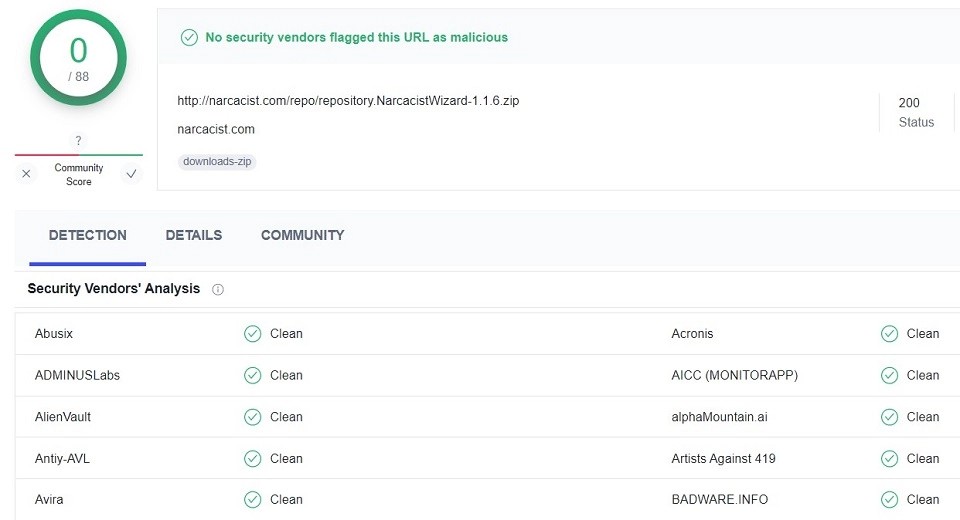
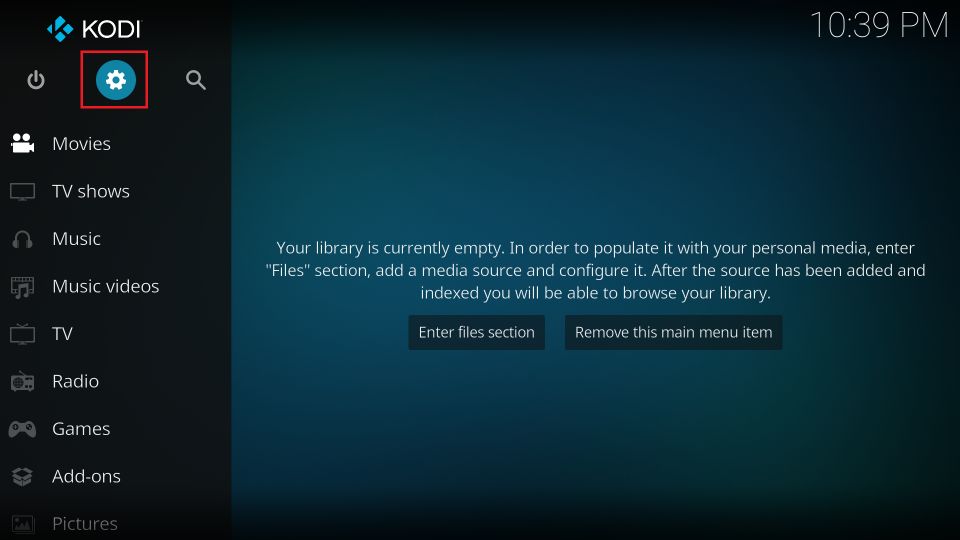
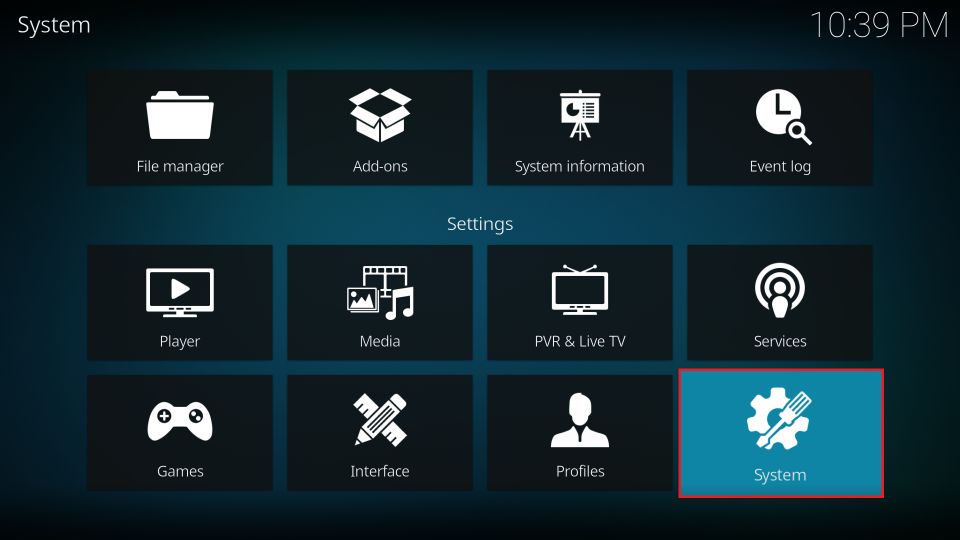
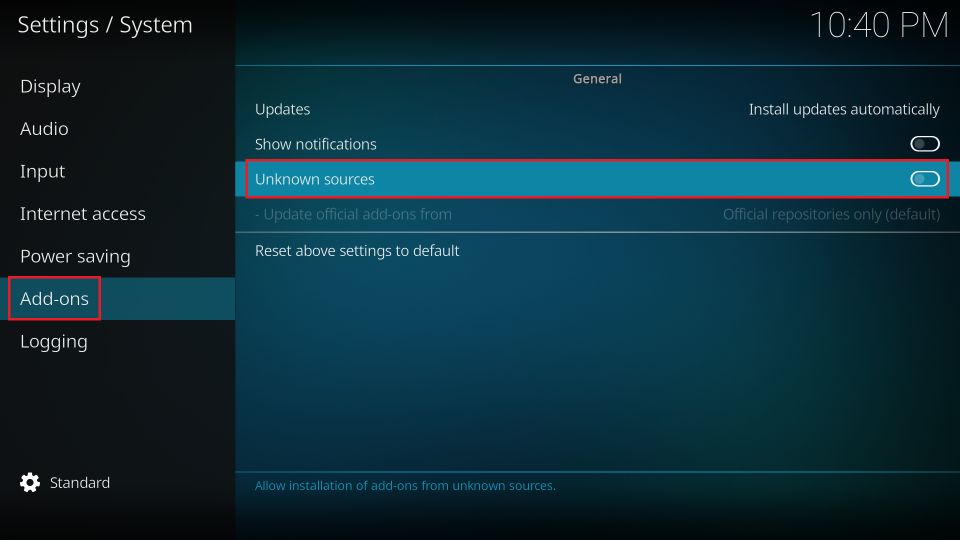
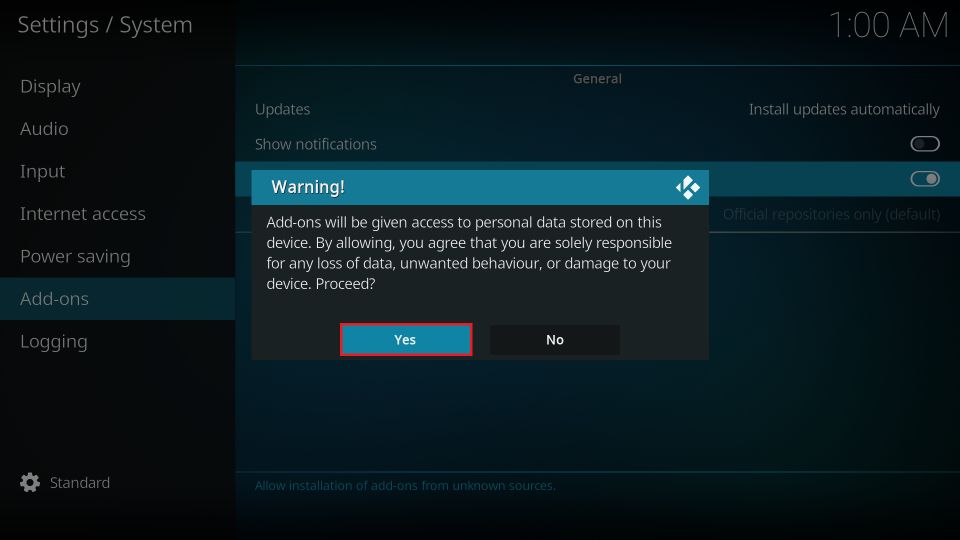
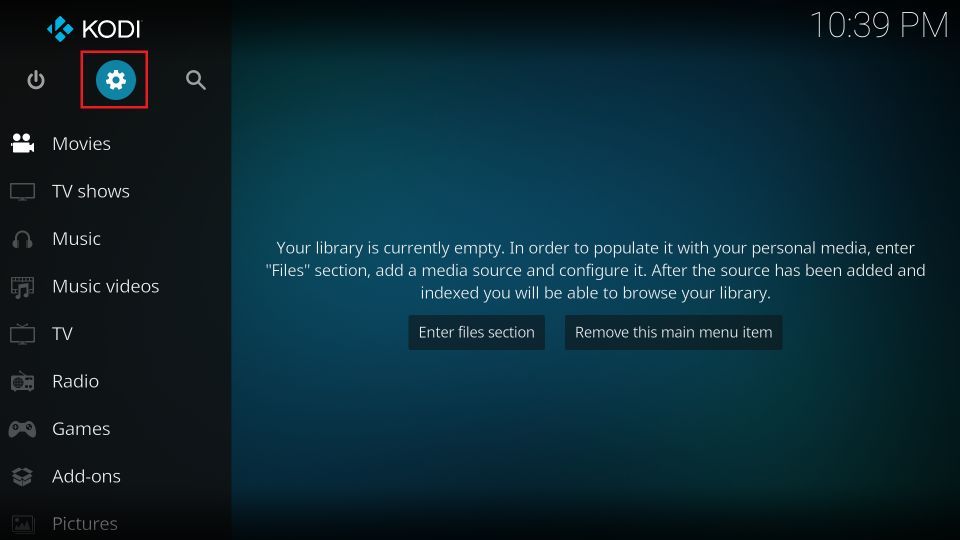
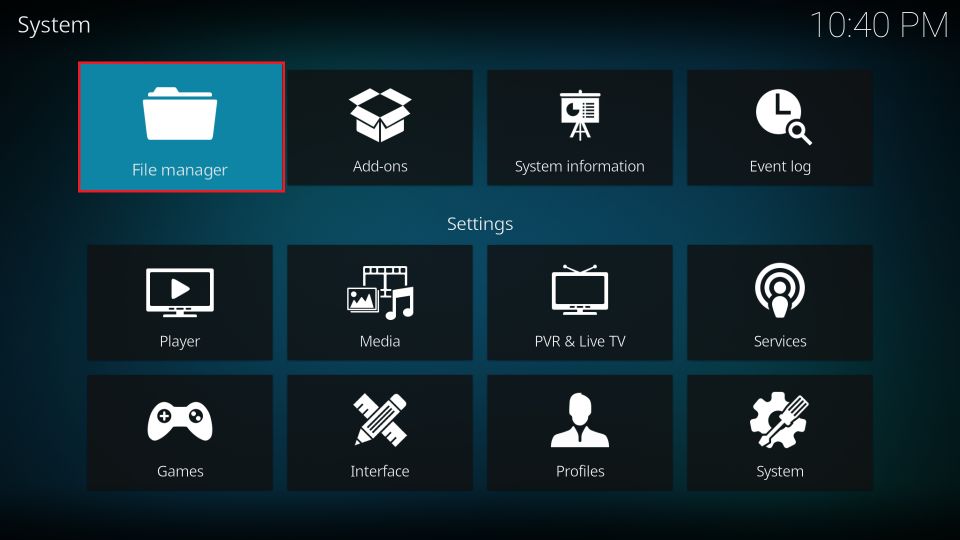
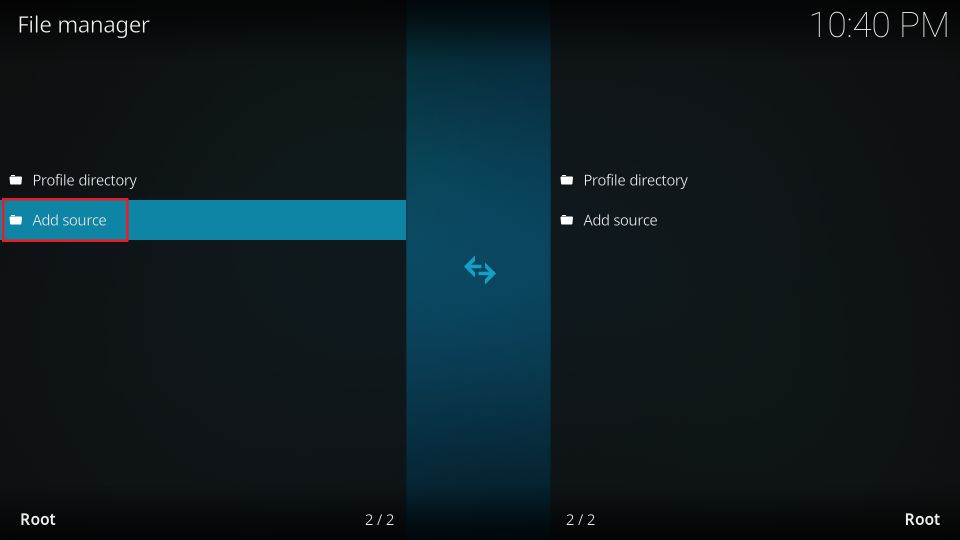
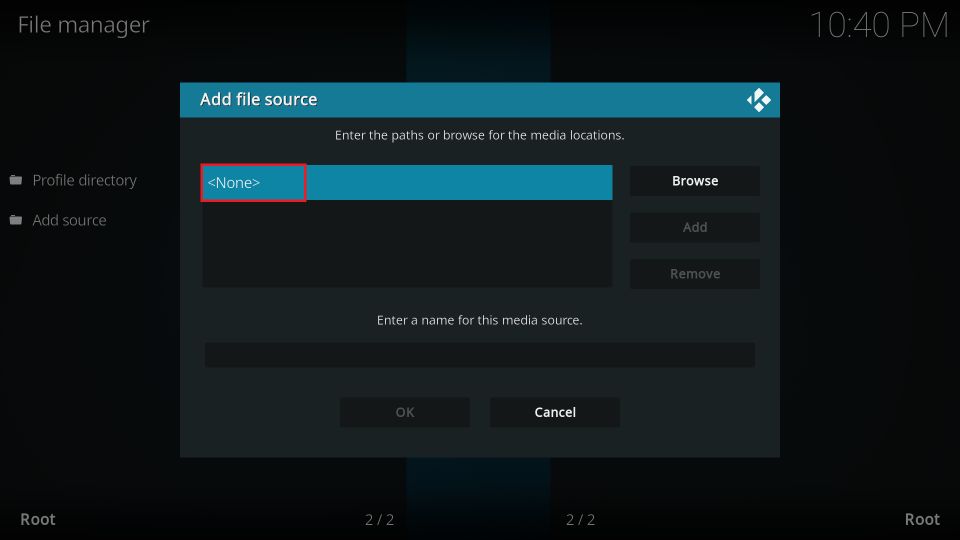
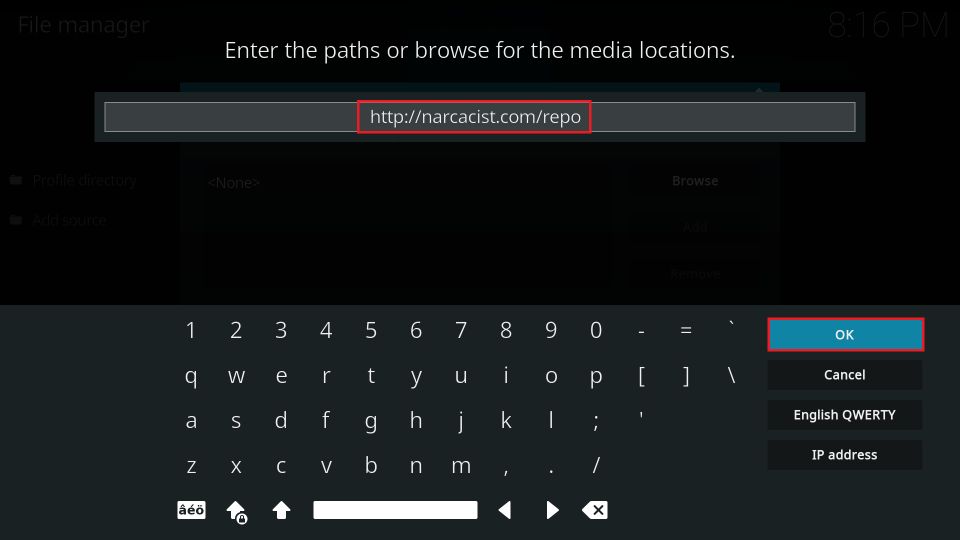
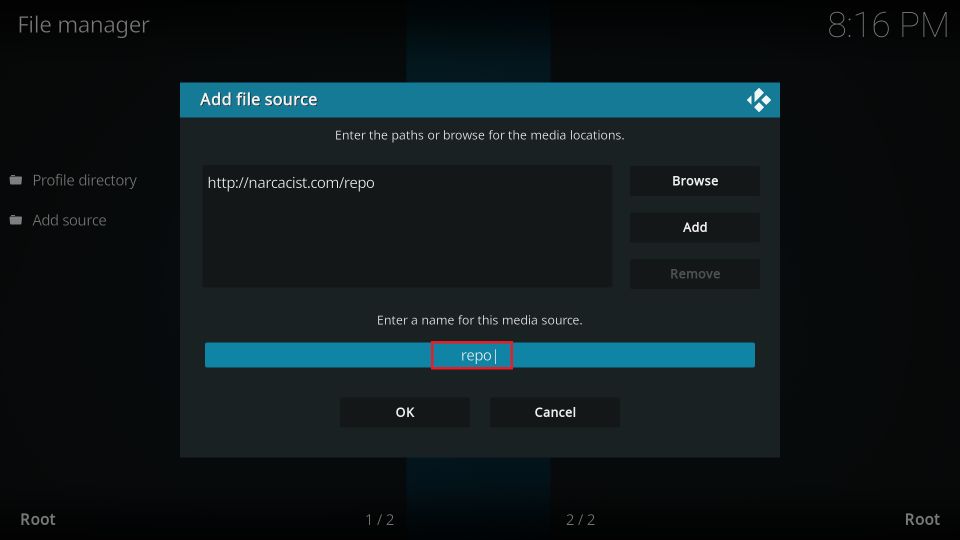
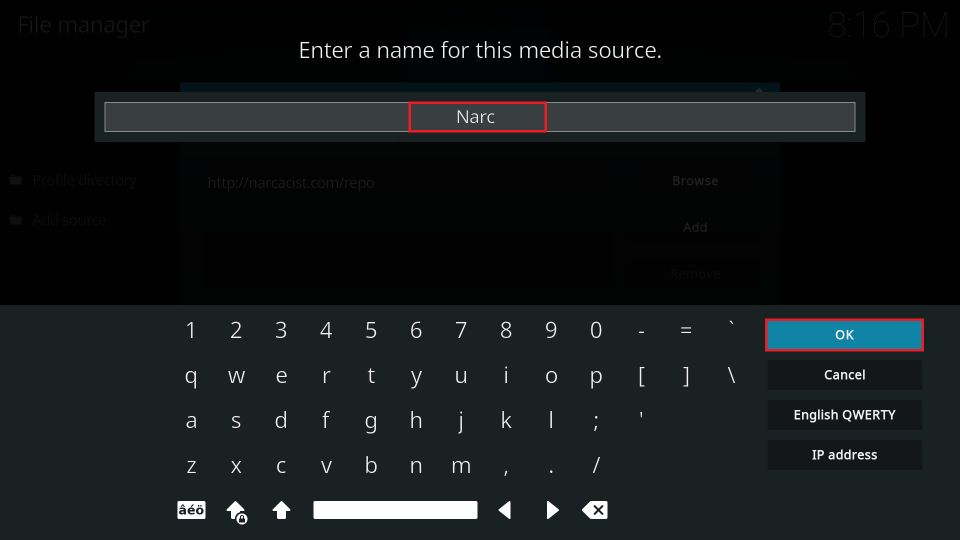
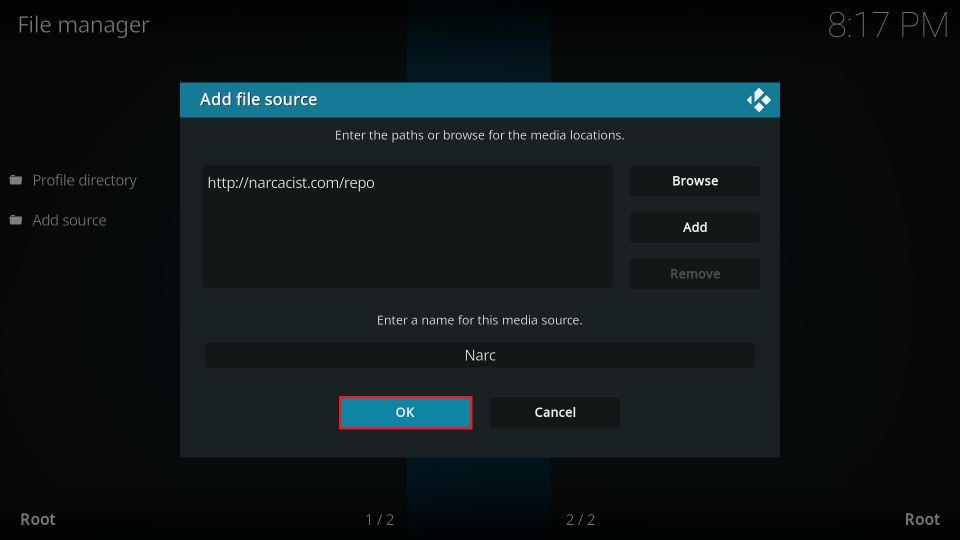
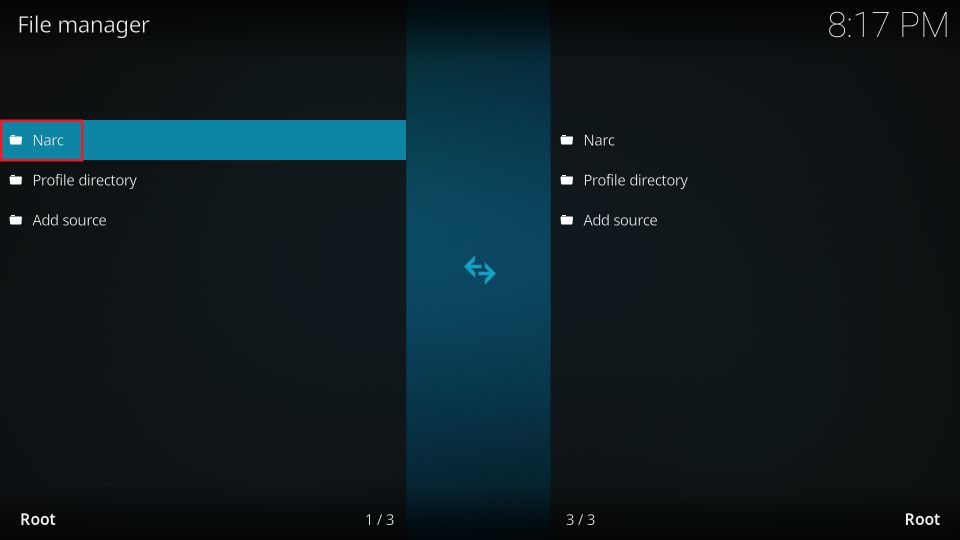
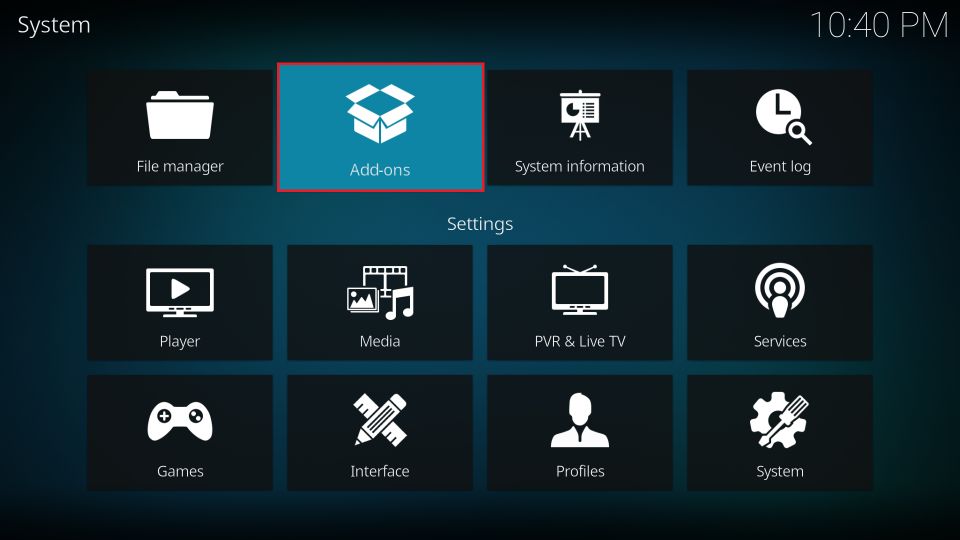
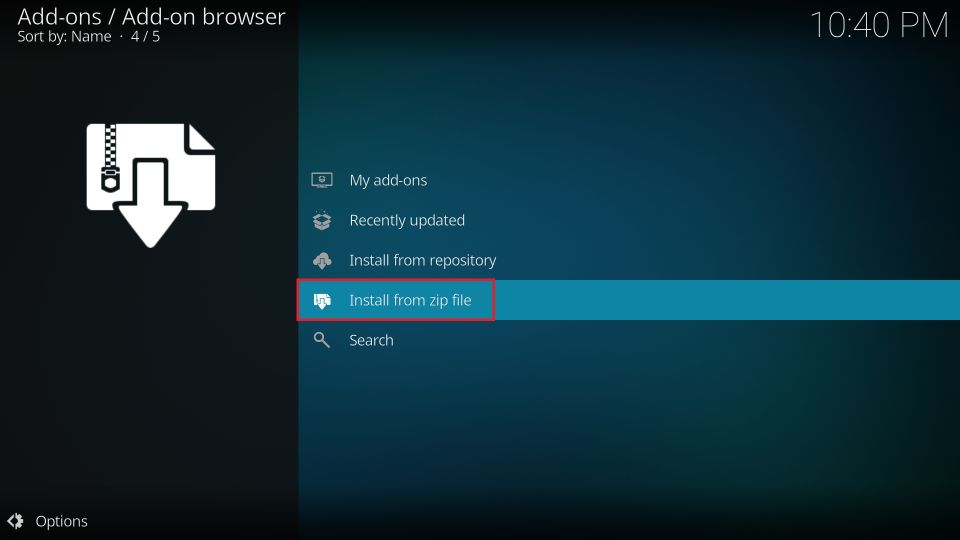
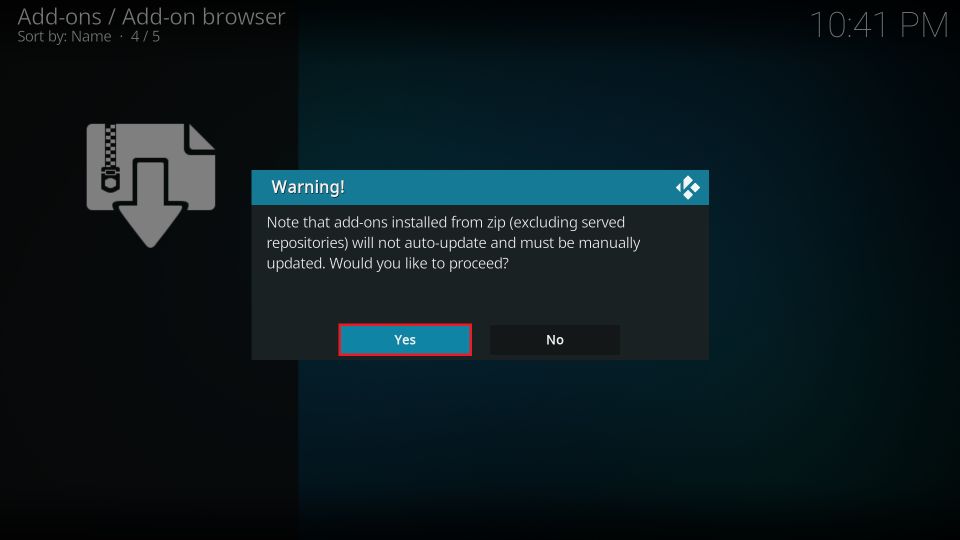
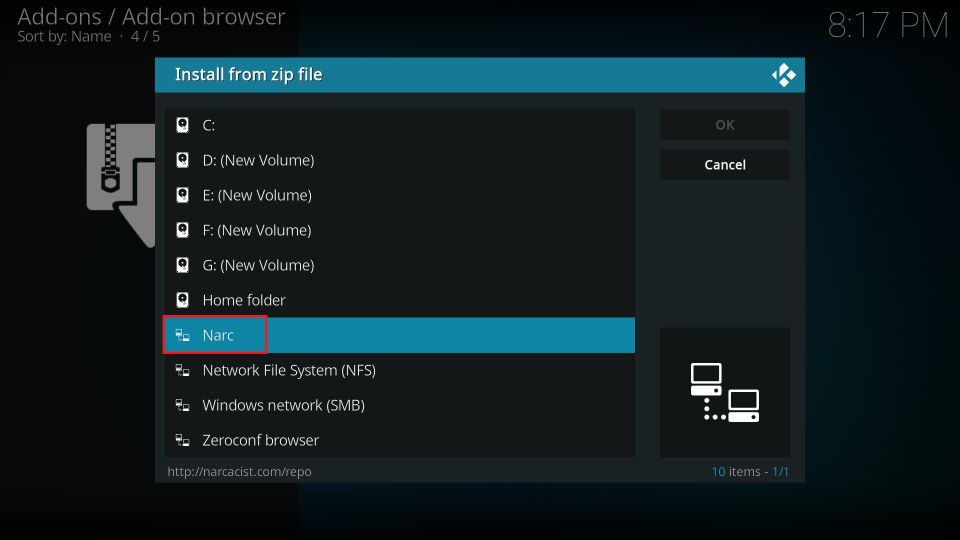


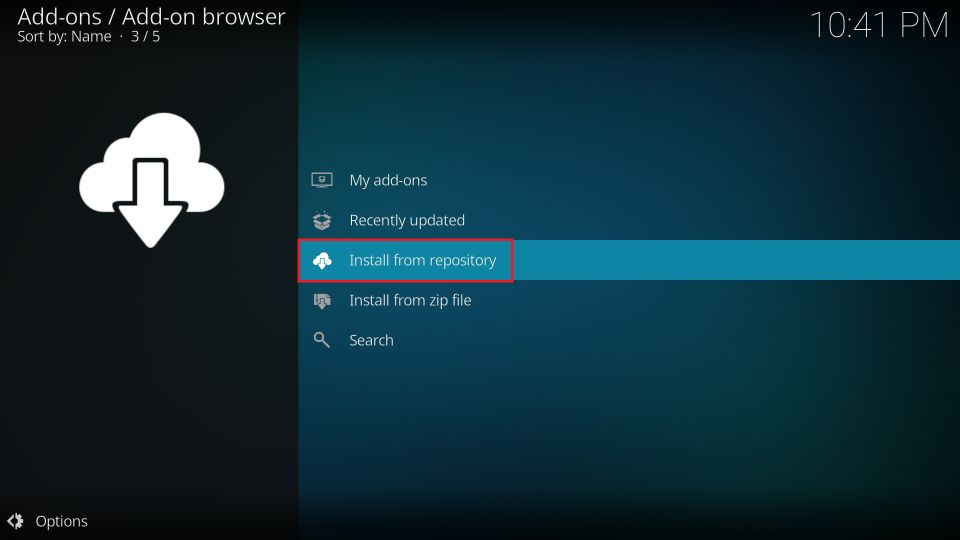
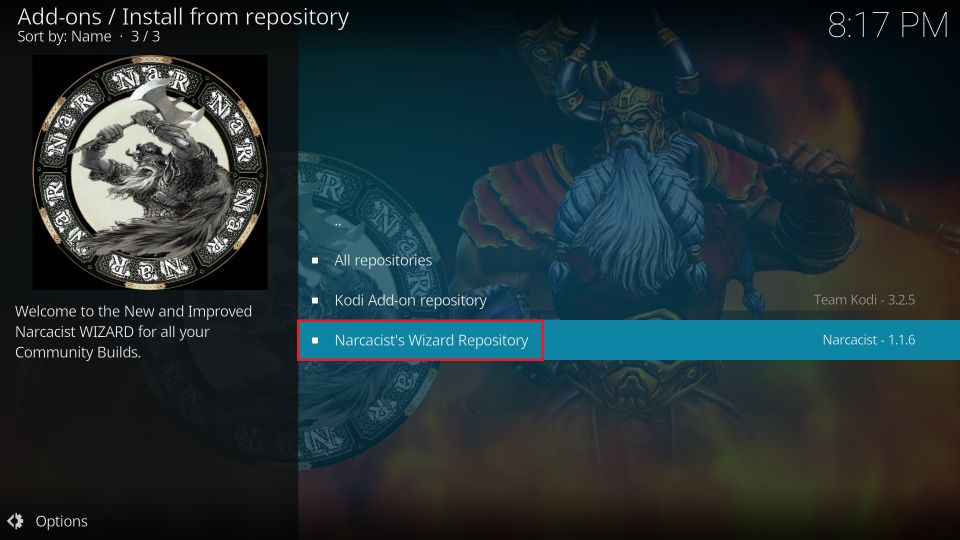
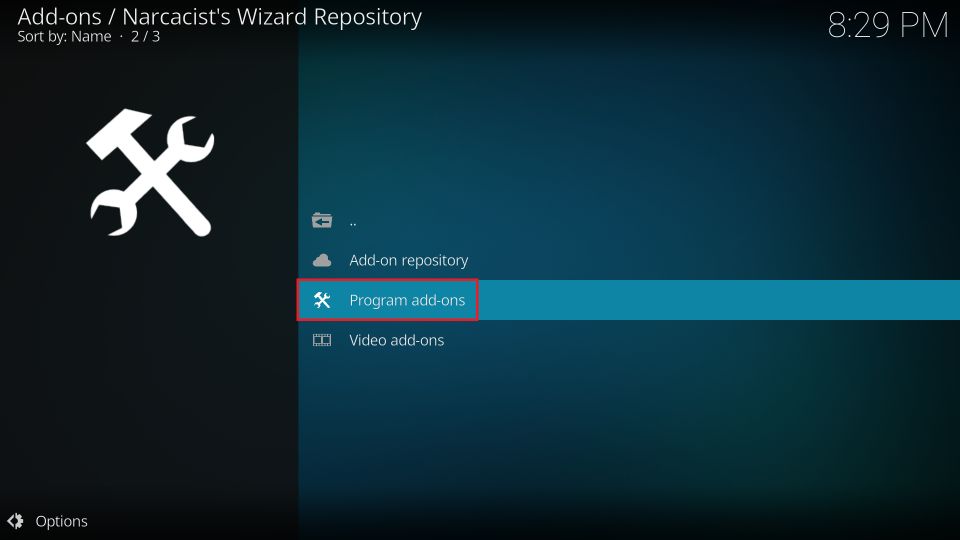
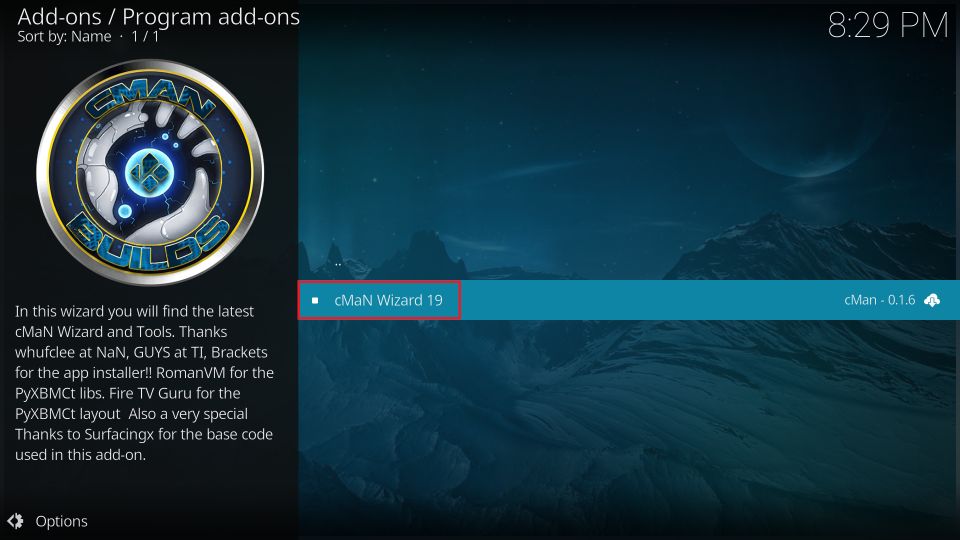
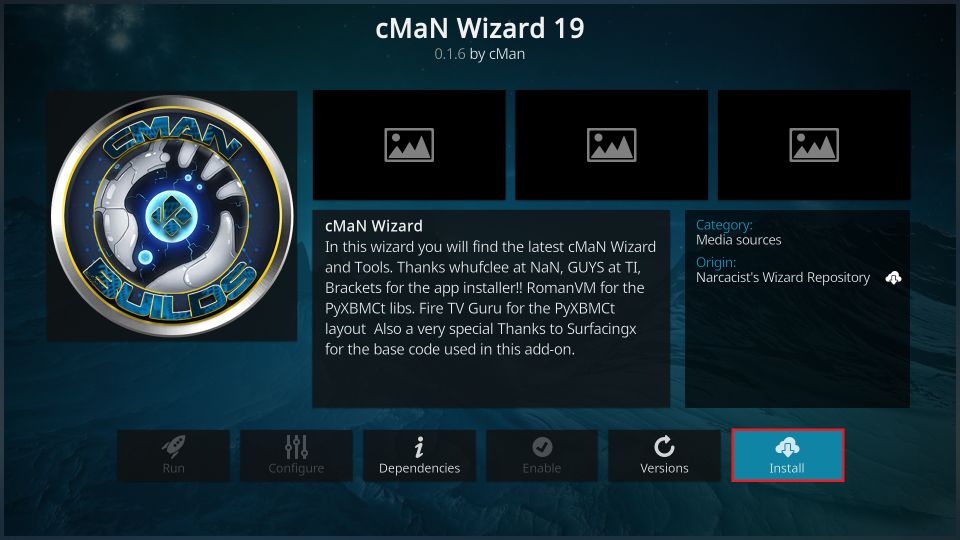
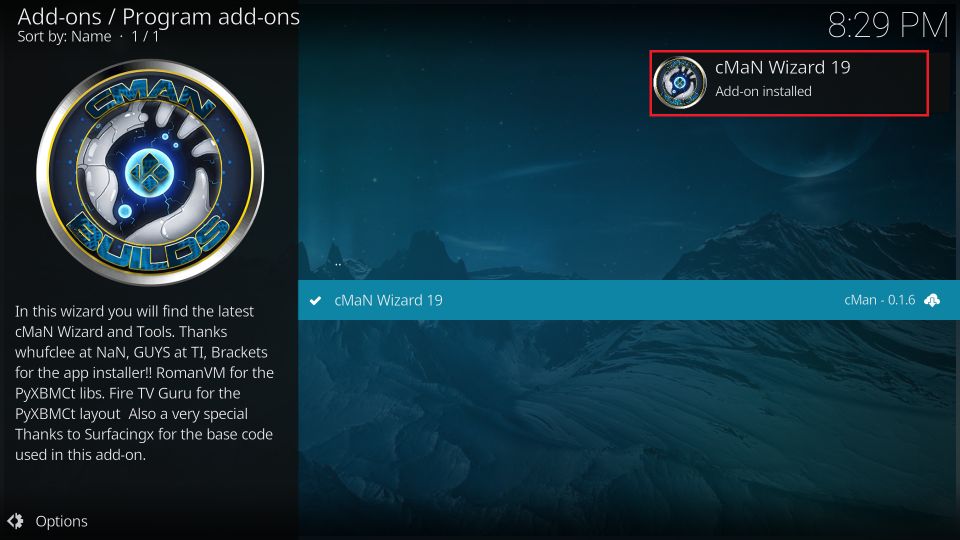
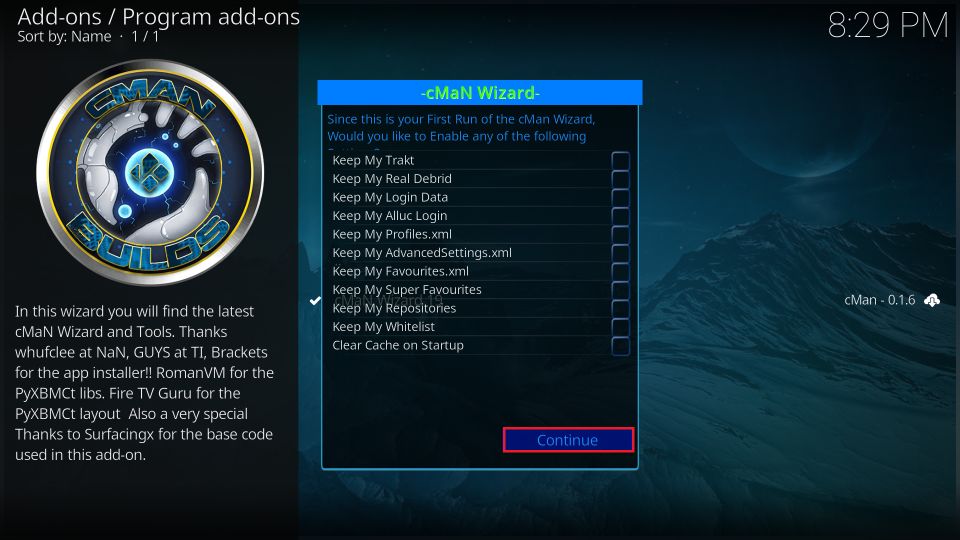
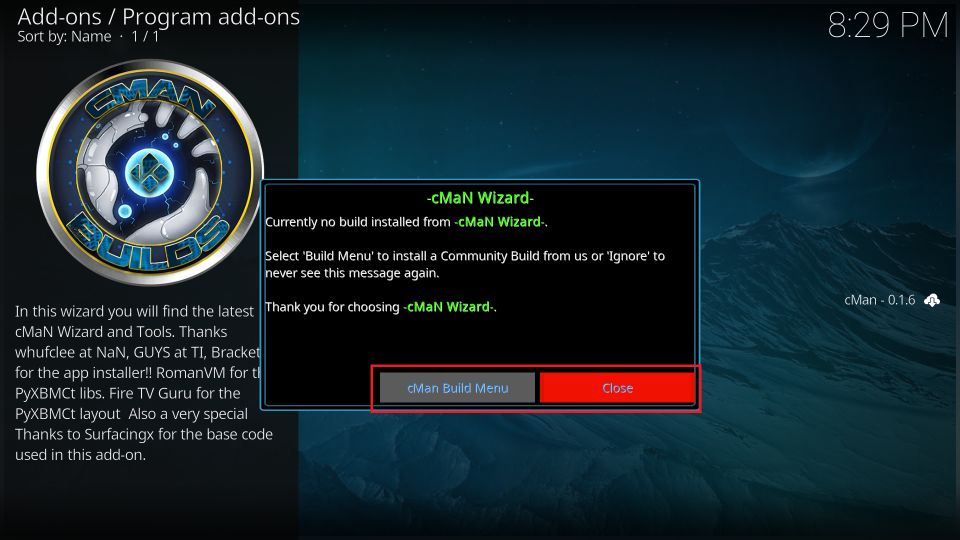
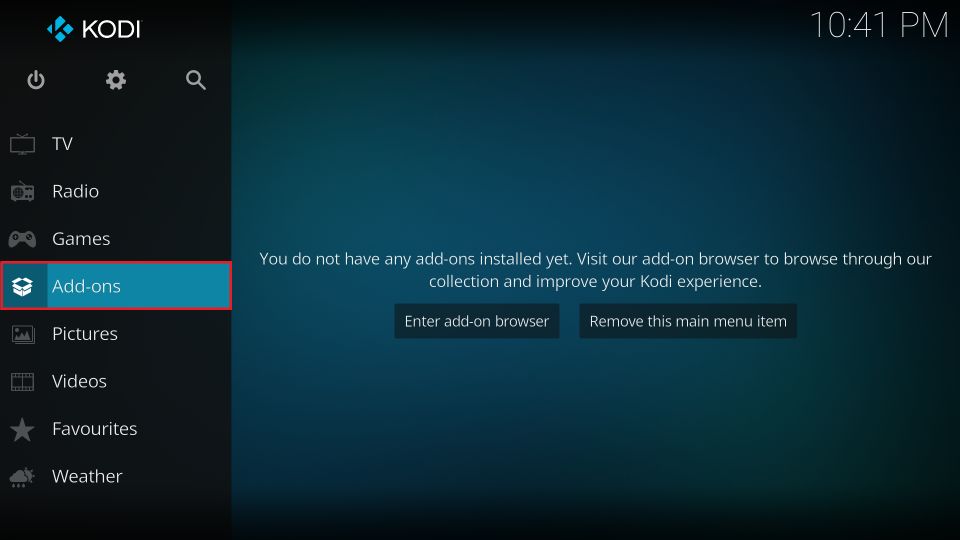
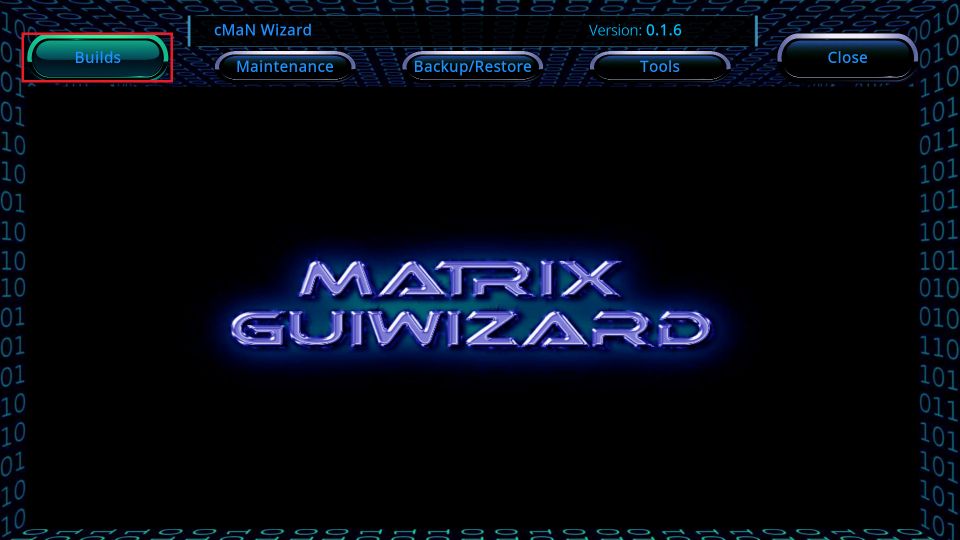
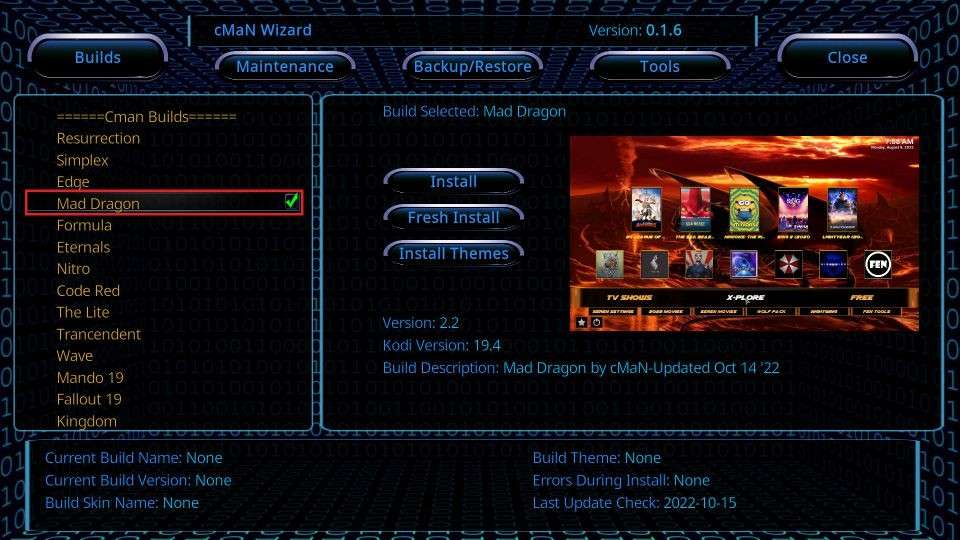
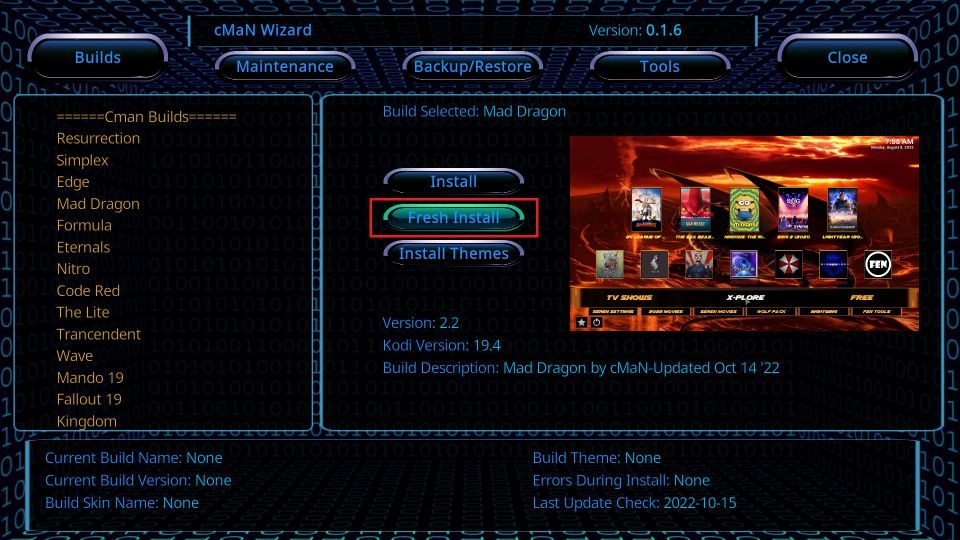
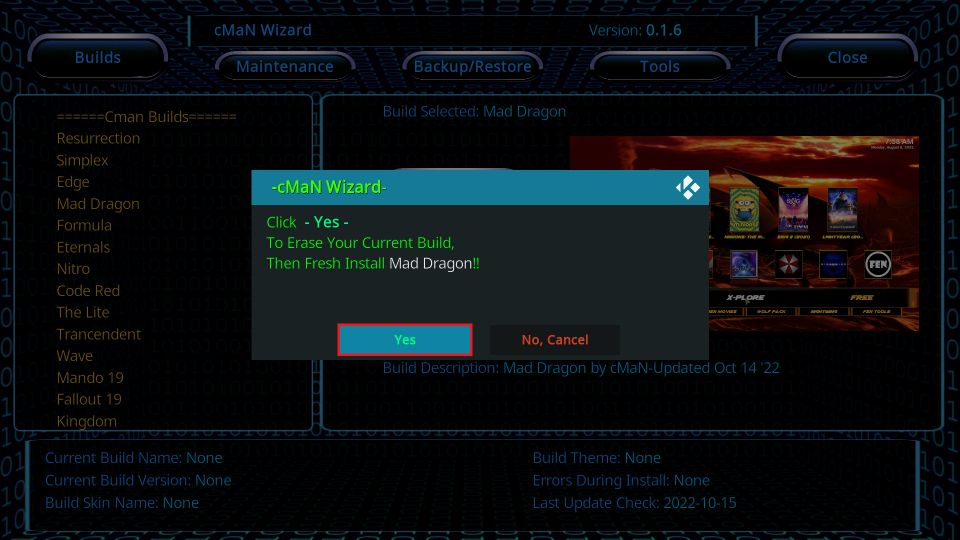
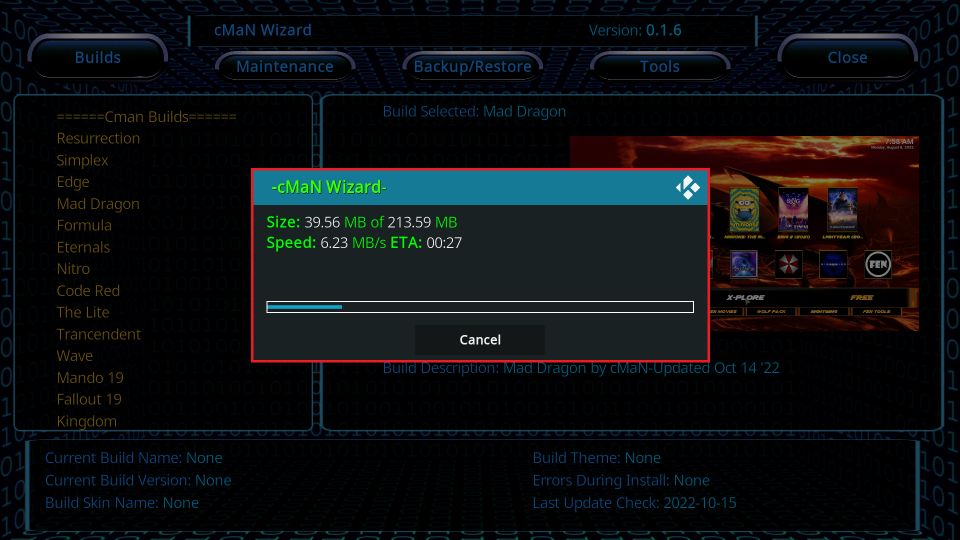
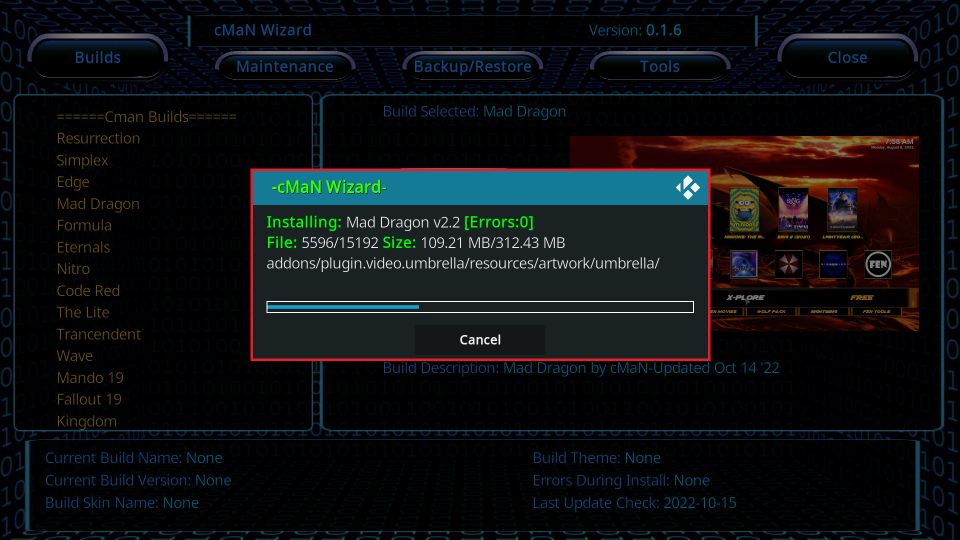
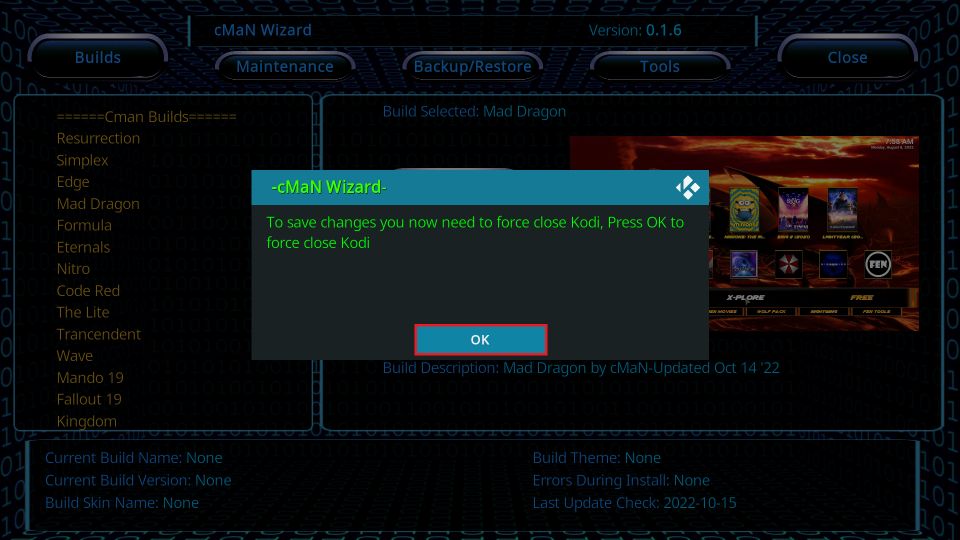

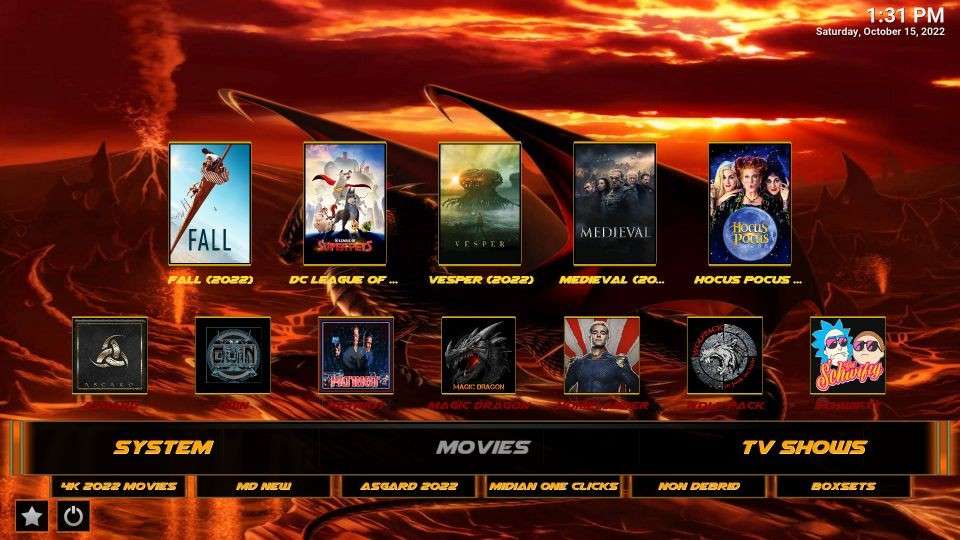
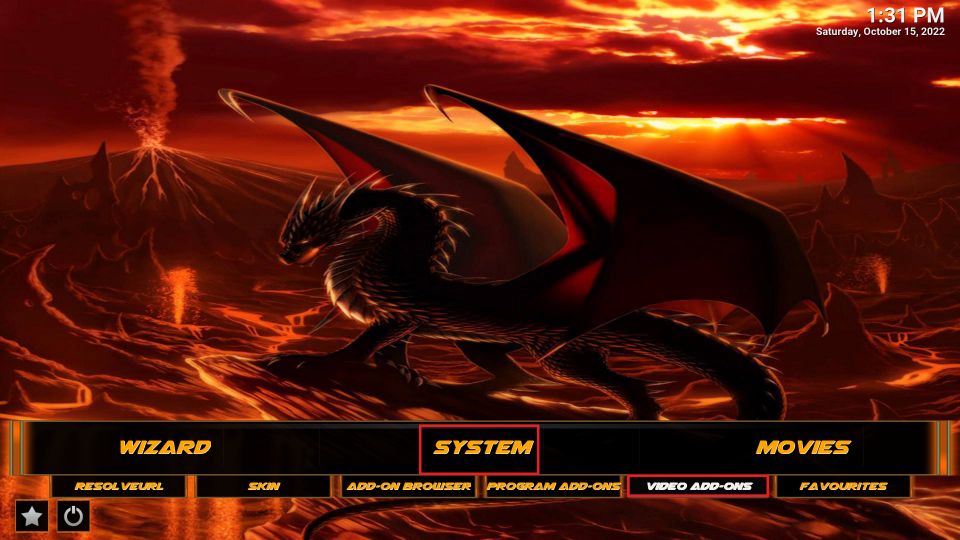
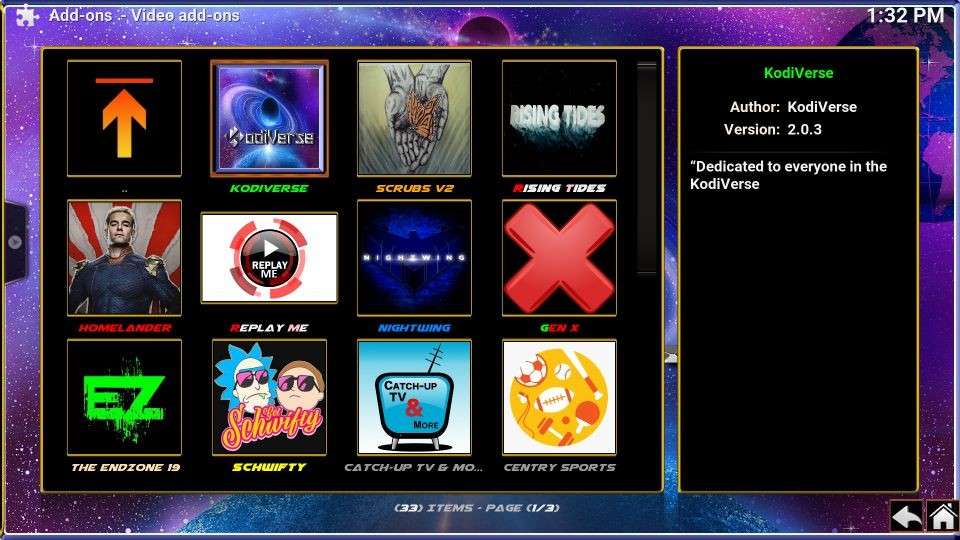
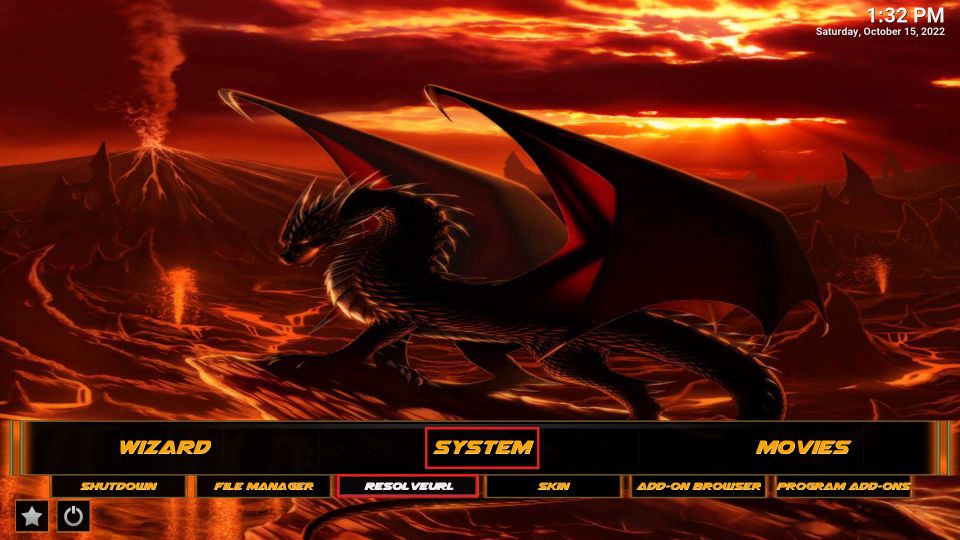
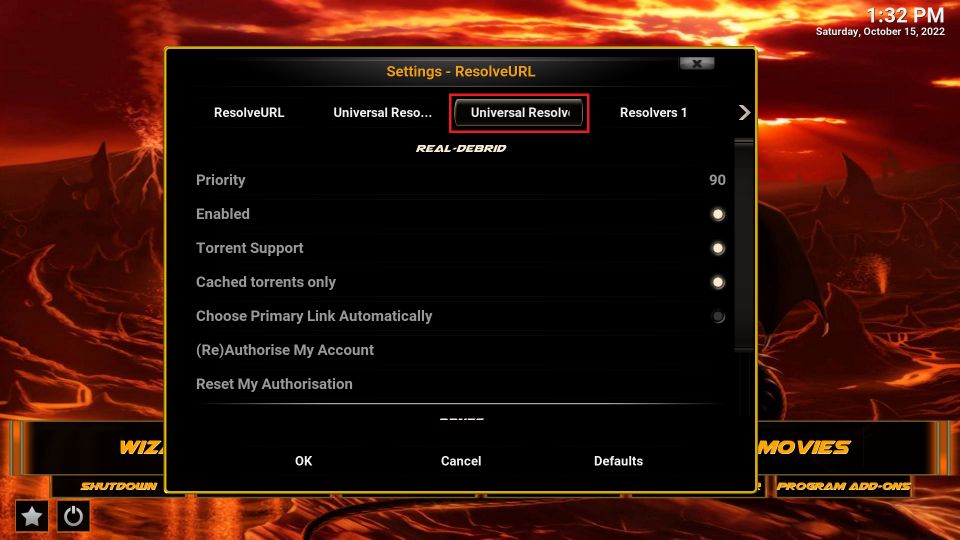
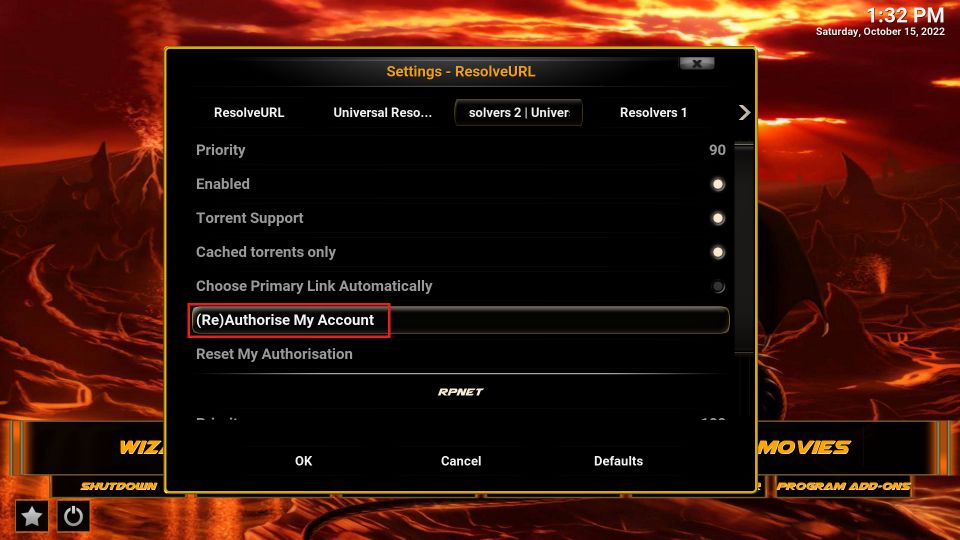
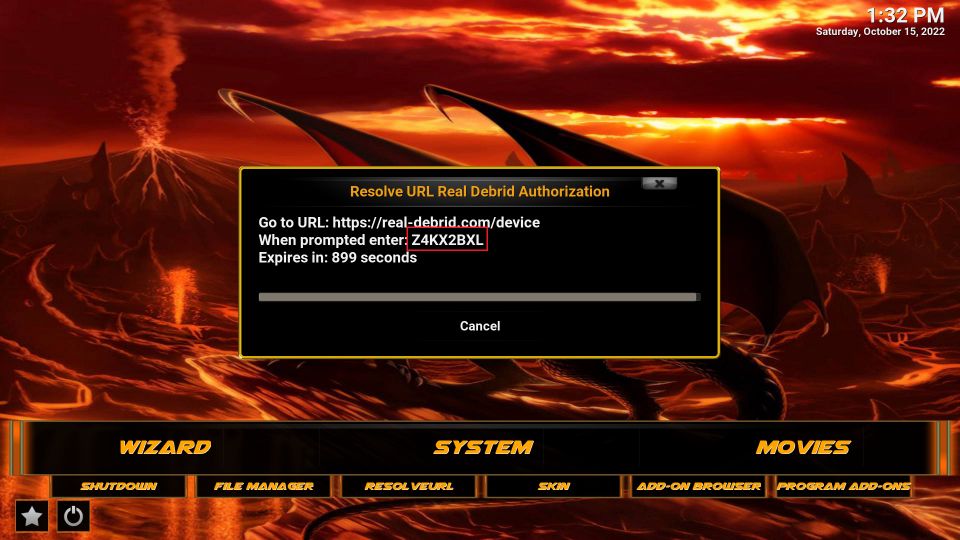
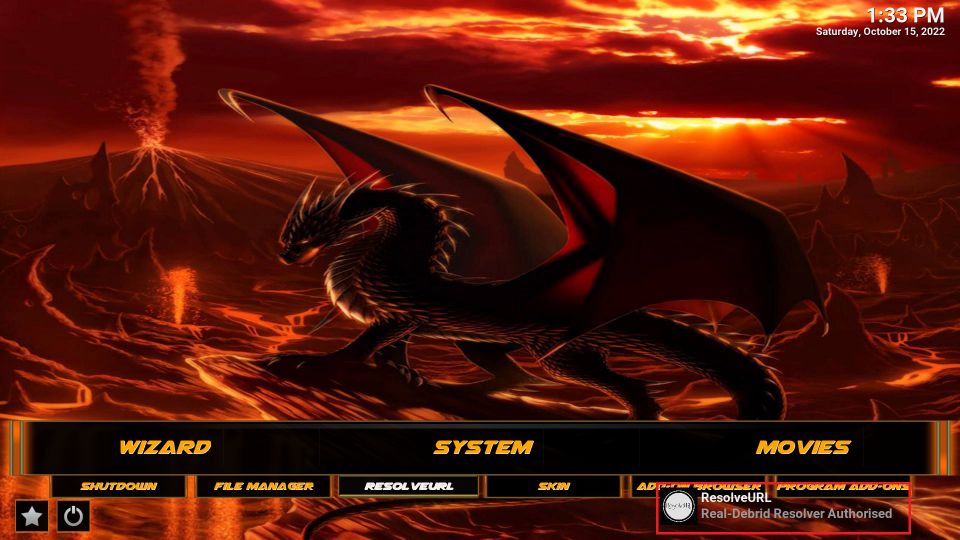
Leave a Reply