This article will teach you how to install Rising Tides Kodi addon on Kodi 20 & Kodi 19. The installation steps work on all Kodi-compatible devices such as Amazon FireStick, FireStick 4K, Fire TV Cube, New FireStick 4K, New FireStick 4K Max, Windows laptops, Android, Nvidia Shield, and others.
What is Rising Tides?
Rising Tides is a popular third-party sports Kodi addon that offers live-streaming channels across various categories. You can watch premium leagues and sporting events for free with Rising Tides.
Furthermore, you can access sports highlights, live PPV events, and live sports channels. The addon is located in the Rising Tides repository.
Attention KODI Users: Read before you continue
Government and ISPs endlessly monitor your online activities using your IP address 35.175.39.36 (exposed to everyone). Kodi is an excellent platform for streaming movies, TV shows, and sports, but streaming copyrighted content can get you into legal trouble.
You should use a reliable Kodi VPN and protect your streaming activities and privacy. A VPN will hide your IP address and bypass government surveillance and geo-restrictions.
I trust and use ExpressVPN, the fastest and most secure Kodi VPN. It's easy to install on any Kodi device, including Amazon FireStick, PCs, and Smartphones. In addition, it offers a 30-day money-back guarantee, and 3 free months with the annual plan.
Read: How to Install & Use the best VPN for Kodi.
Is Rising Tides Addon Safe?
Rising Tides is part of the Rising Tides Repository. It is a third-party repository and thus unavailable on the official Kodi store. Unfortunately, FireStickHow is not in a position to determine the safety of Rising Tides and its associated content.
However, I scanned the repository for viruses, malware, and other threats. Below is a screenshot of the scan result. Virus Total has scanned the repository against the security vendors’ database. As you can see, none of them have flagged the repo as malicious.
Is Rising Tides Addon Legal?
Rising Tides scrapes the internet for third-party streaming links. It is one of the third-party Kodi addons. Therefore, it is impossible to be sure about the source’s legitimacy and the nature of the content it offers. Unfortunately, FireStickHow doesn’t have the tools and expertise to determine whether the addon is legal or not.
However, I recommend using ExpressVPN to mask your online identity and safeguard it from online threats.
Features of Rising Tides Addon
Here’s a quick list of Rising Tides’ best features.
- Intuitive and easy-to-use interface.
- Smooth navigation.
- Large collection of working live TV streams.
- Re-play and watch sports highlights.
- Covers major football, basketball, and other sporting events.
How to Install Rising Tides Kodi Addon
Installing a third-party Kodi addon involves multiple steps. I will simplify the process with easy steps and actual screenshots. Let’s get started with the installation.
Part 1: Enable Unknown Sources
Kodi, by default, doesn’t let you install third-party addons. One of the reasons for this is safety. Here’s how you can enable unknown sources to install such addons.
1. Open Kodi on your device. Head over to Settings. Select the Gear Cog icon, as shown below.
2. Scroll and select System.
3. From the left menu, select Add-ons. Hover to the right and select Unknown sources. Check whether the toggle is on. If not set, enable the toggle.
4. A warning appears on the screen. Click Yes and proceed to the next step.
There you go. You have now enabled third-party Kodi addons. For the sake of safety, disable Unknown Sources after installing Rising Tides.
Part 2: Steps to Install Rising Tides Repository
Follow the steps below to install Rising Tides Repository on Kodi.
1. Head back to the Kodi home screen. Once again, click Settings.
2. From the displayed options, select File Manager.
3. Add Source appears on both sides of the split menu. Click on anyone.
4. Select <None> from the Add File Source option.
5. Now, you need to type in the URL carefully. Make sure there is no typo or any mistake. Even a tiny discrepancy will stall the installation process. Double-check the URL and click on OK.
The URL is https://mullafabz.xyz/Repository/K19 (For Kodi 19 and above)
Disclaimer: The URL is the official URL of the repository. FireStickHow is not associated with the developers.
6. Select K19 as the default name. You can change it if you want to. However, I am going with the default K19 name. Make sure you remember the name. Click on OK.
7. Go back to the System menu. Click Add-ons.
8. Select Install from zip file. Next, click Yes on the popup (only if you use Kodi 19).
9. Click K19 or any other source name you chose earlier.
10. Open the zip file. Select repository.Rising.Tides.zip. Select OK.
11. Wait for a minute or two. Once done, a notification appears in the top right corner. It says Rising Tides Repository Add-on installed. In other words, the K19 repository is now installed on Kodi.
In the next section, I explain how to install Rising Tides Kodi addon from the K19 repository. So please stay on the same screen and follow the upcoming steps.
Part 3: Easy steps to install Rising Tides Kodi addon
Here’s how to install the Rising Tides Kodi addon.
1. From the list Select Install from Repository.
2. Choose the Rising Tides Repository.
3. Select Video add-ons.
4. Click and open Rising Tides from the list.
5. A listing page with all the information will appear. Click Install on the listing page.
6. New notification appears. It informs about dependencies that will be installed. Click on Ok.
7. A notification saying Rising Tides Add-on installed appears in the top right corner.
Congrats! You have successfully installed the Rising Tides Kodi addon. Not sure what to do next? Read on to learn everything about the addon.
Wait! It looks like you are all set to start watching your favorite content on Kodi. But have you protected your online identity yet? You are under constant surveillance by the Government and ISP. They use your IP address 35.175.39.36 to track you. Streaming free or copyrighted videos may get you into legal trouble.
Thankfully, you can use a VPN to easily protect your privacy and go invisible from your Government and ISP. I use and recommend ExpressVPN with Kodi.
ExpressVPN is the fastest, most secure, and streaming-friendly VPN. It is easy to install and set up on any Kodi device, including FireStick, Smartphones, PCs, and more.
ExpressVPN, offers an unconditional 30-day money-back guarantee. So, if you do not like the service (I don't see why), you can get a full refund within 30 days.
Please remember that we encourage you to use a VPN to maintain your privacy. However, we do not condone breaking copyright laws.
Before you start using Kodi for streaming, here is how you can protect yourself with ExpressVPN:
Step 1: Sign up for ExpressVPN Here
Step 2: Download ExpressVPN on your device by clicking HERE
Step 3: Open the ExpressVPN app on your device. Sign in with your account. Click the connect/power button to connect to the VPN
Great! You have successfully secured yourself with the best Kodi VPN.
How to Use Rising Tides Kodi Addon
Firstly, you need to open the addon. Then, select Add-ons> Video add-ons. Then, click the Rising Tides icon.
Rising Tides categories include:
- Football Live
- Football Highlights
- Live PPV Events
- More Sports Events
- Test Arena.
Select Football Live.
Here, you’ll see multiple streaming links for football matches.
Open Live PPV Events.
Here, we have a list of PPV links.
Select More Sports Events.
Inside, you’ll see a list of other live sports events.
Wrapping up
This detailed guide demonstrated how to install Rising Tides Kodi addon. Rising Tides opens the gates to many exciting sports content and live events. The best thing is that you don’t have to sign up or authenticate before streaming.
Related:
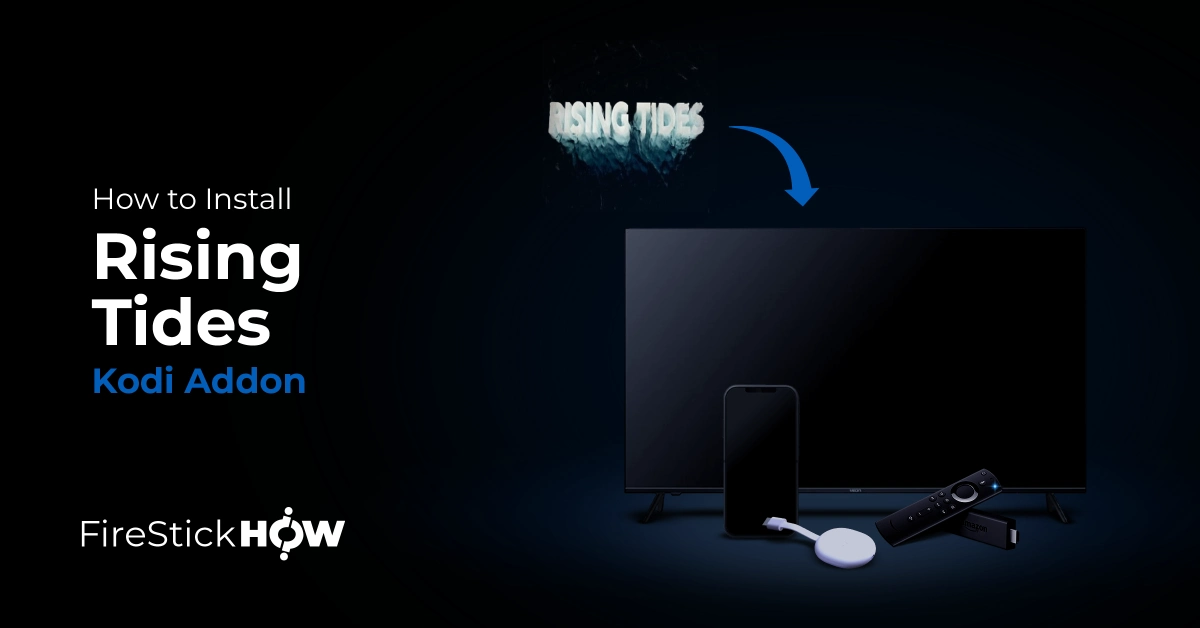
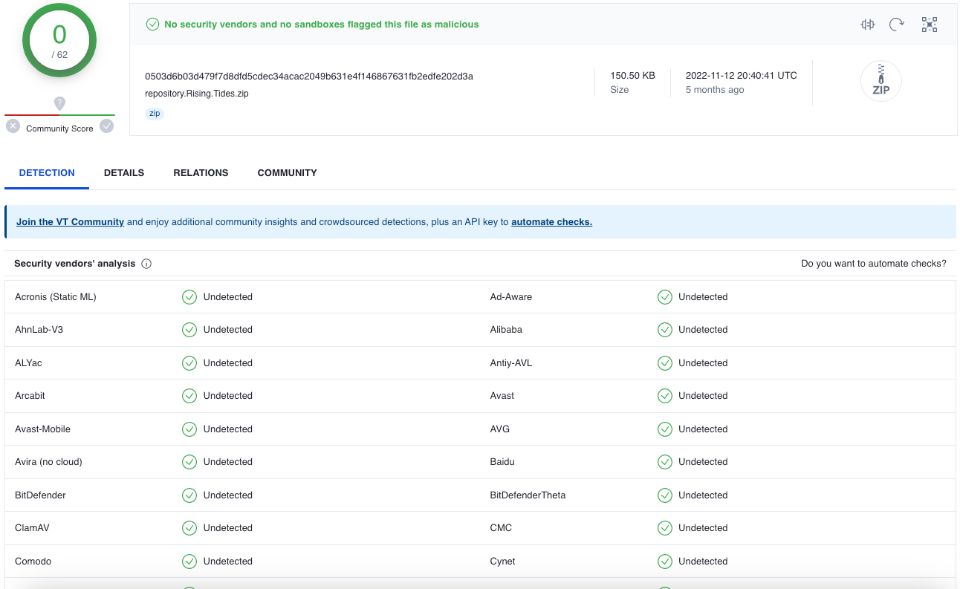
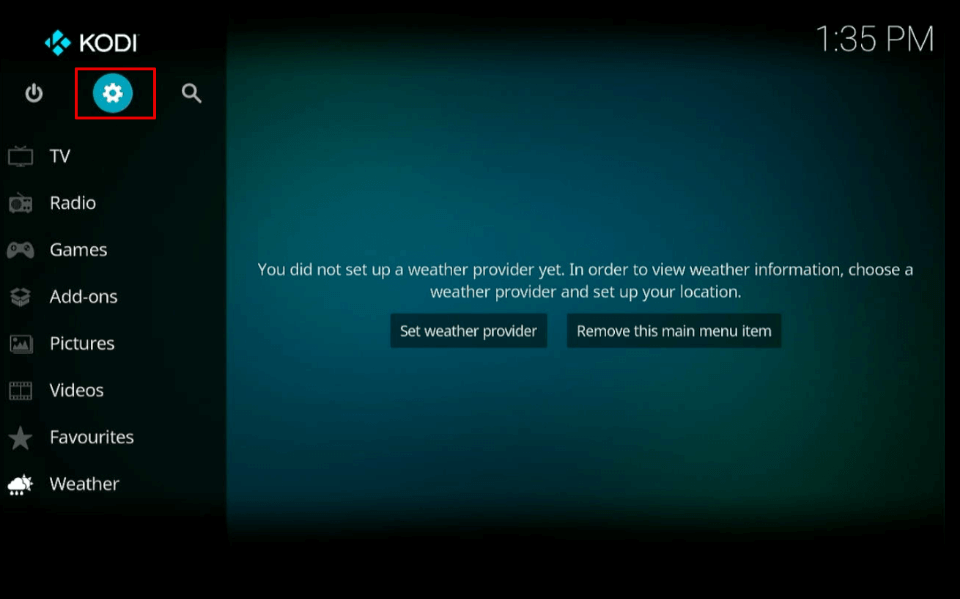
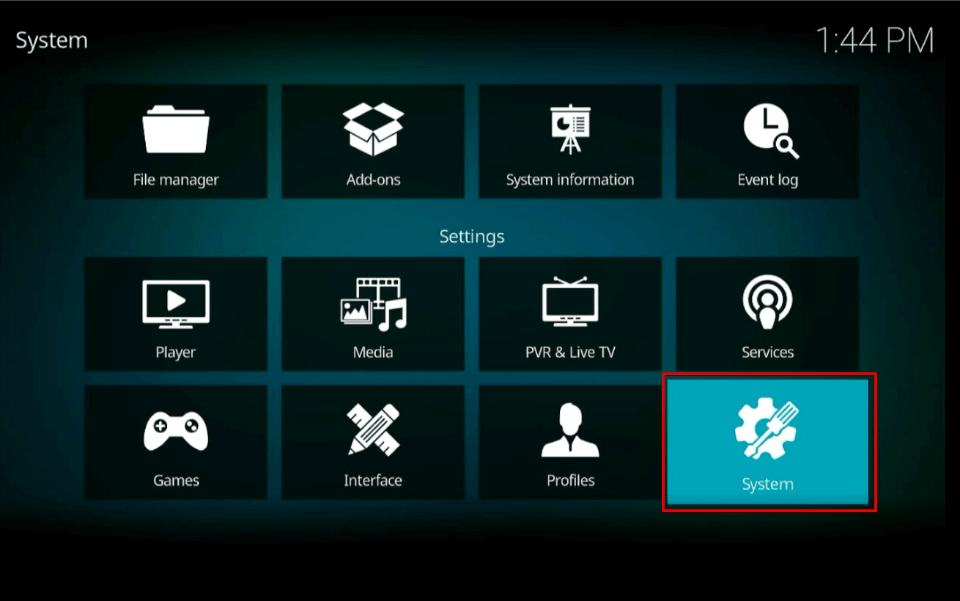

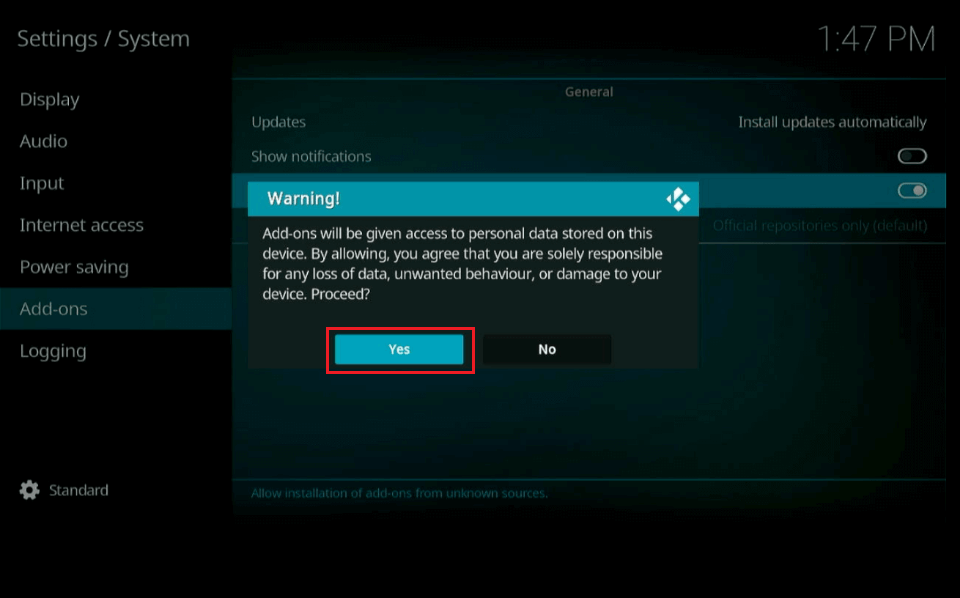
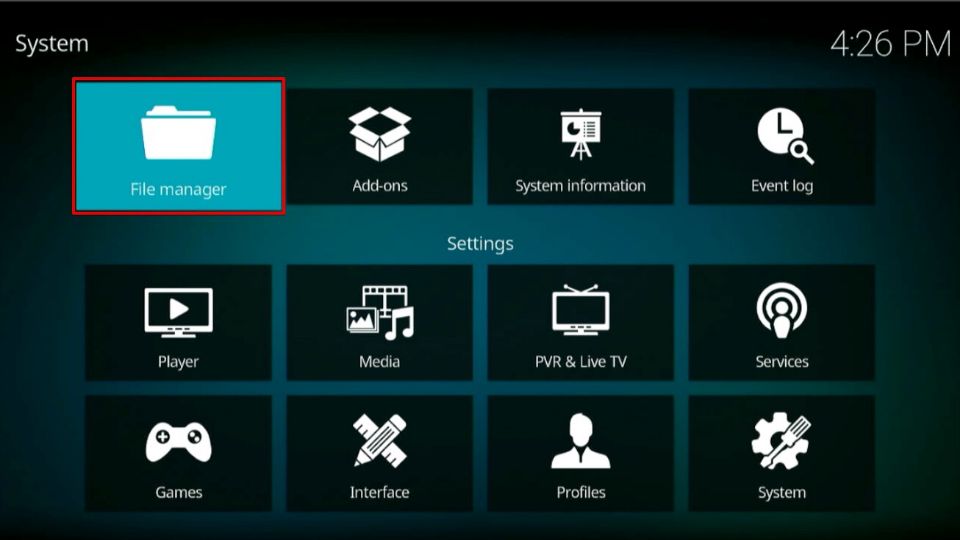
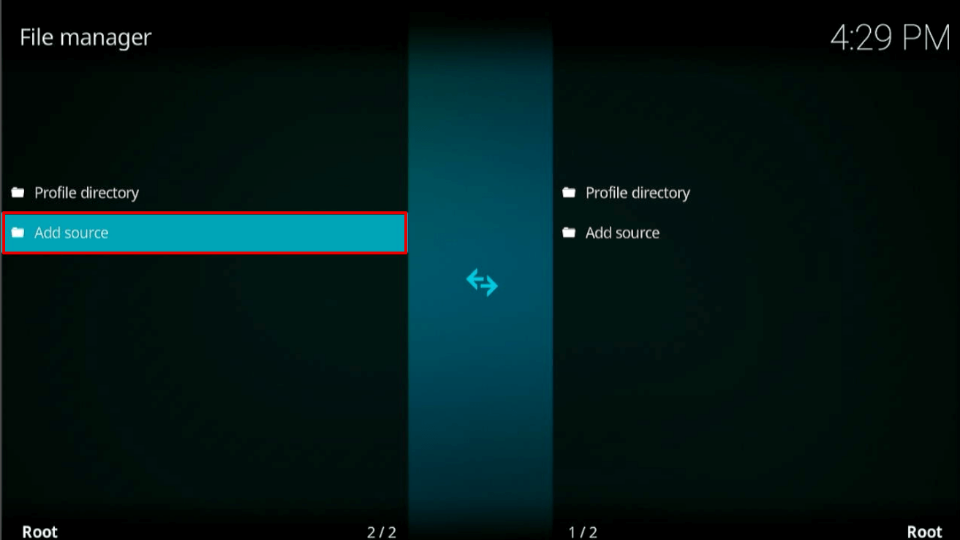
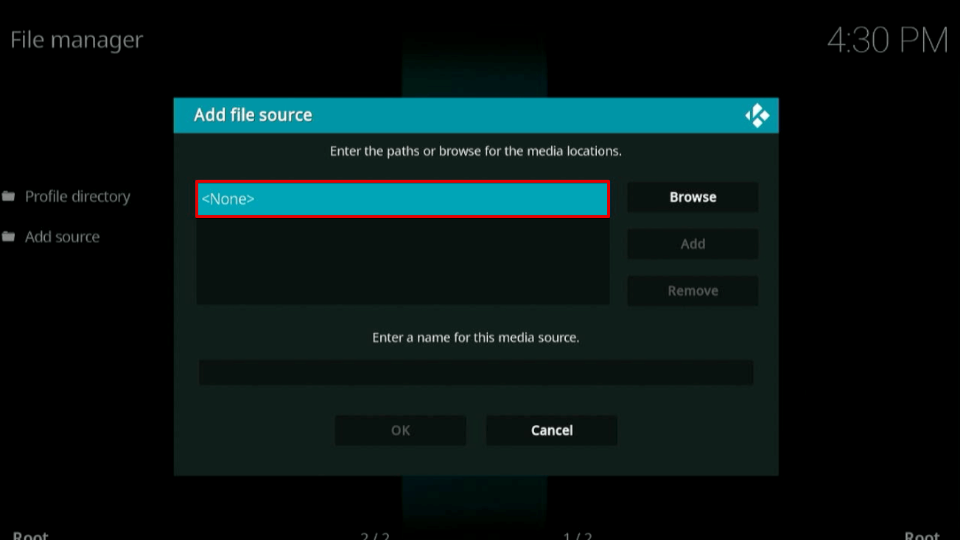
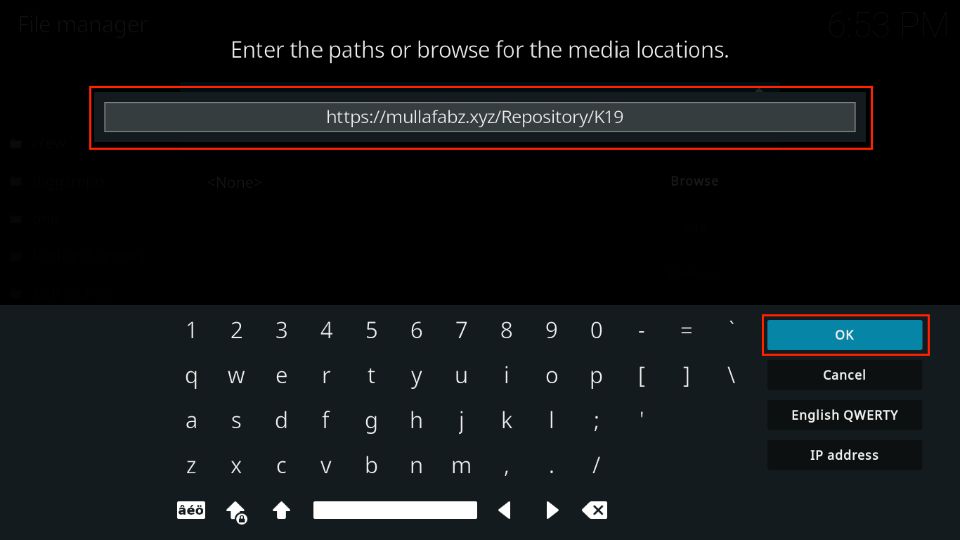
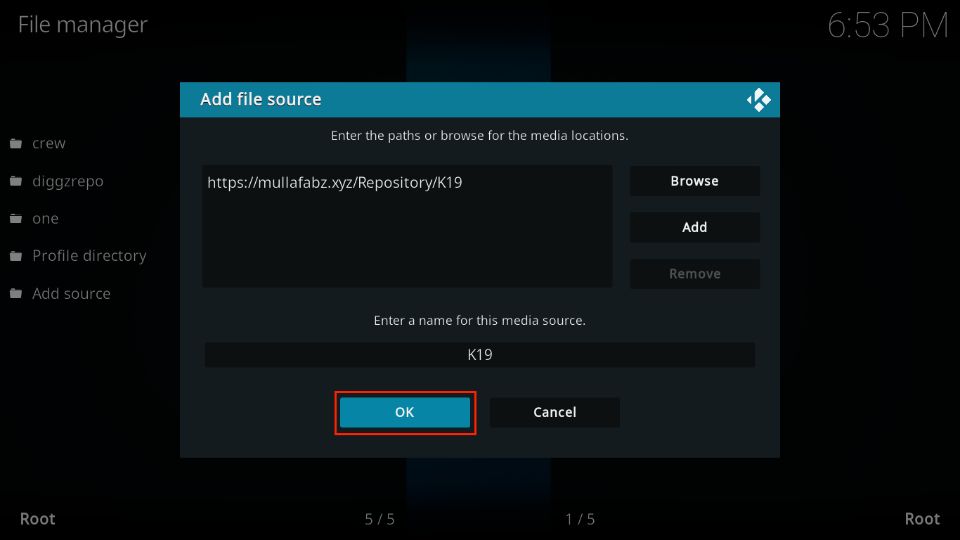
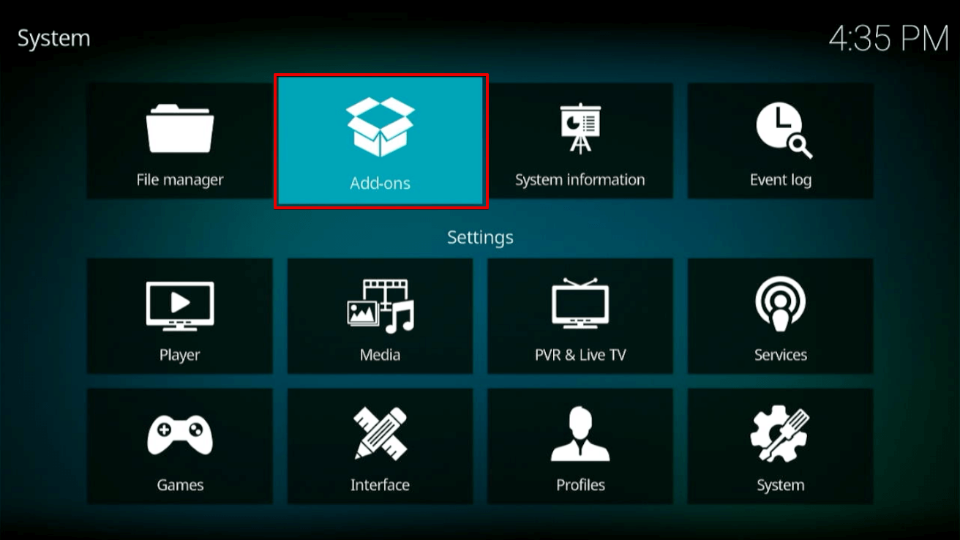
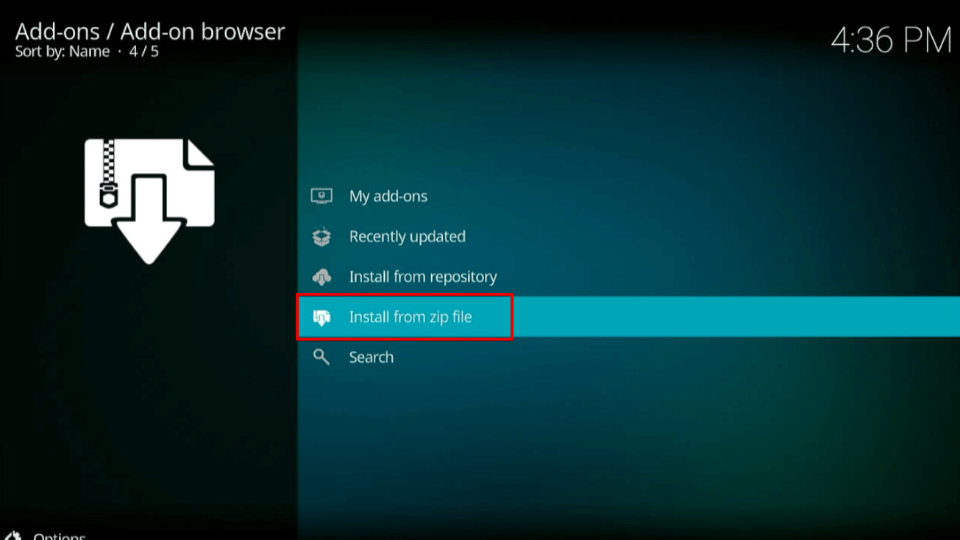
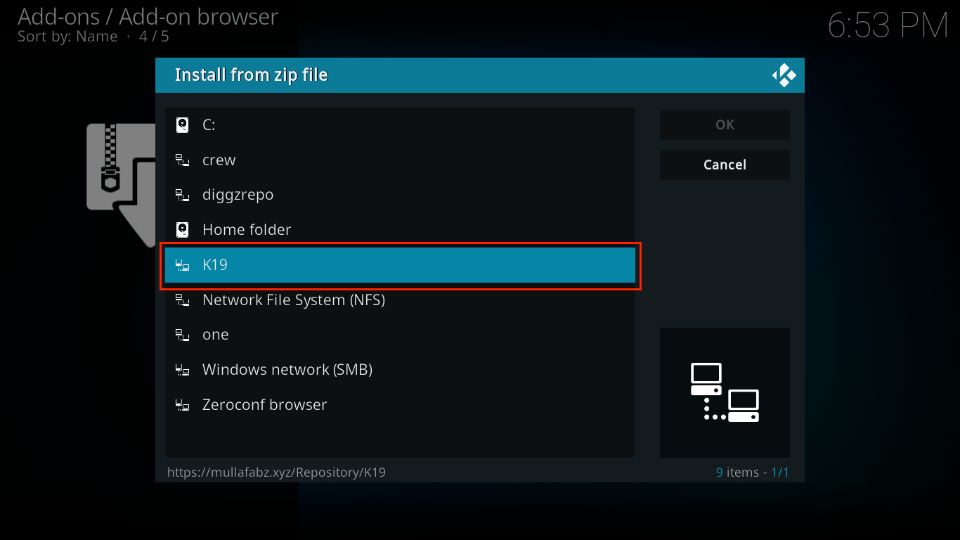
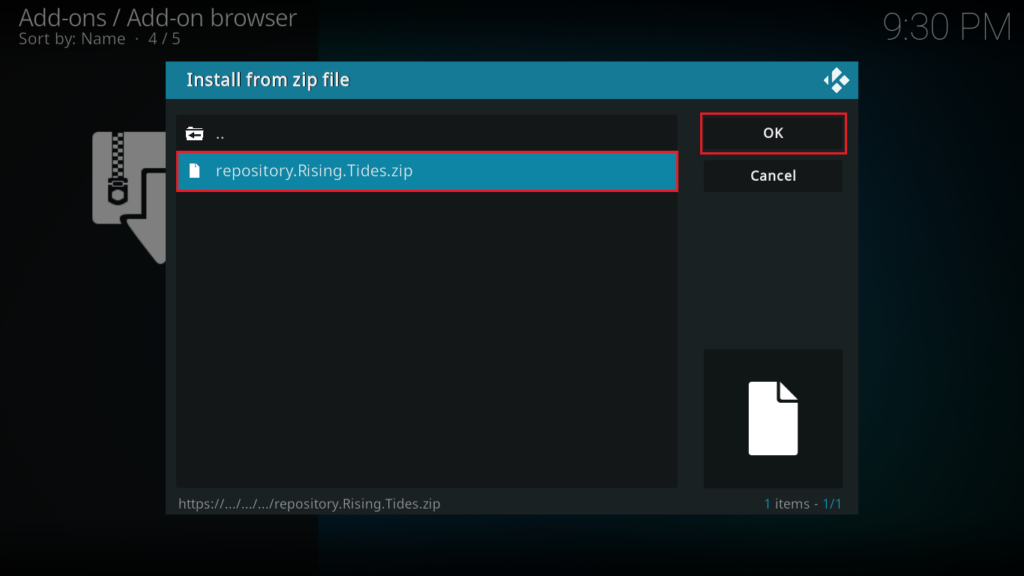
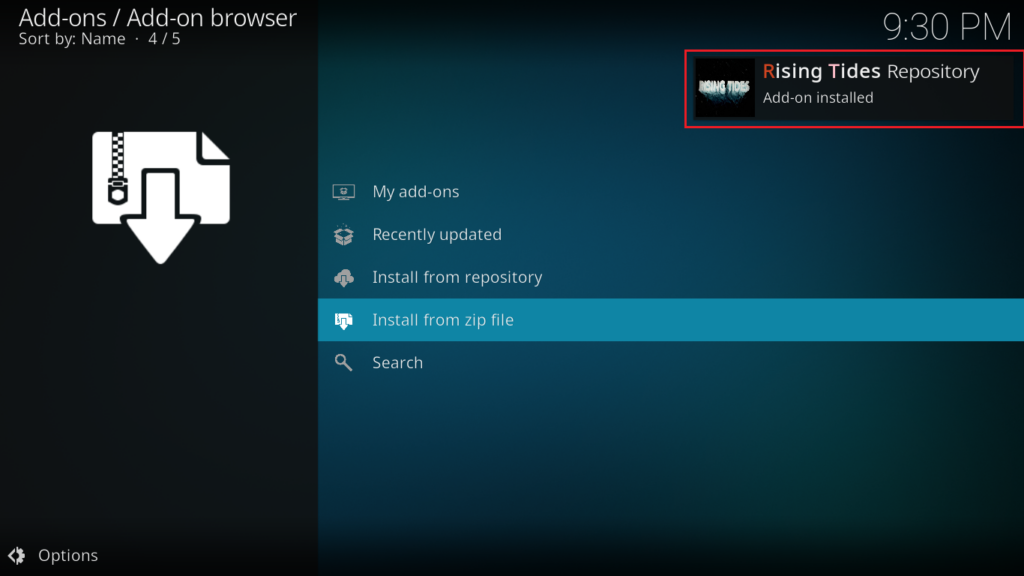
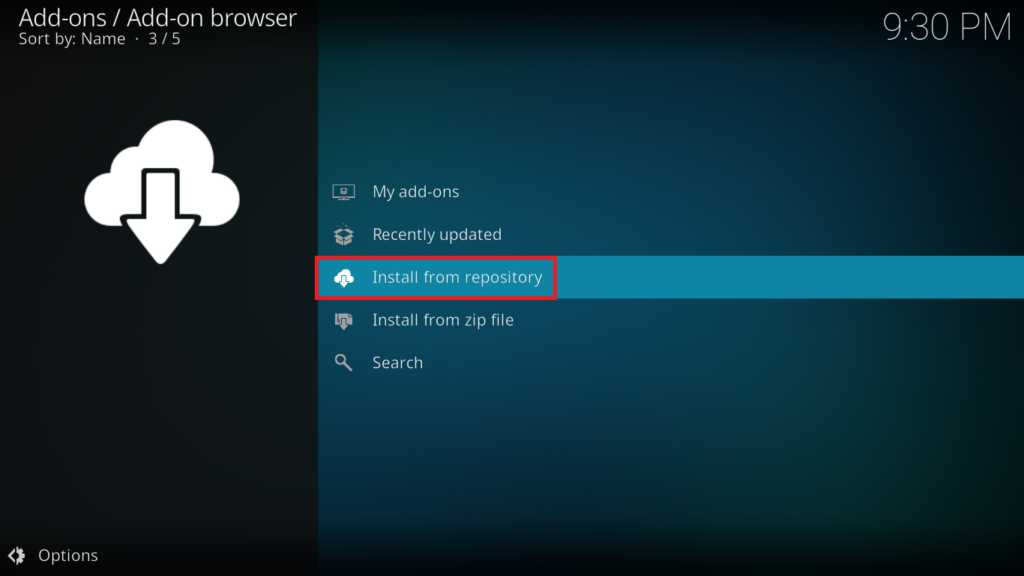
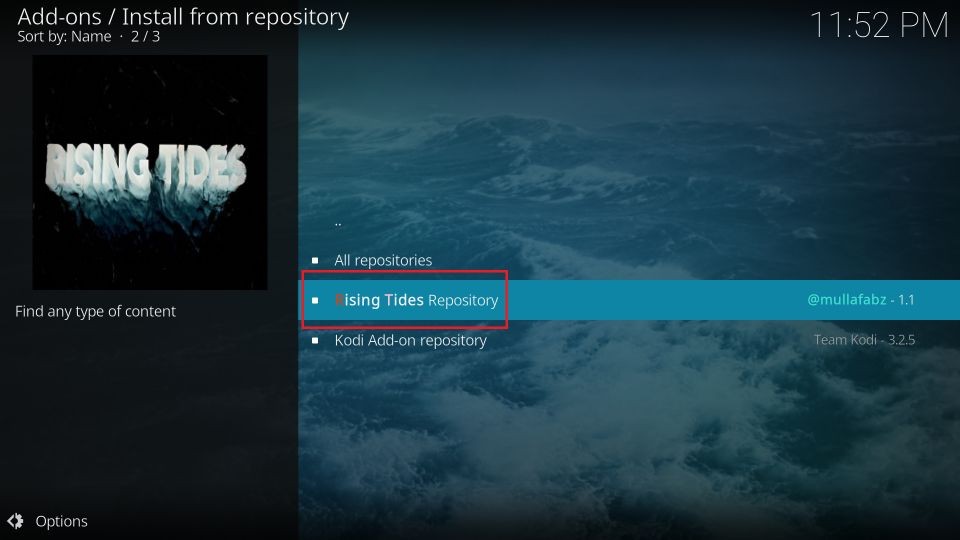
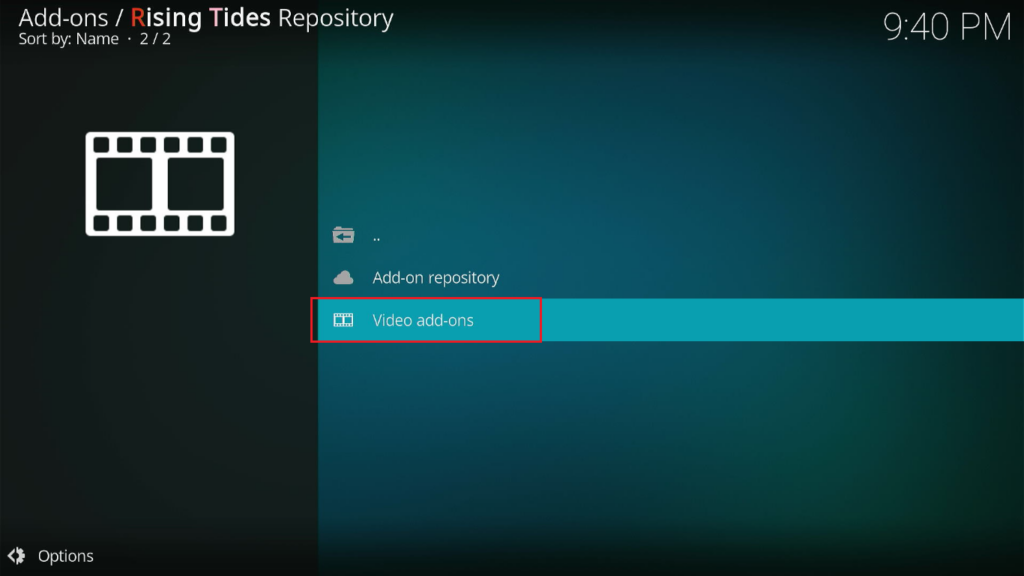
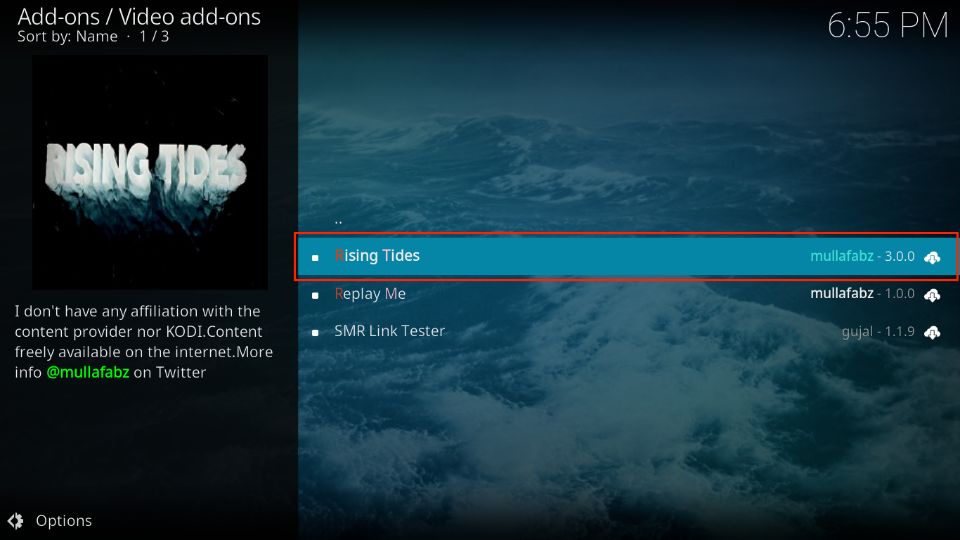
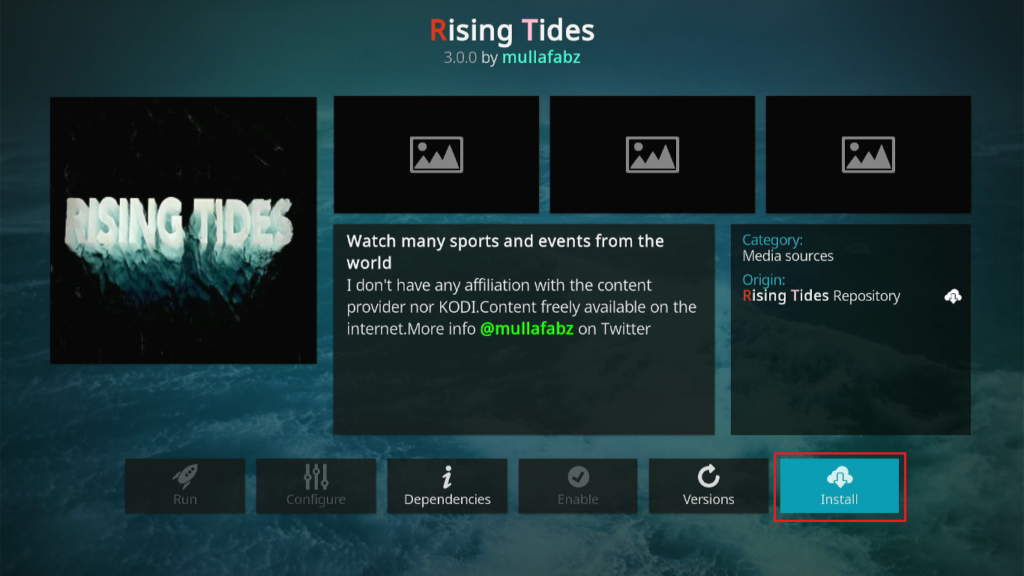
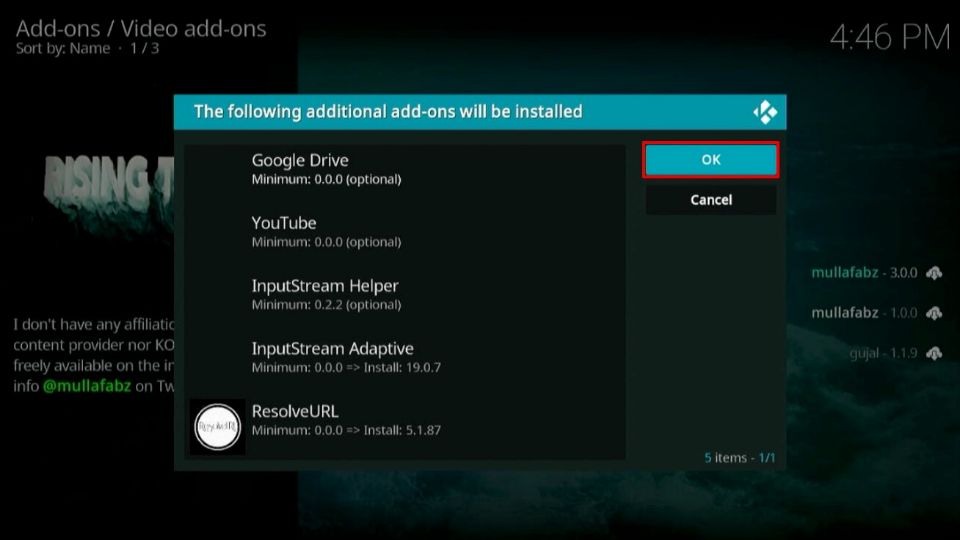
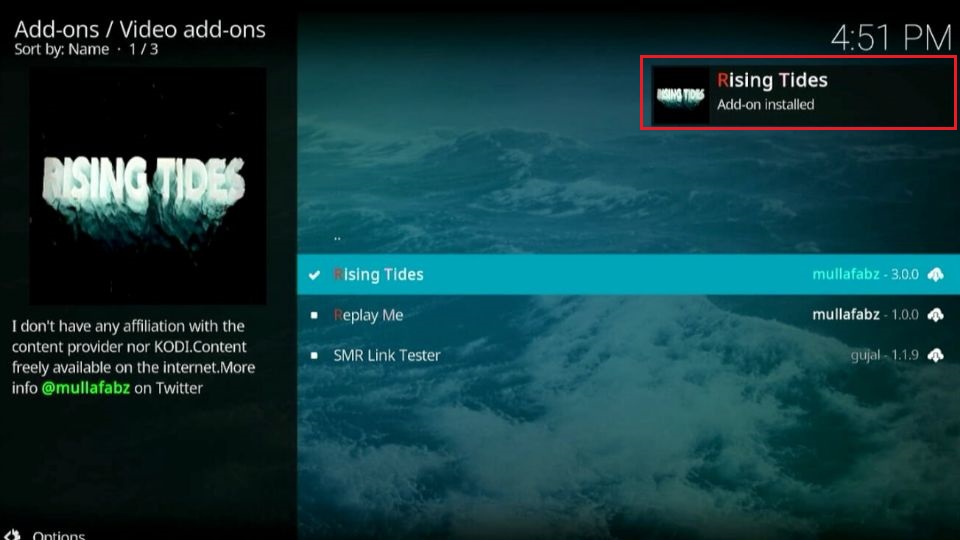

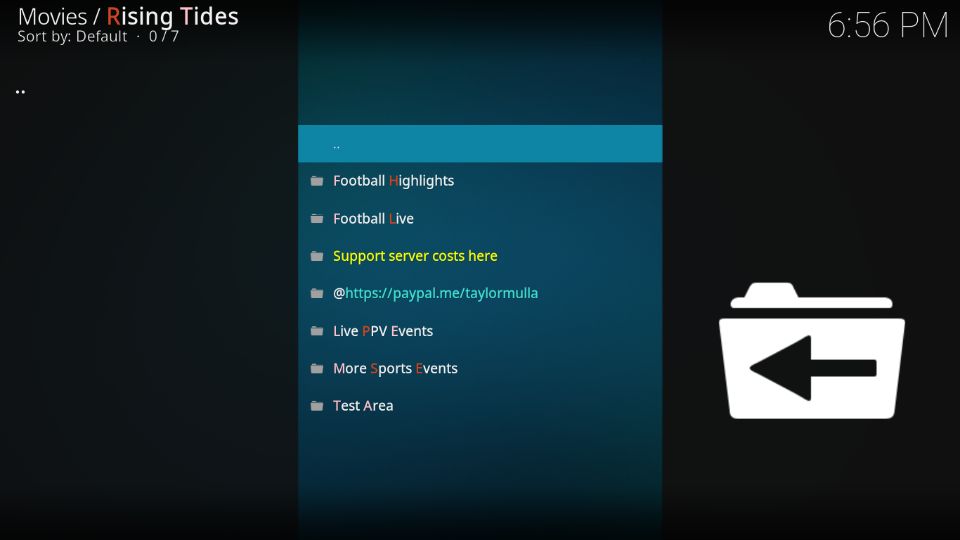
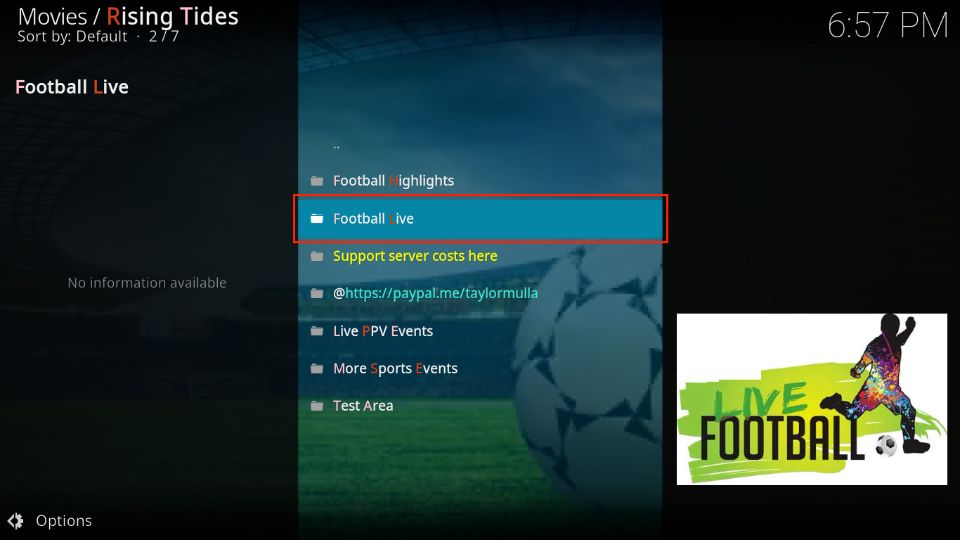
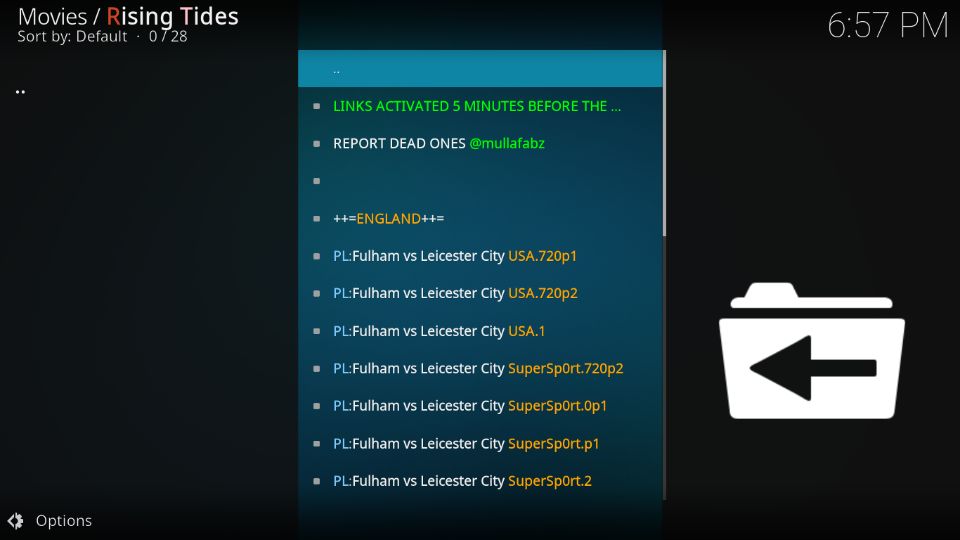
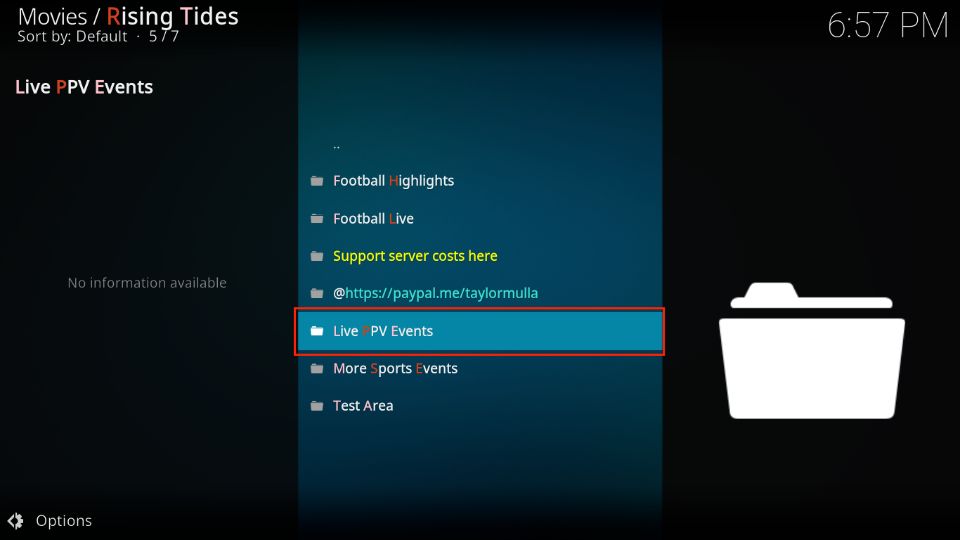
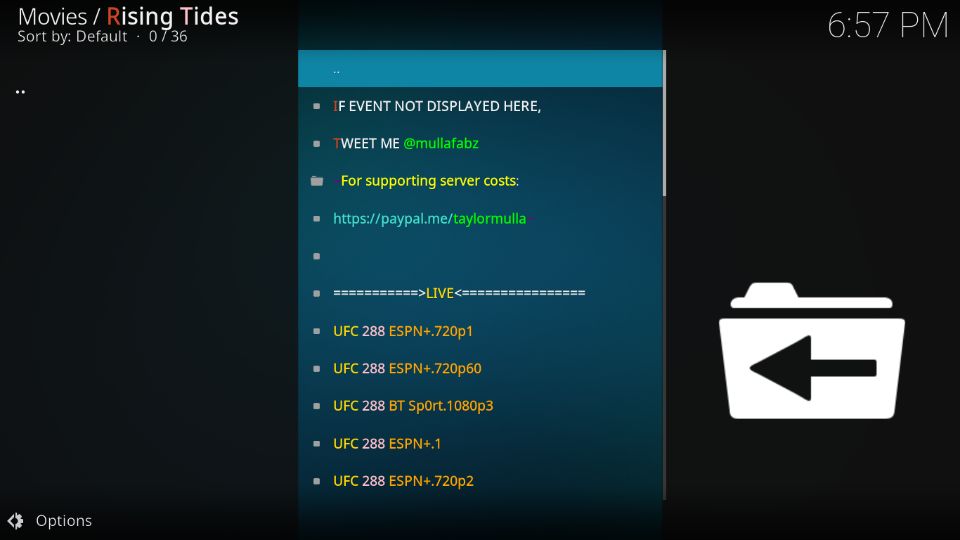
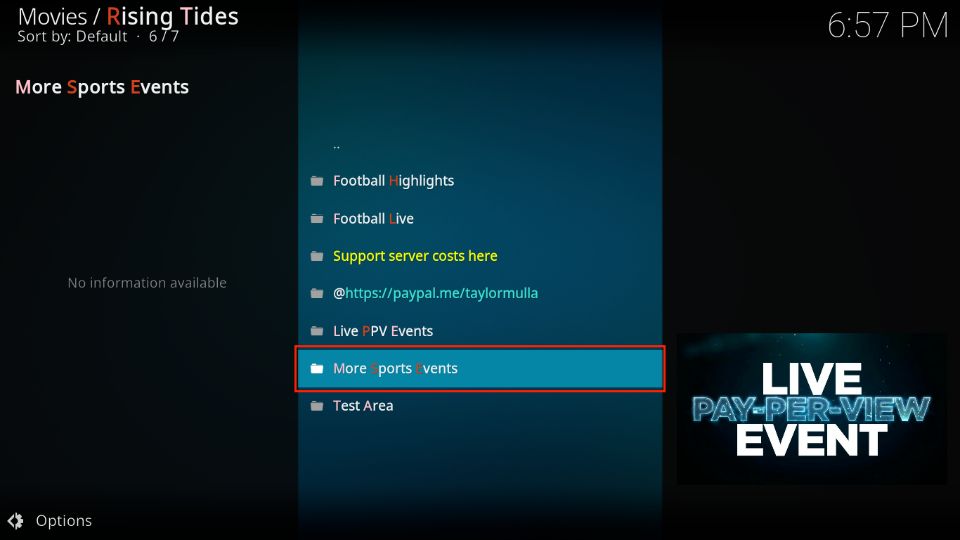
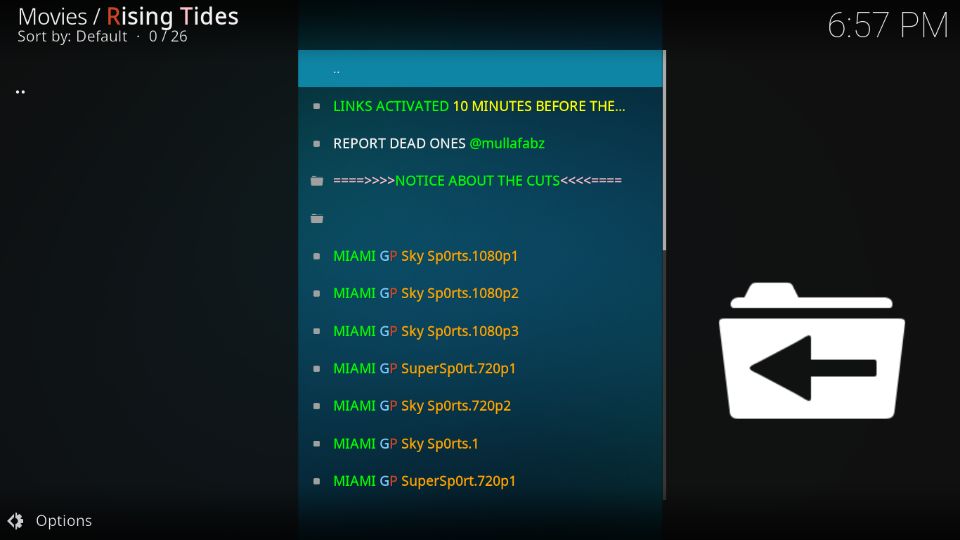
Leave a Reply