In this post, you’ll find the instructions on how to install Fox Sports Kodi Addon. Also, how to use the Fox Sports Kodi addon, its features, and more. The instructions apply to any Kodi device, including FireStick, Android smartphones, and PCs.
What is Fox Sports Kodi Addon?
Fox Sports Addon lets you watch sports content on Kodi from the Fox Sports network. This addon is available on a third-party repository, SlyGuy Repository.
You must sign in to your Fox Sports account to stream videos on the Fox Sports Kodi addon. Unfortunately, there’s no way to watch content via the addon for free.
The Fox Sports addon features both live and on-demand videos. In addition, it offers coverage for all sorts of sports, including Basketball, Baseball, Hockey, Football, and more.
Fox Sports is also part of our collection of the most useful addons for Kodi.
Attention KODI Users: Read before you continue
Government and ISPs endlessly monitor your online activities using your IP address 35.175.39.36 (exposed to everyone). Kodi is an excellent platform for streaming movies, TV shows, and sports, but streaming copyrighted content can get you into legal trouble.
You should use a reliable Kodi VPN and protect your streaming activities and privacy. A VPN will hide your IP address and bypass government surveillance and geo-restrictions.
I trust and use ExpressVPN, the fastest and most secure Kodi VPN. It's easy to install on any Kodi device, including Amazon FireStick, PCs, and Smartphones. In addition, it offers a 30-day money-back guarantee, and 3 free months with the annual plan.
Read: How to Install & Use the best VPN for Kodi.
Is Fox Sports Kodi Addon Safe?
Previously, Fox Sports was available on Kodi’s official repository. But it’s no longer available on Kodi 18 Leia and 19 Matrix. However, you can find it in the famous SlyGuy Repository. But as it’s a third-party repo at FSH, we can’t be 100% sure about its safety.
The SlyGuy Repository mostly features addons that Kodi abandoned. Most of the addons on SlyGuy are of official services, requiring a login. However, it’s still a third-party repo. But here’s a virus analysis of the Sly Guy Repository zip file. Gladly, there are no red flags.
Is Fox Sports Kodi Addon Legal?
Fox Sports Kodi addon by SlyGuy Repository requires you to log in via your cable/digital TV provider details. So, the addon seems legal. However, since Fox Sports is not on the official Kodi repository, it would be best if you used it anonymously with ExpressVPN.
Features of Fox Sports Kodi Addon
Here are the best features of the Fox Sports Kodi addon:
- Supports live and on-demand content.
- It lets you stream UHD content.
- It comes with a friendly user interface.
- Tons of setting options to customize your experience.
How to Install Fox Sports Kodi Addon
I have split the installation steps into three sections. This way, you’ll be able to install the addon easily.
Part 1: Enable Unknown Sources
Kodi does not allow downloads from unknown sources. So, first, you have to enable downloads from unknown sources. Here are the steps:
1. Open Kodi’s home screen. Just below the Kodi logo, click on the Settings Gear icon on the top left side of the screen.
2. From the pop-up, click on the System option in the bottom right corner of the screen.
3. After the Systems page opens, click on the Add-ons tab in the left-hand menu.
4. Click on Unknown sources on the right side of the screen.
5. A warning message will pop up. Click Yes.
Part 2: Install SlyGuy Repository
To install the addon, you need the SlyGuy repository. So, let’s install it.
1. Click on the Settings icon just below the Kodi logo.
2. Click on the File Manager icon from the top left.
3. Next, click on the Add Source option on the screen’s left side (or right).
4. A window will pop up. Click <None>.
5. A small window with a space will appear. Type in https://k.slyguy.xyz and click on OK. Or you can enter https://slyguy.uk/.
Note: At FireStickHow.com, we provide the URL of third-party repositories for educational purposes only. We are not associated with the repository or the addon developers.
6. Choose the Second Blank Input. Then, enter a name for the SlyGuy Repository. I’m choosing slyguy. After that, click OK.
7. Click OK to save everything.
8. Go to the Settings page and click on Add-ons from the icons list.
9. Open Install from the zip file, the second last option from the list.
10. Click Yes on the warning pop-up.
11. Select slyguy. Or the name you set in step 6.
12. Click on the repository.slyguy.zip file.
13. You will receive a notification on the right side – SlyGuy Repository Add-on installed.
Part 3: Install Fox Sports Kodi Addon
Now that you have enabled unknown sources and installed the SlyGuy repository let’s install the Fox Sports Kodi Addon.
1. Scroll up on the same screen and open Install from Repository.
2. Click on SlyGuy Repository.
3. Select Video add-ons.
4. You will find a massive list of Addons. Go to F and select Fox Sports from the list.
5. Once the Fox Sports dashboard appears, click on Install.
6. Kodi will ask for the installation of other extra add-ons. Click on OK to approve.
7. Once installation is complete, you will receive a small pop-up notification in the top-right.
This is how you install the Fox Sports Kodi addon.
Wait! It looks like you are all set to start watching your favorite content on Kodi. But have you protected your online identity yet? You are under constant surveillance by the Government and ISP. They use your IP address 35.175.39.36 to track you. Streaming free or copyrighted videos may get you into legal trouble.
Thankfully, you can use a VPN to easily protect your privacy and go invisible from your Government and ISP. I use and recommend ExpressVPN with Kodi.
ExpressVPN is the fastest, most secure, and streaming-friendly VPN. It is easy to install and set up on any Kodi device, including FireStick, Smartphones, PCs, and more.
ExpressVPN, offers an unconditional 30-day money-back guarantee. So, if you do not like the service (I don't see why), you can get a full refund within 30 days.
Please remember that we encourage you to use a VPN to maintain your privacy. However, we do not condone breaking copyright laws.
Before you start using Kodi for streaming, here is how you can protect yourself with ExpressVPN:
Step 1: Sign up for ExpressVPN Here
Step 2: Download ExpressVPN on your device by clicking HERE
Step 3: Open the ExpressVPN app on your device. Sign in with your account. Click the connect/power button to connect to the VPN
Great! You have successfully secured yourself with the best Kodi VPN.
How to Use Fox Sports Kodi Addon
Open the Kodi home screen. Click the Add-ons tab.
On Video add-ons, click Fox Sports.
Welcome to Fox Sports Kodi Addon. There are two options on the screen – Login & Settings. Choose Login.
A pop-up will appear with an URL and a code.
As instructed, go to https://go.foxsports.com and type in your unique code.
After that, click on the blue Submit icon.
This is where your American cable TV operator has a role to play. The display shows you a bunch of TV providers that offer Fox Sports. Click on the one you have subscribed to.
Fox Sports will redirect you to your cable TV operator’s page. Enter your unique username and password, and log in to your account.
Open Settings of Fox Sports Kodi addon.
On the Playback tab, you can tweak video quality and content settings.
Inside Advanced, you can Reset Addon, set Chunksize, etc.
FAQs
Can I watch Fox Sports for free?
No. This addon and Fox Sports apps require you to sign in with your cable/digital TV provider details.
Is a VPN a must to watch Fox Sports Kodi Addon?
No, but I recommend pairing your Fox Sports Kodi Addon with a VPN for foolproof privacy and safety.
Does Fox Sports have an app?
Fox Sports has an official app. But you must pay for a subscription to stream live shows, sports, news, and events.
How to watch Fox Sports without a TV Provider?
You cannot make a standalone account on Fox Sports. It’s only accessible via a digital/cable TV provider.
Is the Fox Sports Go addon available anymore?
Yes! Fox Sports Go and Fox Sports NL are available on Kodi 18 Leia. However, they don’t work.
Final Words
Today, I showed you how to install Fox Sports Kodi addon. You can stream live and on-demand Fox Sports content with this addon and eligible cable/digital TV provider login details. If you have questions regarding Fox Sports on Kodi, ask them in the comments section.
Related:

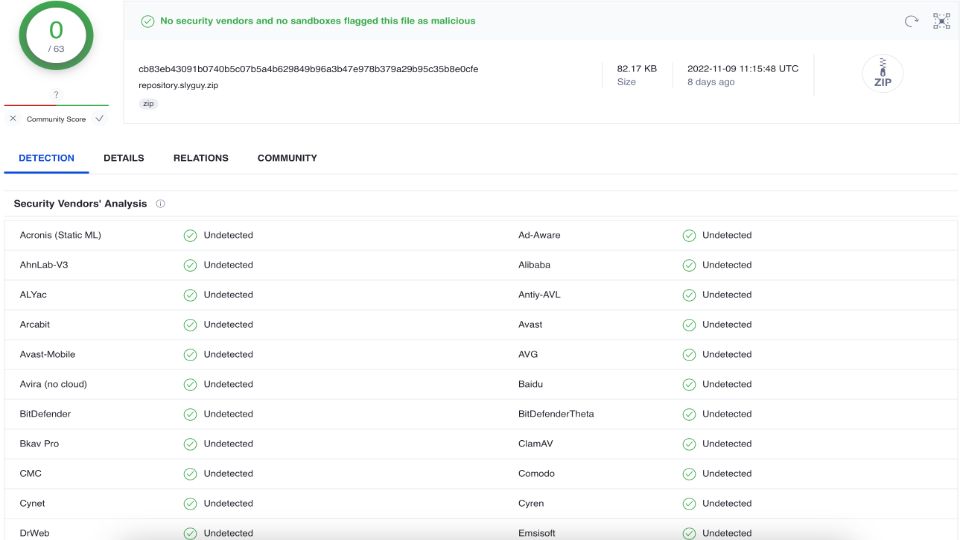
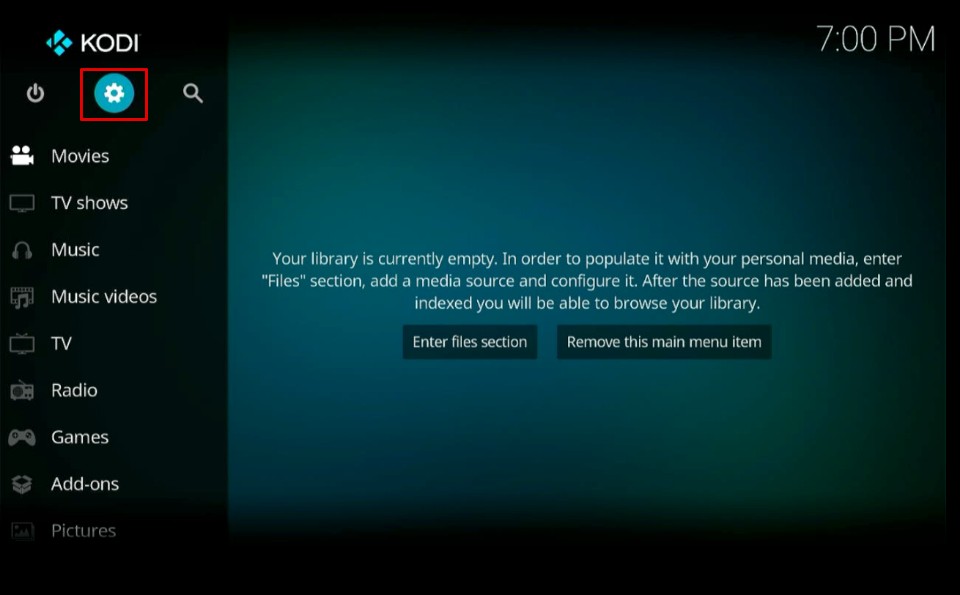
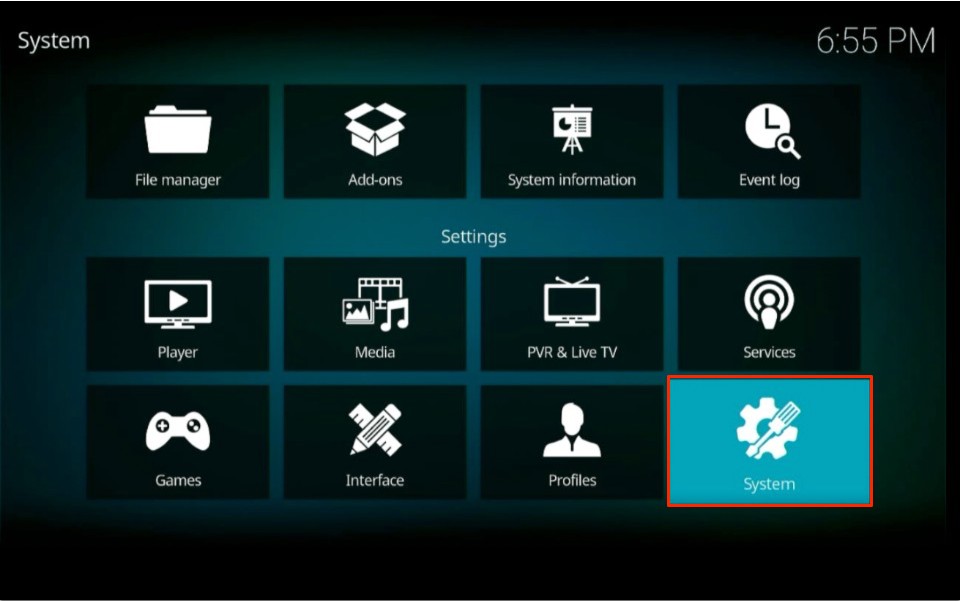
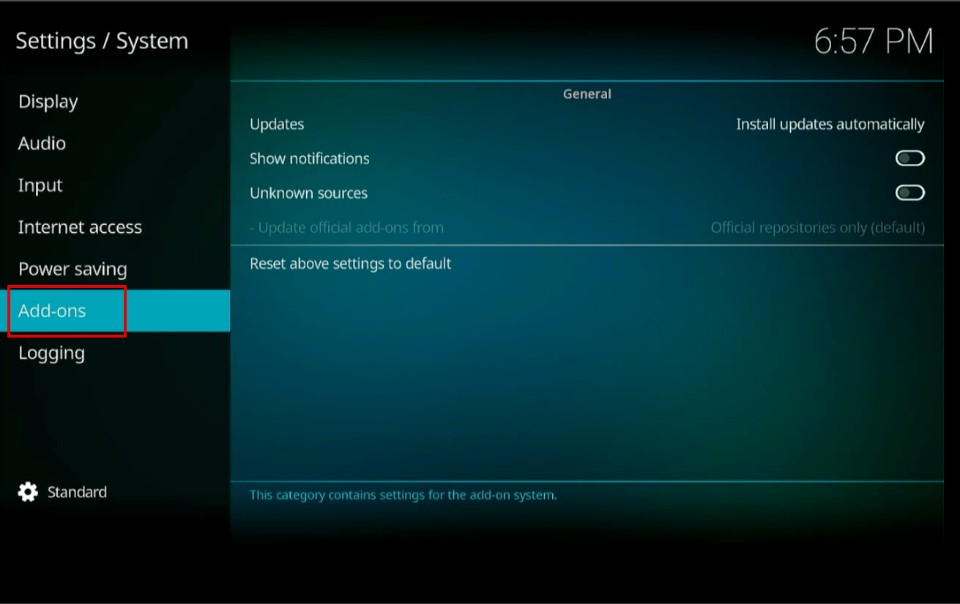
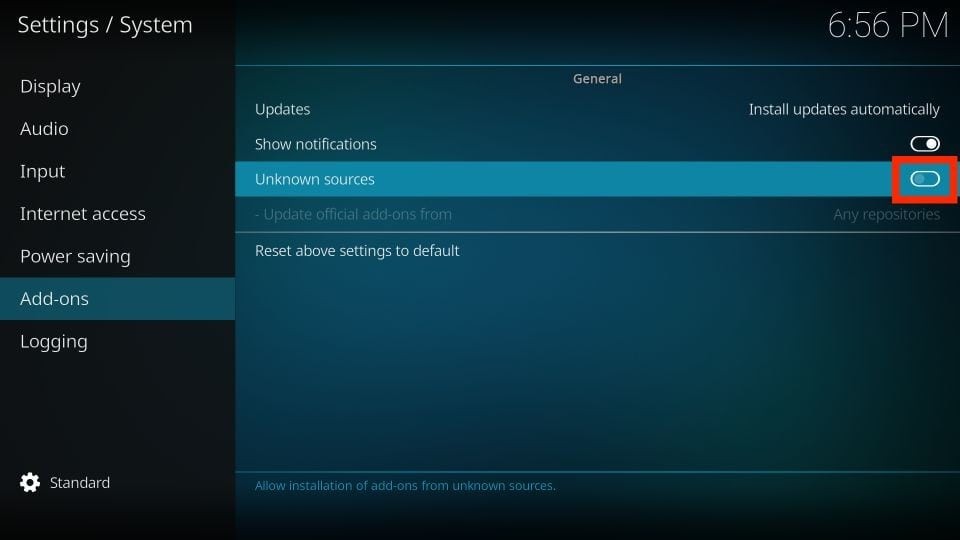
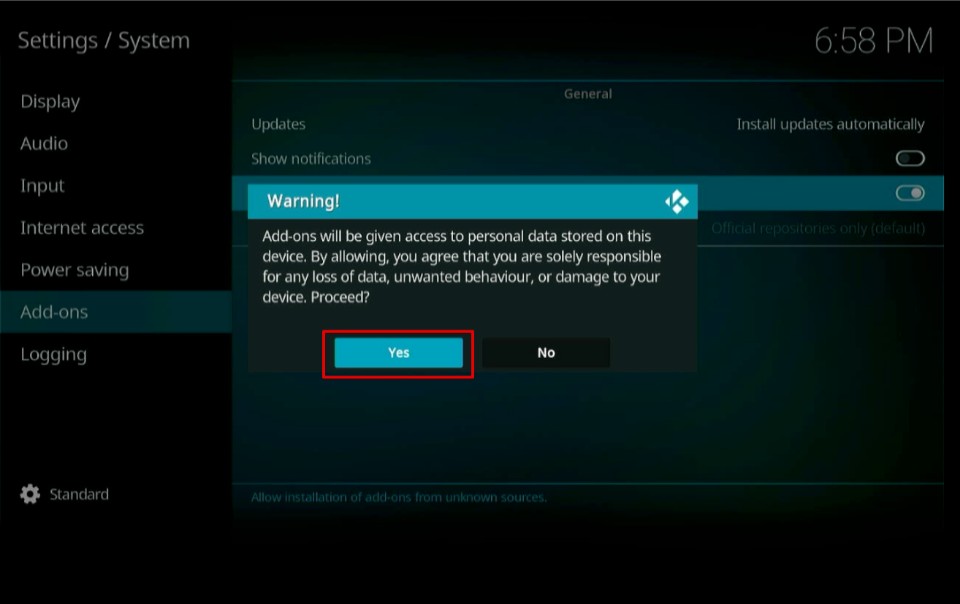
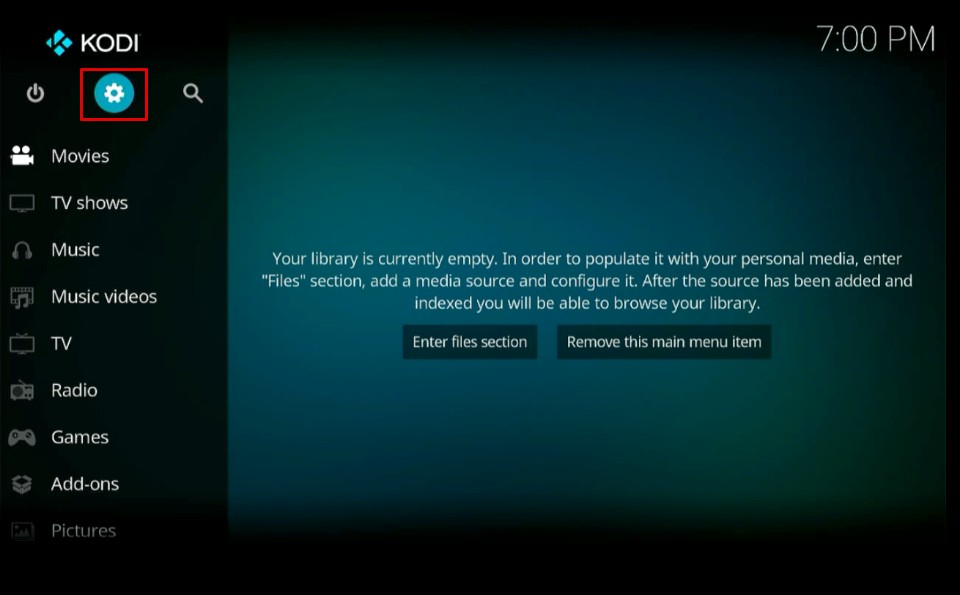
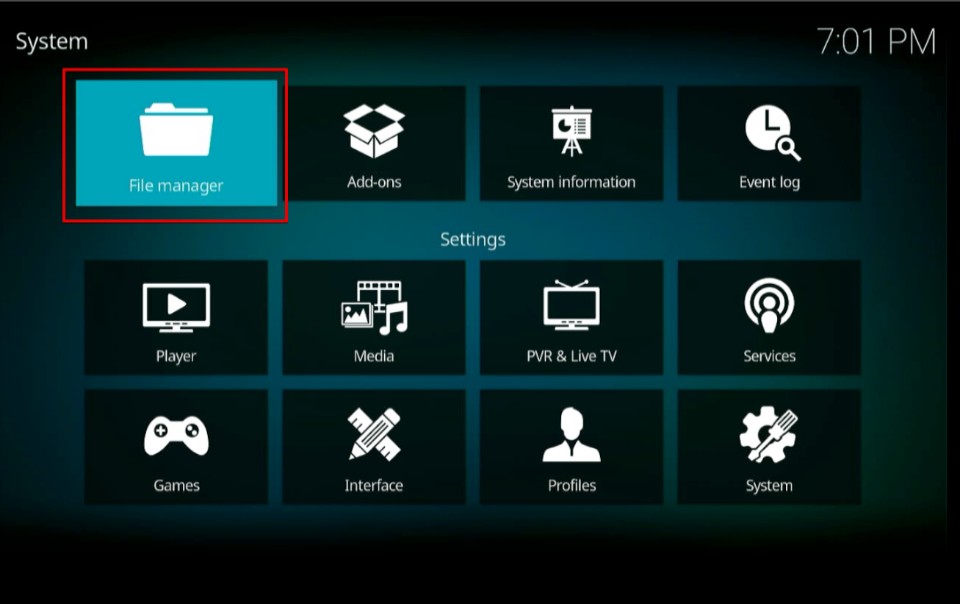
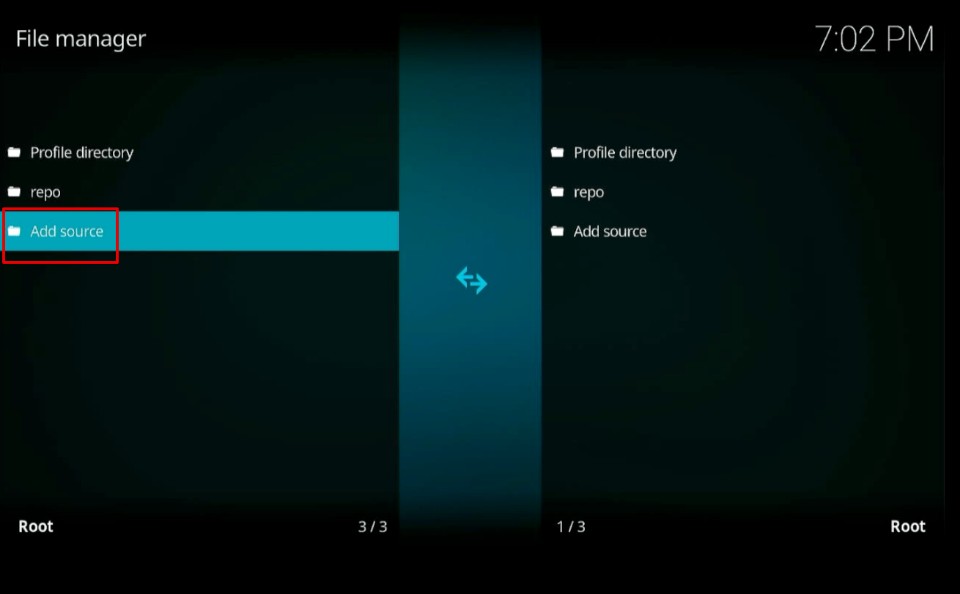
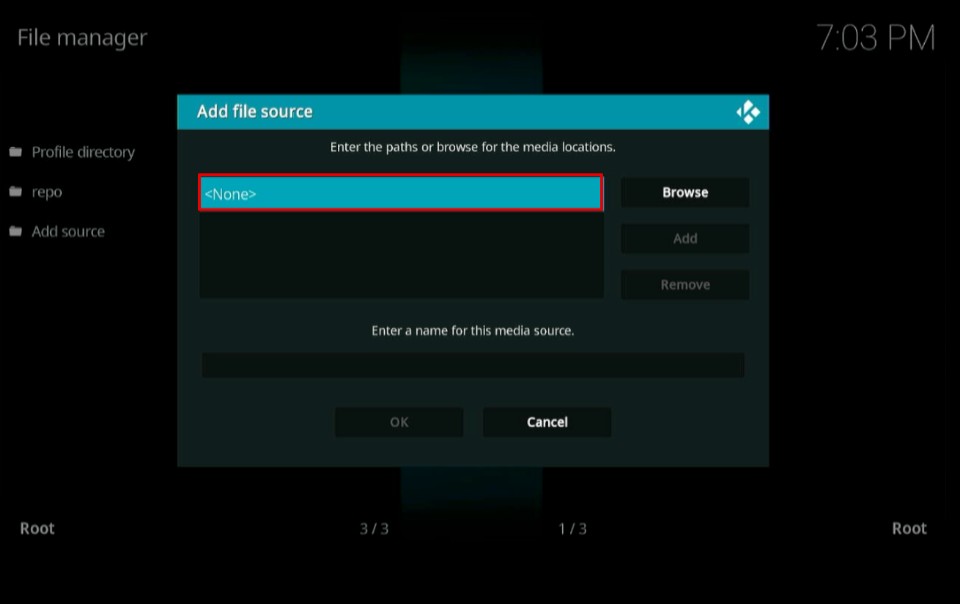
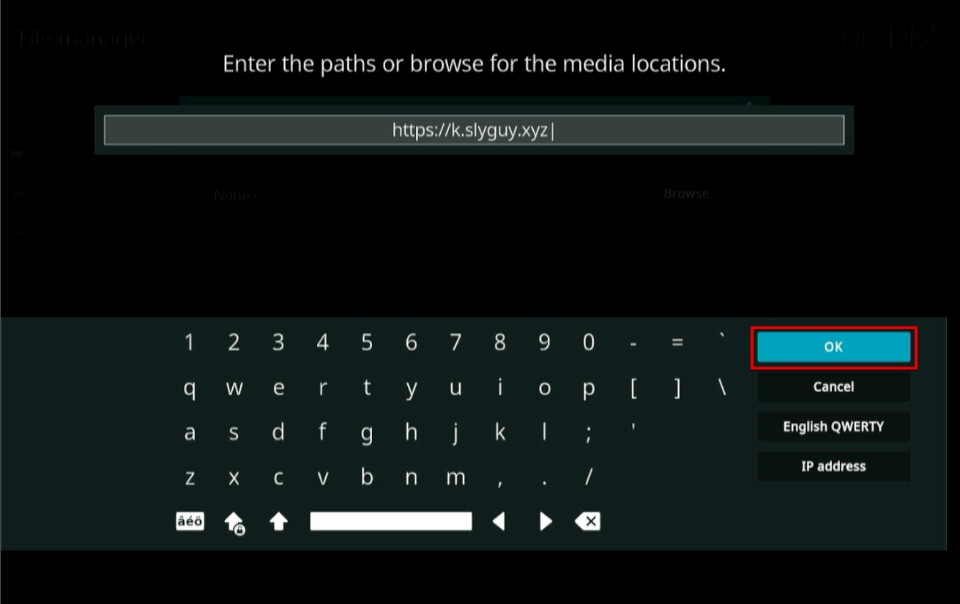
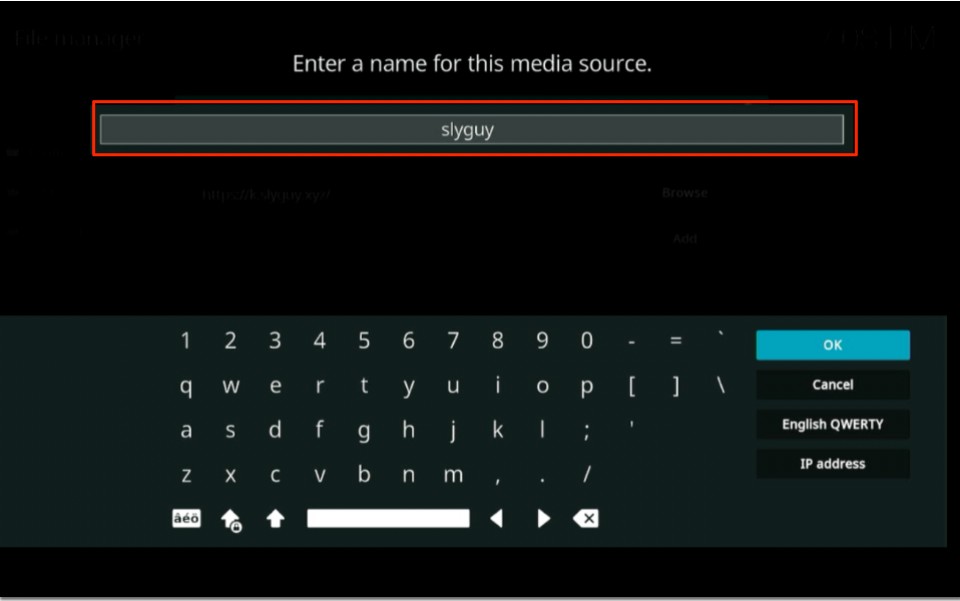
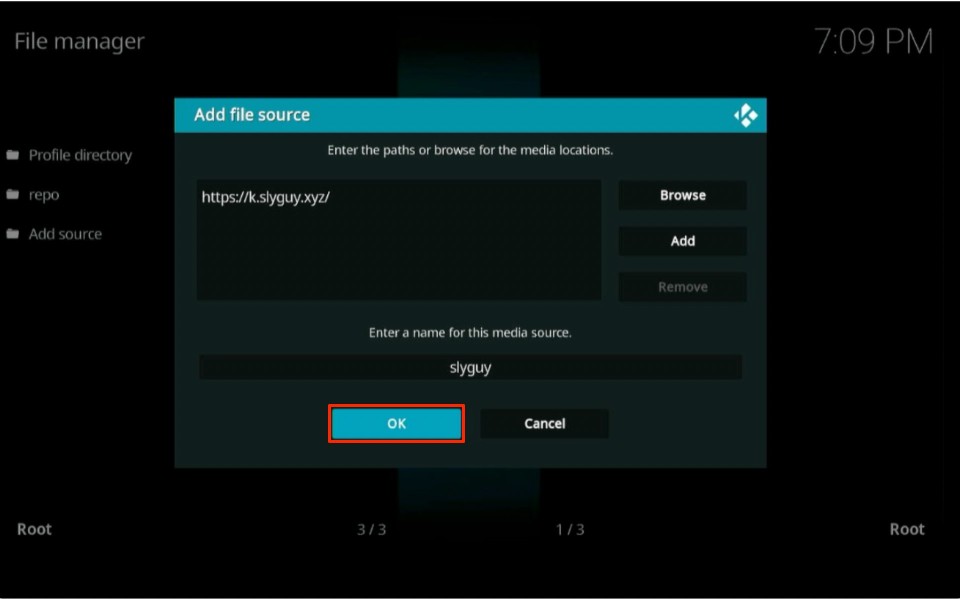
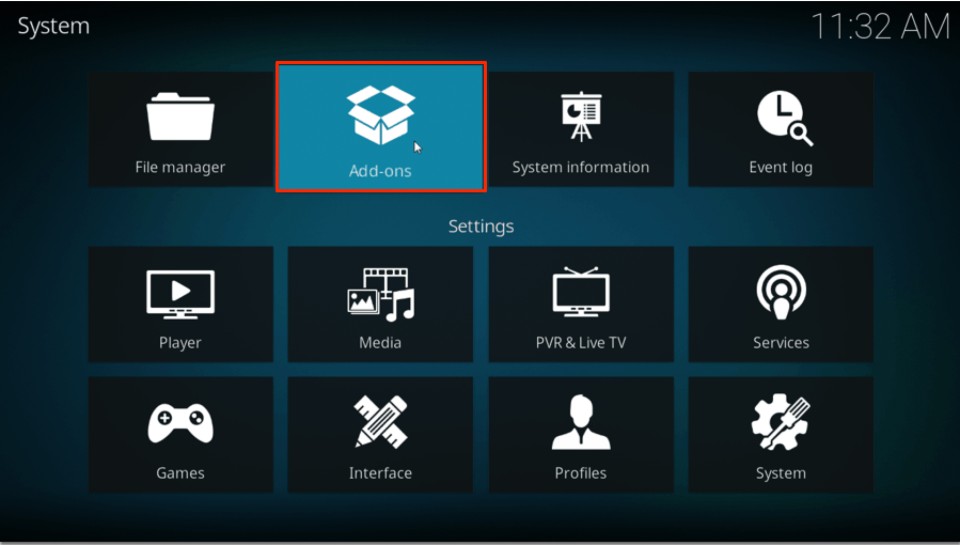
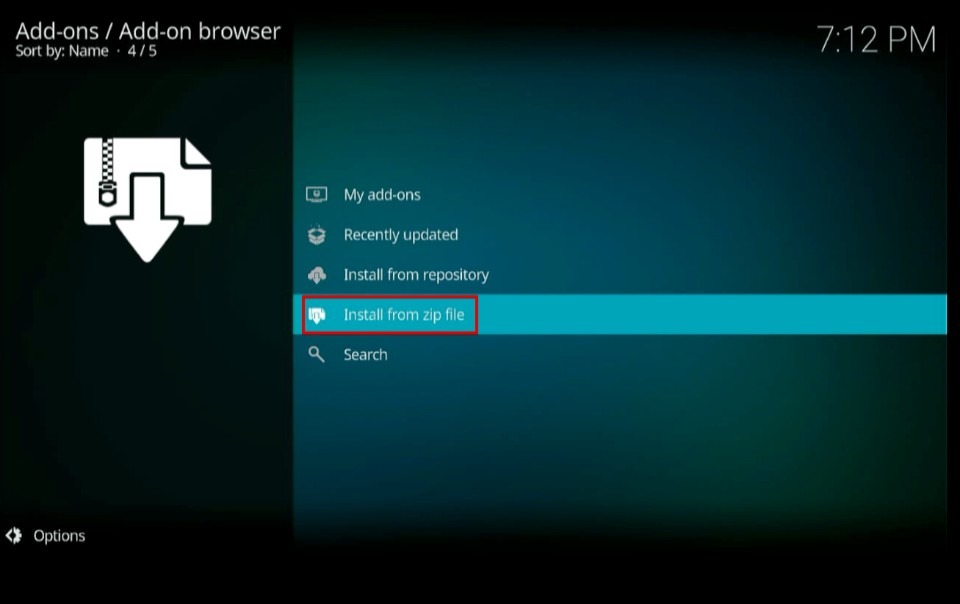

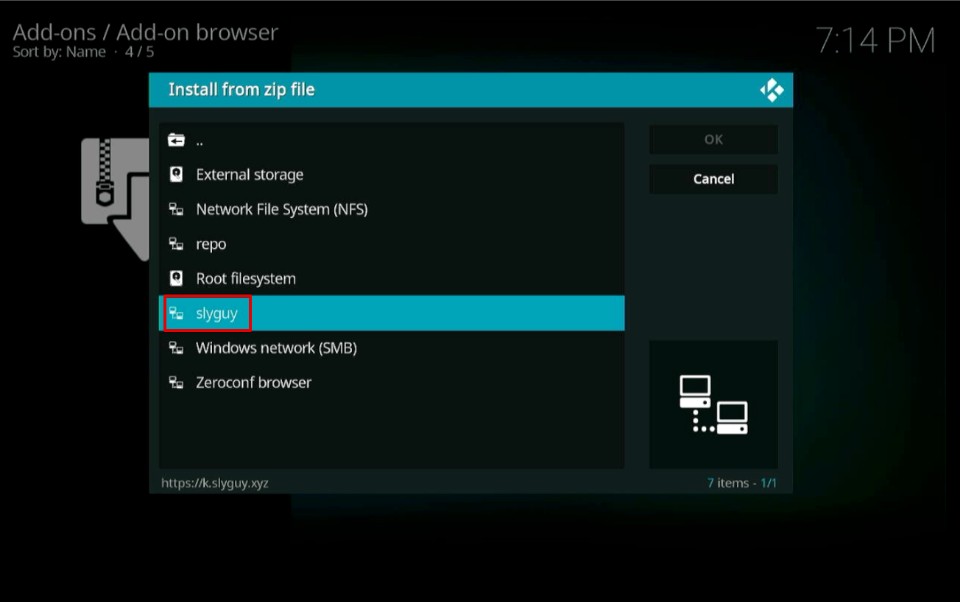
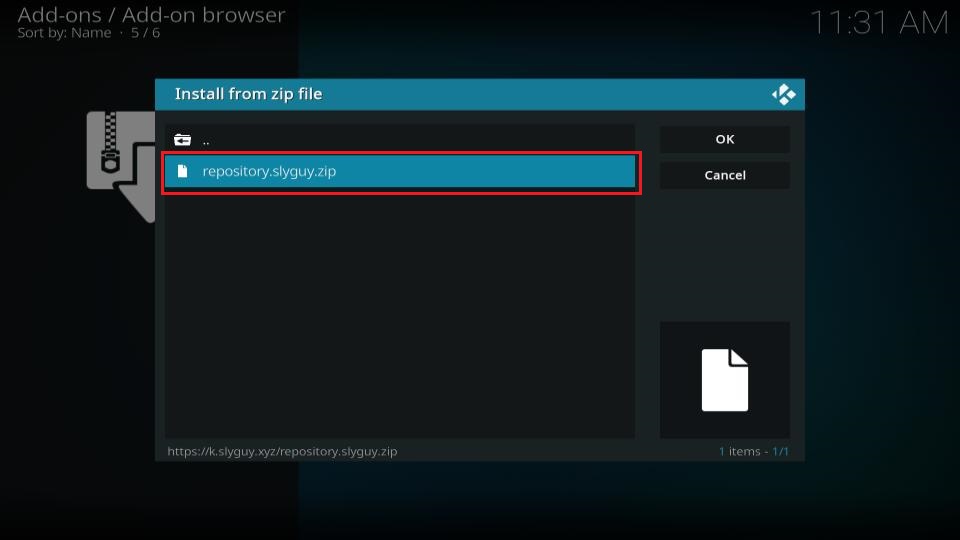
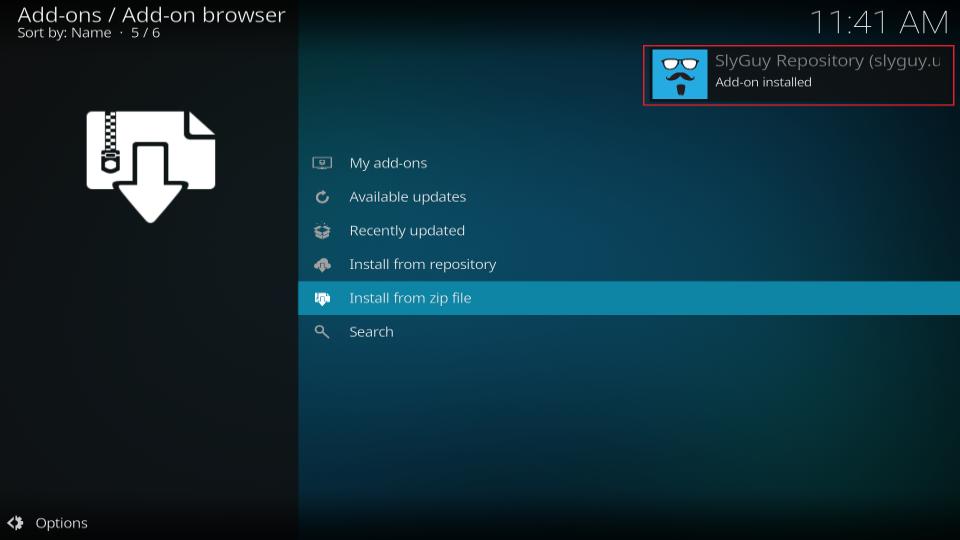
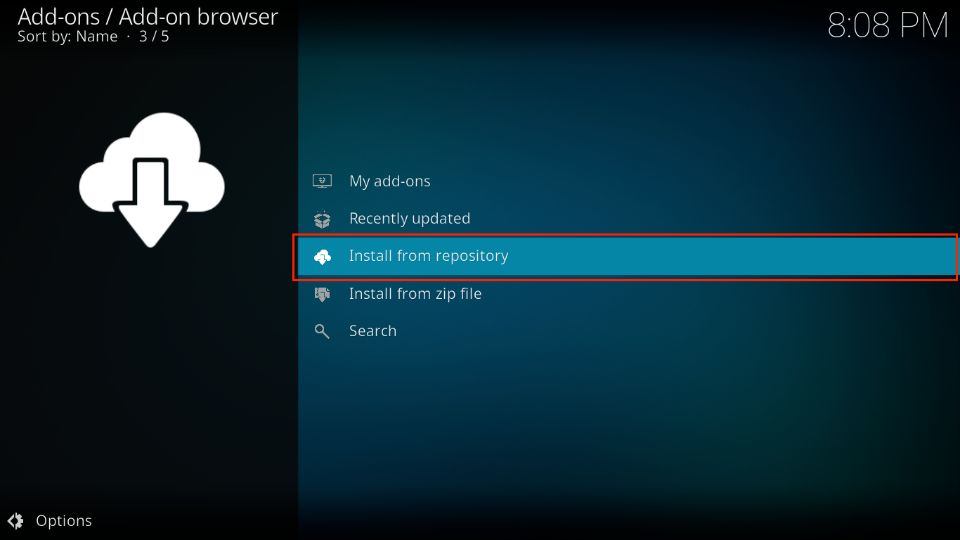
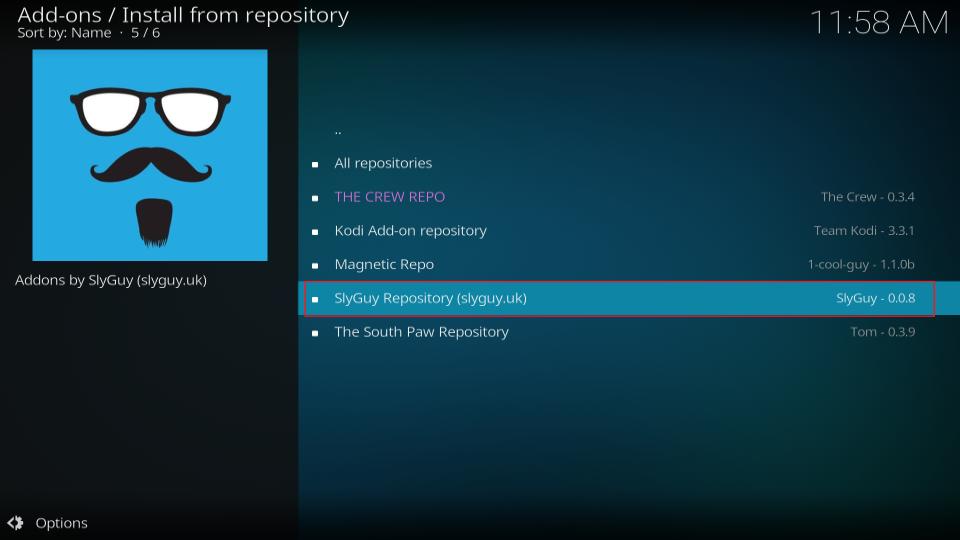
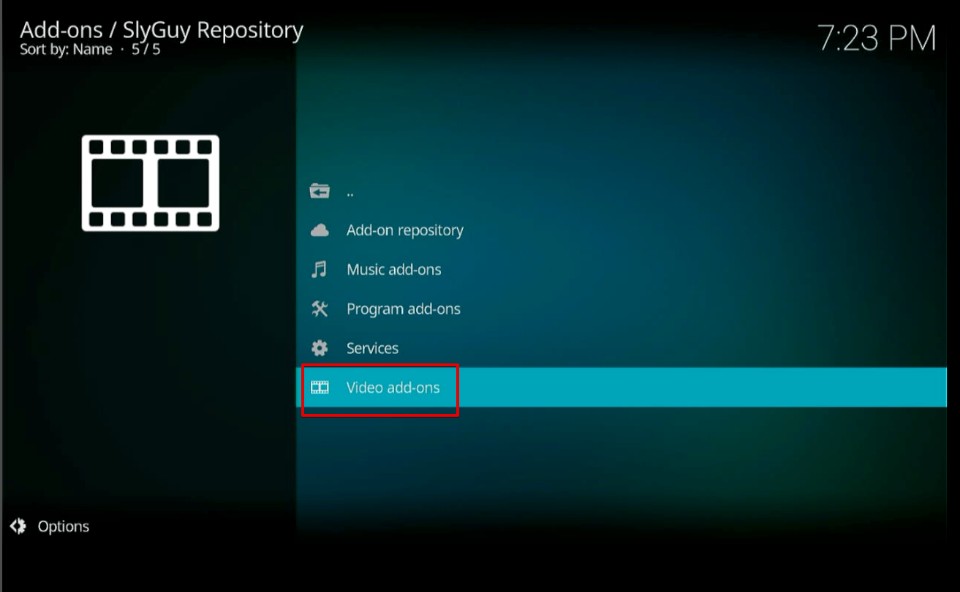
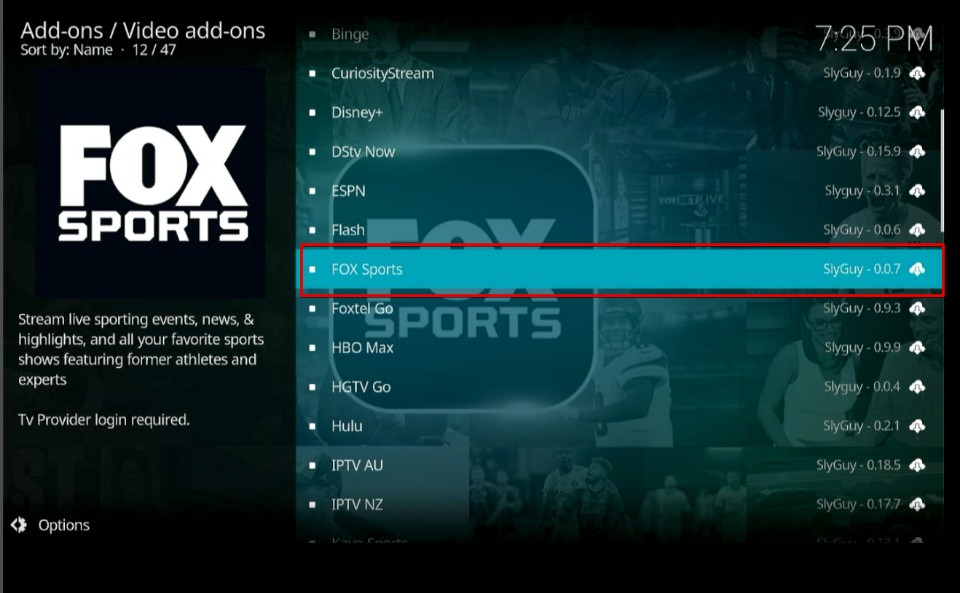
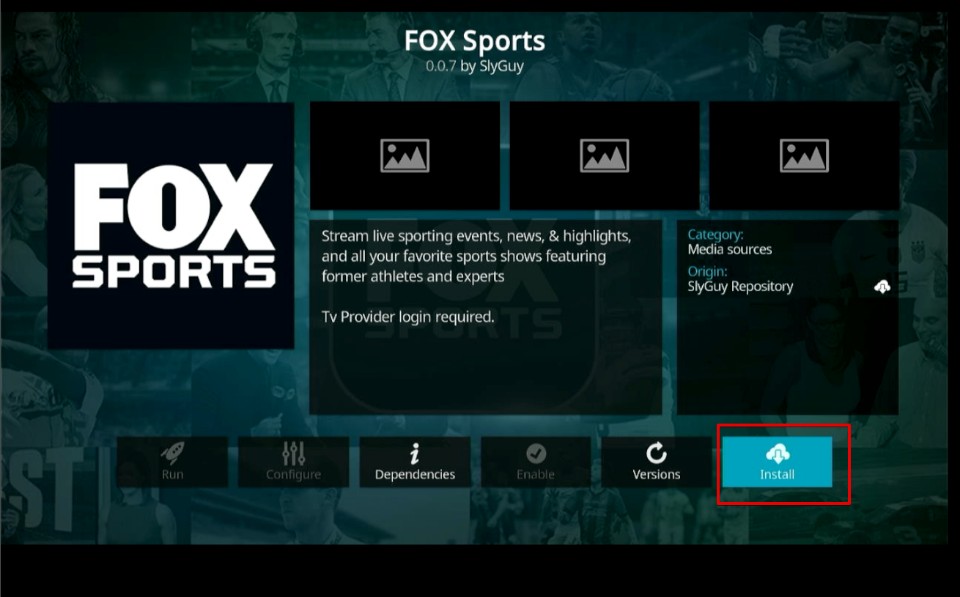
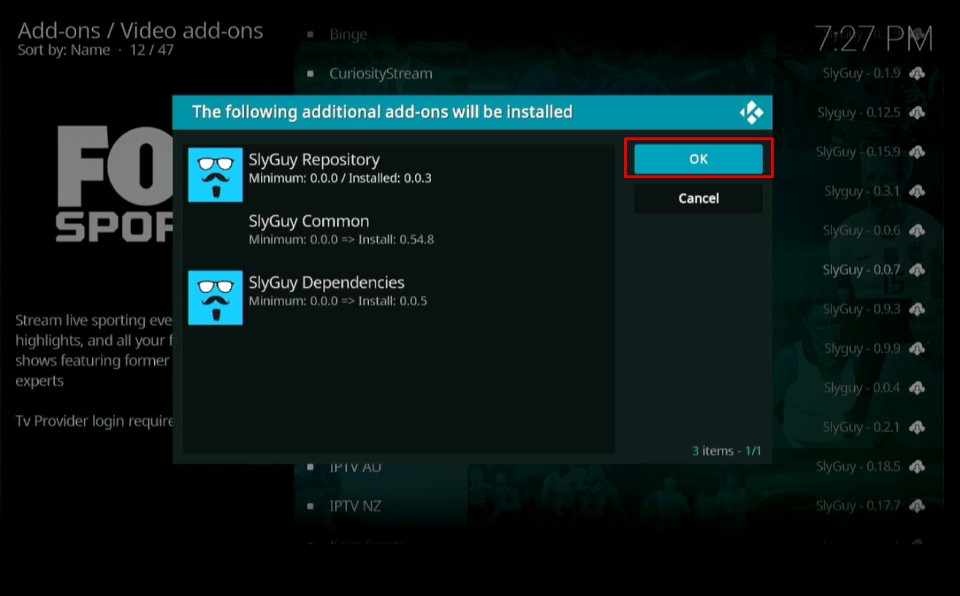
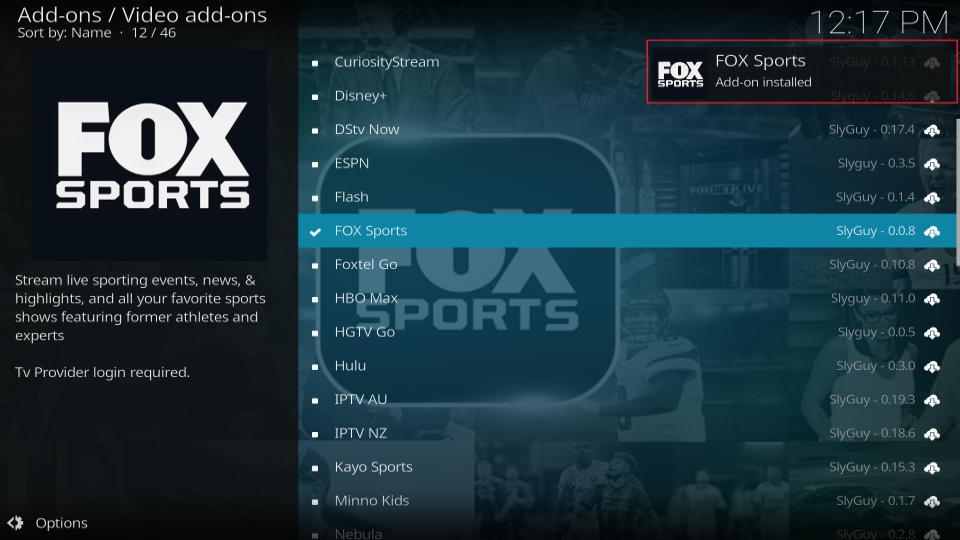

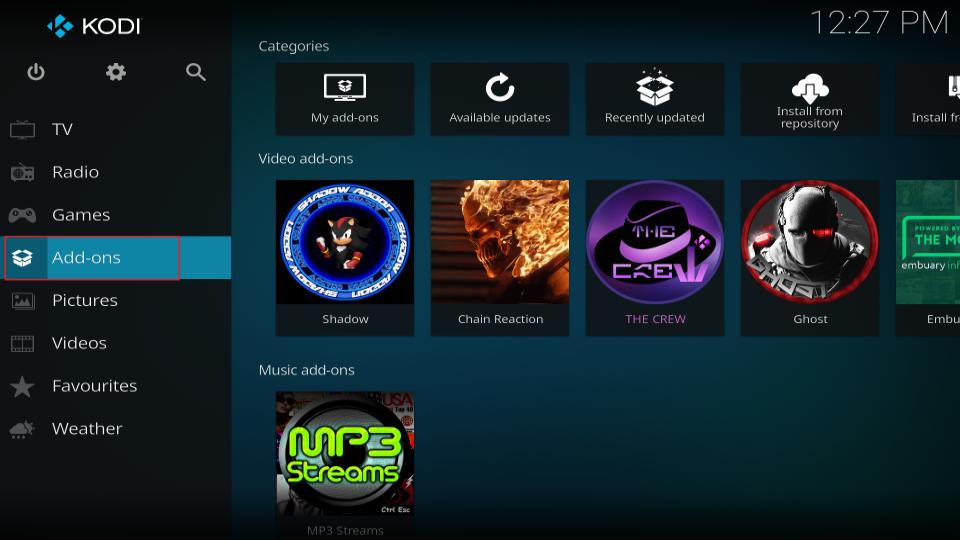
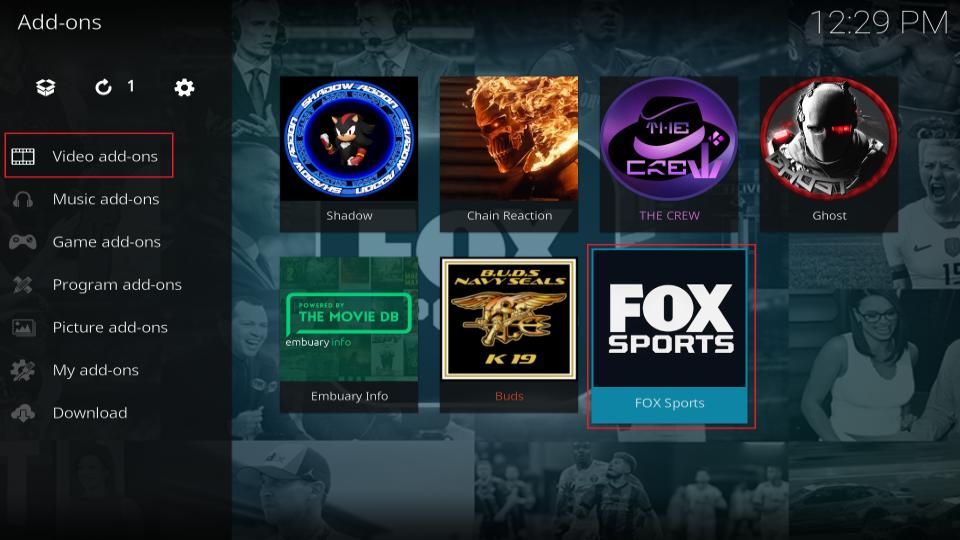
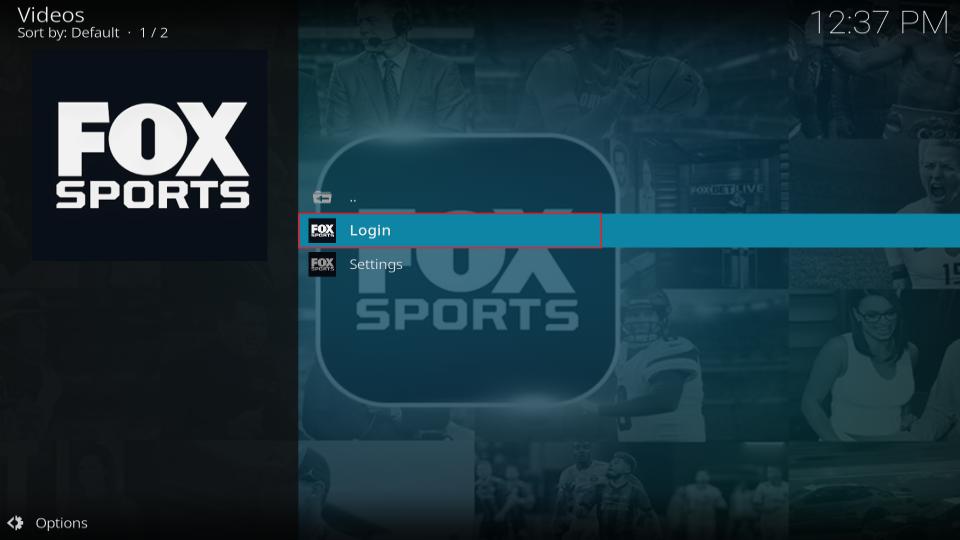
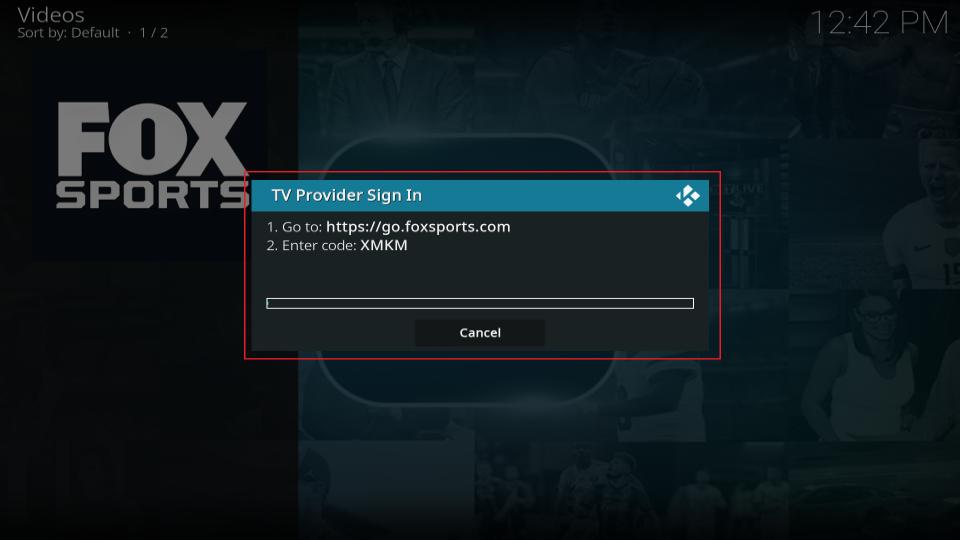
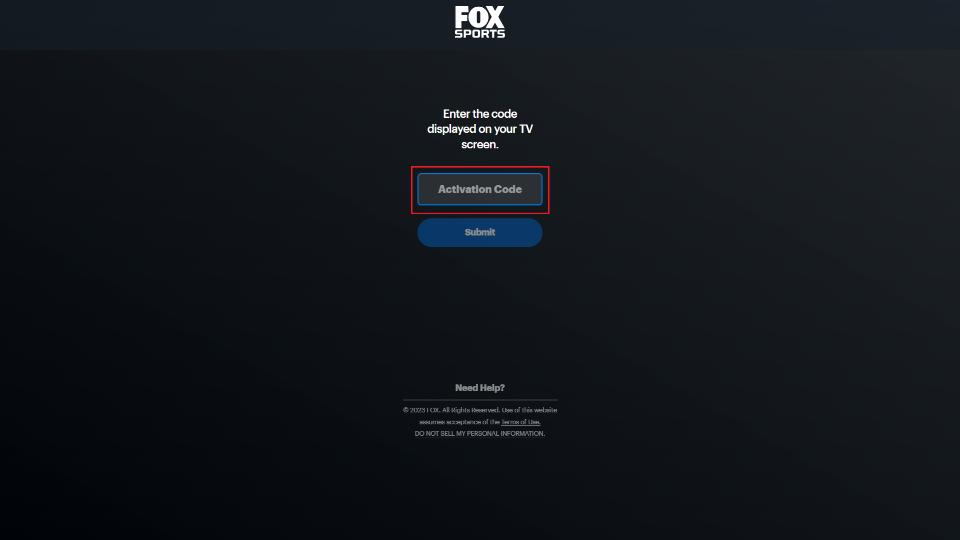
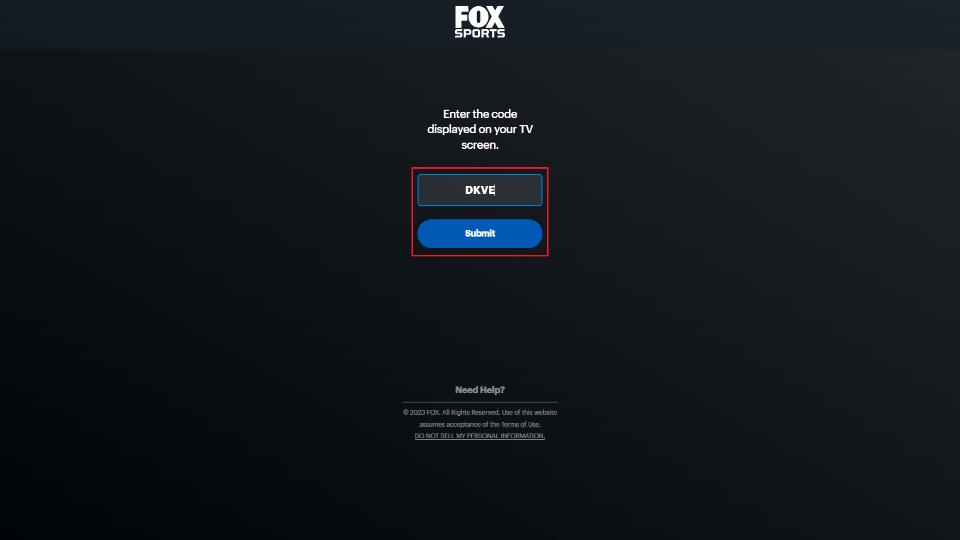
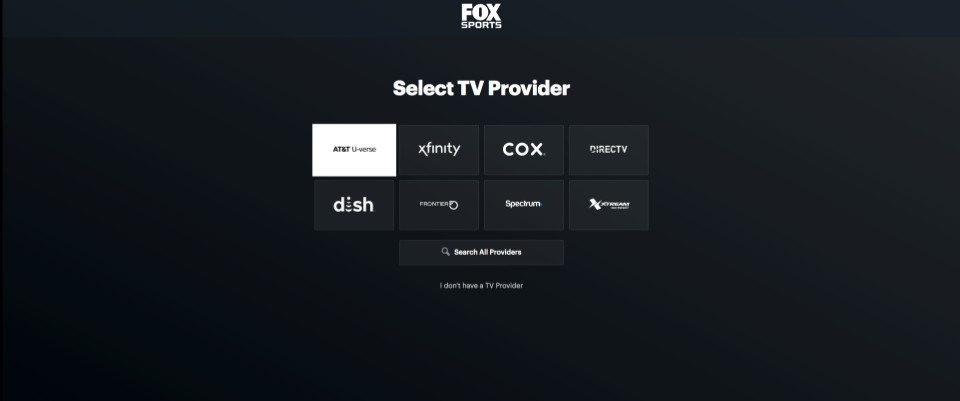
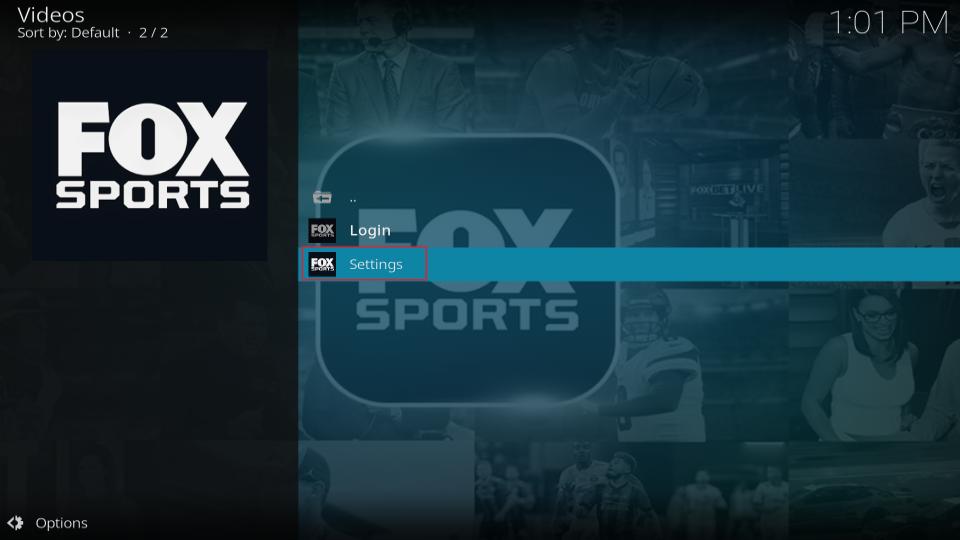
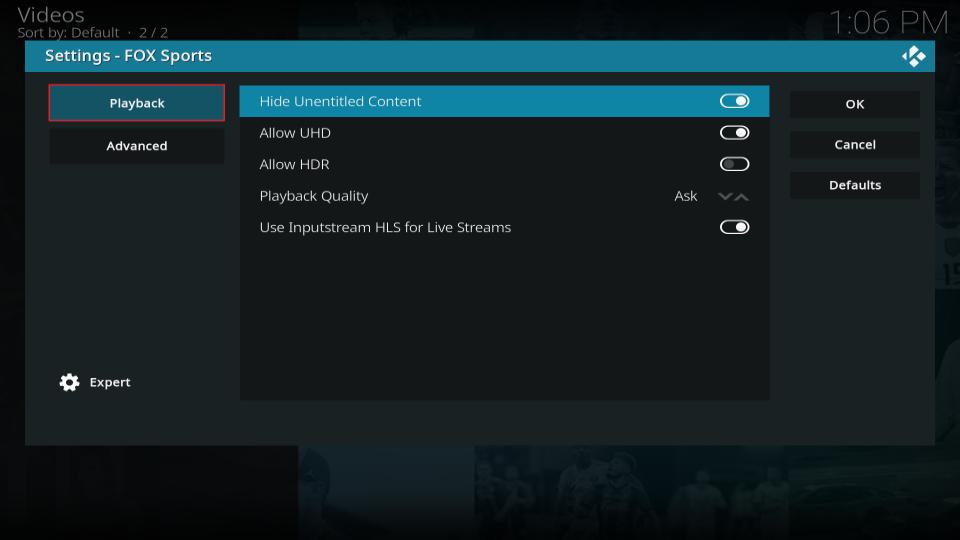
Leave a Reply