In this article, I will show you how to install the NavySeal Platinum K19 (Big Brother) Kodi addon. I will also show you how to integrate it with Real Debrid and help you set up a one-click play in Real Debrid. Finally, I will also show you the primary usage of the addon. The instructions in this guide work on FireStick, Fire TV, PC, Mac, iOS, Android, and all Kodi-compatible platforms.
The NavySeal Platinum K19 Kodi addon, also known as the Big Brother Kodi addon, enjoys immense popularity amongst Kodi users. It is renowned for having a comprehensive catalog of movies and TV shows, from classics to recent blockbusters.
The addon is heavily reliant on the Real Debrid service. Therefore, if you do not have a Real Debrid subscription, you will not be able to enjoy a lot of the content available on the addon. However, if you do not have a Real Debrid subscription, the free one-click section will allow you to stream many movies, TV shows, and documentaries on your Amazon FireStick and other devices.
This addon has a simple and easy-to-use interface with good features that will help you quickly search for your preferred content or browse through its catalog. It is one of Kodi’s most popular third-party addons.
But is the NavySeal Platinum K19 addon safe to use? Find the answer to this question in the next section.
Attention KODI Users: Read before you continue
Government and ISPs endlessly monitor your online activities using your IP address 35.175.39.36 (exposed to everyone). Kodi is an excellent platform for streaming movies, TV shows, and sports, but streaming copyrighted content can get you into legal trouble.
You should use a reliable Kodi VPN and protect your streaming activities and privacy. A VPN will hide your IP address and bypass government surveillance and geo-restrictions.
I trust and use ExpressVPN, the fastest and most secure Kodi VPN. It's easy to install on any Kodi device, including Amazon FireStick, PCs, and Smartphones. In addition, it offers a 30-day money-back guarantee, and 3 free months with the annual plan.
Read: How to Install & Use the best VPN for Kodi.
This is a good question. Unfortunately, the third-party addons come from unofficial sources. Therefore, they are likely to raise safety concerns.
Honestly, I have gone through all the online forums, and nowhere did I find anything wrong with this addon. Furthermore, I have scanned the South Paw Repository from which this addon needs to be downloaded, and I did not find anything malicious.
Moreover, the addon does not require any extra permission on your device. I even foraged around the settings and found nothing suspicious.
From the legal perspective, many third-party addons scrape from unverified sources. You can avoid any legal trouble by restricting yourself to content in the public domain.
Furthermore, I suggest you get yourself a subscription to the ExpressVPN service to mask your streaming information from everyone.
Note that I do not promote piracy. Everything in this article is strictly for informational purposes.
Now that we have dealt with the addon’s safety concerns, let us start with the installation process. For your ease of understanding, I have divided the entire installation process into three simple and easy steps. So, without further ado, let us start with the installation process’s first part.
Part 1: Enable the Unknown Sources setting on your Kodi
For your security, Kodi, by default, does not allow you to install addons that are unverified or are from unknown sources. But you can easily change this setting. As the NavySeal Platinum K19 Kodi addon is a third-party addon, we will have to change the settings to install this addon on Kodi on FireStick and other compatible devices. Here are the steps:
1. Launch Kodi on your device.
2. Go to the Settings option and select it. It is situated right below the Kodi logo.
3. Inside the settings menu, you will find several options. Scroll and select System. You will find it in the bottom right-hand side corner of your screen.
4. Inside the System menu, you will find a list on the left side of the screen. Scroll down to the Add-ons option.
5. Now, on the right side of the screen, you will find a list. From that list, scroll to Unknown Sources and turn the toggle On.
6. A warning prompt will pop up, which will warn you about the repercussions of installing third-party addons. You need not worry about it, as I have verified the safety of the NavySeal Platinum K19 addon myself. So select Yes.
There you go! You are done with the first part of the installation process, and let us now begin with the second part.
Part 2: Install the South Paw Repository
The South Paw Repository contains the NavySeal Platinum K19 addon. Let me quickly show you how to install the repository.
1. Press the back button to go back to the home screen of your Kodi app.
2. Select Settings again.
3. This time, select File Manager. You will find it on the top left-hand side corner of the screen.
4. You will see a list of all the repositories you have previously added to your Kodi app. Scroll down to the bottom of the list and select Add source.
5. Now, a popup window appears on your screen. Fill out all the information in this window. For starters, select <None> on the first field.
6. Then you will be taken to the next space. Here you will need to type in the repository link for download. I am giving the link below.
https://southpawlefty2468rocky.com/repo
Cross-check the URL so that there is no mistake. Then select Ok.
Note: The URL above downloads the repository from an external source. FireStickHow.com is not affiliated with the developers of the Navy Seal addon.
7. You must select the Enter a name for this media source option. Here you will put in the name of your choice. For this tutorial, I will be using the name, Southpaw. Once you have entered the name, click Ok.
8. Press the Back button on your remote to go back to the Settings menu.
9. This time, select the Add-ons option. You will find it right beside the File Manager option.
10. In the Add-ons menu, you will find a list of options on the right side of the screen. From that list, scroll and select Install from the zip file.
11. If you use Kodi 19, you will receive a warning prompt. Select Yes to proceed.
12. You will find a window with a list of options. Scroll and select the option that reads Southpaw (In this step, choose the name you gave to the media source in step 7.)
13. Click repository.southpaw-0.8.5.zip. Then select OK. Note that the number at the end of the zip file may vary as the developers update the addon.
14. Wait for a few seconds. Once the installation is done, you will receive a notification saying The South Paw Repository Add-on has been installed.
And that is it for the second part. So now we move on to the third and final part of the installation process.
Now that you have changed the required Kodi settings and installed the repository, we will proceed to install the Big Brother addon.
I am giving you the step-by-step guide below.
1. On the same screen, you will find an option that says Install from repository. Select that option.
2. Scroll down and select The South Paw Repository.
3. On the next screen, you will see the available options in the South Paw Repository. From those options, select Video add-ons.
4. In the next window, you will see a list of all the video addons available in the South Paw Repository. Scroll and locate NavySeal Platinum K19. Then select it.
5. Now, you will find an Install option at the bottom right side of the screen. Select that option.
6. Wait for some time. This might take a couple of minutes. Once Kodi downloads and installs the Big Brother addon, you will receive a notification saying NavySeal Platinum K19 Add-on is installed.
Congratulations! You have successfully installed the NavySeal Platinum K19 (Big Brother) Kodi addon.
Wait! It looks like you are all set to start watching your favorite content on Kodi. But have you protected your online identity yet? You are under constant surveillance by the Government and ISP. They use your IP address 35.175.39.36 to track you. Streaming free or copyrighted videos may get you into legal trouble.
Thankfully, you can use a VPN to easily protect your privacy and go invisible from your Government and ISP. I use and recommend ExpressVPN with Kodi.
ExpressVPN is the fastest, most secure, and streaming-friendly VPN. It is easy to install and set up on any Kodi device, including FireStick, Smartphones, PCs, and more.
ExpressVPN, offers an unconditional 30-day money-back guarantee. So, if you do not like the service (I don't see why), you can get a full refund within 30 days.
Please remember that we encourage you to use a VPN to maintain your privacy. However, we do not condone breaking copyright laws.
Before you start using Kodi for streaming, here is how you can protect yourself with ExpressVPN:
Step 1: Sign up for ExpressVPN Here
Step 2: Download ExpressVPN on your device by clicking HERE
Step 3: Open the ExpressVPN app on your device. Sign in with your account. Click the connect/power button to connect to the VPN
Great! You have successfully secured yourself with the best Kodi VPN.
Remember how I said you would need a Real Debrid subscription to enjoy some of the content available on this addon? Next, I will show you how to integrate Real Debrid with the Big Brother addon.
Real Debrid is a premium service. So you will need to have a subscription to the service before you can start using the service. If you already have a subscription, follow the steps below to integrate Real Debrid with the NaveSeal Platinum K19 Kodi addon.
1. To begin, launch Kodi.
2. Now scroll down to the Add-ons tab on the left-hand side of your Kodi home screen.
3. On the top right side of the screen, scroll to find the Video add-ons option. Then select it.
4. You will now see a list of all the video addons installed on Kodi. Locate and select the Navyseal Platinum K19 icon and click it.
5. Now, on the addon home screen, scroll to the bottom and select Settings.
6. In the Settings menu, you will find a Debrid tab. Go to that tab.
7. You will see an option that reads Enable Real Debrid on the right side of the tab. There will be a toggle button right next to it. Turn the toggle On.
8. Scroll down to the bottom of the list. Select the option that says Re-auth Real Debrid.
9. A Real Debrid Auth window will pop up after a few seconds. This window will contain a link and a code. Note these two down so you can easily access them for the later steps.
10. Now open a browser tab on your mobile or your computer. Now type in the following URL: https://real-debrid.com/device
11. Once there, you will have a space to enter the code you noted in step 9. Once done, select Continue.
Now close the tab and return to Kodi. You will now find Real Debrid premium links on your NavySeal Platinum K19 addon.
Set up One-Click Play in Real Debrid
The one-click play feature allows the NavySeal Platinum K19 addon to automatically choose a Real Debrid link to play when you start streaming content. This makes the whole process of viewing content much more streamlined and convenient.
I am now going to show you the steps to enable this setting.
1. Launch the addon and go to the Settings option at the bottom of its home screen.
2. On the left, you will find a panel full of tabs. From those tabs, go to the tab labeled One Click Play.
3. On the right side of the screen, on that tab, you will find two toggle buttons for Movies and TV shows. Go ahead and turn both of them on.
4. You can even pre-select your quality preferences on this tab.
Wrapping up
This post demonstrated how to install the NavySeal Platinum K19 Kodi addon. The addon is handy if you want to stream good-quality movies and TV shows. How do you like the addon? Let me know in the comments box below.
Related:

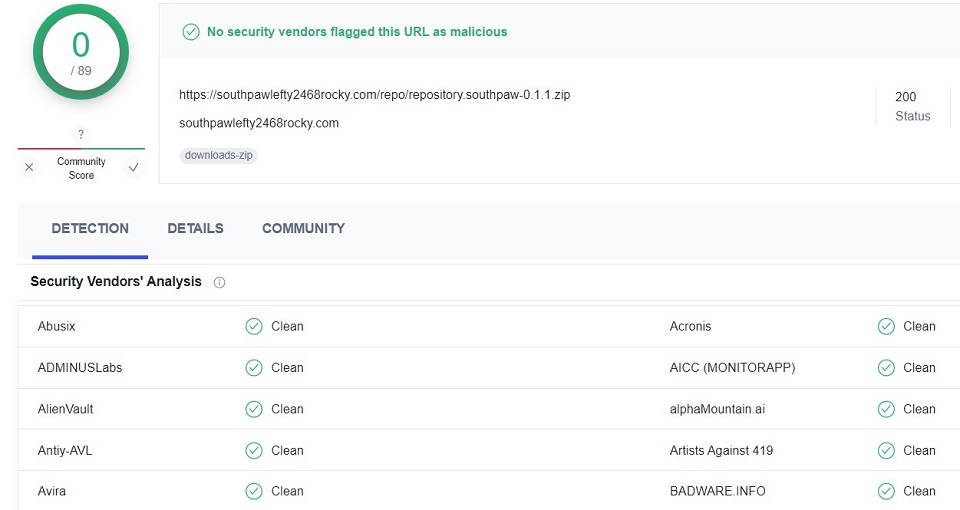
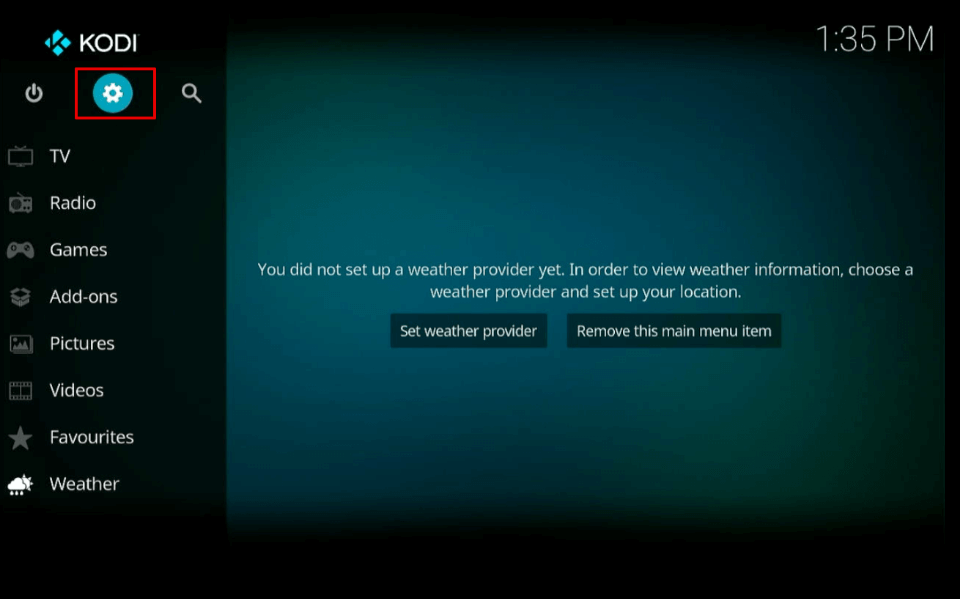
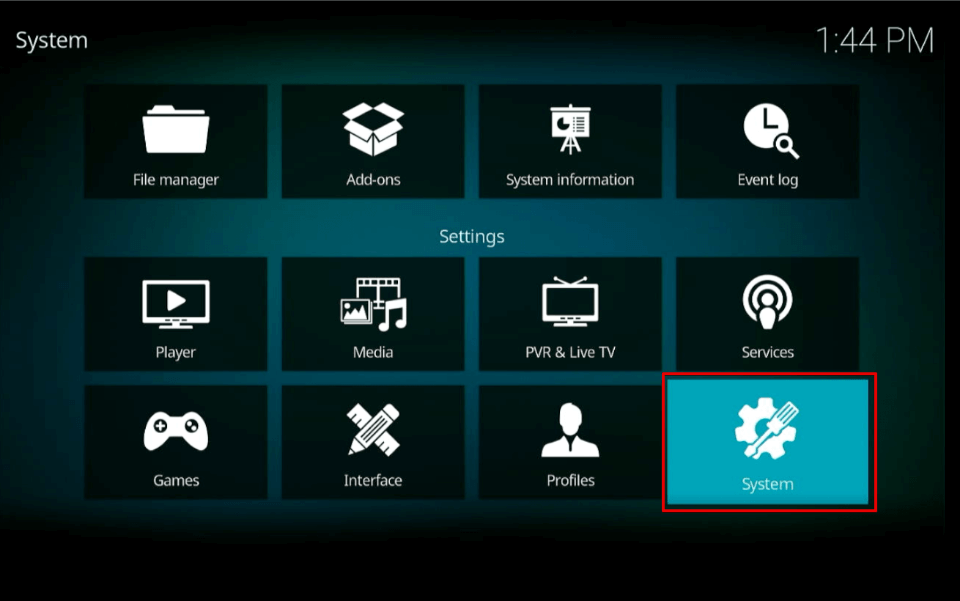
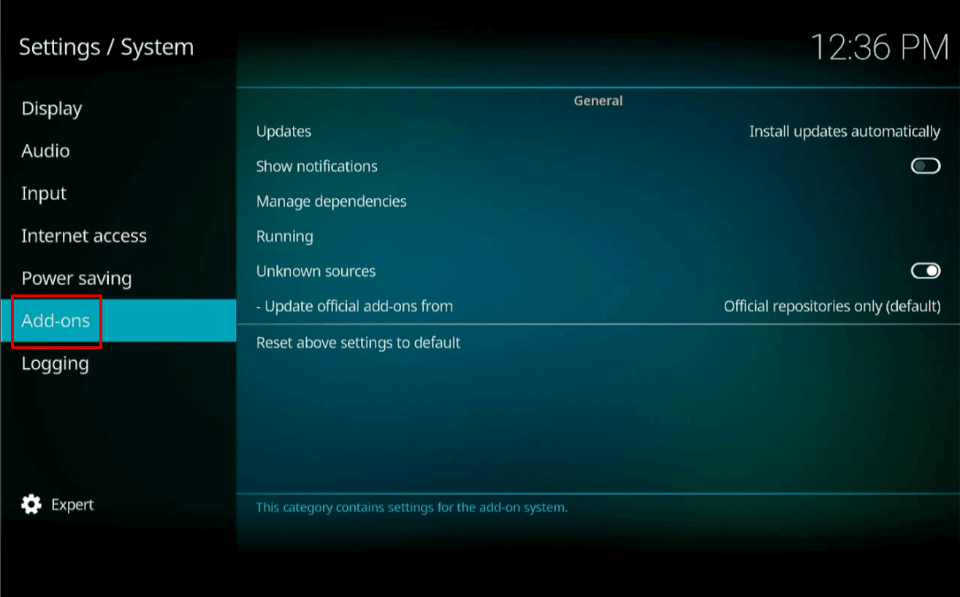
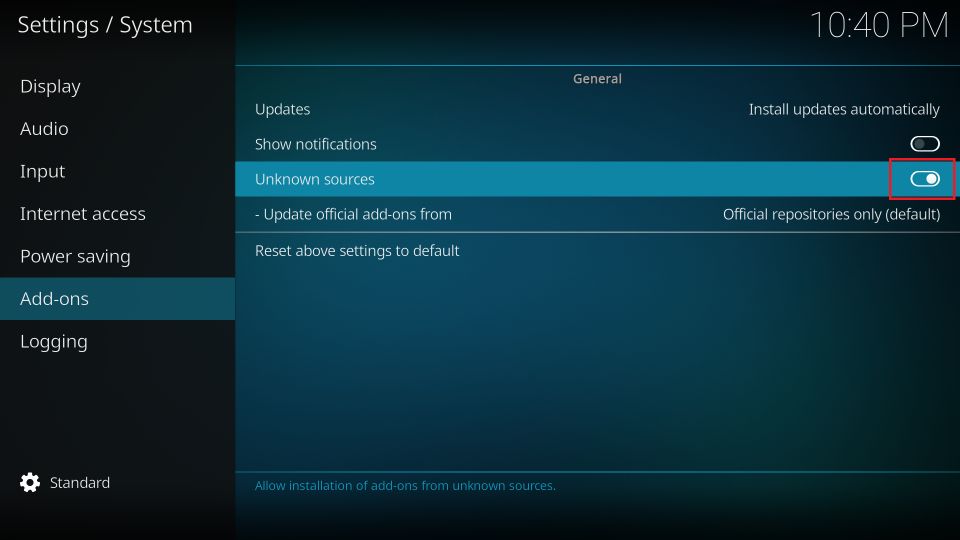
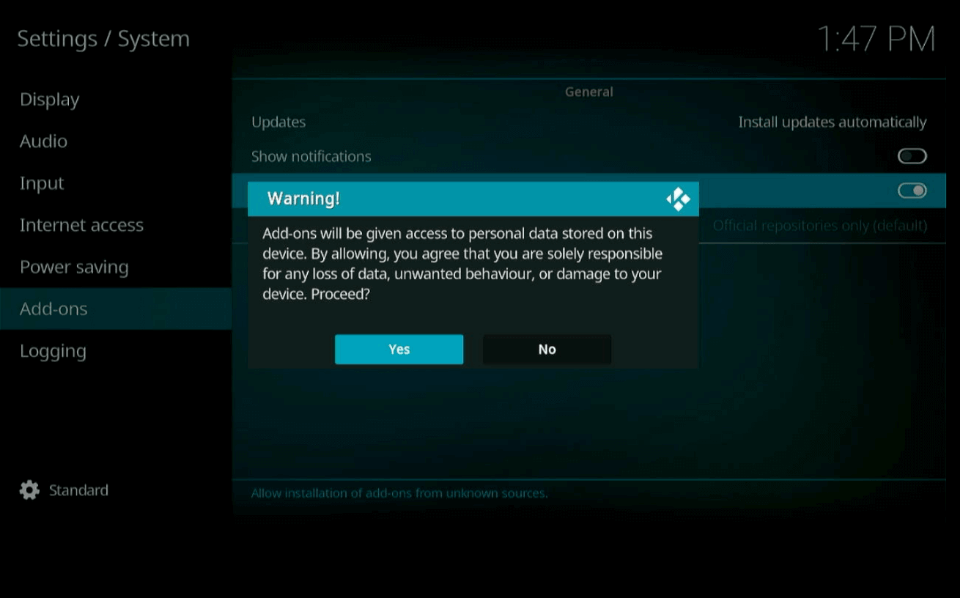
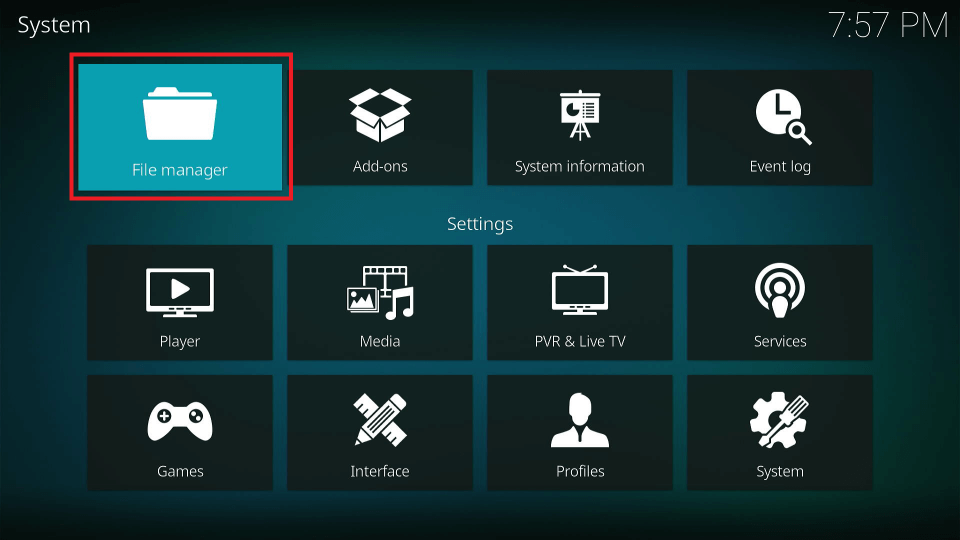
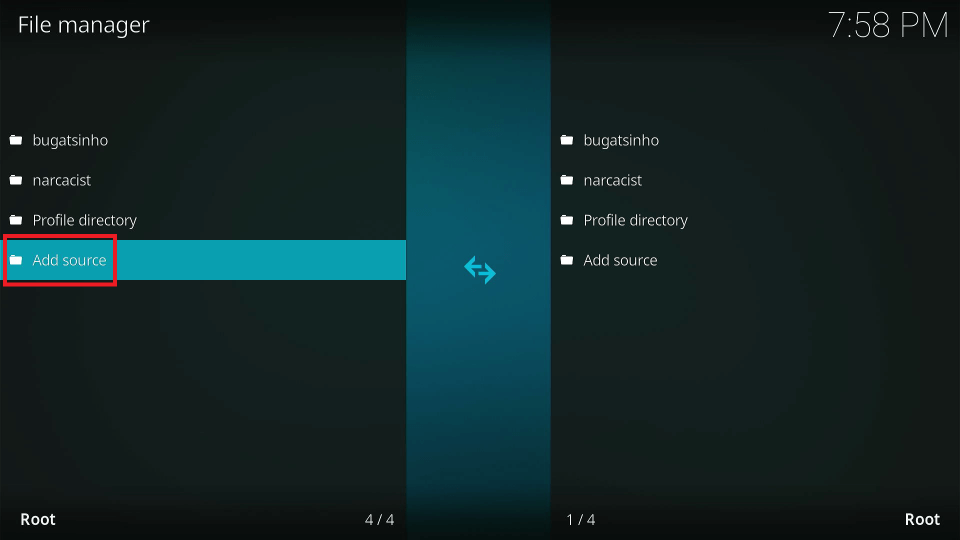
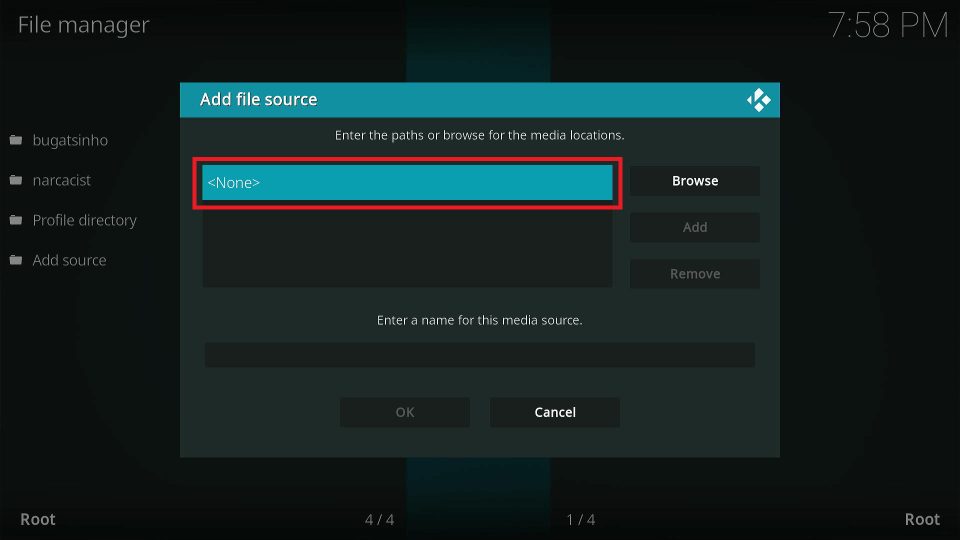
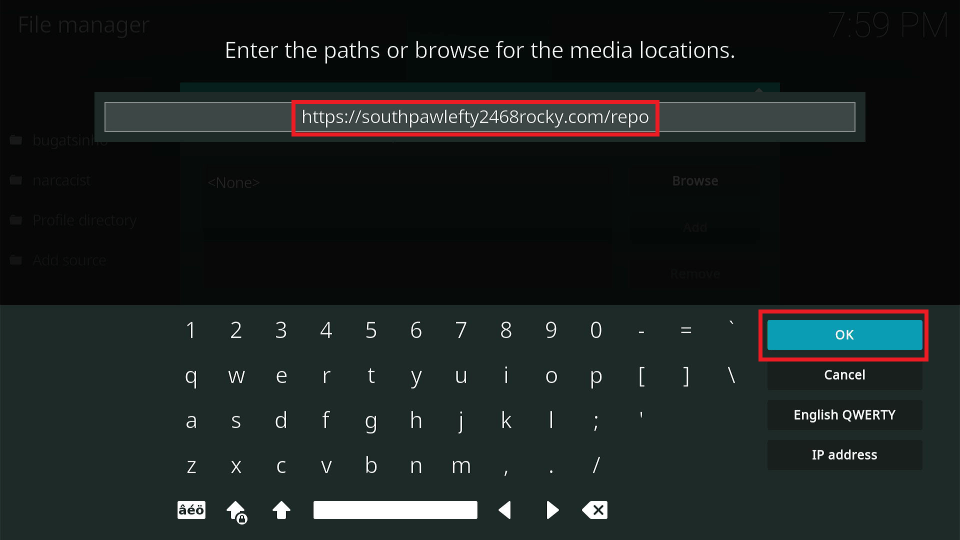
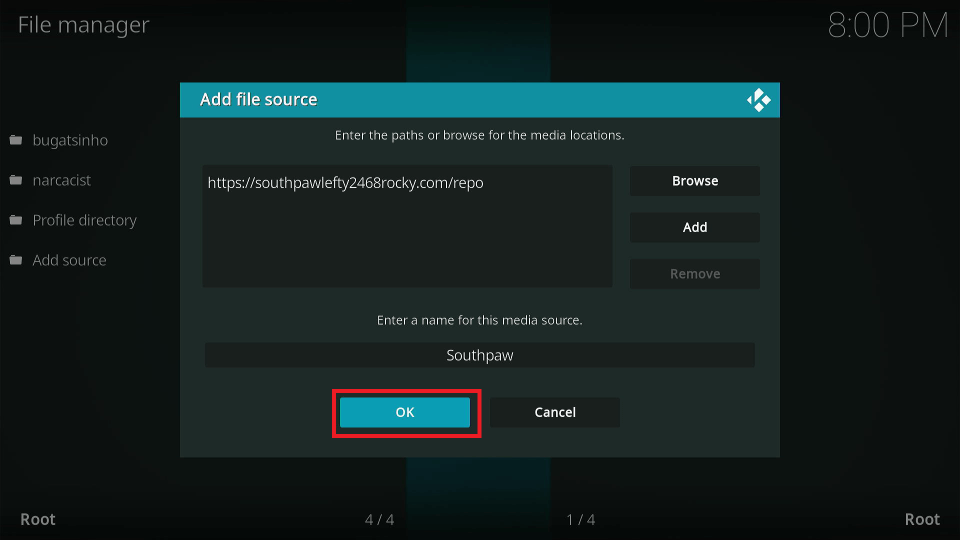
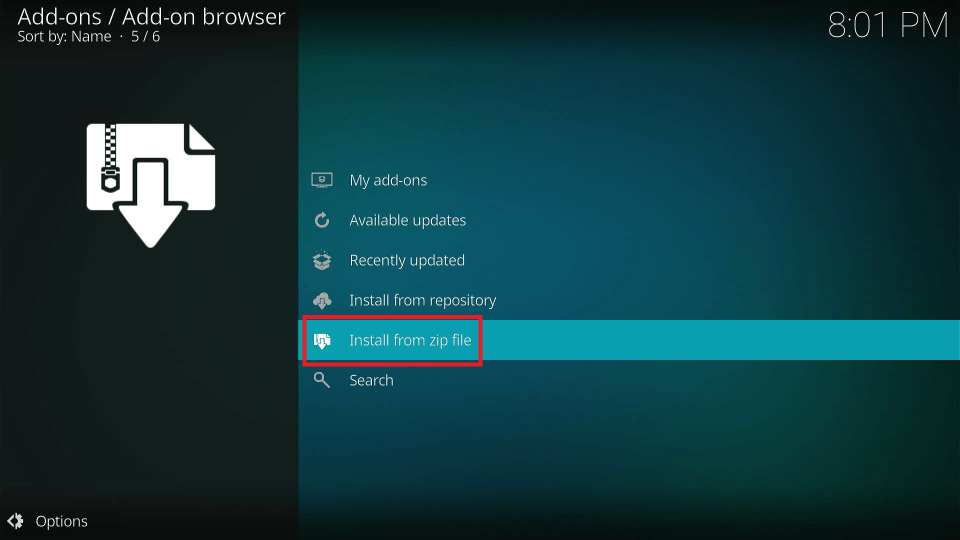
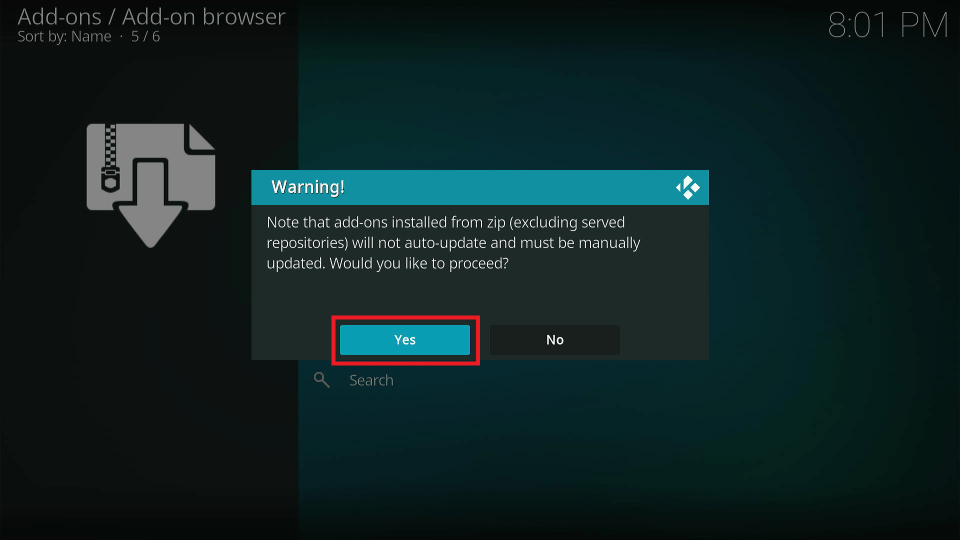
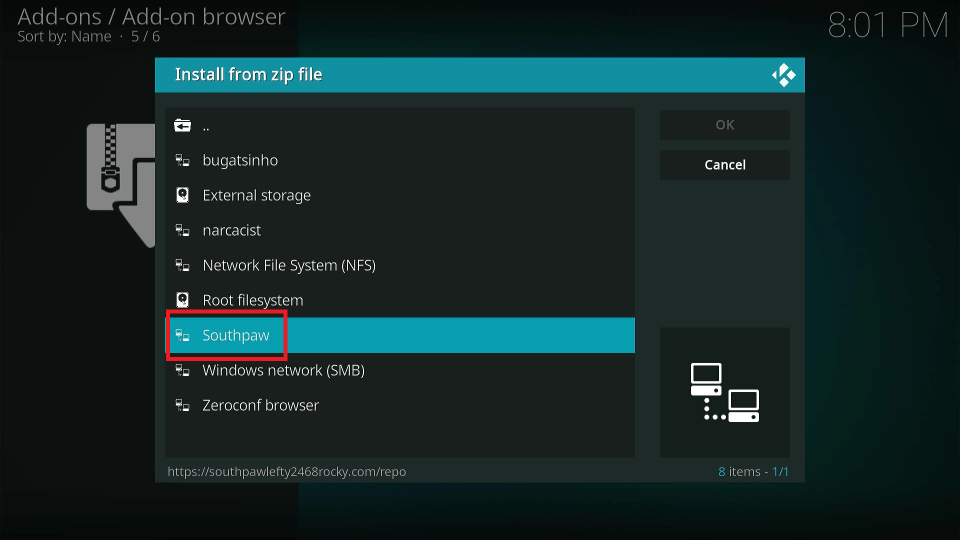
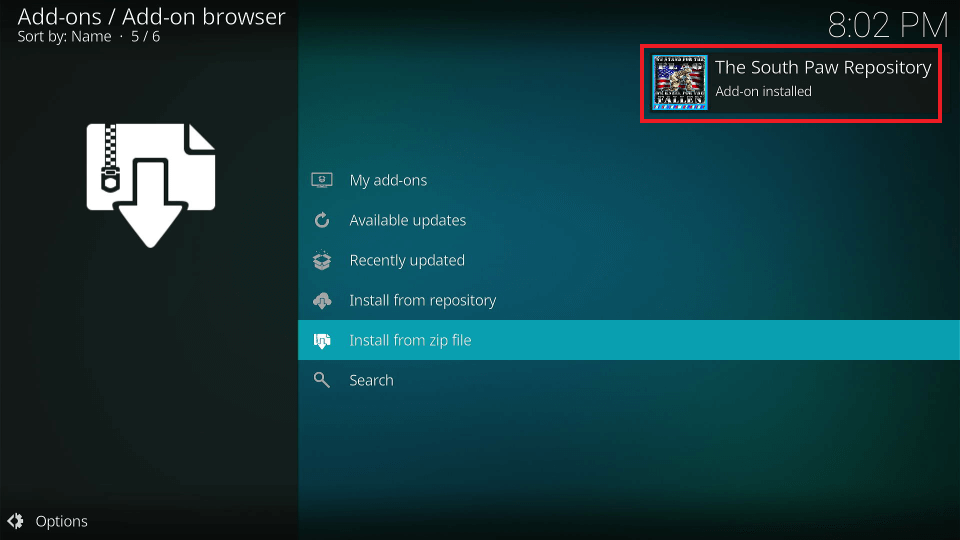
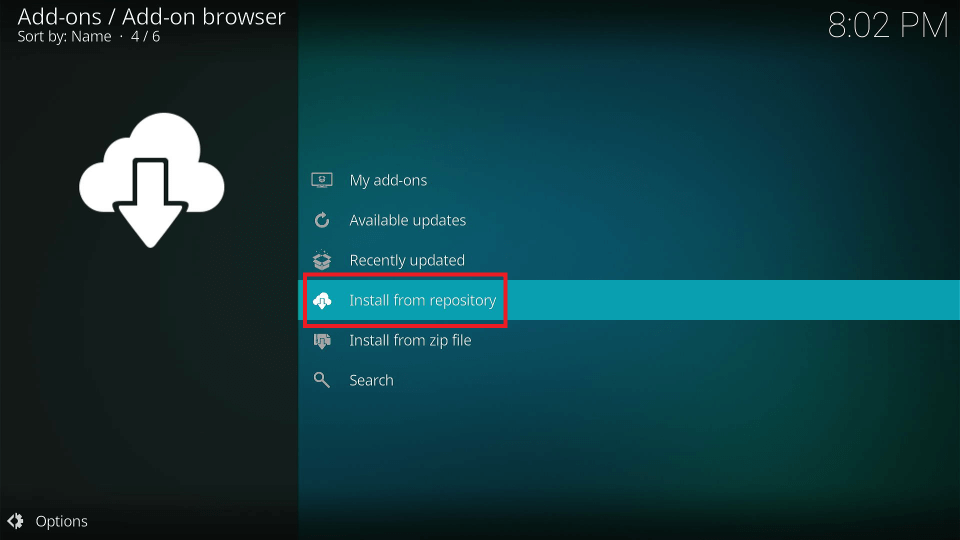
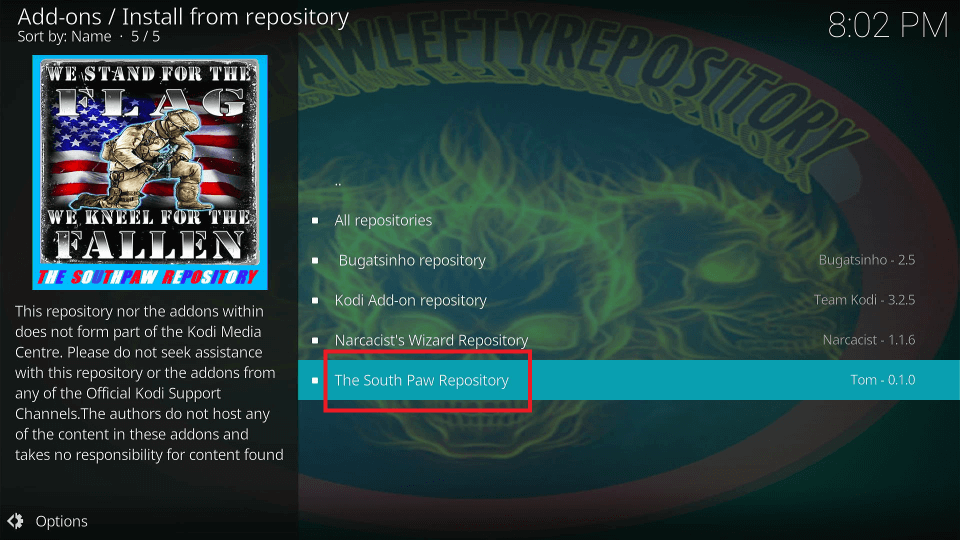
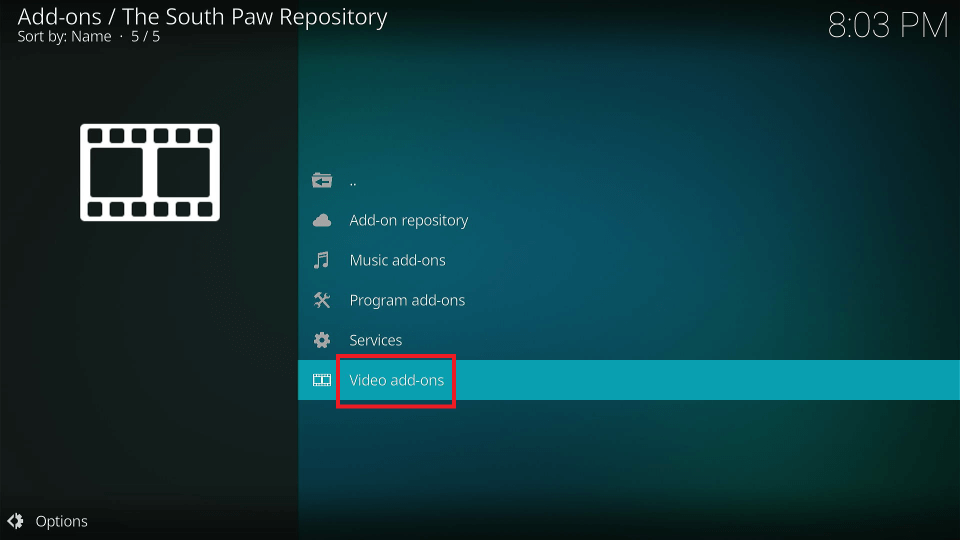
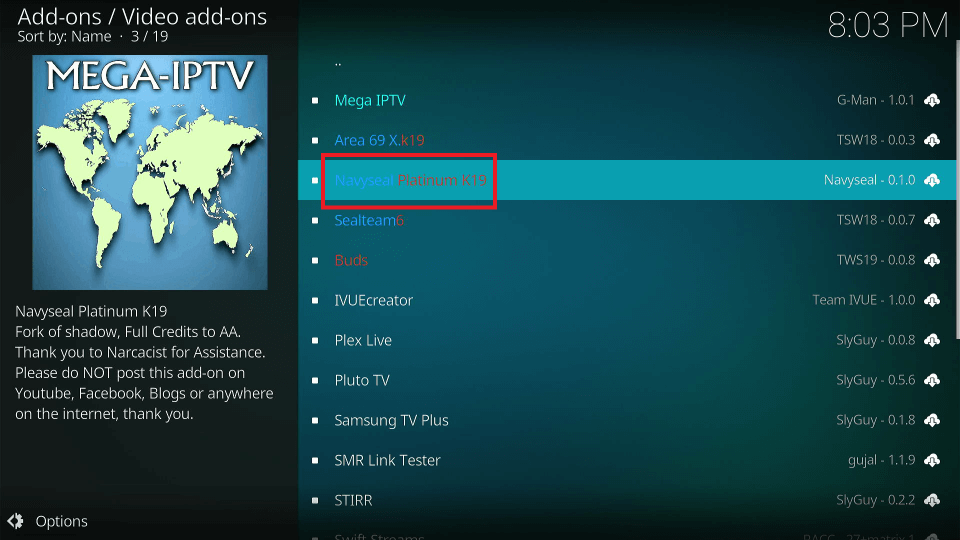
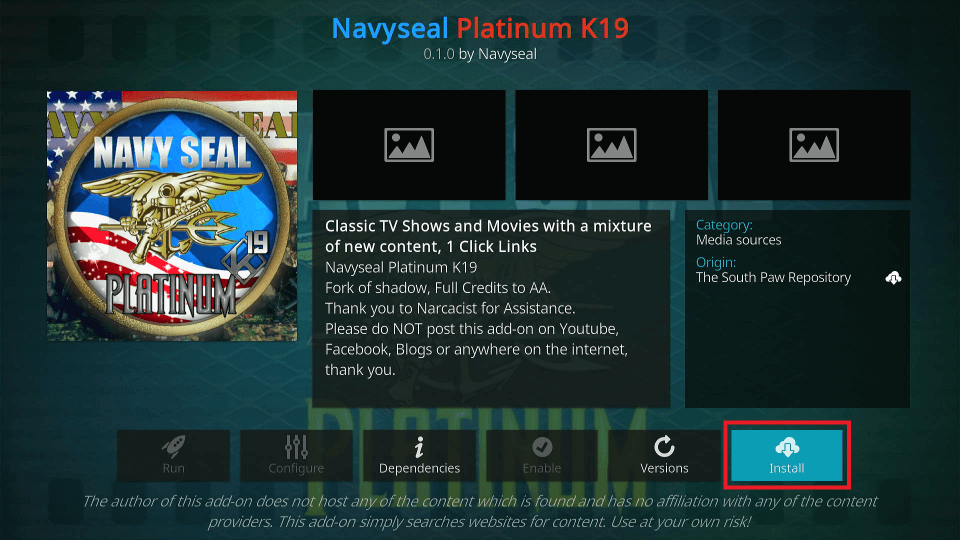
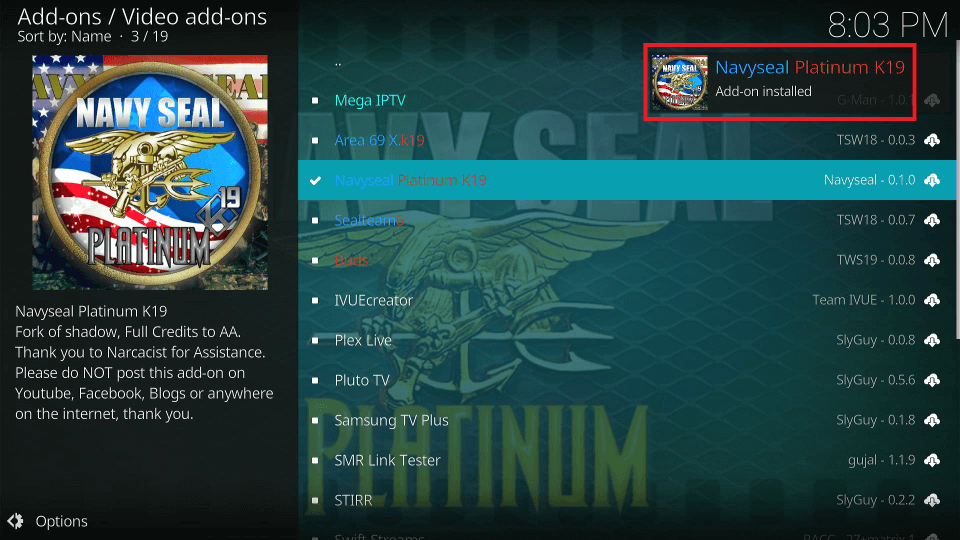

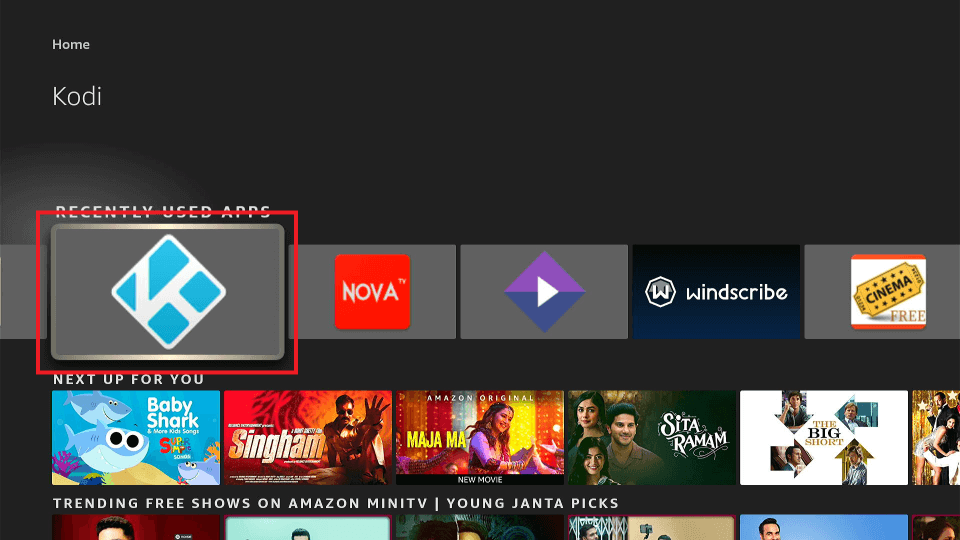
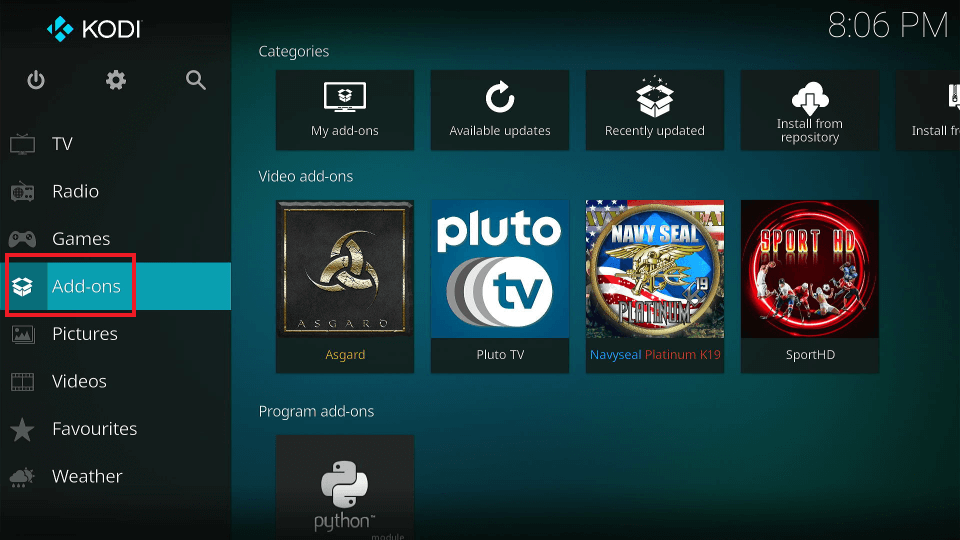
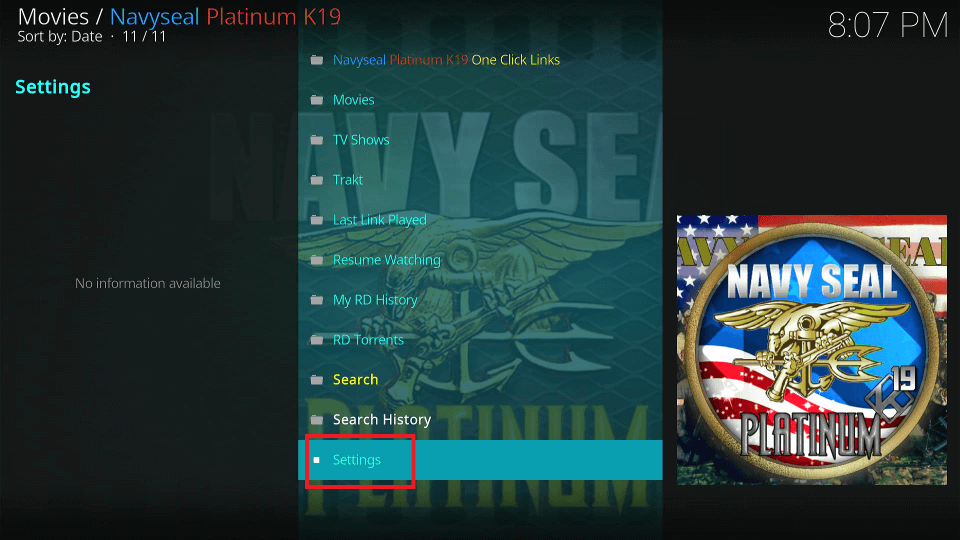
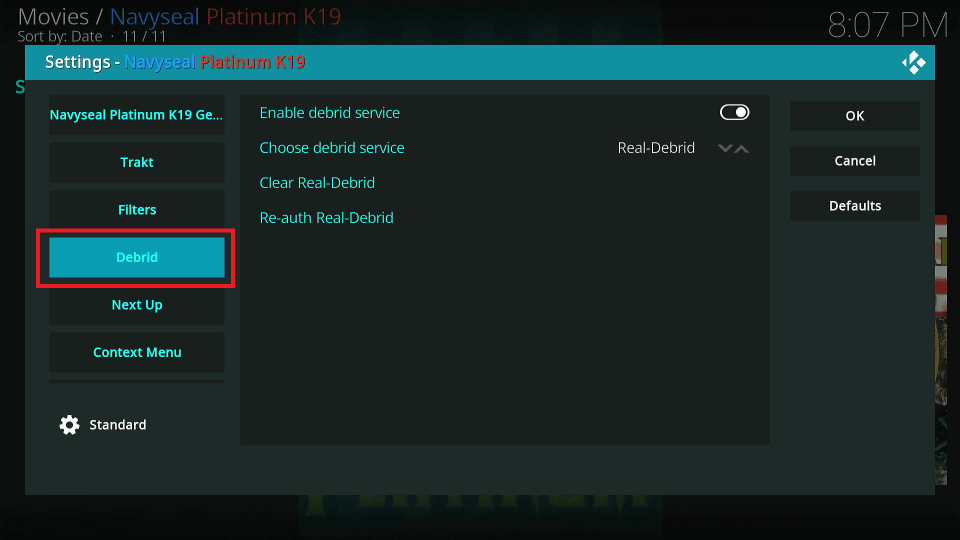
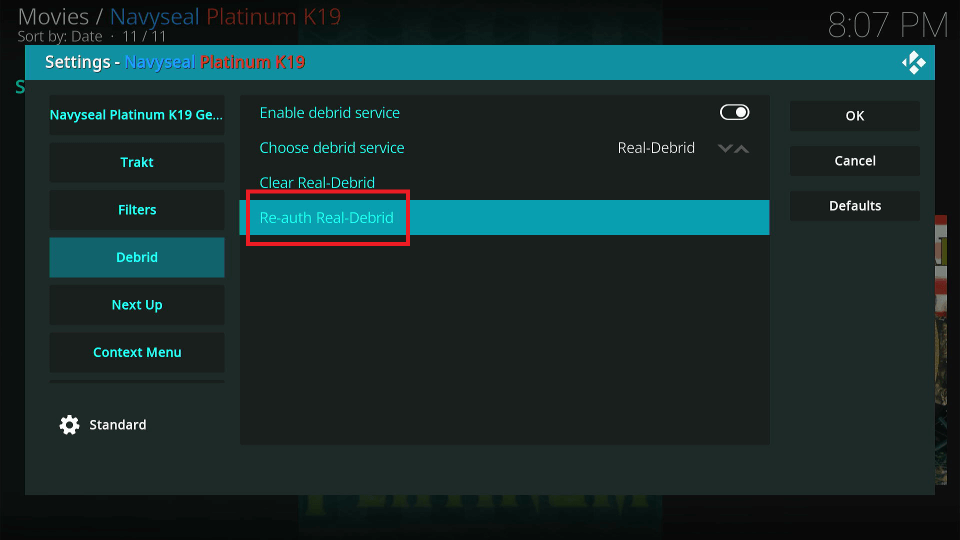
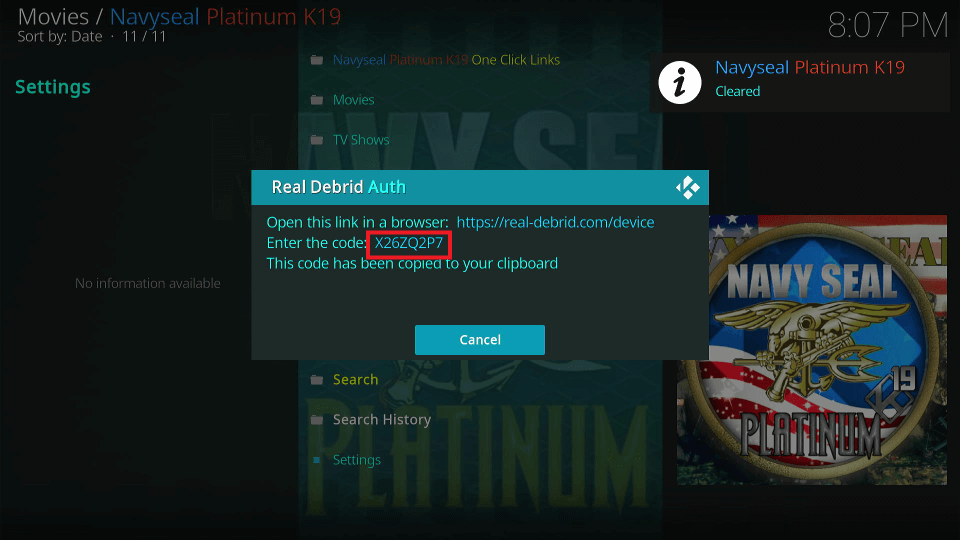
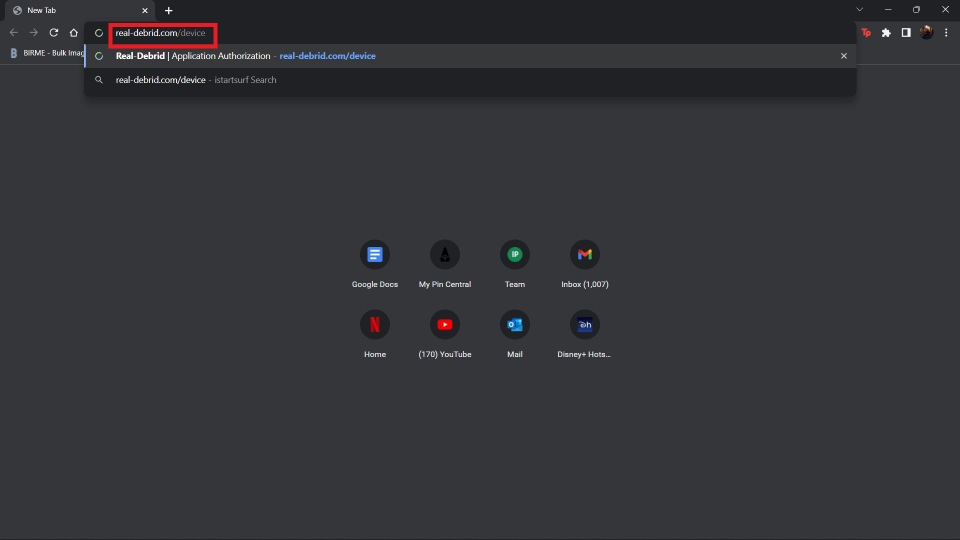
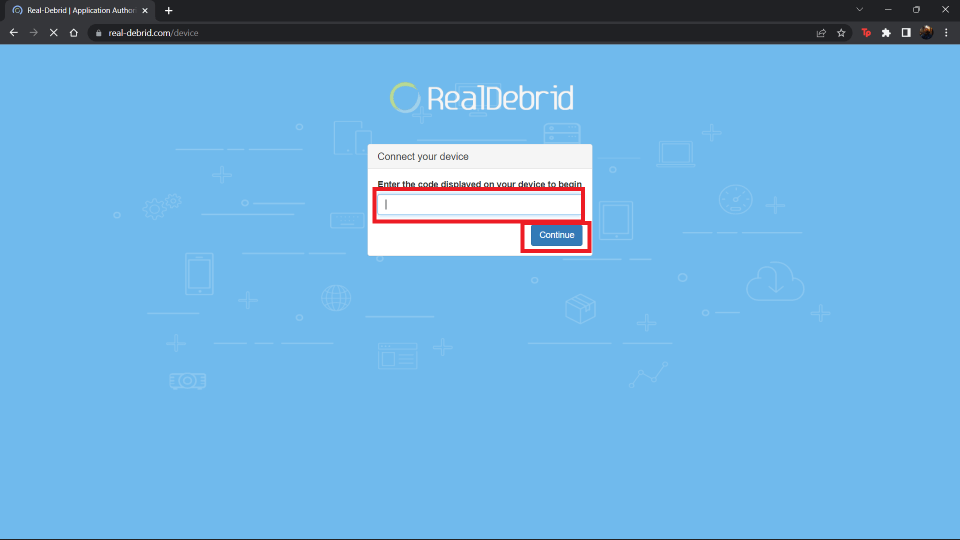
Leave a Reply