This post shows you how to install Crazy Canucks Kodi addon. I have covered everything about Crazy Canucks, including installation, safety, and legality. You can use the guide as a reference on any Kodi-compatible device like Linux, Nvidia Shield, FireStick, Mac, PC, Android, and more.
What Is Crazy Canucks Addon?
Available on Canuck Repository, Crazy Canucks is a video addon made to stream movies, TV shows, and YouTube videos. On Crazy Canucks, you can easily enjoy both premium and free content – thanks to the support of Real Debrid.
The creators of Crazy Canucks have made separate sections like Movies, TV Shows, etc., to make navigation easy for everyone. Furthermore, you can use the helpful Resume Watching feature to start your entertainment from where you left off.
Sections like RD Torrents and My RD History also come in quite handy. Furthermore, you can connect your Trakt account with the addon to easily sync your local history.
Attention KODI Users: Read before you continue
Government and ISPs endlessly monitor your online activities using your IP address 35.175.39.36 (exposed to everyone). Kodi is an excellent platform for streaming movies, TV shows, and sports, but streaming copyrighted content can get you into legal trouble.
You should use a reliable Kodi VPN and protect your streaming activities and privacy. A VPN will hide your IP address and bypass government surveillance and geo-restrictions.
I trust and use ExpressVPN, the fastest and most secure Kodi VPN. It's easy to install on any Kodi device, including Amazon FireStick, PCs, and Smartphones. In addition, it offers a 30-day money-back guarantee, and 3 free months with the annual plan.
Read: How to Install & Use the best VPN for Kodi.
Is Crazy Canucks Safe?
The unavailability of Crazy Canucks on Kodi’s official repositories raises a severe safety question mark! However, the addon looks and feels somewhat safe. I didn’t notice any suspicious stuff.
But as it’s a third-party addon, I can’t give it a green signal with 100% confidence. So I scanned the website that hosts the addon with Virus Total. Only one out of 93 vendors marked it as malicious. The other 92 vendors gave it a clean chit.
Is Crazy Canucks Legal?
Yes and no! Crazy Canucks scraps the links freely available on the internet so you can stream your favorite content – that’s completely fine. But there’s no way to check the authenticity of links you use to watch movies and TV shows.
And as our resources are limited, I can’t label Crazy Canucks as entirely legal or illegal for you guys. The only way to address both issues is to use a VPN while using the addon. I recommend using ExpressVPN with Crazy Canucks.
Features of Crazy Canucks Addon
Here are some notable features of Crazy Canucks:
- Support for Trakt and Real Debrid
- Search function
- Useful sections like Last Link Played, Resume Watching, My RD History, etc.
- Advanced settings menu
How to Install Crazy Canucks Kodi Addon
I have split the installation journey of Crazy Canucks into three parts. Religiously follow the parts in their present order to install Crazy Canucks.
Part 1: Turn On Unknown Sources
Use the steps below to turn on Unknown sources on Kodi – which are off by default:
1. Go to Kodi settings by selecting the Cog icon on Kodi home – at the top left.
2. Open System.
3. Head toward the Add-ons tab inside the System settings left-hand menu.
4. Toggle on Unknown sources – on your screen’s right-hand side.
5. Click Yes to exit the Warning notification sent by Kodi about the consequences of adding third-party sources.
6. Select the option beneath Unknown sources -Update official add-ons from.
7. Choose Any repositories to ensure all your official and third-party addons get automatic updates.
Part 2: Install Canuck Repository
Here’s how to install the Canuck Repository, where you’ll find Crazy Canucks:
1. Launch the Kodi settings screen by choosing the Gear icon on the app’s home screen.
2. Go inside the File manager tab.
3. Choose Add source – any side of the option will do the trick.
Note: Multiple sources on the File manager list can push down the Add source option at the end.
4. Pick <None> on Add file source window screen.
5. Enter the Crazy Canucks repository URL – http://twiglet.esy.es/canuck and save the source by selecting OK.
Note: The URL mentioned above is the official website where you can find the Crazy Canuck repository. I have inserted it for educational purposes only, and by no means is www.FireStickHow.com affiliated with the repo.
6. Inserting the source will automatically choose a name for the repo – canuck. However, feel free to change it by selecting it.
Note: If you want to change the repo name, ensure to pick something easy to remember.
7. Press OK to save the source.
8. See the name of the source in your File manager list? This means you are on the right track.
9. Exit File manager and select the Add-ons section from the Kodi settings page.
10. Choose Install from zip file inside the Add-ons section.
11. Close the warning sign about updates sent by Kodi by pressing the Yes button.
12. Choose the repo name you have set in step six – for me, it’s canuck.
13. Select repository.canuck-0.0.9.zip.
Note: You might see canuck repository with a newer version number as developers regularly update the repo.
14. Wait for Kodi to send a notification on successful installation – Canuck Repository Add-on installed.
Part 3: How to Install Crazy Canucks Addon
The steps are waiting for you to install Crazy Canucks:
1. Stay on the same page and choose Install from repository.
2. Open Canuck Repository.
3. Explore Video add-ons.
4. Choose Crazy Canucks.
5. Pick Install when the Crazy Canucks dashboard appears.
6. Wait for Kodi to download essential files for Crazy Canuck. And give it some time to install them.
7. When the addon is ready to use, a notification will appear – Crazy Canucks Add-on installed.
Congratulations! You are done installing Crazy Canucks on your Kodi app.
Wait! It looks like you are all set to start watching your favorite content on Kodi. But have you protected your online identity yet? You are under constant surveillance by the Government and ISP. They use your IP address 35.175.39.36 to track you. Streaming free or copyrighted videos may get you into legal trouble.
Thankfully, you can use a VPN to easily protect your privacy and go invisible from your Government and ISP. I use and recommend ExpressVPN with Kodi.
ExpressVPN is the fastest, most secure, and streaming-friendly VPN. It is easy to install and set up on any Kodi device, including FireStick, Smartphones, PCs, and more.
ExpressVPN, offers an unconditional 30-day money-back guarantee. So, if you do not like the service (I don't see why), you can get a full refund within 30 days.
Please remember that we encourage you to use a VPN to maintain your privacy. However, we do not condone breaking copyright laws.
Before you start using Kodi for streaming, here is how you can protect yourself with ExpressVPN:
Step 1: Sign up for ExpressVPN Here
Step 2: Download ExpressVPN on your device by clicking HERE
Step 3: Open the ExpressVPN app on your device. Sign in with your account. Click the connect/power button to connect to the VPN
Great! You have successfully secured yourself with the best Kodi VPN.
How to Use Crazy Canucks Kodi Addon
Here’s a complete overview of how to use the Crazy Canucks Kodi addon:
First, open the Add-ons tab residing on the home page of Kodi.
Then, stay on the Video add-ons tab and open Crazy Canucks.
Say hello to the following 12 sections of Crazy Canucks waiting for you:
- The Crazy Canuck
- Movies
- TV Shows
- Trakt
- Last Linked Played
- Resume Watching
- My RD History
- RD Torrents
- Search
- Search History
- Settings
- Odin
First and foremost, we have The Crazy Canuck section.
Inside, it’s split into three sub-sections, Movies, TV Shows, and YouTube.
Feel free to dive deep inside each sub-folder to explore movies, TV series, and YouTube content for free.
Next up, we have a dedicated Movies tab for all film lovers.
Inside, the films are divided into fifteen sub-folders like Theaters, Popular Movies, Released Movies, Genre, Years, and more.
For instance, choose the Years section if you want to explore movies by their release year.
After that, we have a separate section for TV series known as TV Shows.
Inside, there are 11 sub-sections (similar to the Movies section) like Popular, On The Air, New Tv Shows, Years, etc.
So, if you want to check out TV series according to their popularity, go inside the Popular tab.
To quickly find a TV show, movie, or YouTube video on Crazy Canucks, select Search.
Then, enter your search terms and click OK.
Crazy Canucks will find the content matching your search terms and show it as a list to you.
Lastly, we have the shortcut to the famous Kodi addon – Odin.
You’ll be able to access all Odin sub-folders via this shortcut, like New Releases, Odin Scrapers, 1080 Section, 4K Movies, 4K TV Shows, 4K A-Z Movies, and more.
How to Set up Real Debrid with Crazy Canucks
Open the Settings section at the end of the Crazy Canucks home screen.
Select the Debrid tab when the Crazy Canucks Settings menu appears.
Make sure the Enable debrid service option is turned on.
Choose the Re-auth Real Debrid option.
Visit the official Real Debrid activation link at https://real-debrid.com/device and enter the code you see on your Kodi app.
Then, follow the on-screen instructions to complete the online setup.
Note: You’ll be required to sign in to your Real Debrid account if you aren’t already logged in.
Once successfully authorized, you’ll receive a notification from Crazy Canucks – OK.
Woohoo! Your Real Debrid account is now connected with Crazy Canucks!
How to Set up Trakt with Crazy Canucks
On Crazy Canuck’s home screen, open the Settings section.
Browse the Trakt tab located on the left side of the menu window.
Click *** Sync track to DB ***.
Crazy Canucks will confirm if you are willing to override local DB; click Yes.
Click Yes to start the Trakt authentication process.
On your PC/phone/tablet, open a web browser, go to https://trakt.tv/activate and enter the code printed on the Kodi prompt.
Note: Users who aren’t logged into their Trakt account will be asked to do so.
On successful Trakt integration, the Trakt dashboard will appear on your Kodi screen.
Configure the required changes to sync your local history to your Trakt account.
Click OK to close the Sync complete notification window.
Conclusion
This post showed you how to install Crazy Canucks Kodi addon. With this addon, you can watch on-demand movies and shows. How do you like it? Let us know in the comments box below.
Related:

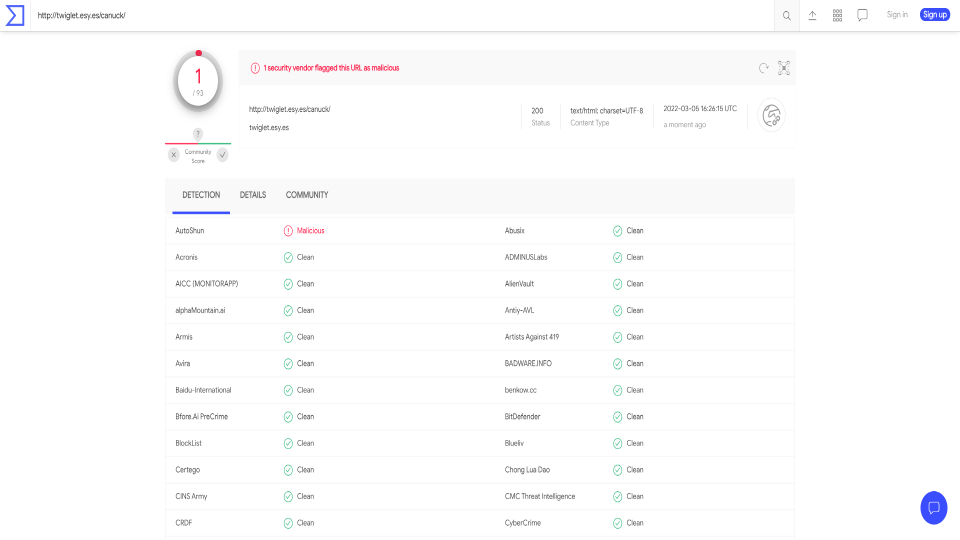
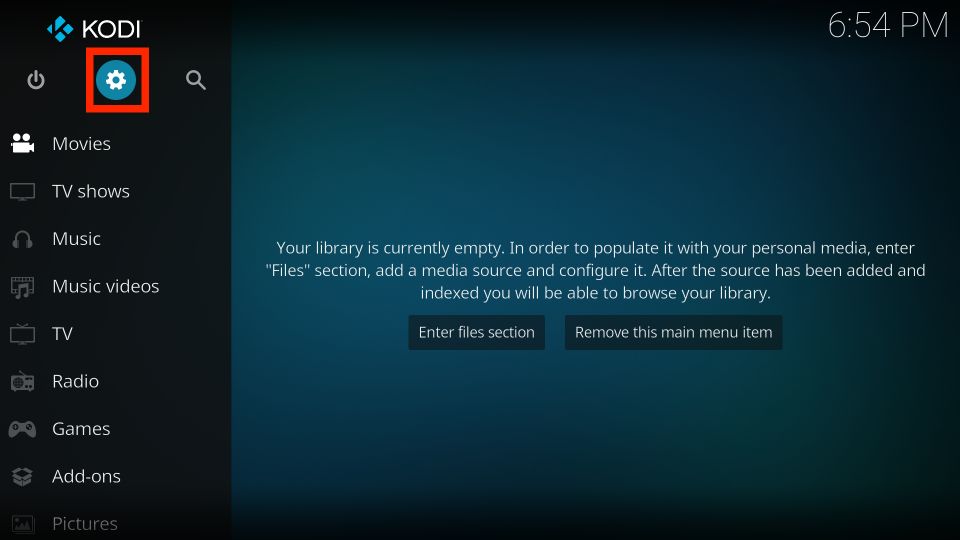
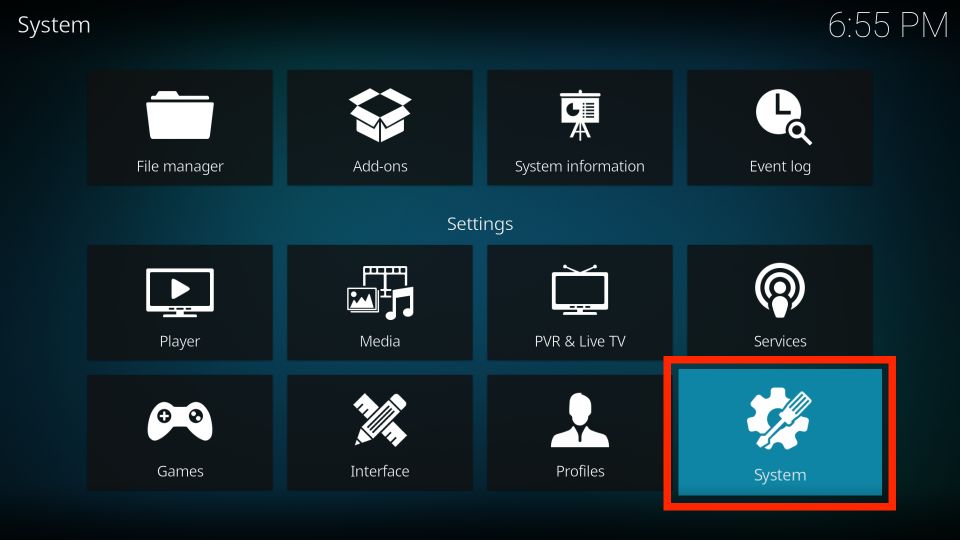
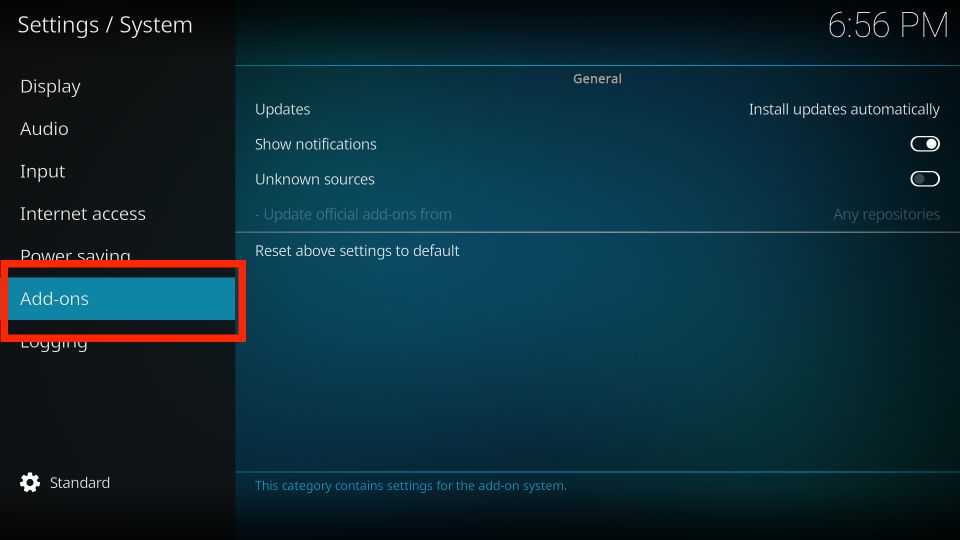
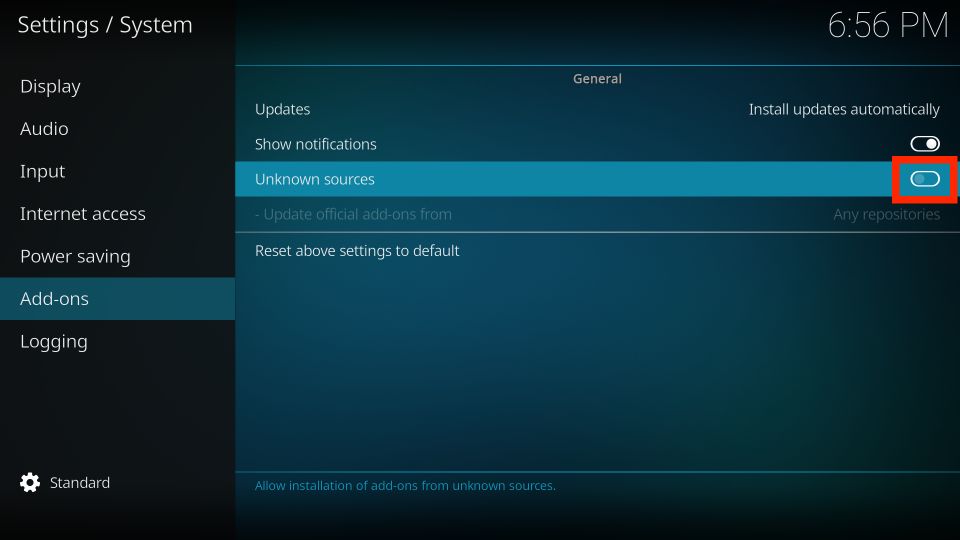
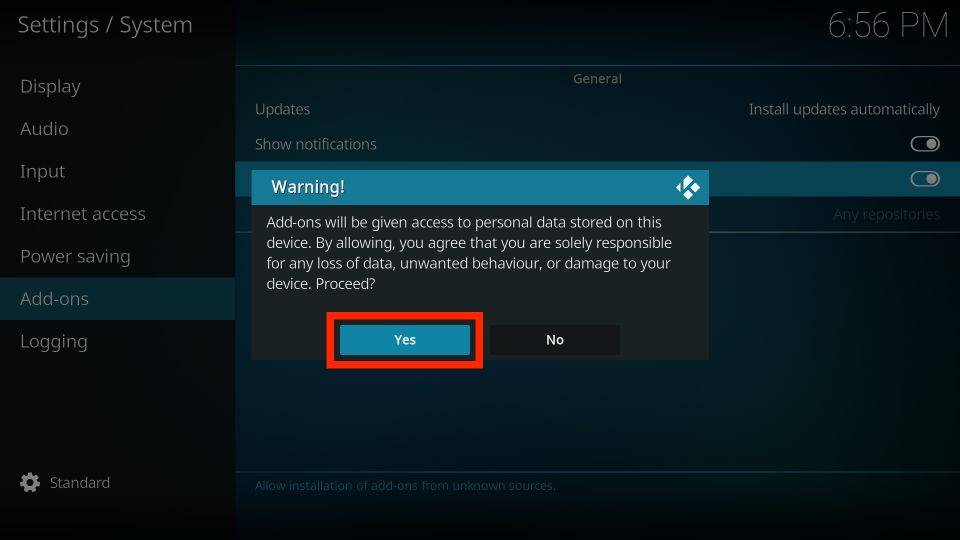
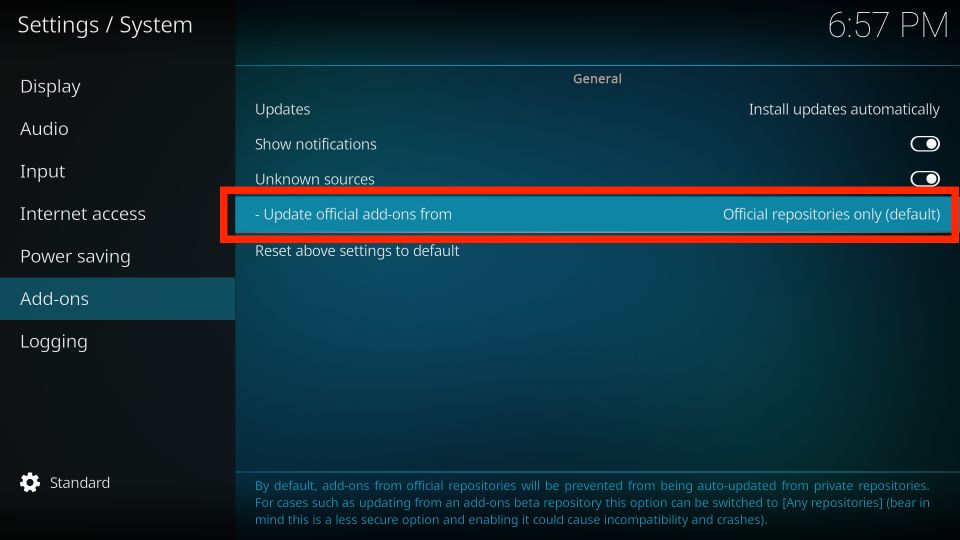
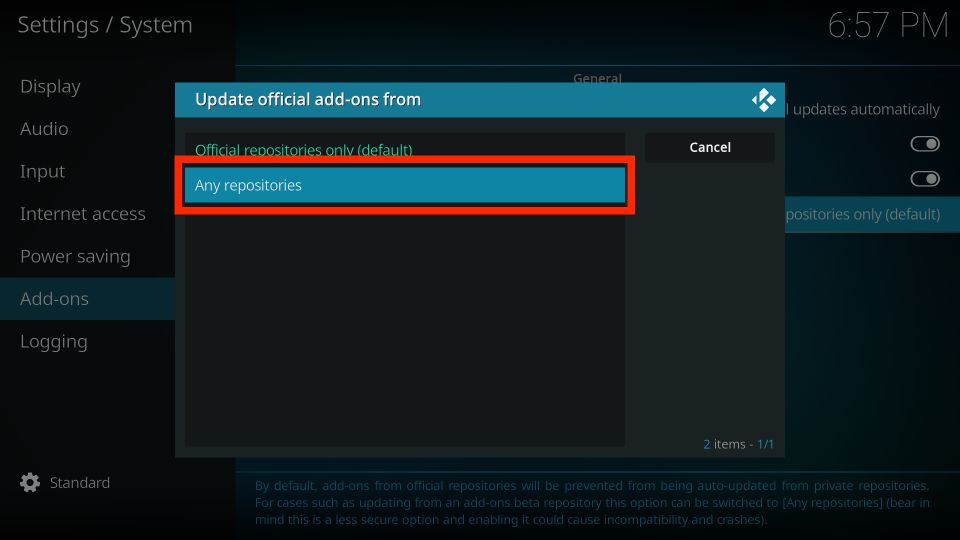
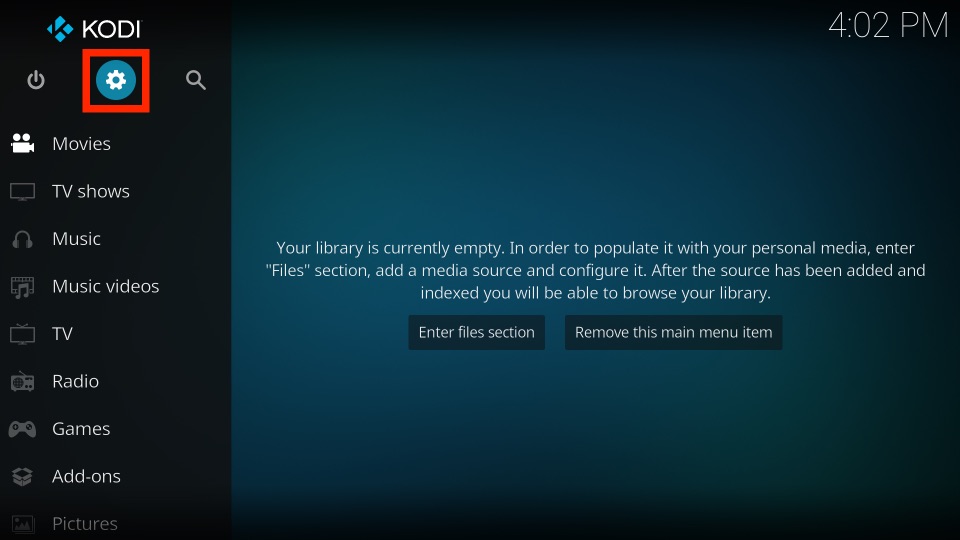
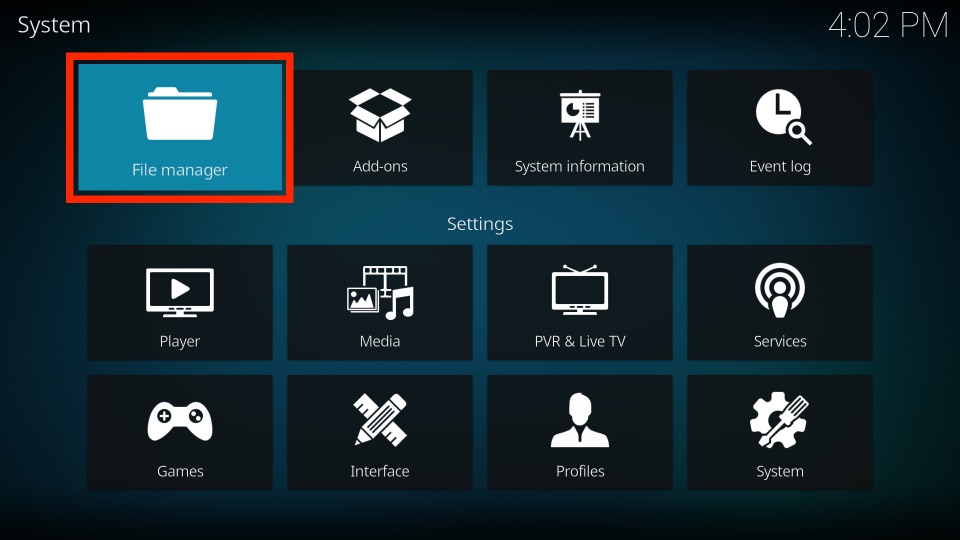
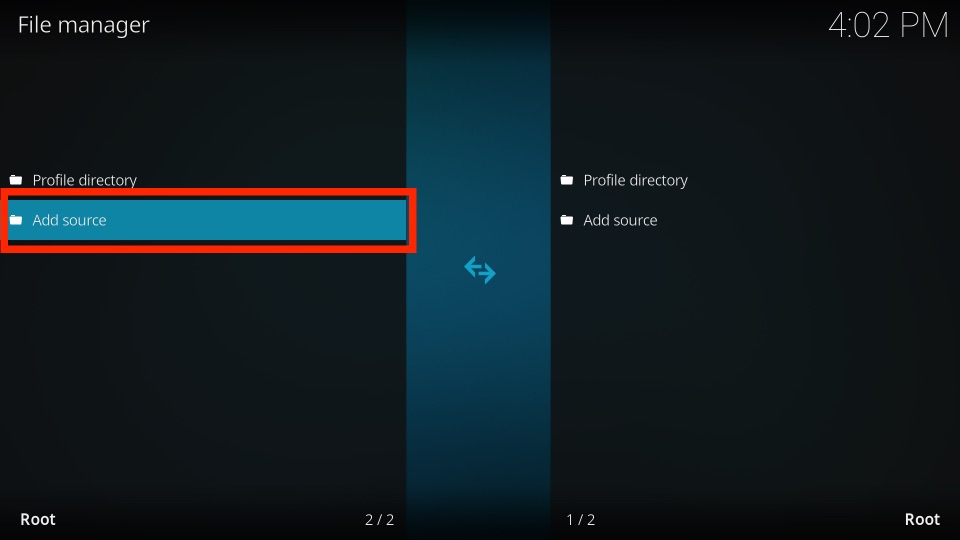
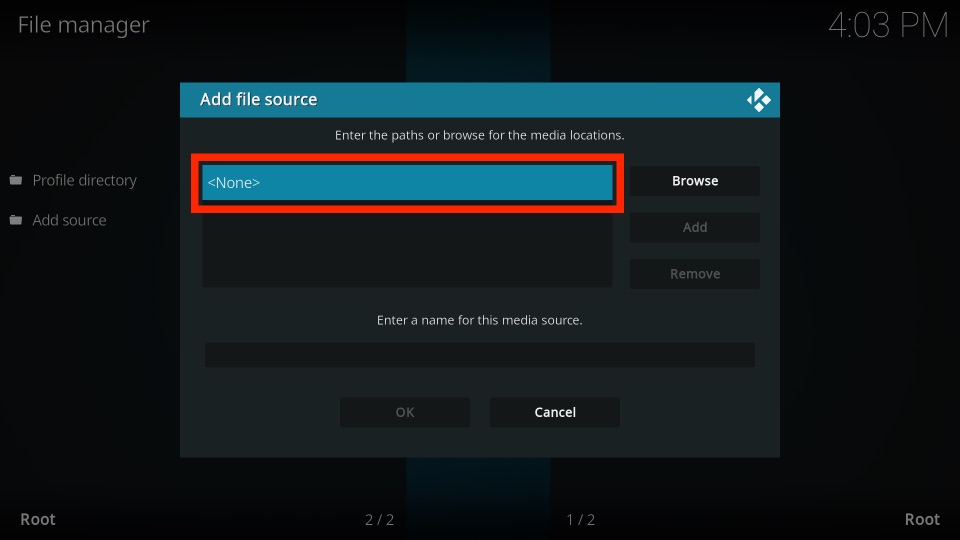
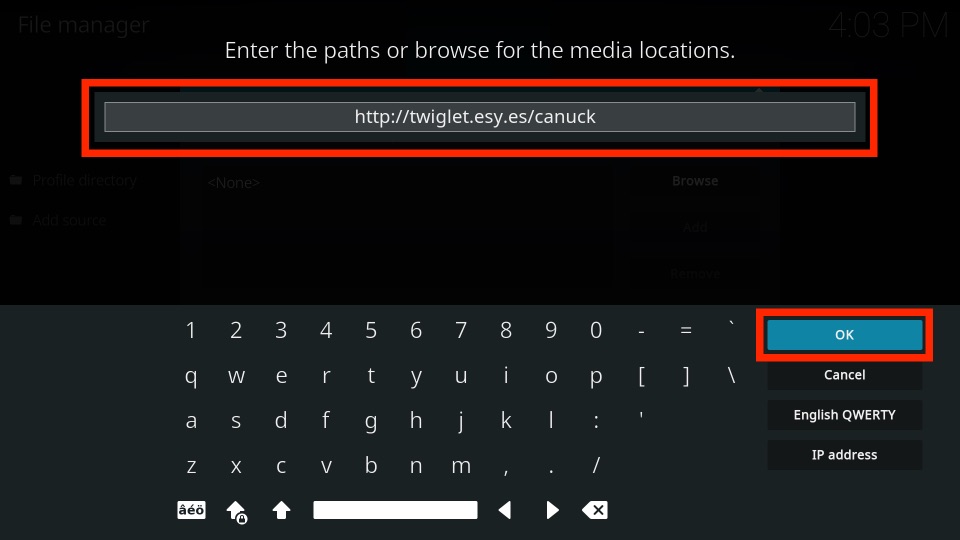
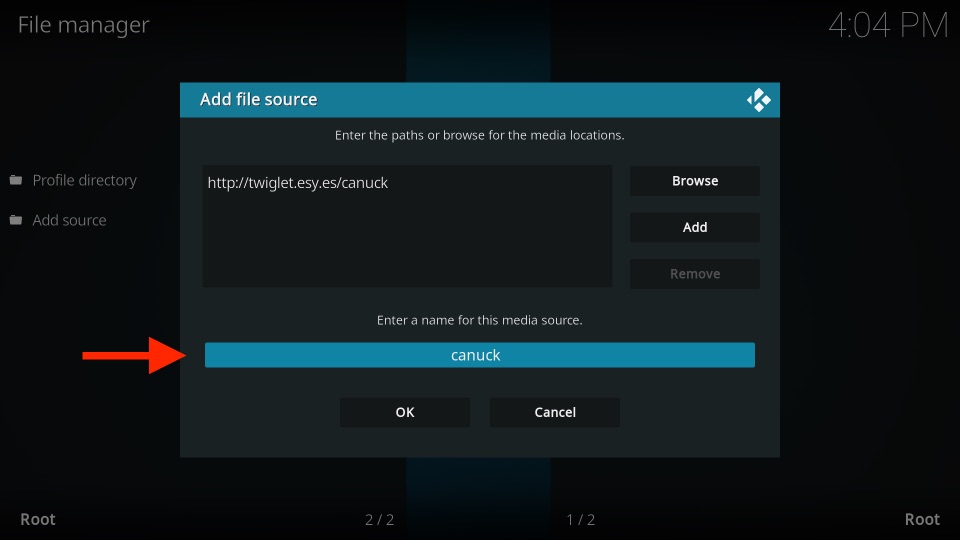
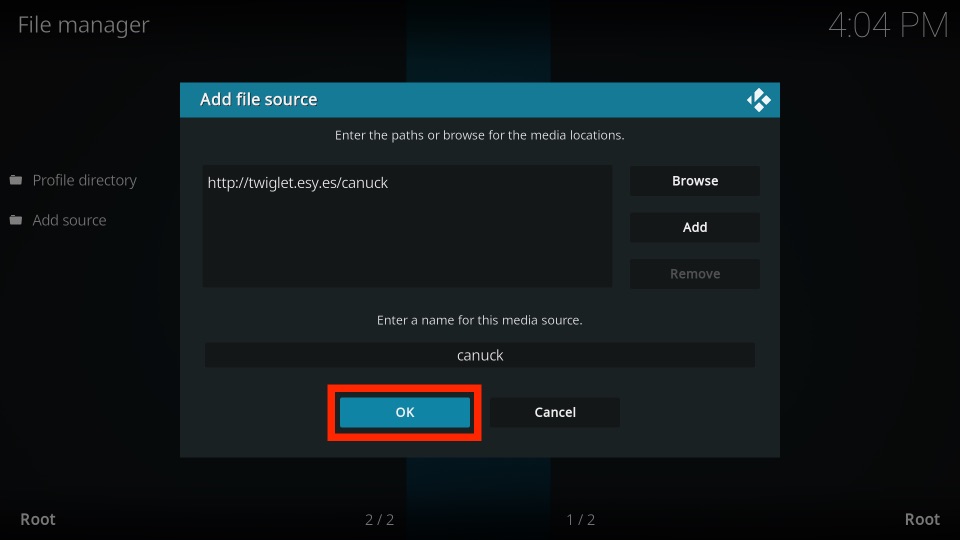
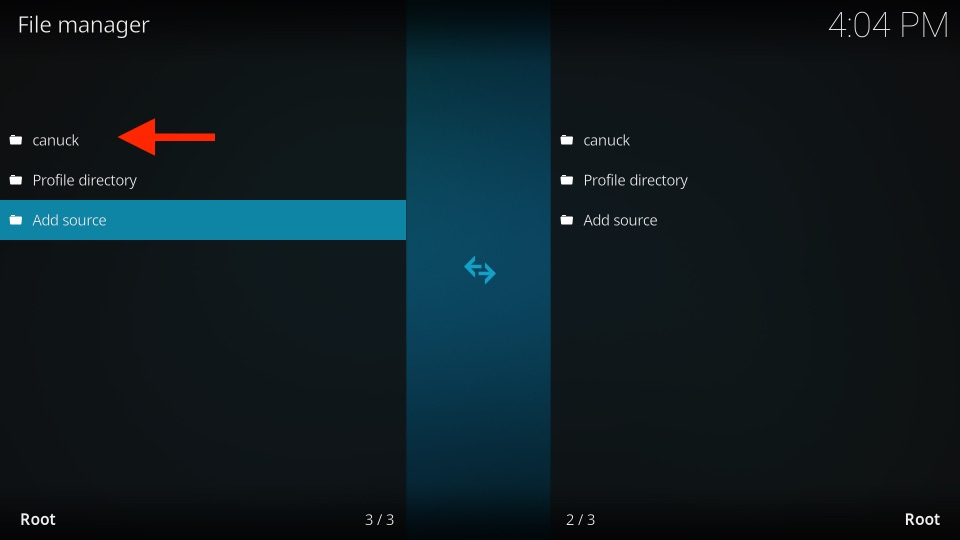
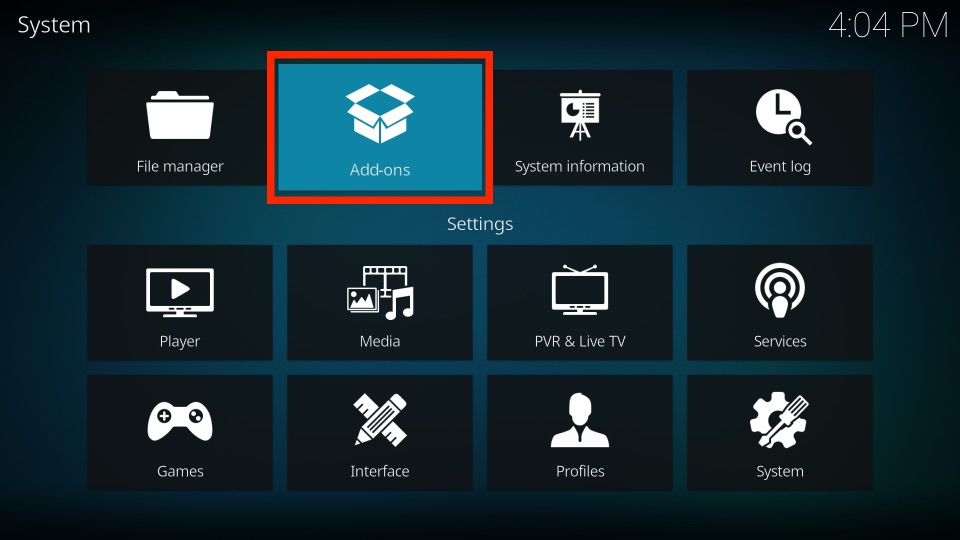
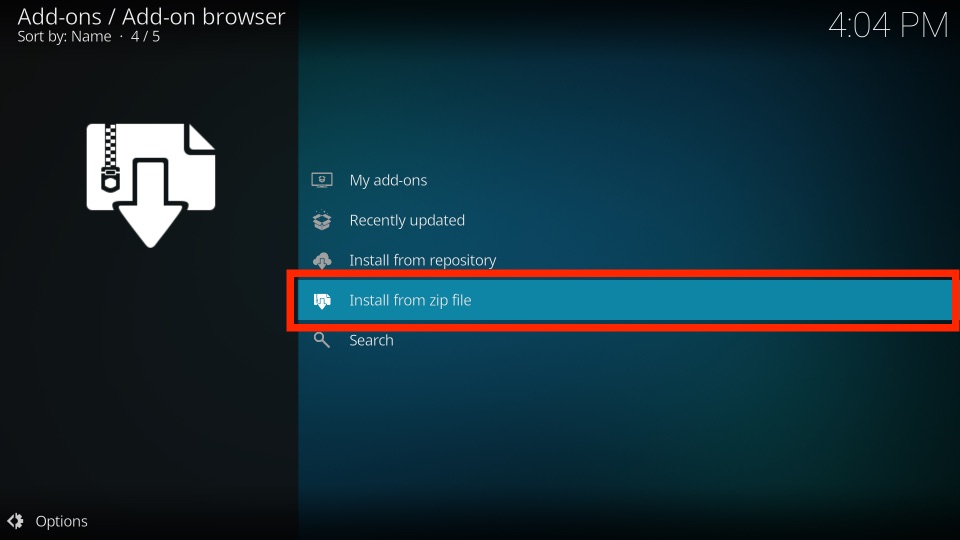
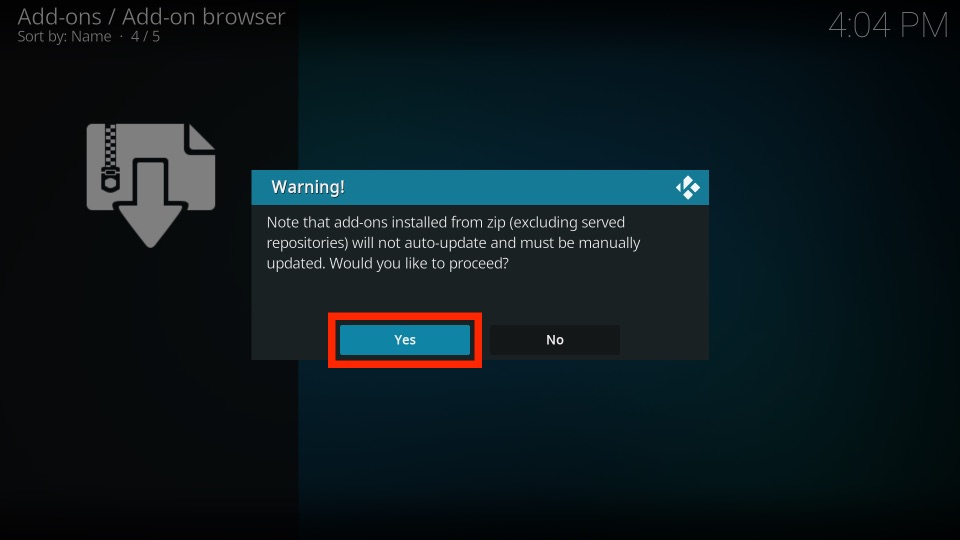
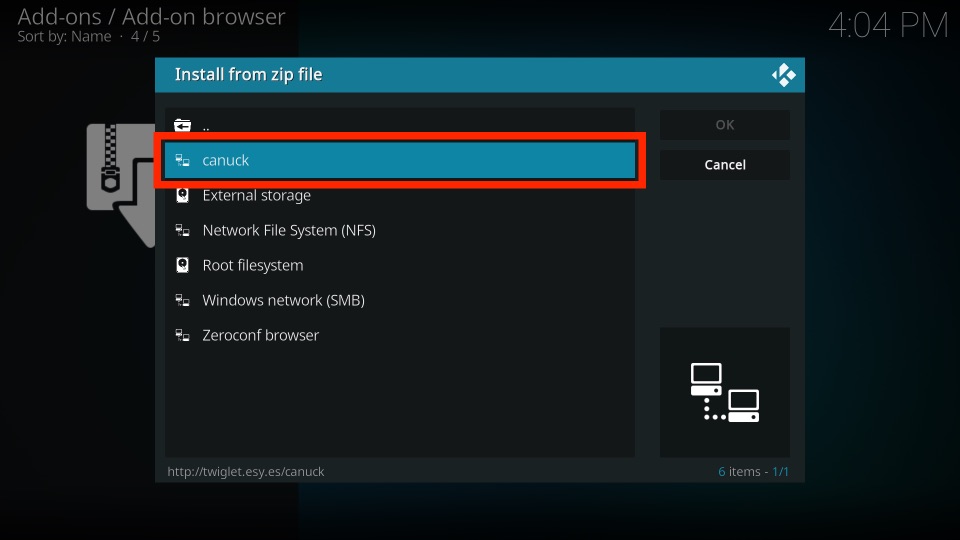
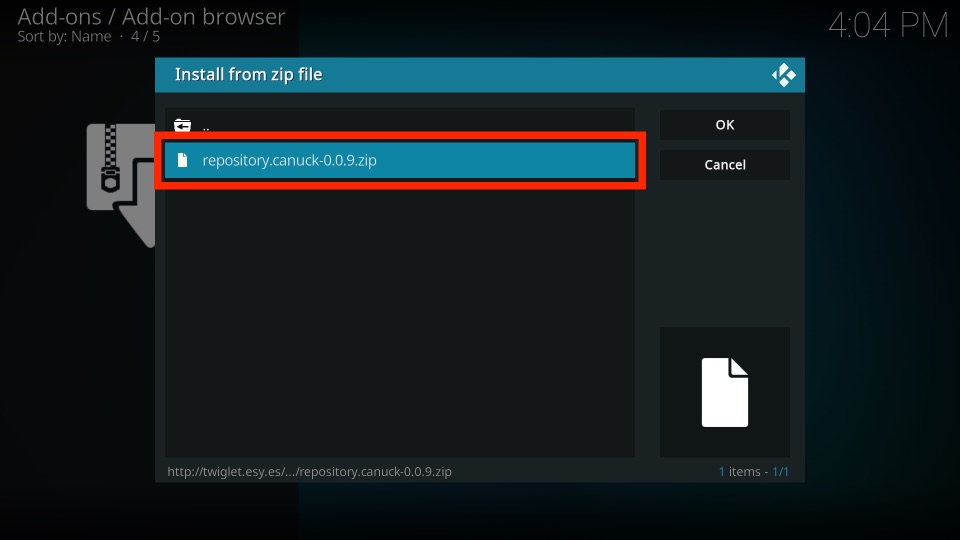
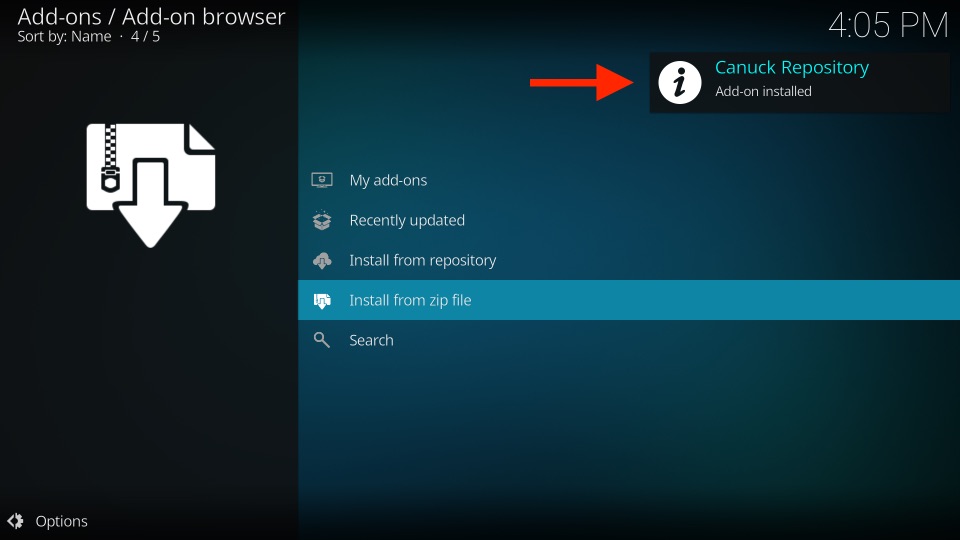
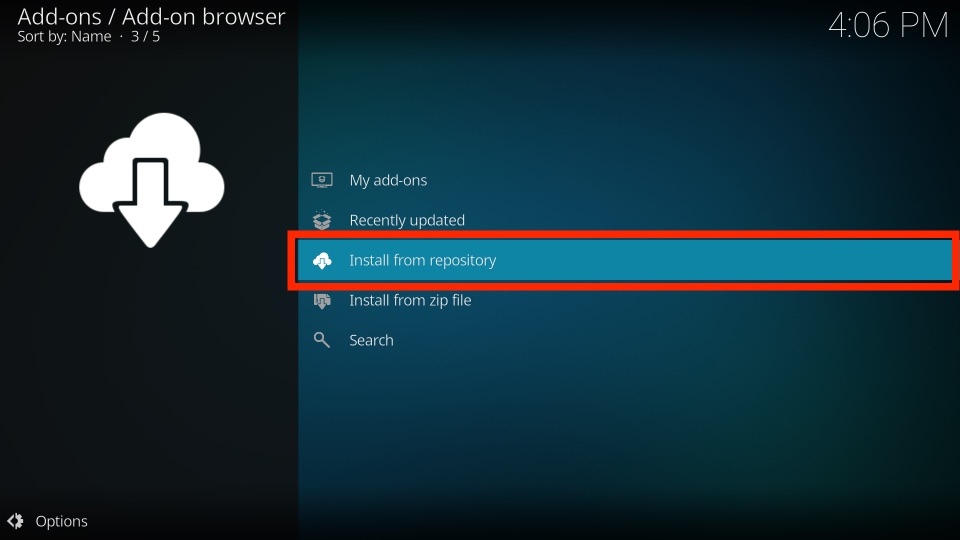
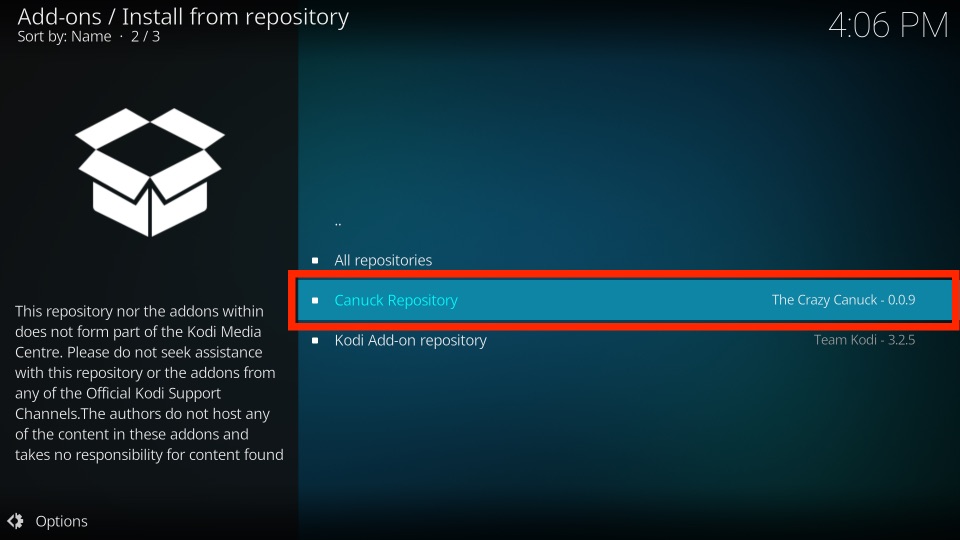
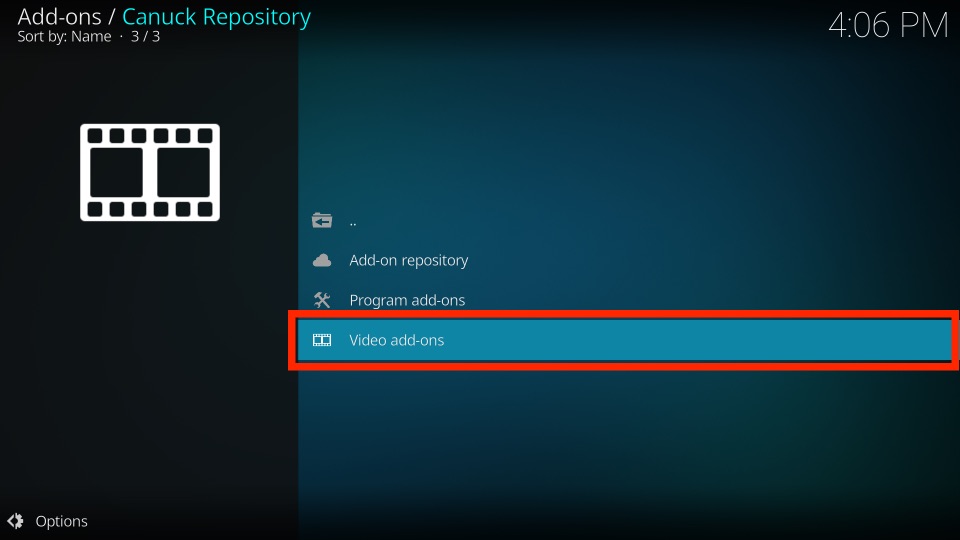
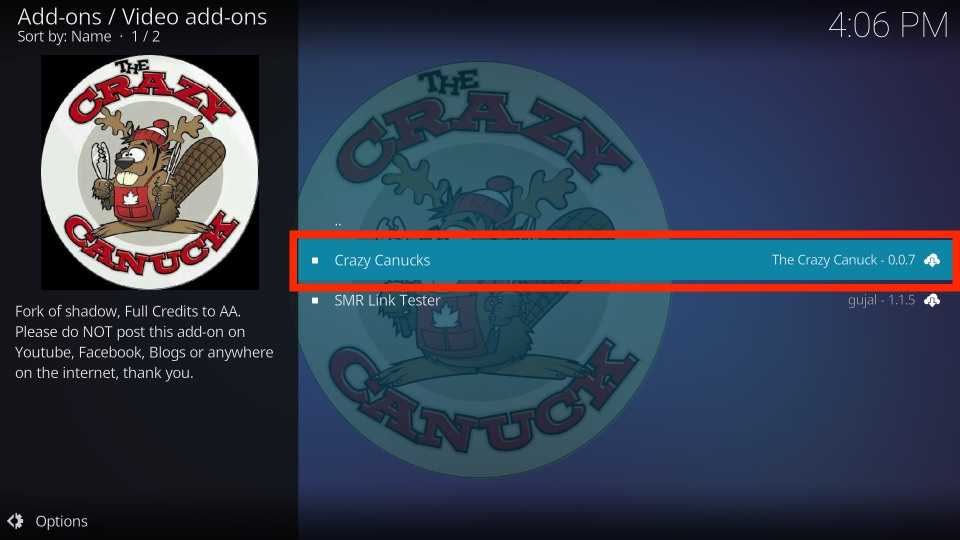
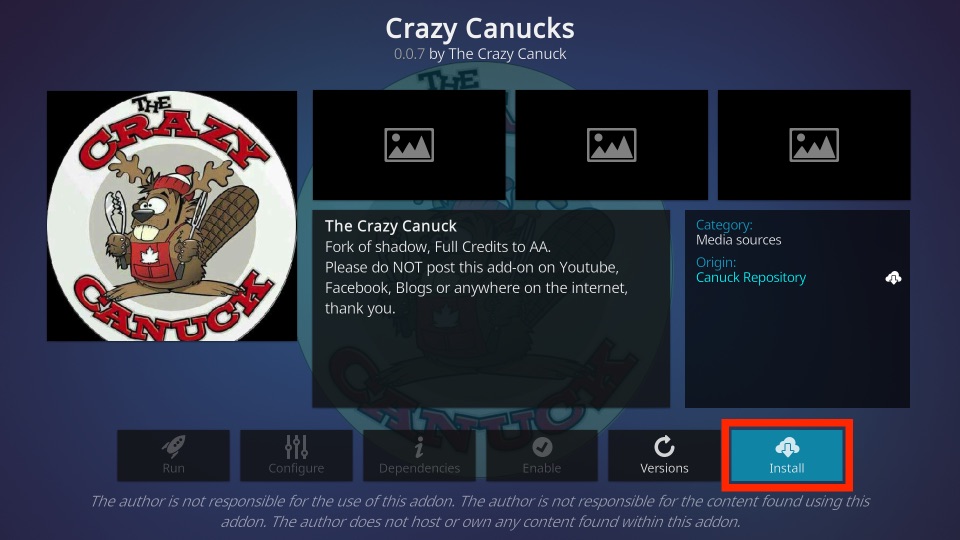
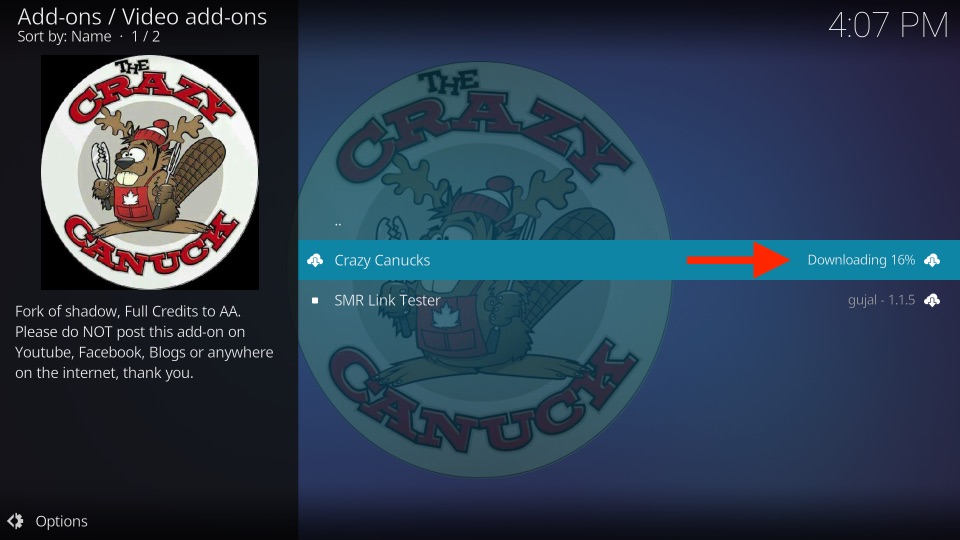
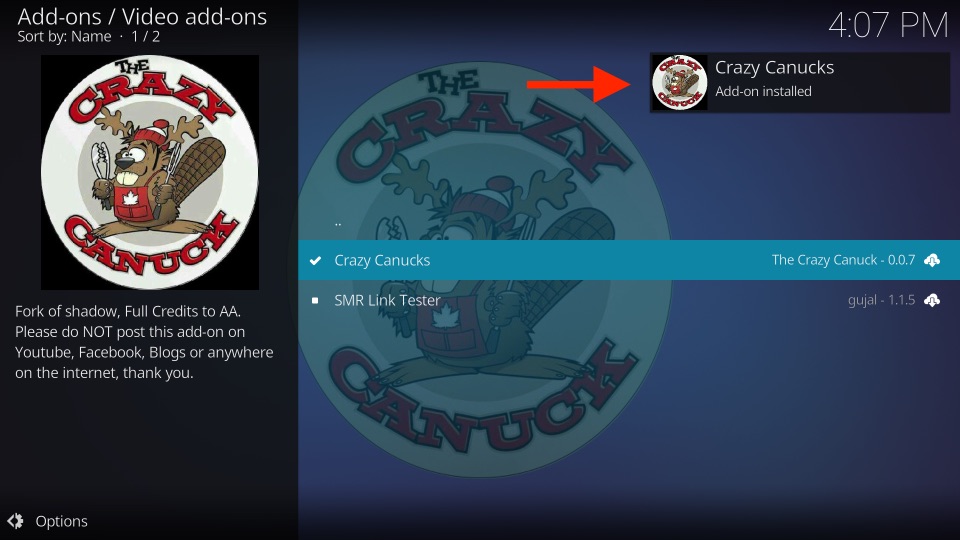

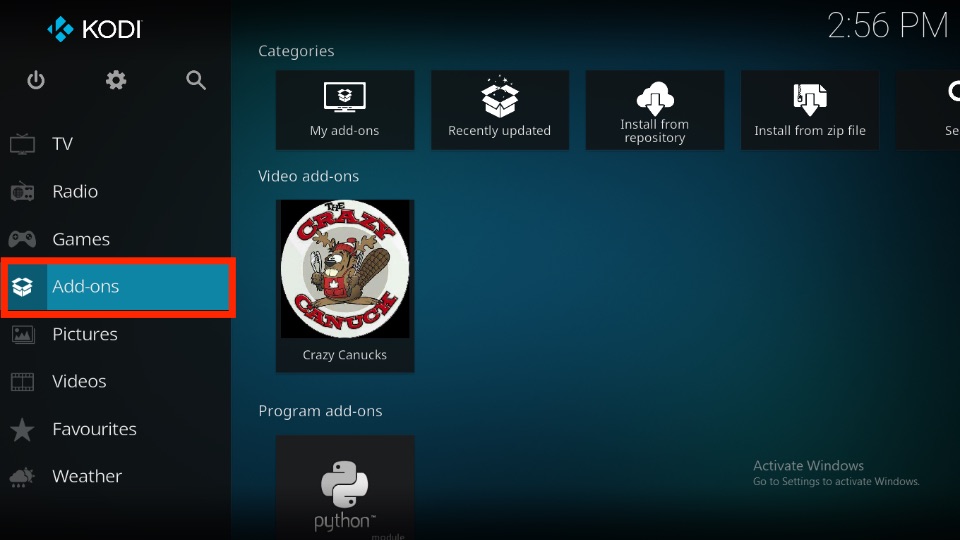
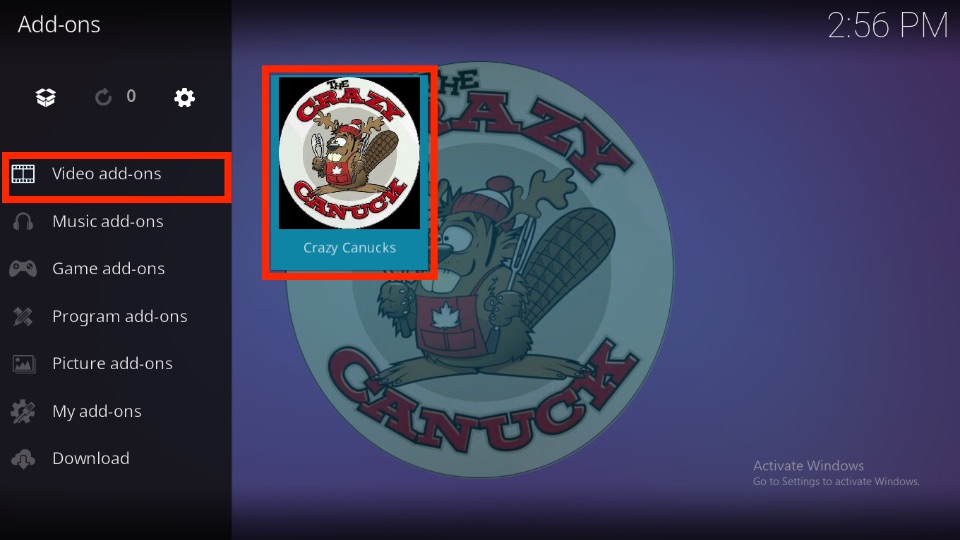
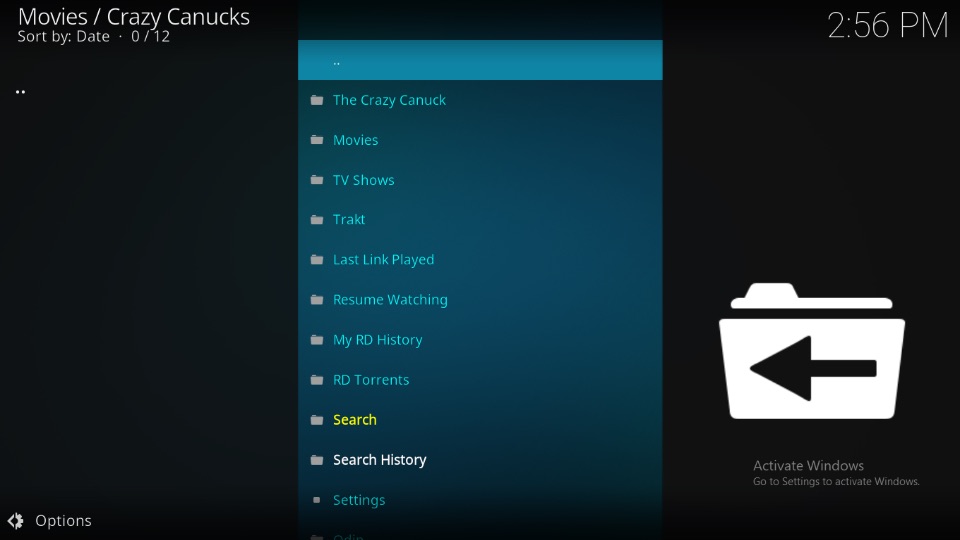
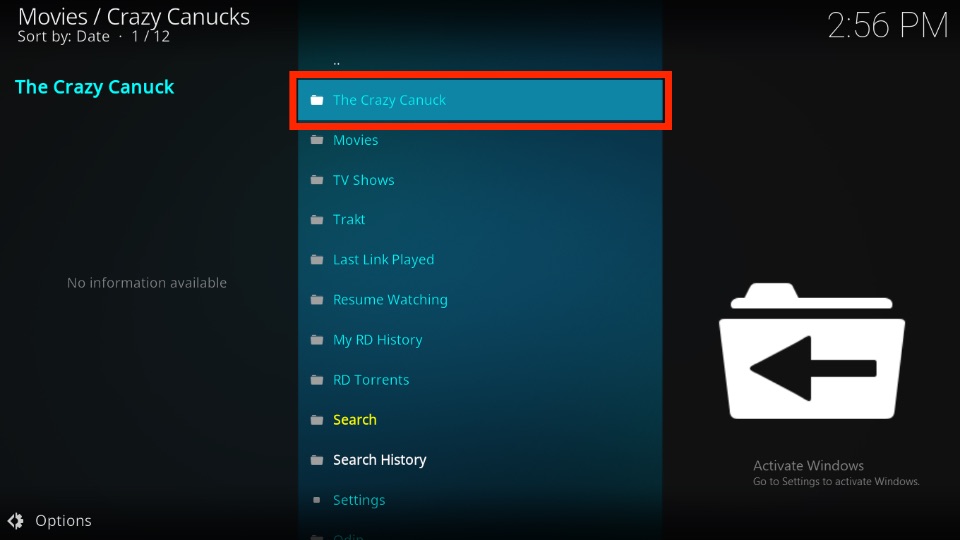
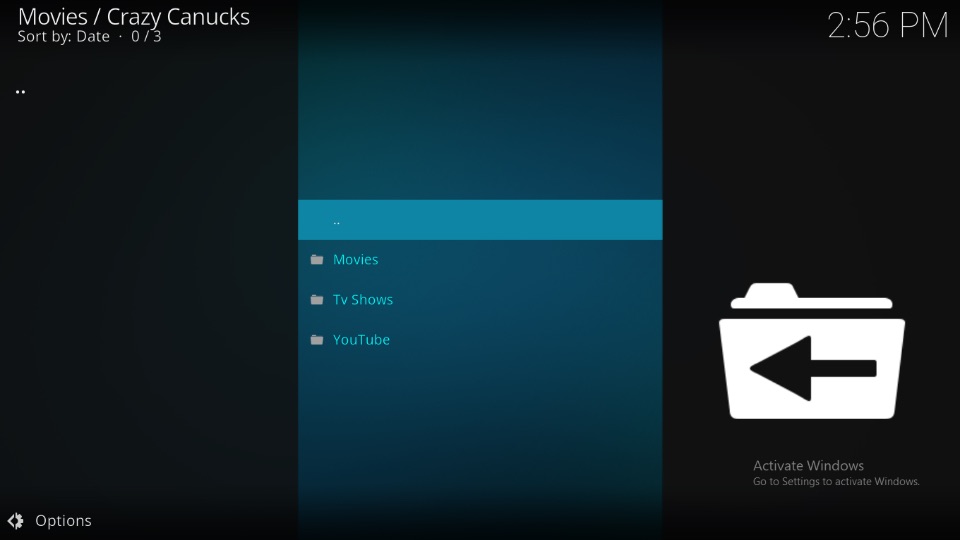
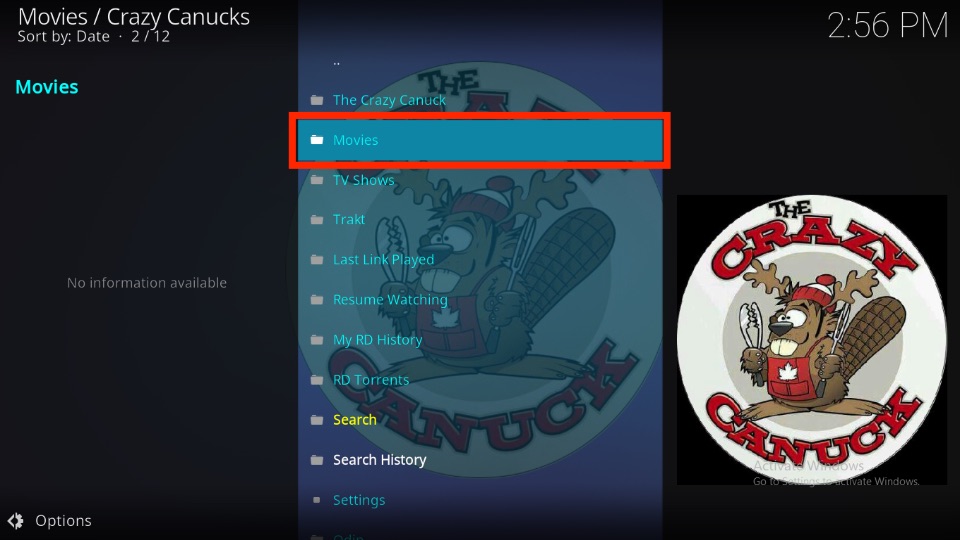
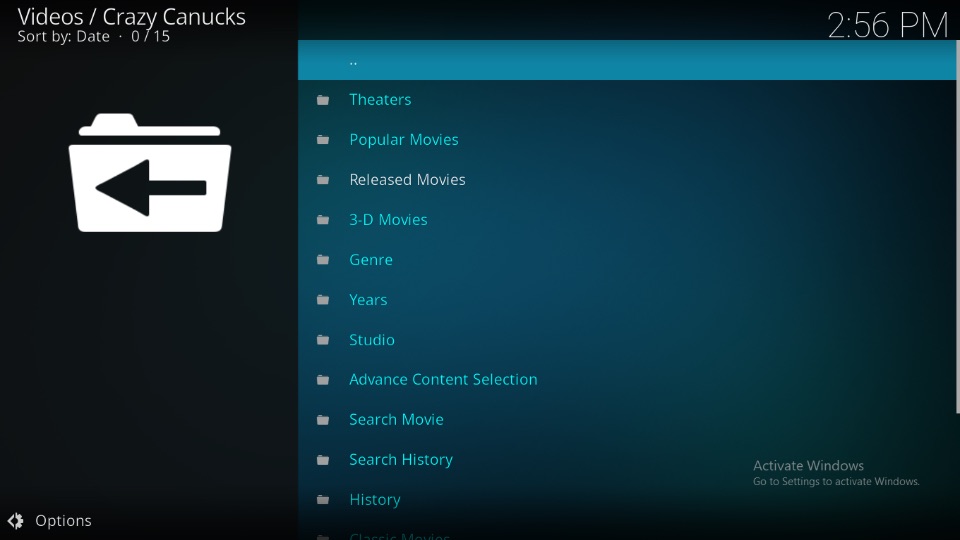
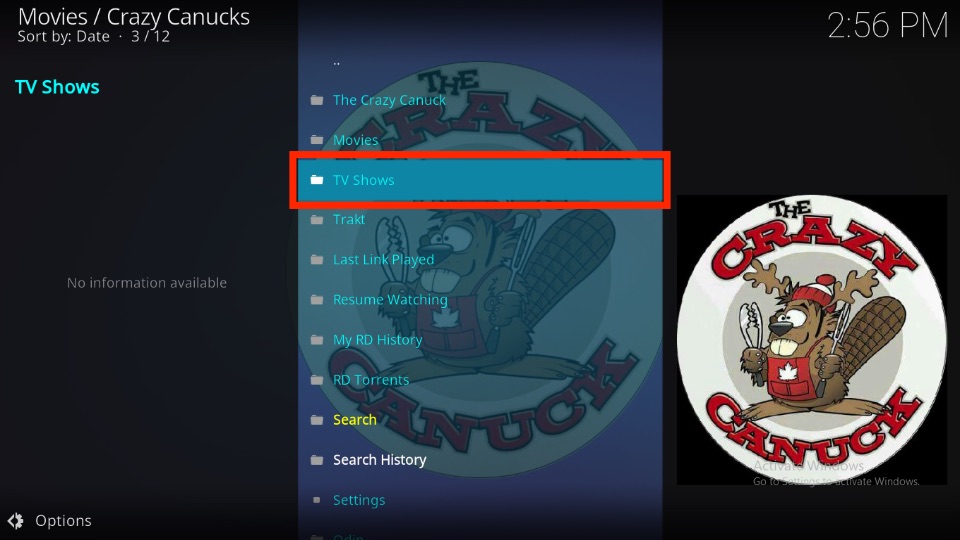
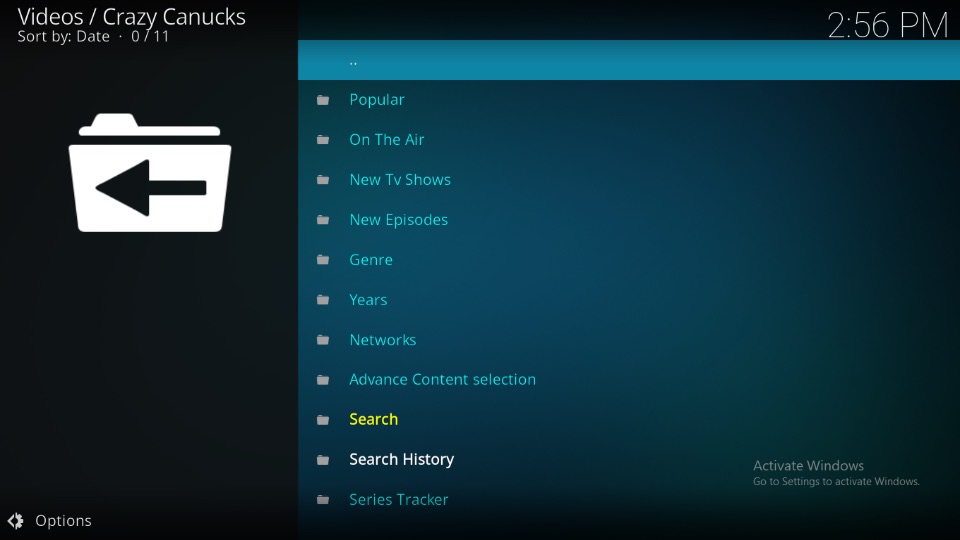
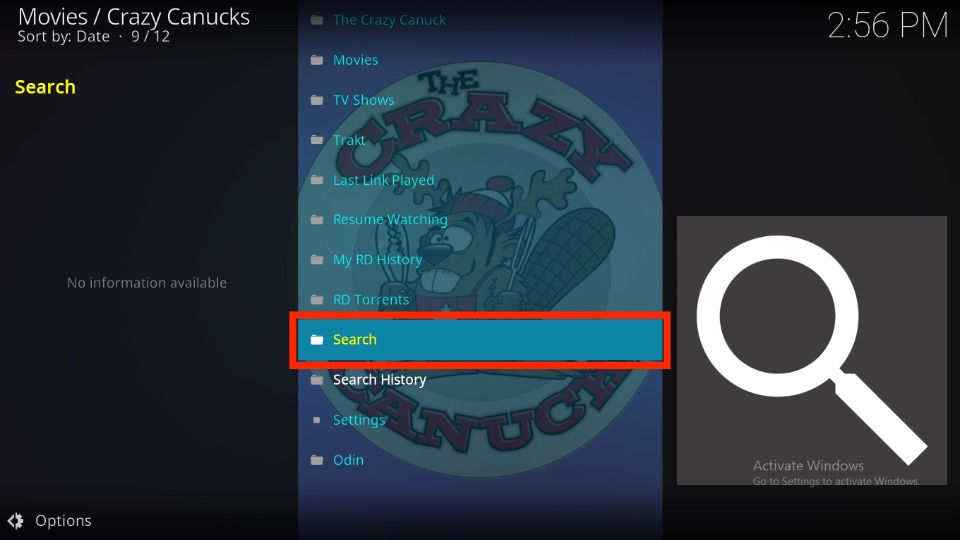
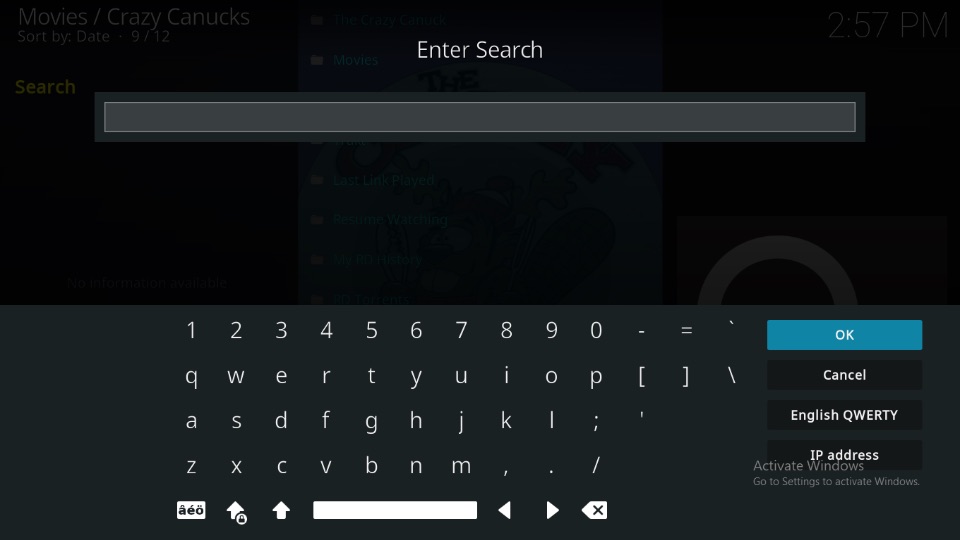
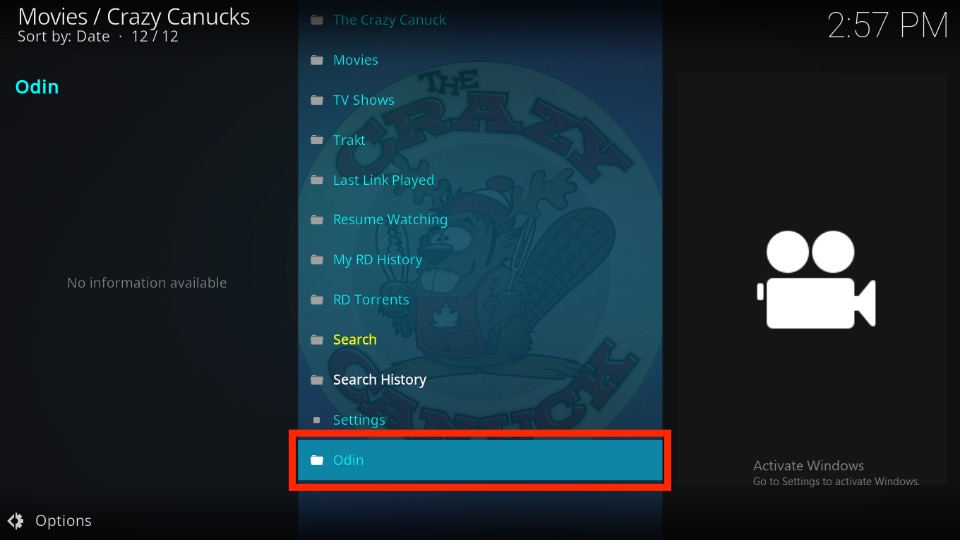
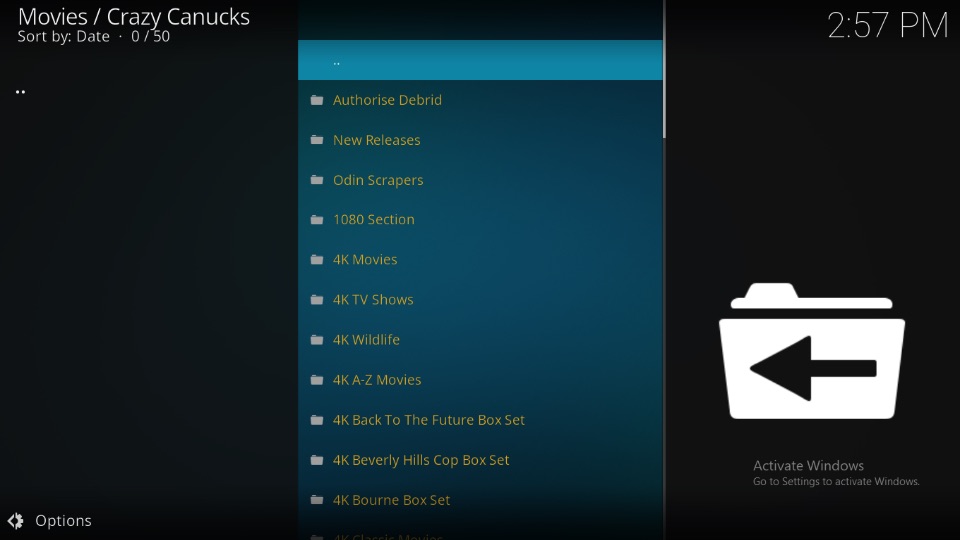
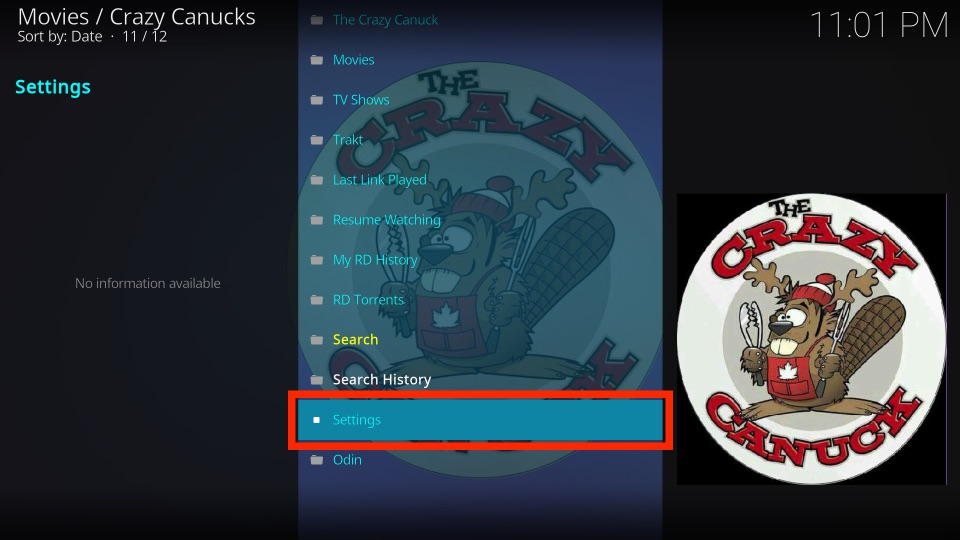
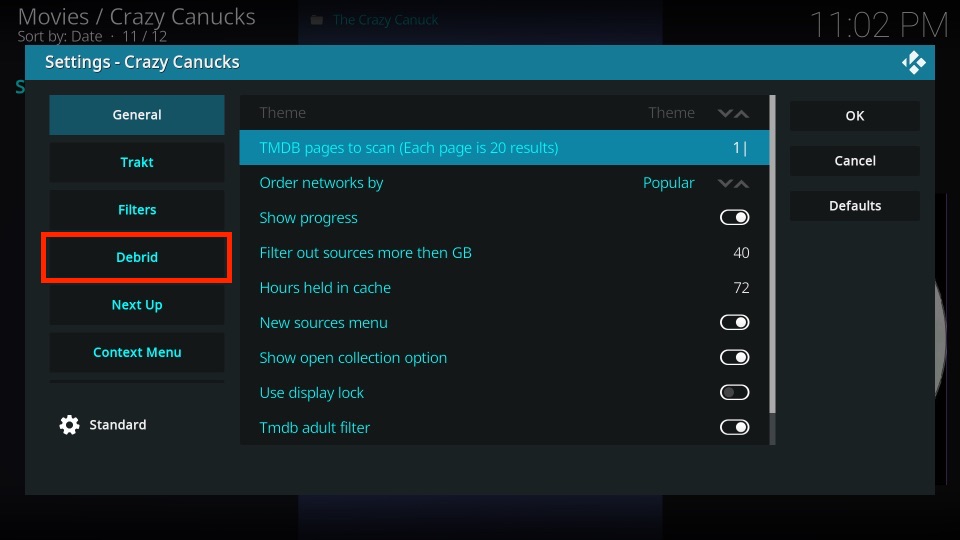
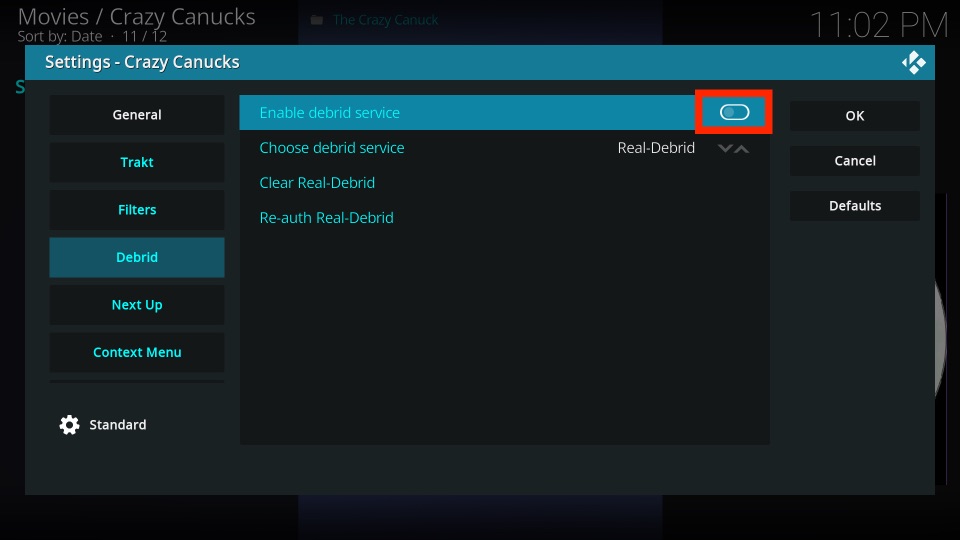
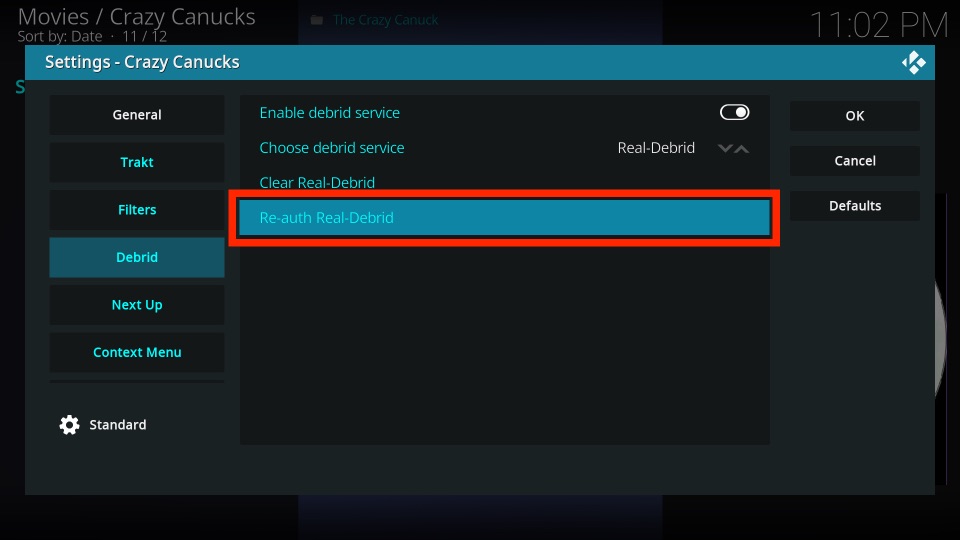
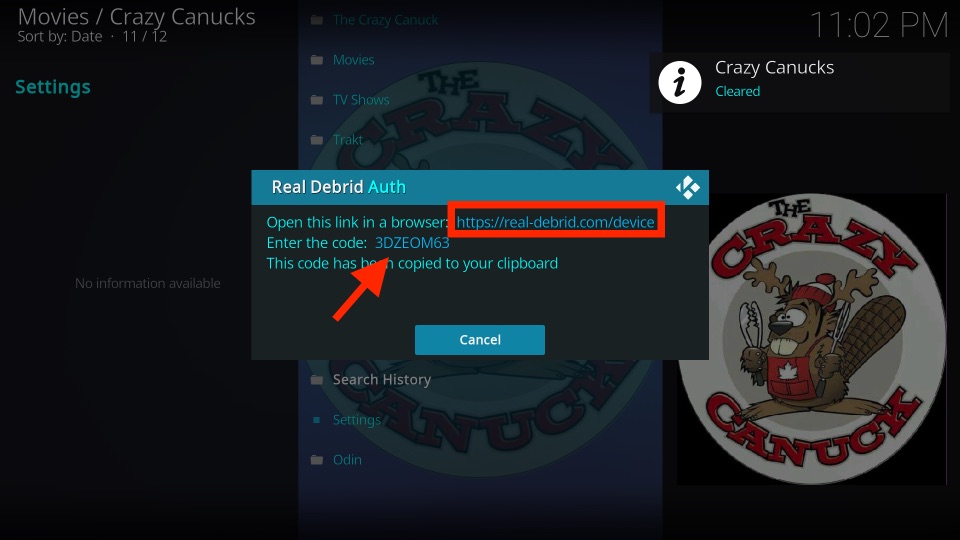
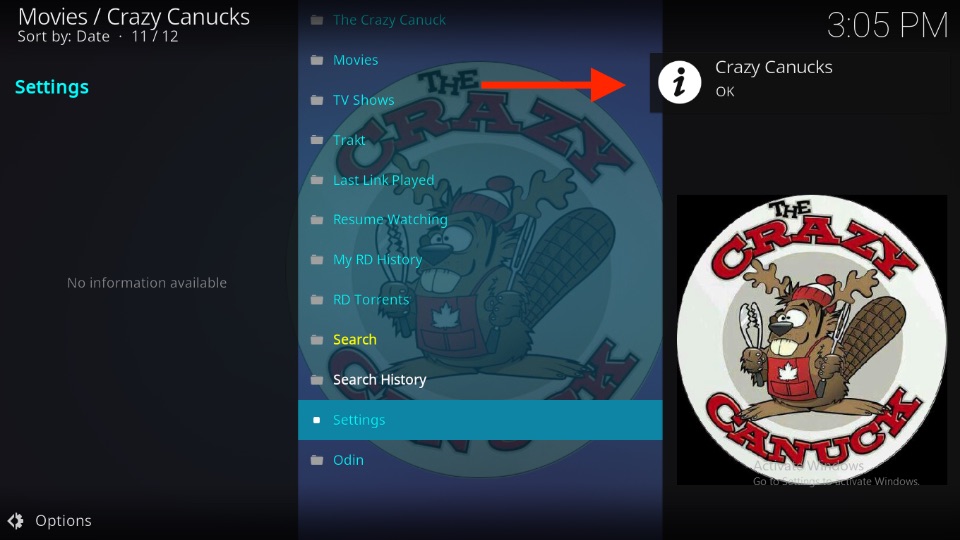
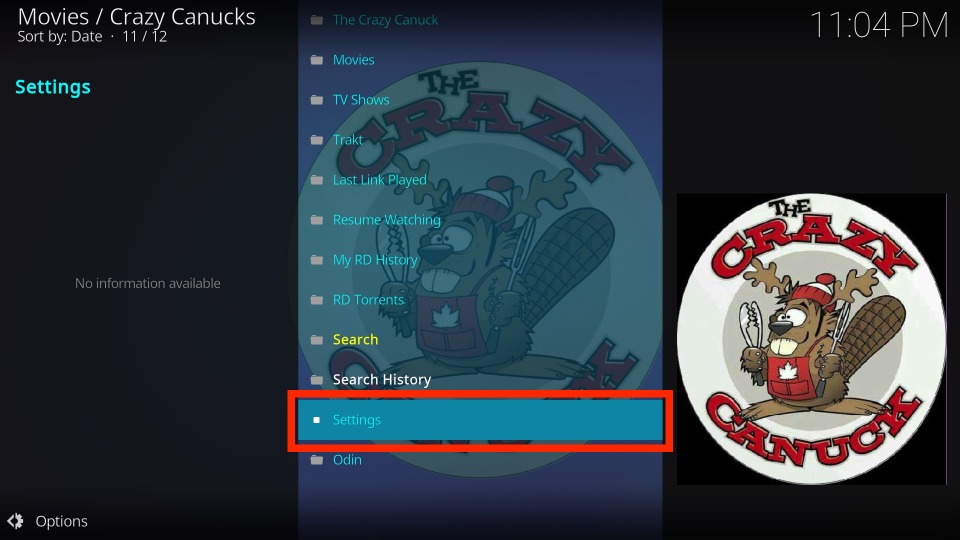
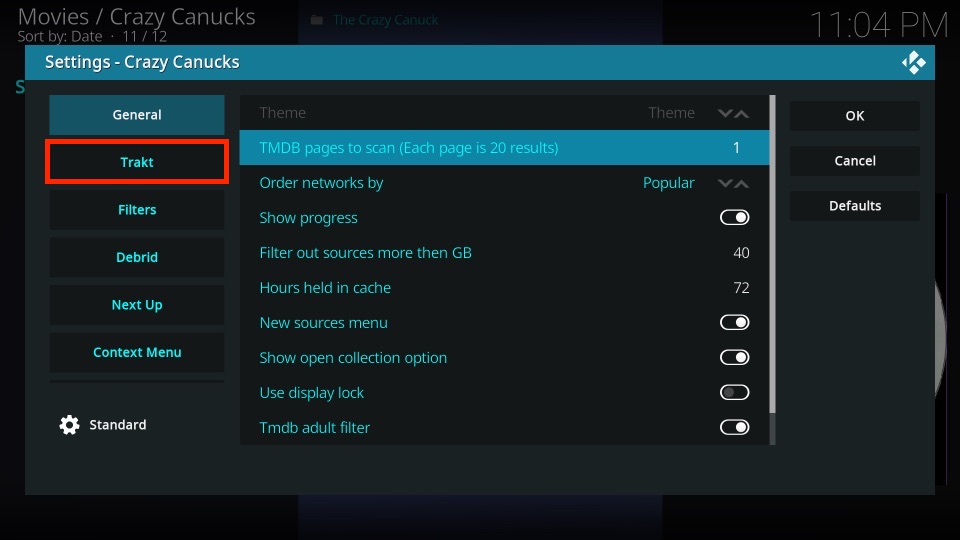
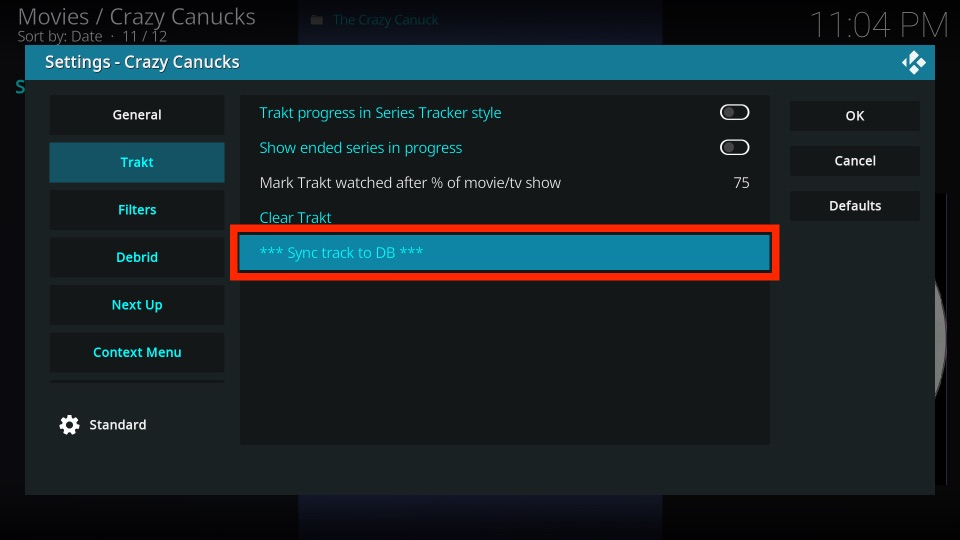
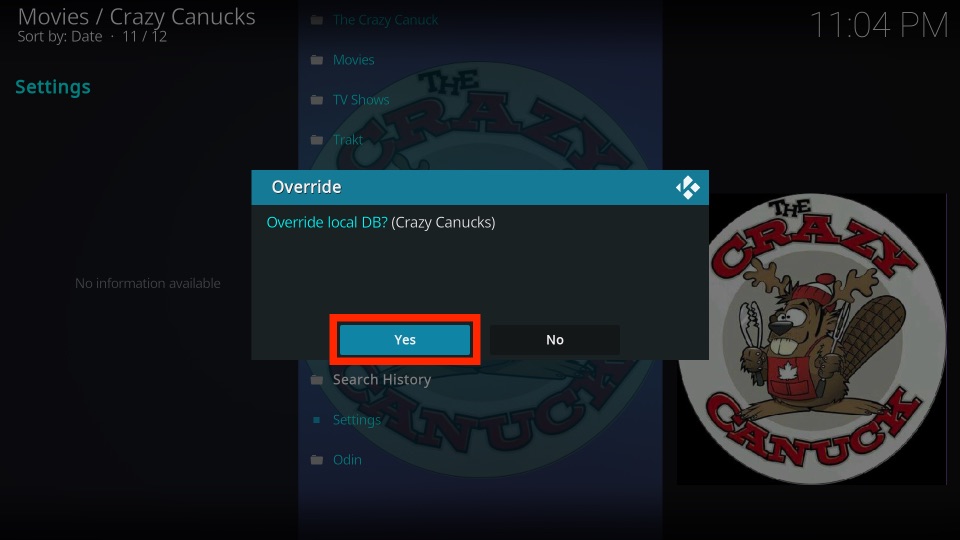
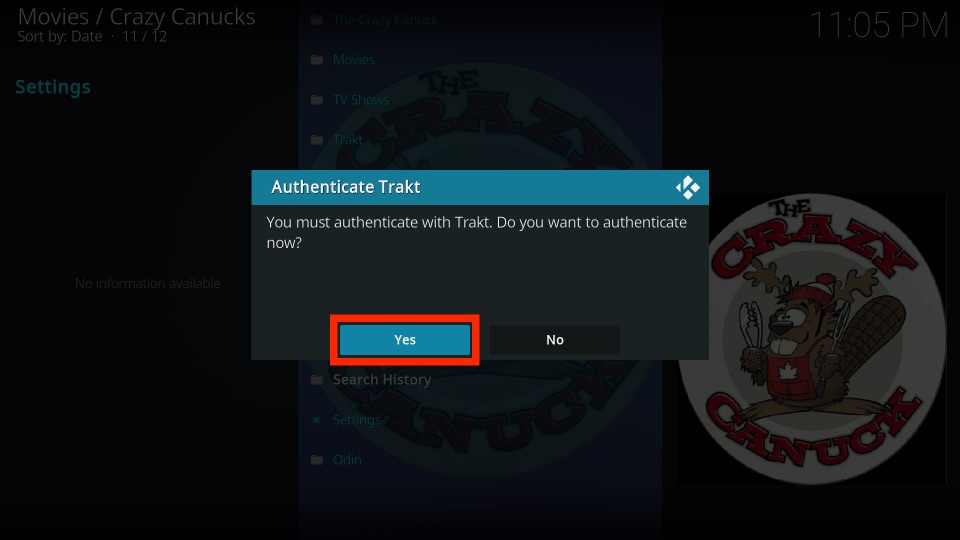
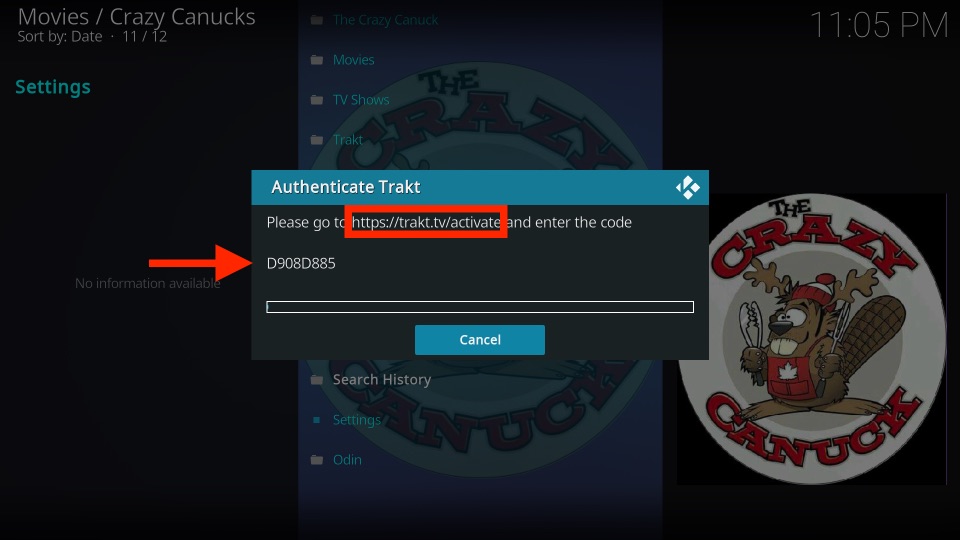
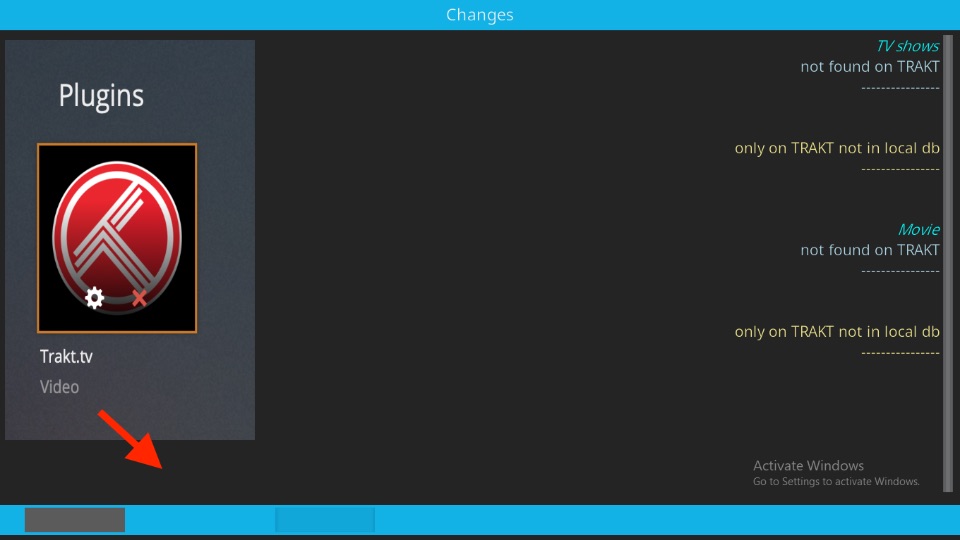
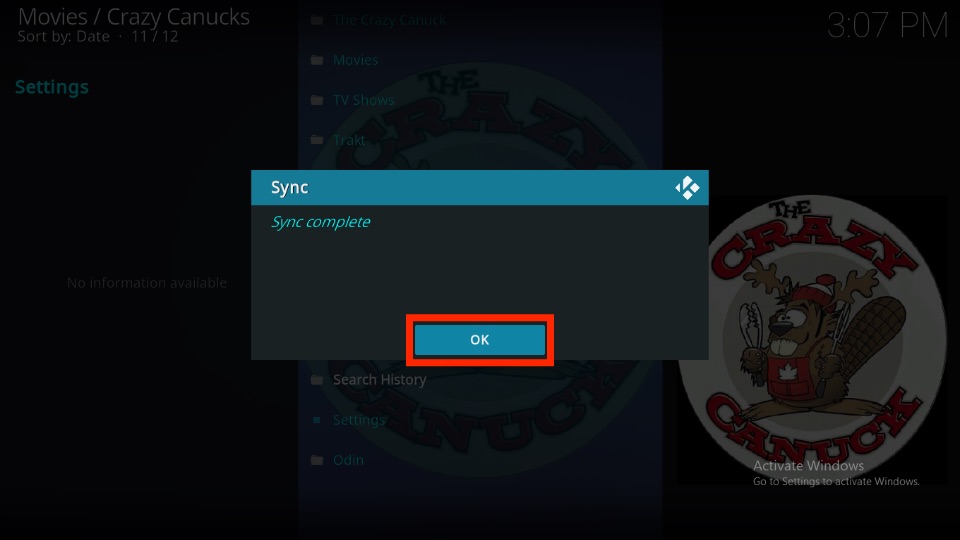
Leave a Reply