This post outlines the instructions to install Odin Kodi Addon on any device. The steps work on FireStick, Android TV, Android smartphones, iOS, macOS, Windows PC, and more.
 What Is Odin Addon?
What Is Odin Addon?
Odin addon is a streaming service for Kodi. This addon lets you watch on-demand videos, such as films, episodes, documentaries, and more.
Odin has an extensive library of video content. Therefore, it is a decent choice if you want to do binge watching. In addition, you can stream your favorite content in 1080 and 4K resolutions.
Odin is a free addon. It retrieves unpaid streams from numerous sources on the internet. However, like most Kodi addons, it works best if you pair it with Real Debrid.
Unfortunately, this Kodi addon does not allow Trakt integration.
Attention KODI Users: Read before you continue
Government and ISPs endlessly monitor your online activities using your IP address 35.175.39.36 (exposed to everyone). Kodi is an excellent platform for streaming movies, TV shows, and sports, but streaming copyrighted content can get you into legal trouble.
You should use a reliable Kodi VPN and protect your streaming activities and privacy. A VPN will hide your IP address and bypass government surveillance and geo-restrictions.
I trust and use ExpressVPN, the fastest and most secure Kodi VPN. It's easy to install on any Kodi device, including Amazon FireStick, PCs, and Smartphones. In addition, it offers a 30-day money-back guarantee, and 3 free months with the annual plan.
Read: How to Install & Use the best VPN for Kodi.
Is Odin Safe?
Narcacist’s Wizard Repository is the source of this addon. It is an unofficial repository from a third-party developer. I use multiple addons from this repository. It has never caused any trouble.
Nevertheless, it is best to scan unofficial addon sources with an antivirus before using them. Here is the copy of the Virus Total scan of the Narcacist Repository installation file. The repository is free of viruses or malicious programs.
Is Odin Legal?
FireStickHow cannot verify whether Odin has obtained the streaming rights from the creators. Most of the sources from where it gets the video streams are unverified.
Watching only the public-domain videos on Odin would be a good idea. However, if you are worried you might accidentally stream unlicensed content, use ExpressVPN with Odin to hide your streaming activities.
How to Install Odin Kodi Addon
Odin is not part of the official repository of the Kodi app. Therefore, you will install it from an external repository. When you install such an addon, a bunch of additional steps is involved.
To simplify the process, I am breaking it down into smaller parts:
- Part 1: Enable Kodi to install addons from an outside source.
- Part 2: Add the Narcacist Repository Source.
- Part 3: Install the Narcacist Repository and Odin addon from the repository.
If you are still not sure what I am talking about, don’t worry. All you need to do is follow the steps in each part carefully. You will have the addon in no time.
Part 1: Enable Kodi to Allow Third-party Addons
You can install third-party addons on Kodi. However, to do that, you must first enable a setting called Unknown Sources by following the steps below:
1. Go to the home screen of Kodi and then click the Settings icon in the top-left section.
2. You now want to click System on the following window.
3. You should see Add-ons in the menu on the left. Click it. Then, go to the right. By default, Unknown Sources is disabled. Enable or turn it ON.
4. When the following warning pops up, click Yes to confirm.
5. You may now click the option that says Update official add-ons from. This step is optional, but I recommend doing it.
6. Now, choose Any repositories on the popup. When you do that, Kodi will update the Odin addon from any third-party repository, even if the parent repository is unavailable.
Part 2: Add the Narcacist Repository Source
You know that the Odin addon is not in the official Kodi repository. Therefore, you must add the source and tell Kodi where this addon is located. Here is how you do that:
1. Navigate back to the home screen and then click Settings.
2. This time, you click the option File manager on this menu.
3. You can see that the following screen displays Add source twice (left and right). You may click one of them (or double-click if needed).
4. This should open a smaller window within Kodi. Click <None>.
5. Another window pops up. Here, you type the source path from where you will install the Narcacist Repository.
Enter http://narcacist.com/repo and click OK (double-check you typed the path correctly).
Note: This URL does not belong to FireStickHow. It points to a third-party location that hosts the Narcacist Repository installation file.
6. The input box for the media source name displays the name repo by default. This name may cause confusion later. Therefore, I am changing it. To do that, click the input box.
7. When this window appears, delete the default name and type Narc. You may use any other name you wish to identify the source with. Click OK.
8. As you see, the new name (Narc in our case) has replaced the default name repo. Click OK to continue.
9. The next window also displays the source name you just added.
You have successfully pointed Kodi to the Narcacist repository source. Let’s get the Odin Kodi addon now.
Part 3: Steps to Install Narcacist Repository and Odin Kodi Addon
As you must have already figured out, you will first install the repository and then the Odin addon. We are following the steps below:
1. Go back to the Settings menu window and click Add-ons.
2. Click Install from zip file.
3. Choose Yes to confirm.
4. A popup window appears. On this window, click Narc or any other source or path name you chose in the previous section.
5. Next, click the repository installation zip file you see on the screen (repository.NarcacistWizard). The file version on your screen may be different from the image below.
6. We now wait. It takes a few seconds for Kodi to install the Narcacist Wizard Repository. You should see the confirmation in the top-right corner once the installation is complete.
7. Next, we click the option Install from repository.
8. Click the Narcacist’s Wizard Repository on the next screen.
9. Choose Video add-ons.
10. This window displays the list of all the addons available on the Narcacist repository. Click Odin.
11. You may now click Install on this dashboard (in the bottom right).
12. Click OK on this ‘additional add-ons’ popup.
13. At this point, you can see the Odin Kodi addon installation progress. It will take a minute.
14. You see the Odin addon installation notification in the top-right corner.
15. Within moments of installation, the following YouTube prompt may appear. You may click Yes if you wish to sign in with your YouTube account. I usually choose No.
The Odin Kodi addon installation is now complete.
Wait! It looks like you are all set to start watching your favorite content on Kodi. But have you protected your online identity yet? You are under constant surveillance by the Government and ISP. They use your IP address 35.175.39.36 to track you. Streaming free or copyrighted videos may get you into legal trouble.
Thankfully, you can use a VPN to easily protect your privacy and go invisible from your Government and ISP. I use and recommend ExpressVPN with Kodi.
ExpressVPN is the fastest, most secure, and streaming-friendly VPN. It is easy to install and set up on any Kodi device, including FireStick, Smartphones, PCs, and more.
ExpressVPN, offers an unconditional 30-day money-back guarantee. So, if you do not like the service (I don't see why), you can get a full refund within 30 days.
Please remember that we encourage you to use a VPN to maintain your privacy. However, we do not condone breaking copyright laws.
Before you start using Kodi for streaming, here is how you can protect yourself with ExpressVPN:
Step 1: Sign up for ExpressVPN Here
Step 2: Download ExpressVPN on your device by clicking HERE
Step 3: Open the ExpressVPN app on your device. Sign in with your account. Click the connect/power button to connect to the VPN
Great! You have successfully secured yourself with the best Kodi VPN.
Overview of Odin Kodi Addon
Let’s first find a way to access the addon. First, go to the Kodi home screen. Then, click Add-ons on the left.
Select (however, don’t click) Video add-ons in the left panel. Then, on the right, click the Odin icon.
The following image shows the home screen of the Odin Kodi addon. You can only see around a dozen home screen categories. There are several more. You can explore them by scrolling down.
The main screen has categories for movies and TV shows. It also has the ‘New Releases section. Most categories are for 4K content. But there is a 1080 section, too, if your TV or device does not support 4K.
These categories or sections organize content in subsections. For instance, the 4K Movies category takes you to the following subsection (image below):
The Odin Kodi addon scrapes free streams from multiple sources. However, it is unlikely to find many high-quality video streams with free scraping. Therefore, it is best to configure Odin with Real Debrid. I will show you how to do it in the next section.
Use Real Debrid with Odin
Real Debrid is one of the most recommended services by FireStickHow. Therefore, I have created a separate section for it.
Odin will indeed fetch free streams for you. However, you may have to go through several links before finding the one with no buffering and high resolution. Real Debrid saves you from this trouble. It gets you premium streams from the fastest servers.
If you are new, our complete guide on Real Debrid will show you how to sign up for the service.
After signing up for a Real Debrid account, follow the steps below to configure it with the Odin Kodi addon:
1. Click Authorize Debrid on the main window of the addon.
2. You should now see a popup window on your screen with a code. Go to real-debrid.com/device, where you enter this code to authorize Real Debrid with Odin.
3. When the authorization is complete, Kodi displays the confirmation in the top-right part of the window.
This is how you set up Real Debrid with Odin Kodi Addon.
Final Words
This guide shows how to install the Odin Kodi addon on any device. With this addon, you can watch tons of movies, shows, and more. The addon lets you stream in 1080 and 4K resolution. For best results, pair the addon with Real Debrid.
Related:
 What Is Odin Addon?
What Is Odin Addon?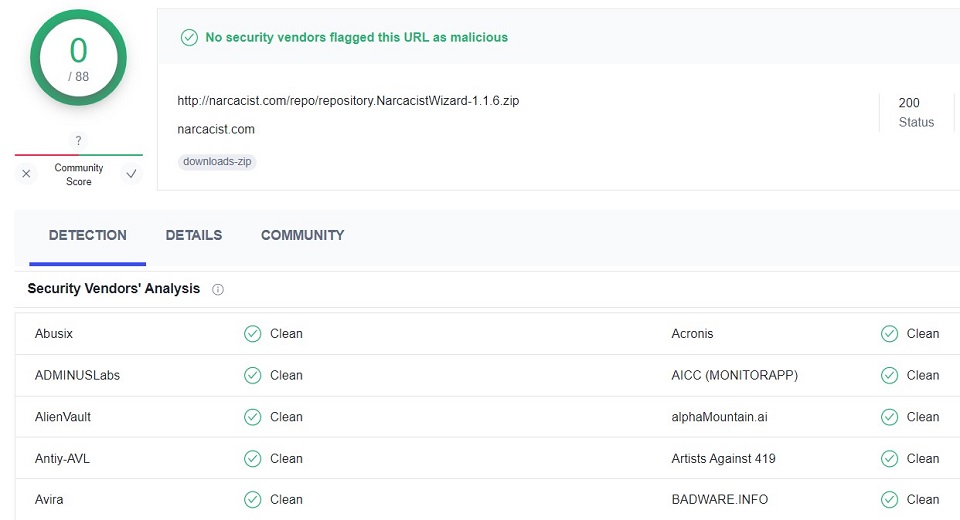
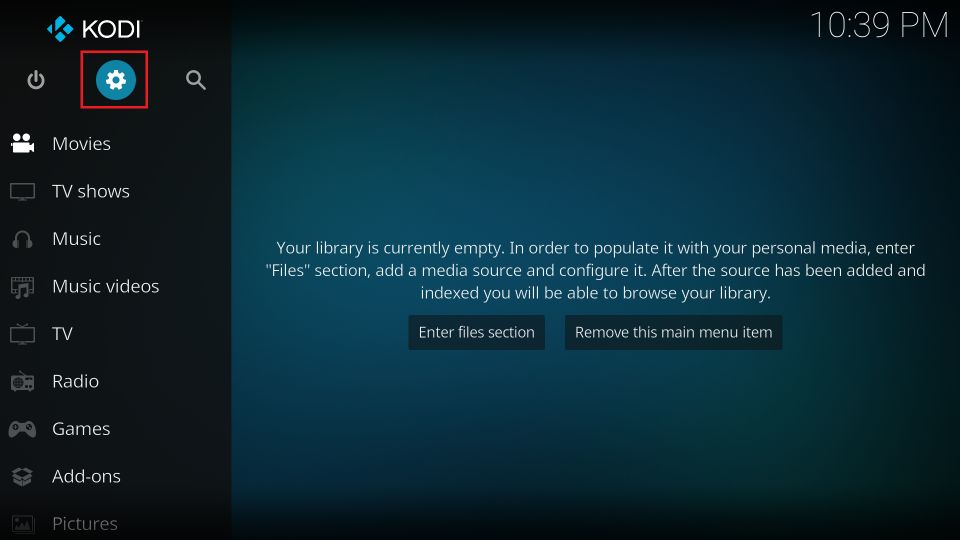
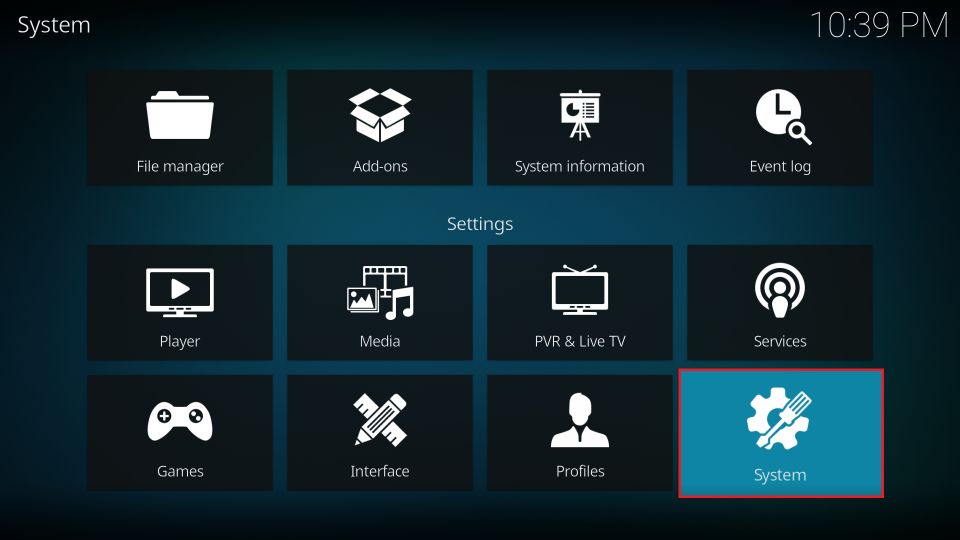
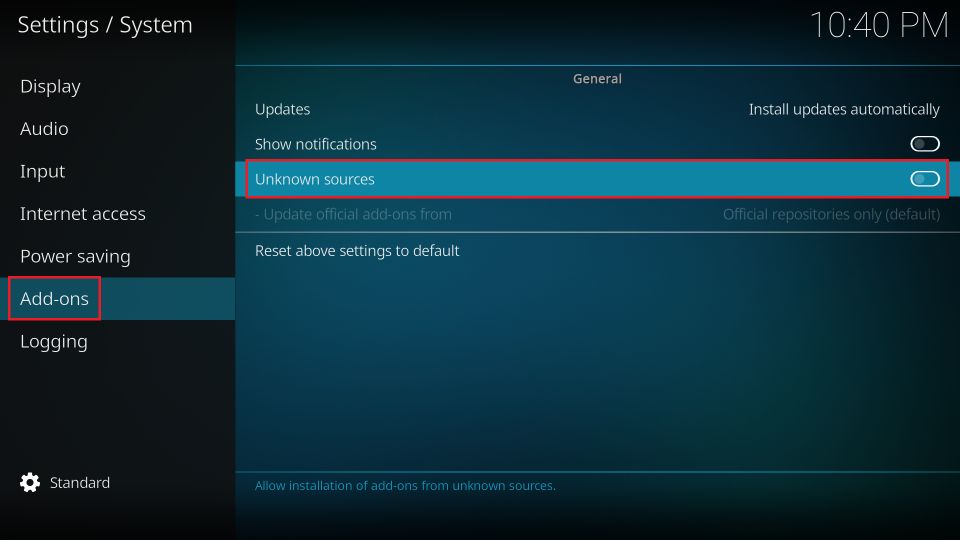
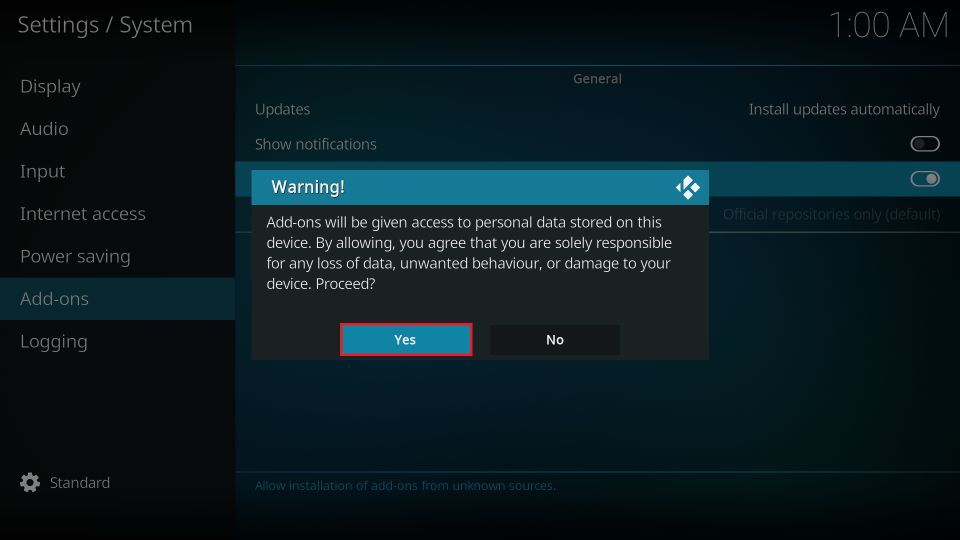
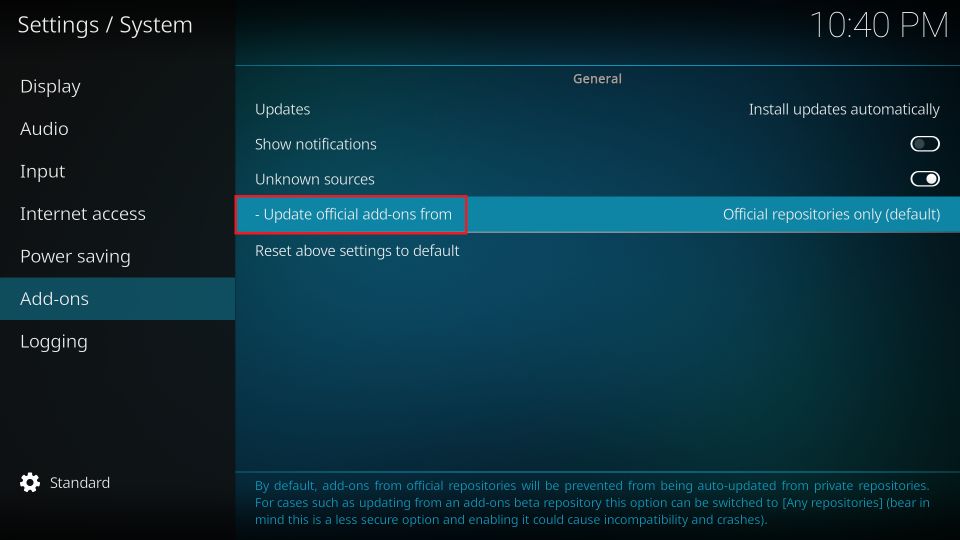
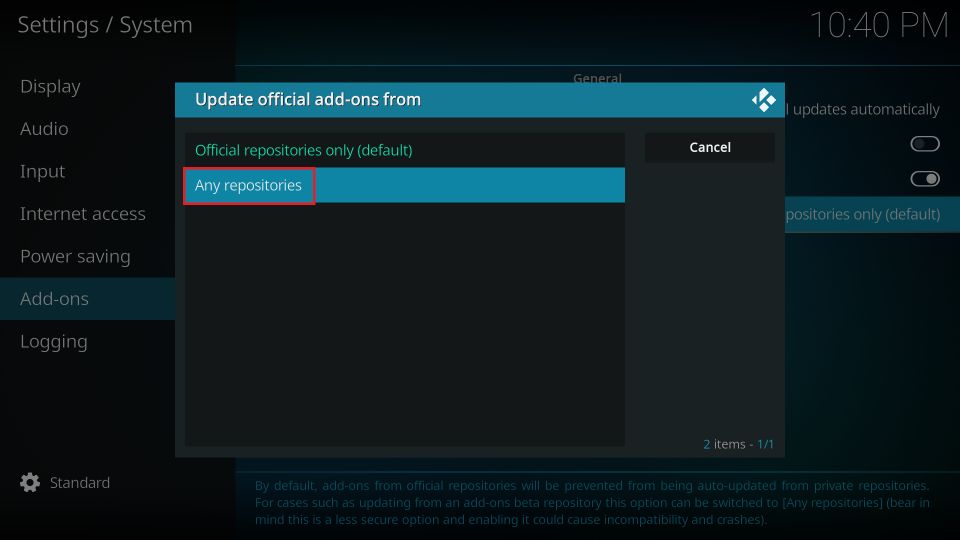
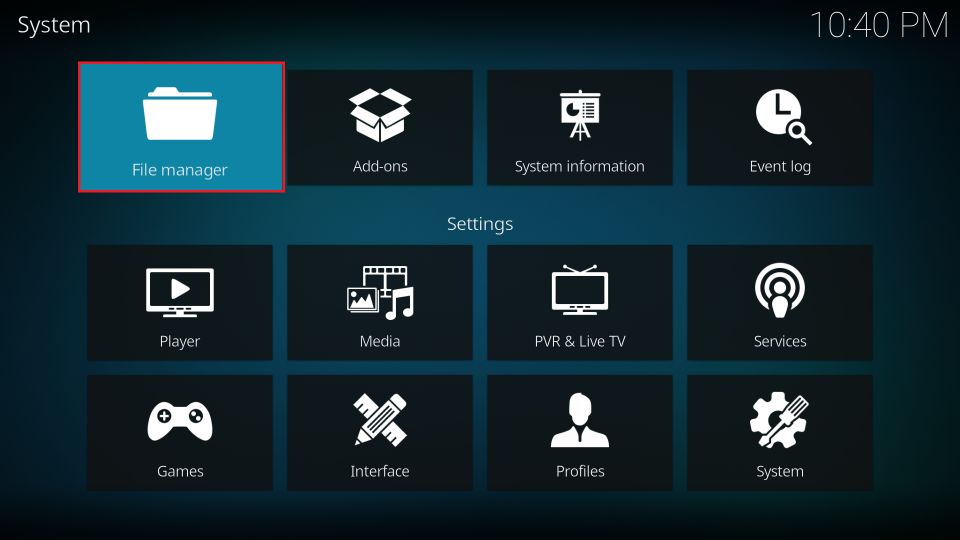
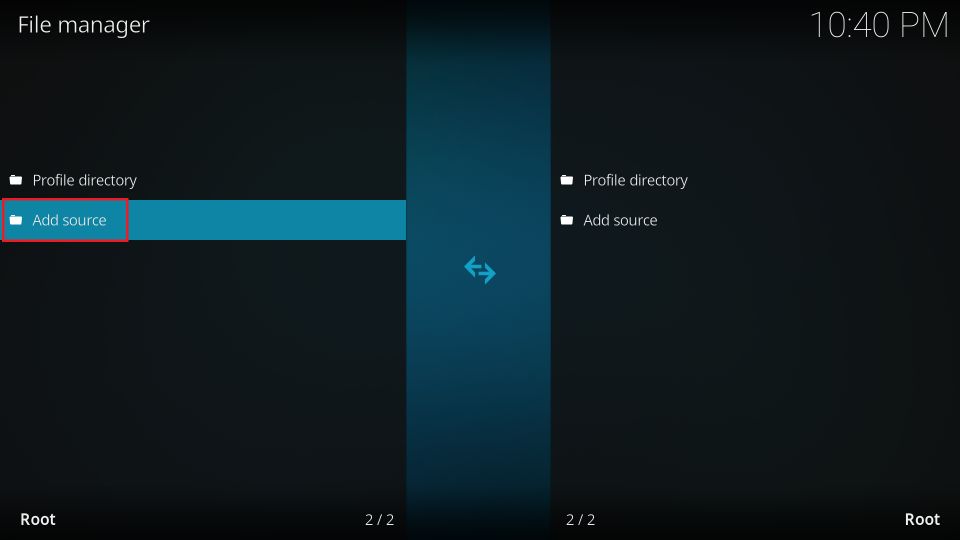
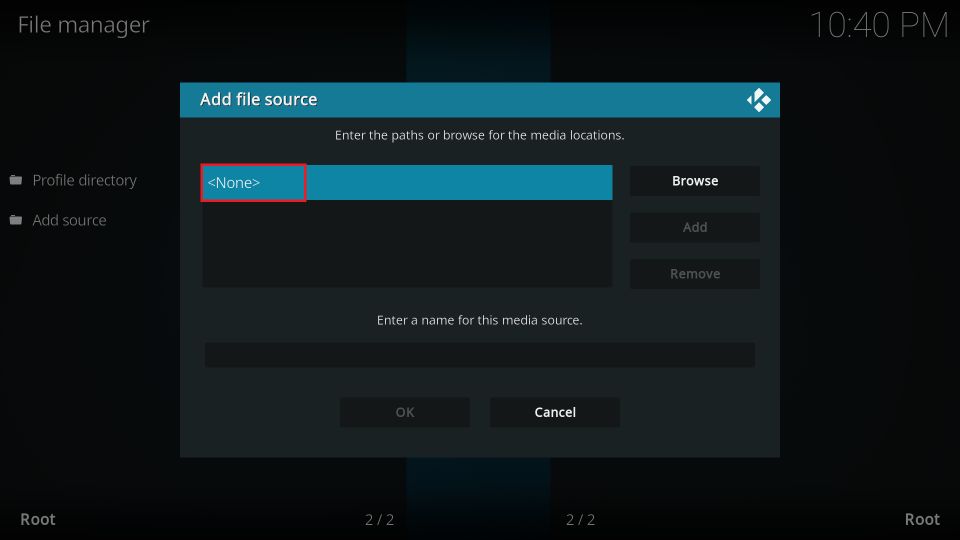
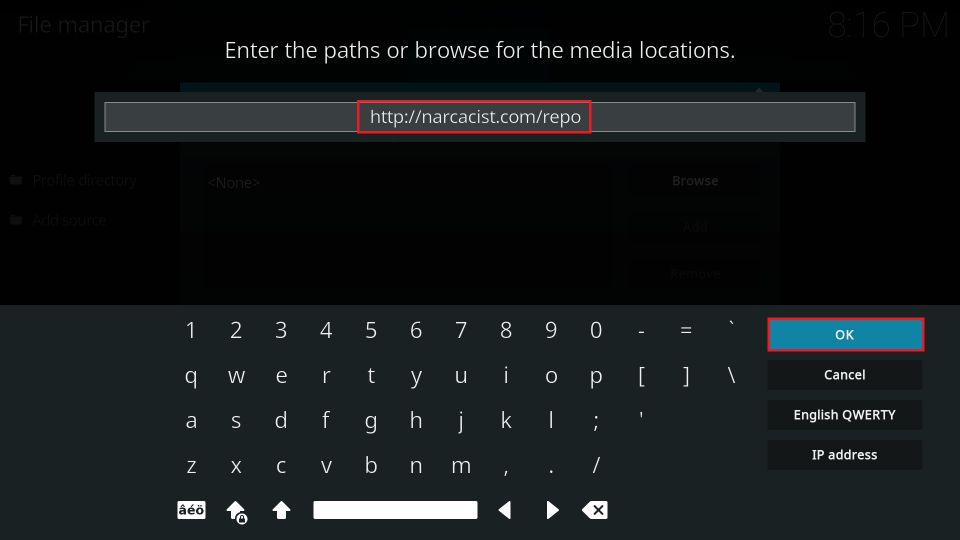
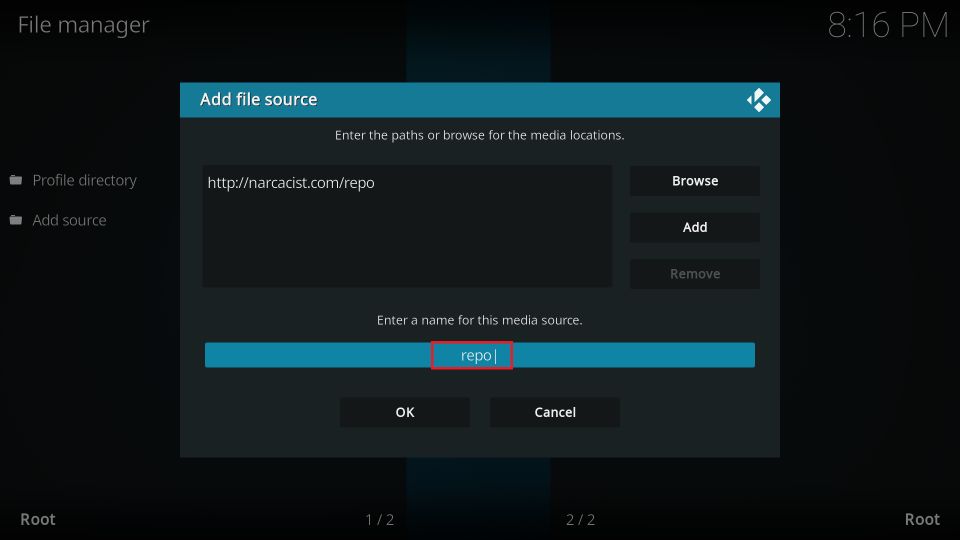
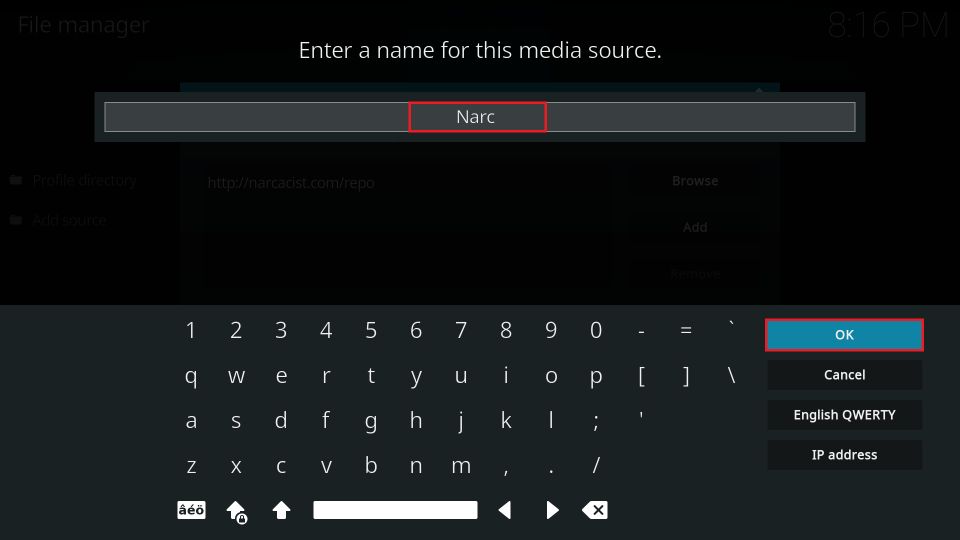
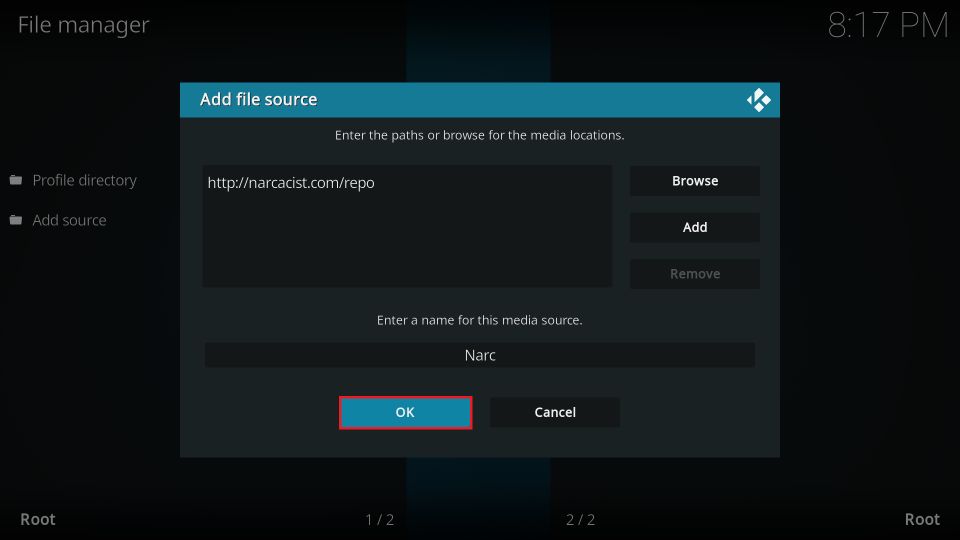
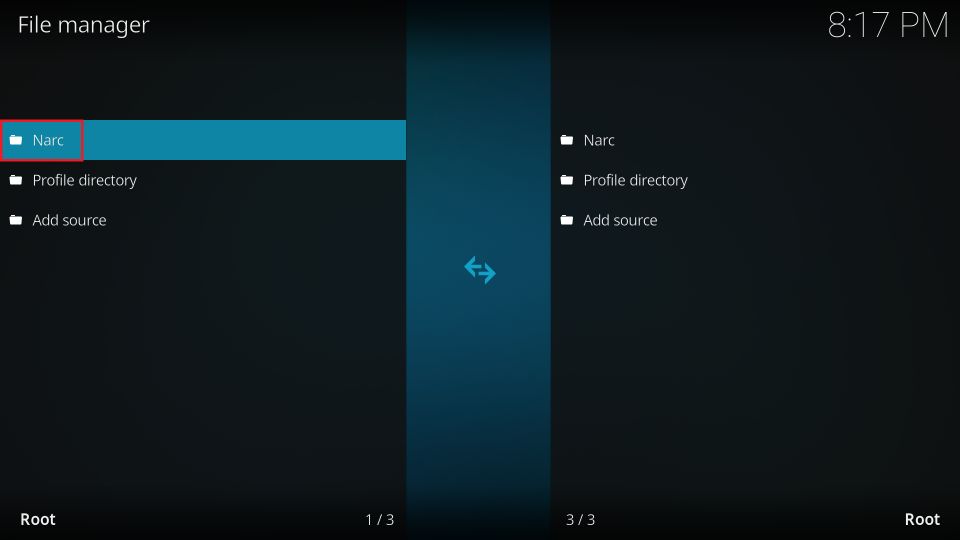
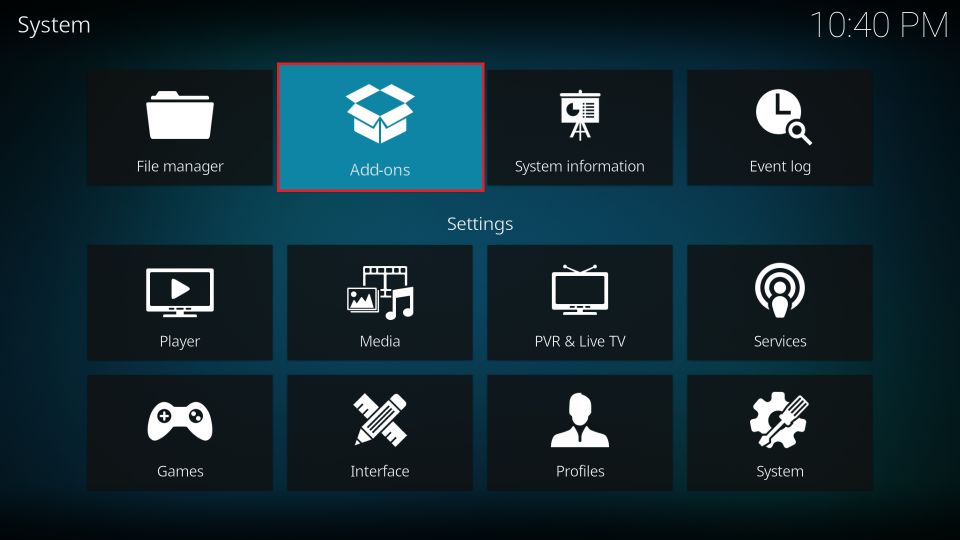
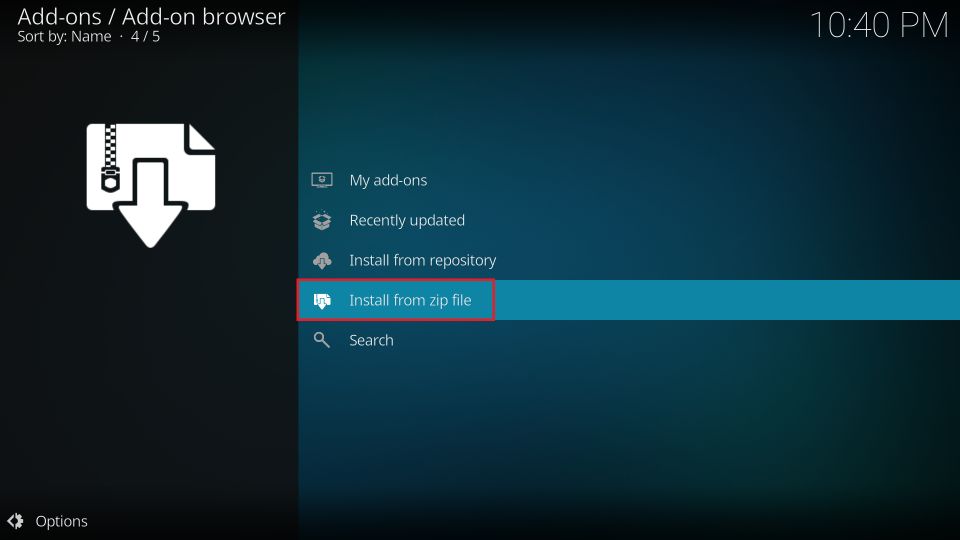
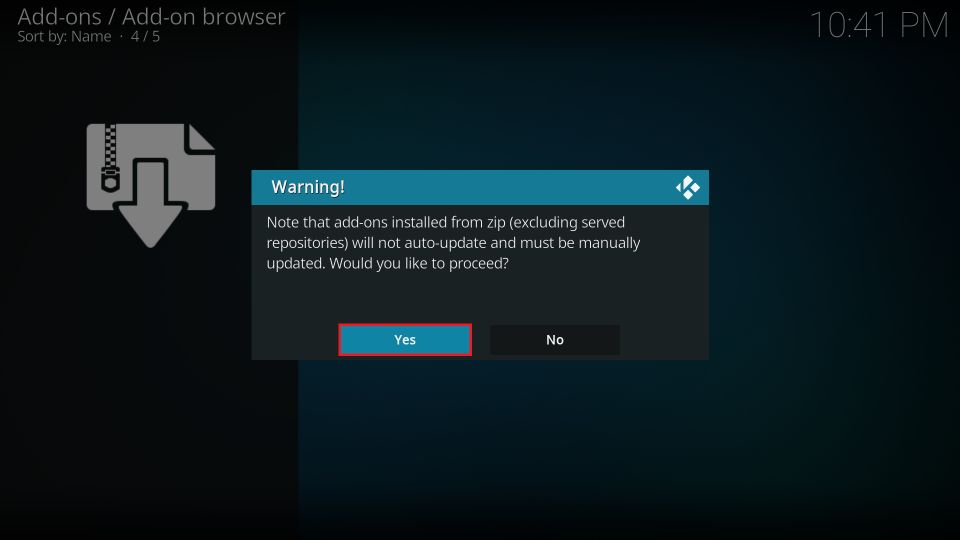
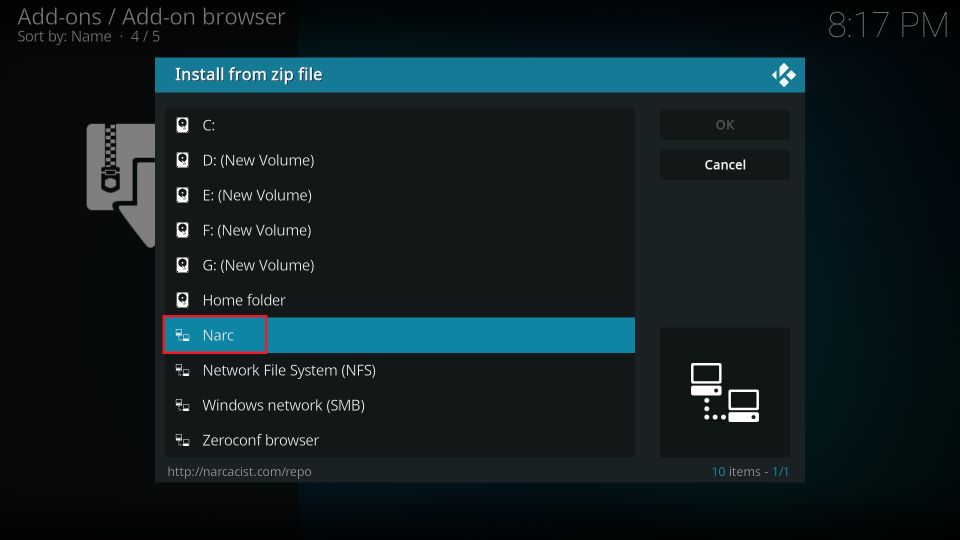
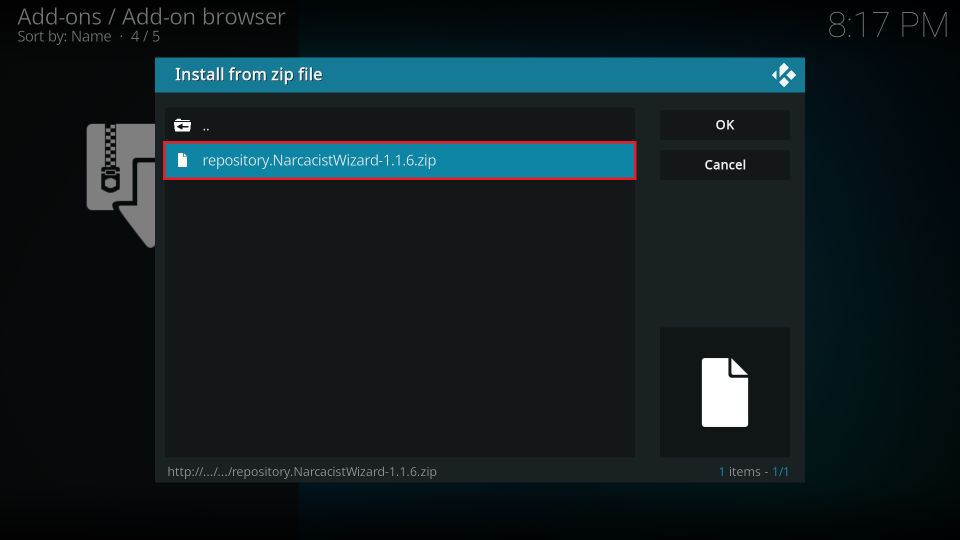
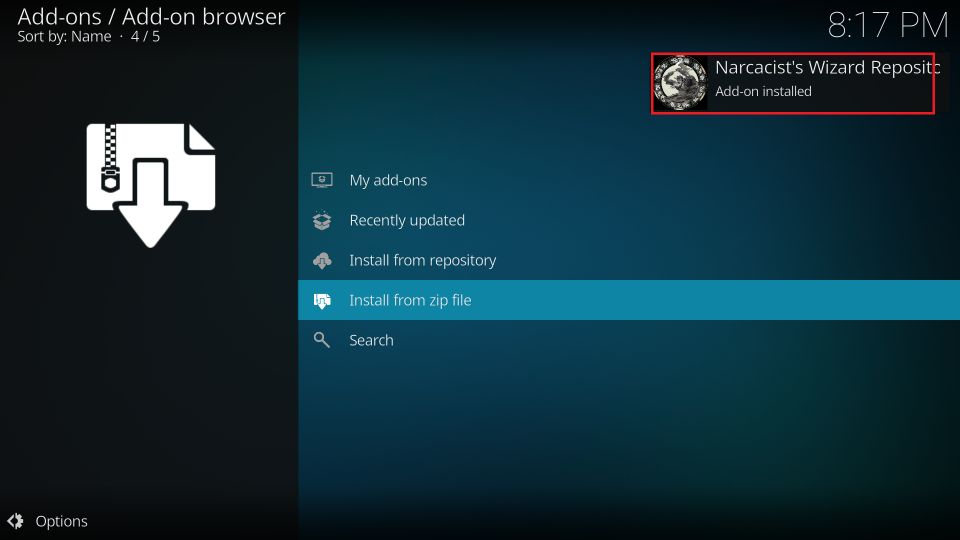
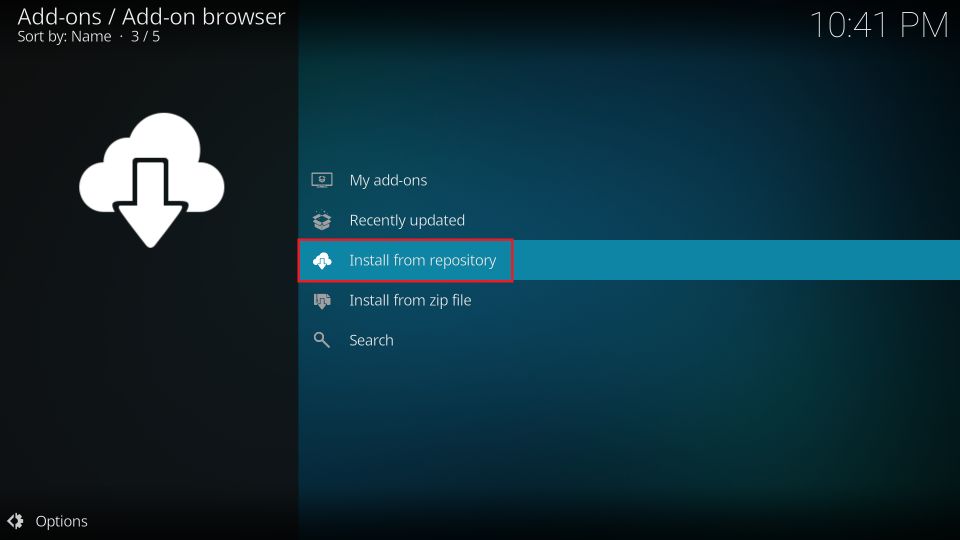
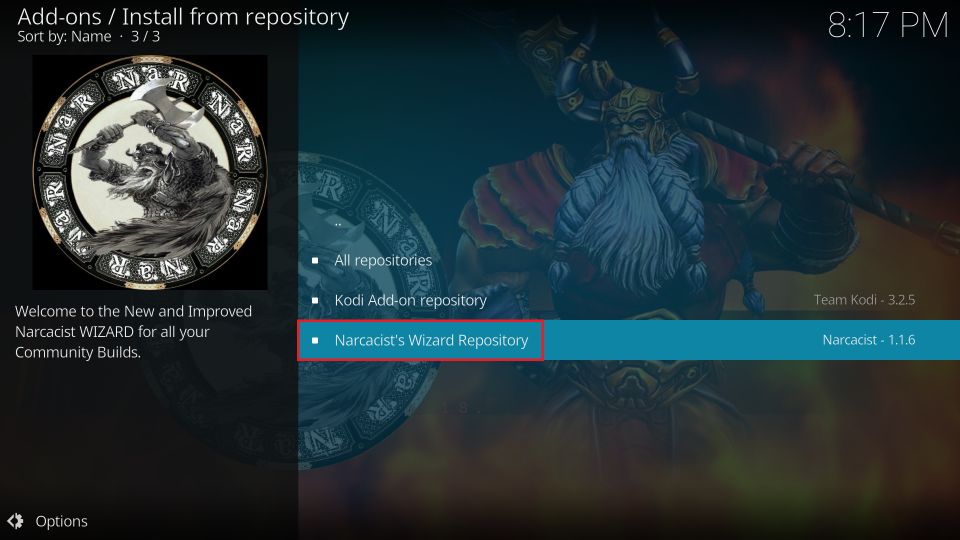
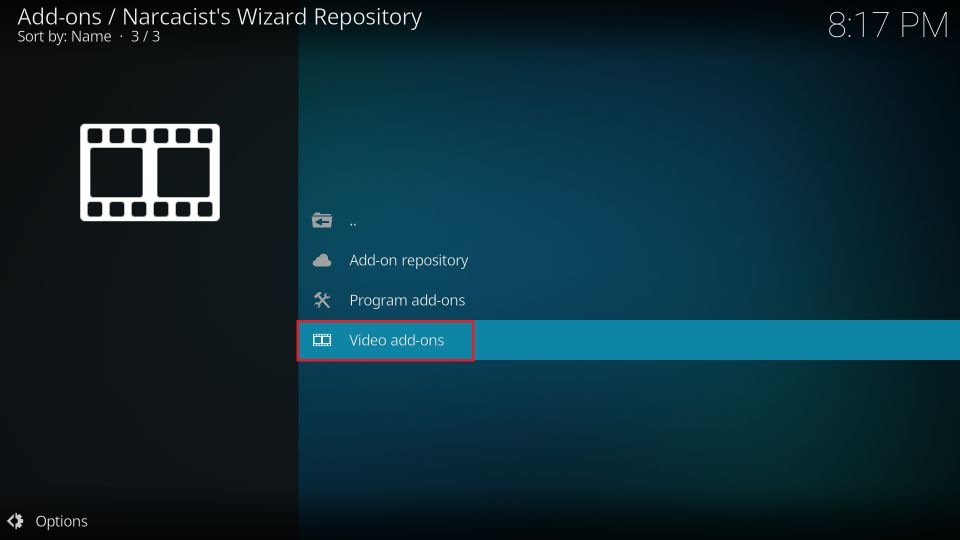
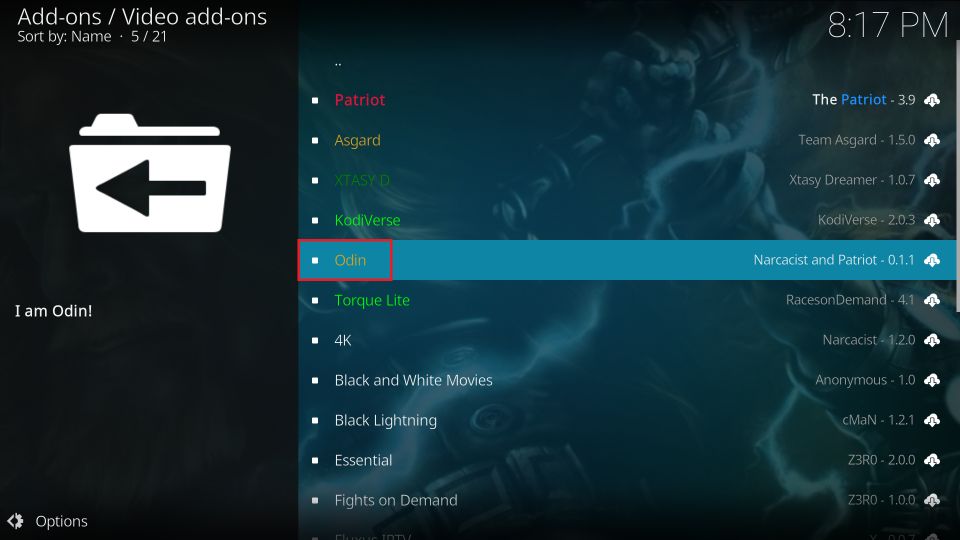
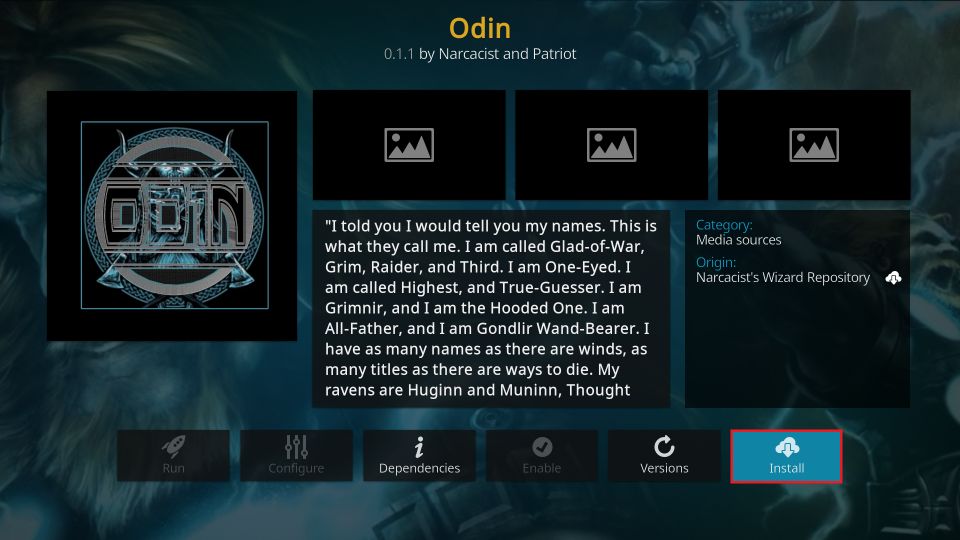
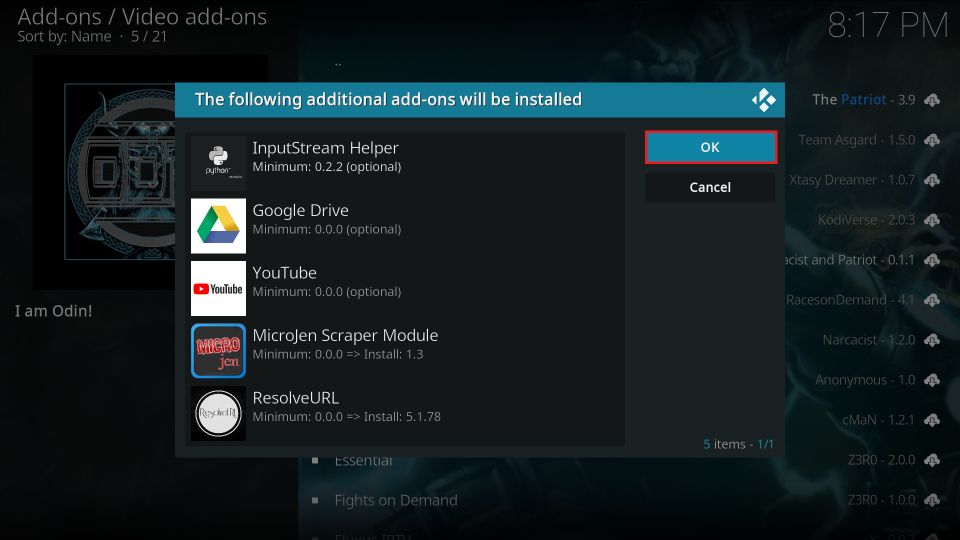
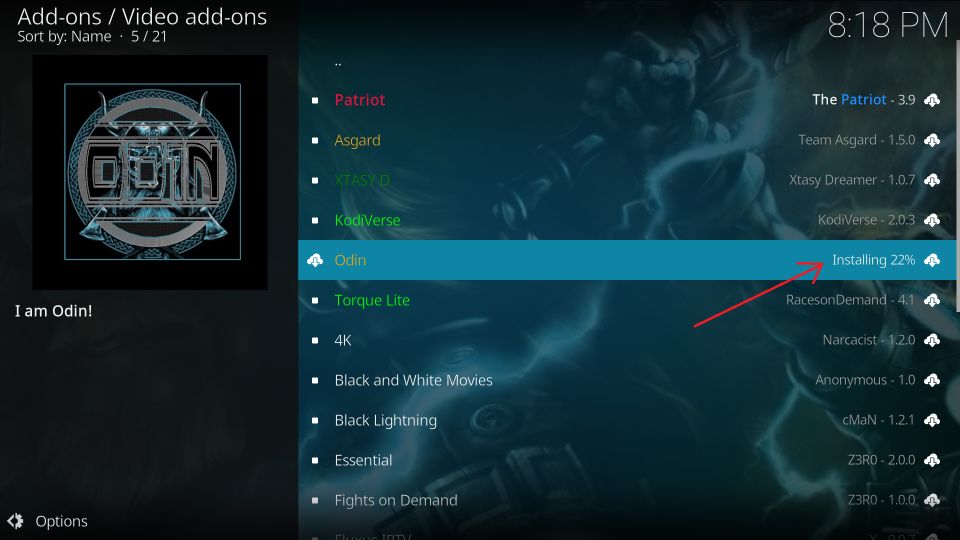
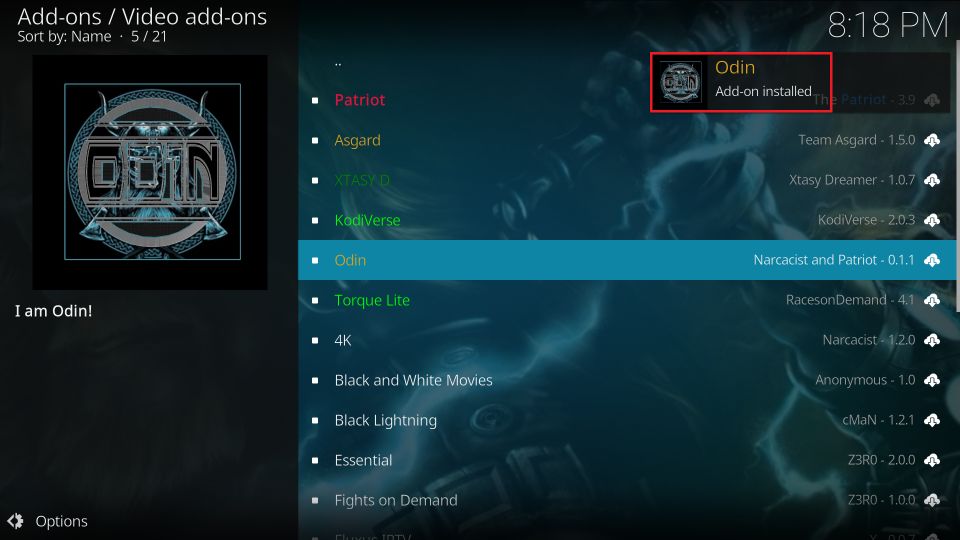
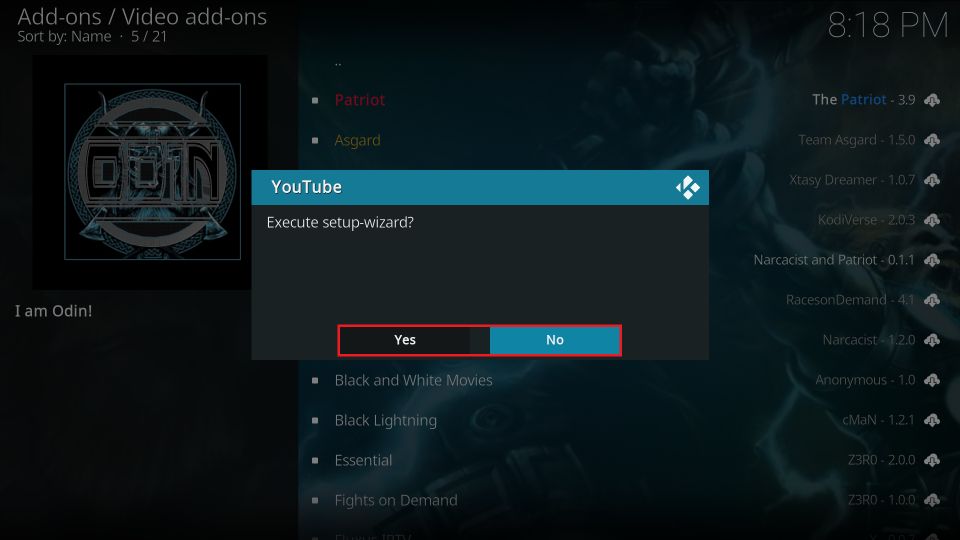

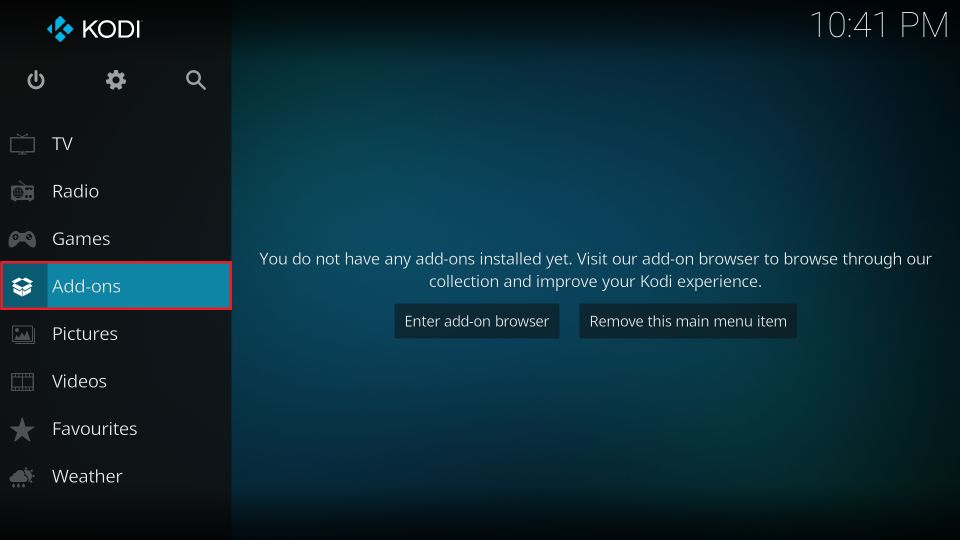
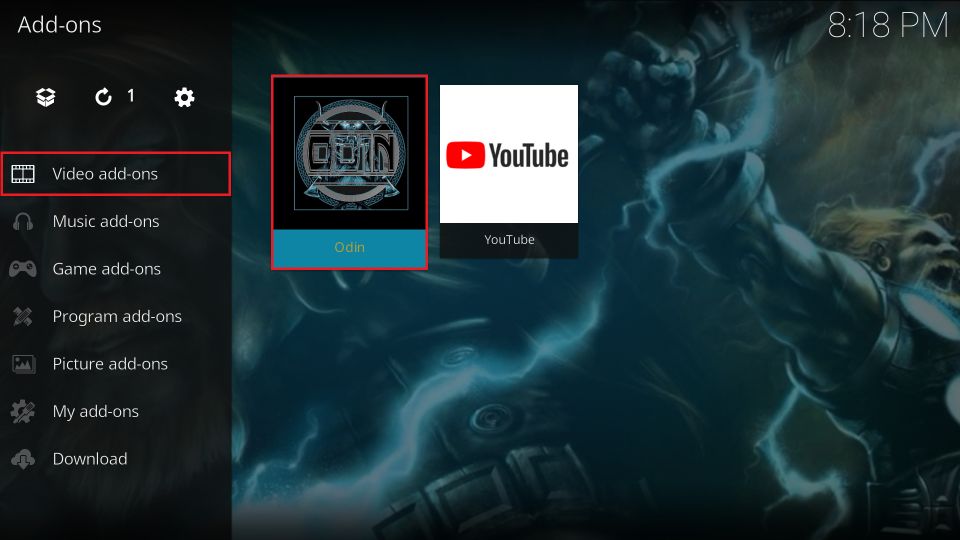
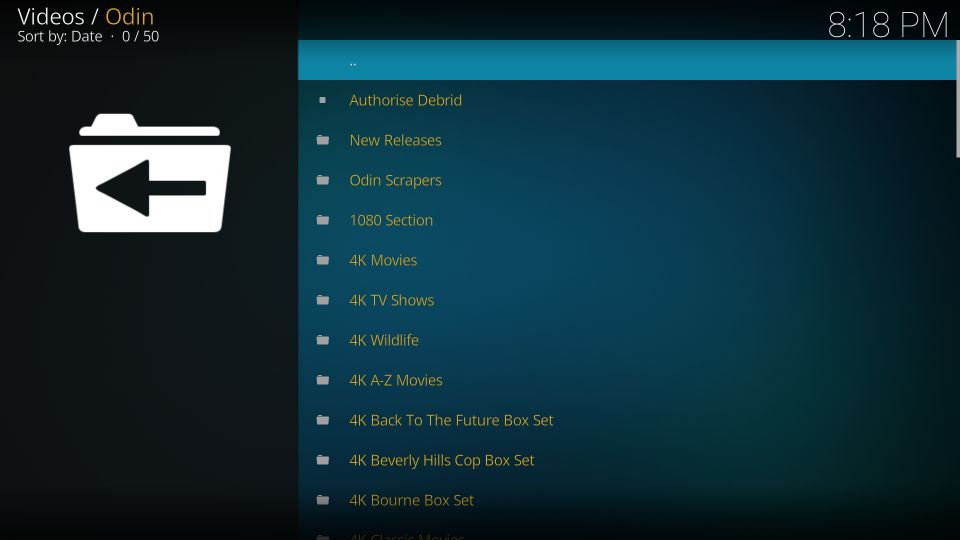
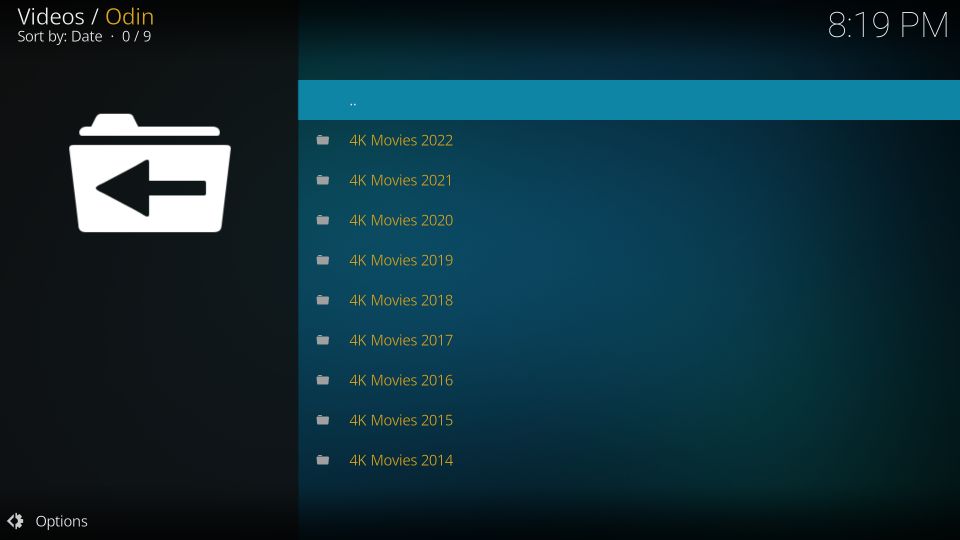
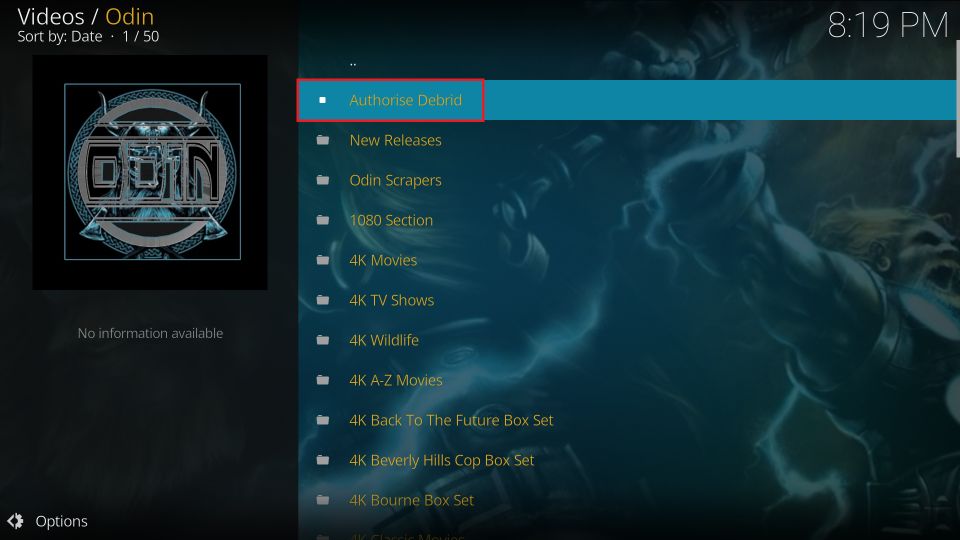
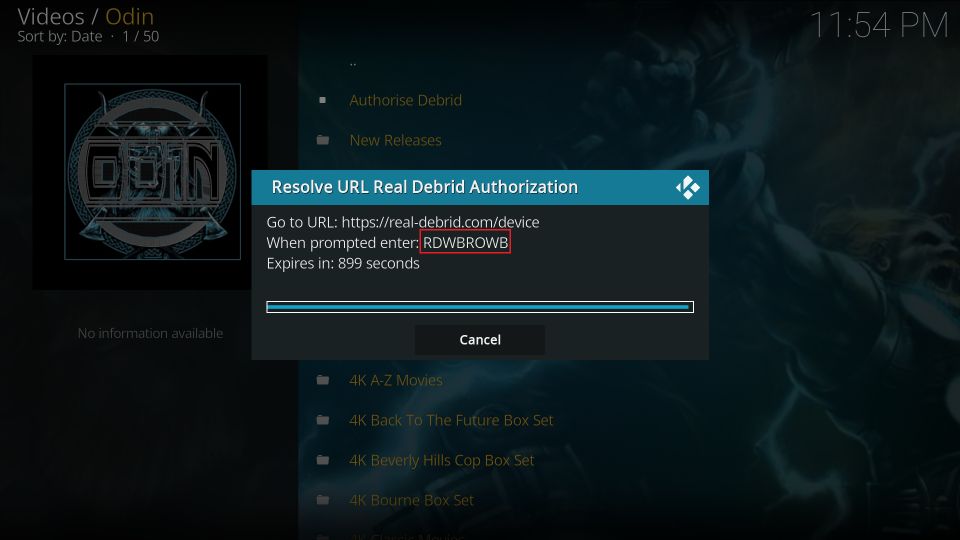
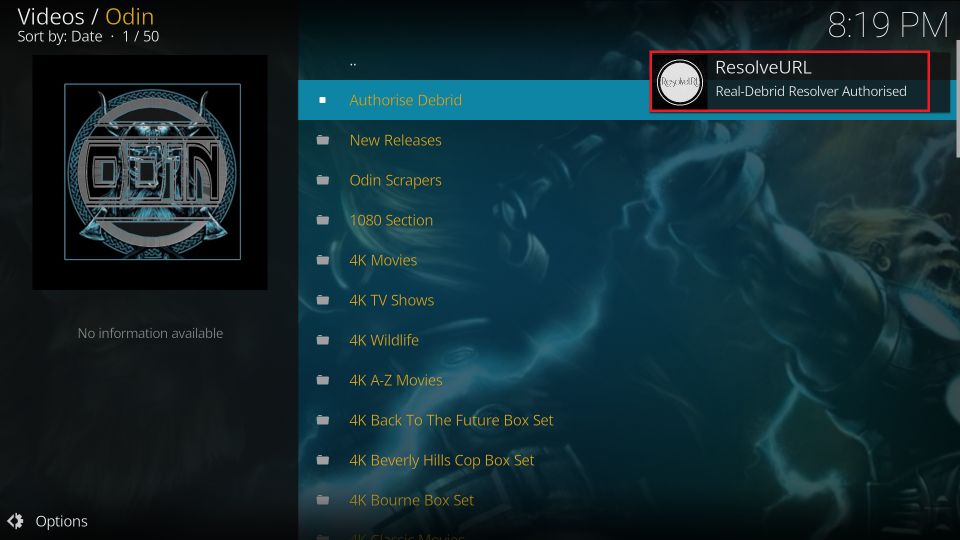
Leave a Reply