The article shows you how to install the Three Now Kodi addon. The steps mentioned work across multiple devices, including FireStick, Android TV, Fire TV OS, Nvidia Sheild, Windows, Mac, and other Kodi-supported devices.
What Is Three Now?
Three Now is a third-party Kodi addon that caters to cord-cutters in New Zealand. It boasts on-demand content, including movies and TV shows. You get to see many series from major networks in New Zealand.
Three Now offers movies, documentaries, docuseries, kids’ shows, and more. It is part of the famous Sly Guy repository. Note that Three Now has little to no content for the global audience. It is focused on regional content. The Kodi addon is a must-have for cord-cutters in New Zealand.
Unfortunately, Three Now doesn’t support Real Debrid or Trakt. However, the user experience was pretty good despite the limitations.
Attention KODI Users: Read before you continue
Government and ISPs endlessly monitor your online activities using your IP address 35.175.39.36 (exposed to everyone). Kodi is an excellent platform for streaming movies, TV shows, and sports, but streaming copyrighted content can get you into legal trouble.
You should use a reliable Kodi VPN and protect your streaming activities and privacy. A VPN will hide your IP address and bypass government surveillance and geo-restrictions.
I trust and use ExpressVPN, the fastest and most secure Kodi VPN. It's easy to install on any Kodi device, including Amazon FireStick, PCs, and Smartphones. In addition, it offers a 30-day money-back guarantee, and 3 free months with the annual plan.
Read: How to Install & Use the best VPN for Kodi.
Is Three Now Safe?
As mentioned, Three Now is part of the Sly Guy repository. It is a third-party Kodi addon and not endorsed by Kodi. Therefore, it is challenging to gauge the safety of such addons. However, with the help of a virus scanner tool, we can check whether it is safe. I have scanned the Sly Guy official repository URL for viruses and malware.
The repository is scanned against a database of multiple security vendors. As you can see, no security vendor has flagged the addon as malicious. In other words, Three Now is safe and will not cause any harm to your device. On the same note, I have not faced any issues while using Sly Guy on FireStick.
Is Three Now Legal?
Three Now comes from an unofficial source. At FireStickHow, it is not feasible to check whether each content is licensed. Furthermore, Three Now sources the content from third-party links on the internet.
We cannot determine whether it is legal or not. Hence, I recommend ExpressVPN. The service adds multiple layers of security. ExpressVPN safeguards you from malicious actors in ISP networks, malware, man-in-the-middle attacks, and other threats. As a bonus, it helps unlock geo-restricted content.
How to Install the Three Now Kodi Addon
Three Now is not an official Kodi addon. Thus it has to be sideloaded. Installing any-third party Kodi addon involves multiple steps. First, you need to tweak Kodi and allow installation from unknown sources. Next up, download and install the Sly Guy repository. Once done, you can install the Three Now addon within the Sly Guy repository.
Part 1: Enable Unknown sources
Follow the instructions below to enable unknown sources. Please note it is a one-time setting.
1. Open the Kodi home screen. Select the Gear icon (Settings) in the top left corner.
2. Click System.
3. Select Add-ons from the left menu. Hover to the right and select Unknown Sources. Enable the feature using a toggle.
4. A warning will appear. Click Yes to move ahead.
Congrats! You have successfully enabled unknown sources. Install Three Now (or any other!) third-party app.
Part 2:How to Install Sly Guy Repository
Below are the steps that tell you how to install the Sly Guy repository-
1. Head back to the Kodi Settings page.
2. Select File Manager from the System menu.
3. Click Add Source. It is on both sides; feel free to choose from either. PC users need to double-click.
4. Now Add file source popup appears. Select <None>.
5. A new window appears. Punch in the repository URL- http://k.slyguy.xyz
Make sure there are no typos in the URL. Even the tiniest of mistakes stalls installation.
Note: FireStickHow.com is not affiliated with the creators of this URL and its content. The URL points to the source of the repository.
6. Click Enter a name for this media source. I have renamed it to Sly. Feel free to rename it to your choice. Just make sure you remember the name.
7. Press back till you land on the Settings page.
8. Click add-ons from the menu.
9. From the list of options, Select Install from zip file.
10. Search for a media source with the name that you entered previously. In my case, the folder name is Sly.
11. Open the zip file. You should see a file named repository.slyguy.zip. Select Ok to initiate the installation process.
12. Typically, installation takes a minute or so. Please wait for it. Once done, a notification appears in the top right corner.
You have successfully installed the SlyGuy repository. The following section is dedicated to installing the Three Now addon from the repository.
Part 3: Steps to Install the Three Now Kodi Addon
In this final step, let us learn how to install the addon. Here’s how-
1. Open Kodi Settings.
2. Select File Manager from the System menu.
3. Choose Install from repository from the options.
4. Scroll down and click SlyGuy Repository.
5. Next screen, select Video add-ons.
6. Visually search for the Three Now addon and click it.
7. Click Install from the addon listing page.
8. Click OK.
Kodi will show the download and installation progress on the screen. The addon could take between 1-2 minutes, depending on internet speed. Once completed, a notification banner will appear in the top right corner. It will say, ThreeNow Add-on installed.
Kudos! Three Now addon is installed in your system. Read on to learn how to use the addon.
Wait! It looks like you are all set to start watching your favorite content on Kodi. But have you protected your online identity yet? You are under constant surveillance by the Government and ISP. They use your IP address 35.175.39.36 to track you. Streaming free or copyrighted videos may get you into legal trouble.
Thankfully, you can use a VPN to easily protect your privacy and go invisible from your Government and ISP. I use and recommend ExpressVPN with Kodi.
ExpressVPN is the fastest, most secure, and streaming-friendly VPN. It is easy to install and set up on any Kodi device, including FireStick, Smartphones, PCs, and more.
ExpressVPN, offers an unconditional 30-day money-back guarantee. So, if you do not like the service (I don't see why), you can get a full refund within 30 days.
Please remember that we encourage you to use a VPN to maintain your privacy. However, we do not condone breaking copyright laws.
Before you start using Kodi for streaming, here is how you can protect yourself with ExpressVPN:
Step 1: Sign up for ExpressVPN Here
Step 2: Download ExpressVPN on your device by clicking HERE
Step 3: Open the ExpressVPN app on your device. Sign in with your account. Click the connect/power button to connect to the VPN
Great! You have successfully secured yourself with the best Kodi VPN.
How to Use Three Now Kodi Addon
Open the Kodi Home screen and select Add-ons from the left menu pane. Next, hover to the right side and select the Video add-ons section. Click the Three Now icon (scroll sideways if needed.) A donation popup appears at the start. Dismiss it with the back button.
Three Now’s main menu consists of Shows, Categories, Search, Live TV, Bookmarks, and Settings. Each option has a subcategory. It comes in handy while searching for content of a specific genre. For instance, shows are arranged alphabetically. Then there is a section for all the shows.
Wrapping Up
This post demonstrated how to install Three Now Kodi Addon. Three Now is one of the best addons for on-demand content. It is carefully curated for the New Zealand audience. It offers the best and most popular movies and TV shows. That said, I missed Trakt and Real Debrid integrations. Also, you won’t find any international content on Three Now. The addon is perfect for movie and TV buffs in New Zealand. Tell us your experience with the Three Now addon in the comments below.
Related:
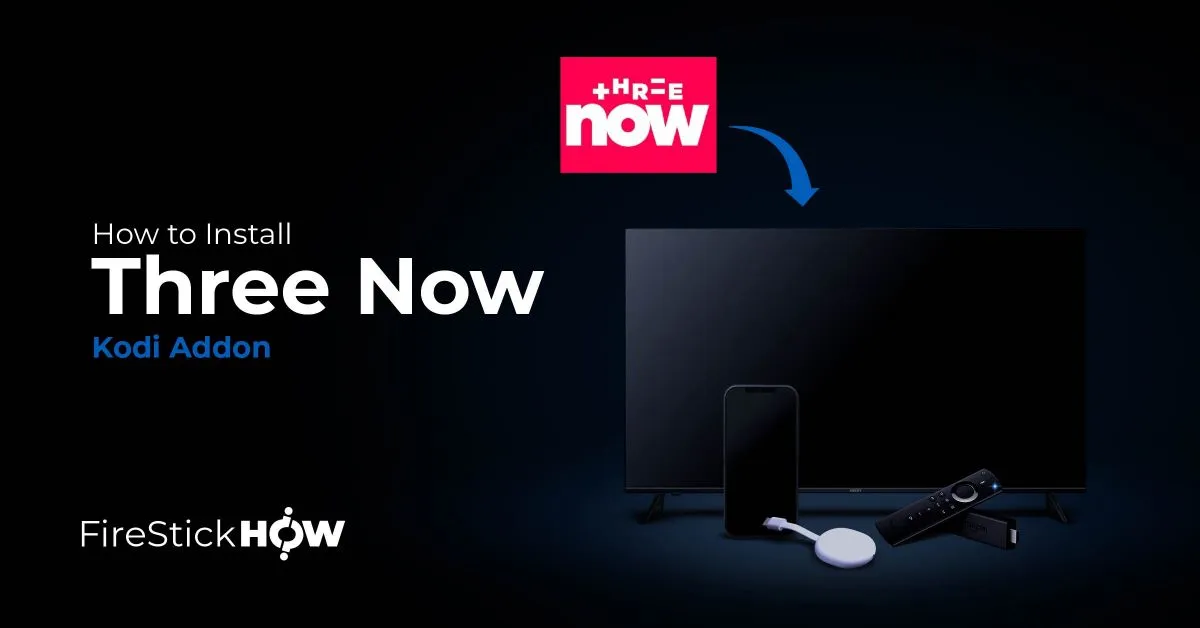
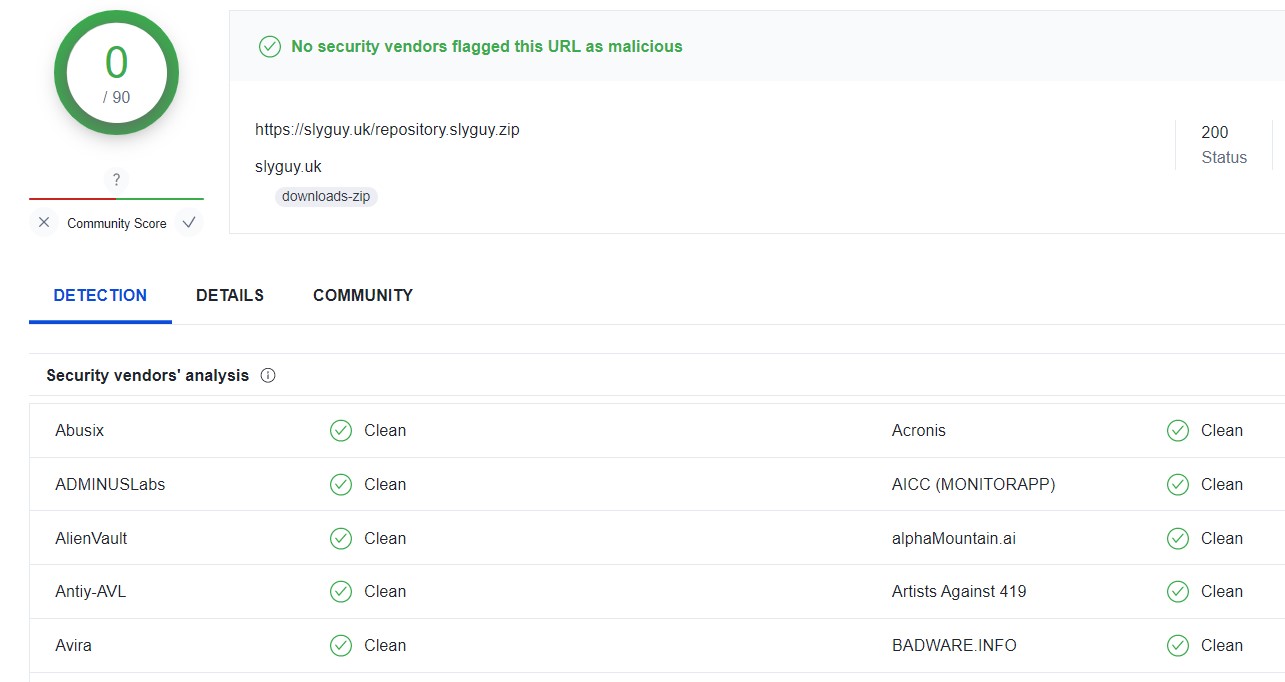
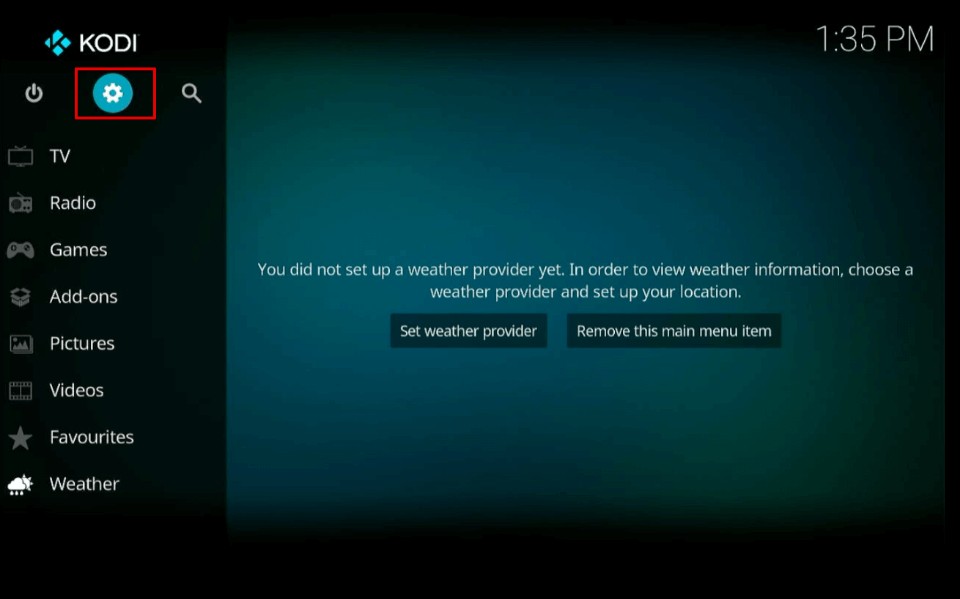
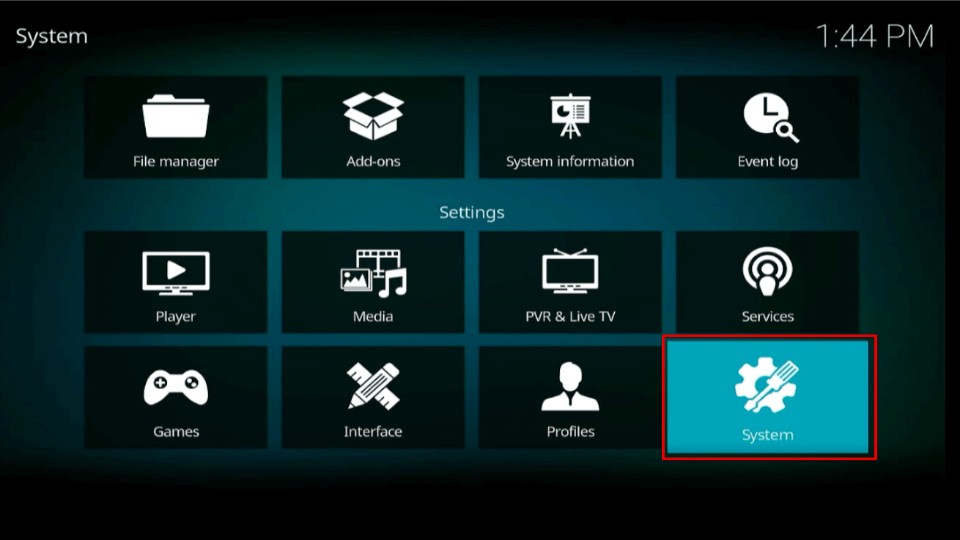
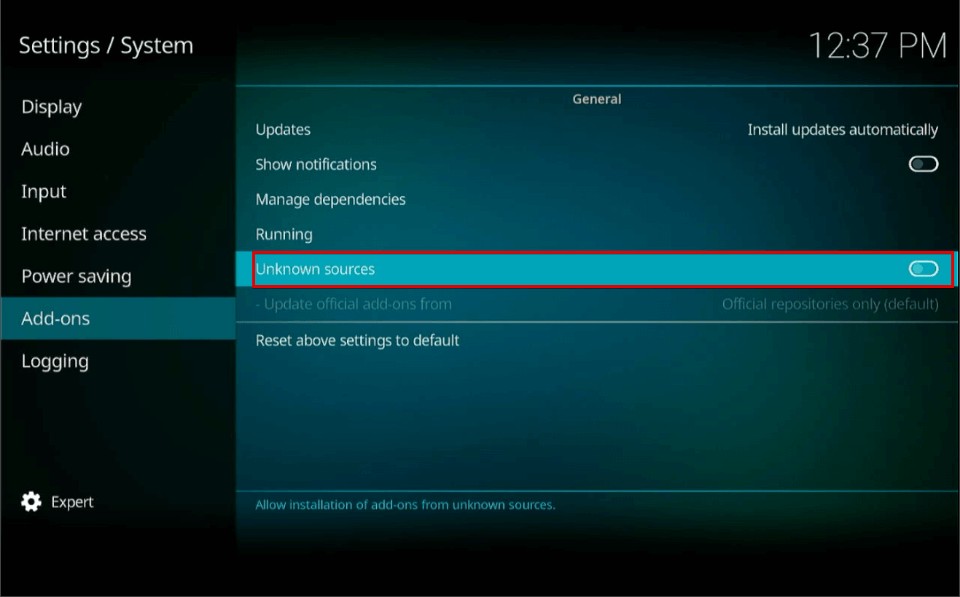
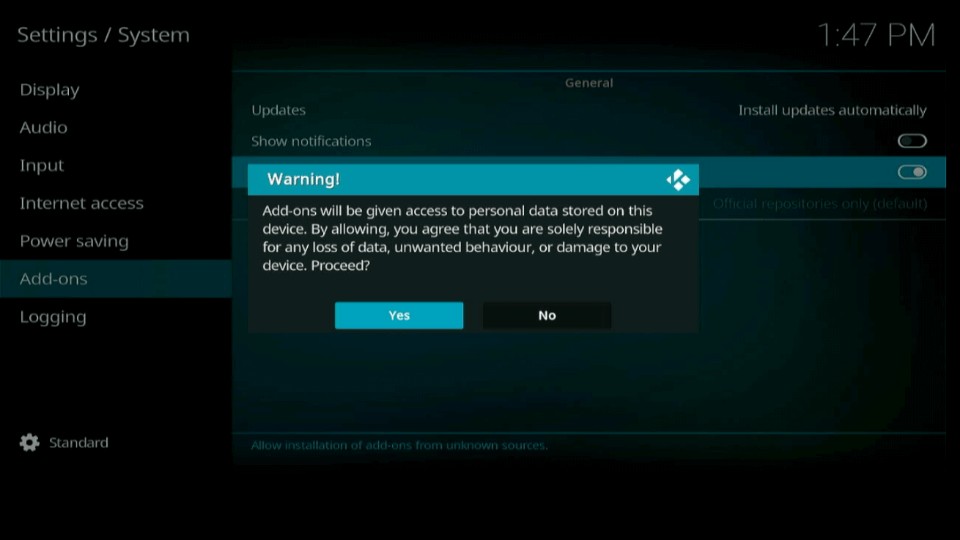
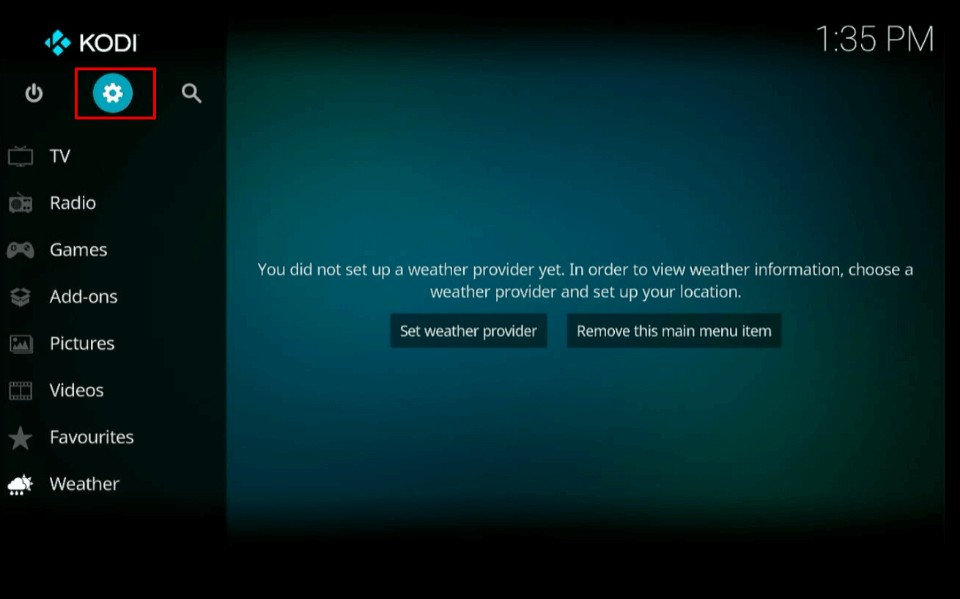
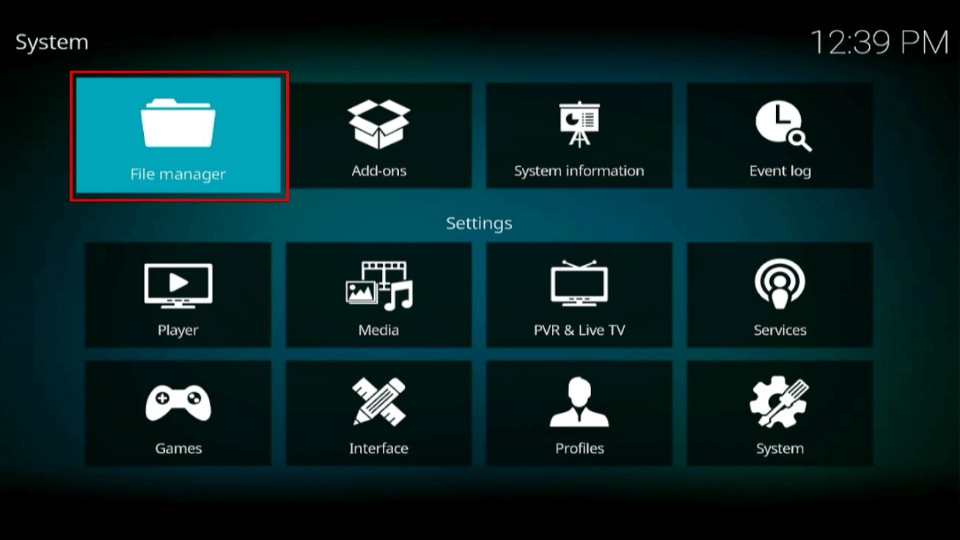
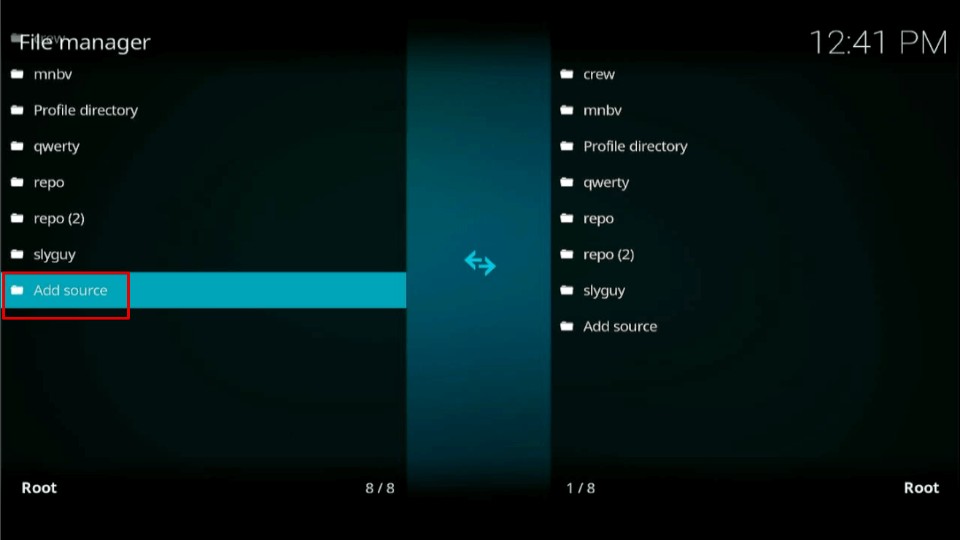

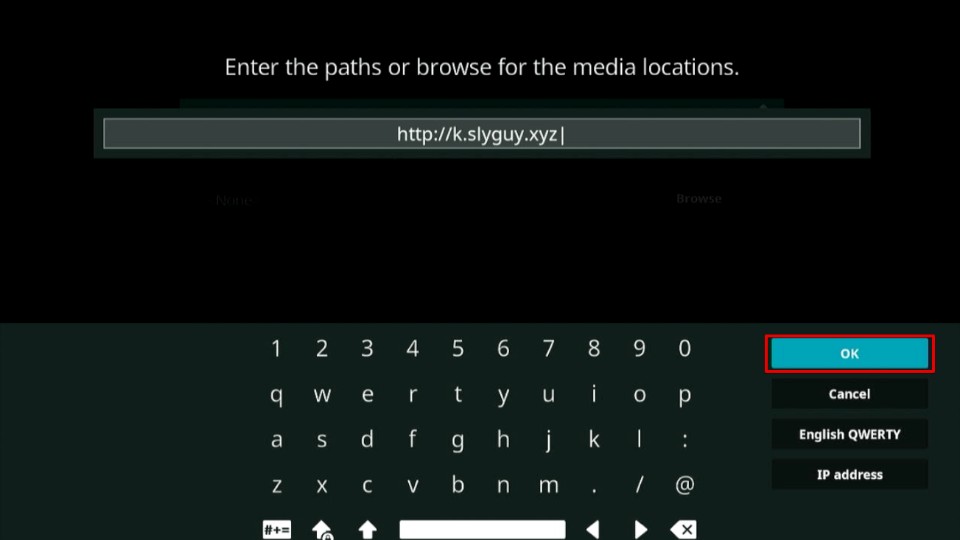
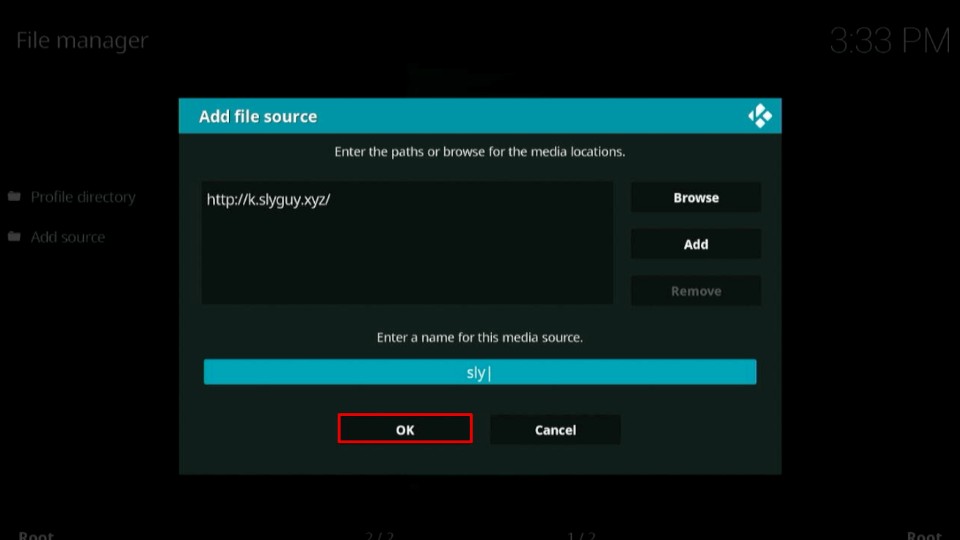
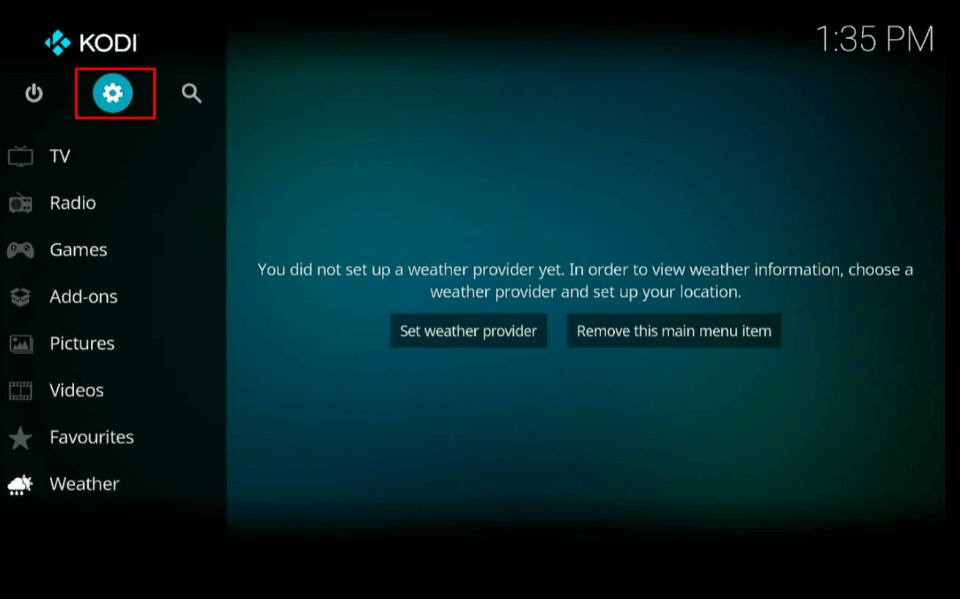
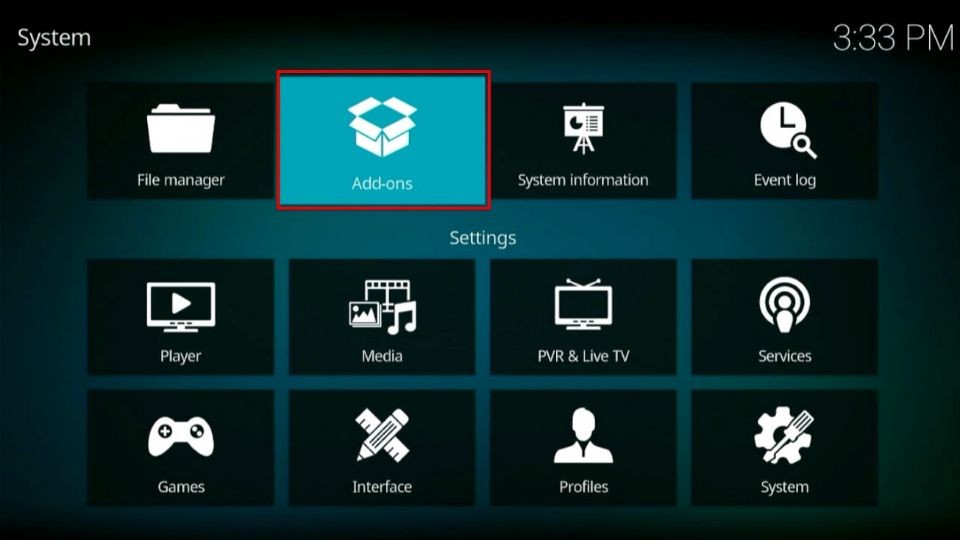
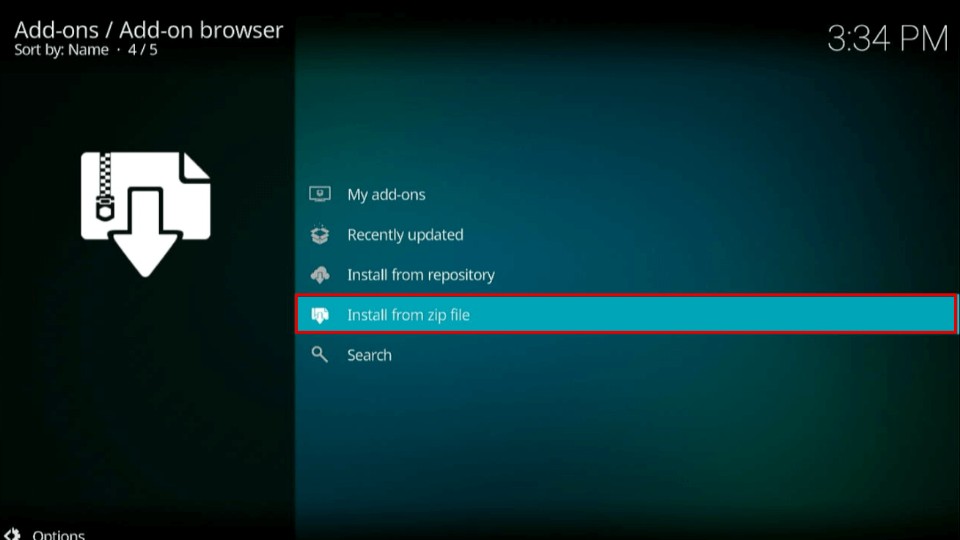
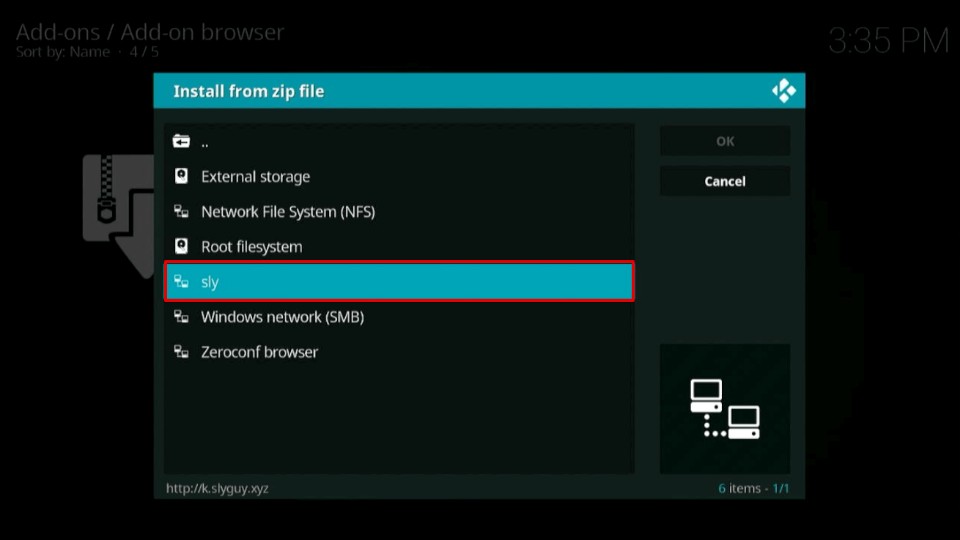
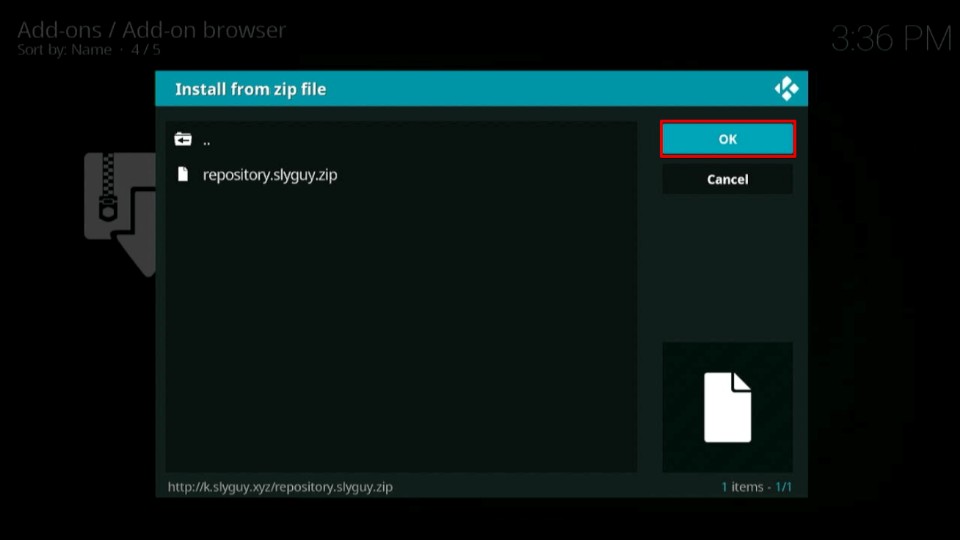
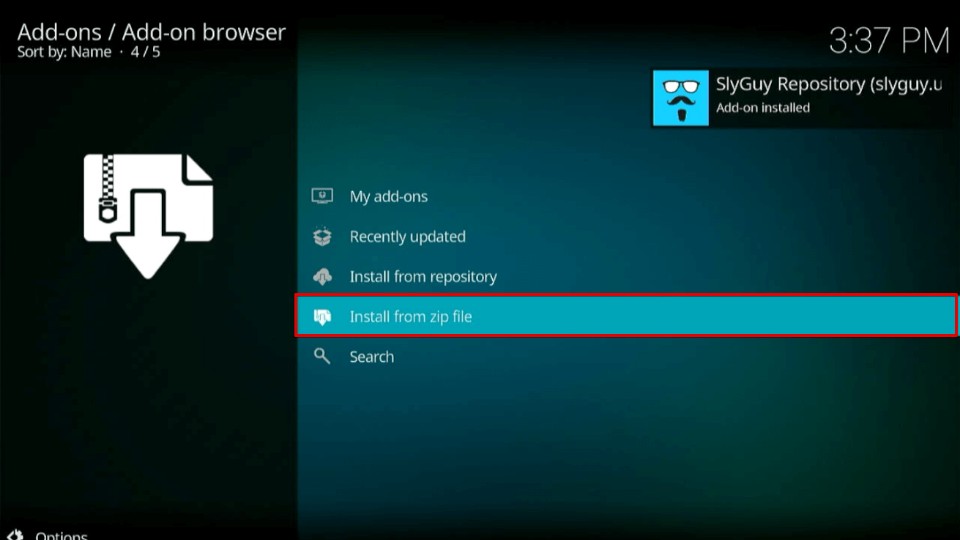
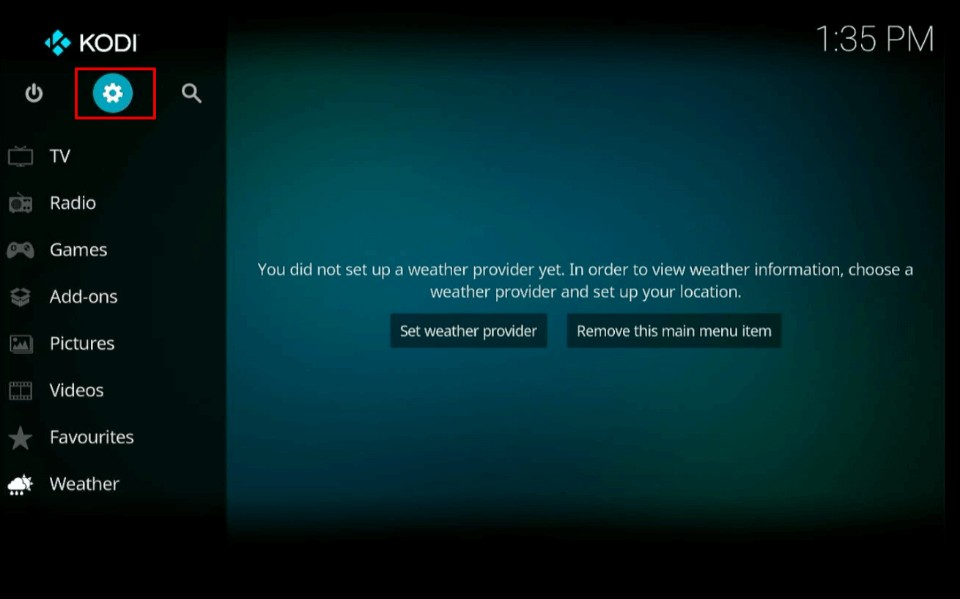
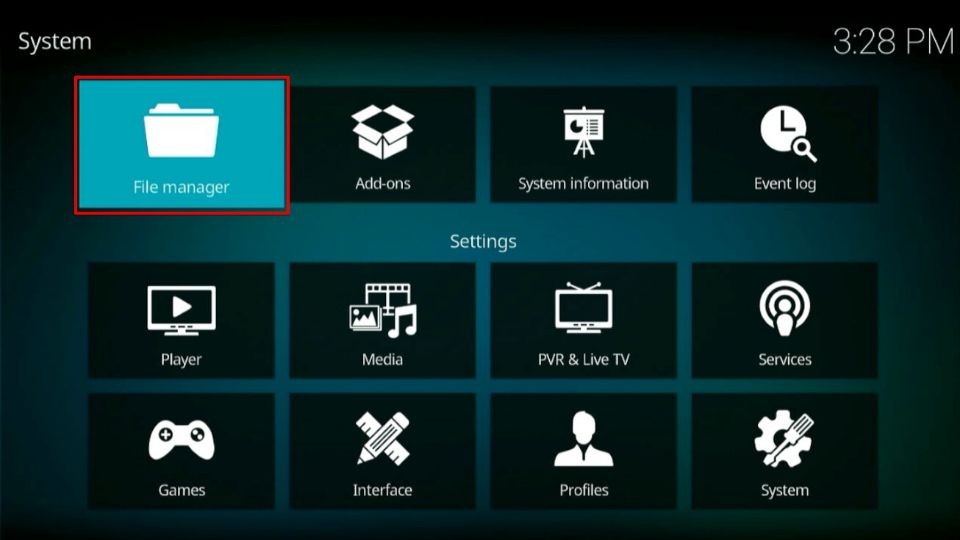

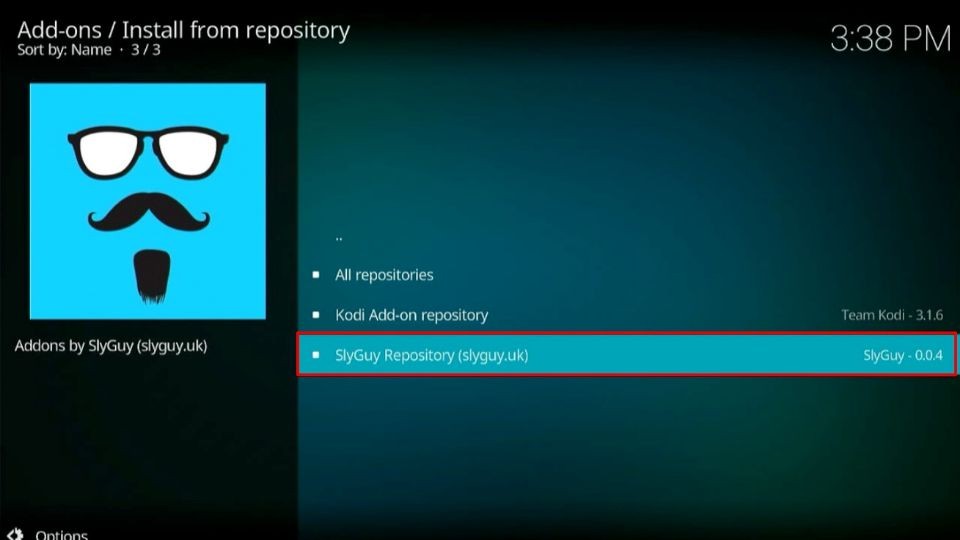
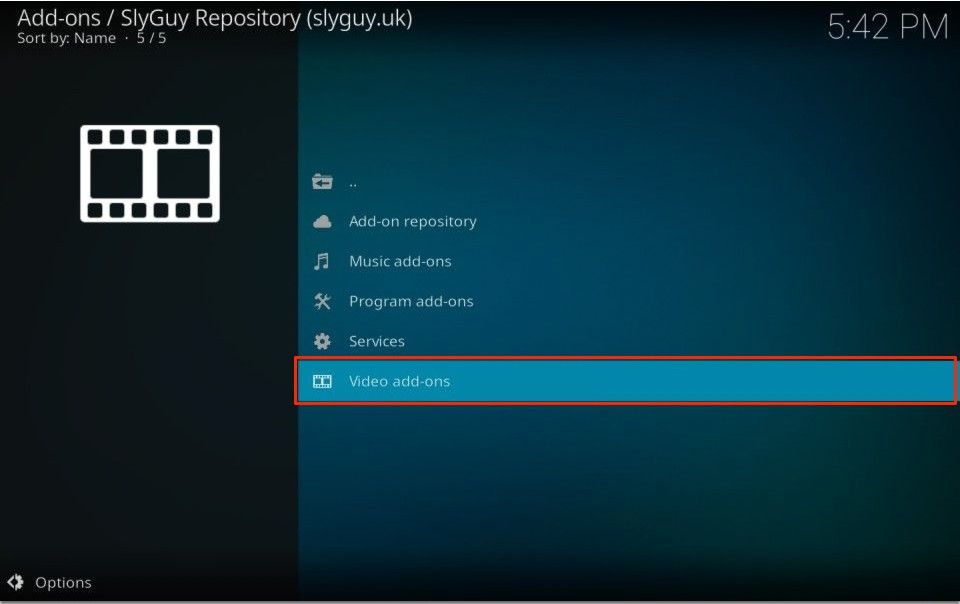
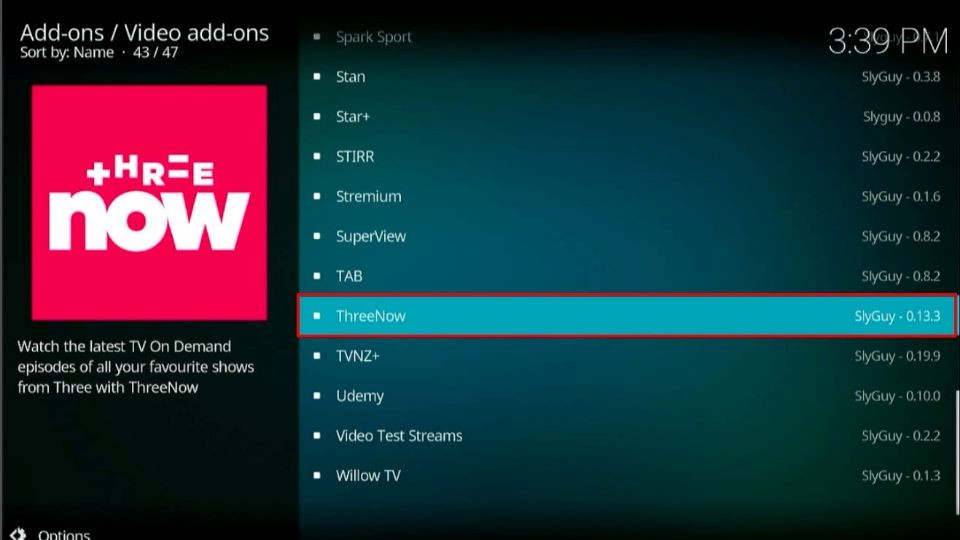
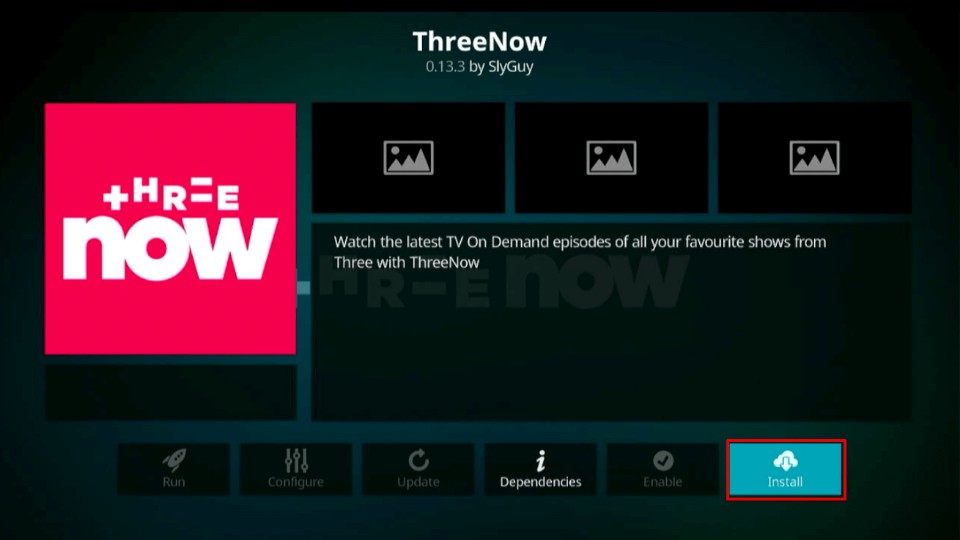
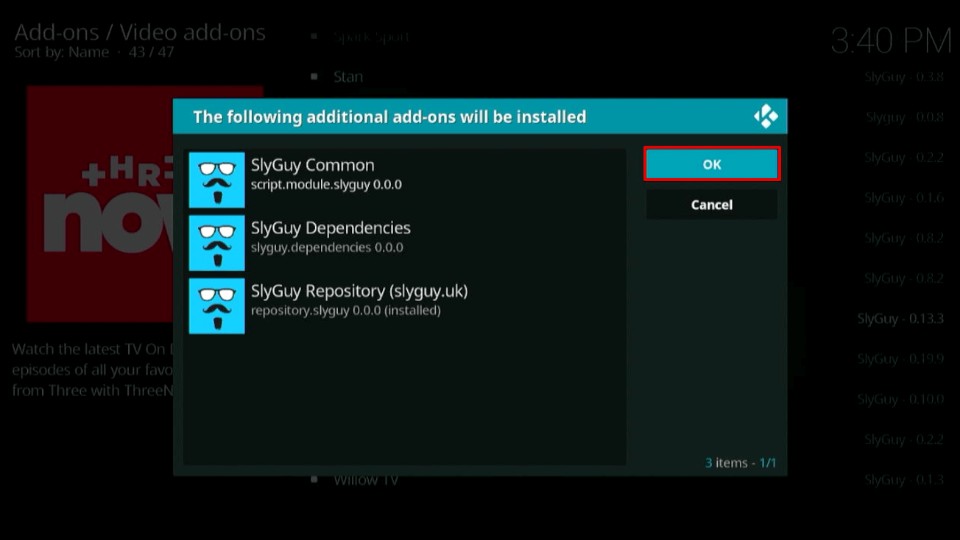

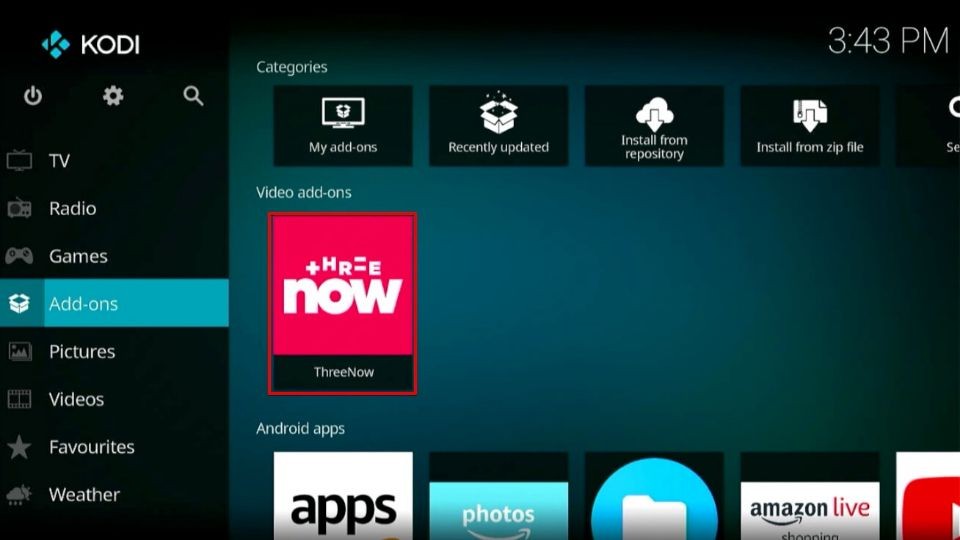
Leave a Reply