This tutorial provides the steps to install LooNatics Empire Kodi Addon on all compatible devices. These steps apply to all Fire TV products, including FireStick 3rd Gen, TVs with Fire OS, FireStick 4K and 4K Max, Android devices, Linux, Mac, and many more.
What Is LooNatics Empire Addon?
LooNatics Empire is an all-in-one entertainment Kodi addon from the WareHouse repository. It’s one of the few Kodi addons with diverse entertainment content, from movies and TV shows to kids’ shows and documentaries, and a decent collection of Live TV channels. So if you’re looking for an all-rounded Kodi addon for all your entertainment needs, LooNatics Empire has everything you need.
There’s a lot to like about this Kodi add-on. The first is the straightforward layout. You don’t have to spend too much time figuring out navigation as the interface is well-sectioned. The other is the diverse collection of content genres. LooNatics Empire features various popular genres, including Comedy, Drama, Thriller, Action, Horror, Sci-Fi, and Romance.
LooNatics Empire is feature-rich, with several integration options to help improve user experience. For example, you can link this addon to your Real Debrid account to stream with high-quality links instead of the free source links. Additionally, LooNatics Empire supports IMDB and TraktTV. Finally, you can receive customized content recommendations and view movie ratings to decide what to watch.
Another feature I enjoyed is the streaming quality. Links load quickly, and there’s minimal lagging or buffering. The video resolution is also excellent.
Attention KODI Users: Read before you continue
Government and ISPs endlessly monitor your online activities using your IP address 35.175.39.36 (exposed to everyone). Kodi is an excellent platform for streaming movies, TV shows, and sports, but streaming copyrighted content can get you into legal trouble.
You should use a reliable Kodi VPN and protect your streaming activities and privacy. A VPN will hide your IP address and bypass government surveillance and geo-restrictions.
I trust and use ExpressVPN, the fastest and most secure Kodi VPN. It's easy to install on any Kodi device, including Amazon FireStick, PCs, and Smartphones. In addition, it offers a 30-day money-back guarantee, and 3 free months with the annual plan.
Read: How to Install & Use the best VPN for Kodi.
Is LooNatics Empire Safe?
LooNatics Empire is a third-party addon. Consequently, FireSticksHow.com can’t determine the safety of this addon and its content sources. If you’re concerned about the security of this Kodi addon. Ensure you conduct independent investigations on its sources before installing it on your device.
The good news is that I scanned the zip file of The WareHouse Repository on VirusTotal, and it wasn’t flagged as malicious.
Is LooNatics Empire Legal?
As noted earlier, LooNatics Empire is an unofficial addon. Therefore, it’s impossible to be sure about the legitimacy of where the addon scrapes content from.
You may get in trouble with the authorities if you stream content through unverified sources. Therefore, I recommend using ExpressVPN when using the Loonatics Empire addon for more privacy and protection.
Features of The LooNatics Empire Addon
Let’s do a quick breakdown of some of LooNatics Empire’s best features:
- It has an attractive layout that’s easy to navigate.
- LooNatics has a vast collection of entertainment content, including movies and TV series, Documentaries, Kids’ Shows, Sports, Games, and much more.
- This addon subdivides content into various categories to quickly find what you’re looking for.
- It has an excellent streaming quality of up to 4K for some videos.
- LooNatics has a resume-watching function.
- It has subtitle support in multiple languages, including French, German, Arabic, Indian, and others.
- It has Trakt tv and IMDB support.
- You can integrate it with your Real Debrid account.
How To Install LooNatics Empire
Installing the LooNatics Empire Kodi addon is relatively easy. The installation process is divided into three parts, as detailed below:
Part 1: Enable Unknown Sources
The first step to installing this Kodi addon is to allow unknown sources on your Kodi app. The Default Kodi app setting blocks unknown sources as a security measure to prevent the installation of apps that might compromise your data. However, this setting limits the installation of unofficial addons like LooNatics Empire, so it’s essential to remove it. Follow the steps below:
1. Click the Settings icon below the Kodi logo on the top-left edge of the app’s home screen.
2. Click System on the bottom-right edge of the screen.
3. Click Addons on the left side pane.
4. Slide the toggle next to the Unknown sources option.
5. Click Yes on the Kodi warning popup.
6. Select the Update official addons from option to ensure you receive automatic updates.
7. Click Any repositories on the Update official addons from window.
Part 2: Installing The Repository with LooNatics Empire
After enabling unknown sources, the next step is to install the WareHouse repository that hosts the LooNatics Empire addon. Follow the steps below:
1. Click the Settings icon below the Kodi logo on the top-left edge of the app’s screen.
2. Click the File Manager folder.
3. Click Add Source.
4. An Add source popup will open. Click the <None> option inside.
5. Enter https://tiny.one/TheWH in the media source text field, then click OK to save.
Note: FireStickHow does not host this URL. We are also not associated with the developers of the Loonatics Empire addon or the repository where it is hosted.
6. Click the media source input box to edit the source’s name. You can retain the suggested title if you’re okay with it.
7. Confirm the file source and media name, then click OK to save
8. You’ll see the repository’s name on the File manager source list.
9. Revert to the main System settings screen and click the Addons tile.
10. Click Install from zip file.
11. Click Yes to close the warning popup.
12. Select the media source name you added in step seven.
13. Next, click repository.thewarehouse-x.x.x.zip.
14. Kodi will download and install the files. After completing the installation, you’ll receive a The WareHouse Repository Addon Installed notification.
Part 3: Install LooNatics Empire Kodi addon
After installing the repository that hosts LooNatics Empire, the next step is to complete the installation of the downloaded files. Follow the steps below:
1. Go back to the System main page and click the Addons tile.
2. Click Install from Repository
3. Click The WareHouse Repository tab.
4. Click the Video addons option on the menu.
5. Click LooNatics Empire at the top of the addon list.
6. Click Install at the bottom-right edge of the dashboard.
7. Click OK on the additional addon request popup.
8. The download and installation process will begin. After all the additional addons are successfully installed, you’ll see a LooNatics Empire Add-on installed notification.
That’s how you install the Loonatics Empire addon on Kodi.
Wait! It looks like you are all set to start watching your favorite content on Kodi. But have you protected your online identity yet? You are under constant surveillance by the Government and ISP. They use your IP address 35.175.39.36 to track you. Streaming free or copyrighted videos may get you into legal trouble.
Thankfully, you can use a VPN to easily protect your privacy and go invisible from your Government and ISP. I use and recommend ExpressVPN with Kodi.
ExpressVPN is the fastest, most secure, and streaming-friendly VPN. It is easy to install and set up on any Kodi device, including FireStick, Smartphones, PCs, and more.
ExpressVPN, offers an unconditional 30-day money-back guarantee. So, if you do not like the service (I don't see why), you can get a full refund within 30 days.
Please remember that we encourage you to use a VPN to maintain your privacy. However, we do not condone breaking copyright laws.
Before you start using Kodi for streaming, here is how you can protect yourself with ExpressVPN:
Step 1: Sign up for ExpressVPN Here
Step 2: Download ExpressVPN on your device by clicking HERE
Step 3: Open the ExpressVPN app on your device. Sign in with your account. Click the connect/power button to connect to the VPN
Great! You have successfully secured yourself with the best Kodi VPN.
How To Use LooNatics Empire Kodi Addon
Opening LooNatics Empire after installation is straightforward. Just go to the Kodi app’s Addons tab and click on it.
On the Video addons tab, click LooNatics Empire.
You can review the changelog for information on the addon’s recent updates. After, click the Enter button to close the window and go to the addon’s home screen.
On the home screen, you’ll see a list of 21 sub-categories. These include Movies, TV Shows, My Movies, My TV Shows, LooNatics Movie List, IPTV & Sports, and others. In addition, you’ll see sub-categories at the bottom of the list like Search, Oldies But Goodies, Premium Services, News and Info, and Change Log.
You need to click on the content under each sub-category. For example, the Movies section has additional sub-categories like Anticipated, In Theaters, Collections, Most Popular, and others. Likewise, under TV Shows, you’ll see various subsections like Calendar, Airing Today, Genres, Most Voted, and many more.
If you prefer reviewing a movie or content suggestions instead of going through each sub-category, click on the LooNatics Movie Lists tabs. Here you’ll find suggestions for movies. As you review what LooNatics offers, you’ll notice that this addon has everything you need. There are categories for music, documentaries, YouTube videos, sports, and so much more.
How To Set up Real-Debrid on LooNatics Empire
You can upgrade the LooNatics Empire add-on by integrating it with your Real-Debrid account. Real-Debrid is a service that lets you access premium streaming links with excellent resolution and minimal buffering instead of the free source links available on the internet.
Follow the steps below to add Real-Debrid to LooNatics Empire:
1. Go to the LooNatics Empire home screen and click Tools.
2. Click Your Account Settings.
3. Click Debrid Accounts on the window popup.
4. Click Authorize at the bottom of the Debrid accounts window.
5. Use your phone or computer to go to https://real-debrid.com/device.
6. Enter the code you see displayed on Loonatics Empire
7. Wait for the Real-Debrid Authorization Successful notification.
How To Set up Trakt on LooNatics Empire
LooNatics Empire also supports Trakt, a platform that tracks what you watch, so it makes customized movie and TV show recommendations. Link LooNatics Empire with your Trakt account using the steps below:
1. Go to the LooNatics Empire home screen and click Tools on the list.
2. Click Your Account Settings.
3. Click Trakt on the popup window
4. Click Authorize on the Trakt accounts window.
5. Use your phone or computer to go to https://trakt.tv/activate.
6. Enter the displayed code and wait for the Trakt Authorization Successful notification.
Wrapping Up
This guide showed how to install Loonatics Empire Kodi Adon. LooNatics Empire is the go-to Addon for Kodi users looking for the ultimate entertainment app. This Addon has a simple layout and a vast collection of content sub-categories. Besides movies and TV shows, you’ll find music, documentaries, and kids’ content on this add-on. It also has a sports category, Real-Debrid, and Trakt support.
Related:
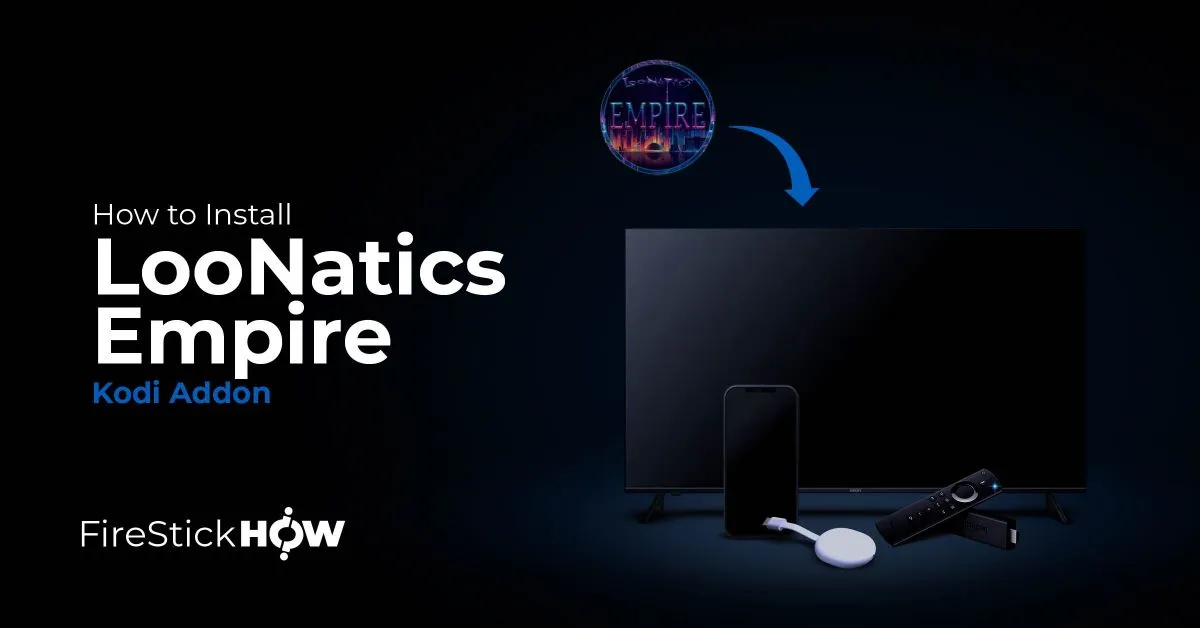
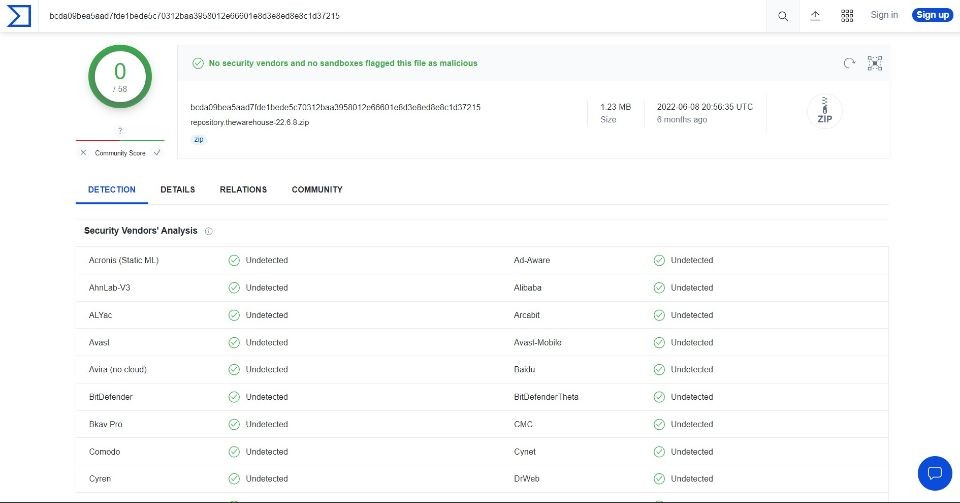
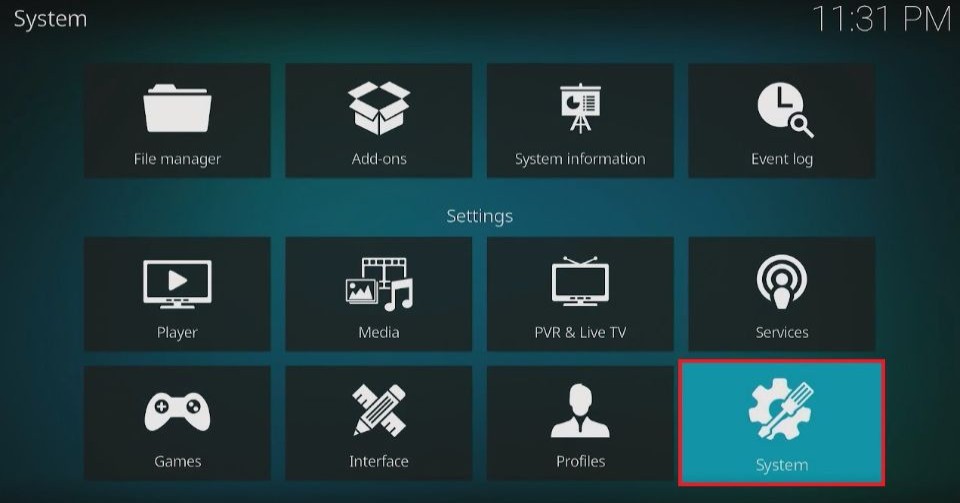
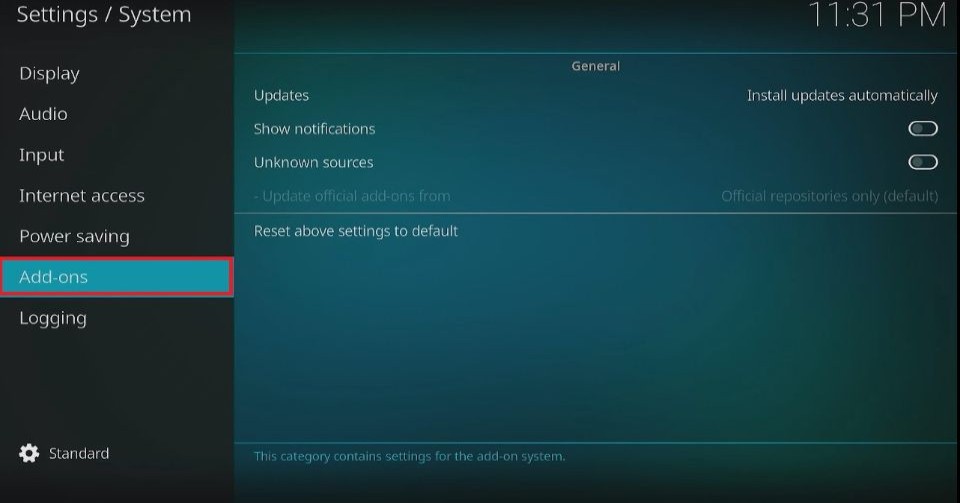
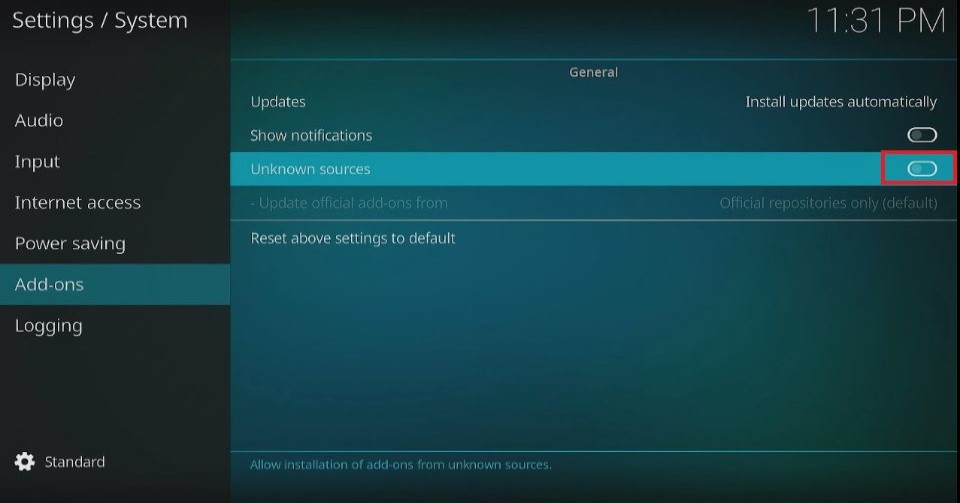
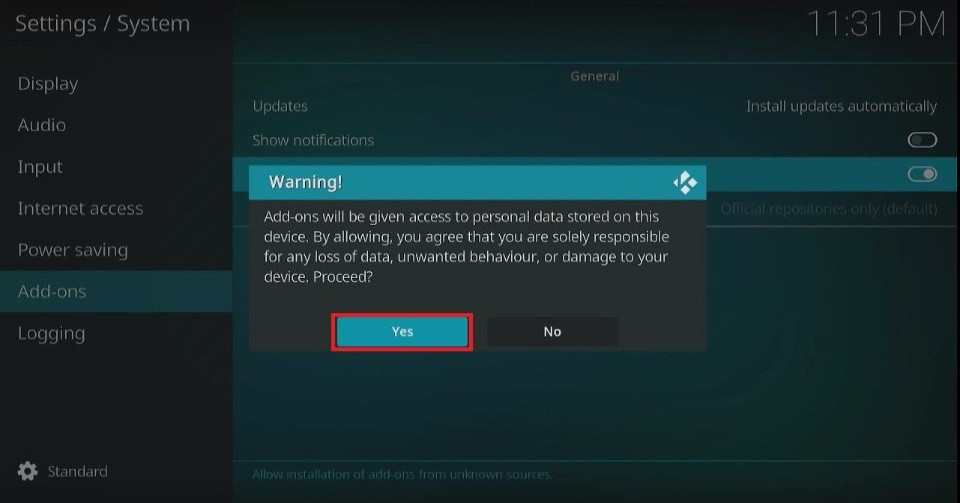
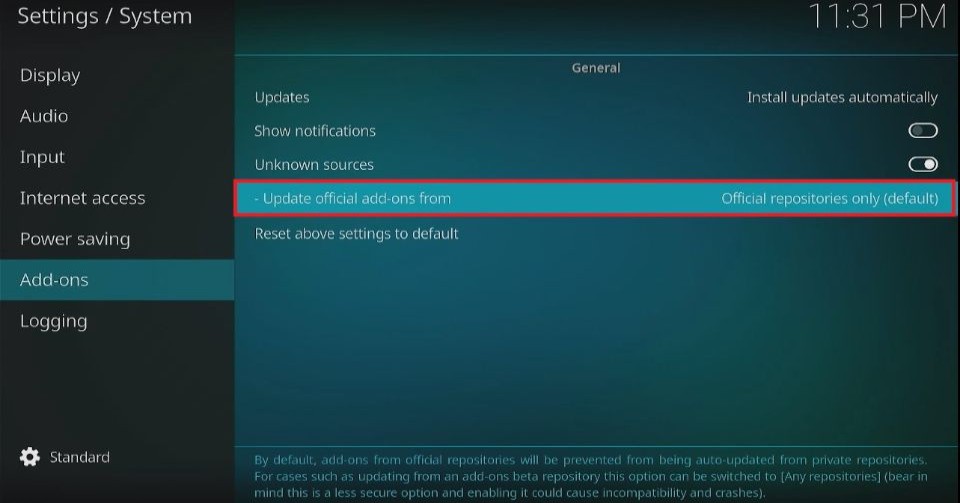
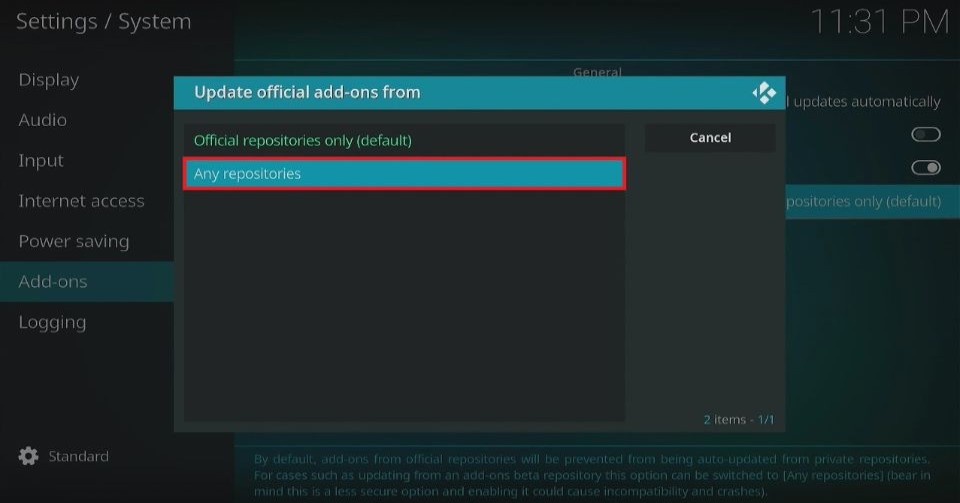
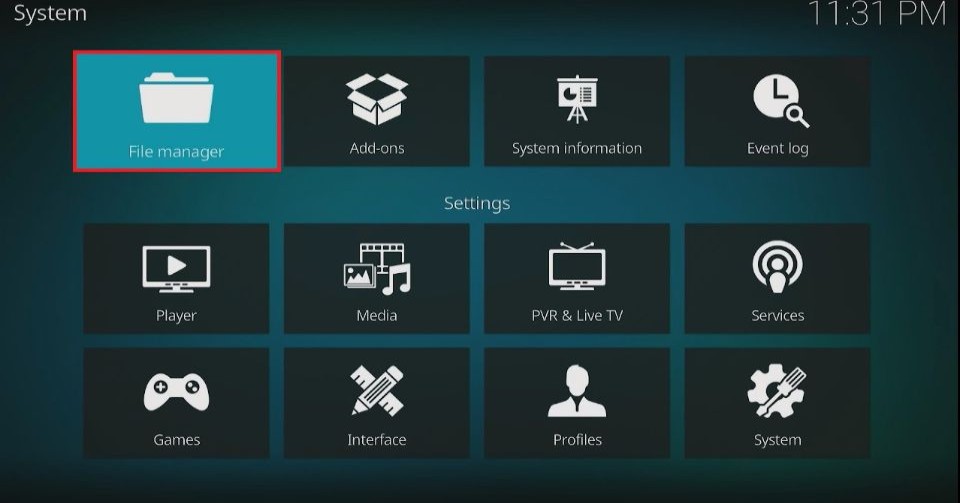
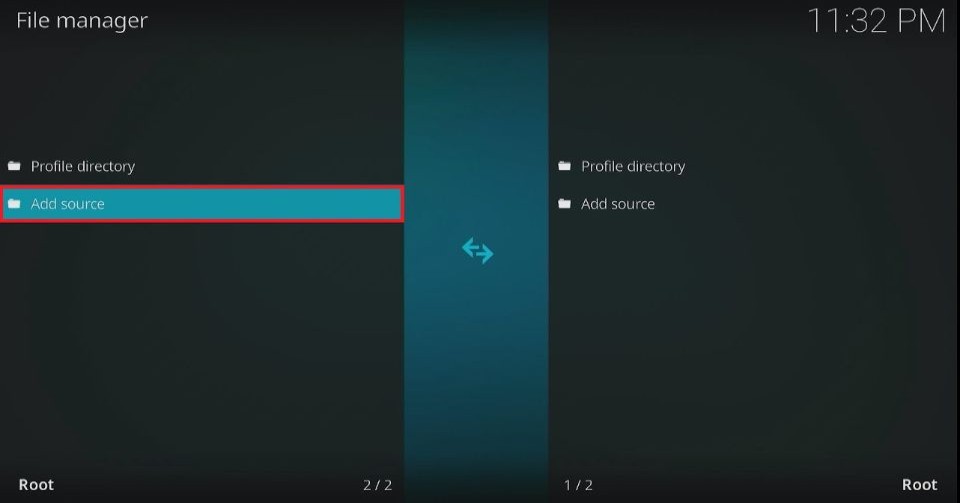
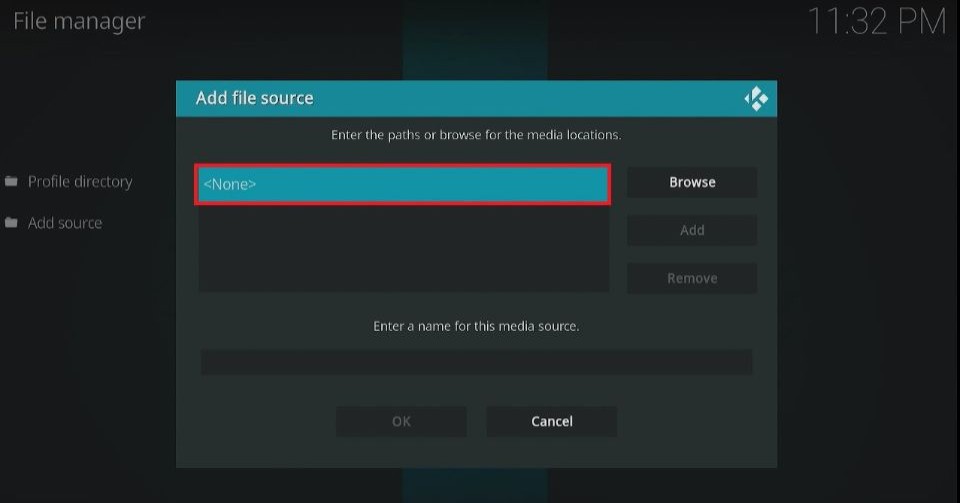
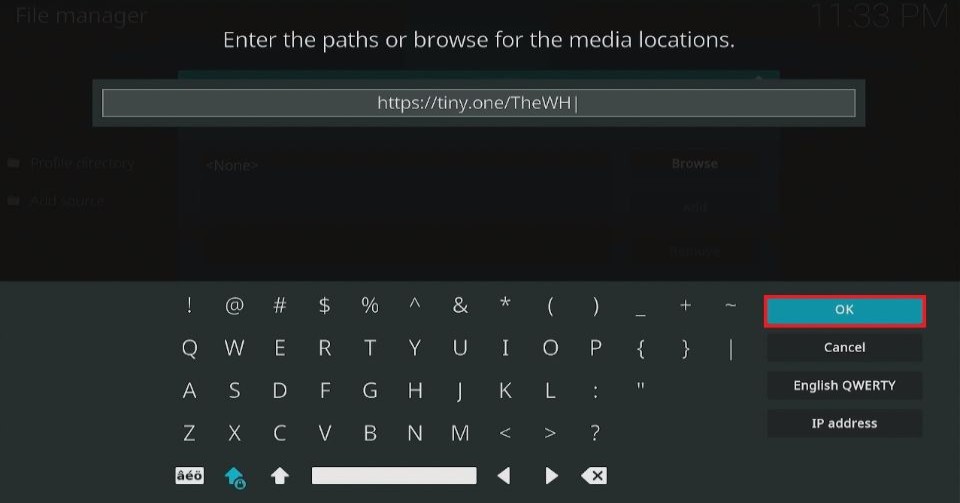
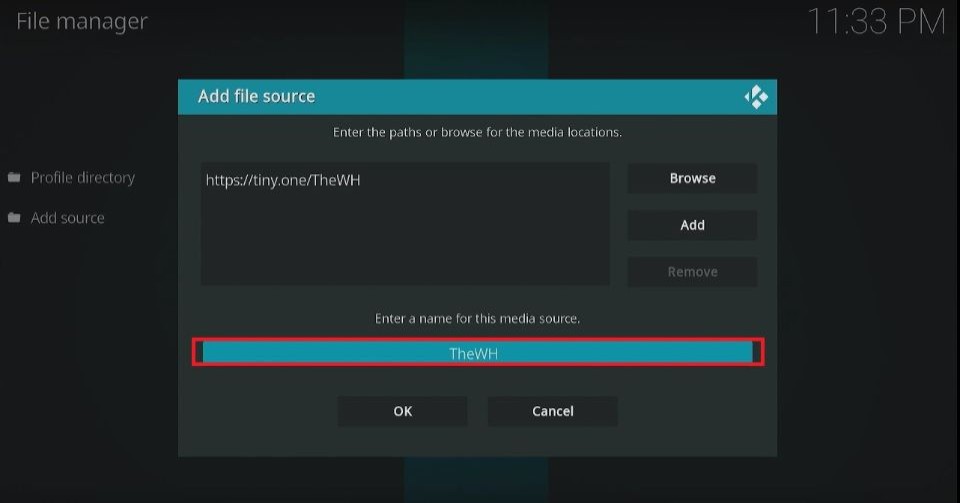
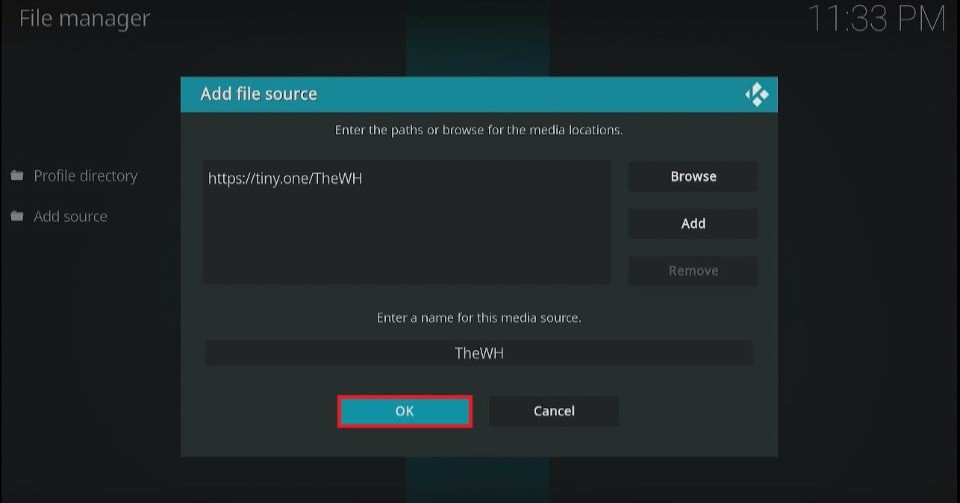
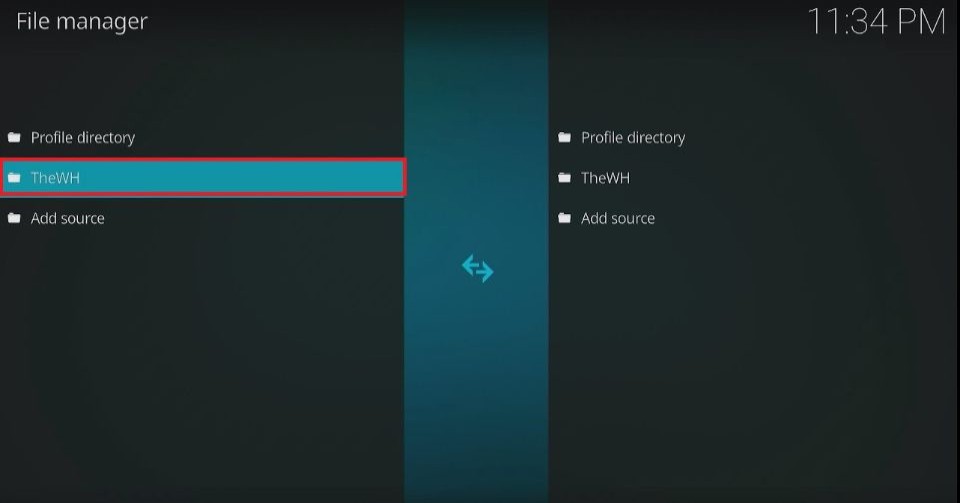
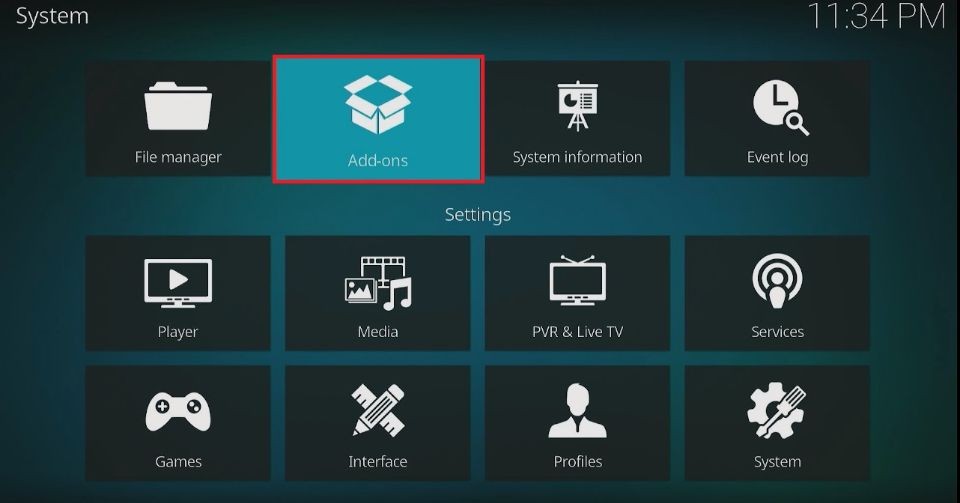
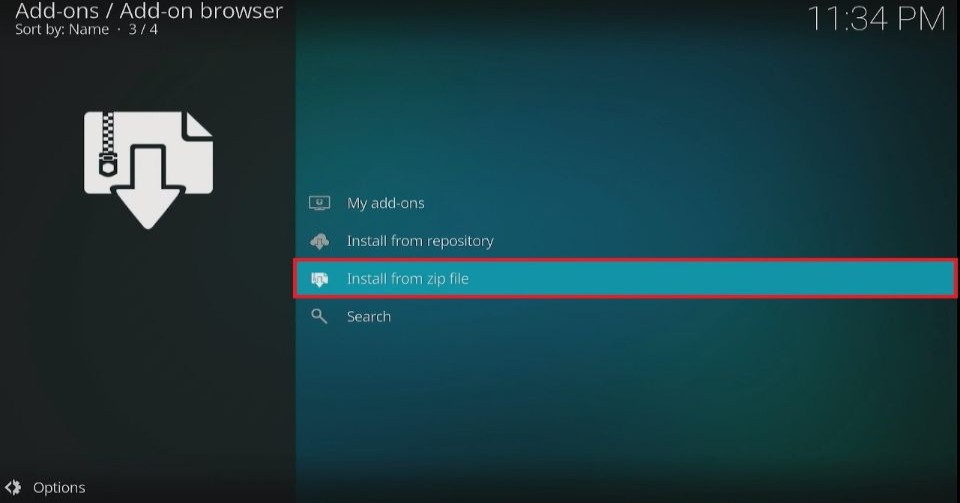
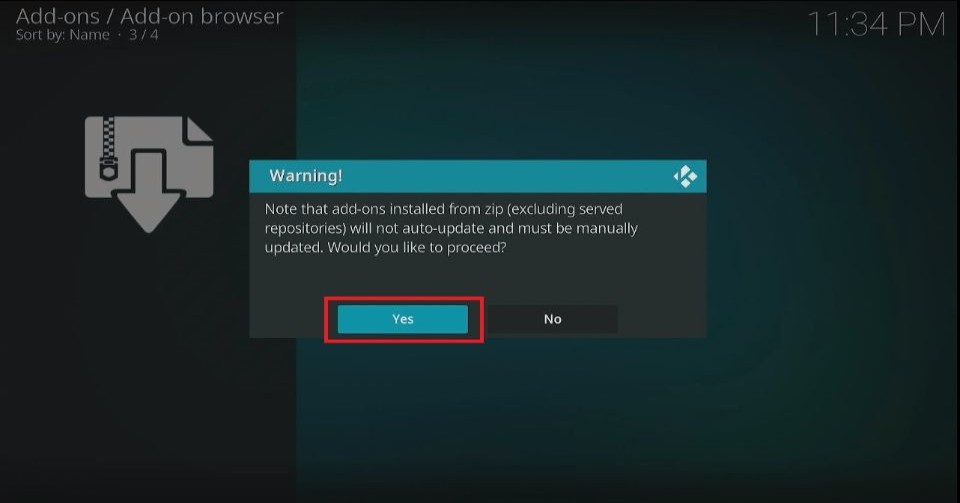

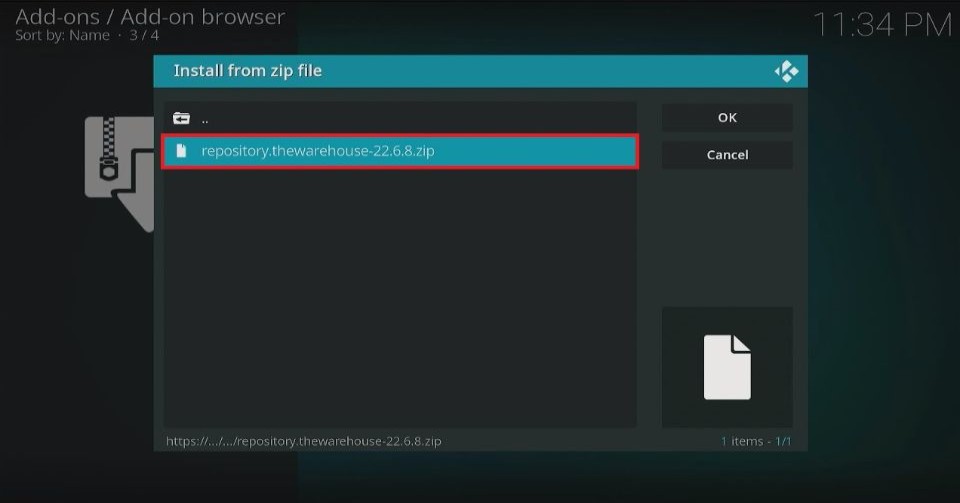
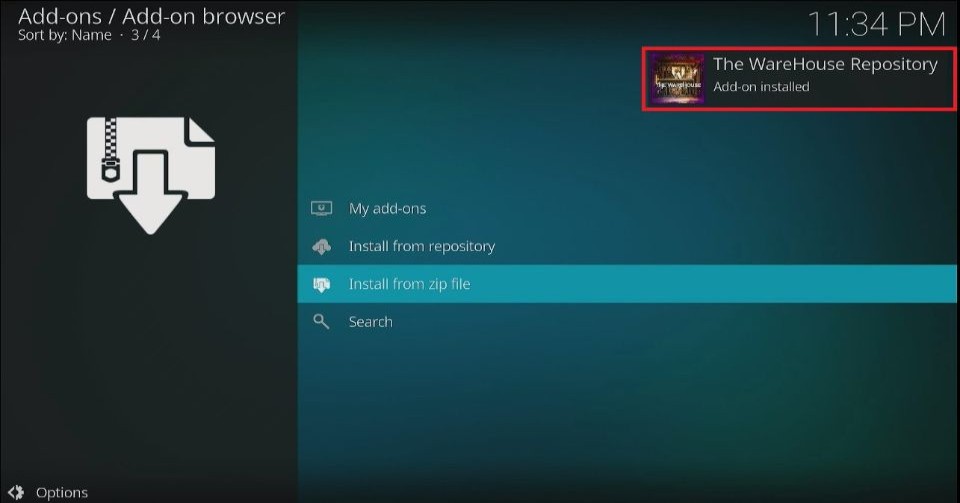
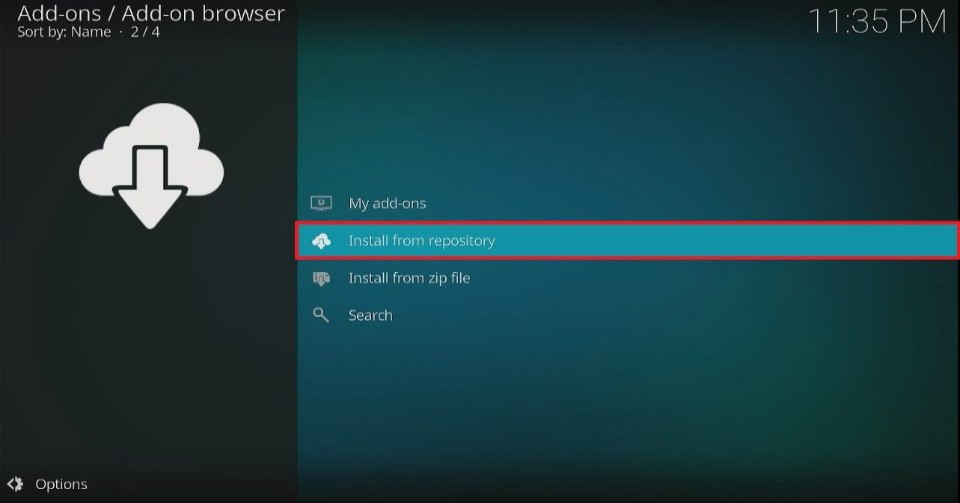
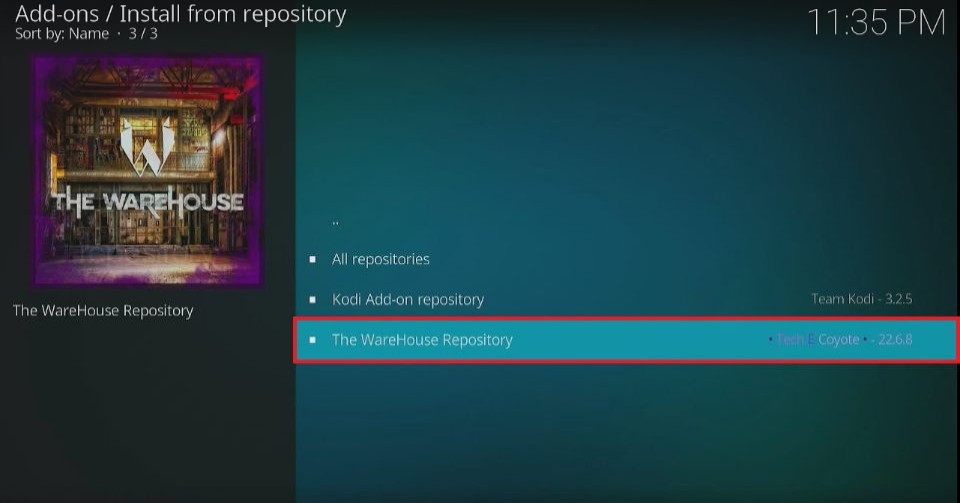
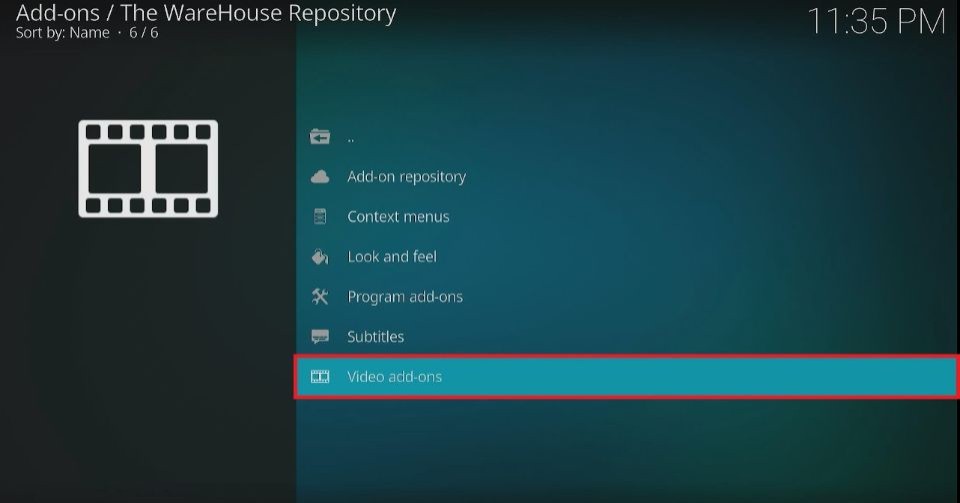
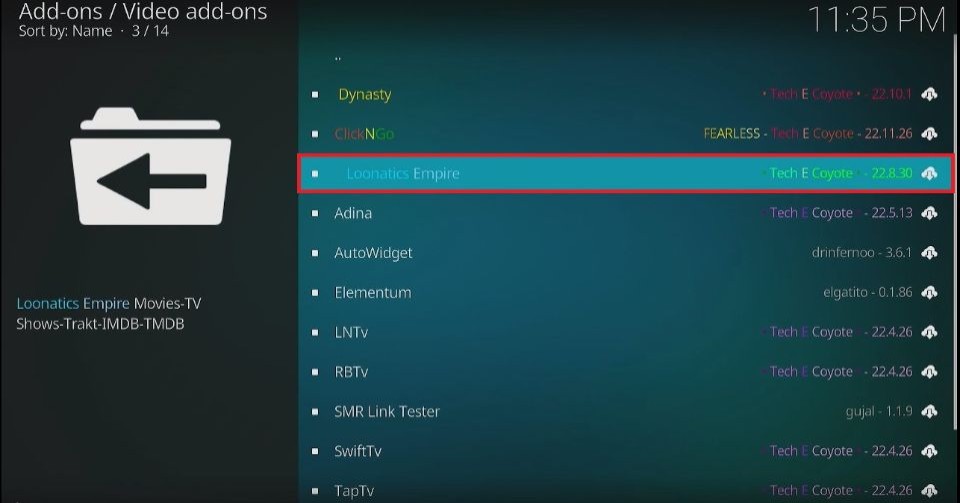
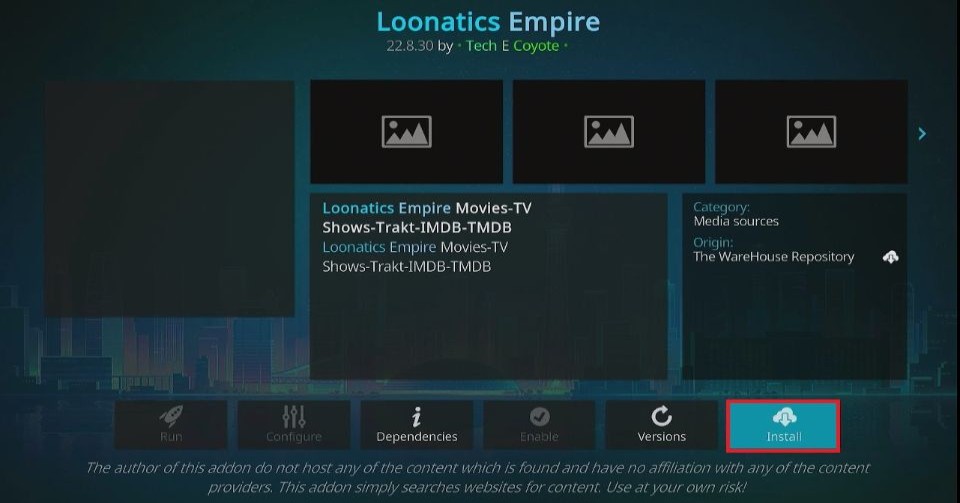

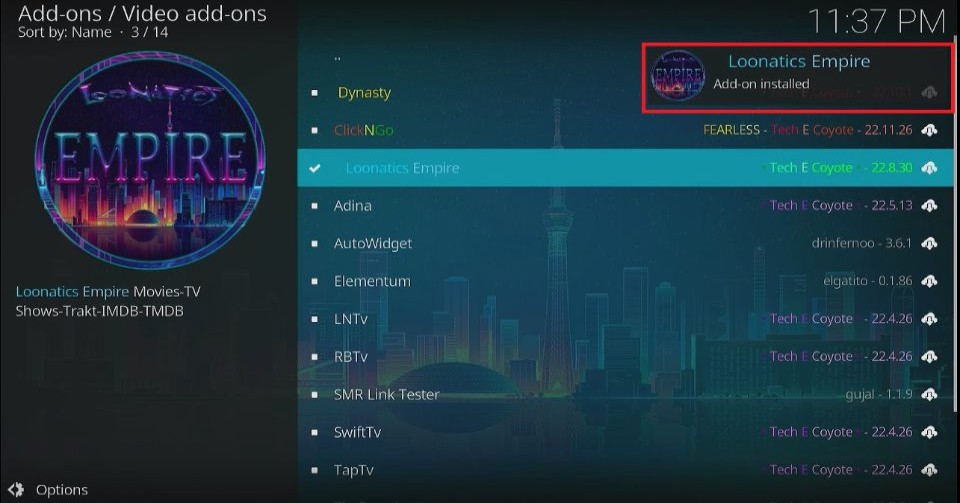

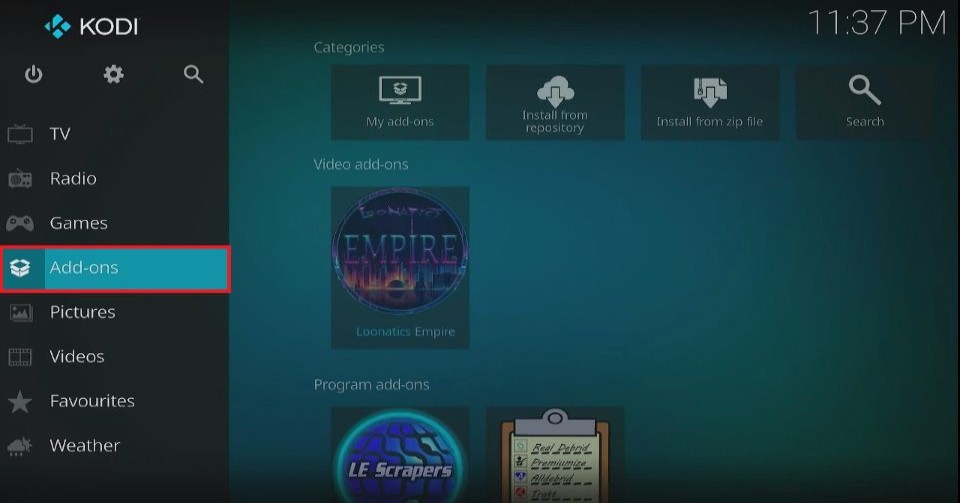
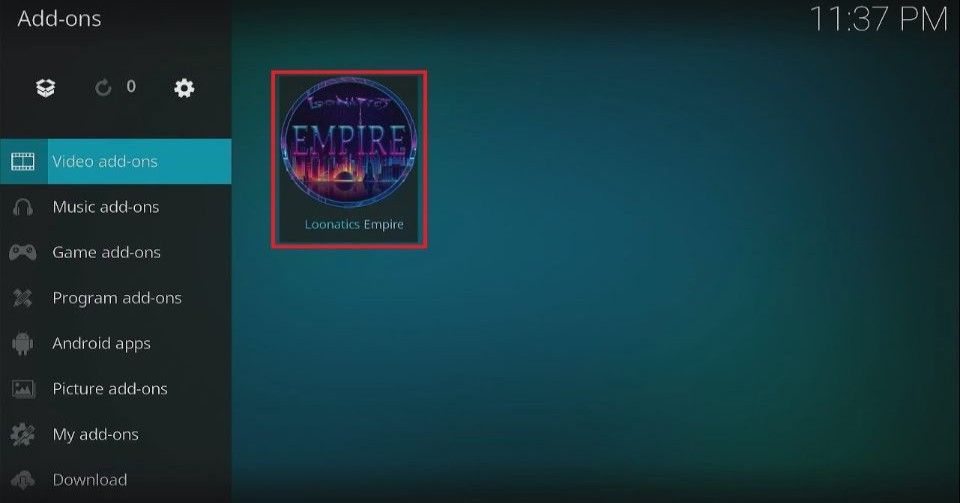

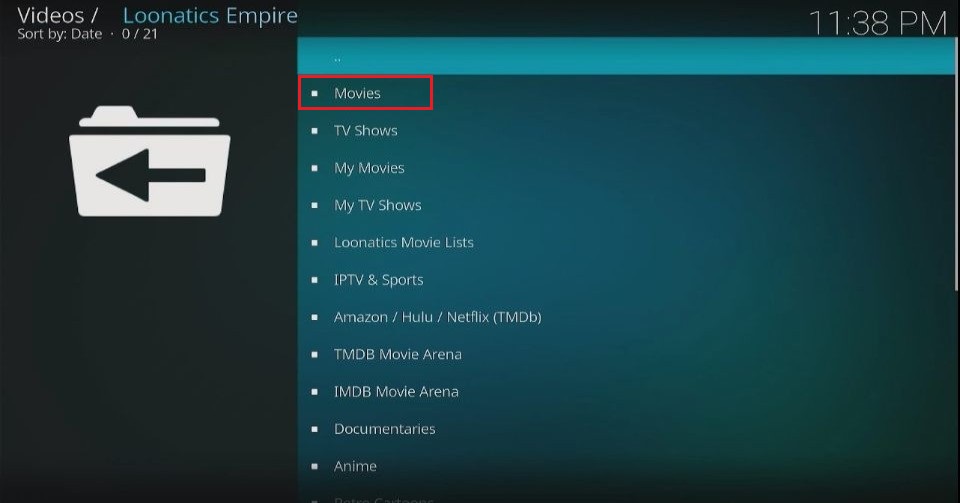
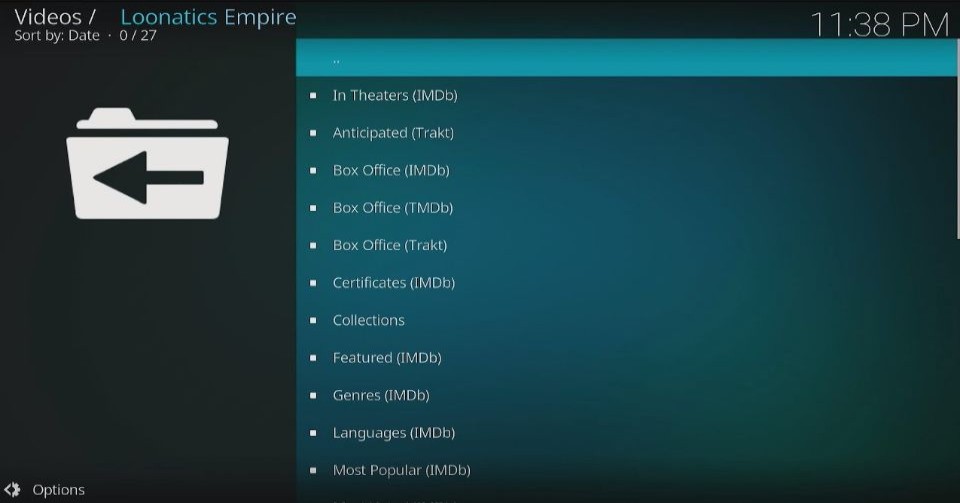
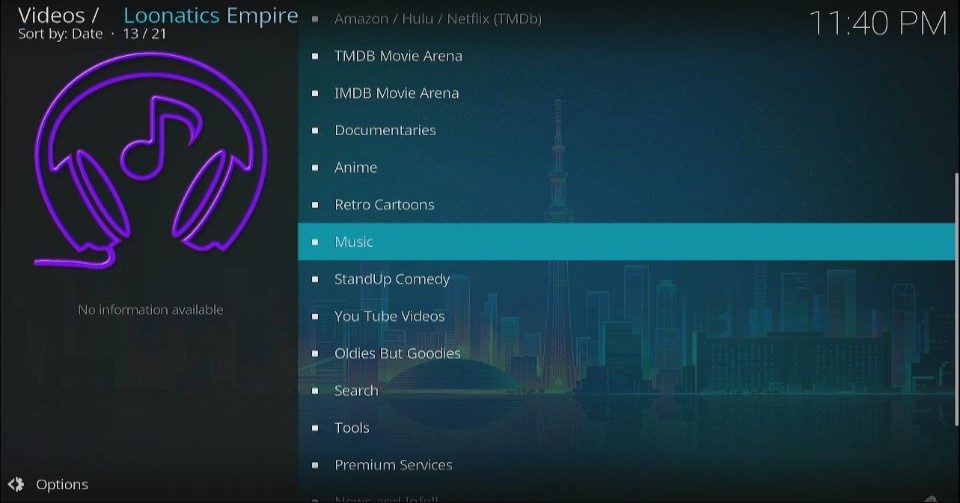
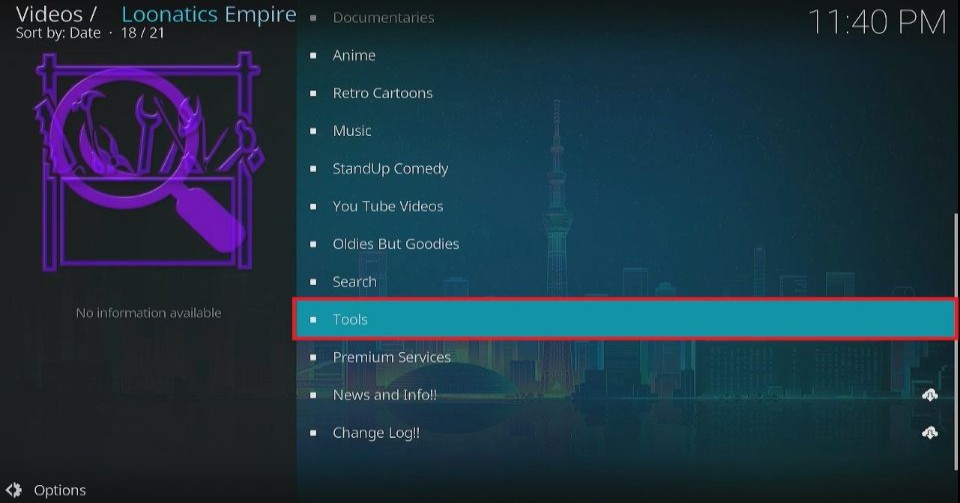
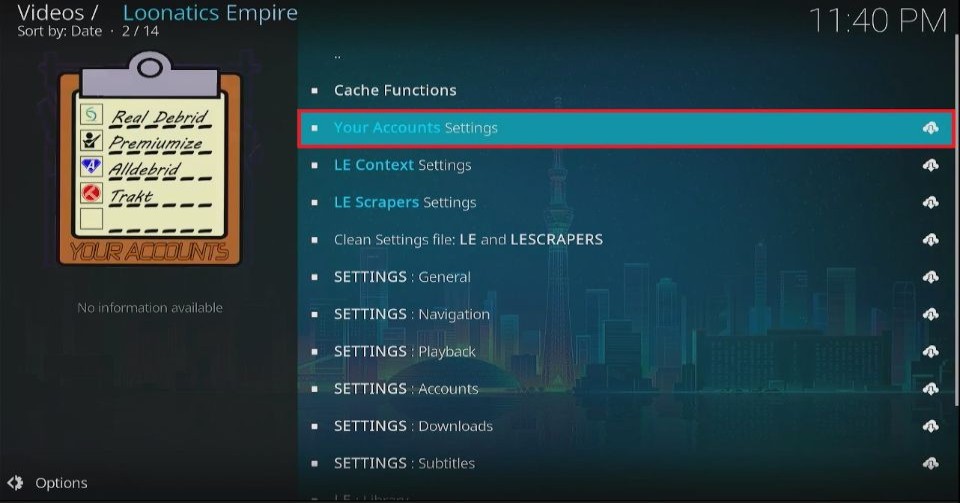
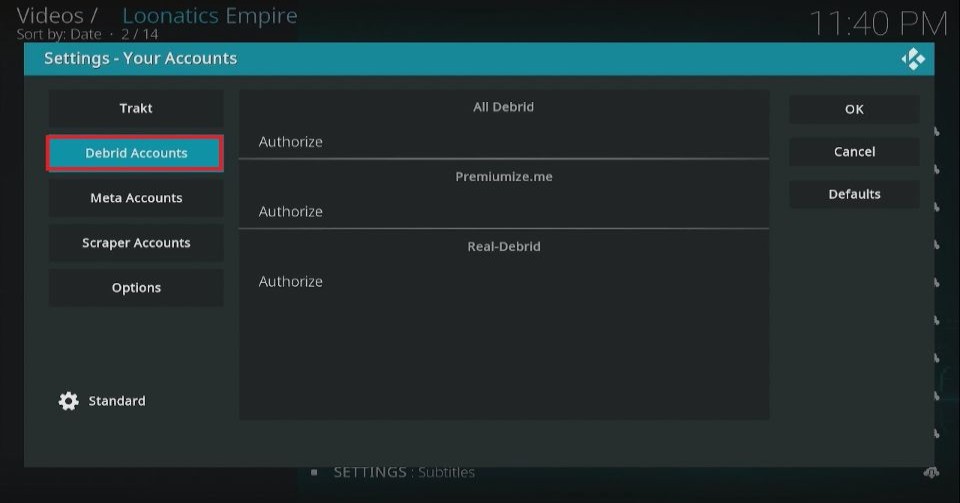
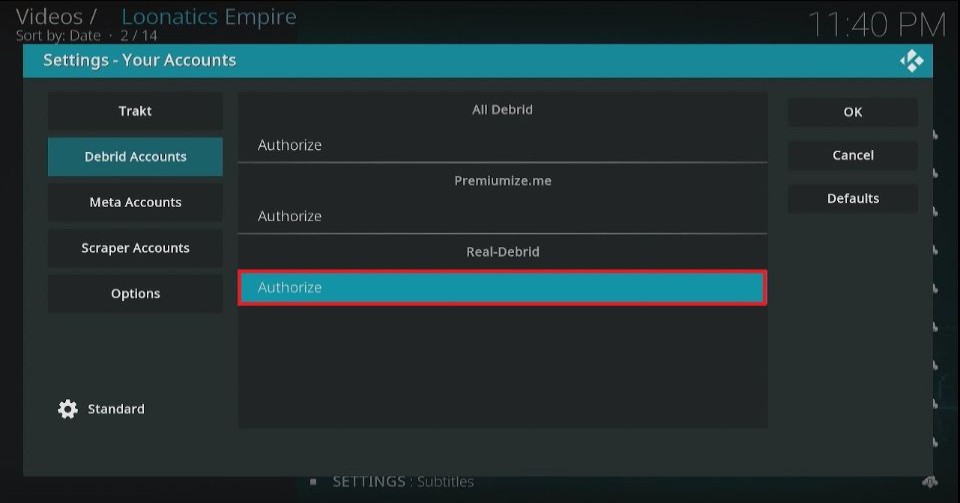
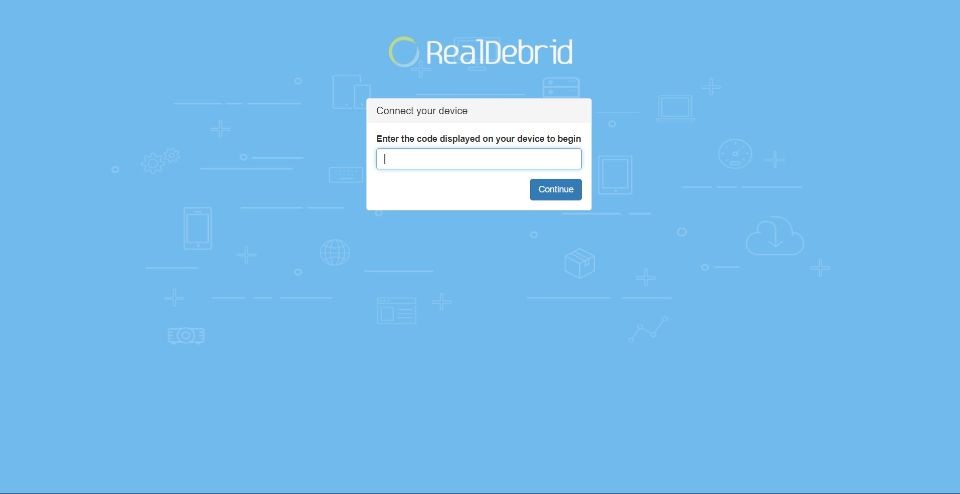
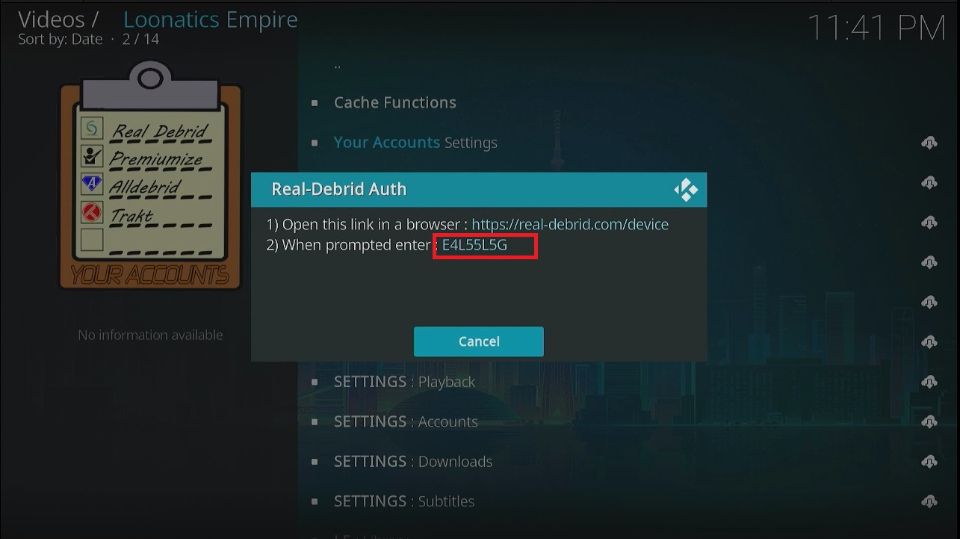
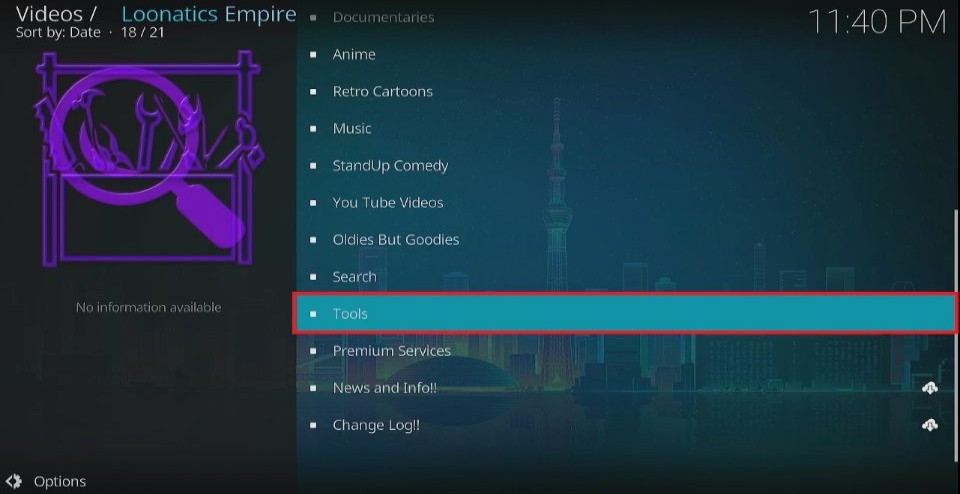
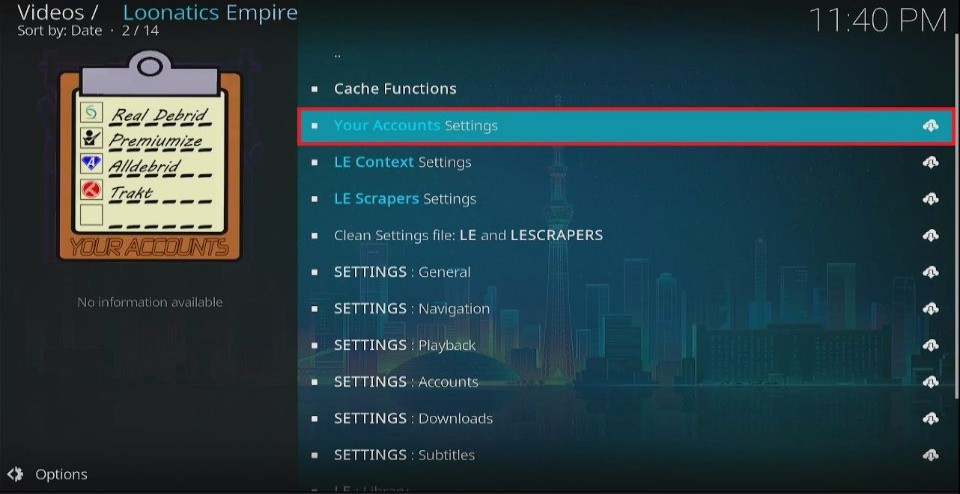
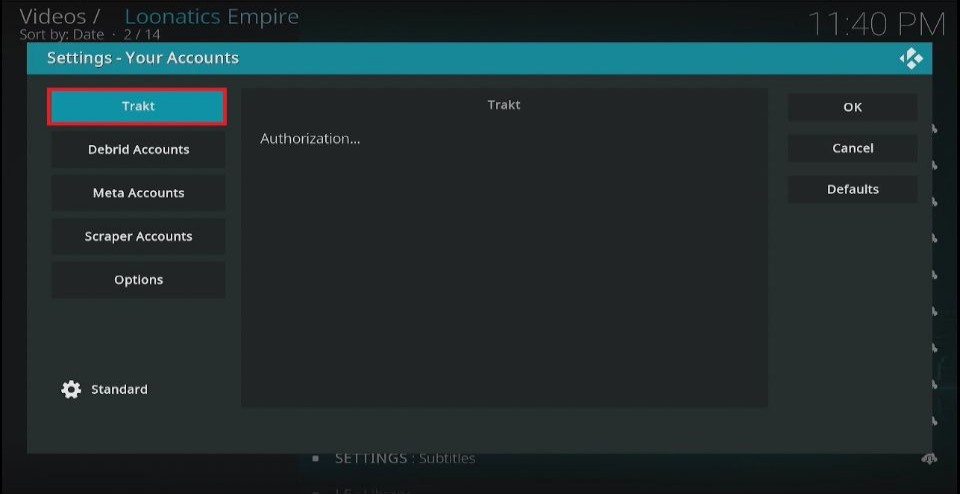
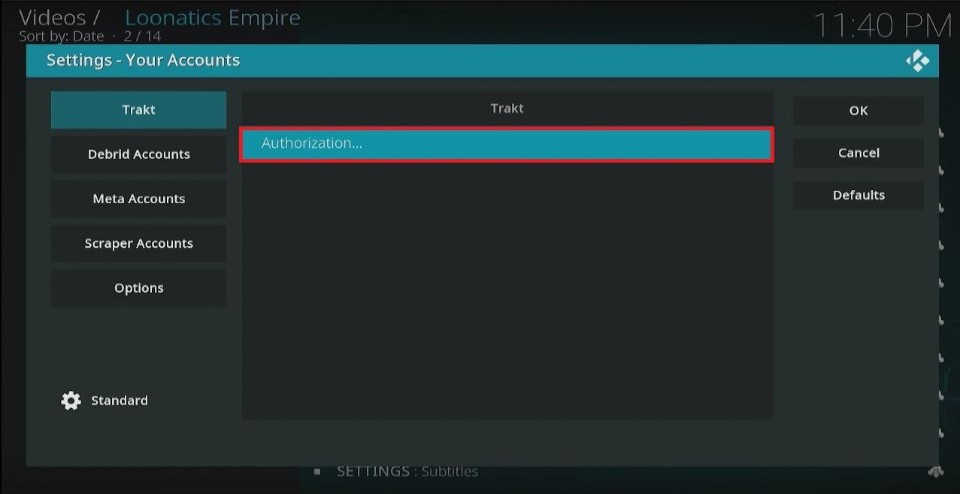
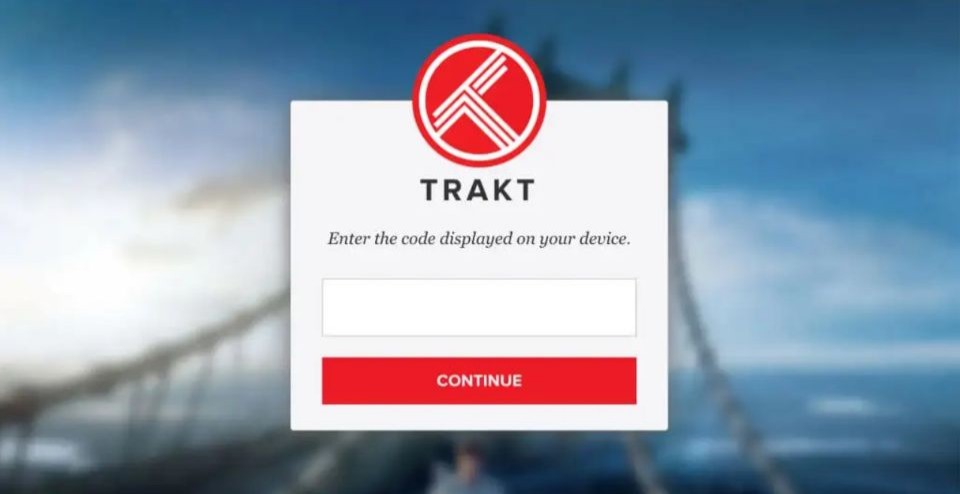
Leave a Reply