This article is about installing and using Fast Task Killer on your FireStick. These steps work for any Fire TV or Fire OS device, including Fire TV cube, FireStick 4K, FireStick Lite, 4K Max, Firestick 3rd generation, and all TV sets with built-in Fire OS. Alongside a detailed and breezy installation process, I will shed some light on the app’s top features.
What Is Fast Task Killer?
Nothing gets more annoying than a sloppy FireStick interface during your favorite streaming. Banging the remote increases frustration, while restarting the FireStick is only temporary. Before you start blaming your innocent FireStick, The truth is that it isn’t the culprit.
Yes, you heard that right. A FireStick isn’t intended to run multiple backgrounds or on-ground applications simultaneously. So you can’t expect a breezy performance from your little processor in these crowded applications. But you can still make 100% of your core components. And this is where Fast Task Killer comes into play.
Fast Task Killer is a third-party application that’s a one-stop solution for sluggish FireStick performance. The app restricts unnecessary background applications with just one click and promises uninterrupted streaming on FireStick. As a result, it not only boosts RAM for other essential tasks but also saves time by simultaneously stopping unwanted applications.
Fast Task Killer isn’t an official app from the Amazon App Store, but installing it on your device is a breeze. Follow every step below to run the application on your device effectively.
Attention FireStick Users: Read before you continue
Your government and ISP are probably monitoring your streaming activities using your IP address 35.175.39.36 (exposed to all). You may get into serious legal trouble for streaming copyrighted videos on FireStick.
I strongly recommend getting a trusted VPN for FireStick to hide your IP address and protect your online identity.
I use ExpressVPN on all my devices as it is the most secure, fastest, and easy-to-use VPN. It comes with an unconditional 30-day money-back guarantee, and you get 3 free months with the yearly plan.
Don't miss out on the peace of mind and online security ExpressVPN provides.
Read: How to Install & Set up the best VPN on FireStick.
Is Fast Task Killer Safe?
Since Fast Task Killer is a third-party app, safety concerns do pop up. On the surface level, any app outside the Amazon Store is comparatively less safe than the official one. Does this mean Fast Task Killer is not safe for your device? To get the answer, we checked the app APK on VirusTotal.
You can see that the APK passes through the reputable and rigorous scans of Virus total. Which means it is safe enough to run on your device.
Is Fast Task Killer Legal?
As stated, Fast Task Killer is a third-party app, so its legal status depends on numerous factors, including user licensing and more. Currently, we don’t have the resources to determine the legal standing of any such app.
However, Fast Task Killer is a utility app that kills the background apps on FireStick. It is not a streaming app. Therefore, there is no chance of copyright infringement. Nevertheless, you should always protect yourself with ExpressVPN and keep your online activities hidden.
Features of Fast Task Killer
Fast Task Killer keeps background processes at bay. Here is a glimpse of some of the top features of the app.
- One tap will remove unwanted memory.
- Delivers hassle-free resolution of background tasks.
- Completely free.
- No distracting ads.
- Boosts device speed.
- Breezy installation.
- Default night mode.
With these features, Fast Task Killer turns your snaily FireStick into a speedy streaming device.
How to Install Fast Task Killer on FireStick?
Since Fast Task Killer is an unofficial app, you can’t directly install it from the App Store. Instead, you need to opt for an alternative yet safe installation method called sideloading. Sideloading means installing any third-party app from the downloader application.To start sideloading, you need to prepare your device. Don’t worry. It won’t take more than a few minutes.
How to set up FireStick for sideloading?
Head to the Amazon App Store and install the downloader application to begin sideloading. We have written a detailed guide on installing and using Downloader effectively on FireStick. Make sure to check it if you haven’t sideloaded any app before. Meanwhile, here are some quick steps to prepare your FireStick for sideloading.
1. Go to Find > Search and install the Downloader App from the Amazon App Store.
2. Now head to the FireStick Settings> My Fire TV> Developer options> Install Unknown Apps to enable Downloader.
Note: If your device shows Apps from Unknown sources, turn it On instead.
And that’s it. Your device is up for sideloading. The next step is to install Fast Task Killer through the Downloader.
How to Install Fast Task Killer from Downloader?
Follow these steps:
1. Select Downloader from the app list.
2. Next, click the URL box.
3. Type the link: firestickhow.com/task, and click on Go.
Note: The APK is not hosted on our site but on an external site. This URL points to the external site (the app’s source). We don’t host any APKs on our servers.
4. The app will be Downloaded soon.
5. Once it does, an installation prompt will pop up. Click on Install.
6. After Fast Task Killer successfully installs, click on Done instead of Open. You will now be back on the Downloader app.
7. Select Delete, as we don’t need the app anymore.
That’s how easy it is to install Fast Task Killer on FireStick.
Wait! It looks like you are all set to start watching your favorite content on FireStick. But have you protected your online identity yet? You are under constant surveillance by the Government and ISP. Free streaming of copyrighted videos may get you into legal trouble.
Thankfully, you can easily avoid online monitoring and safeguard your privacy with a trusted VPN on FireStick. A VPN will hide your IP address and online identity by encrypting your internet connection.
Please note that I am not encouraging you to violate any copyright laws. You should always watch the content available in the public domain. I am simply recommending the use of a VPN to maintain your privacy. You have every right to your privacy, which is constantly being breached these days.
I personally use ExpressVPN and have found it to be the fastest and most secure FireStick VPN. It is also the most streaming-friendly VPN I have ever used. Therefore, I highly recommend getting ExpressVPN for FireStick.
Here is how you can quickly get the ExpressVPN app on FireStick:
Step 1: Click HERE to subscribe to ExpressVPN and enjoy a 49% discount with 3 months of extended service. You are also eligible for a 30-day, full money-return guarantee.
Step 2: Download and install ExpressVPN on FireStick
- Choose the Find > Search option on the FireStick home screen on the menu bar.
- Search for ExpressVPN.
- Click the ExpressVPN icon on the following window.
- Click Download or Get on the next window
Step 3: Open ExpressVPN once you have downloaded it. Sign in with your account.
Step 4: Choose a server and click the Connect/Power button
Put your mind at ease now! You have successfully secured your streaming activities with ExpressVPN.
Overview of Fast Task Killer
Fast Task Killer boosts FireStick memory by shutting down Unwanted Background Applications. The app has an Intuitive Interface that’s easy to use. Despite being 100% free to use, the app doesn’t require a signup process. You may move Fast Task Killer to the home screen to access it instantly.
Once you start the Application, a Drop-down Menu Box will show all the running Background Processes. Moreover, it also displays current Memory Usage out of the total memory, and the amount of Memory released after you tap on the application. That’s it! You kill all the background apps with one click and free the memory.
Wrapping Up
This guide showed how to install and Use Fast Task Killer on FireStick. FireStick processors aren’t meant to deal with a load of background apps, and termination of each of the programs is time-consuming. But with Fast Task Killer, you can instantly kill all of the unnecessary apps on your FireStick with one tap and free some valuable memory.
Related:

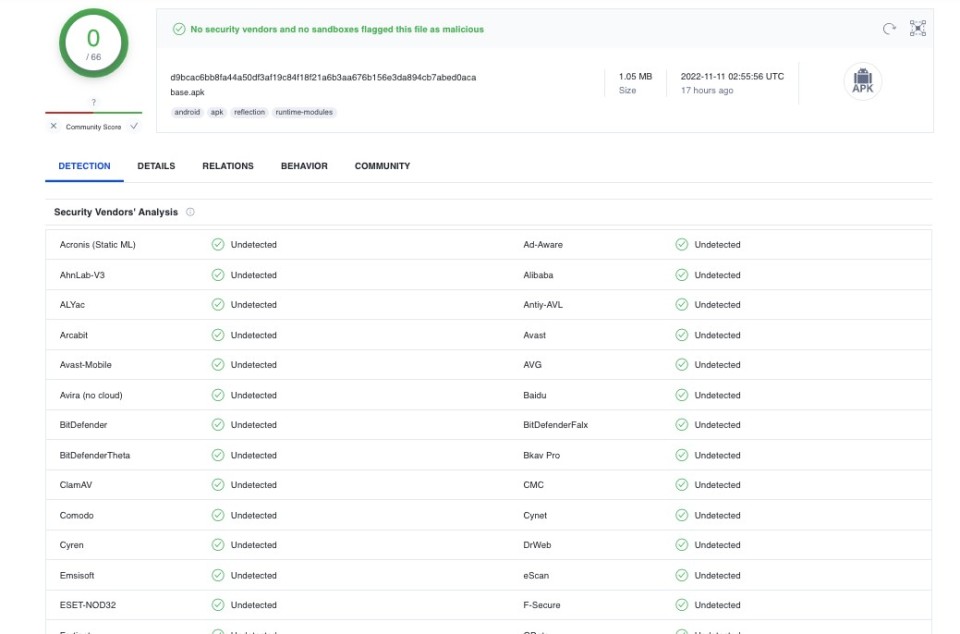
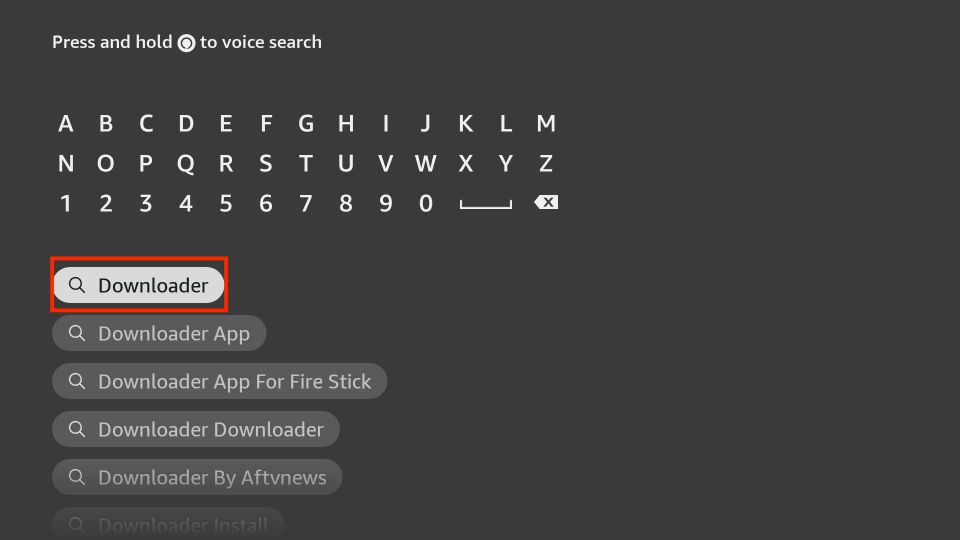
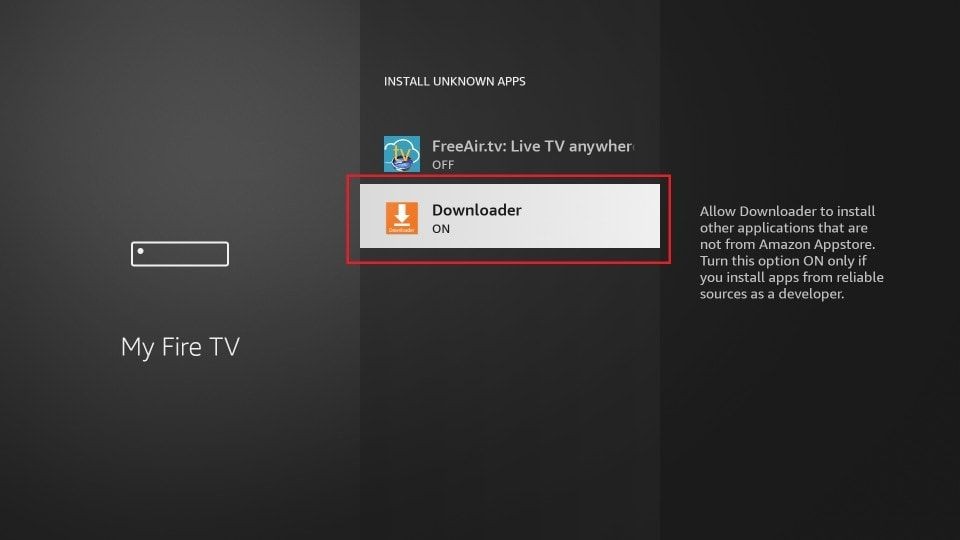
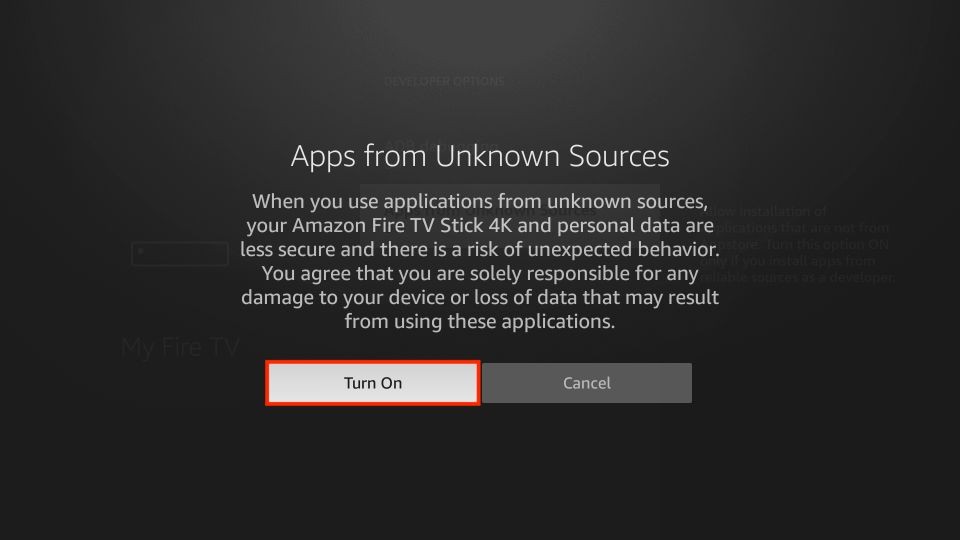
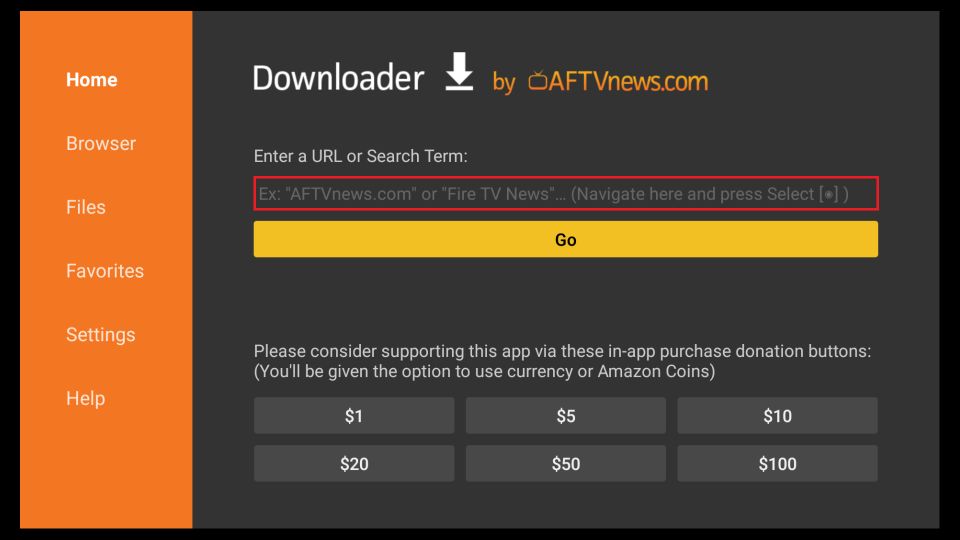
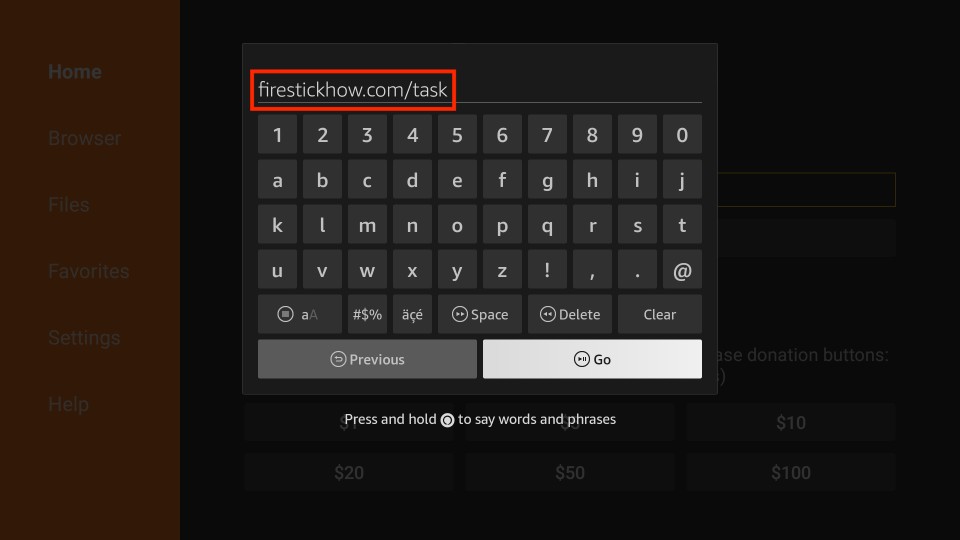
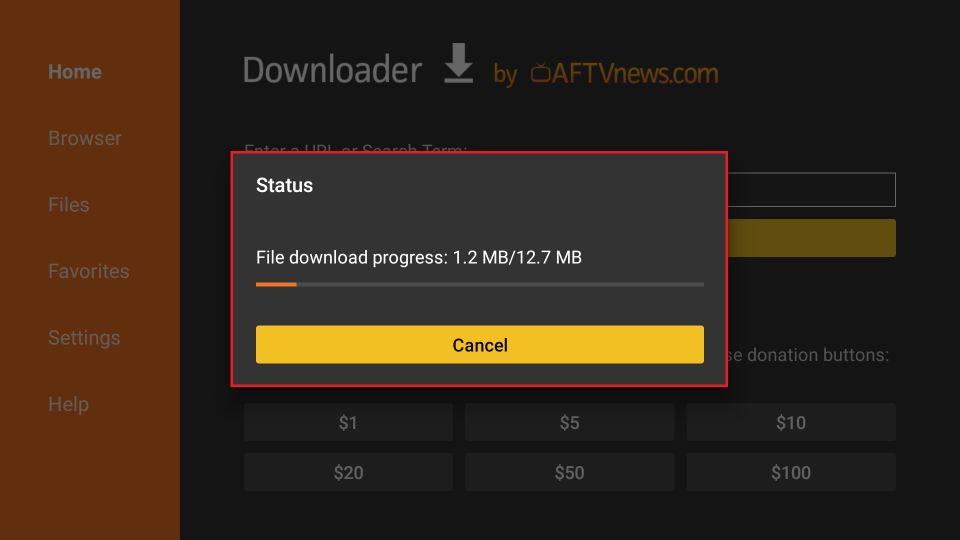
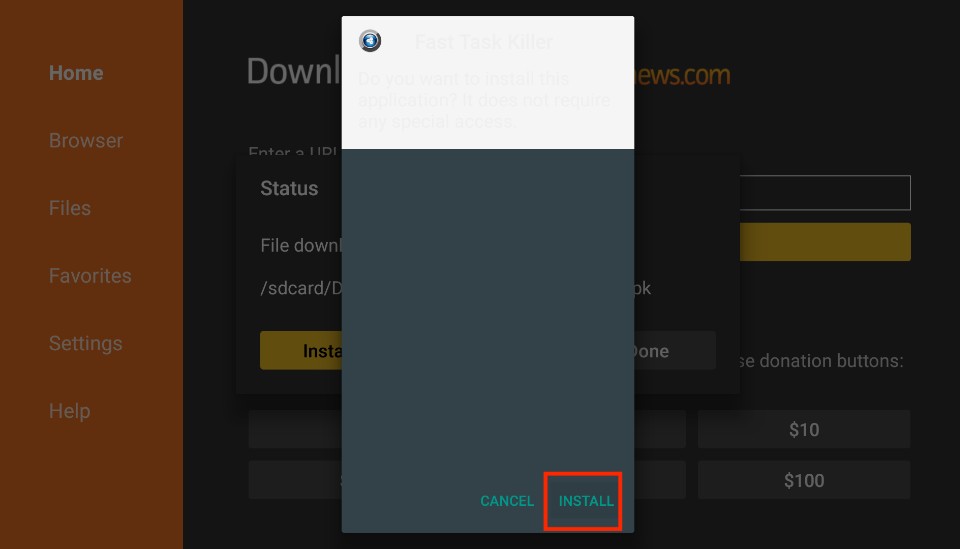
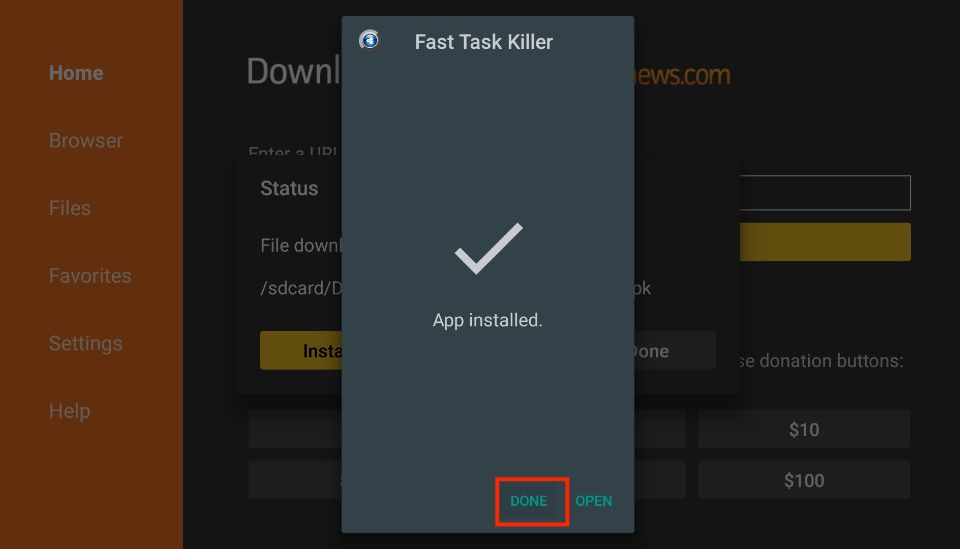
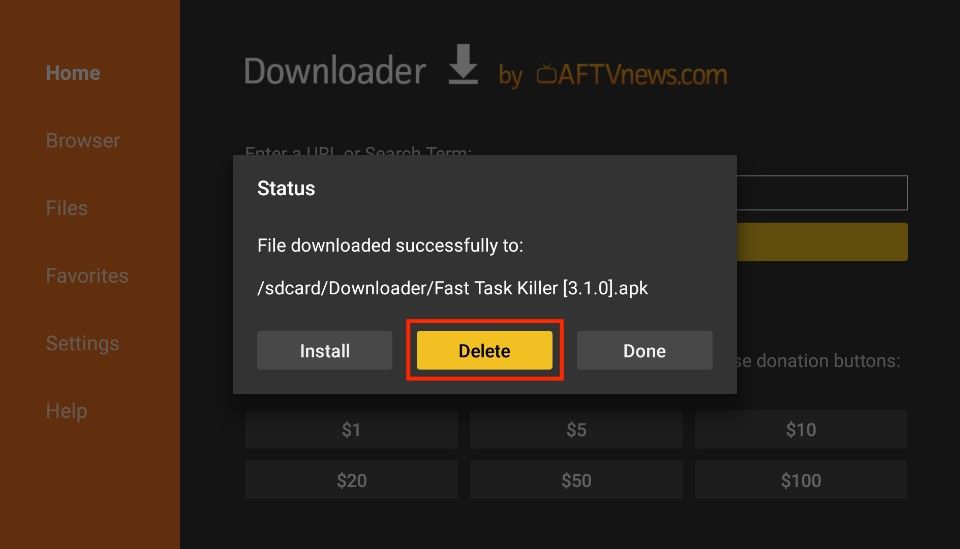






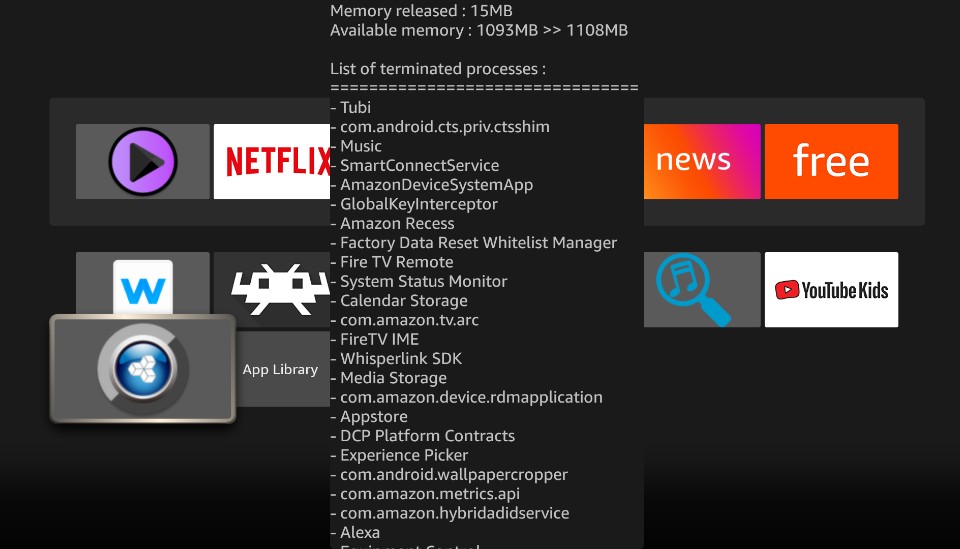
Leave a Reply