This article takes you through everything about how to install & use Xumo on FireStick. The step-by-step guide is valid for all Fire OS-supported Android devices and TVs, including FireStick lite, FireStick 4K, 4K Max, Fire TV cube, and FireStick 3rd gen.
 What is Xumo?
What is Xumo?
Xumo is a subscription-free on-demand streaming plus a live streaming app that houses a plethora of (more than 180!) live TV channels. This includes many big giants, including Fox Sports, Bloomberg, NBC News, CBSN, Newsy, TIME, USA Today, and many more.
The on-demand collection is also rich with multiple options for the latest Movie Streams, Sports content, and News programs. Besides the no-fee perk, Xumo is one of those few streaming apps that demand no account setup from its users.
Equip your FireStick with Xumo on FireStick and start streaming immediately without needing to log in. However, you will encounter ads while streaming.
Nevertheless, Xumo is one of the best apps for FireStick for watching free content.
Attention FireStick Users: Read before you continue
Your government and ISP are probably monitoring your streaming activities using your IP address 35.175.39.36 (exposed to all). You may get into serious legal trouble for streaming copyrighted videos on FireStick.
I strongly recommend getting a trusted VPN for FireStick to hide your IP address and protect your online identity.
I use ExpressVPN on all my devices as it is the most secure, fastest, and easy-to-use VPN. It comes with an unconditional 30-day money-back guarantee, and you get 3 free months with the yearly plan.
Don't miss out on the peace of mind and online security ExpressVPN provides.
Read: How to Install & Set up the best VPN on FireStick.
Features of the Xumo App
Key features of the Xumo app that are worth your attention are:
- Extensive On-demand collection including tons of latest and former movie classics.
- Variety of popular Live TV channels from all around the globe.
- Intelligent search filters and decent content categories, including Most Popular, Favorites, Live TV, News, Movies, and Sports.
- A completely free-to-use and legal app.
- Full HD Streaming.
- Available on many devices besides FireStick, including Roku, iOS and Android mobiles, Android TVs, and more.
How to Install Xumo TV on FireStick
The Xumo app is available only in select countries, including the United States. If the app is available in your country, you can download it directly from the Amazon Store. There is no need to sideload the app.
However, if you want to download and use Xumo in another country, you can create an Amazon.com account. Use this new Amazon account to sign in to your FireStick. Once that’s done, you can access the USA Amazon Store. You can easily install Xumo TV from there. However, you will need a VPN, such as ExpressVPN, to use Xumo TV in a restricted area.
How to Install Xumo From Amazon App Store
Follow these steps if you reside in an official Xumo-accessible country like the US:
1. Open FireStick (or any other Fire device you use).
2. Click Find > Search on the home screen of FireStick.
3. Type ‘Xumo’ and click it as soon as it appears in the search results.
4. You will be taken to another screen. Click on the App Icon again.
5. Next, you must click the Get option if it’s your first time installing the Xumo app on FireStick. Click Download otherwise.
6. The app will be downloaded and installed instantly (probably in a minute or two). Once the process is completed, click Open to kick start your Xumo experience on FireStick!
That’s how you install Xumo TV on FireStick.
Wait! It looks like you are all set to start watching your favorite content on FireStick. But have you protected your online identity yet? You are under constant surveillance by the Government and ISP. Free streaming of copyrighted videos may get you into legal trouble.
Thankfully, you can easily avoid online monitoring and safeguard your privacy with a trusted VPN on FireStick. A VPN will hide your IP address and online identity by encrypting your internet connection.
Please note that I am not encouraging you to violate any copyright laws. You should always watch the content available in the public domain. I am simply recommending the use of a VPN to maintain your privacy. You have every right to your privacy, which is constantly being breached these days.
I personally use ExpressVPN and have found it to be the fastest and most secure FireStick VPN. It is also the most streaming-friendly VPN I have ever used. Therefore, I highly recommend getting ExpressVPN for FireStick.
Here is how you can quickly get the ExpressVPN app on FireStick:
Step 1: Click HERE to subscribe to ExpressVPN and enjoy a 49% discount with 3 months of extended service. You are also eligible for a 30-day, full money-return guarantee.
Step 2: Download and install ExpressVPN on FireStick
- Choose the Find > Search option on the FireStick home screen on the menu bar.
- Search for ExpressVPN.
- Click the ExpressVPN icon on the following window.
- Click Download or Get on the next window
Step 3: Open ExpressVPN once you have downloaded it. Sign in with your account.
Step 4: Choose a server and click the Connect/Power button
Put your mind at ease now! You have successfully secured your streaming activities with ExpressVPN.
Overview of Xumo
Unlike most modern-day streaming channels, Xumo is relatively straightforward. You will get the hang of it quickly. It’s the best option for someone who wants to watch movies, shows, live TV, and more without breaking the bank.
Xumo TV does not feature a sign-in option. This means you can start watching your favorite content straightaway. However, some may consider this a drawback since you can’t sync your watchlist, favorites, and likes across devices.
As said before, Xumo is free to use with no subscription. However, that means you’ll have to put up with advertisements that last for about the same time as the commercial breaks on typical broadcast TVs.
The Interface of Xumo is decent (better on other devices than a FireStick) and mainly manifests a Darker Overall Tone, with white and Blue accents.
You are greeted with an Intuitive left-side Control Bar that lists all the go-to options: TV Shows, Mobile, Live, On Demand, Settings, and Exit. At the same time, the rest of the screen displays a nicely patterned Display Of Content.
Wrapping Up
This was all about how to install and Use Xumo TV on FireStick. Xumo is an excellent alternative to cable, given the significant load of Live TV streaming accessibility and tons of free on-demand content that it holds. Admirers can equip their Fire devices via the official Amazon App Store. However, they must reside in a Xumo-accessible region.
Related:
 What is Xumo?
What is Xumo?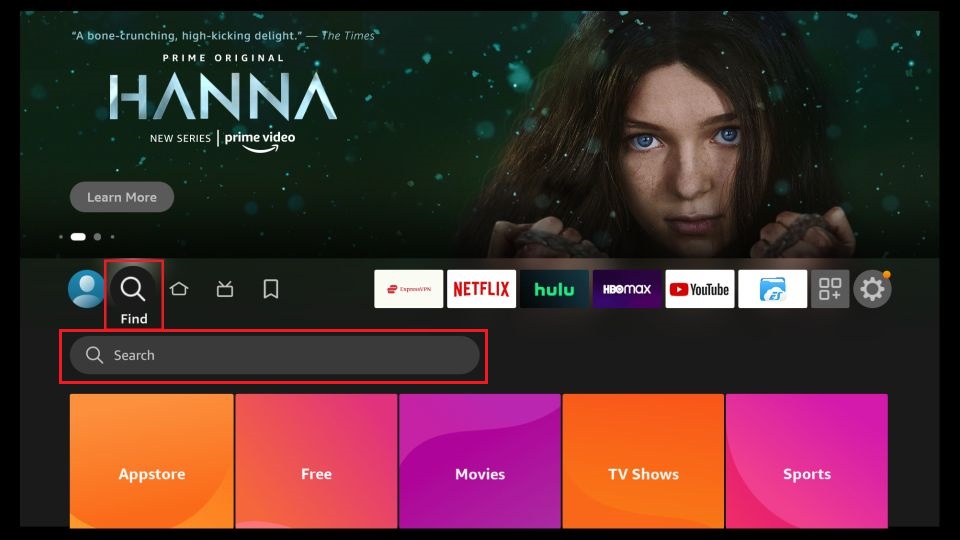
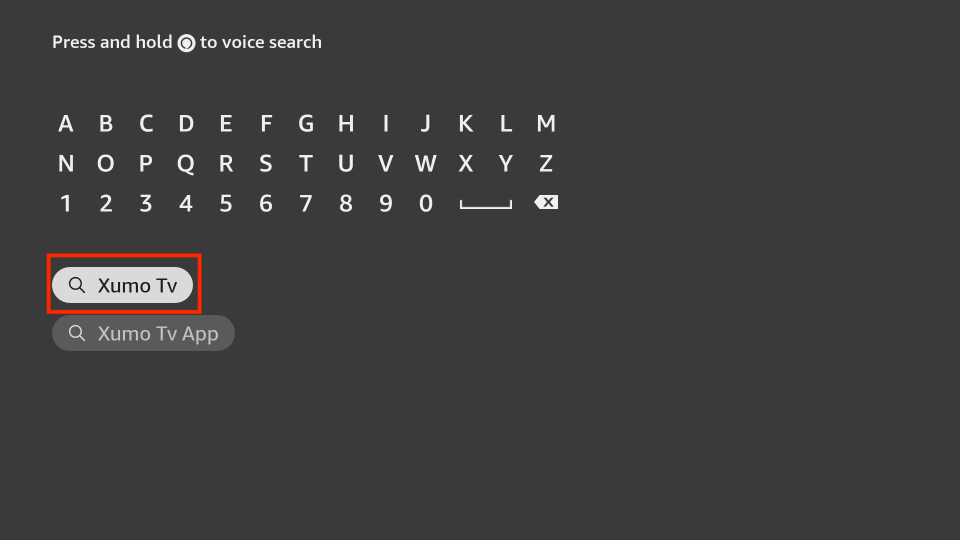
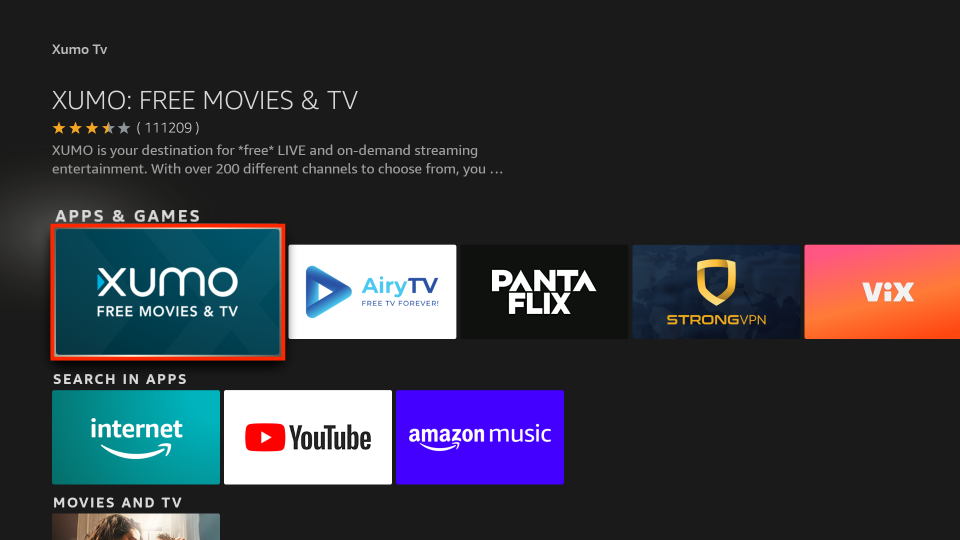
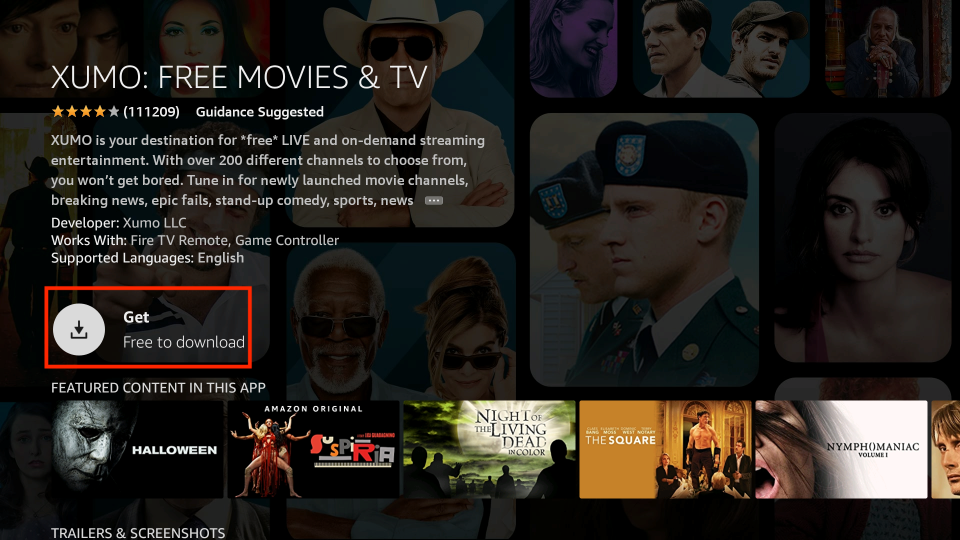
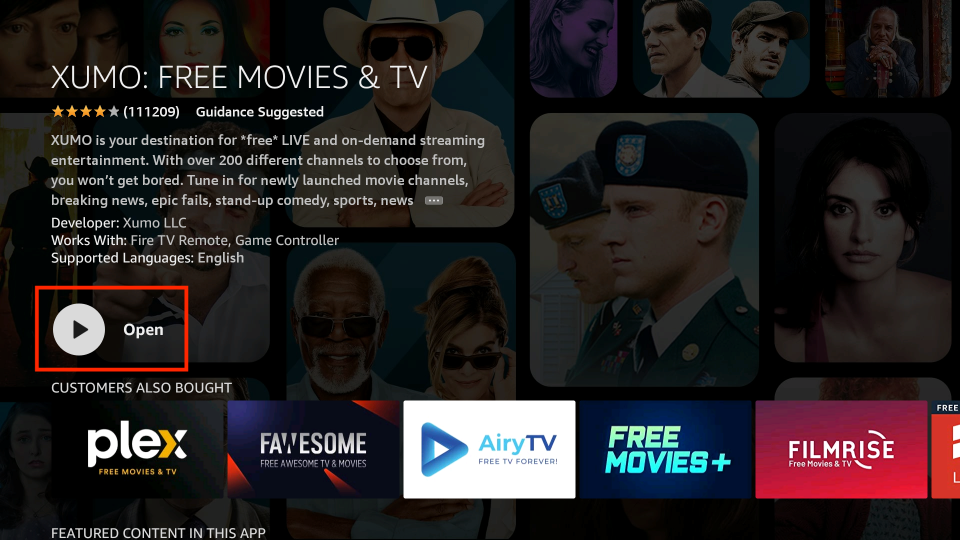






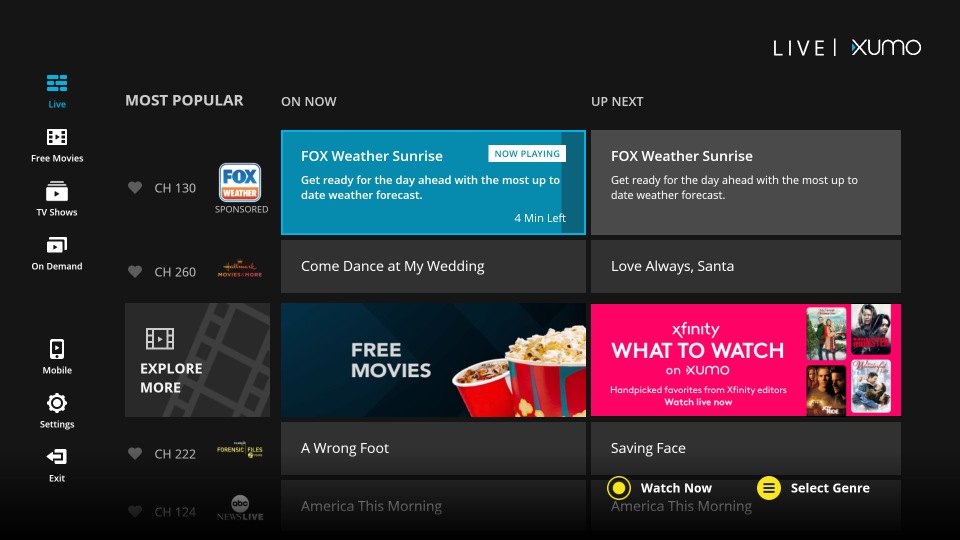
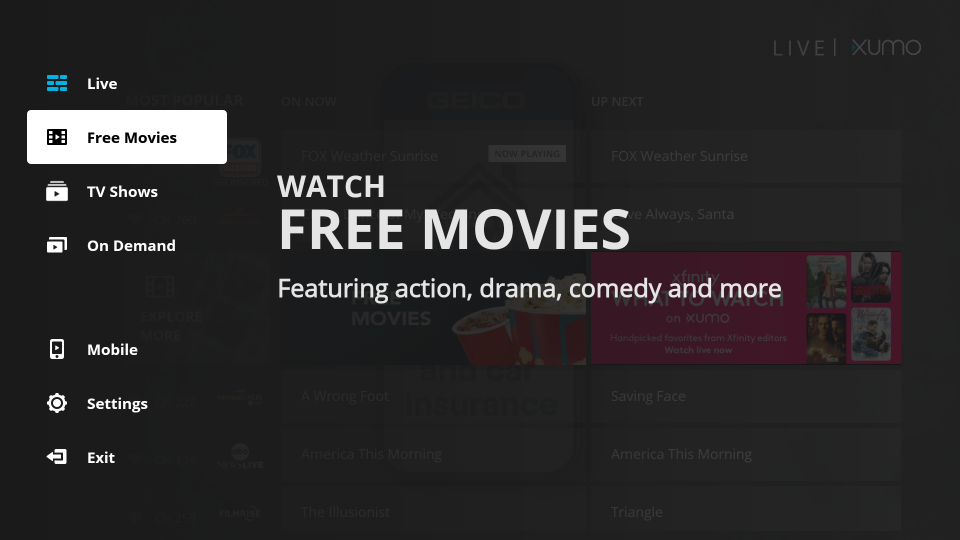
Leave a Reply