In this detailed guide, I will explain how to install the Asgard addon on Kodi. The Asgard addon is part of the Narcacist repository. The instructions apply to FireStick TV, FireStick 4K, FireStick Lite, NVIDIA Shield, Windows PC, Mac, iOS, Android TV, Android phones, and other compatible Kodi devices. I will also explain how to use Asgard and configure the addon with Real Debrid.
What Is Asgard Kodi Addon?
Asgard is one of the best addons to watch a wide range of content. It is ideal for families as there is a separate kids section, documentaries division, etc. The Asgard Kodi Addon offers satisfactory streaming quality. However, if you are looking for faster and higher-resolution streaming, you may set it up with Real Debrid. Asgard also supports Trakt integration.
Attention KODI Users: Read before you continue
Government and ISPs endlessly monitor your online activities using your IP address 35.175.39.36 (exposed to everyone). Kodi is an excellent platform for streaming movies, TV shows, and sports, but streaming copyrighted content can get you into legal trouble.
You should use a reliable Kodi VPN and protect your streaming activities and privacy. A VPN will hide your IP address and bypass government surveillance and geo-restrictions.
I trust and use ExpressVPN, the fastest and most secure Kodi VPN. It's easy to install on any Kodi device, including Amazon FireStick, PCs, and Smartphones. In addition, it offers a 30-day money-back guarantee, and 3 free months with the annual plan.
Read: How to Install & Use the best VPN for Kodi.
Is Asgard safe?
The source for the Asgard addon is Narcacist’s Wizard Repository. This repository is unofficial and comes from a third-party developer. However, this does not mean it is unsafe.
I have attached a screenshot of the Virus Total scan conducted for the Narcacist Repository installation file. The scan does not indicate the presence of any viruses or malicious programs.
Is it legal?
Being a third-party domain, the legality of the Asgard addon cannot be stated with certainty. It may bring you video links from unofficial sources that may not have copyright permissions from the creators.
Therefore, streaming the videos given in the public domain is advised. This may save you from legal issues. Furthermore, always use a VPN like ExpressVPN to hide your identity and maintain your privacy while using third-party addons like Asgard.
How to Install Asgard Kodi addon?
Here are the steps to install the addon on Kodi on any device.
Enable Add-ons from Unknown Sources
To allow installation from third-party sources, please follow these steps to allow Unknown Sources:
1. Click on the gear icon on the Kodi page. It will take you to Settings.
2. Click on the System icon at the bottom right corner of the page.
3. Click Add-ons.
4. Check the right part of the window. You will see an option called Unknown Sources. If it is turned off, enable it.
5. A warning message will appear. Click YES.
Steps to Install Asgard Kodi Addon?
Here are the steps:
1. Go to the Settings icon on the Kodi page. It looks like a gear on the top left section of the page.
2. Click File Manager. It is the first icon in the Systems section of the page.
3. Click Add Source.
4. The Add File Source dialog box is displayed. Next, click on the area that shows <None>.
5. Type in the URL https://mylostsoulspace.co.uk/repo and click OK.
Note: The URL above redirects you to the repository’s source. FireStickHow.com does not host the URL and is not associated with the developers of the Asgard addon.
6. Click the source name text box to change the name.
7. Type a custom name of your choice. I am going with Narc. Click OK.
8. Click OK again.
9. Return to the Settings page. Select Add-ons.
10. Click on Install from Zip File from the displayed window.
11. Select Yes (only on Kodi 19).
12. Now, click Narc or any other name you added earlier.
13. Click the zip file on the next screen.
14. After a few seconds, you will be notified that the repository is installed on the screen’s top right corner.
15. Click Install from Repository.
16. Click Narcacist’s Wizard Repository.
17. Choose Video Add-ons.
18. Another window will open. You will find the Asgard add-on in this window.
19. After you click on it, choose the Install button at the bottom right corner of the screen.
20. Another prompt will appear, saying The following add-ons will be installed. Click on OK.
21. The Asgard add-on installed notification will appear on the window’s top right corner.
This is how you install Asgard Kodi Addon.
Wait! It looks like you are all set to start watching your favorite content on Kodi. But have you protected your online identity yet? You are under constant surveillance by the Government and ISP. They use your IP address 35.175.39.36 to track you. Streaming free or copyrighted videos may get you into legal trouble.
Thankfully, you can use a VPN to easily protect your privacy and go invisible from your Government and ISP. I use and recommend ExpressVPN with Kodi.
ExpressVPN is the fastest, most secure, and streaming-friendly VPN. It is easy to install and set up on any Kodi device, including FireStick, Smartphones, PCs, and more.
ExpressVPN, offers an unconditional 30-day money-back guarantee. So, if you do not like the service (I don't see why), you can get a full refund within 30 days.
Please remember that we encourage you to use a VPN to maintain your privacy. However, we do not condone breaking copyright laws.
Before you start using Kodi for streaming, here is how you can protect yourself with ExpressVPN:
Step 1: Sign up for ExpressVPN Here
Step 2: Download ExpressVPN on your device by clicking HERE
Step 3: Open the ExpressVPN app on your device. Sign in with your account. Click the connect/power button to connect to the VPN
Great! You have successfully secured yourself with the best Kodi VPN.
How to Use Asgard Kodi Addon
I have detailed the steps to use the Asgard Kodi Addon in three sections.
Accessing Asgard
Asgard is quite simple to use. To open Asgard, follow these steps.
1. Click on Add-ons in the left column. The right side will show a bunch of options. Click on Video Add-ons.
3. The installed video add-ons will be displayed on the right side of the screen. Click on Asgard.
Configuring Asgard with Real Debrid
Please follow the steps below:
1. Scroll to Settings at the bottom.
2. Click on Authorize Debrid Settings in the next window. On this popup, click on Authorize with Real Debrid from the list. Select Asgard Re-auth Real-Debrid.
3. This pop-up will have an URL https://real-debrid.com/device and an RD code.
4. Open this URL on any web browser and log in with that code.
Real Debrid will be successfully authorized, and you will receive a notification on the top right side of the screen called Real Debrid Resolver Authorized.
FAQ’s
Is the Asgard Kodi Addon free?
The Asgard Kodi Addon is free but best paired with a VPN and Real Debrid. You will have no other additional costs to watch content on Asgard.
Is Real Debrid free?
Real Debrid is a free subscription service that helps one watch higher-quality Kodi streams.
Why do you need a VPN to use the Asgard Kodi Addon?
Since the Asgard Kodi Addon needs a third-party source to stream content, it is best to use a VPN for added security.
What are some alternatives to the Asgard Kodi Addon?
Stream, Emby, and Plex are some alternatives to the Asgard Kodi Addon.
Signing Off
This guide showed how to install Asgard Kodi addon on any device. Do you like this addon? Please let me know through the comments section below.
Related:
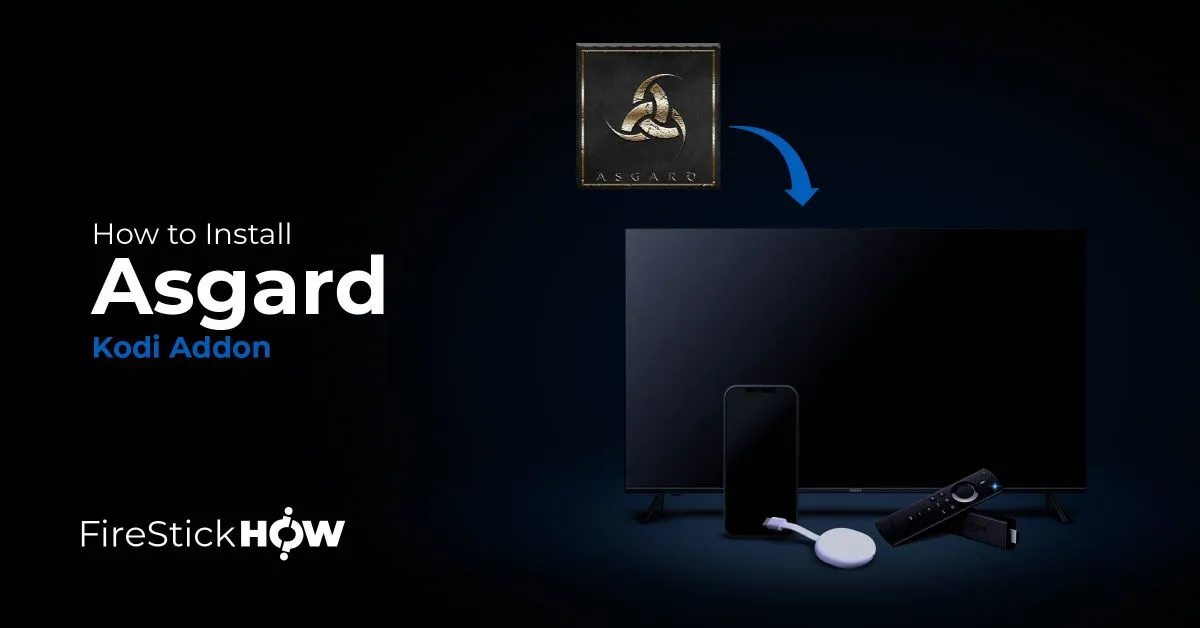
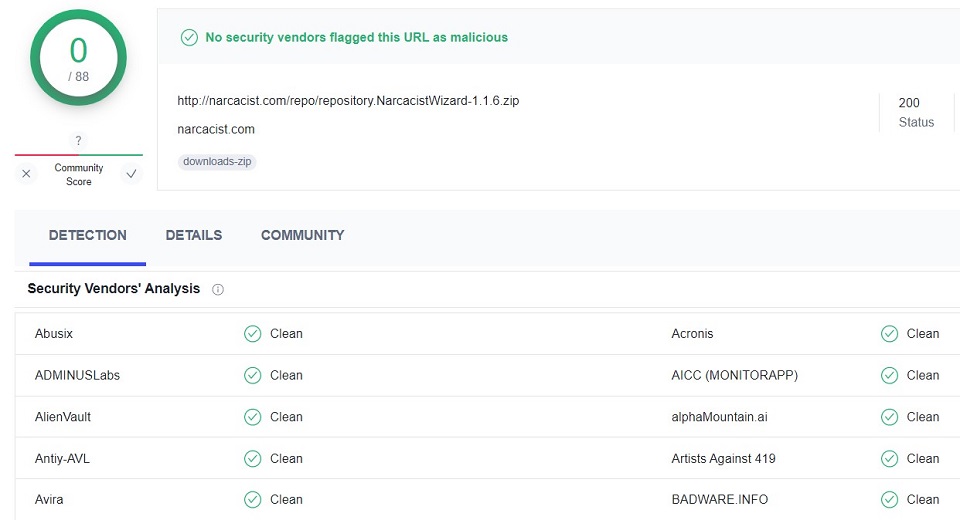
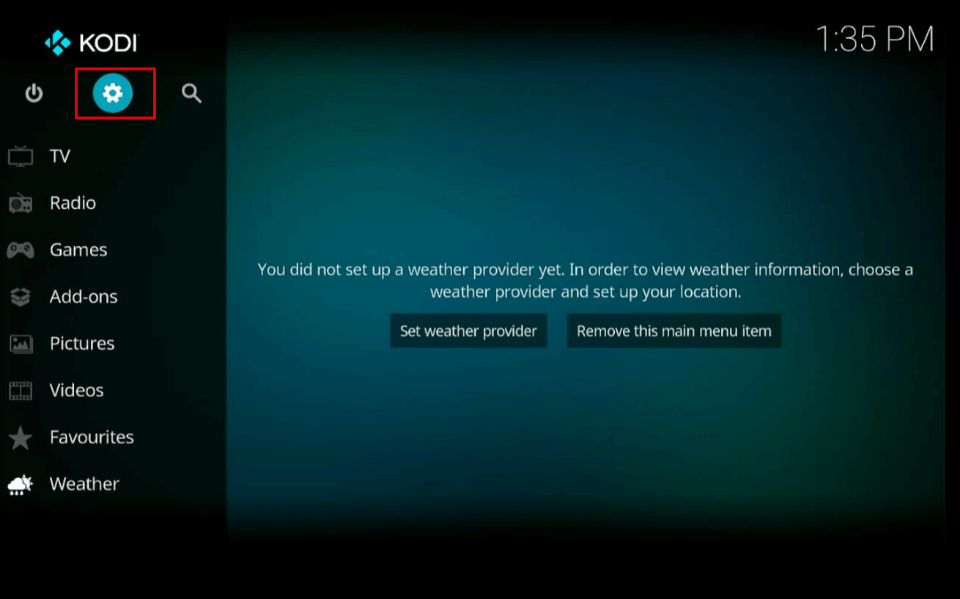
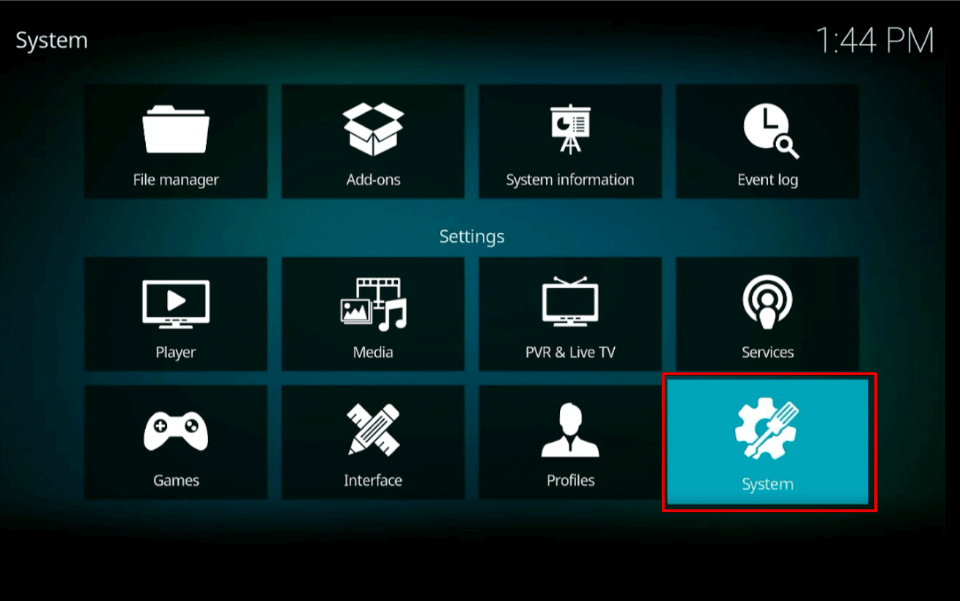
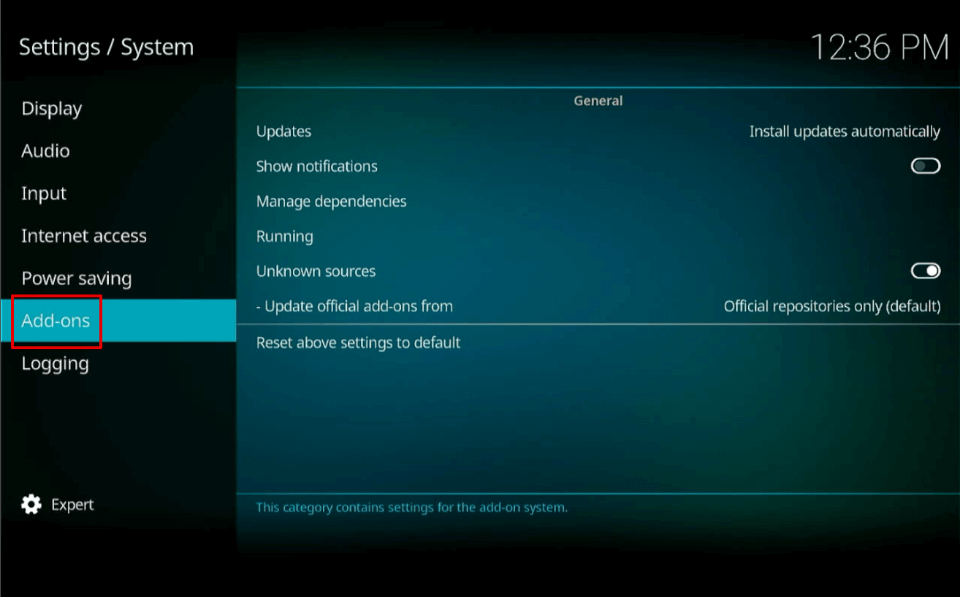
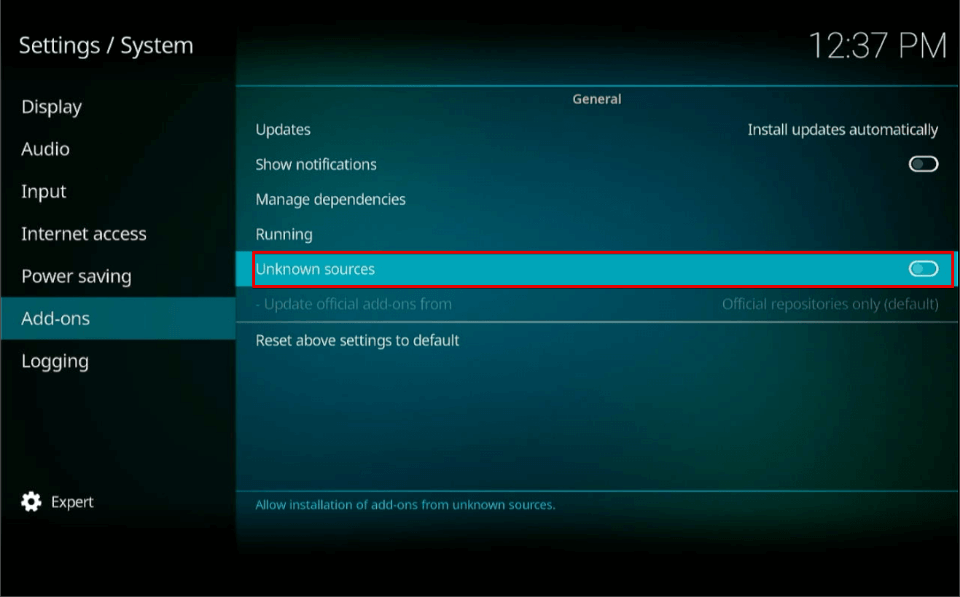
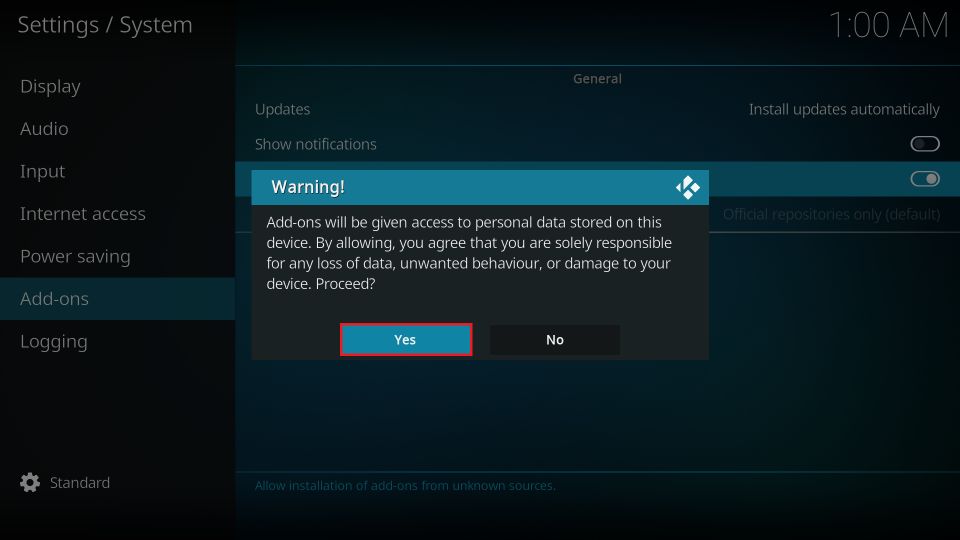
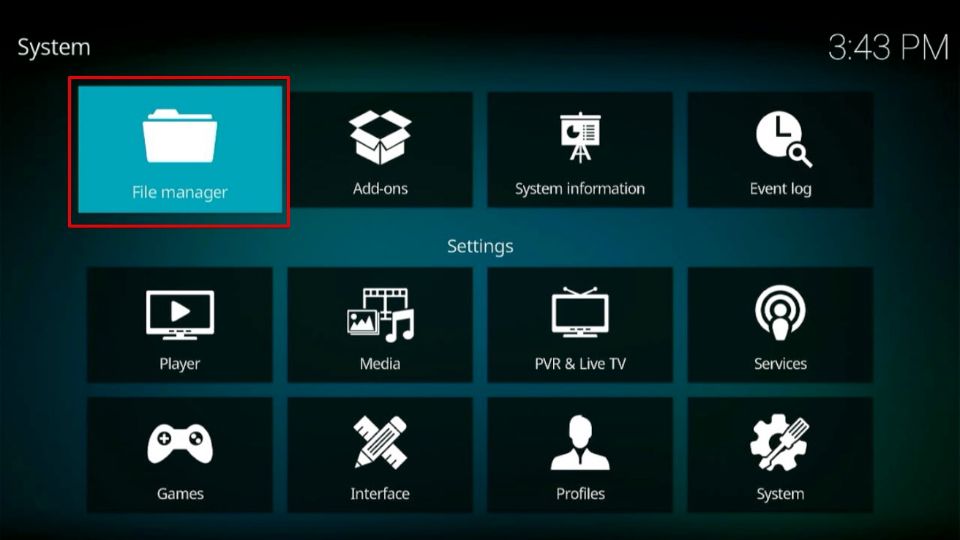
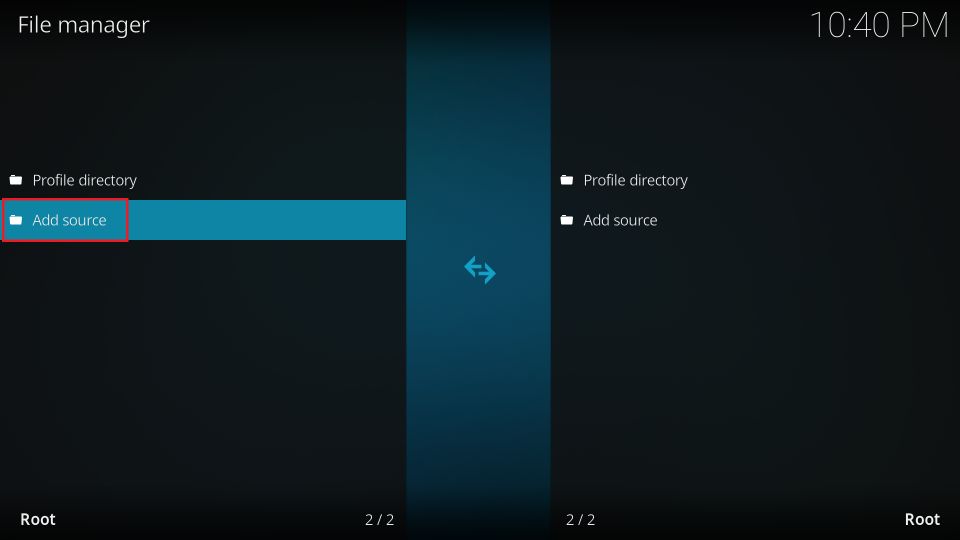
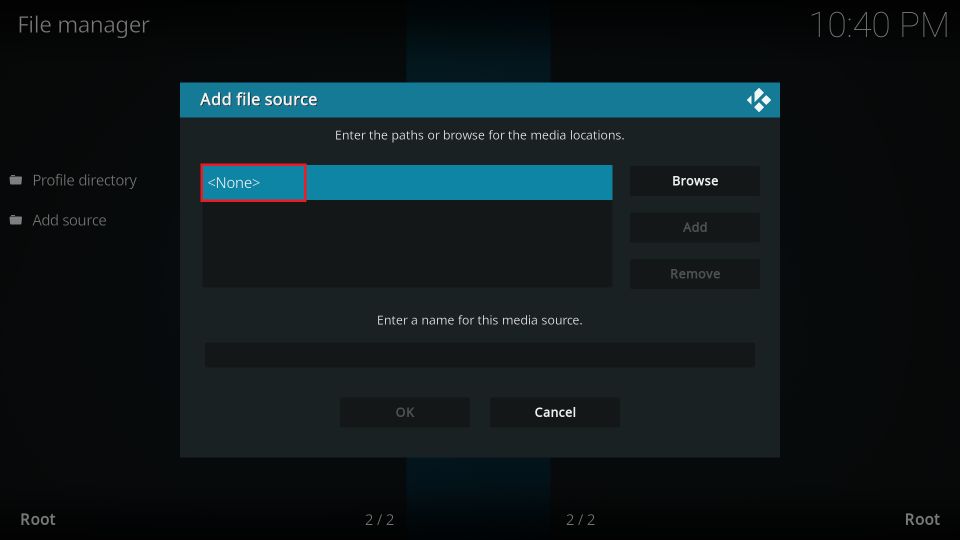
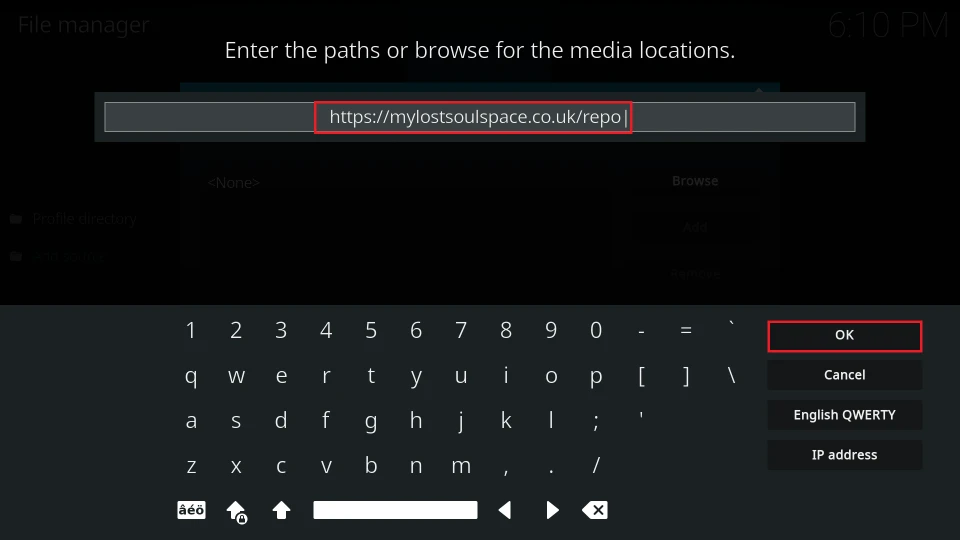
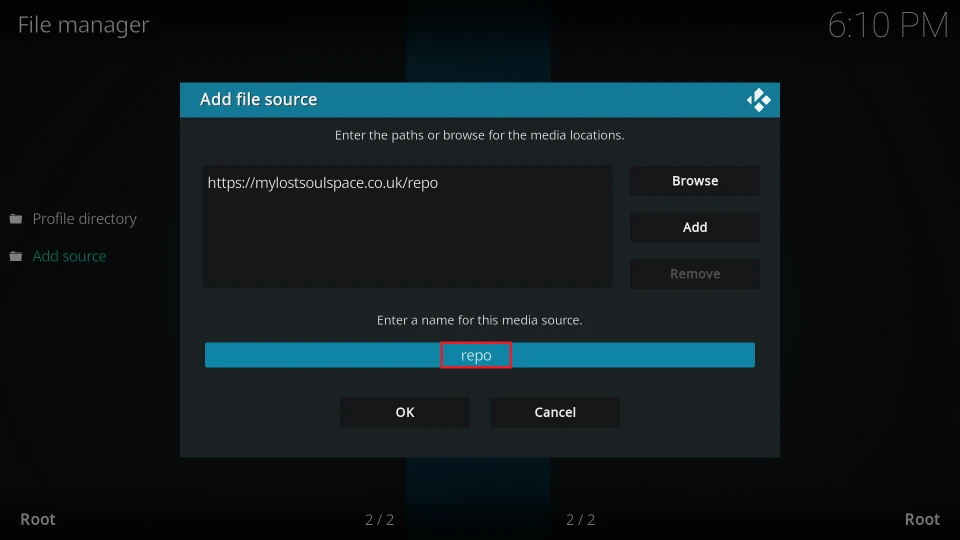
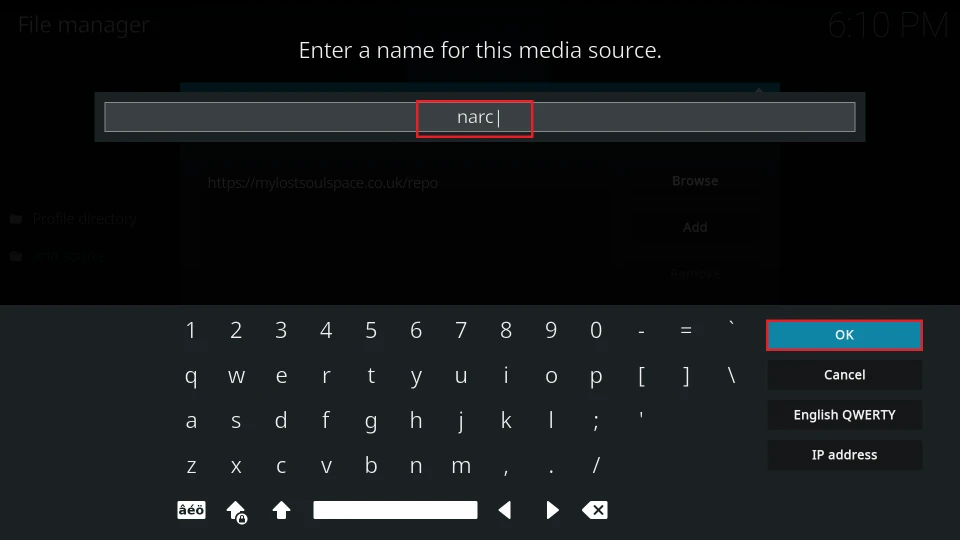
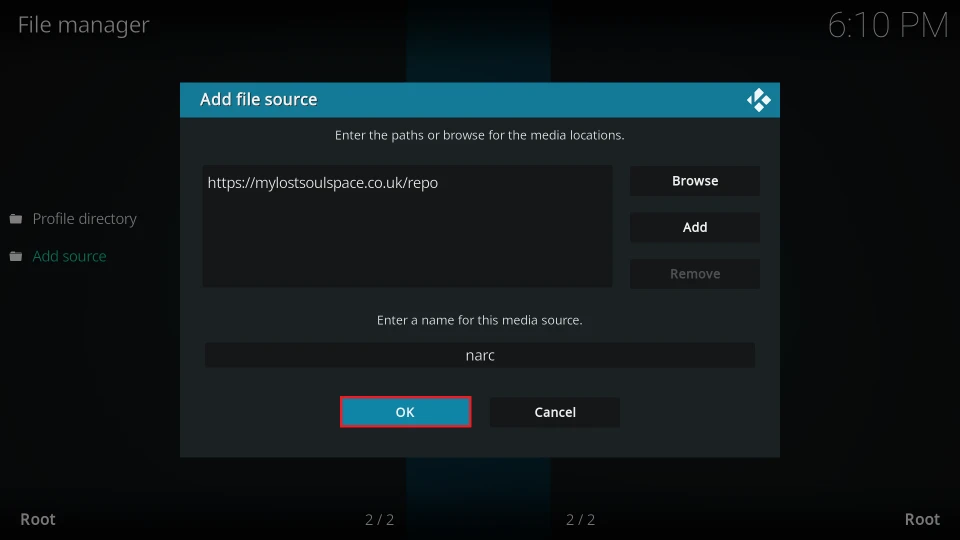
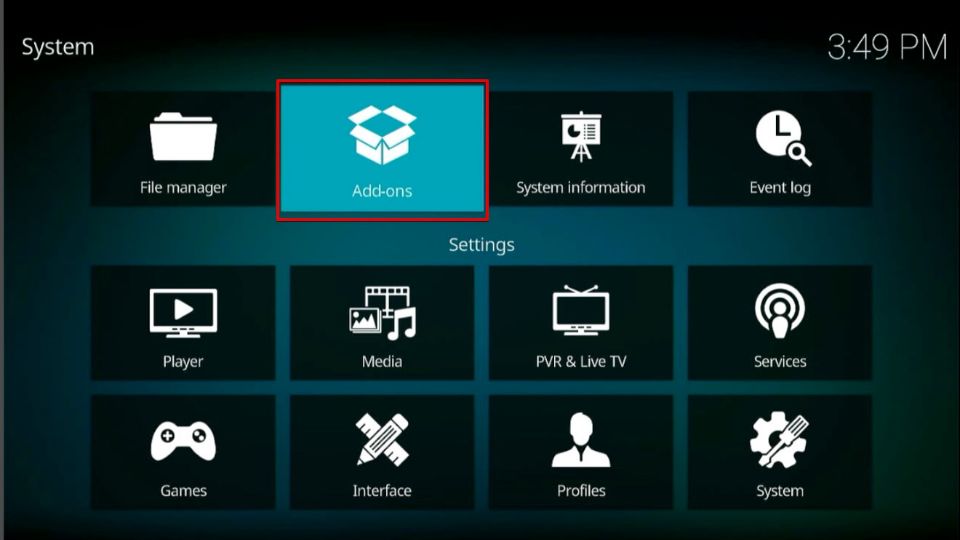
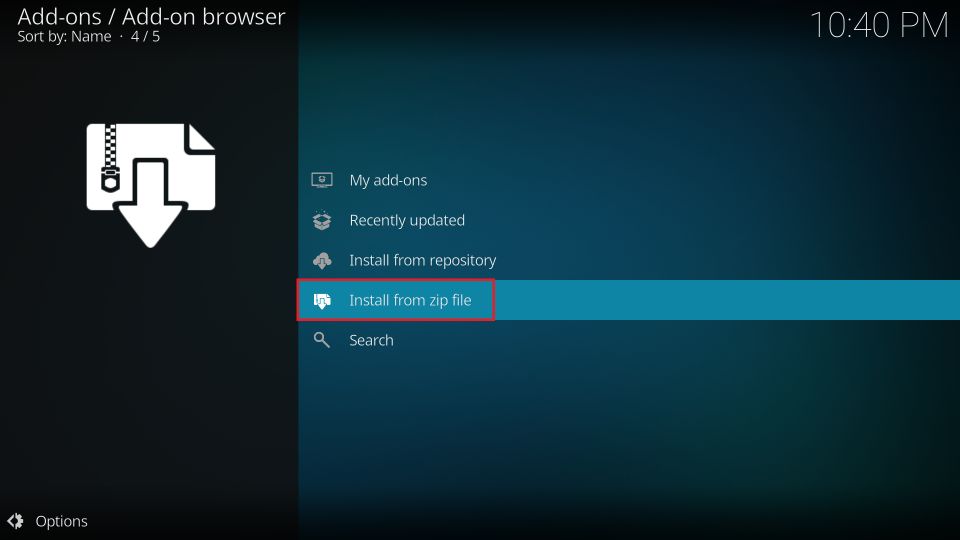
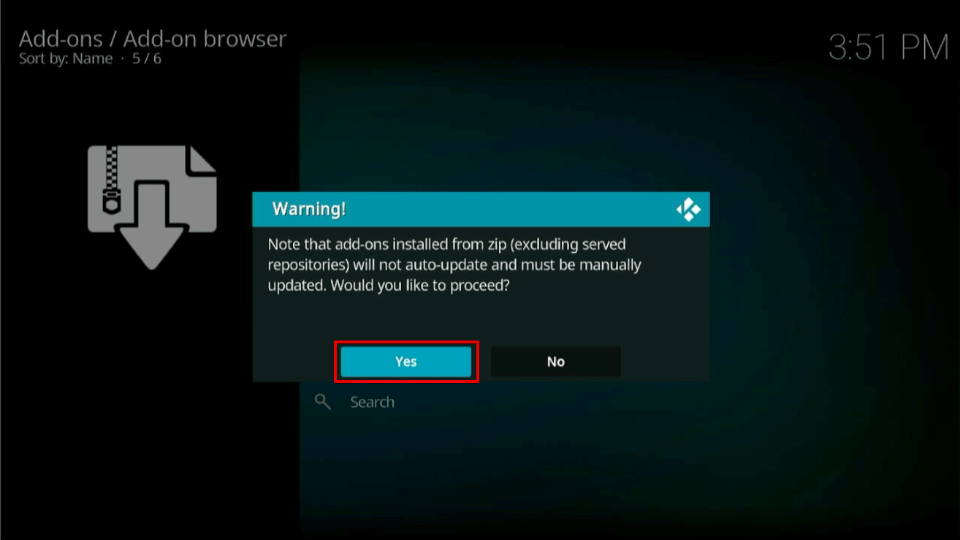
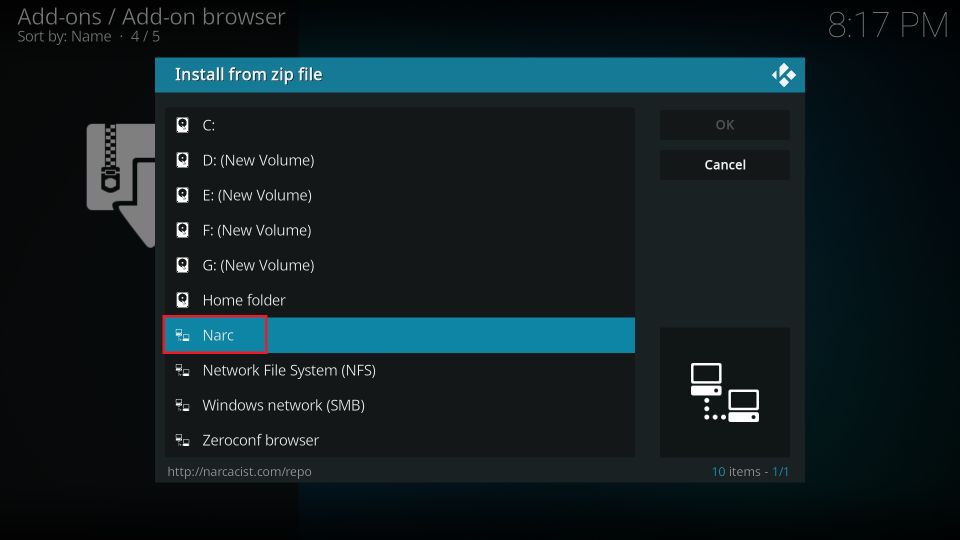
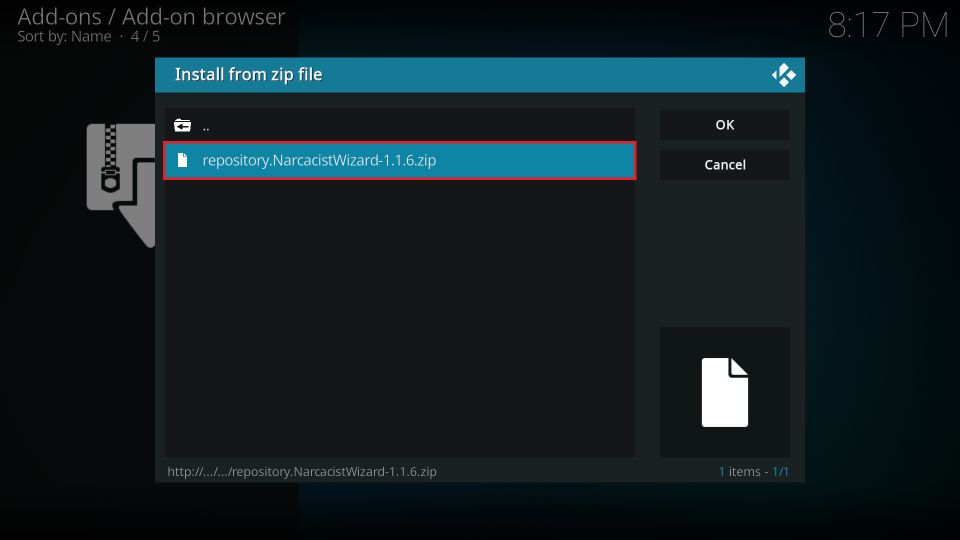
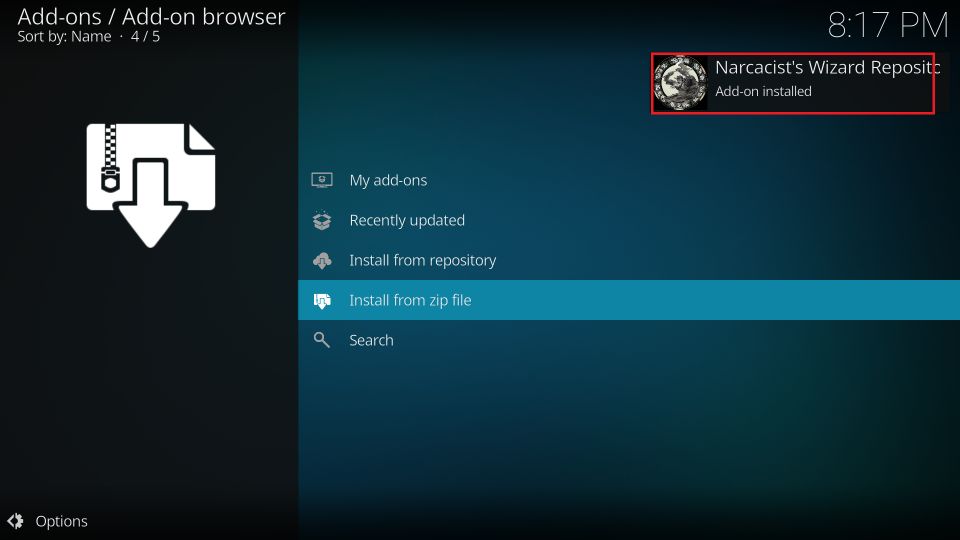
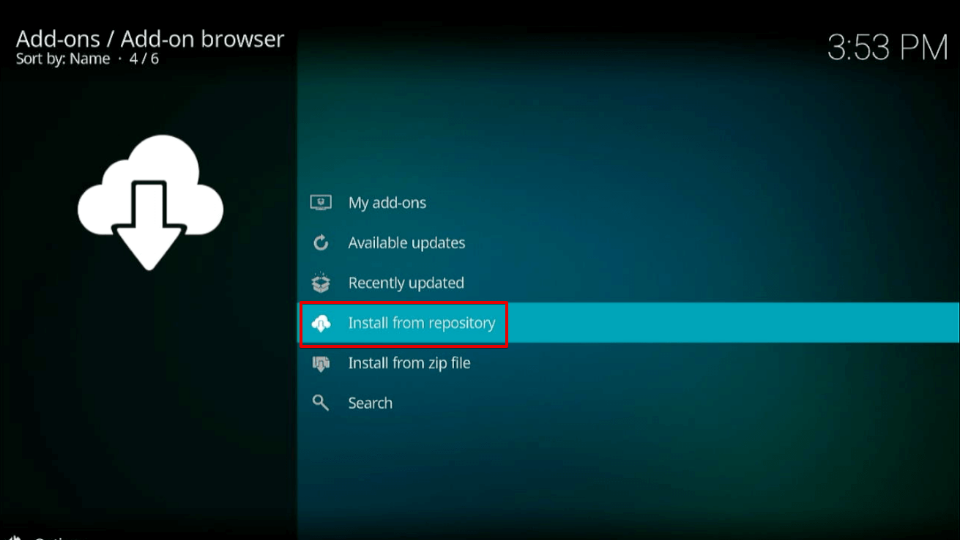
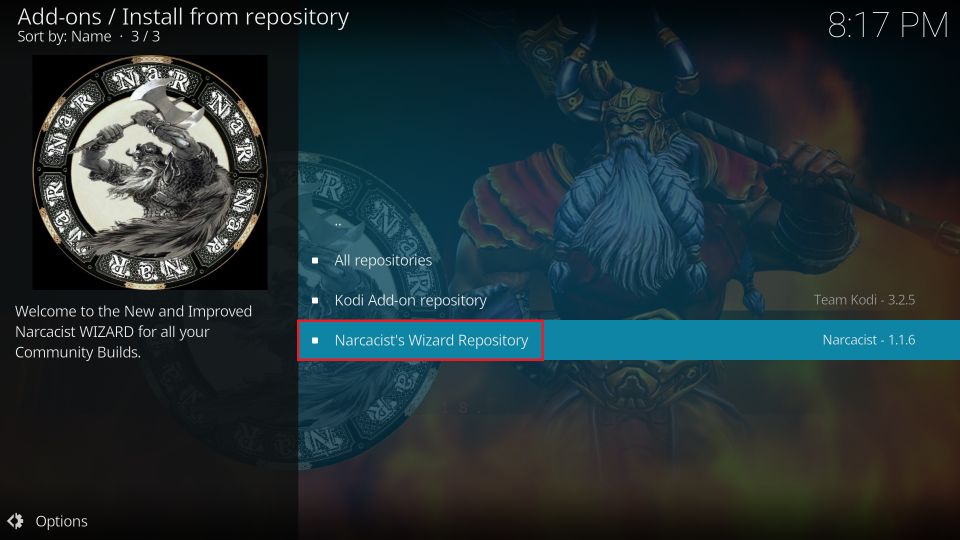
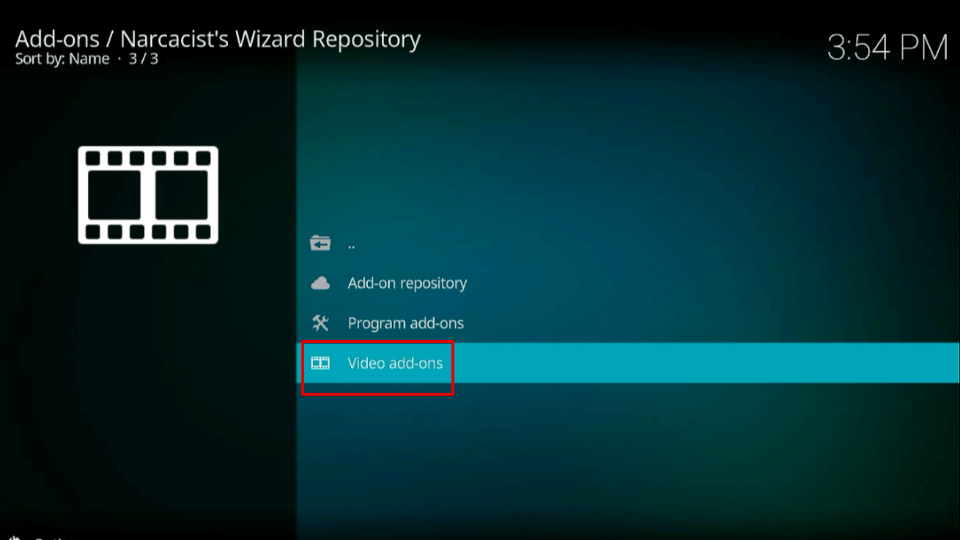
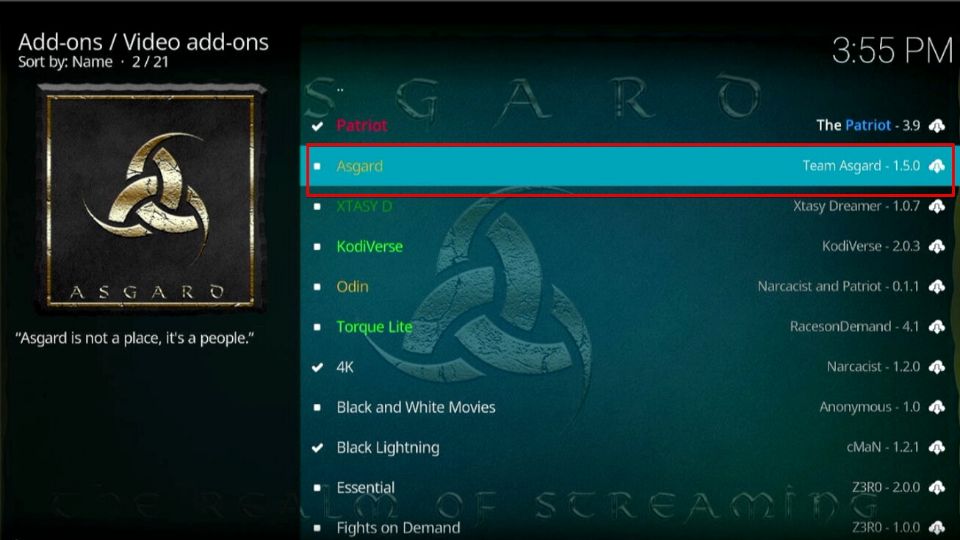
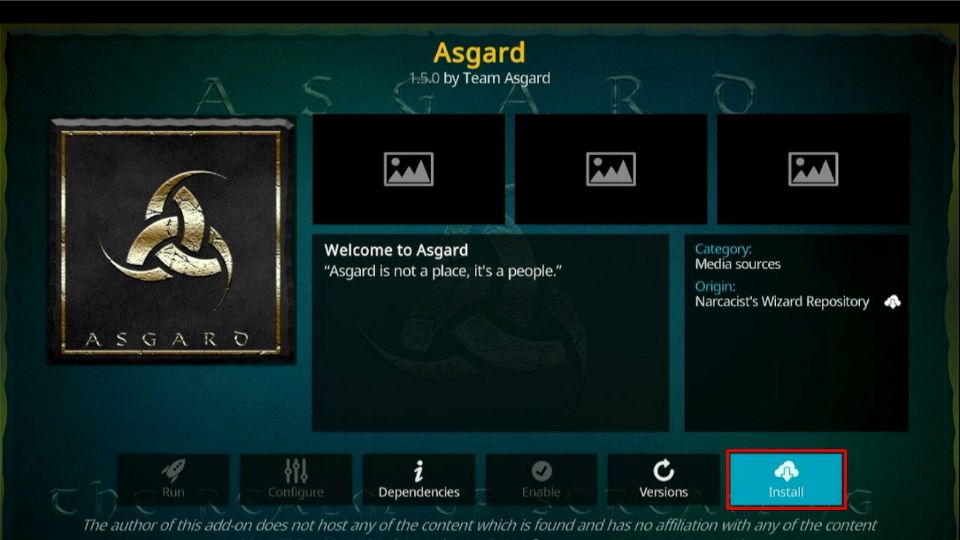
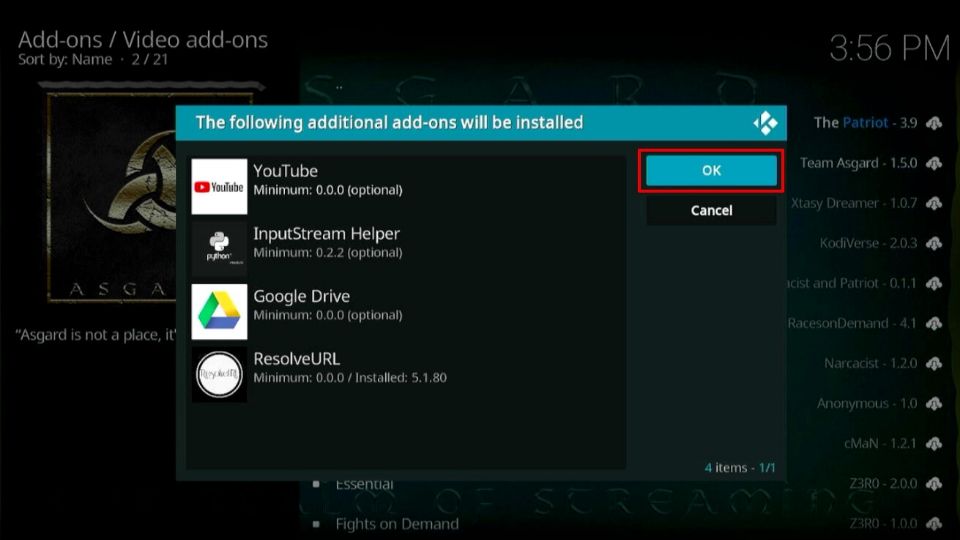
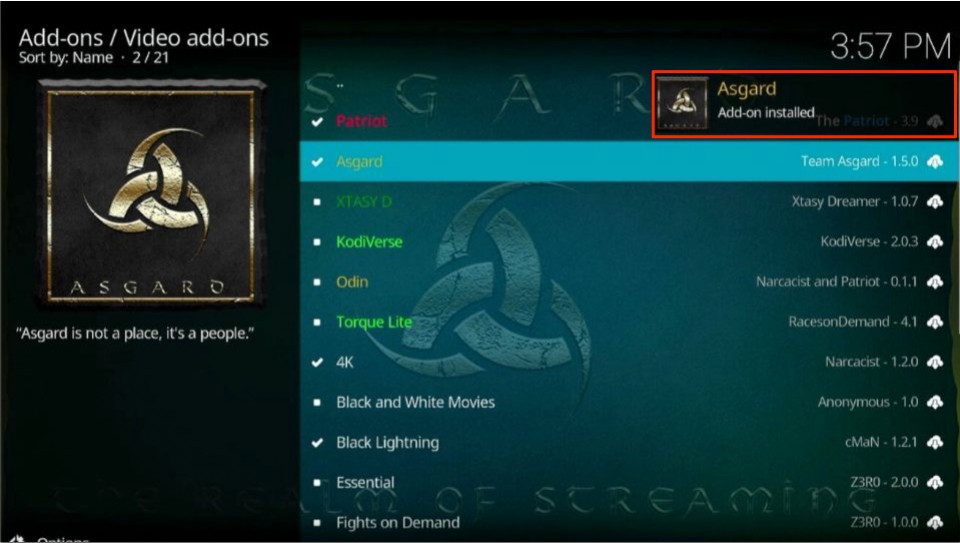

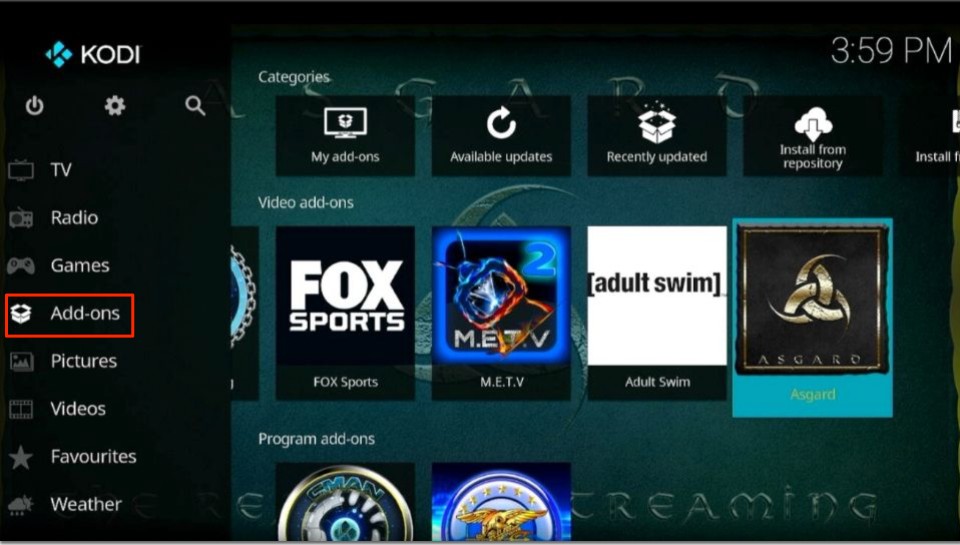
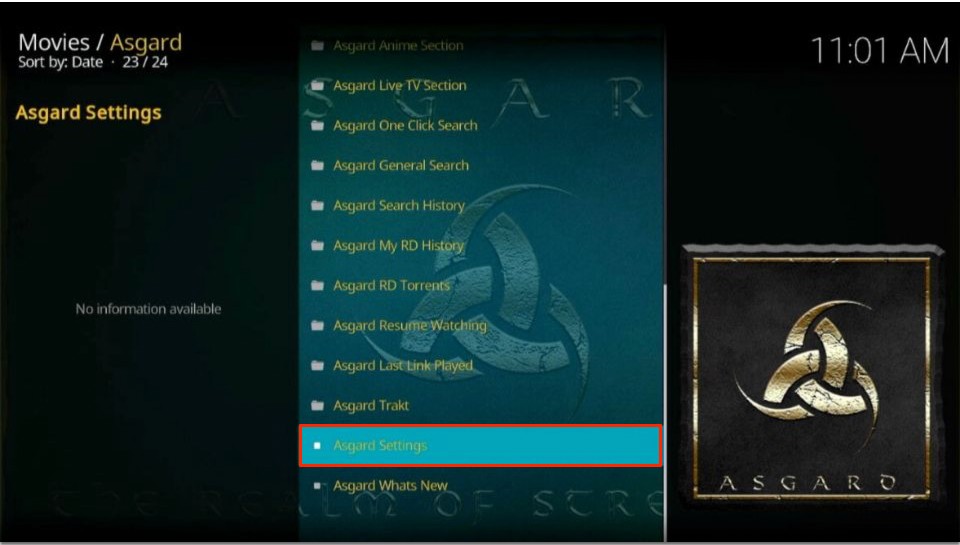
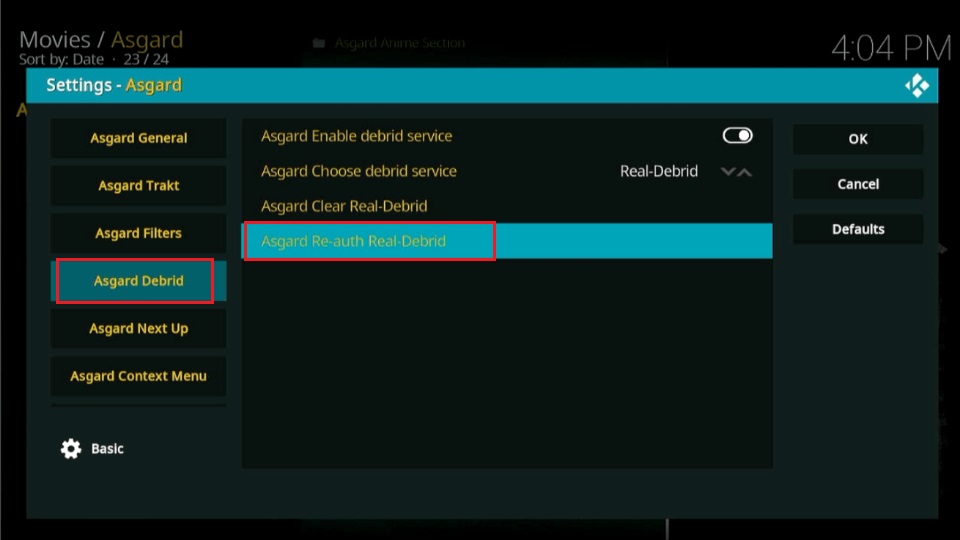
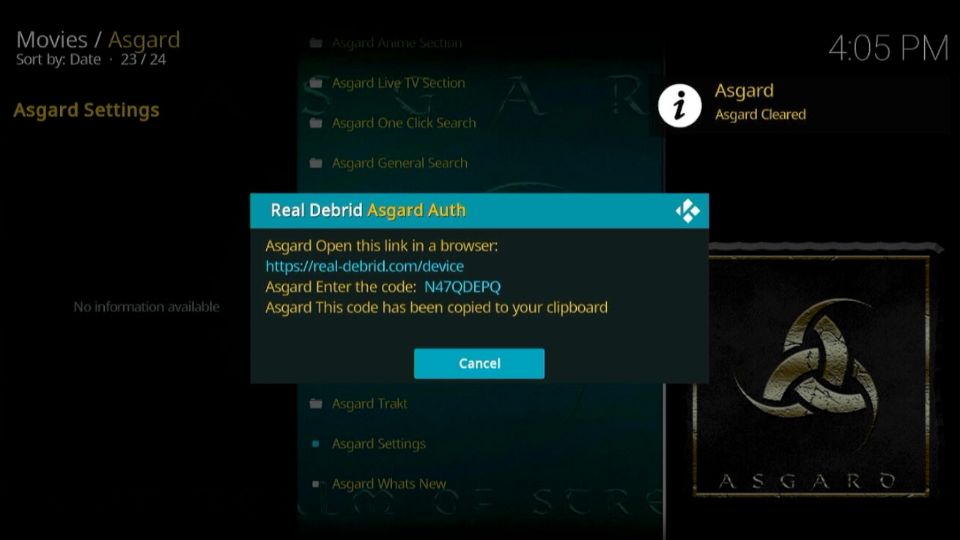
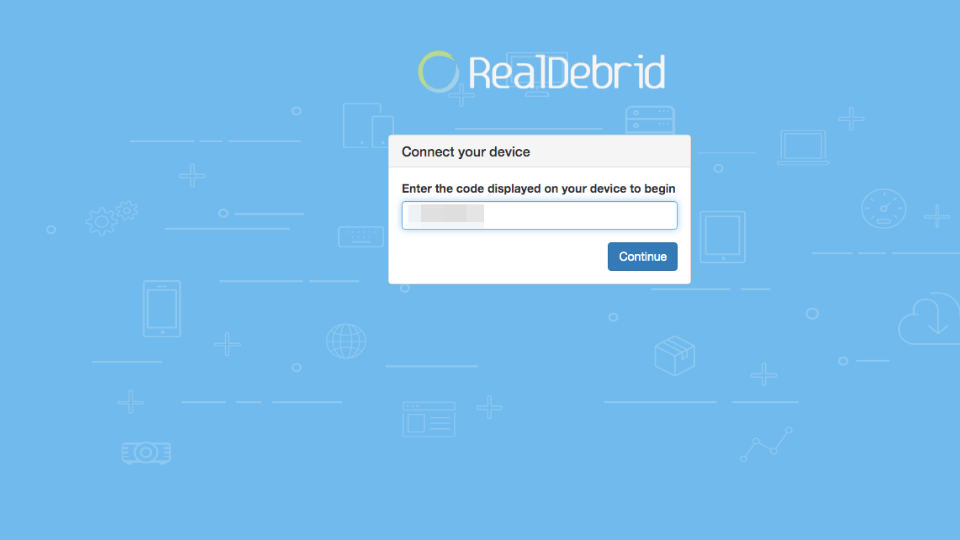
Leave a Reply