This tutorial will show you how to install the Wave Kodi Build. This build works on any device compatible with Kodi. The list of compatible devices includes FireStick, Fire TV Cube, Android TV, Nvidia Shield, Windows 11, macOS, Android, iOS, Raspberry Pi, Linux, and more.
What is Wave Build
In simple words, Wave Build is the restyled version of Kodi. If you have been using Kodi for some time, you must have noticed two important things. First, it has an unexciting user interface. Second, you need to install Kodi addons separately, one by one.
The Wave Kodi build takes care of both. It makes the user interface more colorful and stylish (and more functional simultaneously). Additionally, it preloads several Kodi addons so that you don’t have to install each one individually.
Wave is a lightweight build suited for devices with low specs. Therefore, it runs smoothly on FireStick and other TV devices. You will find Wave on our list of the best builds for Kodi.
Attention KODI Users: Read before you continue
Government and ISPs endlessly monitor your online activities using your IP address 35.175.39.36 (exposed to everyone). Kodi is an excellent platform for streaming movies, TV shows, and sports, but streaming copyrighted content can get you into legal trouble.
You should use a reliable Kodi VPN and protect your streaming activities and privacy. A VPN will hide your IP address and bypass government surveillance and geo-restrictions.
I trust and use ExpressVPN, the fastest and most secure Kodi VPN. It's easy to install on any Kodi device, including Amazon FireStick, PCs, and Smartphones. In addition, it offers a 30-day money-back guarantee, and 3 free months with the annual plan.
Read: How to Install & Use the best VPN for Kodi.
Is Wave Build Safe?
cMan is an unofficial repository and is not available in the official Kodi repository. Therefore, it is difficult to know anything about its safety. We at FSH don’t have the tools and expertise to verify the safety of the repository.
Virus Total is one of the most renowned online antivirus tools. Virus Total scan of the cManbuilds repository (from where you download the build) did not reveal anything malicious. The antivirus ran the file with more than seven dozen security vendors. The following image shows the scan result:
Is Wave Legal?
We cannot say anything conclusively about the legality of the Wave Kodi build. This build preloads multiple unverified addons. These addons scrape the internet for video streams. FireStickHow.com does not have the resources to determine whether these addons fetch the streams from legal sources. I advise you to conduct your own research before using any of the addons.
To avoid any legal troubles, watch videos in the public domain when using third-party addons or builds. Furthermore, you can safeguard your privacy with a reliable VPN, such as ExpressVPN.
Features of Wave Build
Here are some of the top highlights of the Wave Kodi build:
- Lightweight build suited for low-spec devices, such as FireStick.
- Neat and user-friendly interface.
- Multiple preinstalled addons for movies, shows, live TV, sports, and more.
- Real-Debrid friendly build.
How to Install Wave Kodi Build
When you’re installing or sideloading a build or addon from an unverified or third-party source, it’s important to be aware that it might involve several extra steps. I want to make sure the process is uncomplicated. Therefore, I am dividing it into multiple sections. Here is a quick list of these sections:
- Part 1: Tweak a Kodi Setting to Remove Sideloading Restrictions.
- Part 2: Add the Repository Source.
- Part 3: Install the cMan’s Wizard Repository, followed by cMan Wizard 19.
- Part 4: Install the Wave Kodi build.
As we go along, I will explain the role of each part to give you the context.
Part 1: Remove Sideloading Restrictions on Kodi by Tweaking a Setting
Why must you change a setting for sideloading? Because, by default, sideloading is disabled on Kodi. However, you can change that quickly by following these steps:
1. Go to the Settings menu by clicking the gear icon in the top-left area of the Kodi home screen.
2. Open the System folder on the next screen.
3. Click Add-ons (it is in the left panel). Next, you want to ensure the Unknown Sources is enabled. Move the toggle to the right to turn it on.
4. Click Yes to confirm your action.
Part 2: Add the Repository Source
You are downloading the Wave Kodi build from a third-party source, not the built-in, official Kodi repository. Therefore, you will tell Kodi where to get the build from by adding the source URL or link by following these steps:
1. Again, go to the Kodi Settings from the home screen.
2. Open the folder titled File manager.
3. Now, click Add source on this screen (or double-click this option on a computer).
4. A window, as seen in the image below, pops up. We are clicking <None> on this popup.
5. Type the repository source path http://cmanbuilds.com/repo/ carefully using the virtual keyboard. Recheck the source path for any typos. Click OK.
Note: This URL does not belong to FireStickHow. We are not affiliated with the developers of the repository. This URL points to the original source.
6. Click where it says repo. I recommend changing the source name so you can identify it more easily later.
7. Type a source name relevant to the repository. Let’s go with cMan. However, if you like, type something else here. Click OK.
8. You see that the media source name field now says cMan in place of repo. Click OK.
9. The source name appears on this window. You have added the source path for the repository.
Press the back button to go back to Settings for the next part.
Part 3: Install the cMan Repository, followed by the cMan Wizard
Let me give you the perspective first. Kodi builds are available through addons, usually referred to as Wizards. The Wave Kodi build is hosted on the cMan Wizard. Therefore, we install the repository and then the Wizard by following these instructions:
1. Go to Kodi Settings and click Add-ons.
2. Click the option Install from zip file.
3. Click Yes to get rid of this message.
4. A popup must appear on your screen. Click cMan or whatever source name you picked earlier.
5. To install the cManWizard repository, click the zip file on your screen titled repository.cManWizard-x.x.x.
6. The cMan Wizard Repository installation will be complete within moments. You can see the notification in the top-right corner.
7. Go ahead and open Install from repository.
8. Click the cMan’s Wizard Repository option on the following screen.
9. Click Program add-ons.
10. Click cMan Wizard 19 next.
11. Click Install on the following cMan Wizard dashboard.
12. The Wizard installation notification will appear in the top-right corner after a few seconds.
13. Soon after the installation, a popup is displayed. Please press the back button or click Continue to dismiss it.
14. If you are sure what you are doing, click the cMan Build Menu button on the following popup. I am clicking Close to help you navigate to the build menu from the home screen of Kodi in the next part.
The cMan Wizard is now installed.
Part 3: Install the Wave Kodi Build
In this section, I will guide you through installing the Wave build from the cMan Wizard.
1. First, head back to the Kodi home screen. Next, click Add-ons in the left panel.
2. Select the Program add-ons menu in the left panel on the next window. Now, click the cMan Wizard thumbnail, as seen in the image below.
3. You should see the Wizard dashboard. Click the Builds button in the top-left section.
4. The following window displays the build menu on the left. Scroll down and click the Wave 20 build. The preview of the build is displayed on the right.
5. There are two options – Install and Fresh Install. Click Install if you want to keep the existing Kodi data and settings. I don’t recommend it because it might interfere with the normal functioning of the build. I choose Fresh Install.
6. The Wizard will confirm whether you wish to erase everything before installing the Wave build. Click Yes.
7. Let everything get cleaned up. It will only take a few moments.
8. The Wizard is now downloading the Wave Kodi build. Depending on your internet connection and the server’s rush, it may take a couple of minutes.
9. Once you have downloaded the build files, the installation will start. This takes a minute.
10. Go ahead and click OK to finalize the installation.
The installation of the Wave Kodi build is finished. The build will activate when you relaunch the Kodi app.
Wait! It looks like you are all set to start watching your favorite content on Kodi. But have you protected your online identity yet? You are under constant surveillance by the Government and ISP. They use your IP address 35.175.39.36 to track you. Streaming free or copyrighted videos may get you into legal trouble.
Thankfully, you can use a VPN to easily protect your privacy and go invisible from your Government and ISP. I use and recommend ExpressVPN with Kodi.
ExpressVPN is the fastest, most secure, and streaming-friendly VPN. It is easy to install and set up on any Kodi device, including FireStick, Smartphones, PCs, and more.
ExpressVPN, offers an unconditional 30-day money-back guarantee. So, if you do not like the service (I don't see why), you can get a full refund within 30 days.
Please remember that we encourage you to use a VPN to maintain your privacy. However, we do not condone breaking copyright laws.
Before you start using Kodi for streaming, here is how you can protect yourself with ExpressVPN:
Step 1: Sign up for ExpressVPN Here
Step 2: Download ExpressVPN on your device by clicking HERE
Step 3: Open the ExpressVPN app on your device. Sign in with your account. Click the connect/power button to connect to the VPN
Great! You have successfully secured yourself with the best Kodi VPN.
Overview of Wave Kodi Build
The following image shows the home screen of the Wave Kodi build. The build displays one menu item in the middle. You can press right or left to view more options, including Movies, TV, Free, Kids, Trakt, Sports, Favorites, Live TV, and more.
The submenu is underneath the main menu. For example, for the Movies menu, you see the list of addons in the submenu, such as Asgard, THX 1138, and more.
The Wave Kodi build features several preloaded Kodi addons, such as Seren, Rising Tides, and the ones I have already mentioned. You can view the complete list of addons in the Video add-ons section. To do that, select System in the submenu, press the down button, and click Video add-ons in the submenu.
The following image shows the list of addons.
Even though the Wave build has only a handful of addons, you will find options to watch all types of content. Furthermore, the build lets you install addons separately. For third-party addons, builds, and apps, I recommend getting Real Debrid. It is a premium link generator that gives you access to video streams from fast and more reliable servers. With Real Debrid, you notice a clear difference in the quality. Real Debrid costs 3 EUR monthly (approximately $3 per month).
Here is our guide to Real Debrid if you want to learn more about it. You can sign up for a plan at real-debrid.com. To use Real Debrid with the Wave Kodi build, follow the steps below:
Select System in the home screen main menu. Press the down navigation button or key. Click Resolve URL in the submenu.
A popup appears on your screen with a bunch of options. Select Universal Resolvers 2 in the panel on the left. It is the third option from the top.
Click (Re)Authorise My Account under Real-Debrid.
Kodi displays a popup. Note down the code on your screen. Next, go to real-debrid.com/device in any browser of your choice. Finally, authorize Real Debrid with the code.
Once the authorization is successful, a notification appears at the top.
This is how you set up Real Debrid with the Wave Kodi build.
Conclusion
This guide showed you how to install the Wave Kodi Build. It has a simple and lightweight build. You can use it on any device you like, including the FireStick, mobiles, and more. Did you install the build? How do you like it? Let me know in the comments box below.
Related:
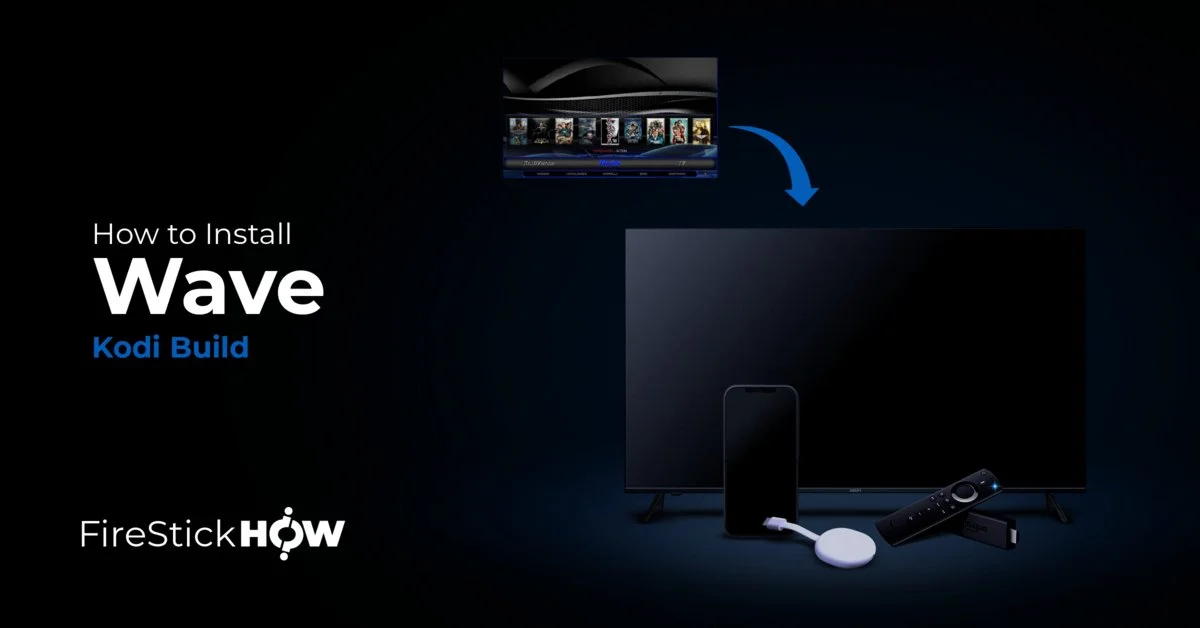
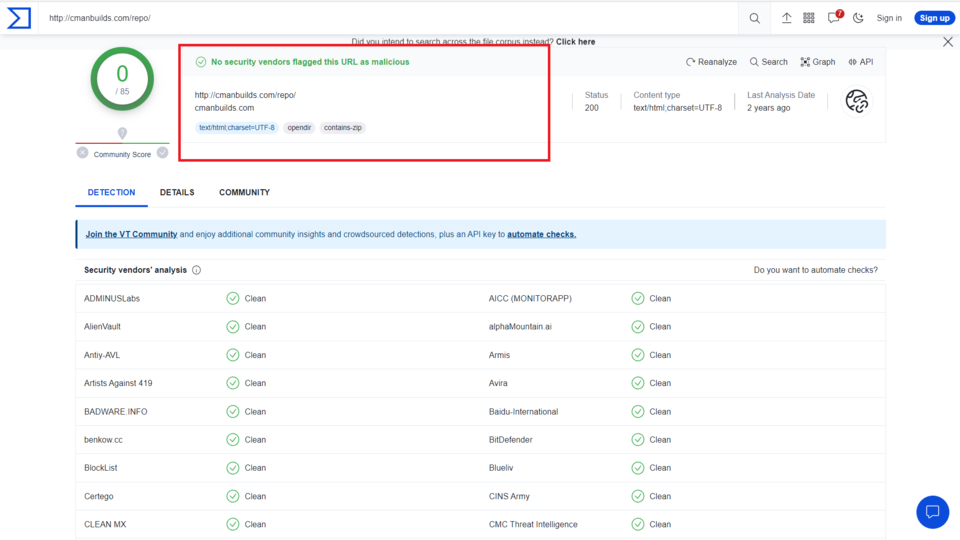
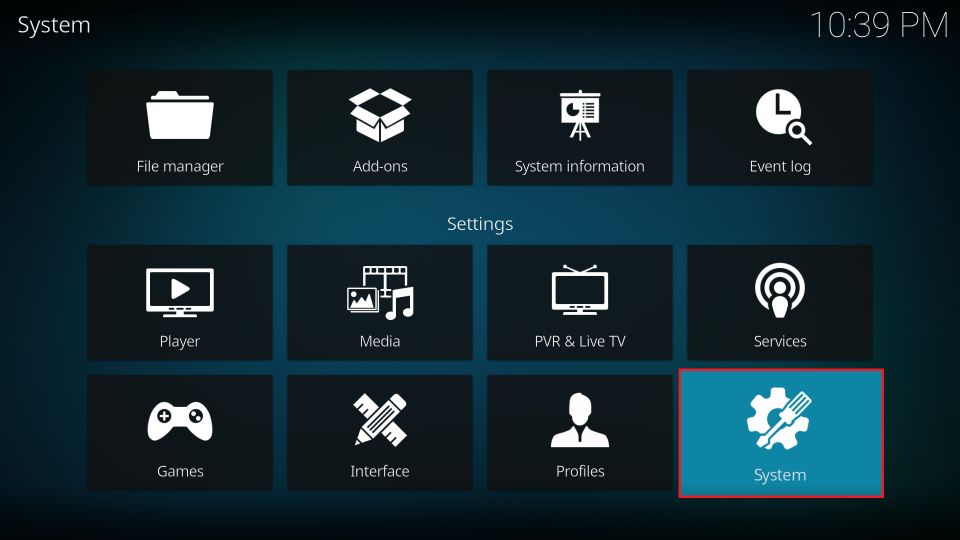
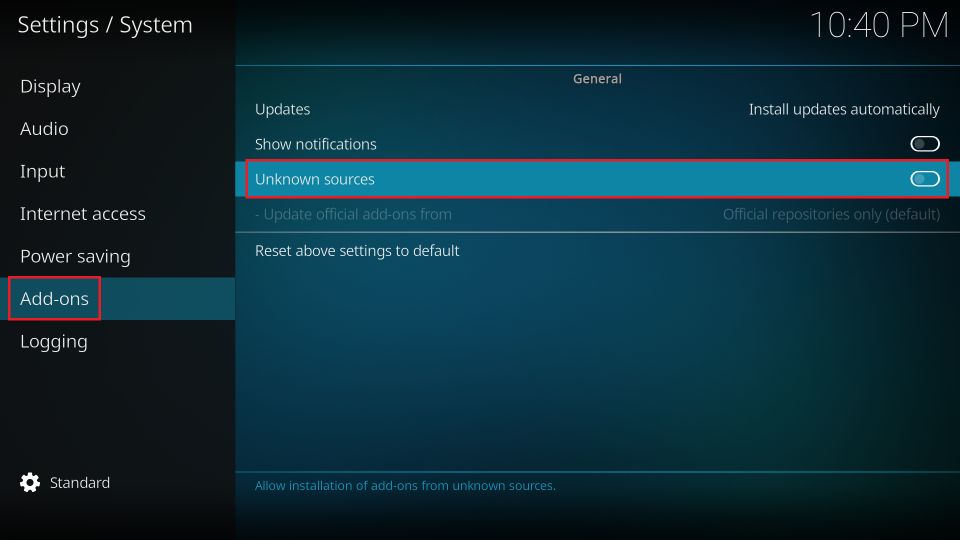
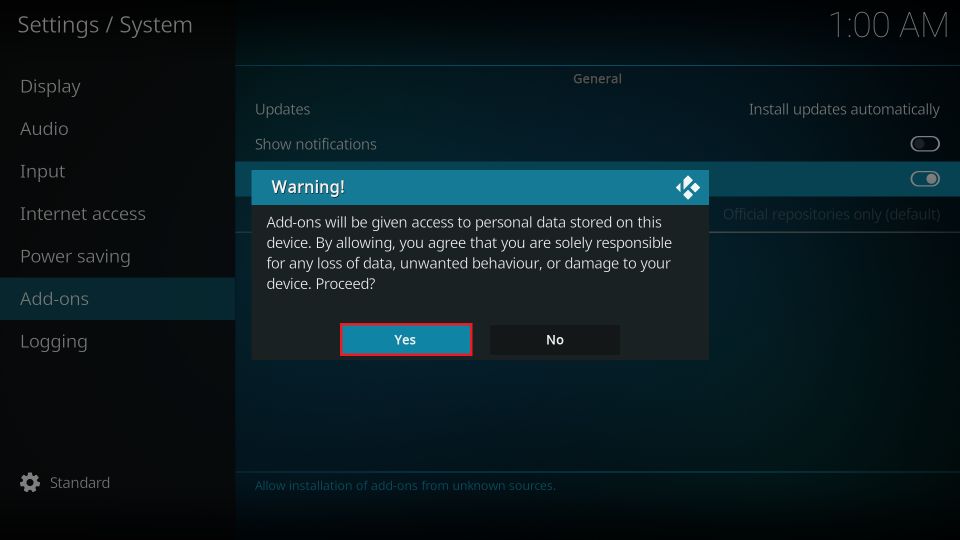
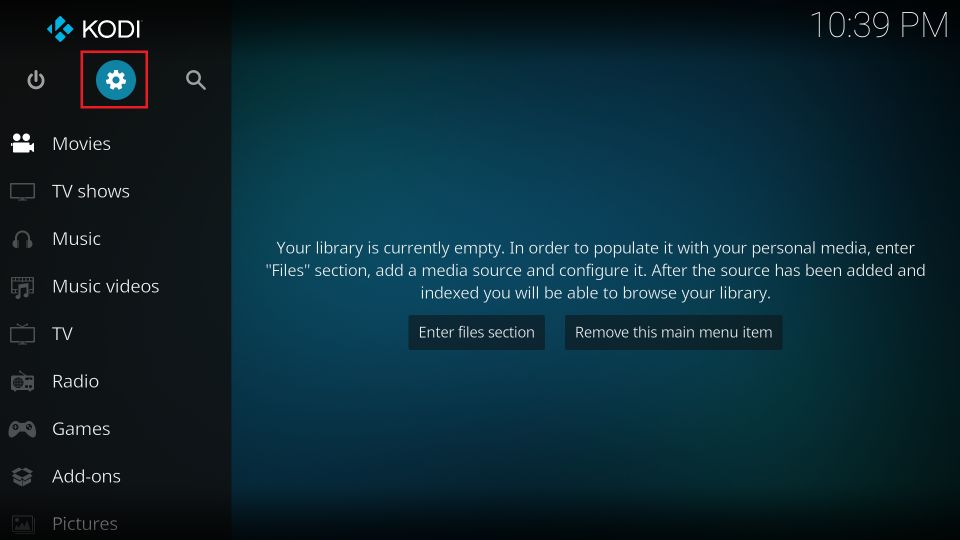
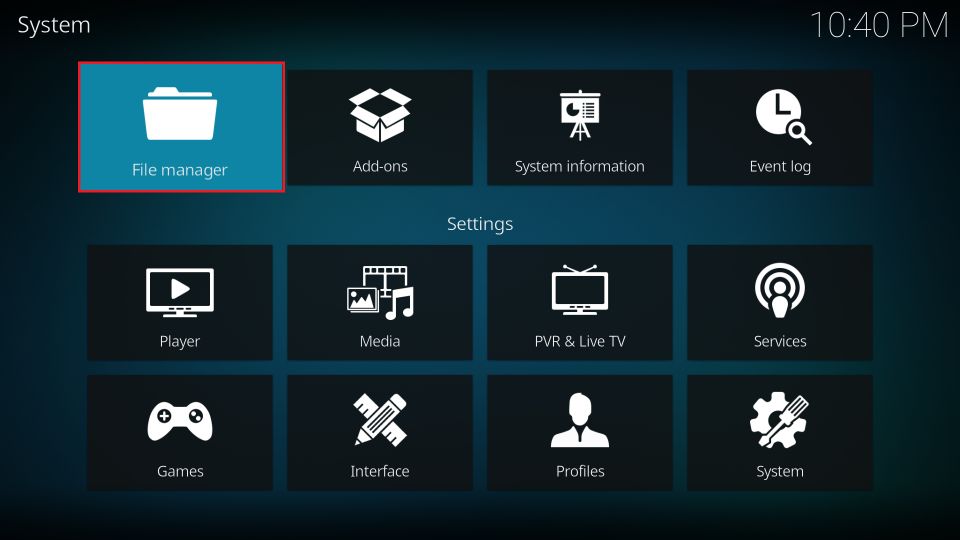
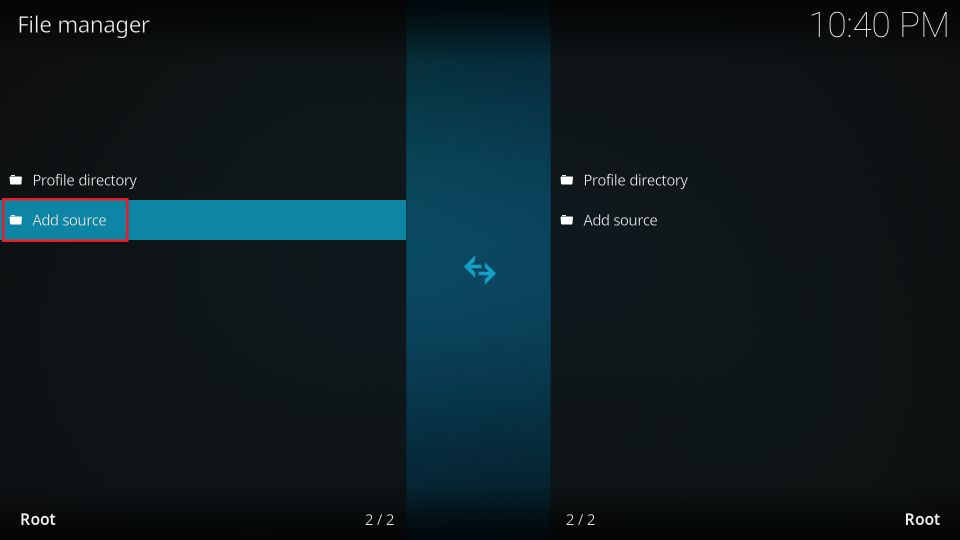
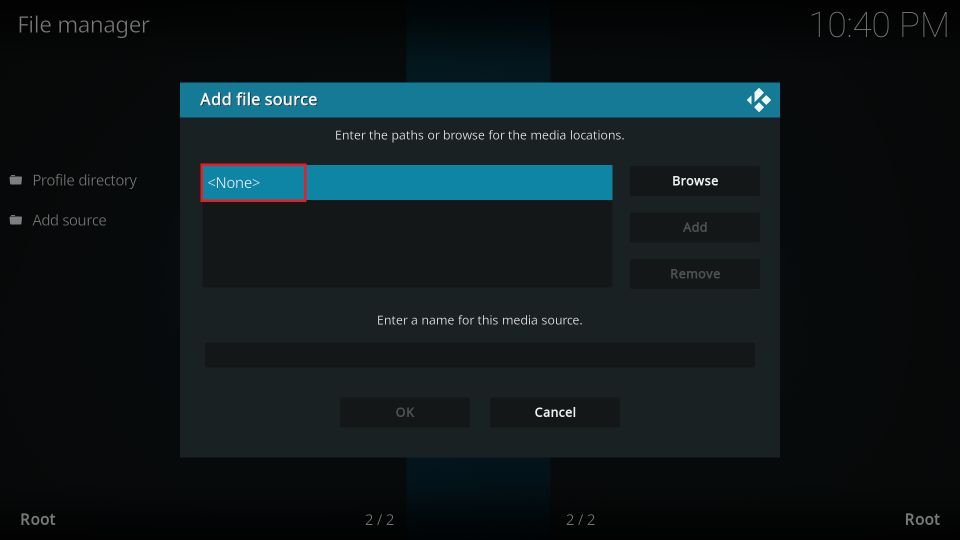
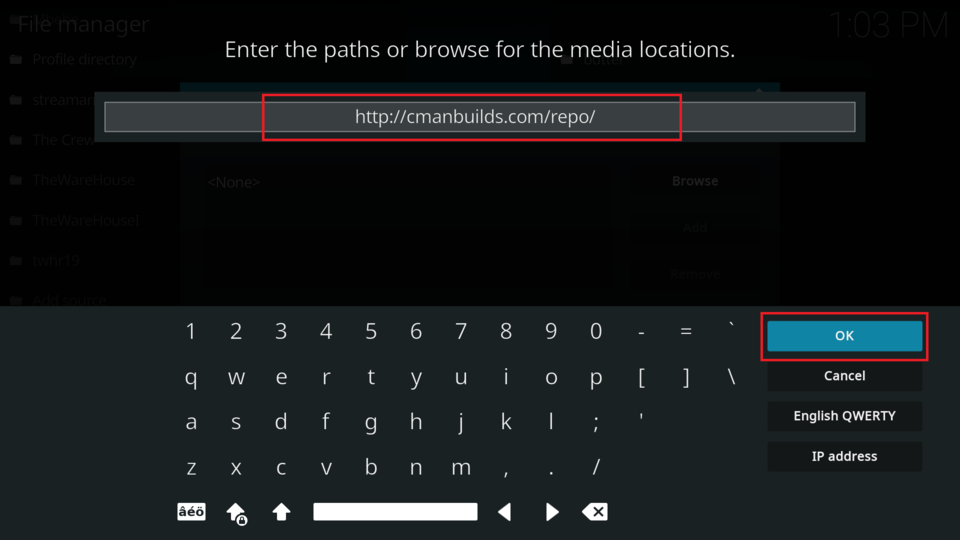
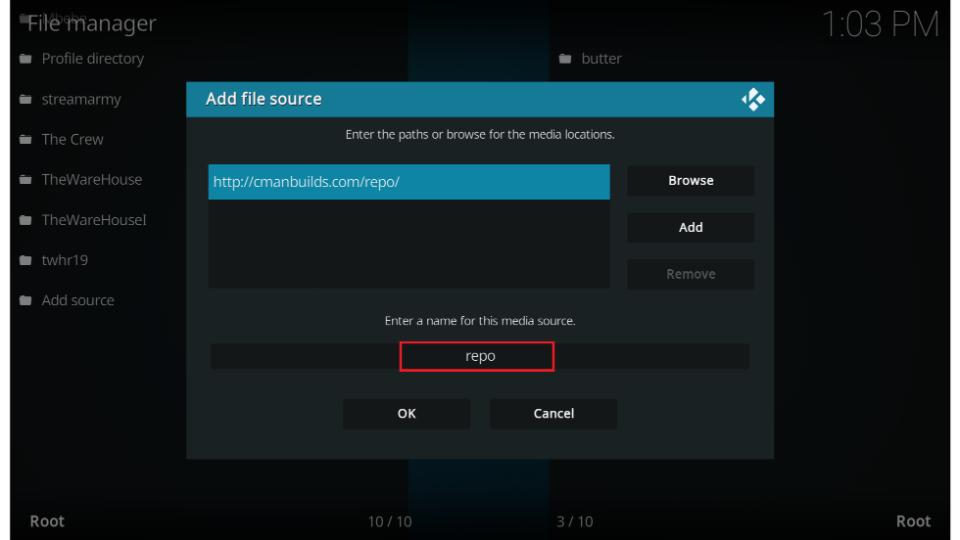
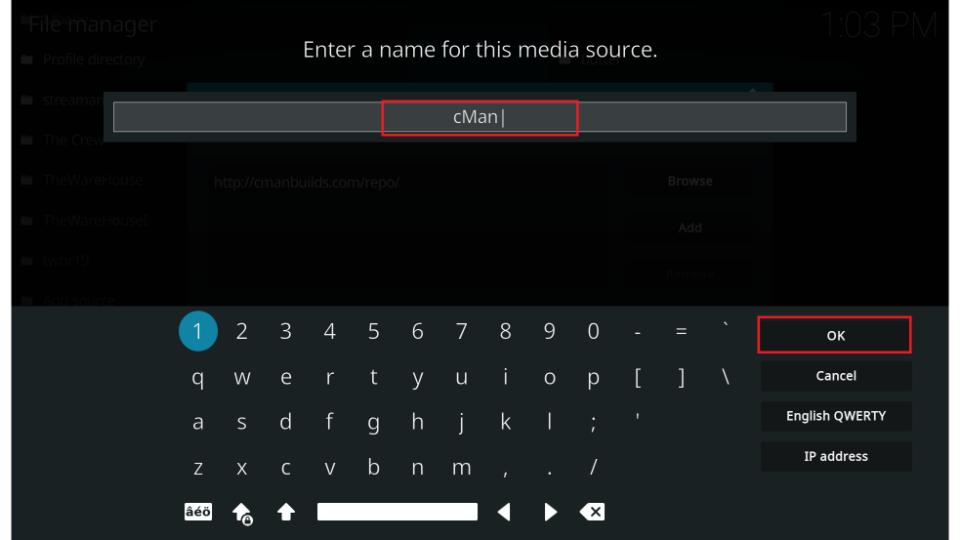
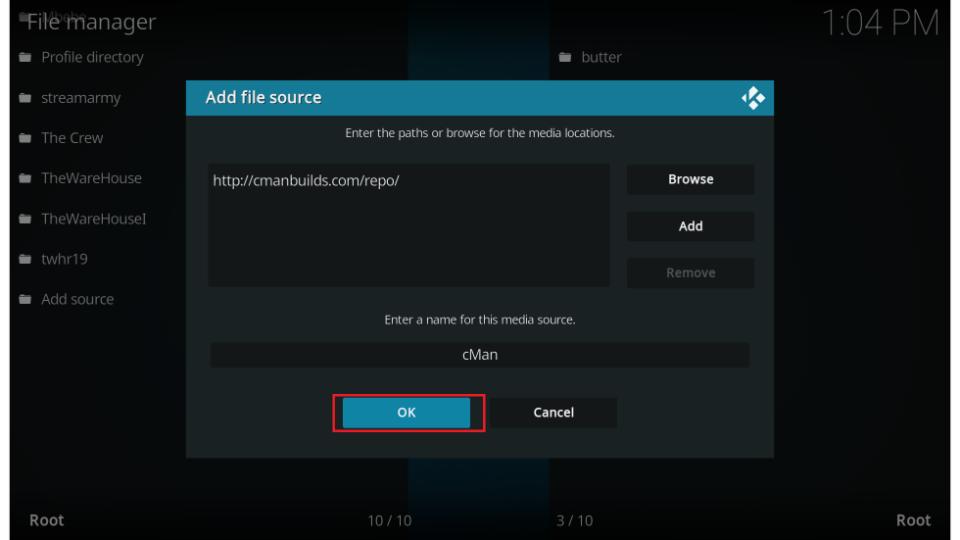
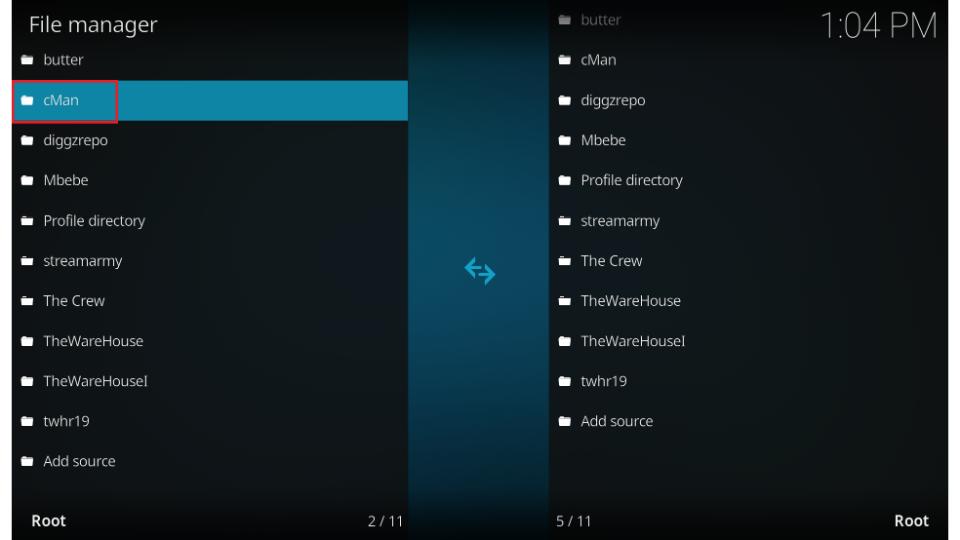
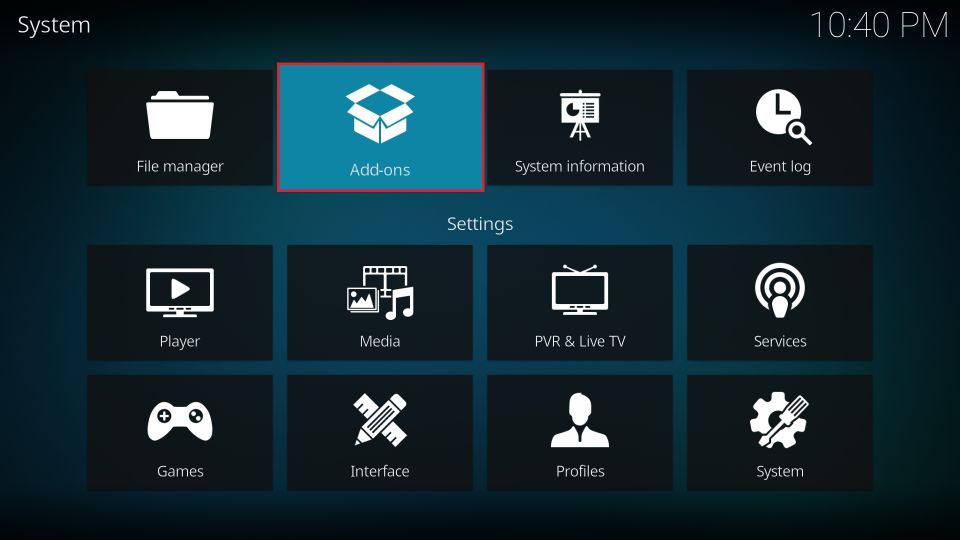
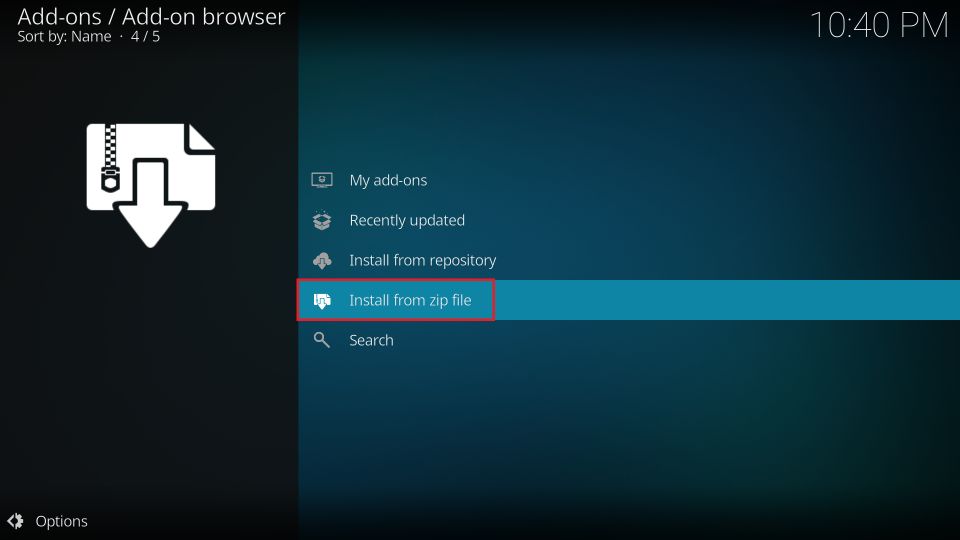
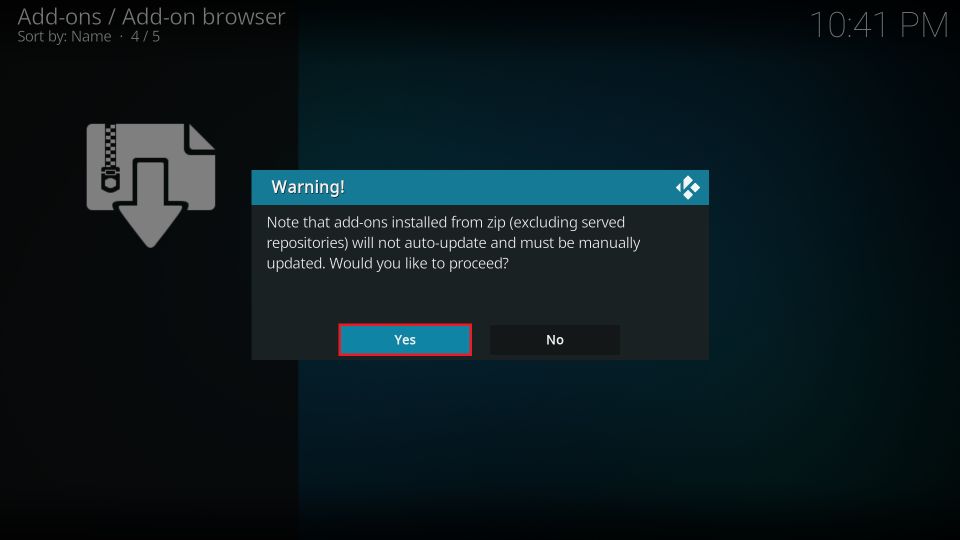
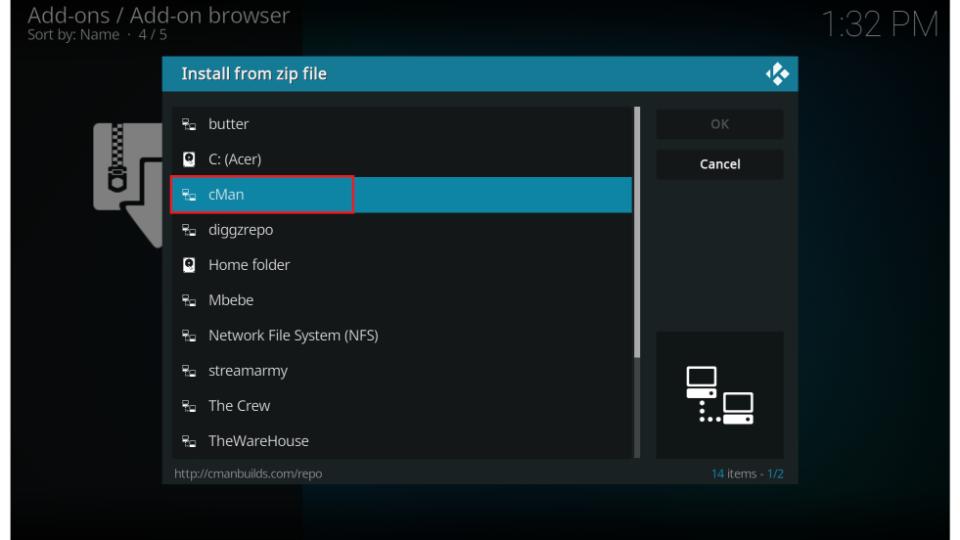
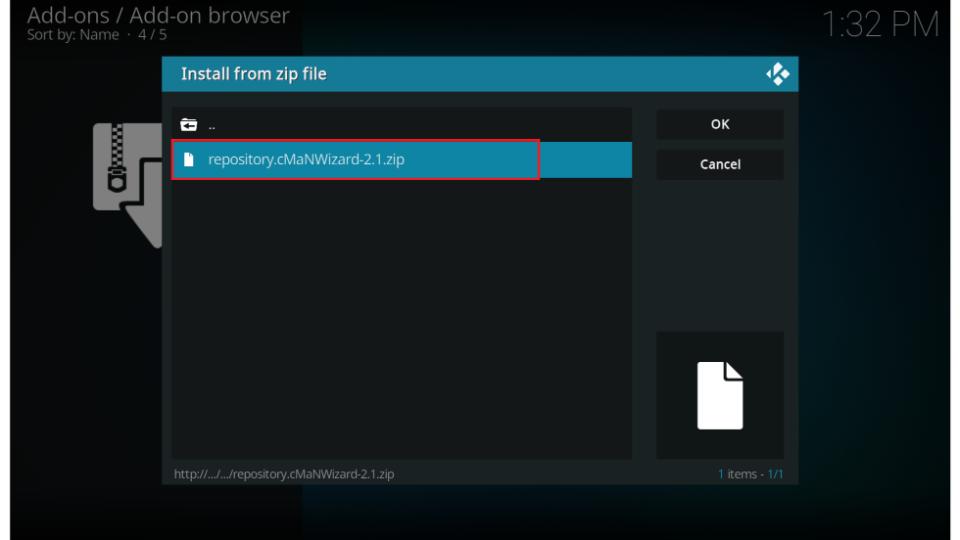
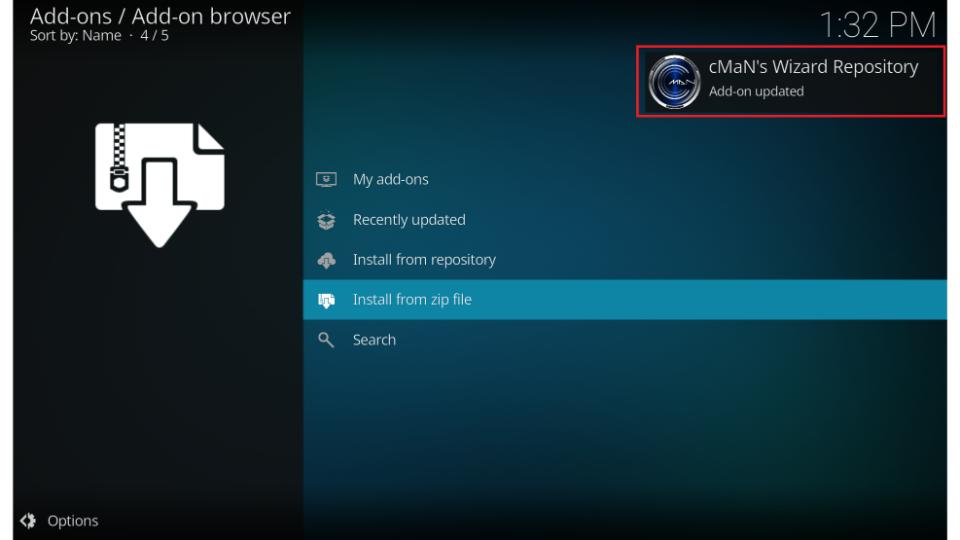
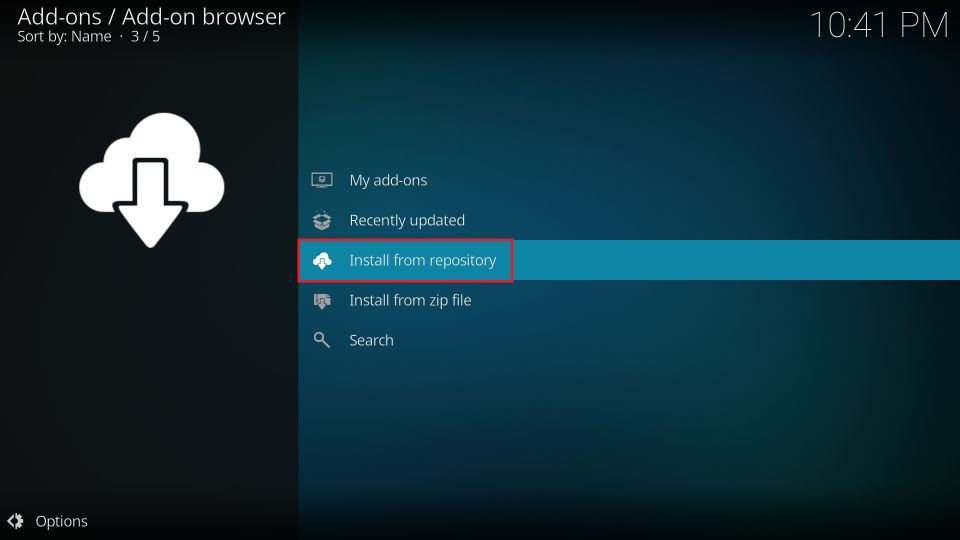
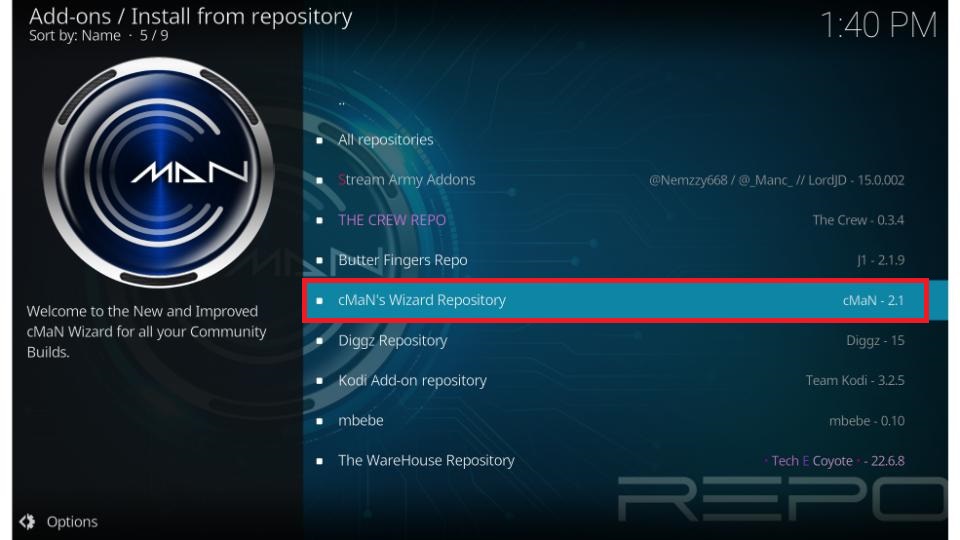
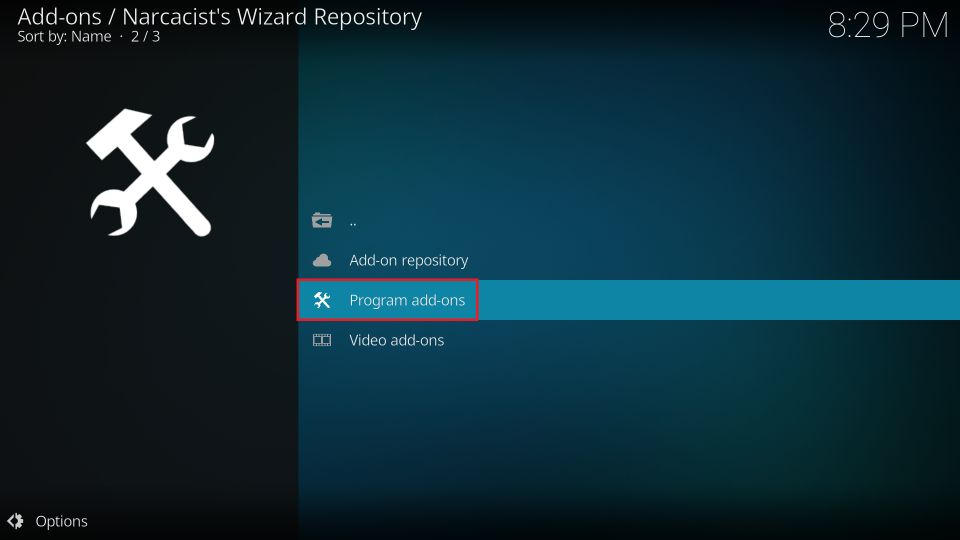
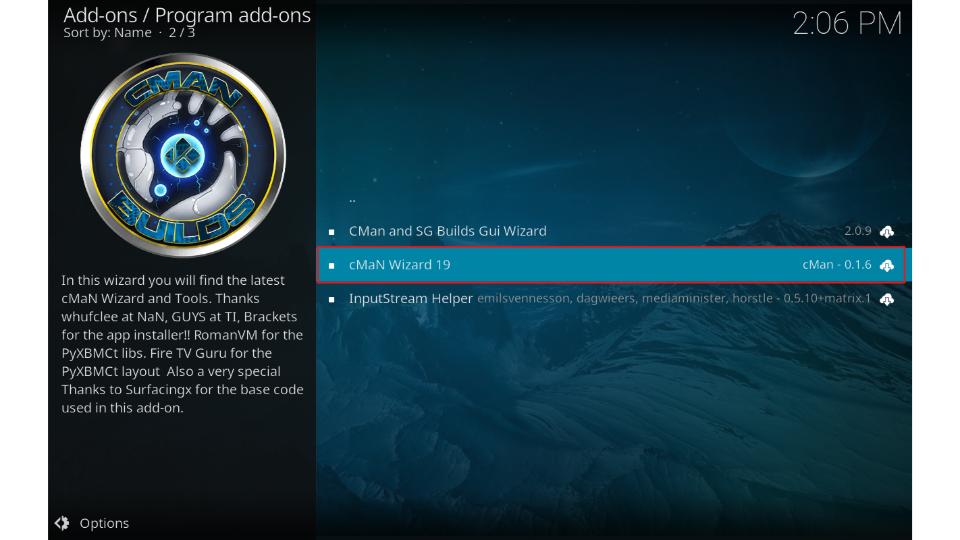

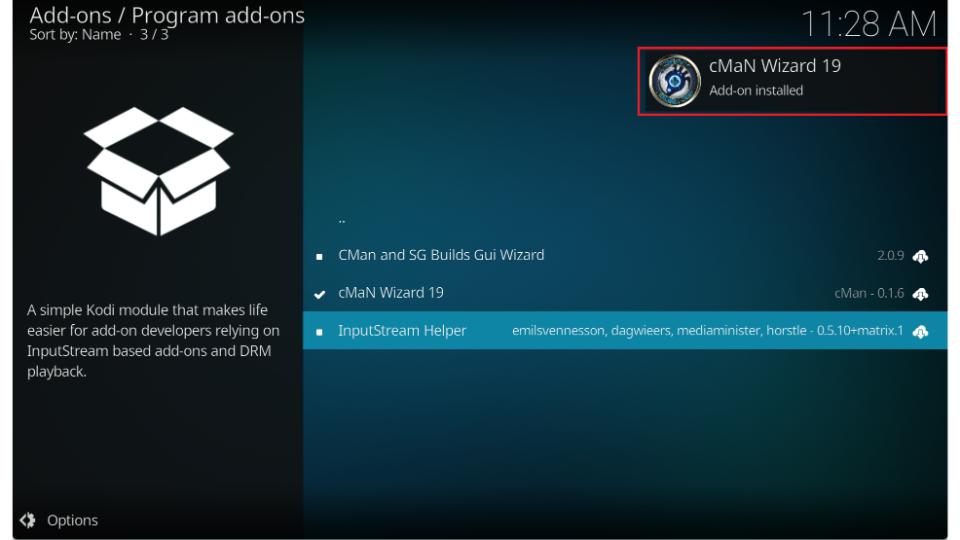
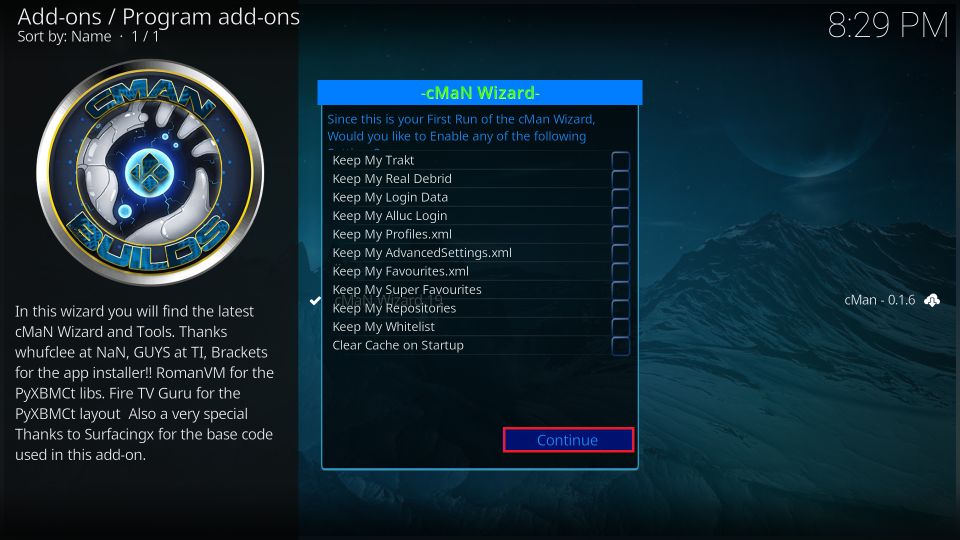
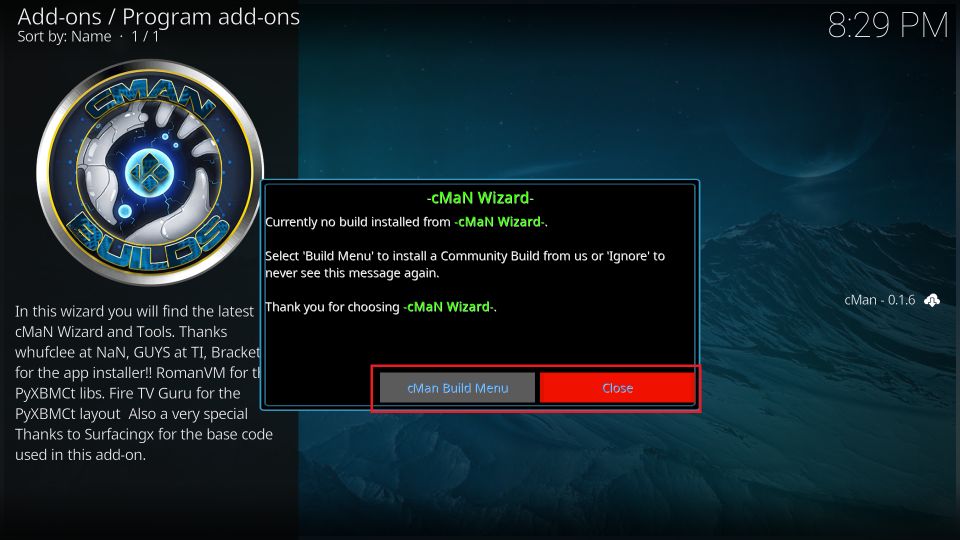
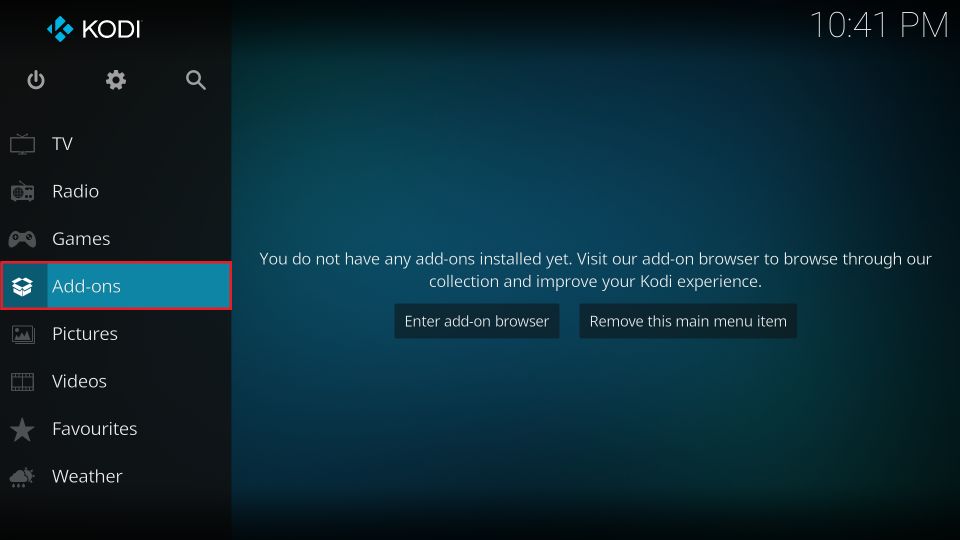
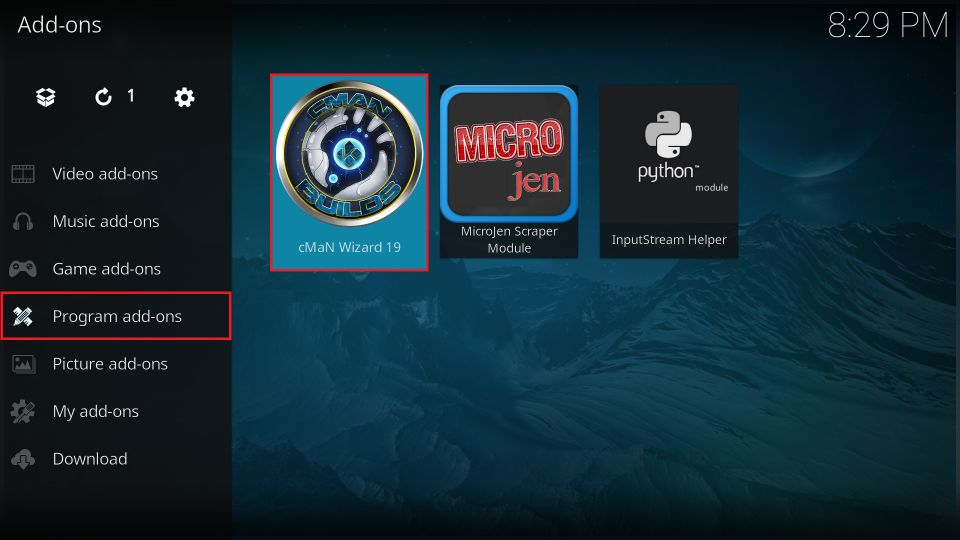
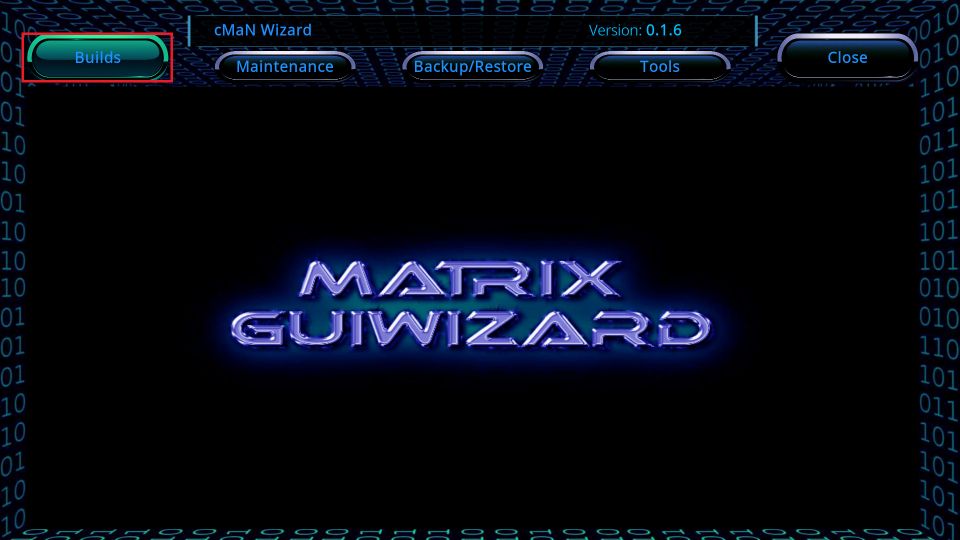
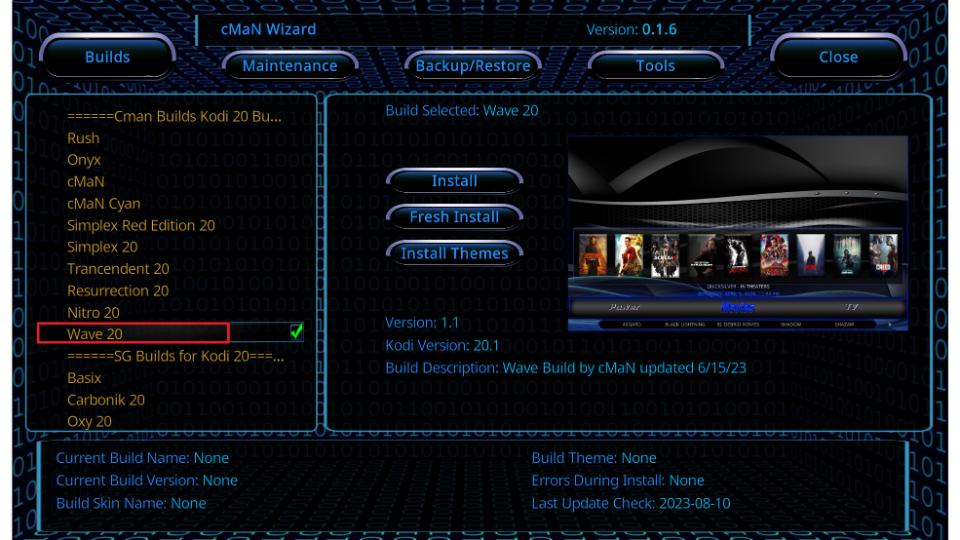
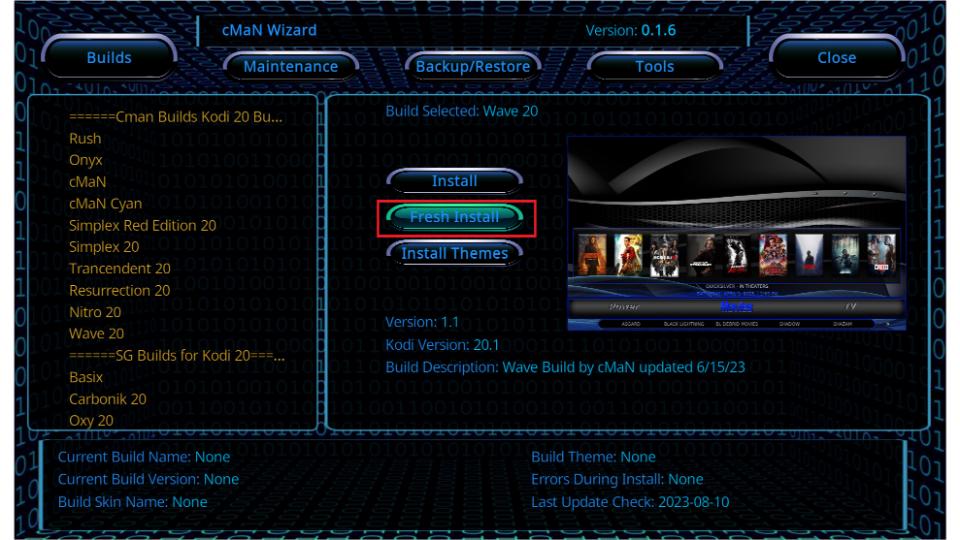
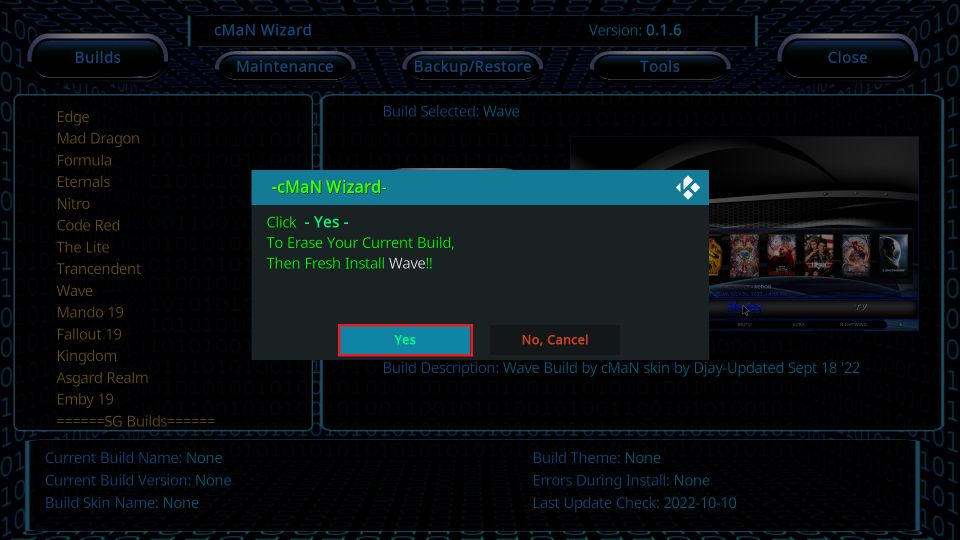
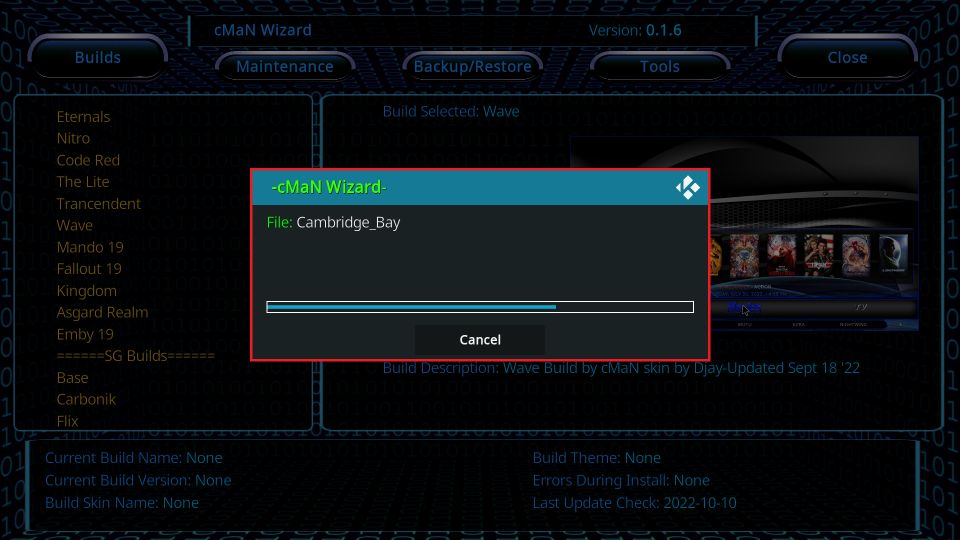
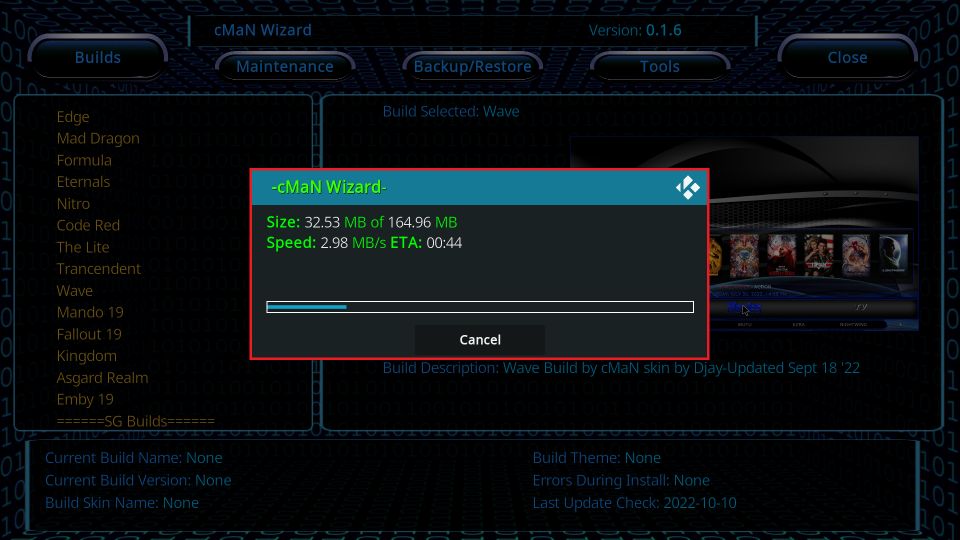
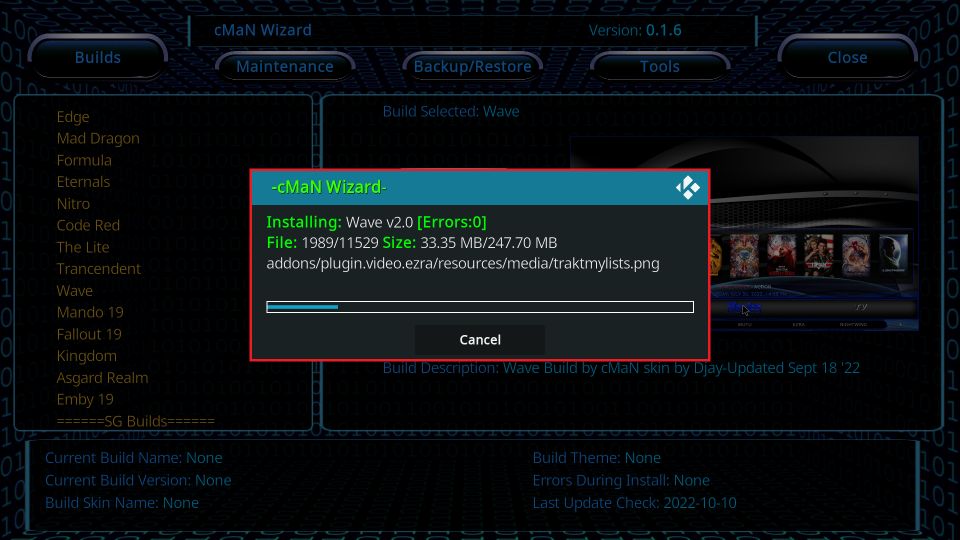
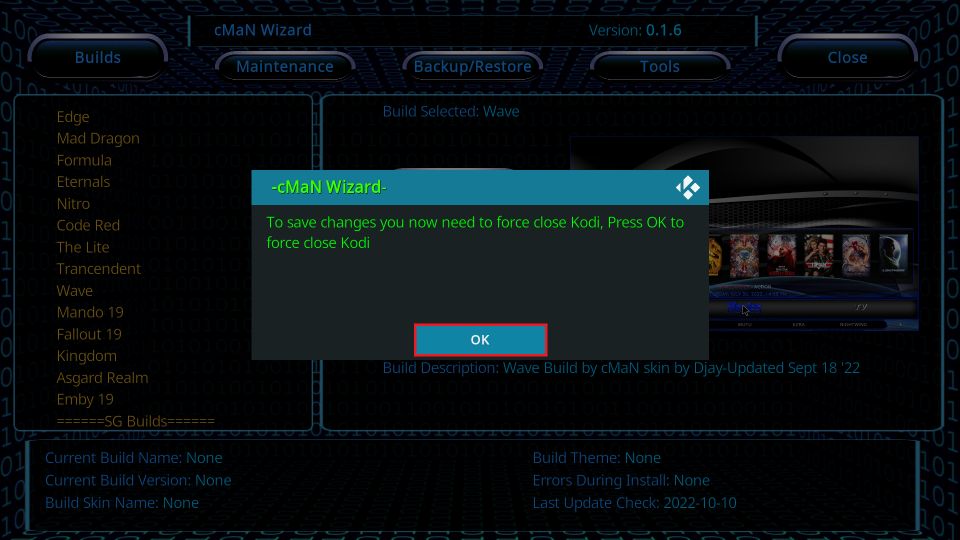

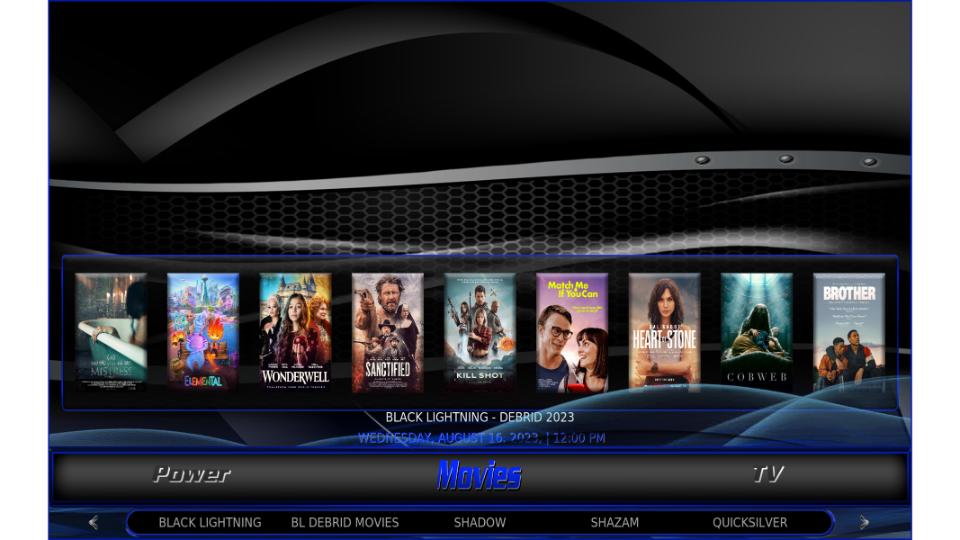
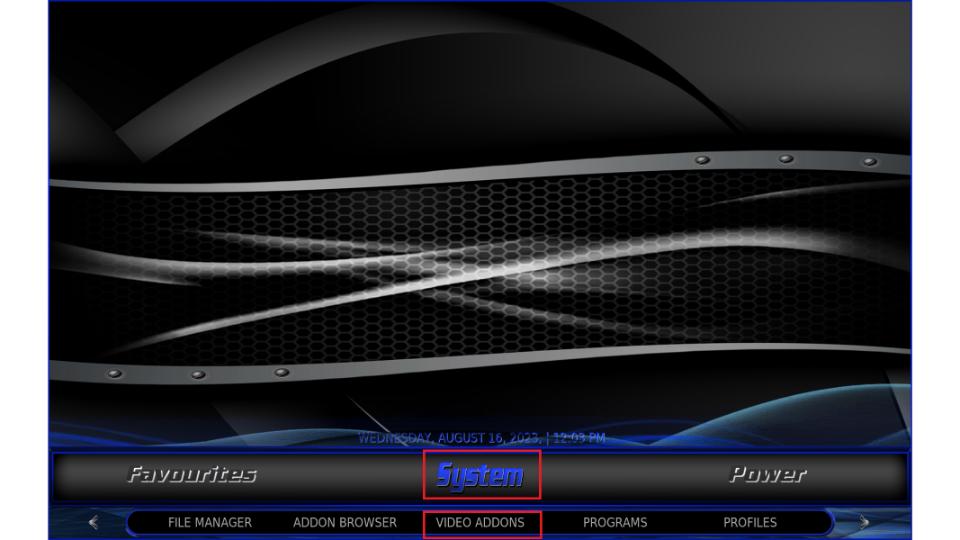
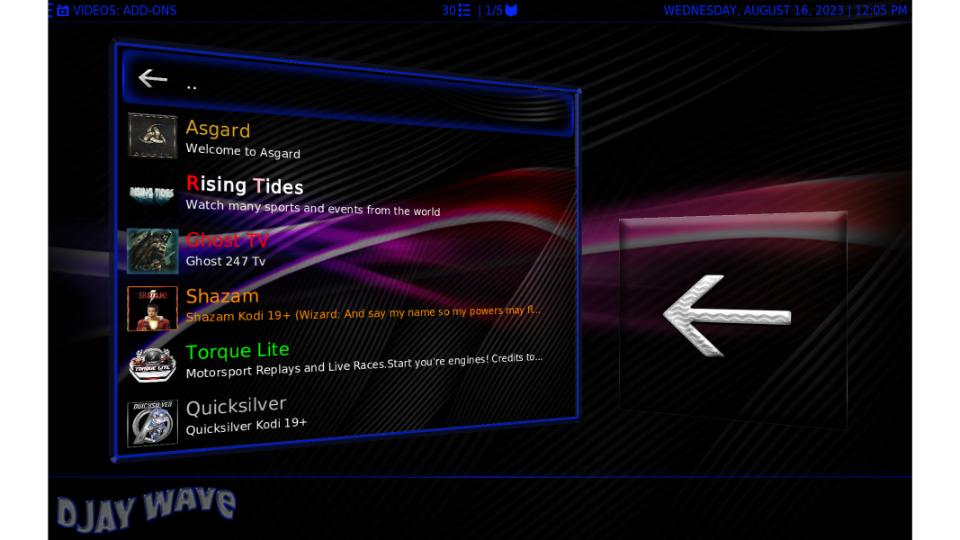
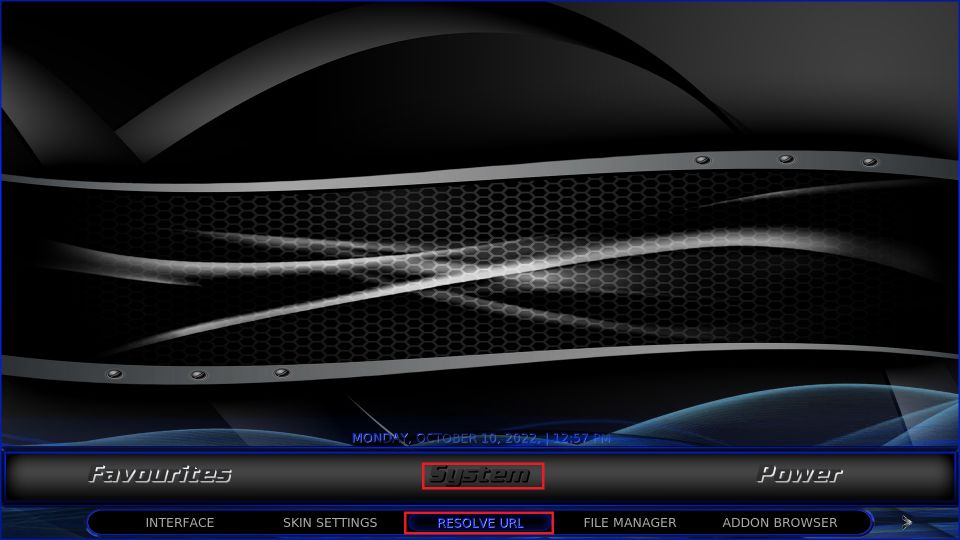
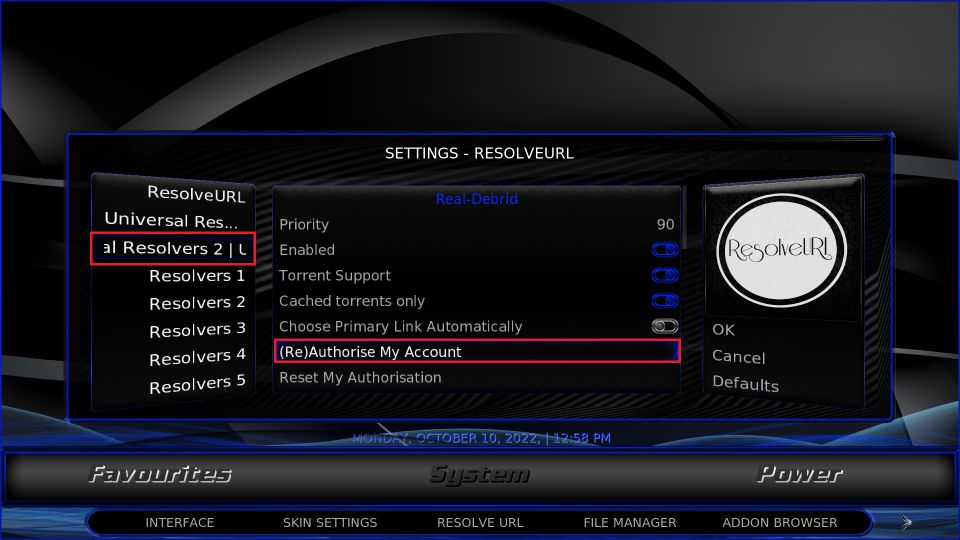
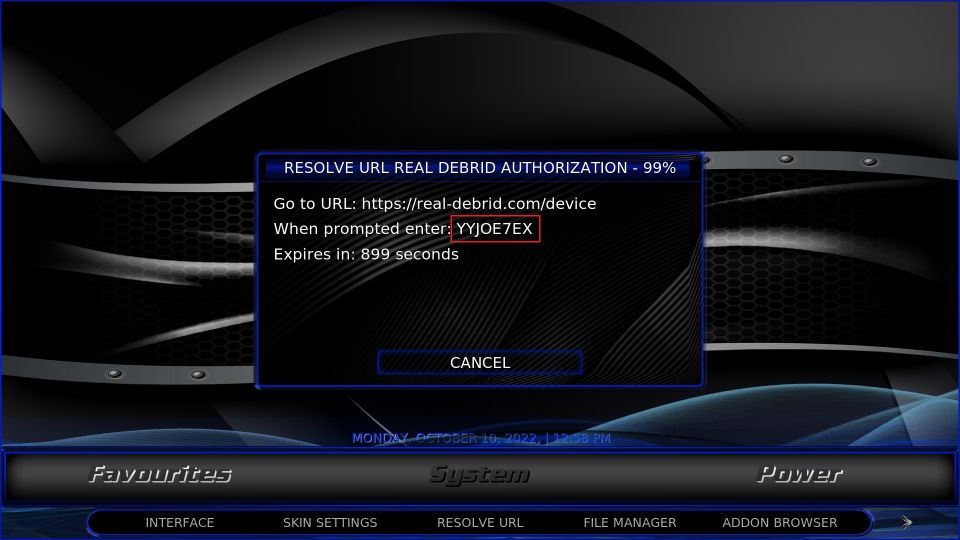
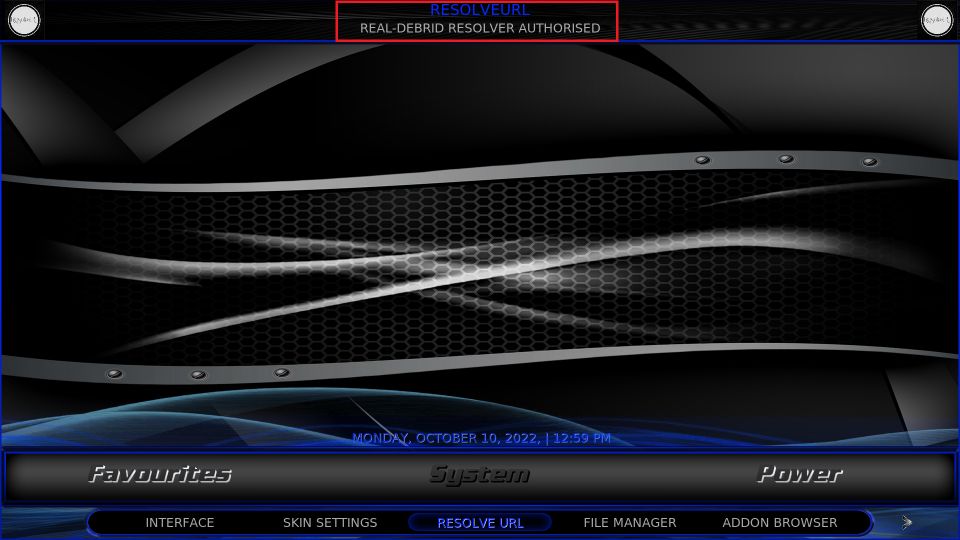
Leave a Reply