This article tells you how to install tvOne Kodi addon. Also, it’ll talk about its variants like tvOne11, tvOne111, tvOne112, and tvOne1112. This guide is a reference for any device that supports Kodi, including Amazon Fire TV, Windows PC, Nvidia Shield, Android smartphones/tablets, and more.
Note: We’ll focus on tvOne111 out of all the available tvOne variants.
What Is tvOne?
tvOne resides in the Narcacist’s Wizard Repository. It’s a free addon that focuses on providing streaming links to TV channels. Inside tvOne, there are different sections. And inside those are tens & hundreds of free TV channels. You just need to click on one channel, and it’ll start playing within seconds.
With tvOne, you don’t have to pay to watch live TV channels. From the UK to US and Filipino, channels from you can stream channels from many regions. There are four variants of tvOne, tvOne111, tvOne11, tvOne112, and tvOne1112. Each feature different live TV sections and a selection of categories. TVOne is part of our list of best addons for Kodi.
Attention KODI Users: Read before you continue
Government and ISPs endlessly monitor your online activities using your IP address 35.175.39.36 (exposed to everyone). Kodi is an excellent platform for streaming movies, TV shows, and sports, but streaming copyrighted content can get you into legal trouble.
You should use a reliable Kodi VPN and protect your streaming activities and privacy. A VPN will hide your IP address and bypass government surveillance and geo-restrictions.
I trust and use ExpressVPN, the fastest and most secure Kodi VPN. It's easy to install on any Kodi device, including Amazon FireStick, PCs, and Smartphones. In addition, it offers a 30-day money-back guarantee, and 3 free months with the annual plan.
Read: How to Install & Use the best VPN for Kodi.
Is tvOne Safe?
Like any other third-party addon, tvOne’s safety status is also unknown.
You can only take anyone’s word for its safety. But in reality, nobody knows whether it’s safe to use tvOne.
At FireStickHow.com, we also don’t have the authority to give you an answer.
But there’s one thing I can share with you. And that’s the virus test result of the Narcacist’s Wizard Repository zip file. Have a look below. The repo hosting tvOne raises no red flags:
Is tvOne Legal?
Yes and no, let me elaborate.
It’s perfectly legal to scrape links available on the internet. Just like tvOne finds free live TV channel links. However, the state of those links may make the addon legal or illegal.
Unfortunately, at FireStickHow, we do not have the resources to check the legitimacy of the tvOne links.
But we can suggest one thing. And that’s to use ExpressVPN whenever accessing tvOne. This will make you safe and secure.
Features of tvOne Addon
Here are some tvOne features:
- Bunch of sections filled with TV channels
- Channels are split into genres, categories, and more
- Easy-to-use interface
- One-click play for most channels
- Available in four variants
- 100% free
How to Install tvOne Kodi Addon?
All third-party addons, including tvOne, involve extra installation steps. So, I have made three parts you can easily follow to install tvOne.
Note: I’ll be installing tvOne111. But you can install any other variant of the addon, like tvOne11, tvOne112, or tvOne1112.
Part 1 – Turn On Unknown Sources
Go ahead and turn on Unknown sources:
1. Press Cog Gear to go to Kodi Settings.
2. Choose the tab on the bottom left side – System.
3. Navigate down to Add-ons. On your right, turn on Unknown sources.
4. Click Yes.
Note: Kodi will notify that adding unknown sources can result in consequences.
Part 2 – Install Narcacist’s Wizard Repository
Next, load Narcacist’s Wizard Repository source and install its zip file:
1. Go one step back and open File manager.
2. Then, press Add source.
Note: Two Add source options are available. You can select any of them.
3. On Add file source window, press <None>.
4. Enter https://mylostsoulspace.co.uk/repo in the input box. After that, press OK.
Note: The above link is the official website of Narcacist’s Wizard Repository zip file. However, at www.FireStickHow.com, we only provide the link for educational purposes.
5. Choose repo under Enter a name for this media source. Then, rename the alias and click OK.
Note: I have set the name to Narcacist. However, you can set it to anything but keep it simple.
6. Press OK to save.
7. Hit back and choose Add-ons.
8. To install Narcacist’s Wizard Repository source, press Install from zip file.
9. Select Yes to continue.
10. Select the alias name you set in step 5. For me, it’s Narcacist.
11. Choose repository.NarcacistWizard-x.x.x.zip.
Note: Narcacist’s Wizard Repository zip file version 1.1.6 may be changed when you access it.
12. On completion, a message will appear – Narcacist’s Wizard Repository Add-on installed.
And you are done installing Narcacist’s Wizard Repository on your Kodi app.
Part 3 – How to Install tvOne Addon
Access the Narcacist’s Wizard Repository to install tvOne:
1. Press Install from repository to access the repo list of your Kodi.
2. Open Narcacist’s Wizard Repository.
3. Inside Narcacist’s Wizard Repository, explore Video add-ons.
4. Choose tvOne111 from Narcacist’s Wizard Repository Video add-ons list.
Note: If you wish to install any other tvOne variant, select it instead of tvOne111.
5. Click Install.
6. Wait for tvOne111 to get installed on your Kodi app.
7. Finally, a notification will appear – tvOne111 Add-on installed.
Congratulations! tvOne11 is now available to stream free channels.
Wait! It looks like you are all set to start watching your favorite content on Kodi. But have you protected your online identity yet? You are under constant surveillance by the Government and ISP. They use your IP address 35.175.39.36 to track you. Streaming free or copyrighted videos may get you into legal trouble.
Thankfully, you can use a VPN to easily protect your privacy and go invisible from your Government and ISP. I use and recommend ExpressVPN with Kodi.
ExpressVPN is the fastest, most secure, and streaming-friendly VPN. It is easy to install and set up on any Kodi device, including FireStick, Smartphones, PCs, and more.
ExpressVPN, offers an unconditional 30-day money-back guarantee. So, if you do not like the service (I don't see why), you can get a full refund within 30 days.
Please remember that we encourage you to use a VPN to maintain your privacy. However, we do not condone breaking copyright laws.
Before you start using Kodi for streaming, here is how you can protect yourself with ExpressVPN:
Step 1: Sign up for ExpressVPN Here
Step 2: Download ExpressVPN on your device by clicking HERE
Step 3: Open the ExpressVPN app on your device. Sign in with your account. Click the connect/power button to connect to the VPN
Great! You have successfully secured yourself with the best Kodi VPN.
How to Use tvOne Kodi Addon
As I have installed tvOne111, I’ll show how to use it:
Note: All tvOne variants are similar. However, some favor sports channels, while others provide access to news type of channels
On Kodi’s home, choose Add-ons.
While staying on Video add-ons, open tvOne111.
tvOne111 features the following 22 sections:
To watch channels from Turkey, open Turkish.
Inside, I see 81 Turkish channels.
To watch kids-related content, open Kids.
There are over 30 kids’ channels inside.
To watch channels from the United Kingdom, select the UK.
The UK section feature 65+ channels.
To watch networks from Italy, open Italian.
There are over 20 channels inside the Italian section.
Conclusion
This guide demonstrated how to install TVOne Kodi Addon. Let me know your thoughts in the comments section below.
Related:

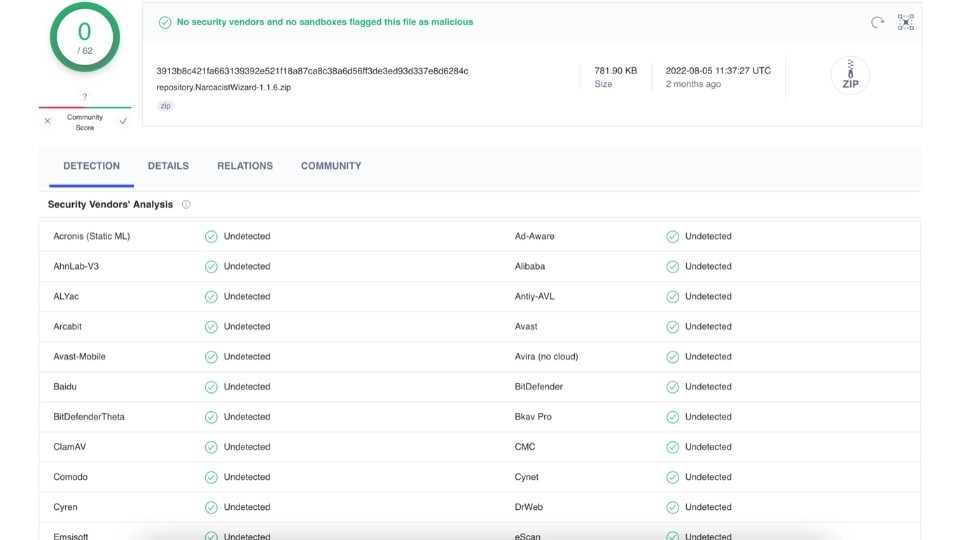




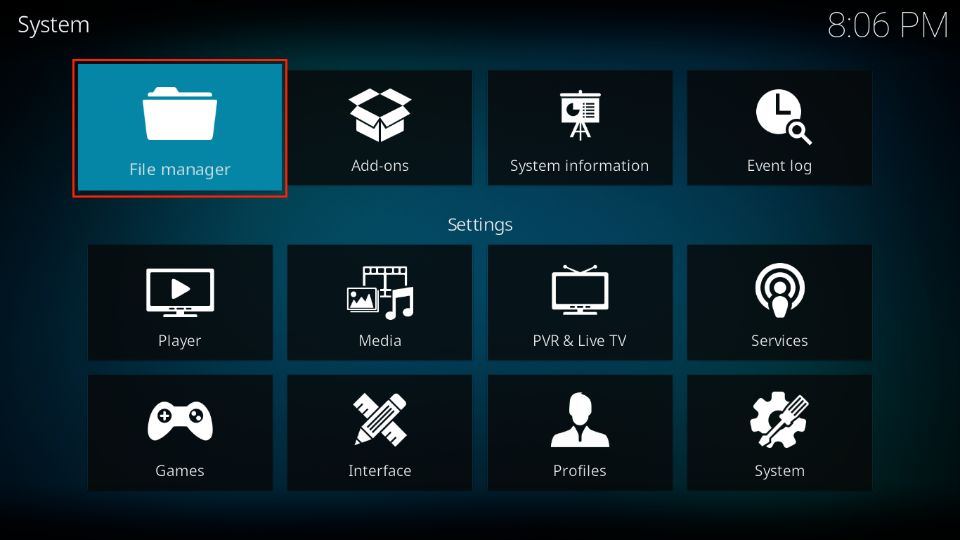


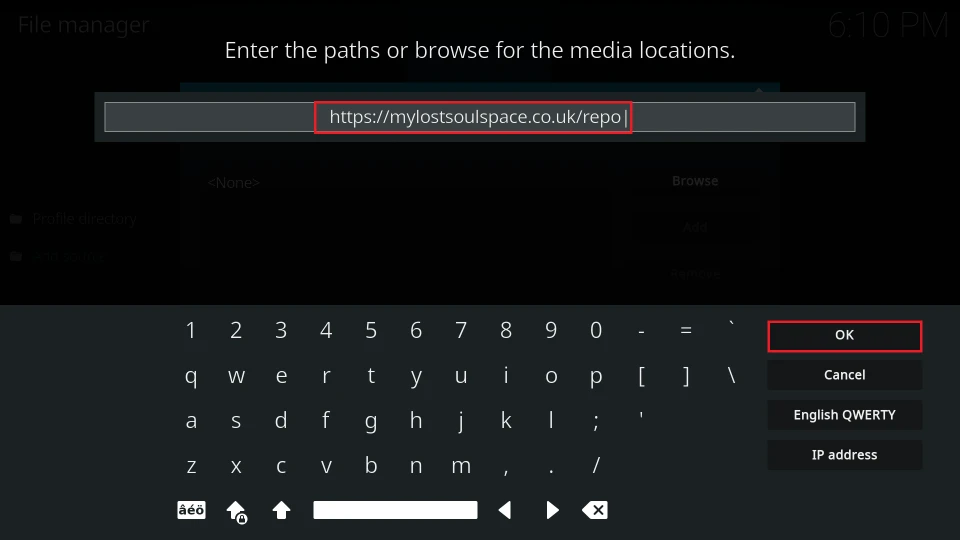
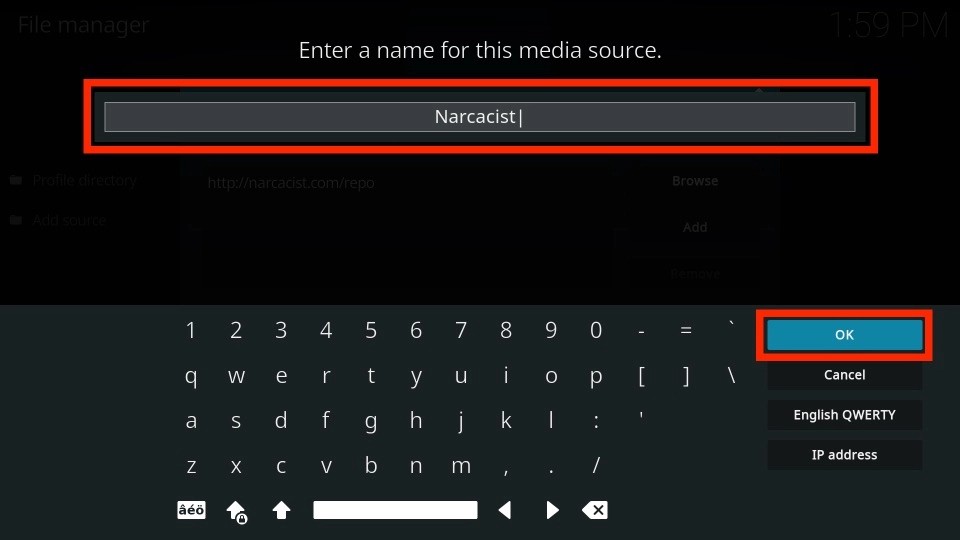
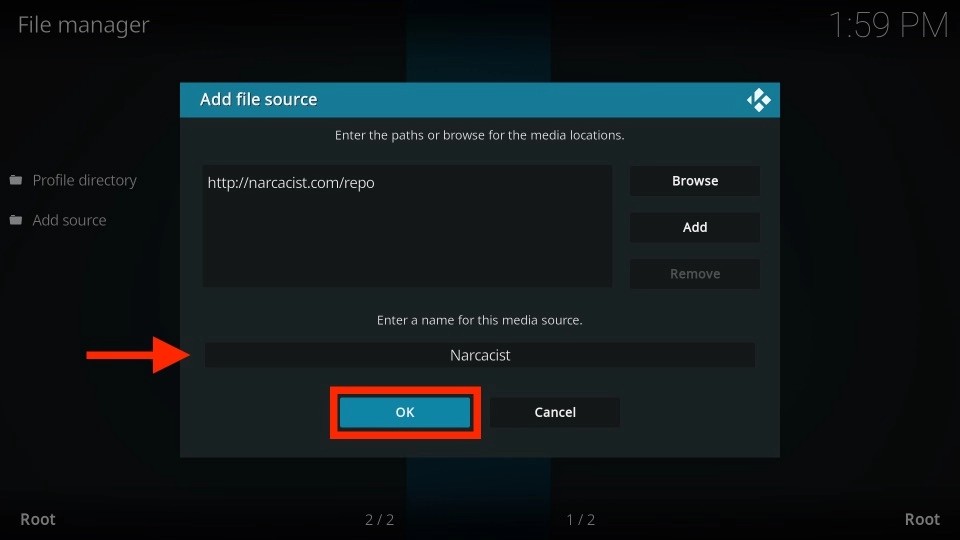
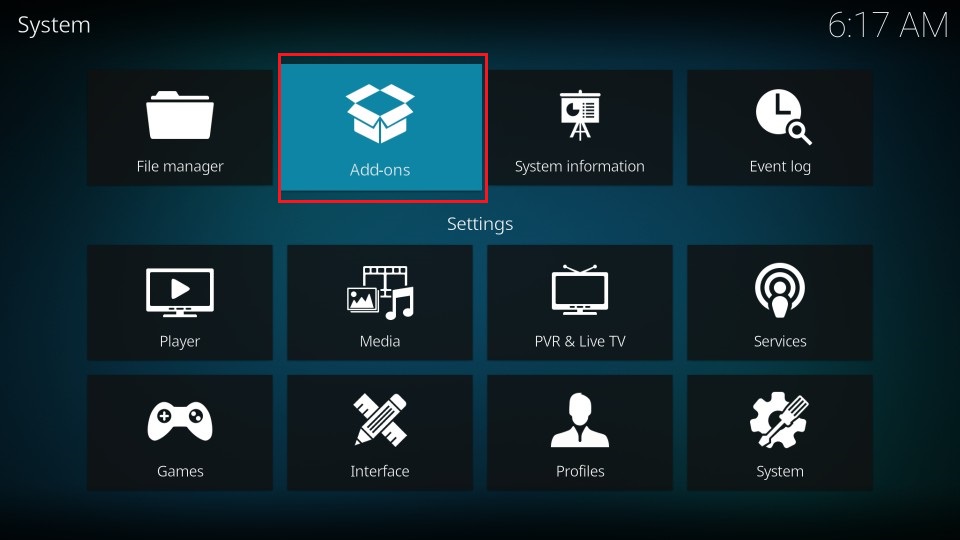
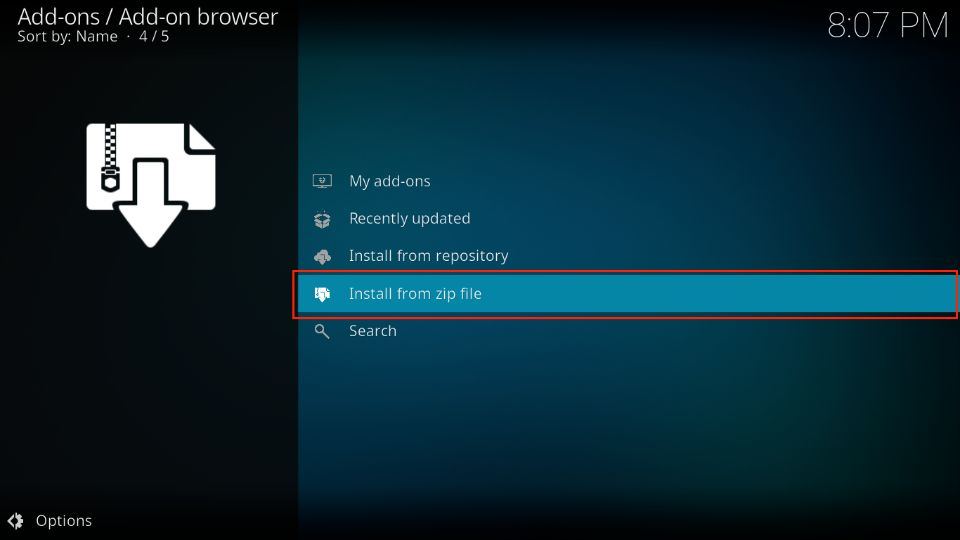
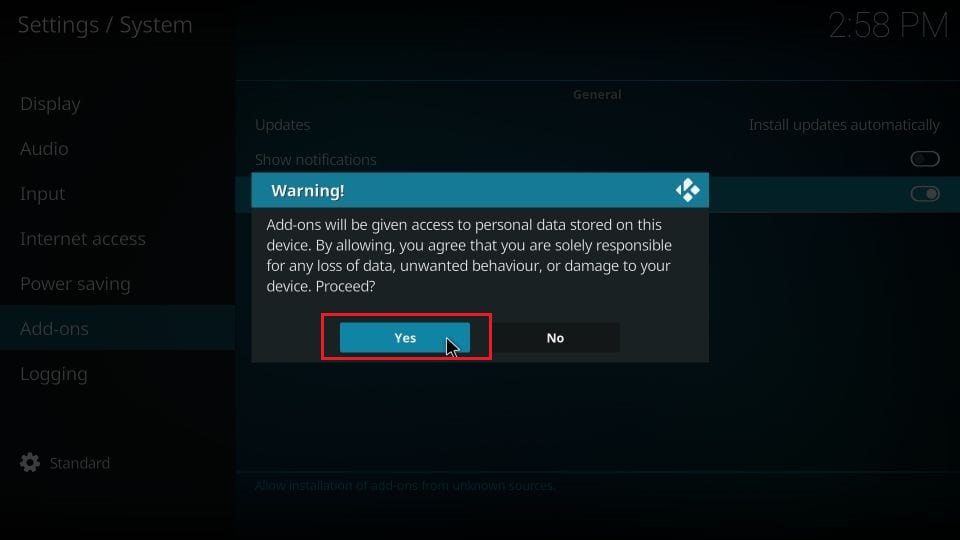
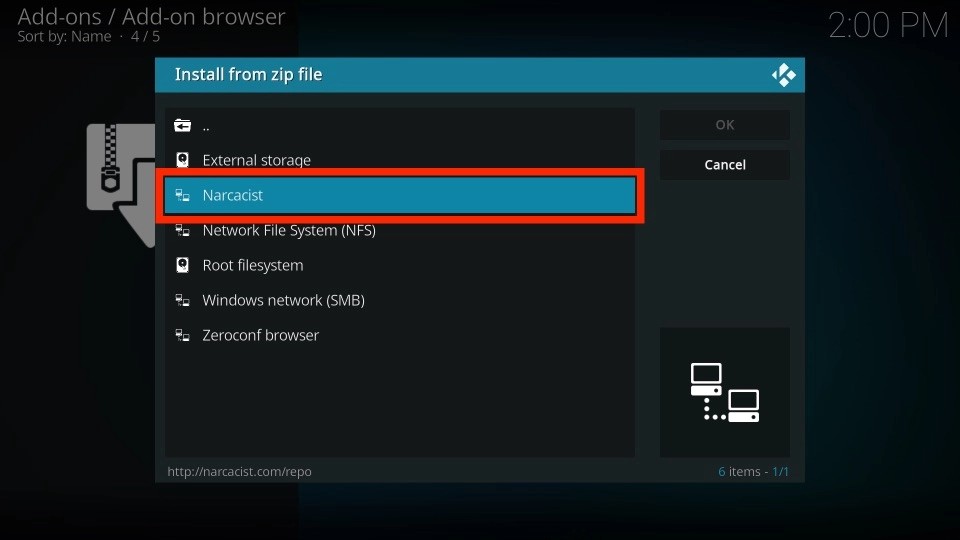
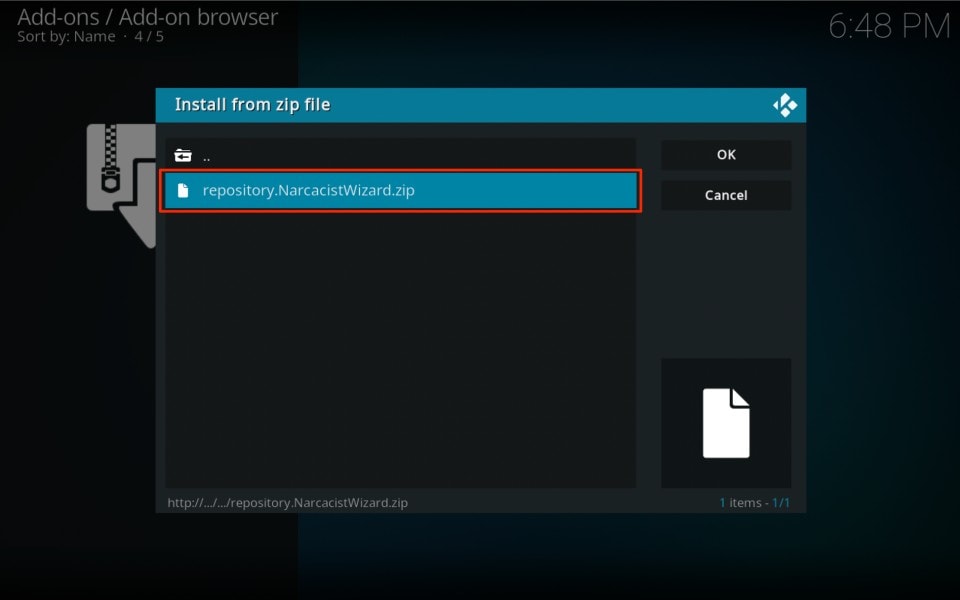
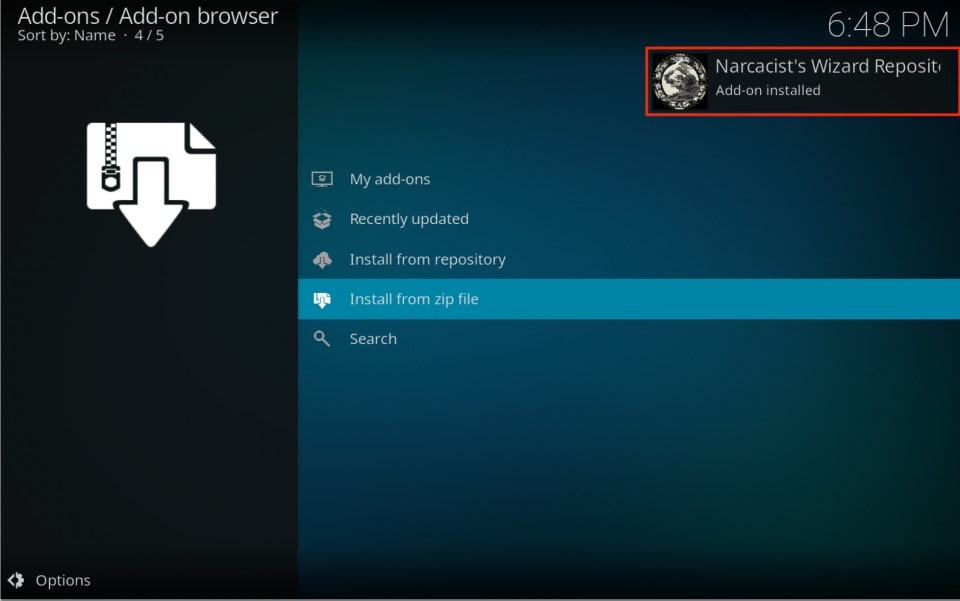
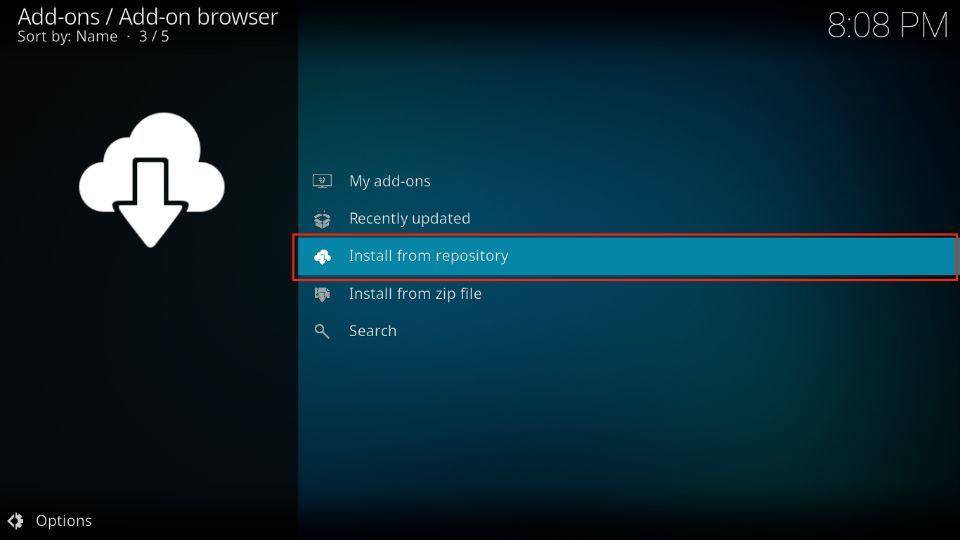
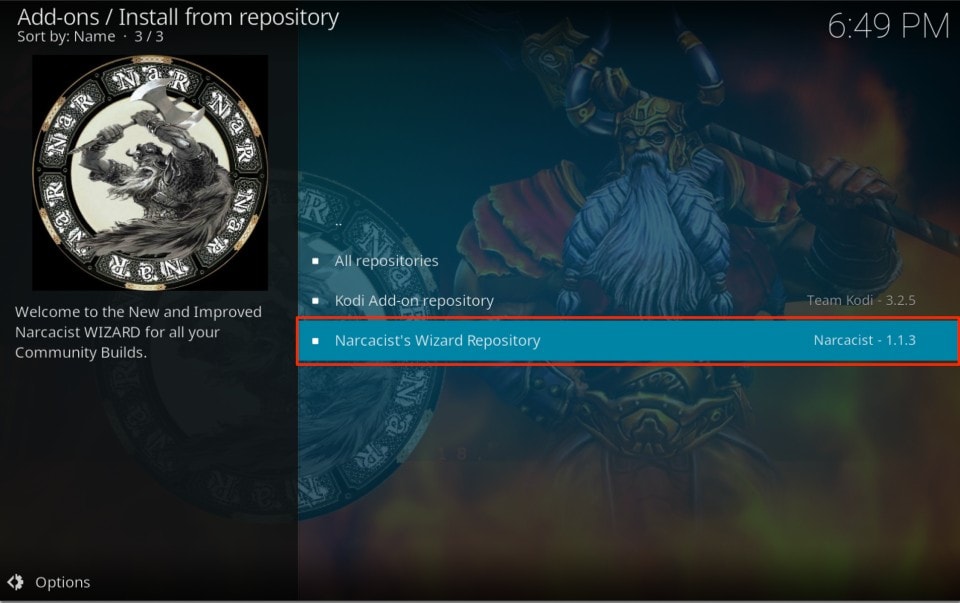
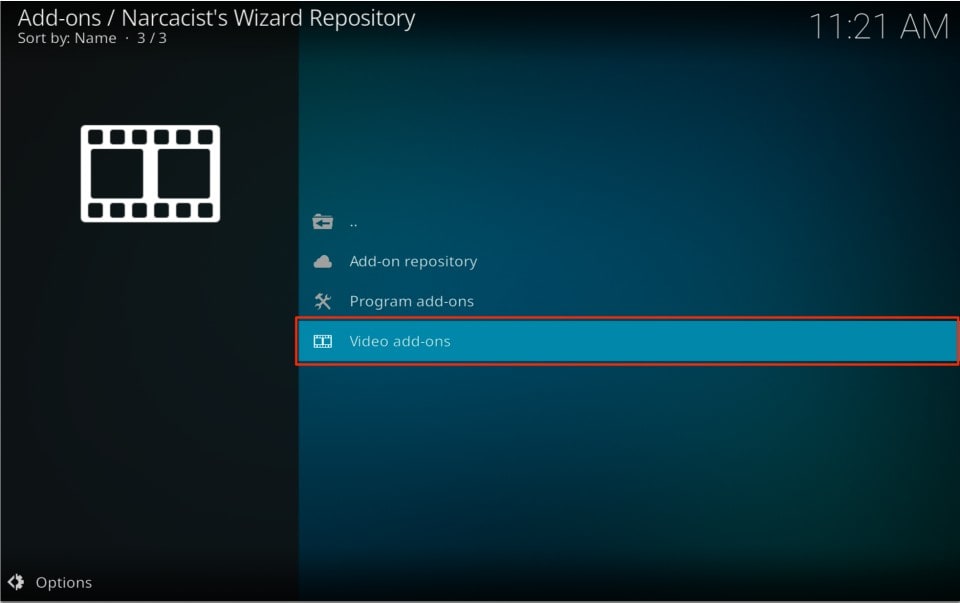
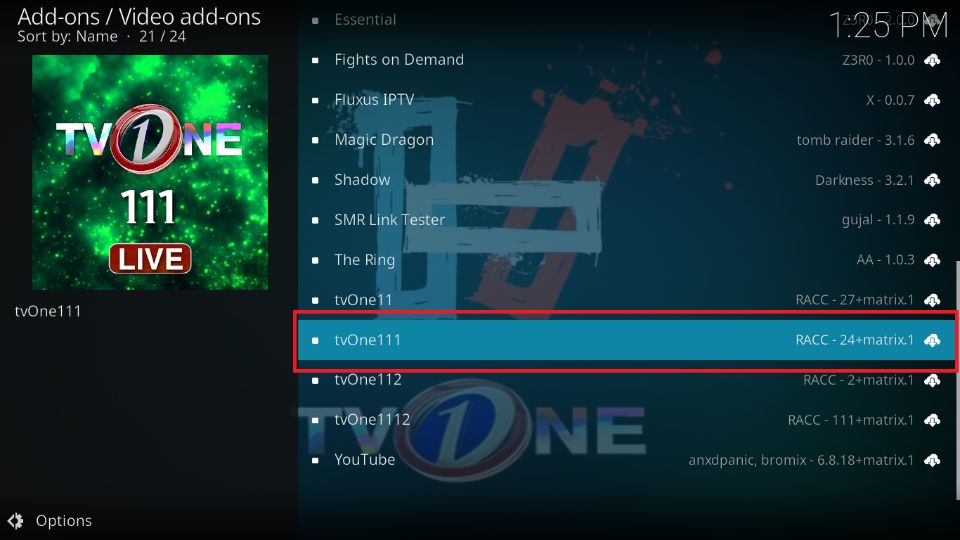
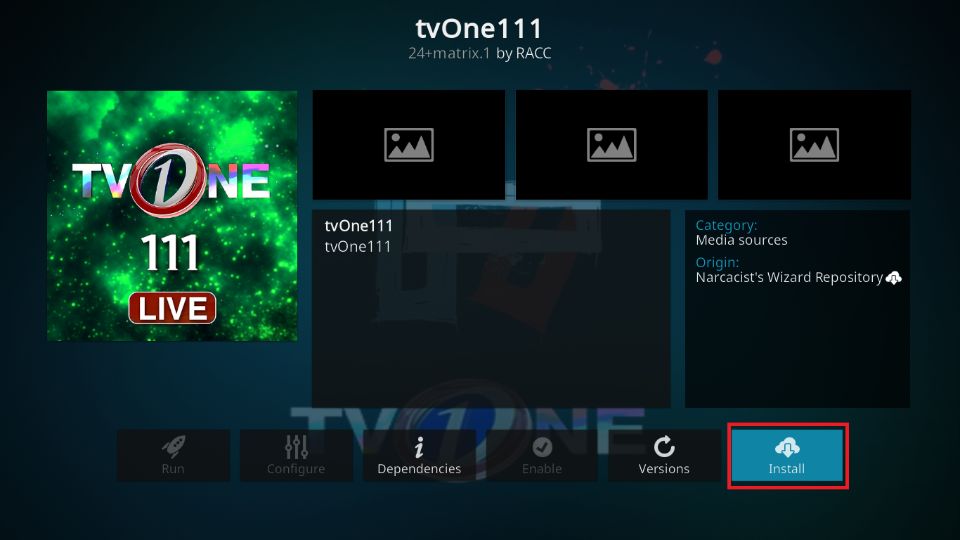
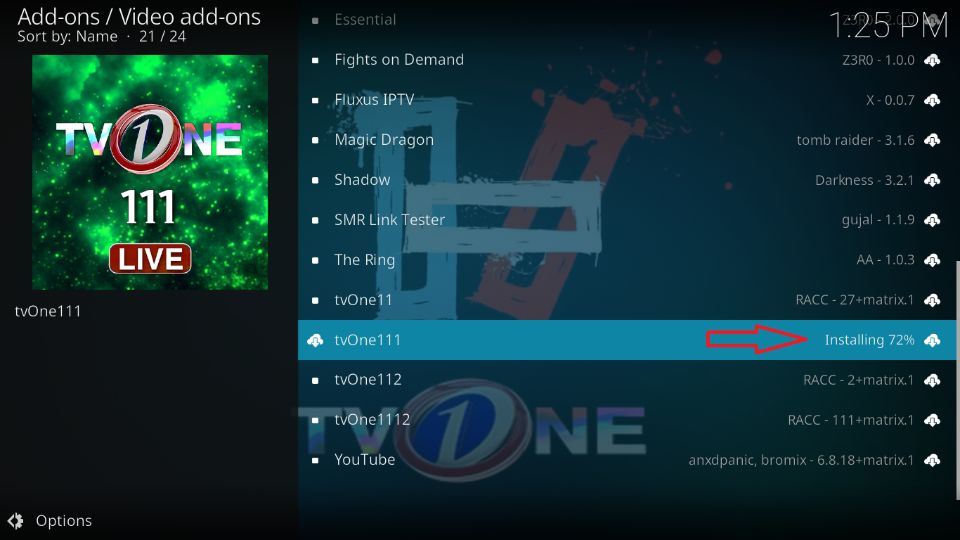
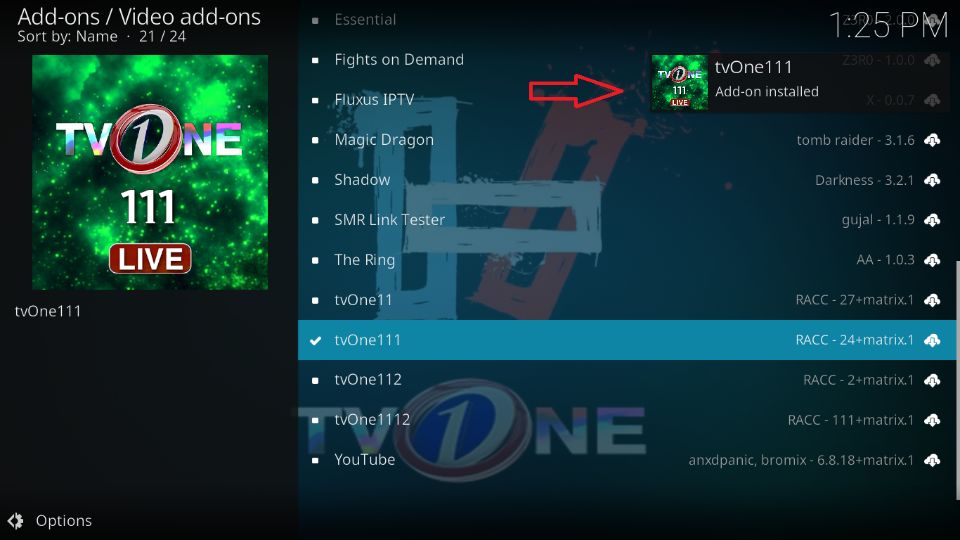

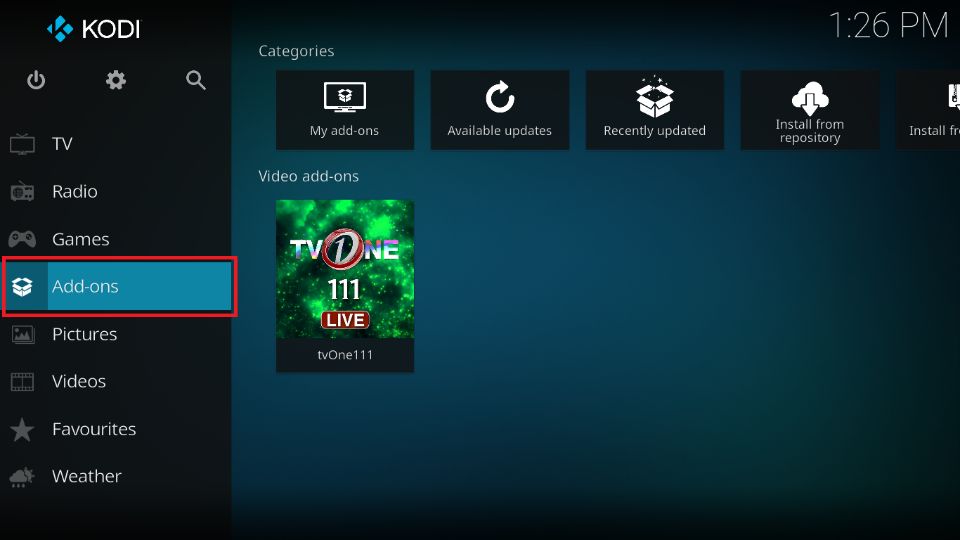
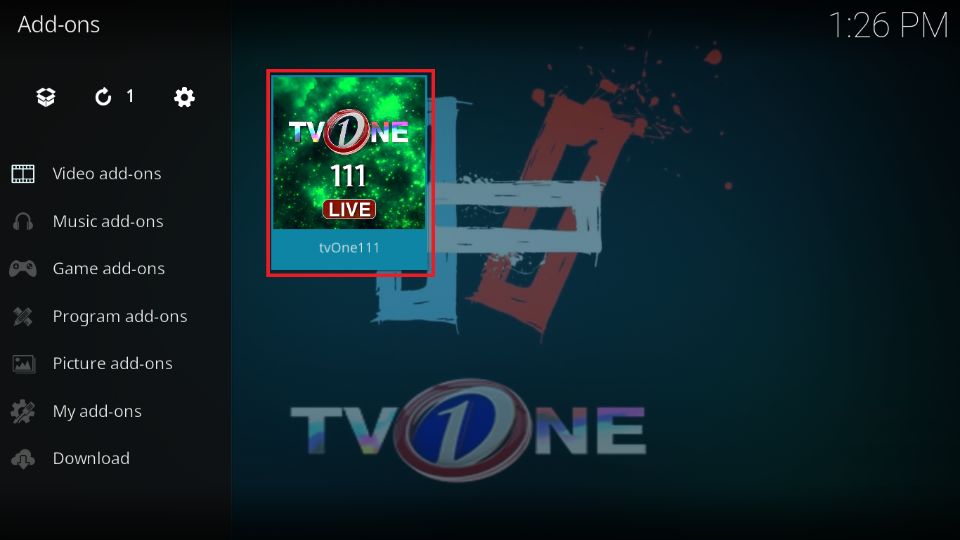
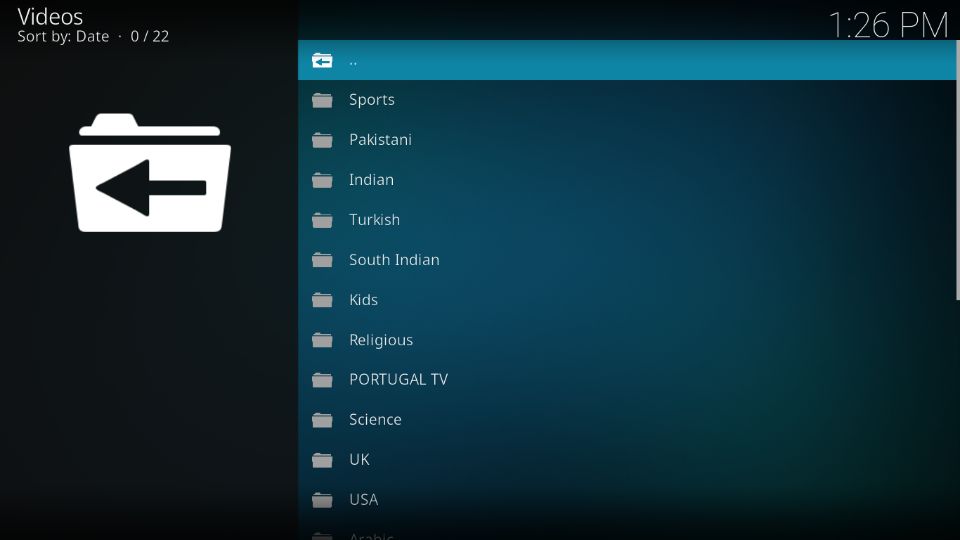
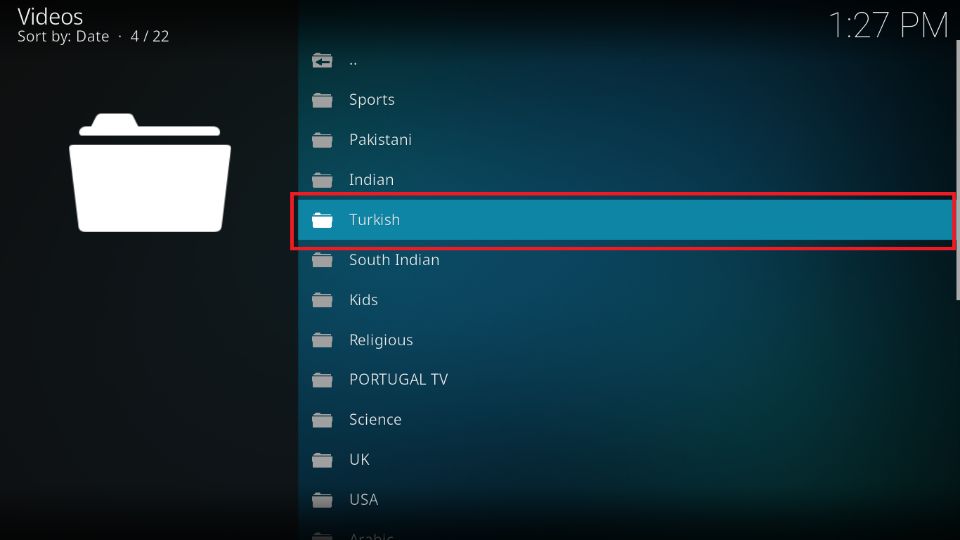
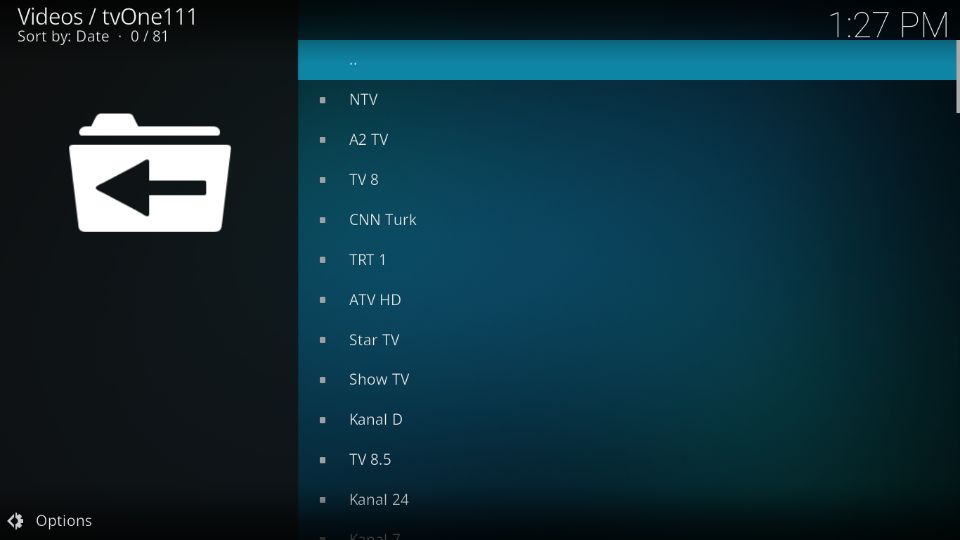
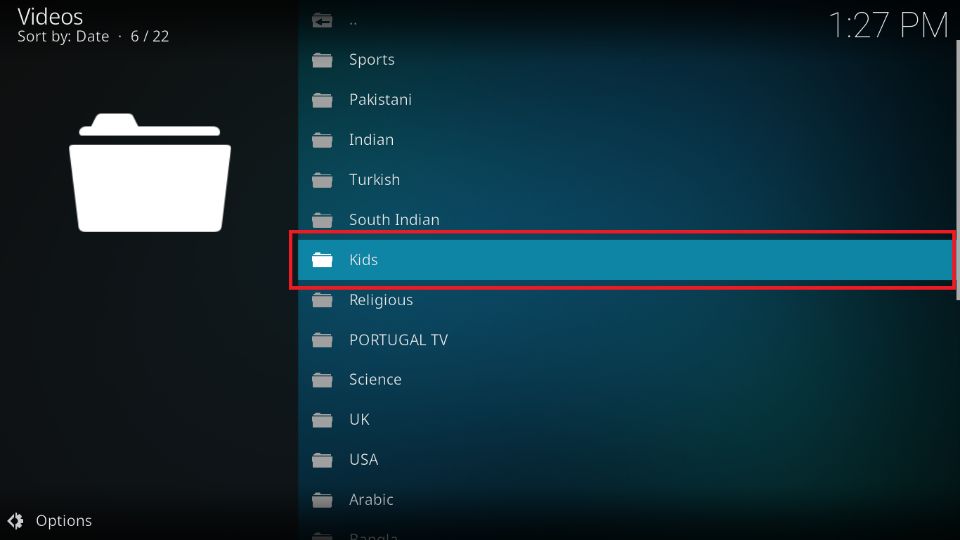
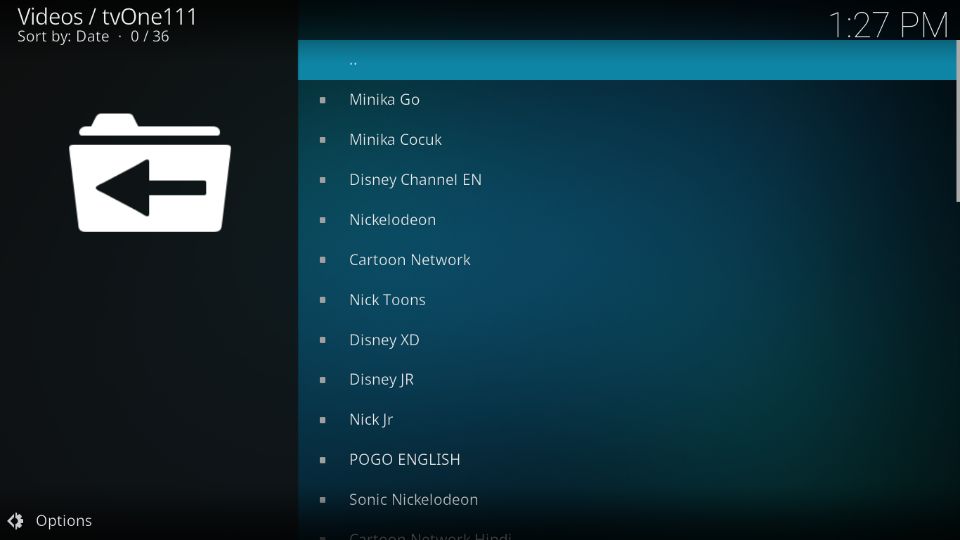
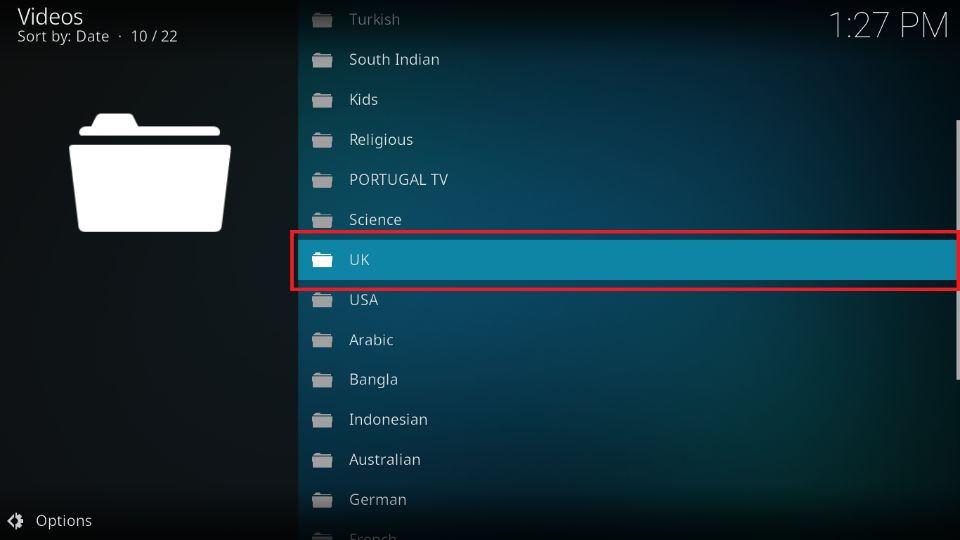
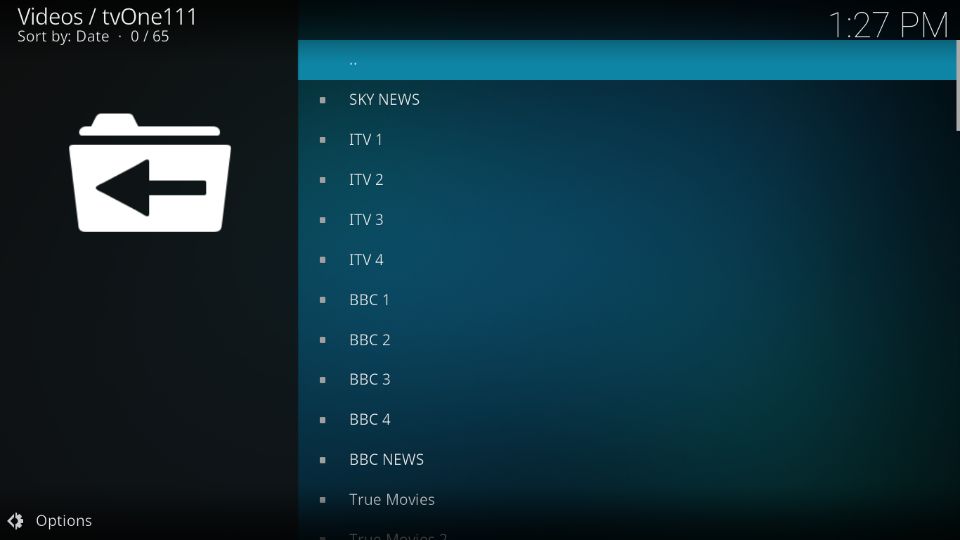
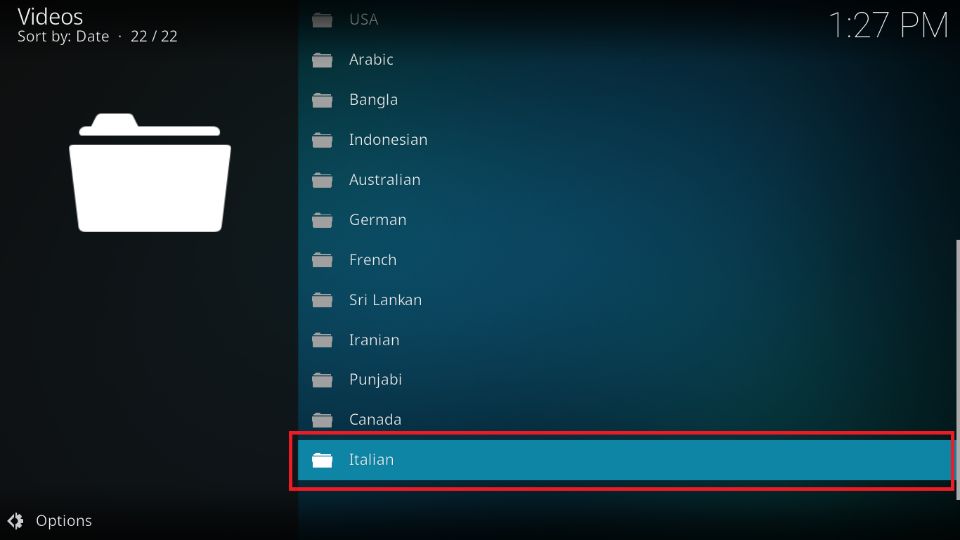
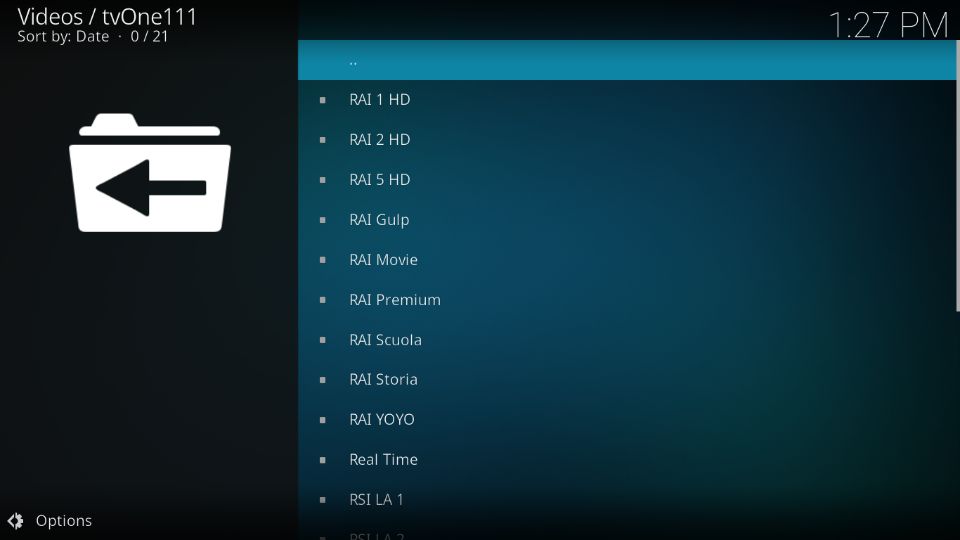
Leave a Reply