In this step-by-step guide, I will show you how to install Rokkr APK on FireStick. Also, I’ll lay down the steps you need to access online content on the app and its features. This article is for all Fire TV devices, including FireStick Lite, FireStick 4K Max, FireStick 3rd Gen, etc.
What’s Rokkr?
Rokkr Fire TV is a media content streaming app. This player app lets you integrate addons to deliver high-quality movies, TV shows, channels, and more.
Rokkr APK doesn’t host any content. Instead, installing the Rokkr app allows you to watch movies, TV shows, and live TV channels through addons. Addons and repos compatible with Rokkr are readily available online.
Attention FireStick Users: Read before you continue
Your government and ISP are probably monitoring your streaming activities using your IP address 35.175.39.36 (exposed to all). You may get into serious legal trouble for streaming copyrighted videos on FireStick.
I strongly recommend getting a trusted VPN for FireStick to hide your IP address and protect your online identity.
I use ExpressVPN on all my devices as it is the most secure, fastest, and easy-to-use VPN. It comes with an unconditional 30-day money-back guarantee, and you get 3 free months with the yearly plan.
Don't miss out on the peace of mind and online security ExpressVPN provides.
Read: How to Install & Set up the best VPN on FireStick.
Is Rokkr Safe?
It is obvious to worry about whether Rokkr is a safe app given that it is not available on Amazon App Store. Personally, I didn’t notice any suspicious activity in Rokkr.
But that doesn’t mean Rokkr is 100% safe to use. As it’s a third-party streaming app at FireStickHow.com, we can’t be sure enough of its safety.
However, I scanned Rokkr with VirusTotal. The good news is that the vendors didn’t flag Rokkr as malicious. Here’s the proof:
That said, it is still not feasible for us to label Rokkr as entirely safe or unsafe.
Is Rokkr legal?
Rokkr doesn’t host any content. Instead, it uses the repositories and addons you manually enter to scrape content.
So, it is not feasible for us to label Rokkr as entirely legal or illegal. This is the reason I recommend using ExpressVPN with Rokkr.
Features of Rokkr APK
Rokkr APK packs the following punches:
- Rokkr’s user-friendly interface makes it easy to use and stream content
- Popular movies, trending TV series and shows, Live TV channels, and much more are available via addons
- The app has multiple language support
- Content is available in various video qualities
How to Install Rokkr APK on FireStick
This section contains two parts. Firstly, I’ll show you how to set up your FireStick to sideload Rokkr APK. And after that, I’ll cover the step-by-step Rokkr installation.
Preparing FireStick to Sideload Rokkr APK
You need to do the following to install Rokkr APK on FireStick:
1. Install Downloader – With Downloader, Fire TV, you can easily download & install third-party apps unavailable on the official Amazon App Store.
2. Tweak Downloader Permissions – By default, FireStick doesn’t allow Downloader to install APKs. So, you must enable Install Unknown Apps for Downloader (or, in some FireStick devices, Apps from Unknown Sources.)
For more detailed steps, visit our guide on how to sideload apps on FireStick using Downloader.
Steps to Install Rokkr APK on FireStick
Use these steps to install/sideload Rokkr APK on FireStick:
1. Launch Downloader from the Your Apps & Channels screen.
Note: Click the Three-Squares icon on FireStick home to access the section.
2. Go to Downloader Home and maximize the Search Bar by choosing it.
3. Type http://www.rokkr.net/ in the URL box and hit Go.
Disclaimer: We at www.FireStickHow.com don’t have any affiliation with the developers of the Rokkr app. I have mentioned the website URL only for educational purposes.
4. Click DOWNLOAD.
5. Select GET IT ON ANDROID.
6. You will now see that the Rokkr APK file is being downloaded. Wait for the download to finish.
7. When the download is completed, you will see a prompt asking whether you want to install the Rokkr APK. Select Install.
8. Wait for the installation process to be over, and you will get another prompt. Select Done.
9. This will take you back to the main screen of the Downloader app. You will find an option to delete the APK file. You no longer need it as the app is installed on your FireStick. So, select Delete.
10. On the next screen, you will find another confirmation prompt. Again, confirm the deletion by selecting Delete.
This is how you install Rokkr on FireStick.
Wait! It looks like you are all set to start watching your favorite content on FireStick. But have you protected your online identity yet? You are under constant surveillance by the Government and ISP. Free streaming of copyrighted videos may get you into legal trouble.
Thankfully, you can easily avoid online monitoring and safeguard your privacy with a trusted VPN on FireStick. A VPN will hide your IP address and online identity by encrypting your internet connection.
Please note that I am not encouraging you to violate any copyright laws. You should always watch the content available in the public domain. I am simply recommending the use of a VPN to maintain your privacy. You have every right to your privacy, which is constantly being breached these days.
I personally use ExpressVPN and have found it to be the fastest and most secure FireStick VPN. It is also the most streaming-friendly VPN I have ever used. Therefore, I highly recommend getting ExpressVPN for FireStick.
Here is how you can quickly get the ExpressVPN app on FireStick:
Step 1: Click HERE to subscribe to ExpressVPN and enjoy a 49% discount with 3 months of extended service. You are also eligible for a 30-day, full money-return guarantee.
Step 2: Download and install ExpressVPN on FireStick
- Choose the Find > Search option on the FireStick home screen on the menu bar.
- Search for ExpressVPN.
- Click the ExpressVPN icon on the following window.
- Click Download or Get on the next window
Step 3: Open ExpressVPN once you have downloaded it. Sign in with your account.
Step 4: Choose a server and click the Connect/Power button
Put your mind at ease now! You have successfully secured your streaming activities with ExpressVPN.
How to Set Up Rokkr APK on FireStick
If you stream content regularly, you want the app to be there whenever you open your FireStick. I suggest adding Rokkr to your home screen. This way, you can open the app with a single click.
Here’s how you can move Rokkr to the home screen.
Use your FireStick remote to go to Applications. Scroll and find the Rokkr app but do NOT open Rokkr app. Instead, press the Menu button on your FireStick remote. Next, select Move from the side menu. After that, move the Rokkr app to the top row of apps. Then, click the OK button on your FireStick remote to save its position.
Launch Rokkr.
Let Rokkr load to launch for the first time on your FireStick.
On Rokkr’s Dashboard, select the Enter URL box.
Enter huhu.to and click Next.
Note: huhu.to is one of the many repositories designed for Rokkr.
Wait for Rokkr to extract information from huhu.to.
Once done, all the content will load up on your Rokkr Dashboard.
How to Use Rokkr APK on FireStick
Now, let’s check out the Rokkr APK.
On the Dashboard section, you can scroll down to explore sections like Popular Series, Trending Movies, Channels, and more.
To find an item, go to Search. Then, click the Search bar. Next, type your search terms to see if they’re available via the current Rokkr source.
There’s a separate Live TV tab. Open it to see the list of TV channels available via the Rokkr addon you have added.
To add more addons, go to the Manager tab, select Enter URL, type the website, and click Next.
Lastly, we have Settings. Here, you can change Language, toggle on/off TV mode, Developer mode and Show recent items. Also, you can Reset personalization, Import Live TV favorites, etc.
To go premium on Rokkr, click the Profile icon on the top left. Then, visit www.rokkr.net/pay using your smartphone or PC.
Enter the code you see on Rokkr and click CONNECT & PAY.
Rokkr offers two tiers, One Year & One Month. First, select PAY NOW on the package that suits you. Then, use on-screen instructions to finish the Rokkr premium account setup.
Wrapping up
Rokkr is a streaming app that can be used on almost any streaming device. Use the steps above to install Rokkr on FireStick. If you have any issues, let me know in the comments, and I will help you. Also, if you wish me to review or provide a step-by-step guide for other apps, I will gladly do so.
Related:
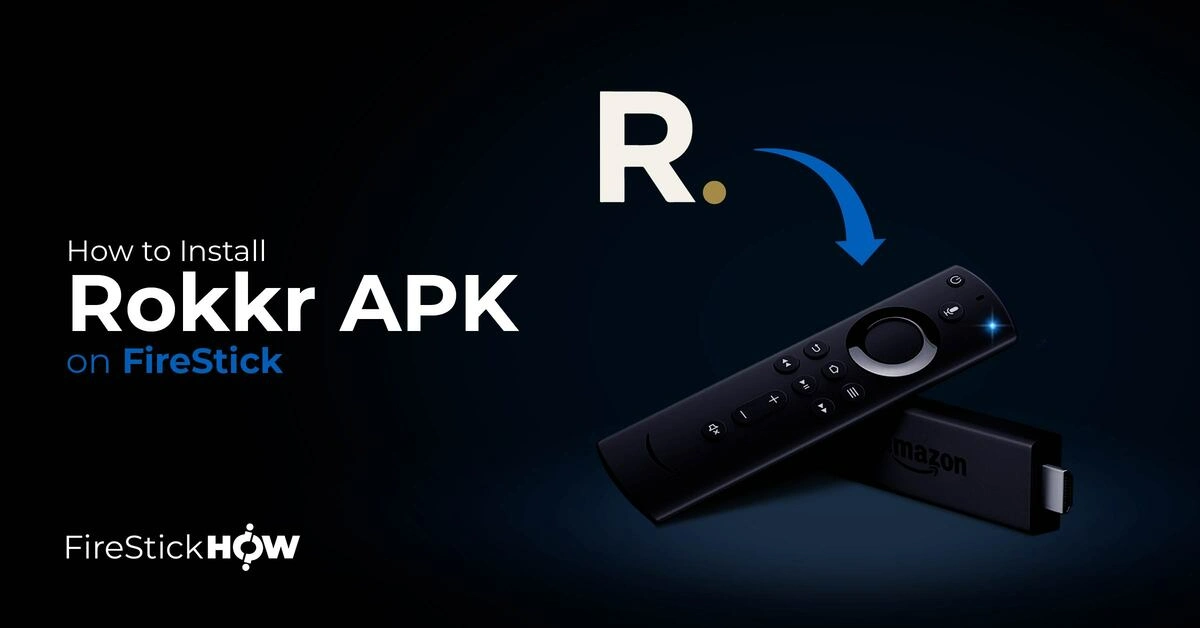

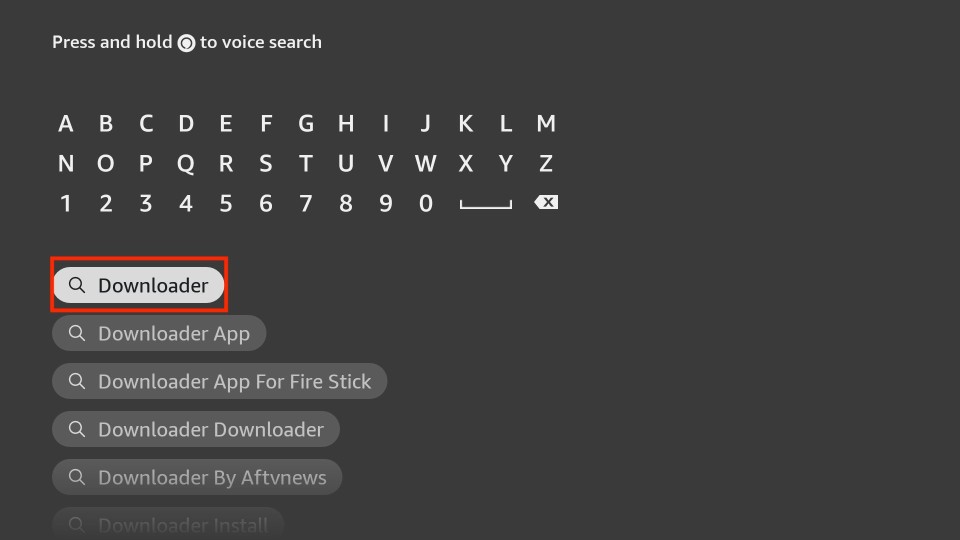
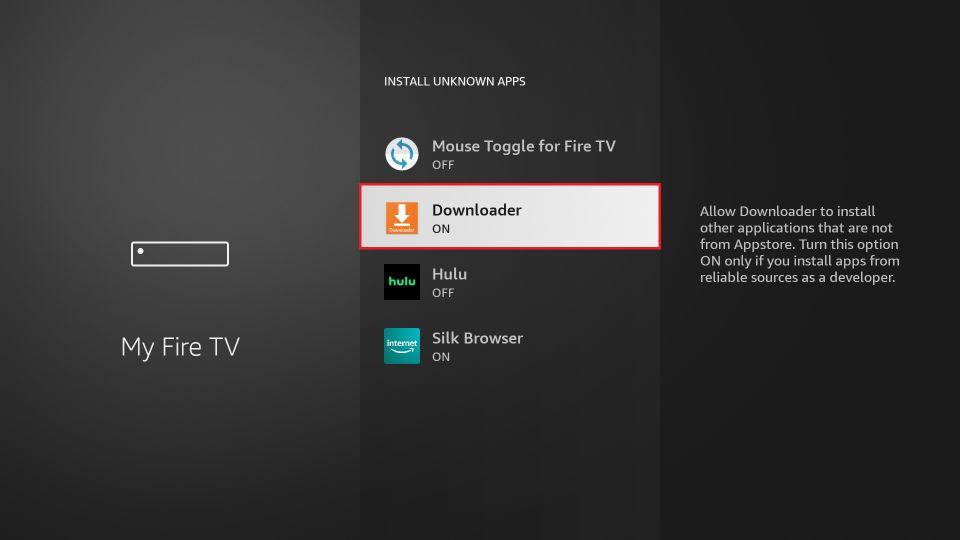
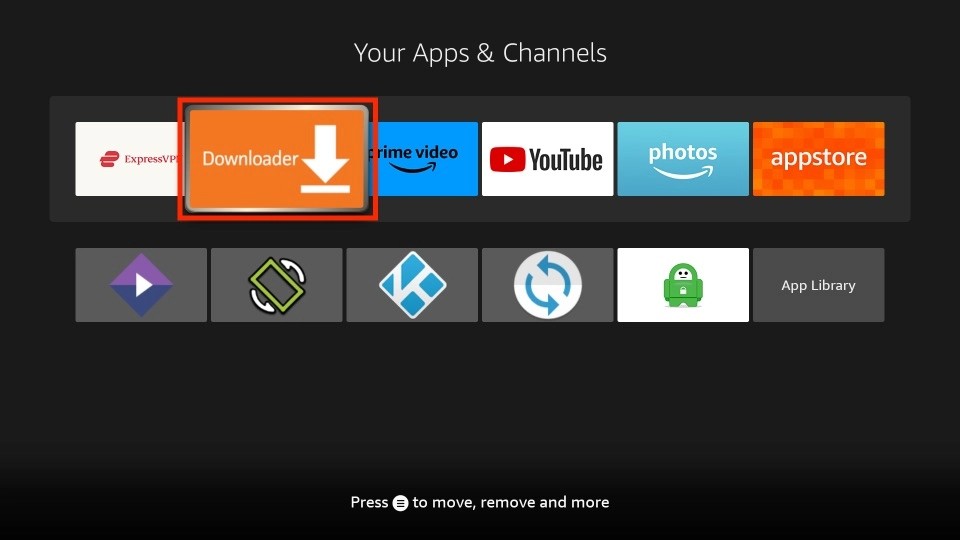
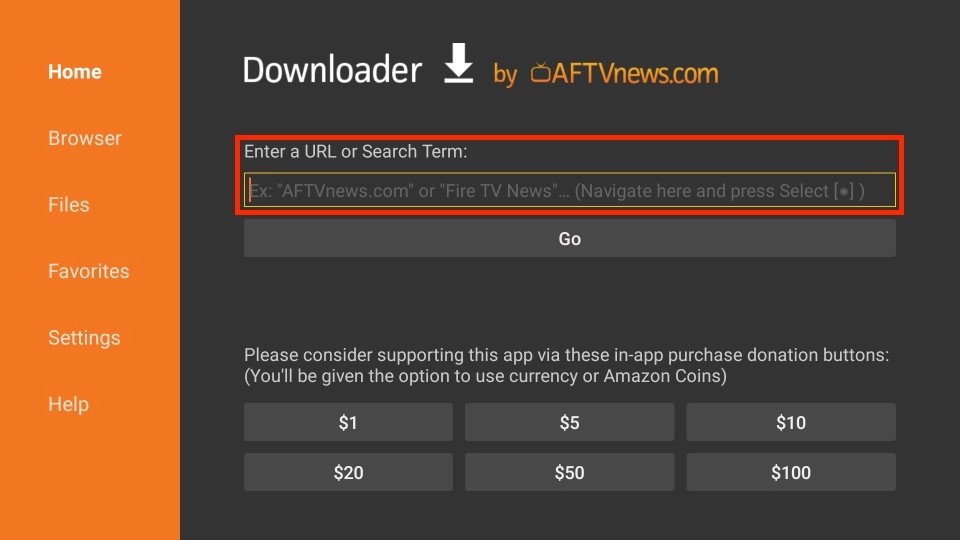
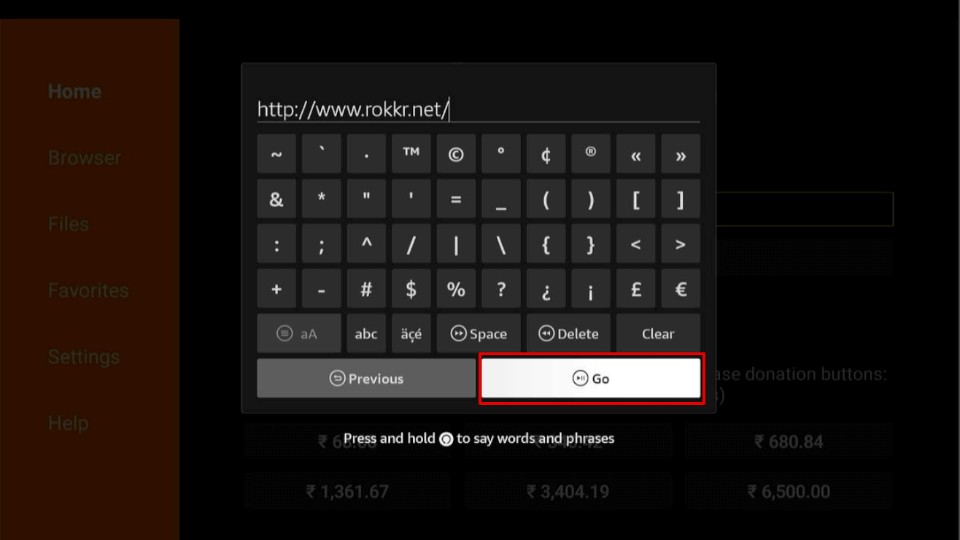
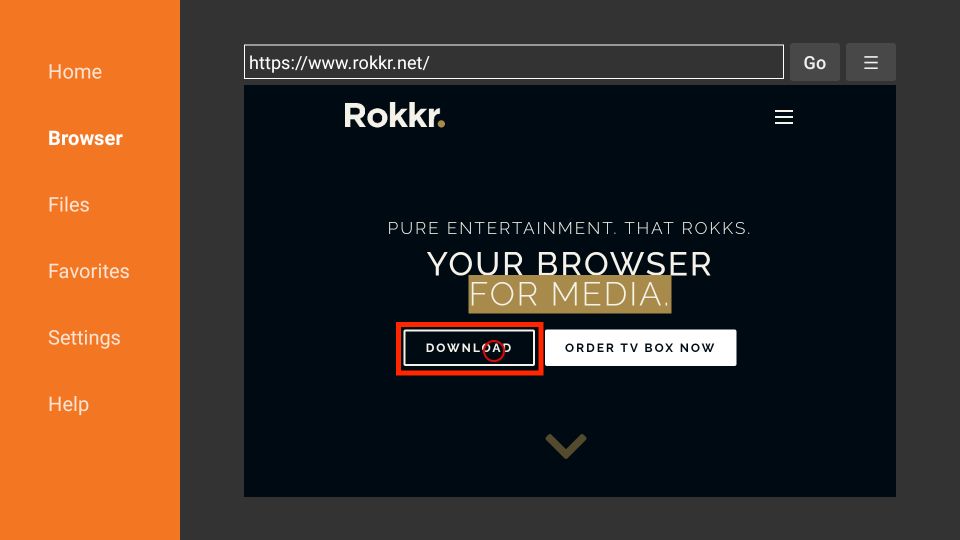
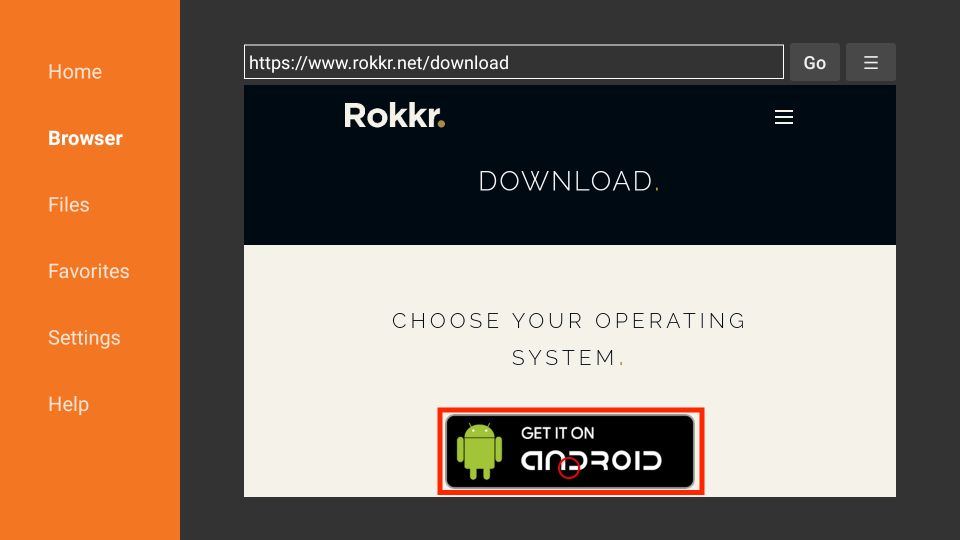
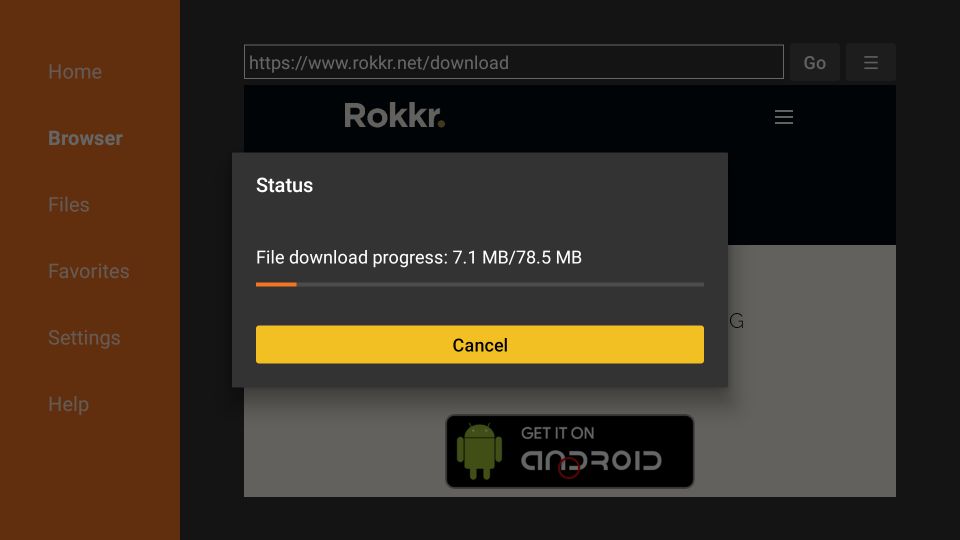
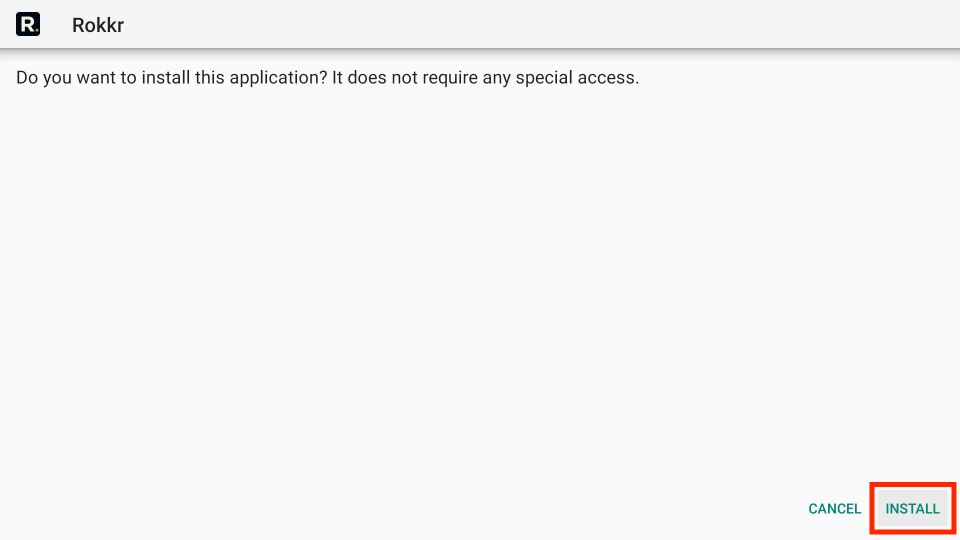
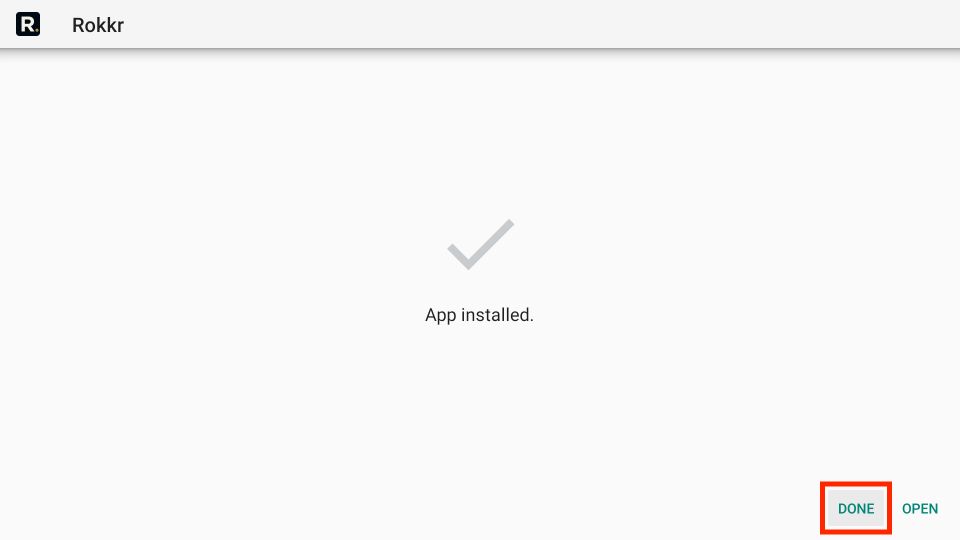
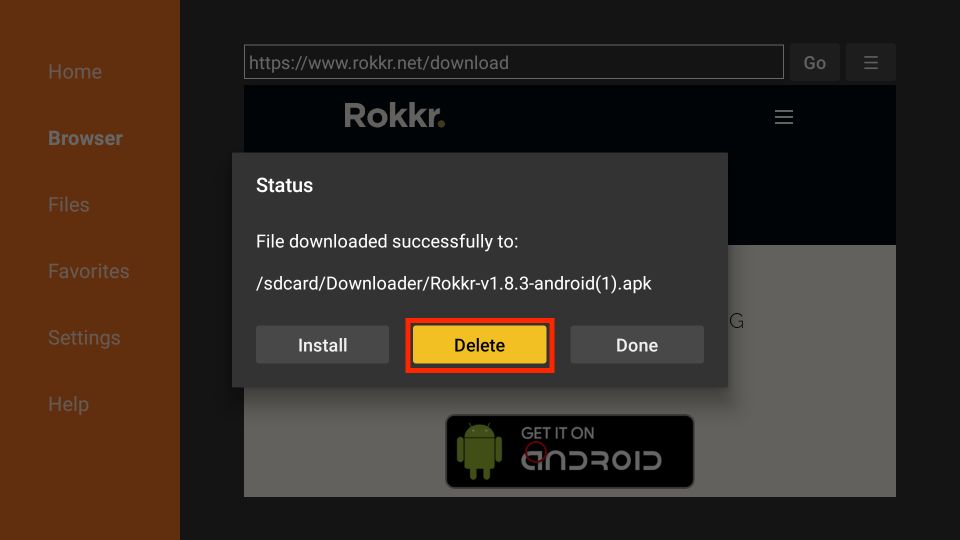
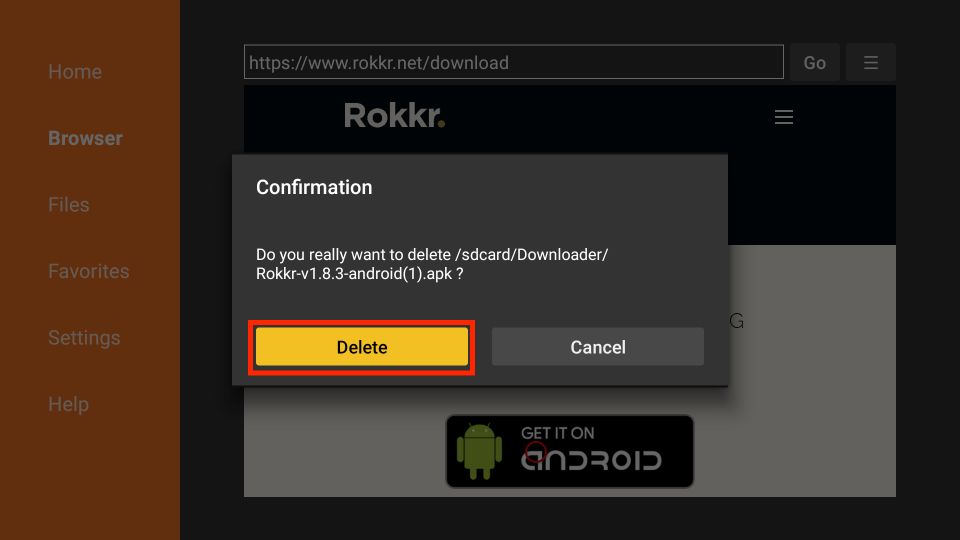






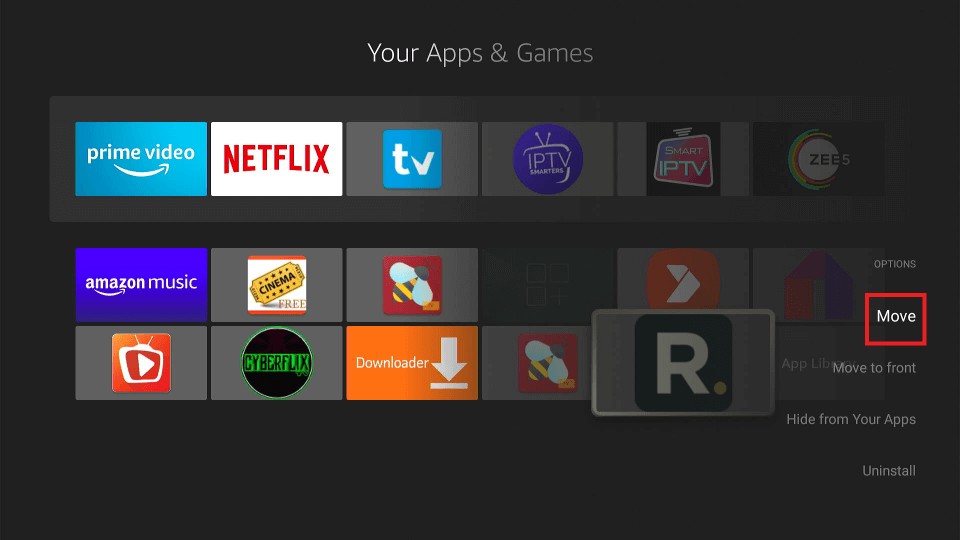
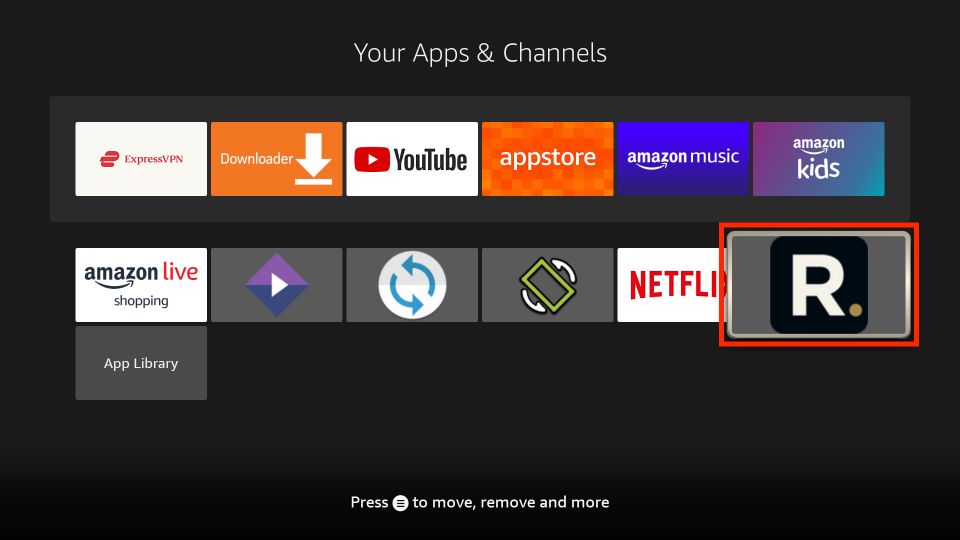
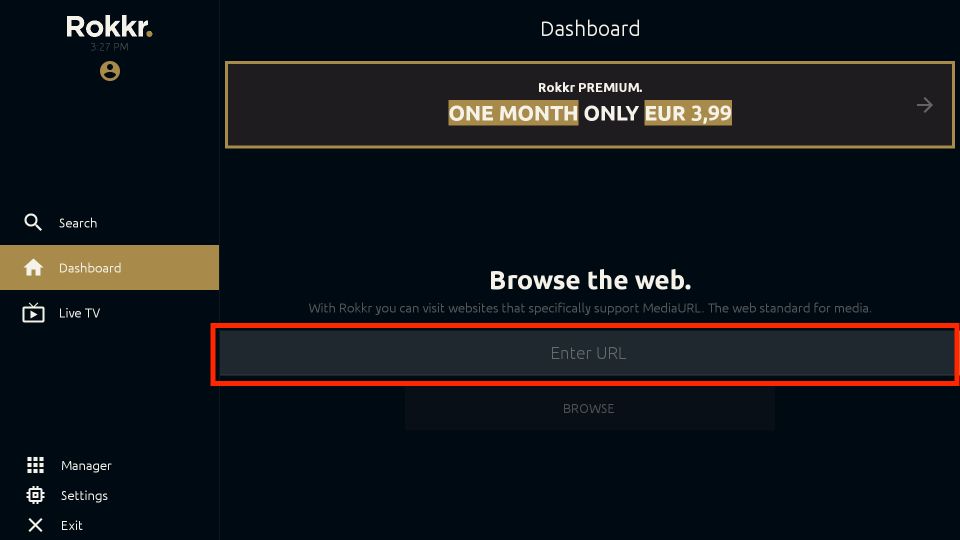
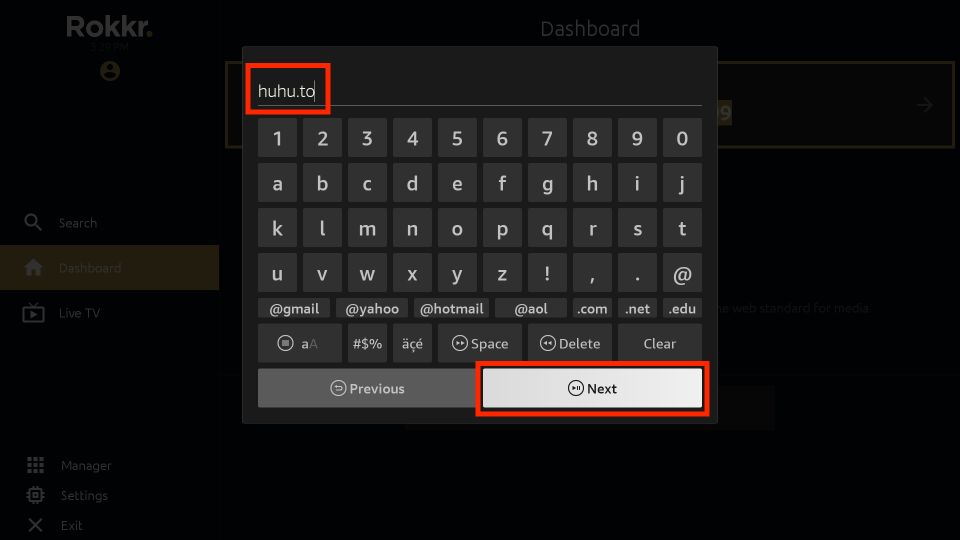
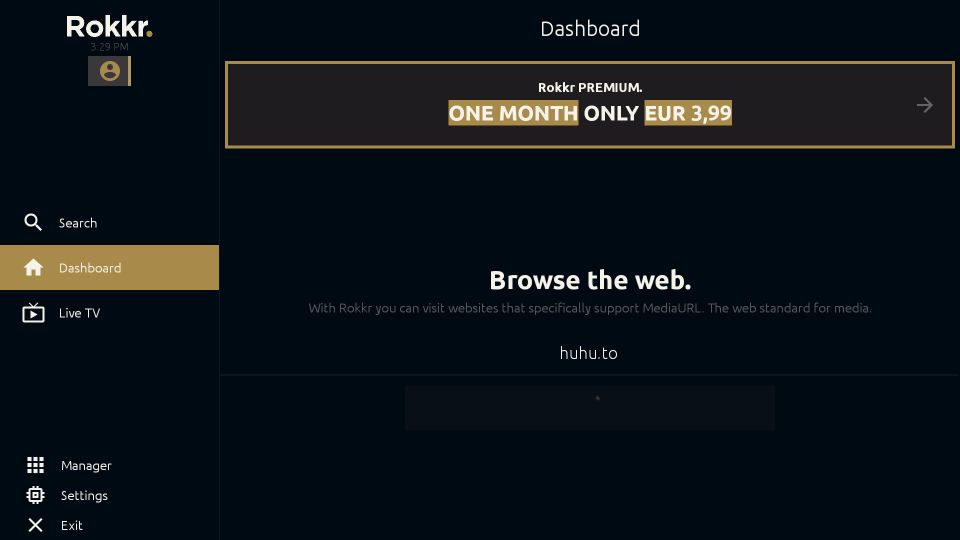
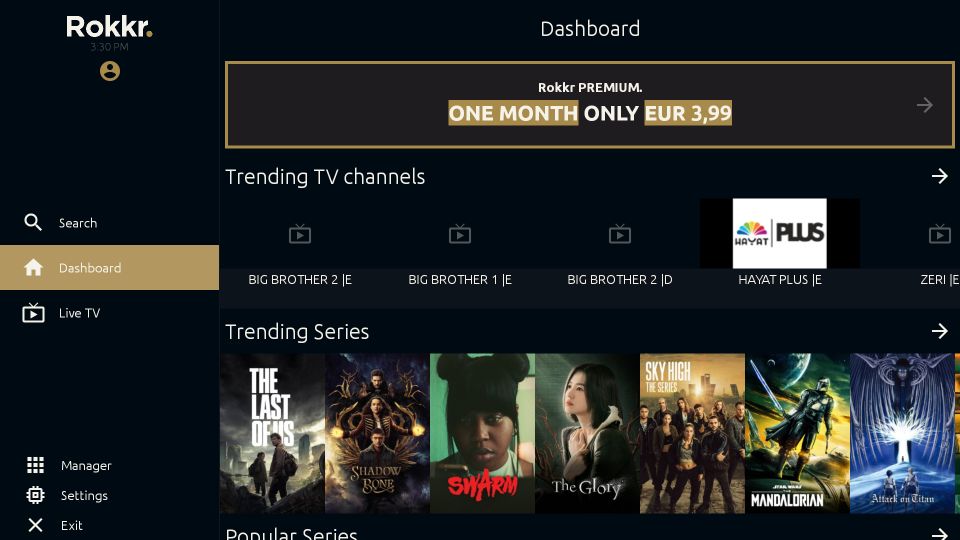
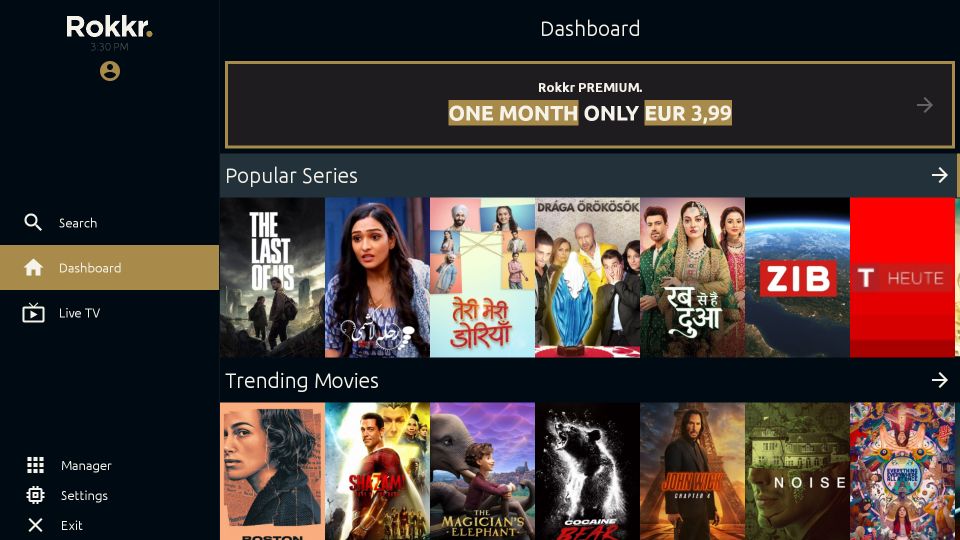
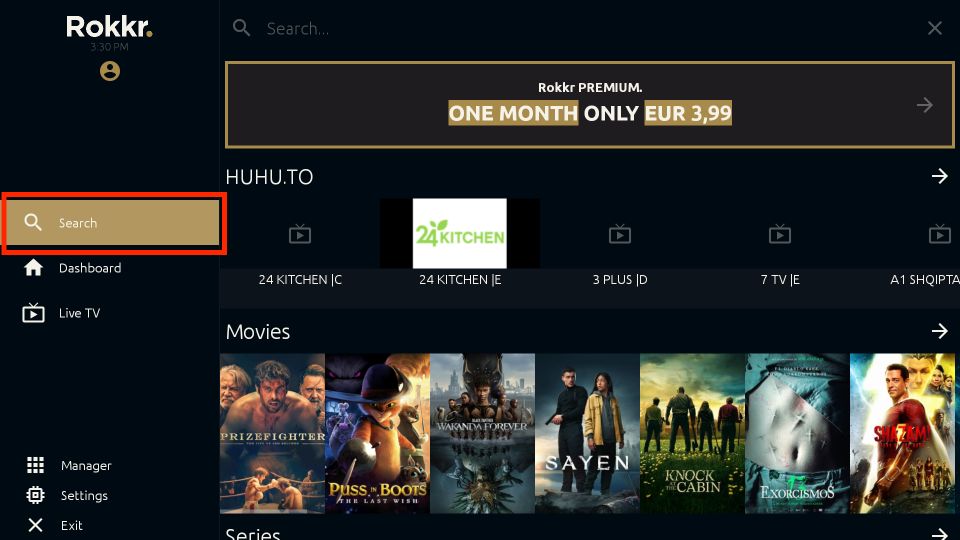
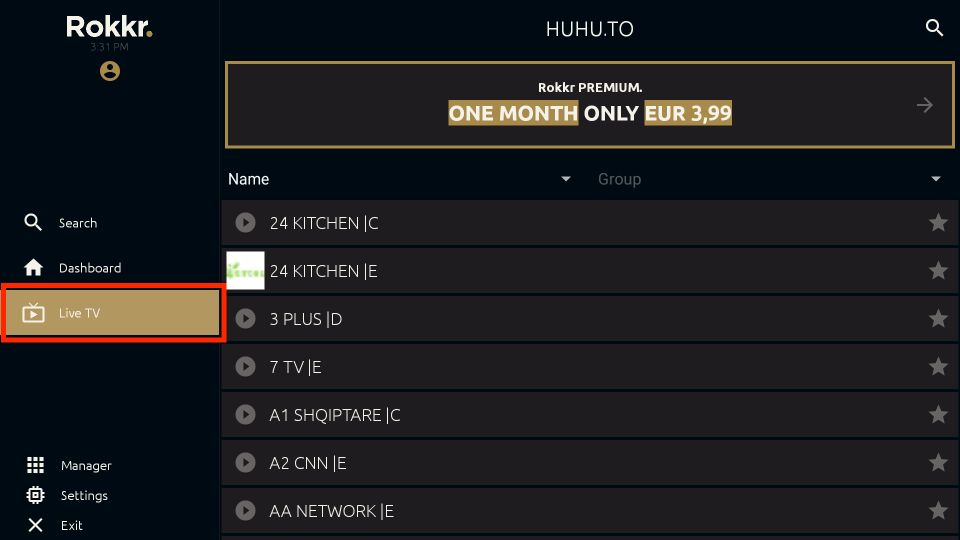
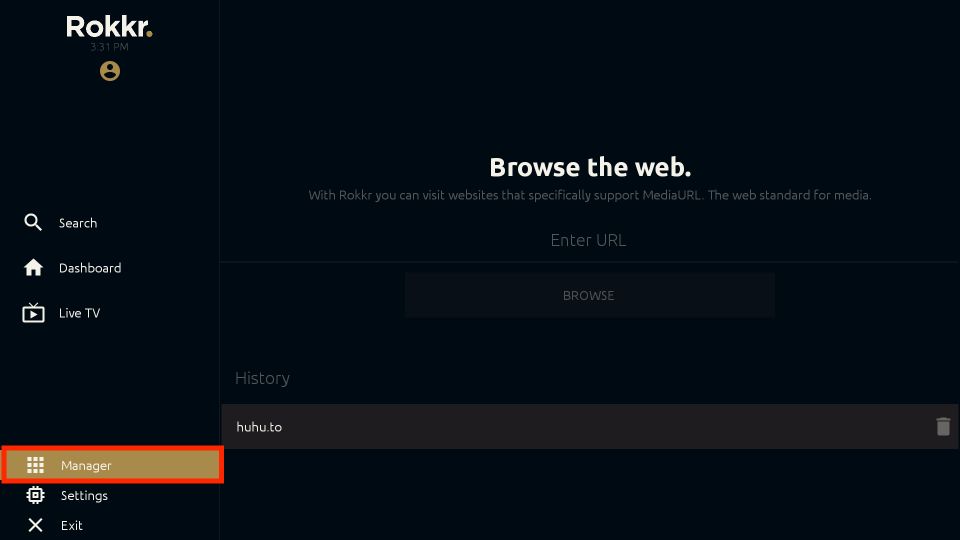
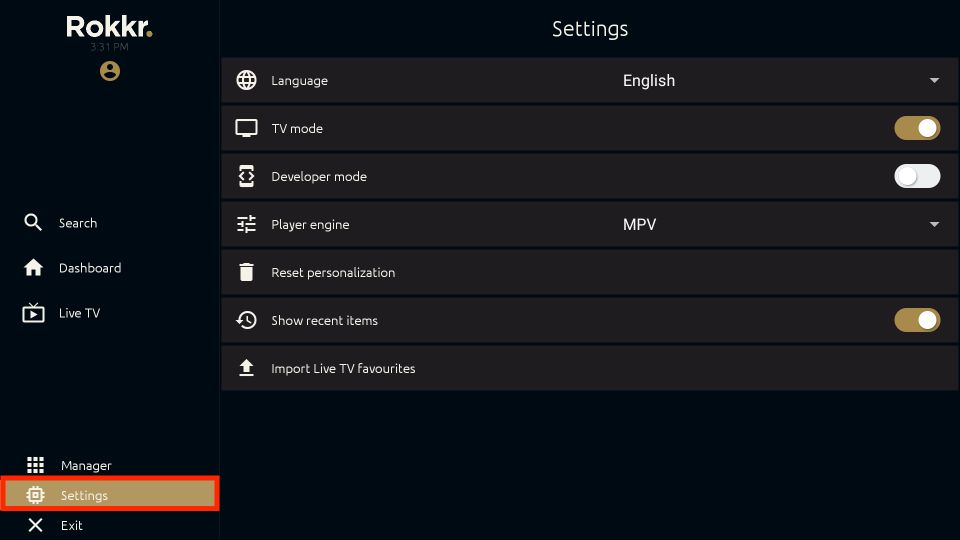
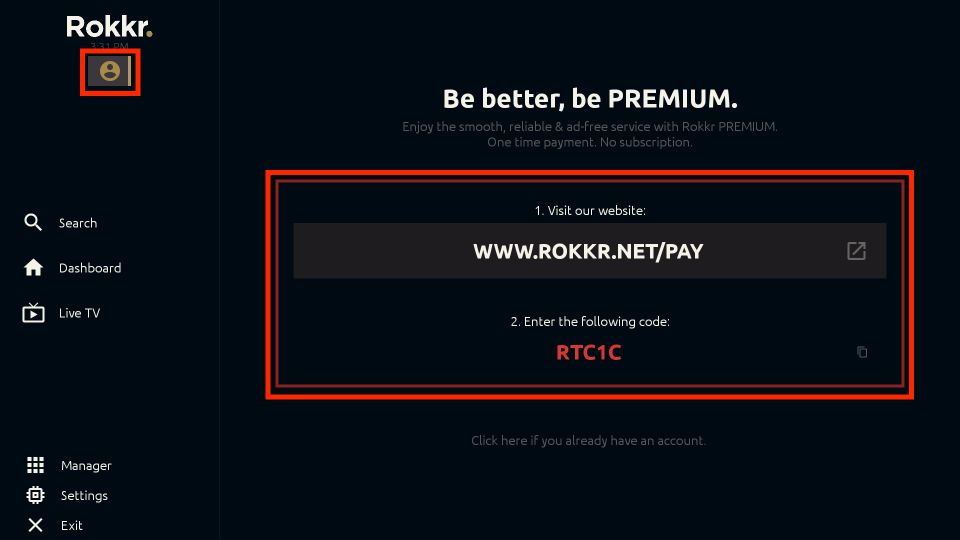
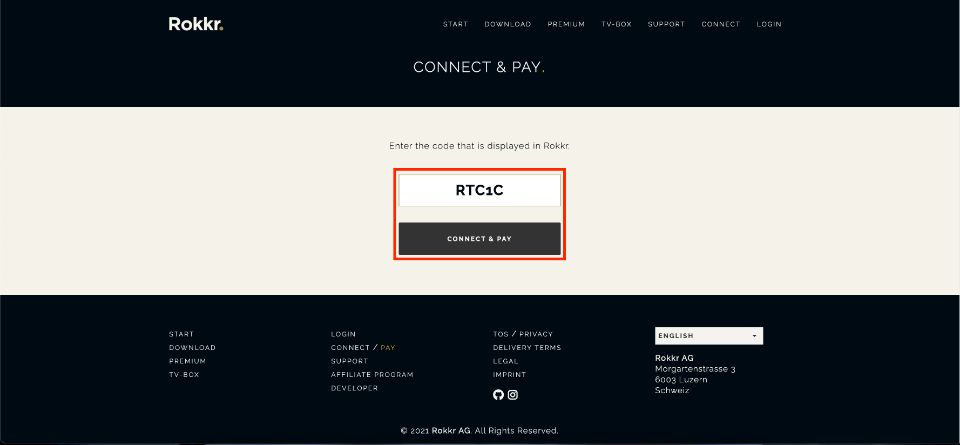
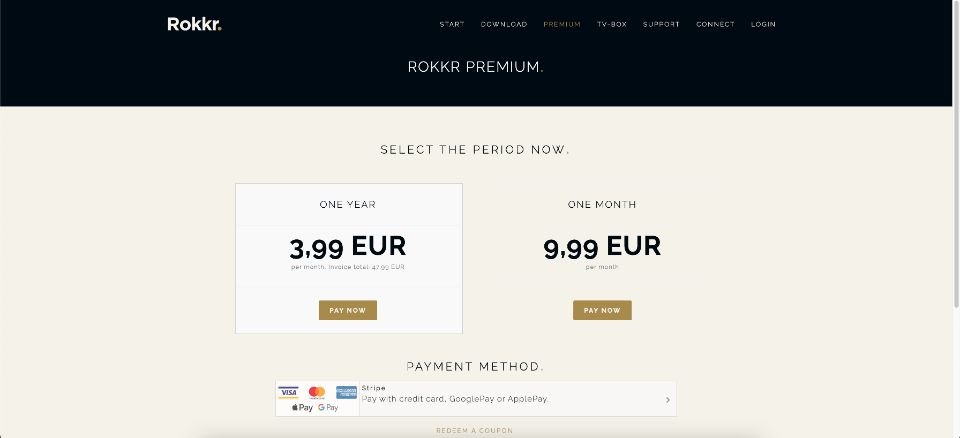
Leave a Reply