In this post, I will show you how to install Insomnia Kodi Addon. I will take FireStick as a reference, though you can repeat the same steps on any platform, including PC, Android, iOS, Mac, and other FireStick devices that support Kodi. I’ll also list down some of the best features of this addon and show how you can set up Real Debrid for it.
What Is Insomnia Addon?
Insomnia is a third-party Kodi addon to stream movies, TV series, shows, documentaries, cartoons, sports, and more.
This addon is available in one of Kodi’s unofficial repositories, Offspring. So all you need to do is install it on Kodi and start watching whatever is available in its video library.
Kodi itself is sort of a video player for different platforms. But unlike conventional media players that can only run offline videos, Kodi can fetch video links online and allow you to stream anytime.
There’s tons of content available on this repo, most of which is free. However, you can get Real Debrid for premium, faster, and better links.
Attention KODI Users: Read before you continue
Government and ISPs endlessly monitor your online activities using your IP address 35.175.39.36 (exposed to everyone). Kodi is an excellent platform for streaming movies, TV shows, and sports, but streaming copyrighted content can get you into legal trouble.
You should use a reliable Kodi VPN and protect your streaming activities and privacy. A VPN will hide your IP address and bypass government surveillance and geo-restrictions.
I trust and use ExpressVPN, the fastest and most secure Kodi VPN. It's easy to install on any Kodi device, including Amazon FireStick, PCs, and Smartphones. In addition, it offers a 30-day money-back guarantee, and 3 free months with the annual plan.
Read: How to Install & Use the best VPN for Kodi.
Is Insomnia Addon Safe?
Reading the intro, you would know Insomnia is unavailable on an official Kodi repository. So instead, we have to install Offspring, a third-party repository to stream content via Insomnia.
As a result, you can never be sure about its safety. Nevertheless, when I ran the URL of Offspring on VirusTotal, there were only 2 threats out of dozens. However, I recommend you scan the repository with the antivirus on your device before using this addon.
Is Insomnia Addon Legal?
Most of the 3rd-party apps don’t have the official rights to stream certain channels, movies, or content, in general. And since the Insomnia Kodi addon is accessible through a third-party repository, it would be hard for me to tell if they are streaming the content legally or not.
To stay on the side of caution, I recommend using a reliable VPN service with this addon. I trust, use, and recommend ExpressVPN on all my devices.
Features of Insomnia Addon
Here are a few features that come along with the Insomnia Kodi addon.
- Stream hundreds of movies, TV shows, and series.
- Search content by genre, popularity, artist, year, and awards.
- Support for Real Debrid and Trakt.
- Simple installation steps and easy to operate.
- Compatible with every device that supports Kodi, including FireStick, tablets, laptops, Smart TVs, and more.
- 1080P and 4K qualities are available.
How to Install Insomnia Kodi Addon
I have broken the installation process into three parts. First, I’ll start by showing how to enable unknown sources. Second, there will be steps about how to install the Offspring repository. And lastly, we’ll see how you can install Insomnia using Offspring.
Part 1: Unknown Sources
Enabling the installation from unknown sources is necessary to install third-party apps on FireStick. And that’s what we’ll be doing beforehand.
1. Open up Kodi and click on the Gear Icon on the Home Screen’s top-left corner.
2. Select System on the next window.
3. Select Add-ons from the left menu bar and Toggle Unknown Sources on the right to turn it ON.
4. Click Yes on the prompt that follows.
5. Select the Update official add-ons from option located below Unknown Sources.
6. Click on Any Repositories on the following prompt to allow auto-update Insomnia and other third-party add-ons.
Now that you’ve successfully enabled Unknown Sources, installing Offspring on Kodi is time.
Part 2: Install Repository
1. Return to the Home Screen of Kodi and go to Settings again.
2. Select File Manager in the next window.
3. Click Add Source from left or right.
4. Click <None>.
5. Now type or paste this link in the input box below: https://tiny.one/offspring19
Disclaimer: The URL above takes you to an external source. FireStickHow is not affiliated with those who host the URL or its content.
6. Let the name of the media source remain offspring19. Then, go back to the Settings menu and click on Add-ons.
7. Select the option: Install from Zip File.
8. Select offspring19 from the left Menu.
9. Click on repository.offspring.zip.
10. Now wait for a moment, and you will receive a notification pop-up that says, “Add-on installed” on the top-right corner of your screen.
Part 3: How to Install Insomnia Addon
1. First, go to Settings again and Select Add-ons once more.
2. Now select Install from Repository.
3. Click on the offspring repo on the next window.
4. Select Video add-ons.
5. Click on the INSOMNIA add-on.
6. There will be an Install button on the bottom right corner. Click on it.
7. Wait for the “Add-on Installed” notification to appear again.
That’s pretty much it. You now know how to install the Insomnia Kodi addon.
Wait! It looks like you are all set to start watching your favorite content on Kodi. But have you protected your online identity yet? You are under constant surveillance by the Government and ISP. They use your IP address 35.175.39.36 to track you. Streaming free or copyrighted videos may get you into legal trouble.
Thankfully, you can use a VPN to easily protect your privacy and go invisible from your Government and ISP. I use and recommend ExpressVPN with Kodi.
ExpressVPN is the fastest, most secure, and streaming-friendly VPN. It is easy to install and set up on any Kodi device, including FireStick, Smartphones, PCs, and more.
ExpressVPN, offers an unconditional 30-day money-back guarantee. So, if you do not like the service (I don't see why), you can get a full refund within 30 days.
Please remember that we encourage you to use a VPN to maintain your privacy. However, we do not condone breaking copyright laws.
Before you start using Kodi for streaming, here is how you can protect yourself with ExpressVPN:
Step 1: Sign up for ExpressVPN Here
Step 2: Download ExpressVPN on your device by clicking HERE
Step 3: Open the ExpressVPN app on your device. Sign in with your account. Click the connect/power button to connect to the VPN
Great! You have successfully secured yourself with the best Kodi VPN.
How to Use Insomnia Kodi Addon
Once the installation is completed, now is the time to open the addon and start streaming.
Open up Kodi and select Add-ons from the left menu on the home screen. Now click Insomnia on the right window and dismiss the prompt.
Here you are on the home screen of Insomnia. There are multiple categories to choose from. You should be able to see the following:
- Movies
- TV Shows
- My Movies
- My TV Shows
- Insomnia Movie / TV Show Lists
- Search
- Tools
- Premium Services
These categories have further sub-categories as well. For example, let’s say you click on Movies, then there will be sub-sections like In Theaters (IMDb), Anticipated (Trakt), Now Playing (TMDb), Upcoming, Most Popular, and more.
Select any sub-categories, then the movie you want to watch and start streaming. It’s as simple as that.
How to Set Up Real Debrid
Setting up Real Debrid with the Insomnia addon guarantees a seamless streaming experience. Real Debrid is a private platform that hosts top-quality links and improves the overall streaming speed. In addition, you’ll experience minimal lag or buffering.
If you don’t have a Real Debrid account, check out our complete guide about making one. If you already have an account, follow the steps below to set up Real Debrid with the Insomnia addon.
1. On the home screen of Insomnia, click on the last option, i.e., Premium Services.
2. Now click on Real-Debrid.
3. Select the only available option: Please Visit Your Accounts for setup.
4. Afterward, from the left menu of the next window, select Debrid Accounts.
5. Select Authorize from the last Real-Debrid Section.
6. Now, you will receive a link and code.
7. Open the link in any browser and enter the code as it is. Once done, a notification “Real-Debrid Authorization Successful” will appear.
And that’s how straightforward it is to integrate Real Debrid with the Insomnia Kodi addon.
Wrap Up
That was all about how to install Insomnia Kodi addon on FireStick. If you are looking for a video library with many movies, series, documentaries, and other content, then the Offspring repository is the way to go. Install the Insomnia addon using this repo by following the above steps and start streaming.
Related:

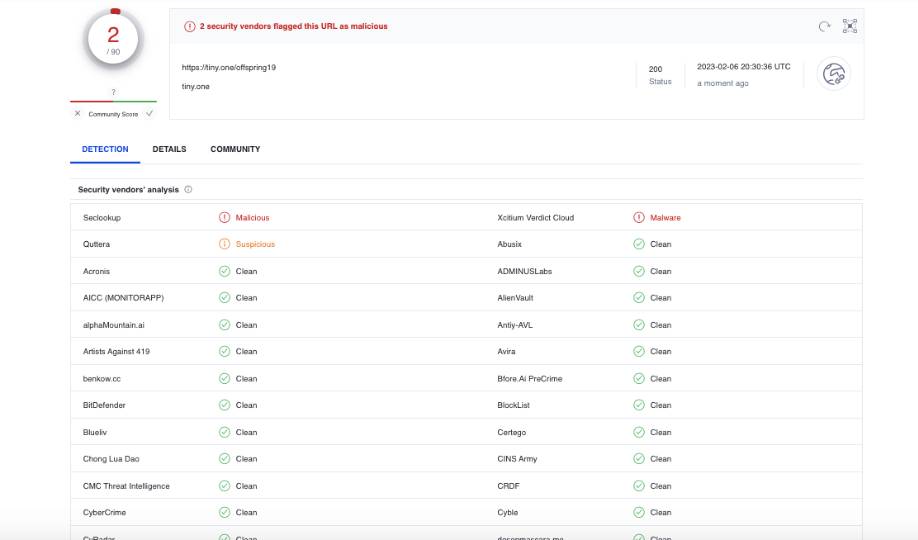
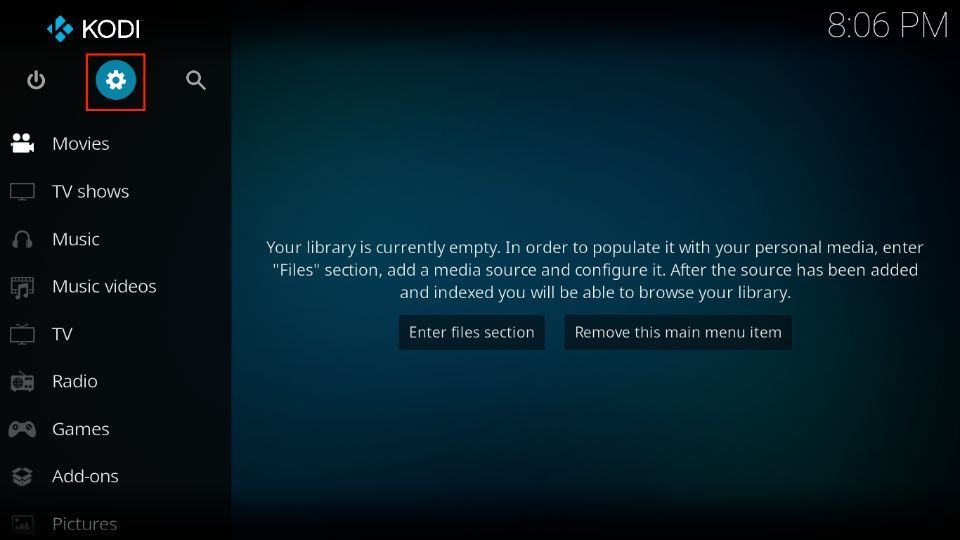



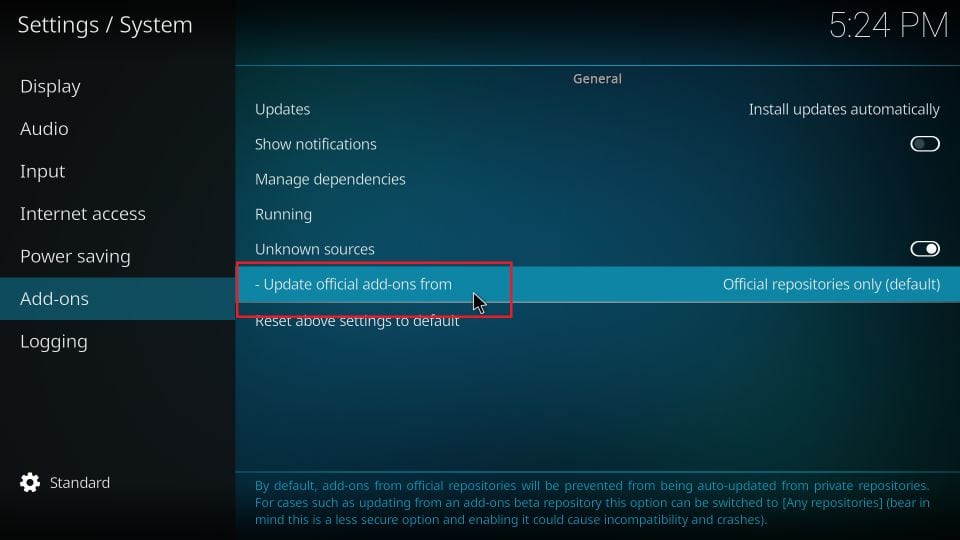
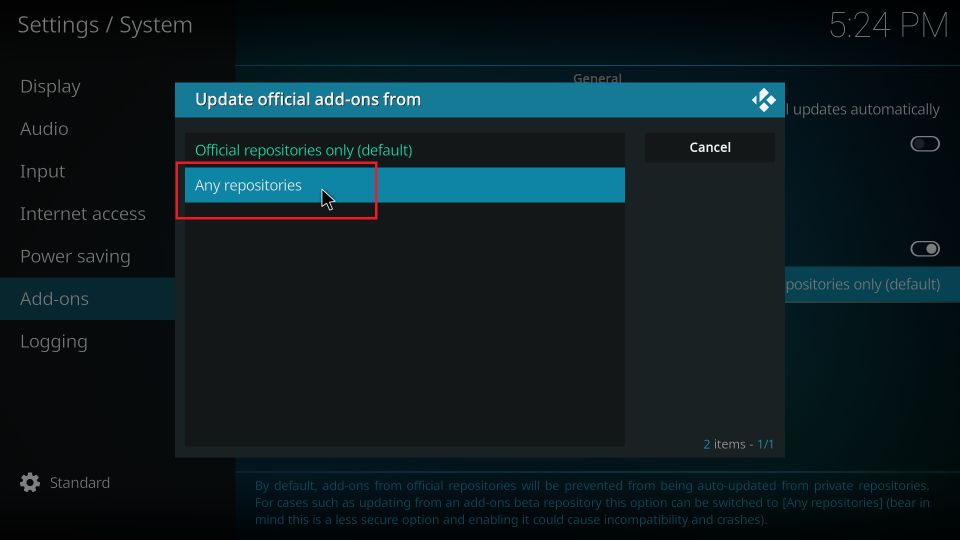
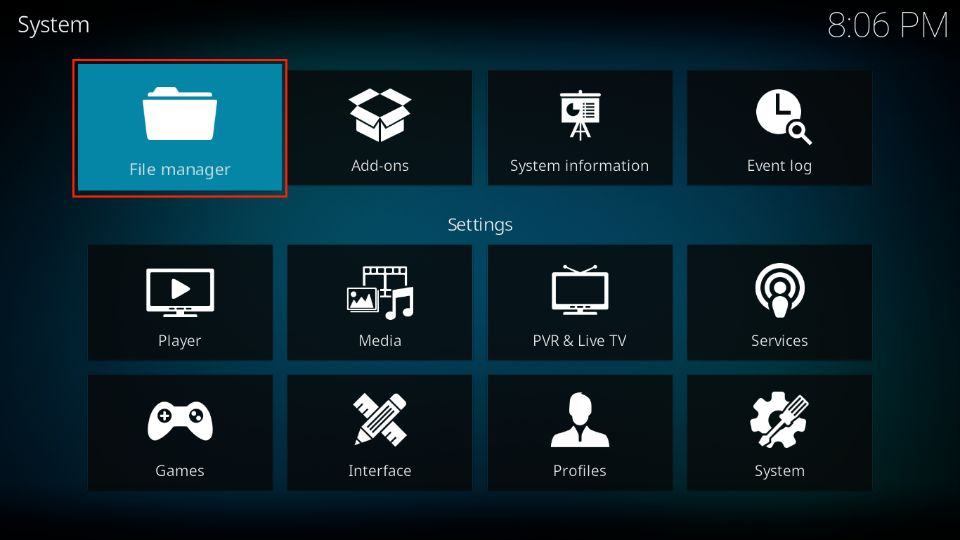

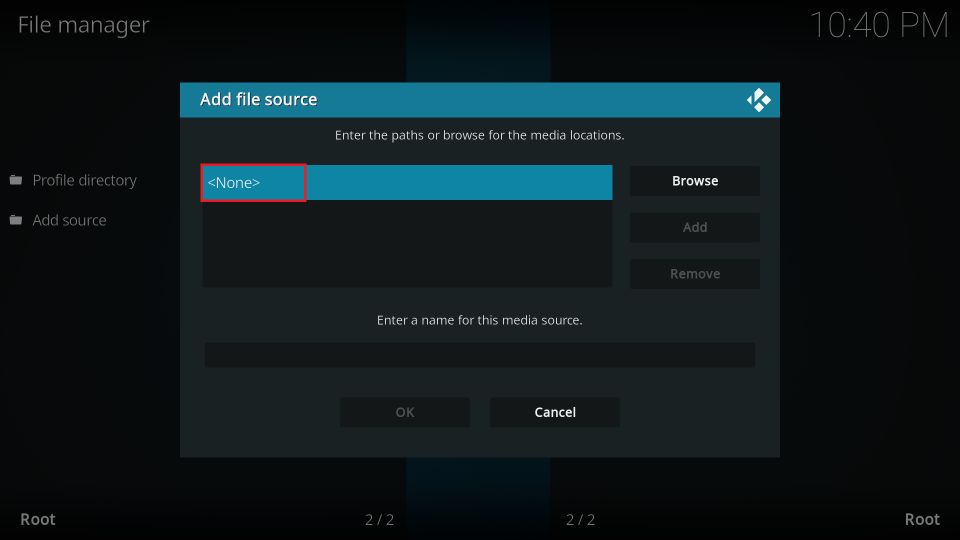
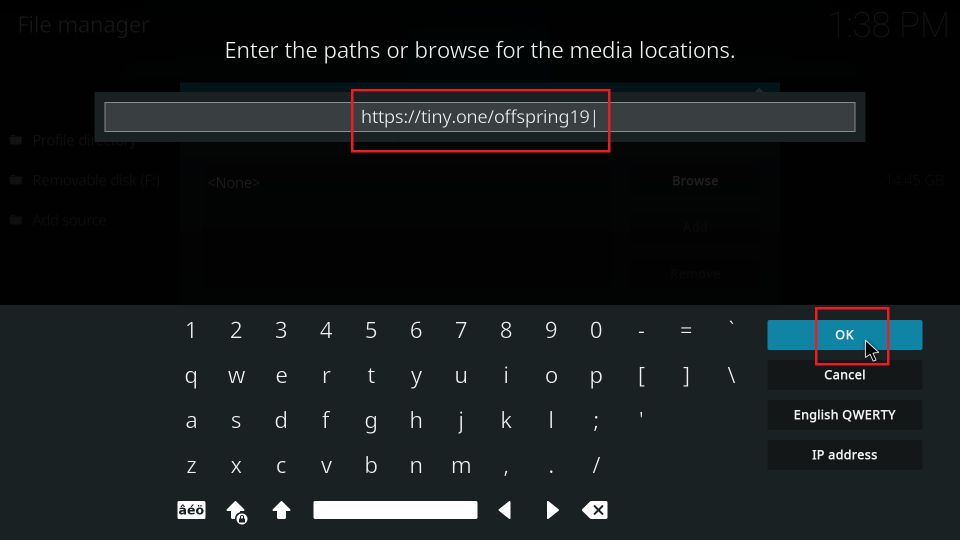
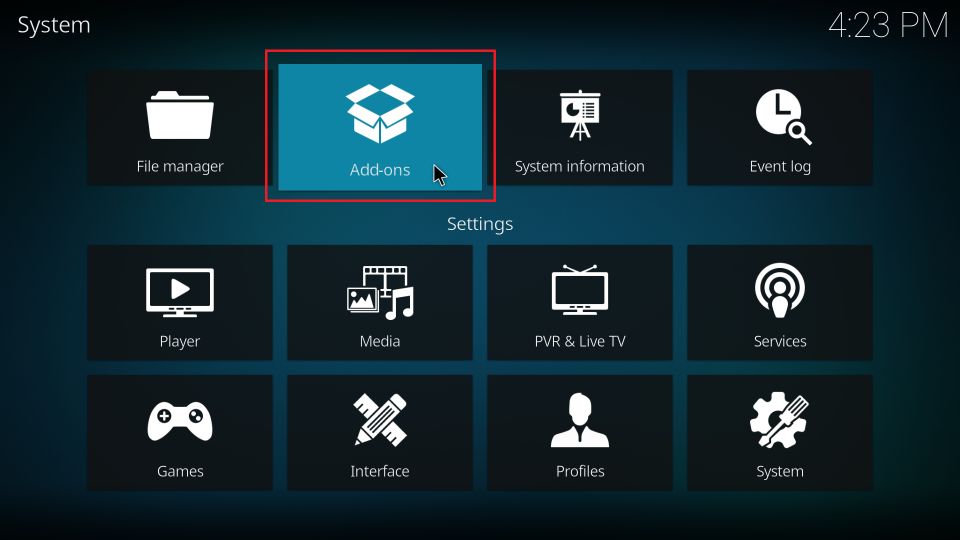
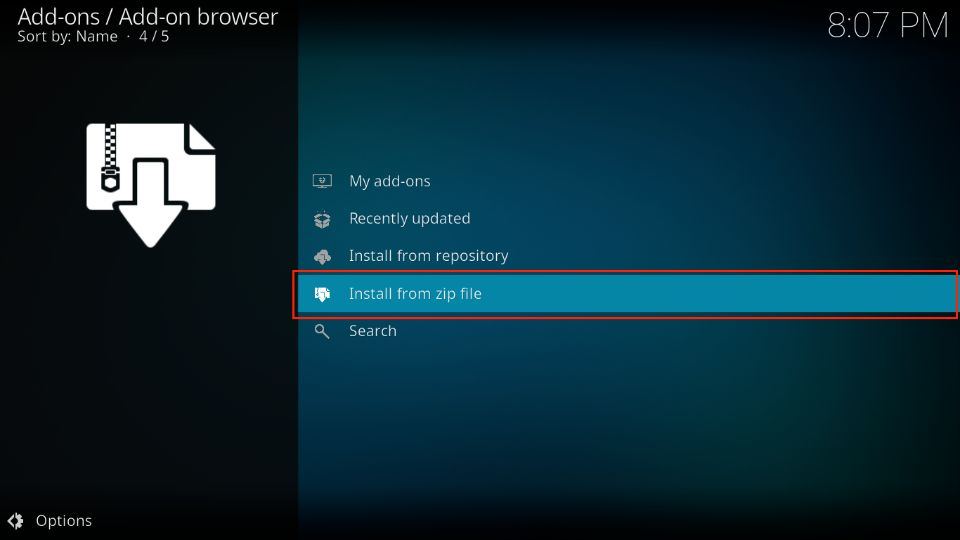
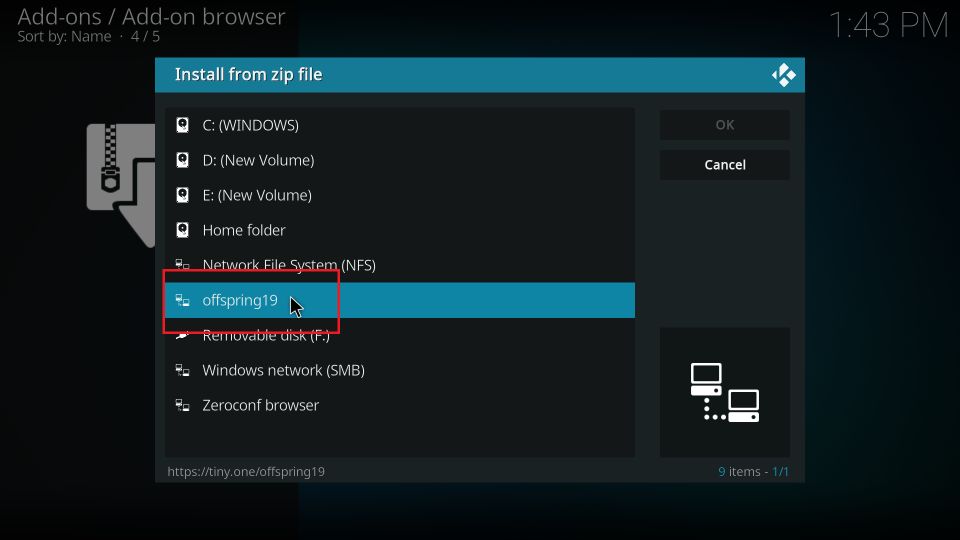
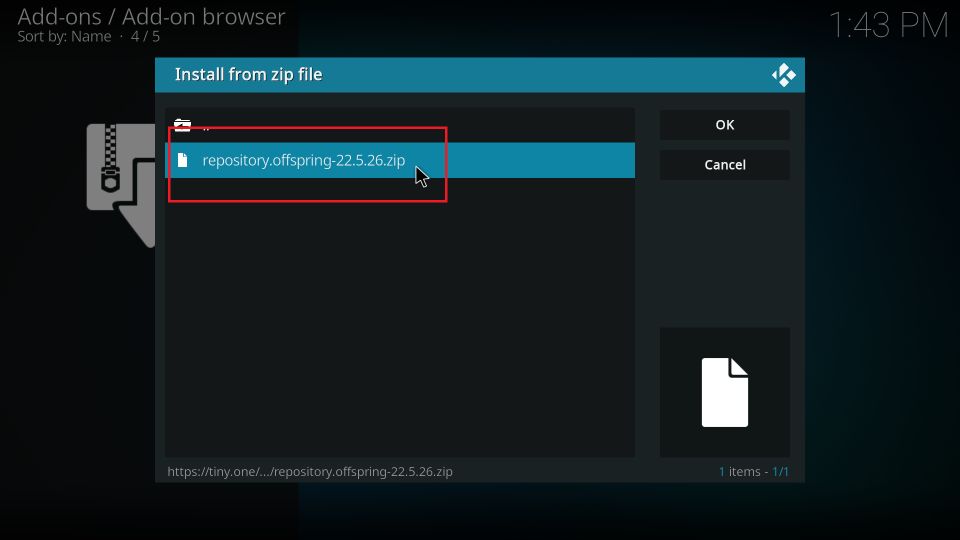
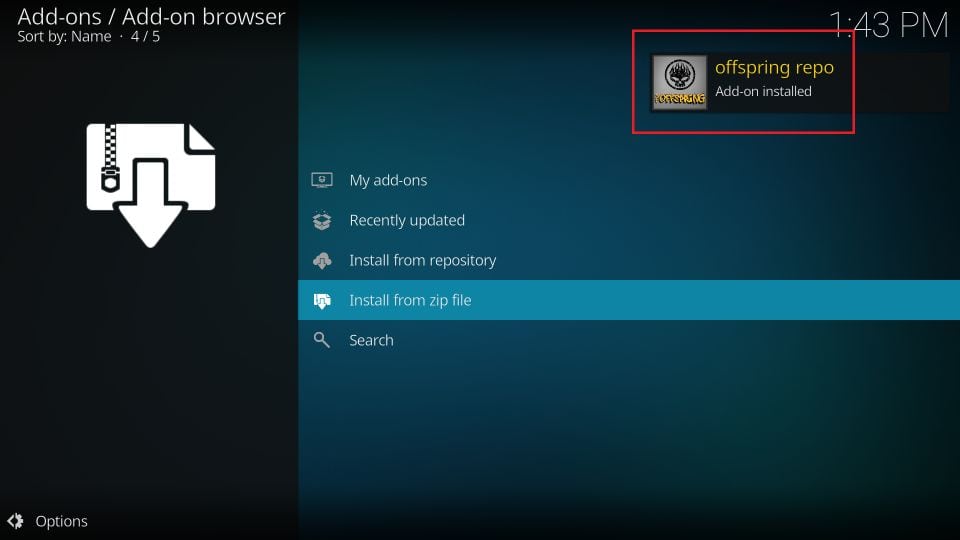
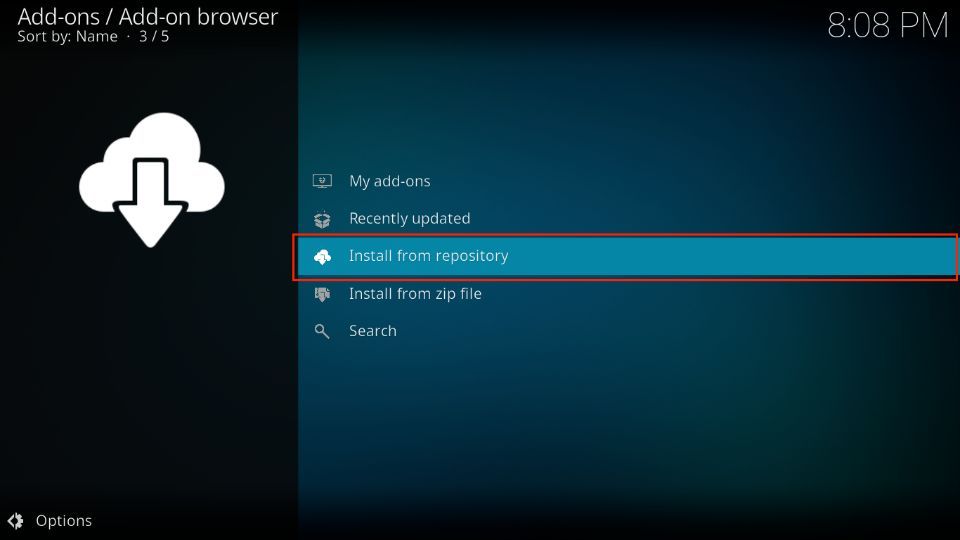
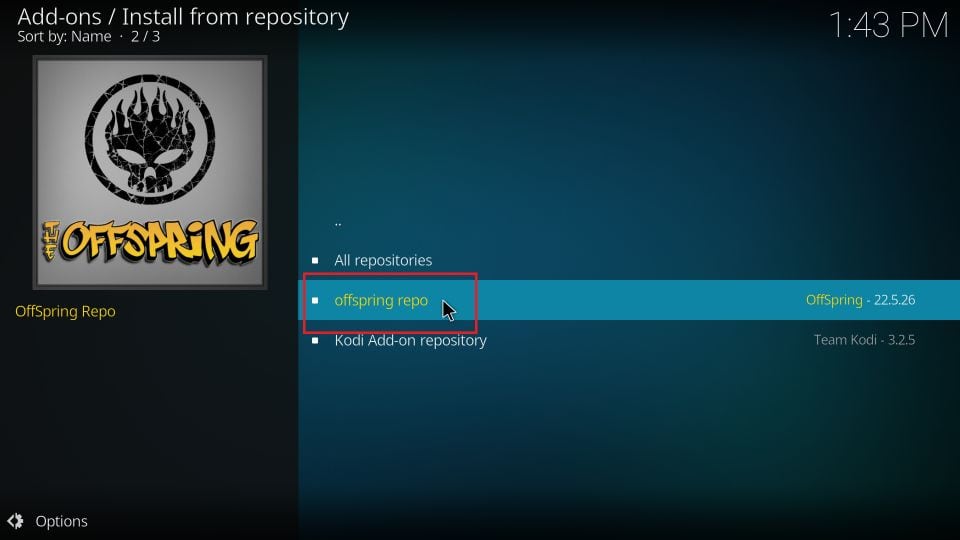
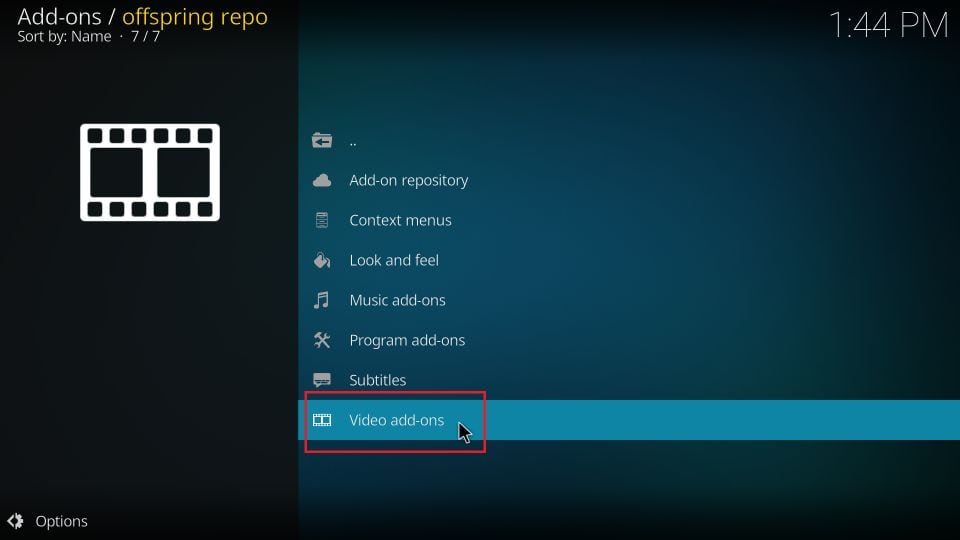
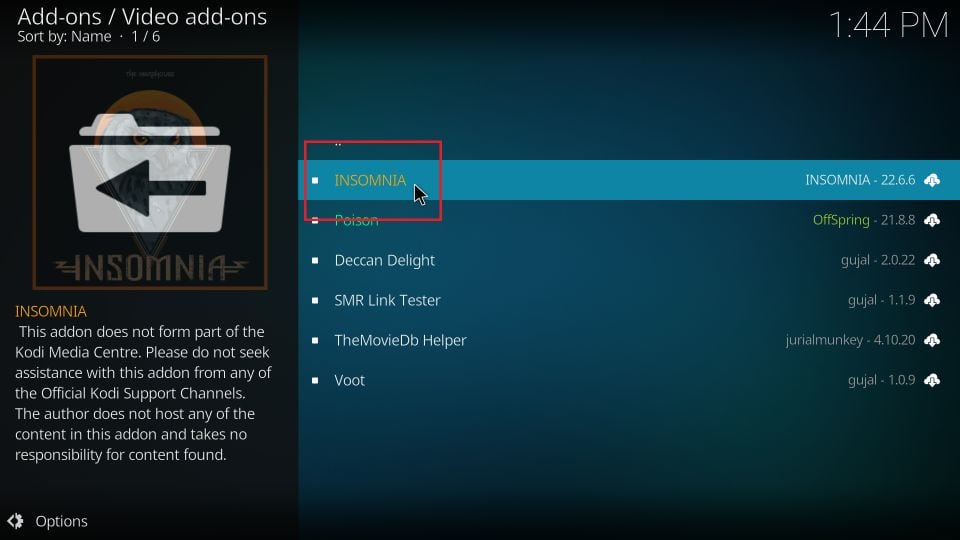
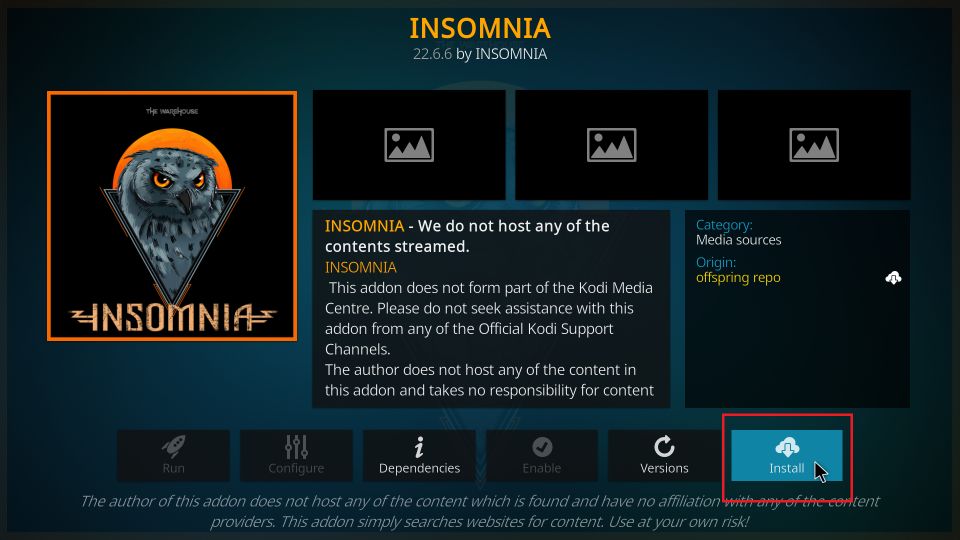


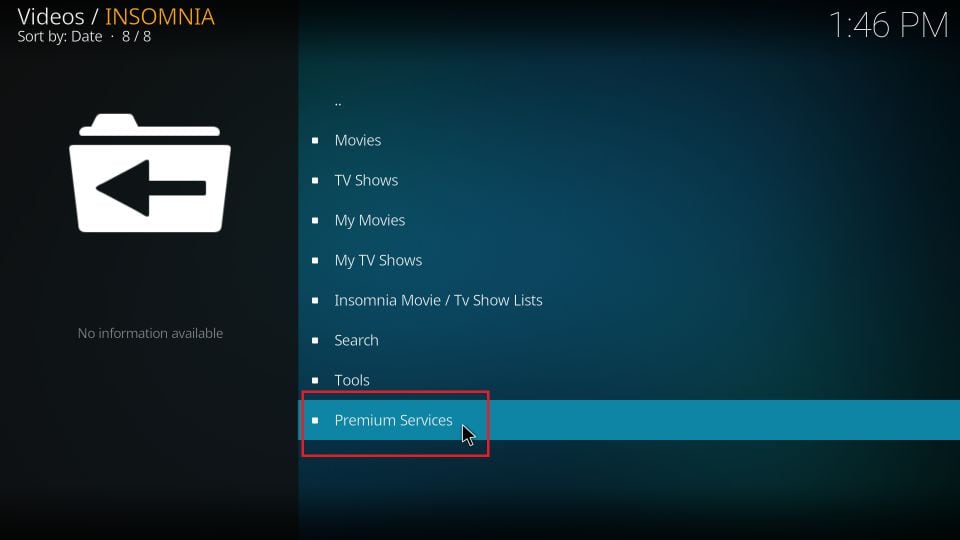
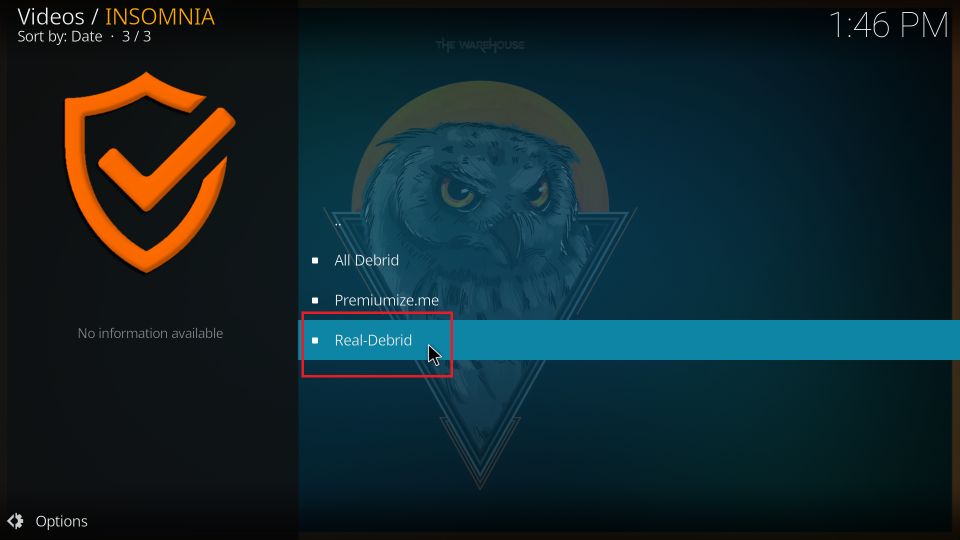
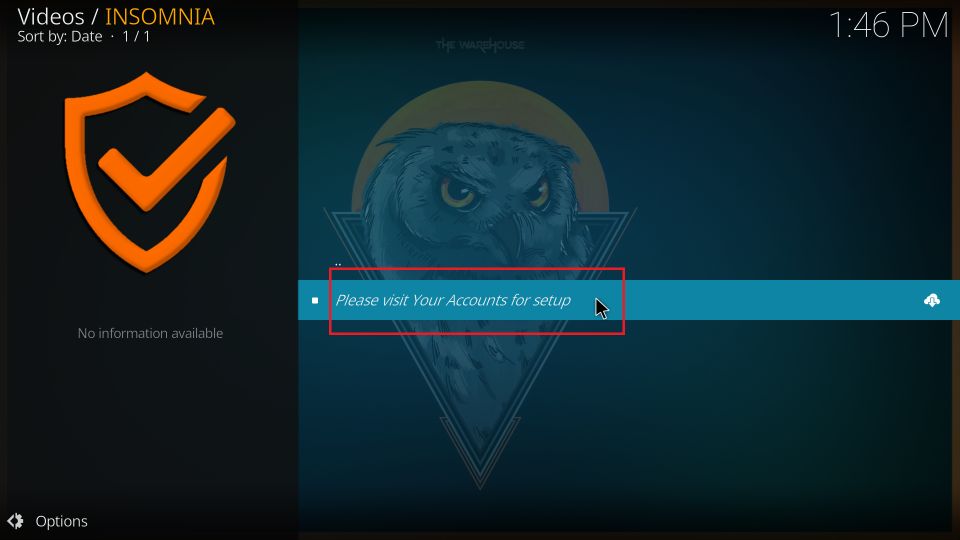
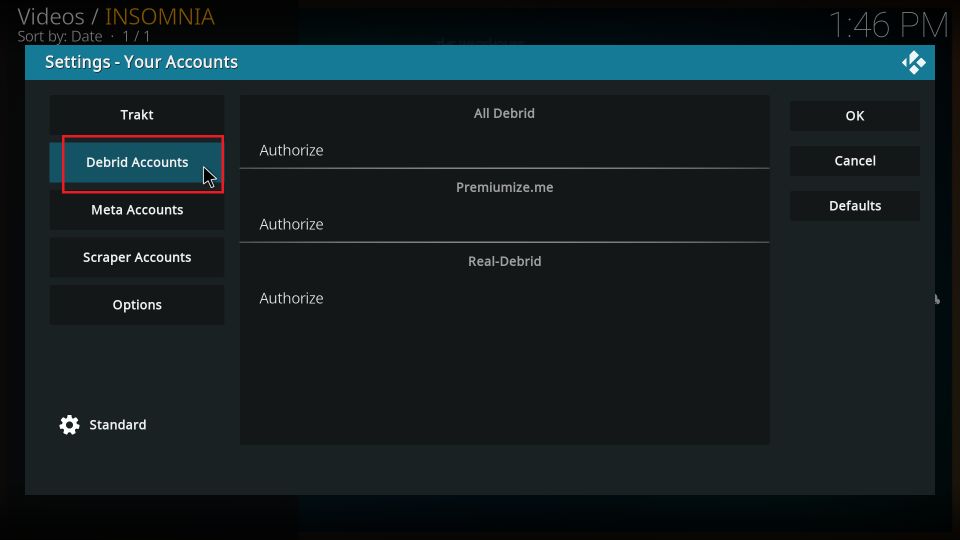
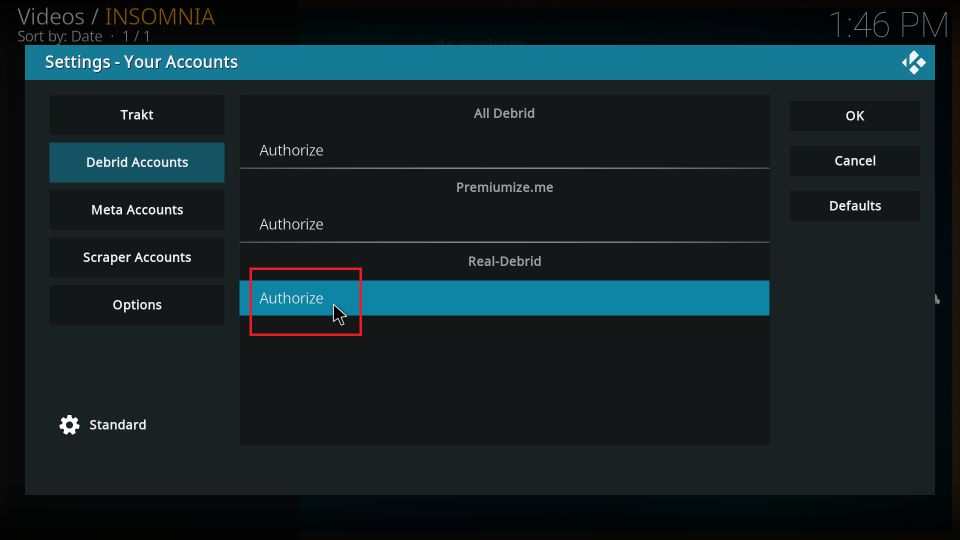
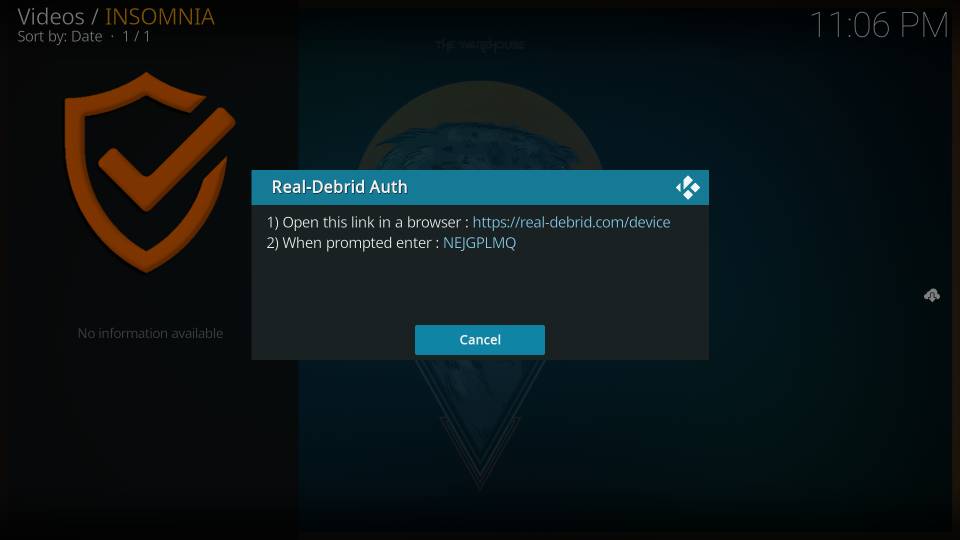
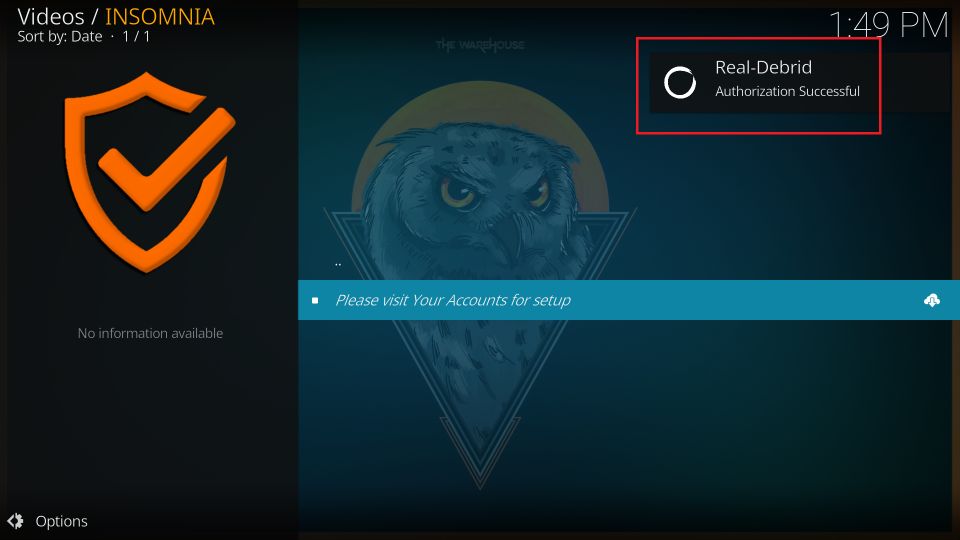
Leave a Reply