This article demonstrates how to install & use Fildo on FireStick. Use the instructions on any Fire TV. That includes FireStick 4K, FireStick Lite, FireStick 3rd Gen, Fire TV Cube, and more. Let’s dive in!
What is Fildo?
Fildo is a third-party application that lets you stream and download mp3 music on various devices. It lets you download a single song or album in just a few taps. Fildo is a third-party application that’s mainly created for mobile phones.
Fildo features top-notch music from around the globe. The app is free to use. You can now download and play various top-rated mp3 songs using a single source. It also allows you to keep your music library in one place, thus saving storage space and memory.
Attention FireStick Users: Read before you continue
Your government and ISP are probably monitoring your streaming activities using your IP address 35.175.39.36 (exposed to all). You may get into serious legal trouble for streaming copyrighted videos on FireStick.
I strongly recommend getting a trusted VPN for FireStick to hide your IP address and protect your online identity.
I use ExpressVPN on all my devices as it is the most secure, fastest, and easy-to-use VPN. It comes with an unconditional 30-day money-back guarantee, and you get 3 free months with the yearly plan.
Don't miss out on the peace of mind and online security ExpressVPN provides.
Read: How to Install & Set up the best VPN on FireStick.
Is Fildo Safe?
Fildo is unavailable in the Amazon store, so its safety status is often questioned. Unfortunately, FireStickHow doesn’t hold the expertise or tools to claim whether this app is entirely safe or unsafe for streaming. So, please do your research before installing it on your device.
But to better understand the application’s safety status, I tested it on VirusTotal. Thankfully, the app didn’t show any malicious activity or threat. See the results for yourself.
Is Fildo Legal?
I can’t ensure the legitimacy of certain third-party apps like Fildo. Although the application seems safe to use, FireStickHow doesn’t have the resources to check for its legality and isn’t sure of its legal status.
So, with unsupported apps, it’s wise to use VPNs like ExpressVPN while streaming, as it ensures your data privacy. Using VPN while streaming songs on Fildo will provide online data security and prevent legal troubles.
Features of Fildo
The top highlights of Fildo are as follows:
- It gives access to a wide variety of the latest and hit albums.
- No subscription fee or any hidden cost.
- Capable of downloading various mp3 files.
- Supports the sharing of audio files.
- Easy-to-navigate interface and simple app layout.
- Stores your music library in one place to save memory.
How to Install Fildo App on FireStick
FireStick does not support the Fildo app as it’s a third-party application. Therefore, you must sideload the app to run it properly on Fire TV devices. I have categorized the process of installing Fildo on FireStick into two parts to make the installation easier to understand.
Part 1: Getting FireStick Ready Sideloading Fildo
Fildo is not available on the Amazon app store. Therefore, it must be sideloaded. To sideload the app, you must install and configure the Downloader app via Amazon Store. Then install Fildo using Downloader.
To install and set up Downloader, use our dedicated guide.
Anyways, the quick steps are as follows:
1. Tap the Find tab on the FireStick home screen and type Downloader. Then select Downloader from the suggested searches and download the application via the Amazon app store.
2. Next, Go to FireStick Settings. Then choose My Fire TV. After that, scroll to the Developer Options and select Install Unknown Apps to enable Downloader.
Part 2: Installation Steps
Installing Fildo on FireStick requires you first to run the Downloader app. Then you can install Fildo via Downloader.
Here’s how you launch Downloader on your Fire Stick and complete the installation process.
1. Go to your Fire Stick home screen. On the far right corner, tap on the Three square icon.
2. The Apps & Channels menu will load. Scroll and tap on the Downloader icon to launch the application.
3. The Downloader home menu will open. Tap on the Text box/ Input URL tab.
4. Type fildo.net in the search box and click the Go button.
Disclaimer: The URL above is now owned by FireStickHow. It belongs to the developers of the Fildo app. We are not affiliated with the developers.
5. Tap on the Download button.
6. Click on the Tap Here To Download button.
7. The application will start to download. You can view the download status and progress on the screen.
8. Fildo will ask for permission to install. Click Install to proceed.
9. Once the app is installed, tap on Done.
10. Now, tap the Delete button in the pop-up status menu.
11. Again, tap Delete to confirm your choice.
So, that’s how you install Fildo on FireStick.
Wait! It looks like you are all set to start watching your favorite content on FireStick. But have you protected your online identity yet? You are under constant surveillance by the Government and ISP. Free streaming of copyrighted videos may get you into legal trouble.
Thankfully, you can easily avoid online monitoring and safeguard your privacy with a trusted VPN on FireStick. A VPN will hide your IP address and online identity by encrypting your internet connection.
Please note that I am not encouraging you to violate any copyright laws. You should always watch the content available in the public domain. I am simply recommending the use of a VPN to maintain your privacy. You have every right to your privacy, which is constantly being breached these days.
I personally use ExpressVPN and have found it to be the fastest and most secure FireStick VPN. It is also the most streaming-friendly VPN I have ever used. Therefore, I highly recommend getting ExpressVPN for FireStick.
Here is how you can quickly get the ExpressVPN app on FireStick:
Step 1: Click HERE to subscribe to ExpressVPN and enjoy a 49% discount with 3 months of extended service. You are also eligible for a 30-day, full money-return guarantee.
Step 2: Download and install ExpressVPN on FireStick
- Choose the Find > Search option on the FireStick home screen on the menu bar.
- Search for ExpressVPN.
- Click the ExpressVPN icon on the following window.
- Click Download or Get on the next window
Step 3: Open ExpressVPN once you have downloaded it. Sign in with your account.
Step 4: Choose a server and click the Connect/Power button
Put your mind at ease now! You have successfully secured your streaming activities with ExpressVPN.
Prerequisites to Use Fildo on FireStick
The Fildo app is primarily designed for smartphones. It means you will face issues while using it on a FireStick. For example, you won’t be able to navigate through the app and may experience display orientation issues.
But you can fix those errors by installing the following apps on your streaming device.
Set Orientation to Fix Display Scaling
Set Orientation is a FireStick-compatible app that fixes the display issues of various unsupported apps. Third-party applications like Fildo are not made for FireStick. Therefore, they show specific display and navigation problems. Luckily, Set Orientation fixes this error. You can choose a display mode and apply it. Then, load the unsupported app, and the display scaling will resolve.
Some particular applications work only on touch devices. Similarly, Fildo doesn’t work correctly on the remote-supported Fire TV. However, the Mouse Toggle app can quickly fix this issue. The application gives you access to a mouse pointer without connecting a physical mouse. Instead, you can use the navigation buttons on your remote to move the pointer on the screen.
Follow our guide on how to install Mouse Toggle on FireStick.
Overview of Fildo
Once you get Fildo on your FireStick, remember to create the app’s shortcut on the FireStick home screen. It will save you the time to look for the app whenever needed.
Here is an overview of what the app features. But first, let’s learn how to launch Fildo on FireStick.
Tap the Three square icons on the Fire Stick home screen to open the apps menu.
Please scroll down the app’s list and tap the Fildo icon to launch it.
Once the app launches, you’ll see the We use cookies pop-up message. Tap OK in the pop-up message. The app uses cookies for advertisement and traffic analytics etc. You can view more details about it by tapping the See Details button.
Note: Once you open Fildo, tap the Play button twice on your FireStick remote to activate Mouse Toggle.
Fildo also requires access to your data. Tap OK to proceed.
Then tap Allow to give your data access to the app.
You’ll land on Fildo’s Home section. In addition, you can view the Top Albums section and Latest Albums list here and explore other songs and albums.
The Search menu allows you to look for specific content. Please tap on the Search button to open it. You can then use the search bar to look for various songs and albums.
Right next to the Search menu is the library section. Click on the Library icon to load it. This section will display Your Music and Downloads. You can also use the search box to play different songs in the list.
The last section in the list is the More menu. Tap on the More icon to view the menu. The section contains Login, Last 100 Playlists, Import Spotify, Import Netease, and About-Changes options. Tap on each to view and customize it.
Wrapping Up
Once you install Fildo on FireStick, you can enjoy thousands of mp3 songs and albums on your TV. The application has a vast library of hits and the latest albums. This guide demonstrated to you how to install & use Fildo on FireStick. I am sure you will love streaming some top-quality mp3 songs worldwide.
Related:
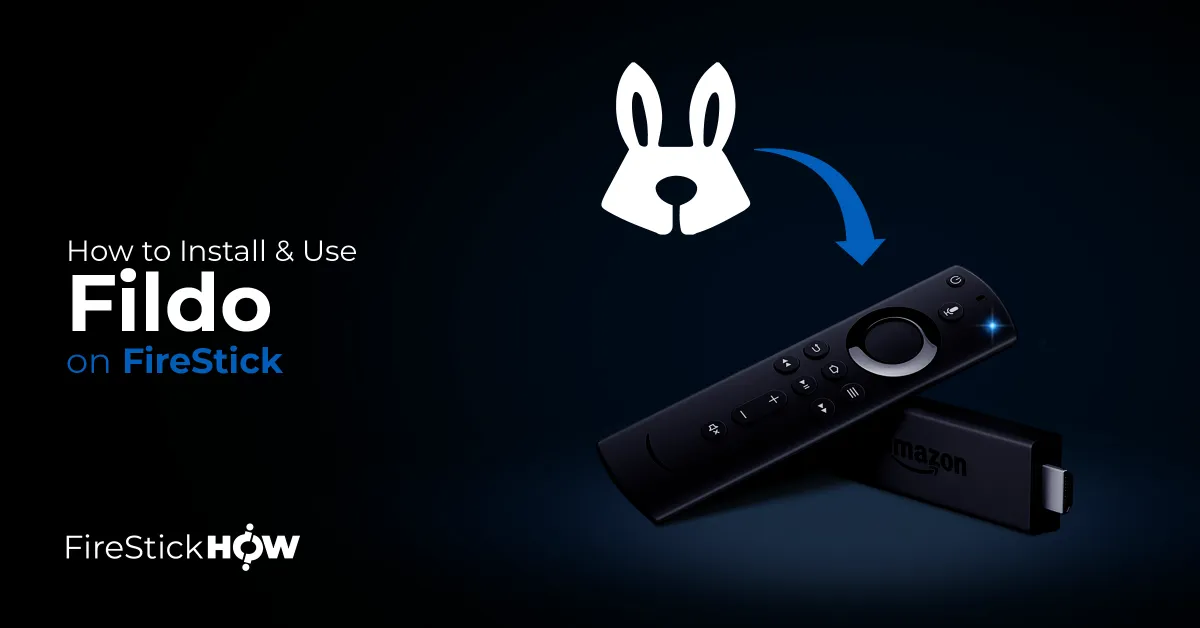
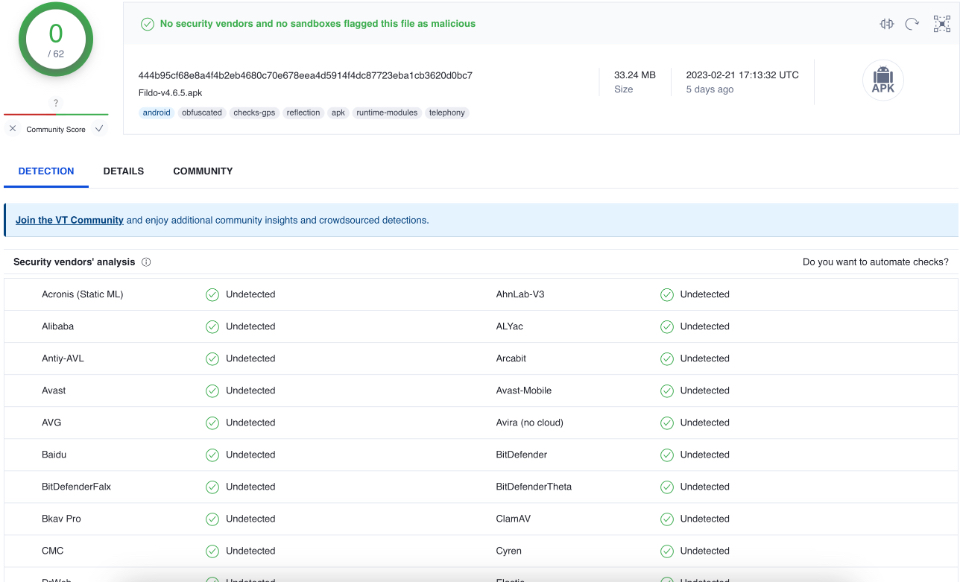
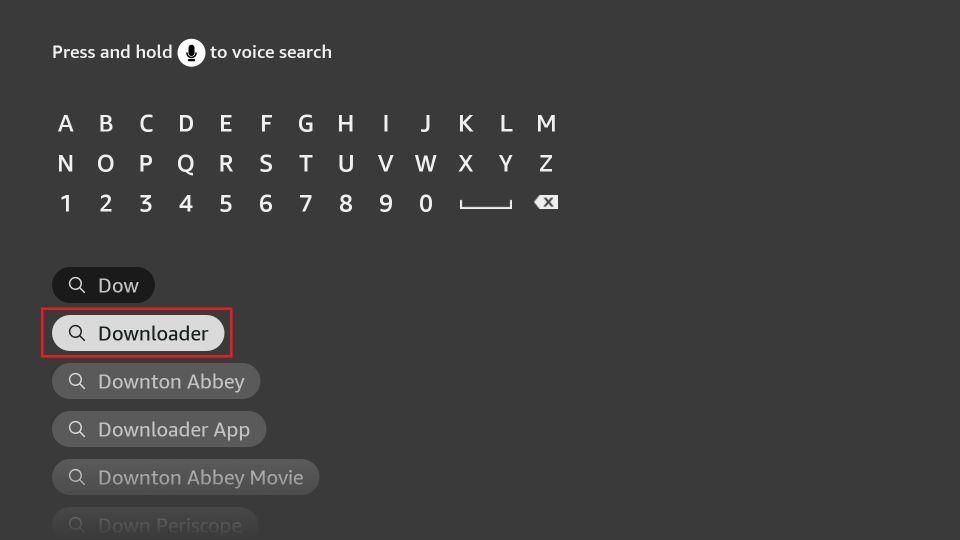
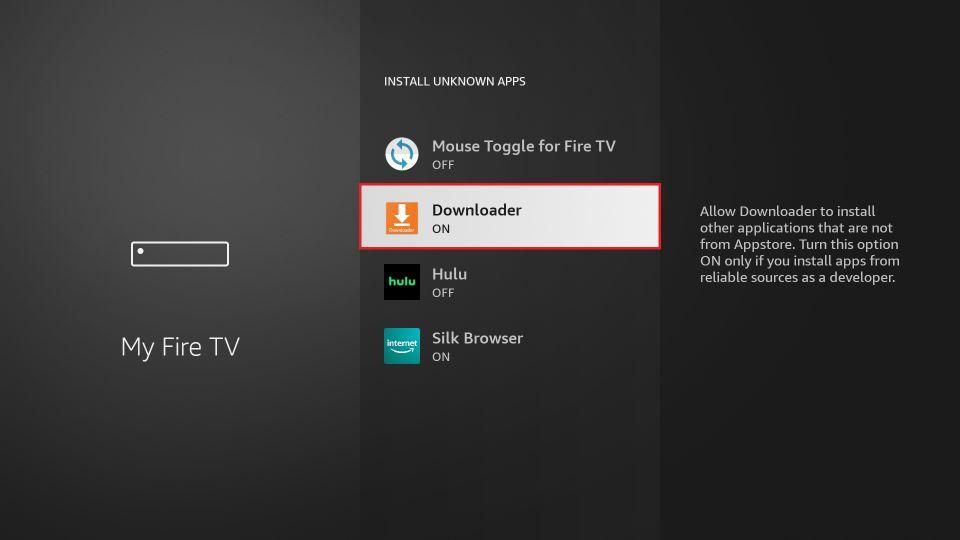
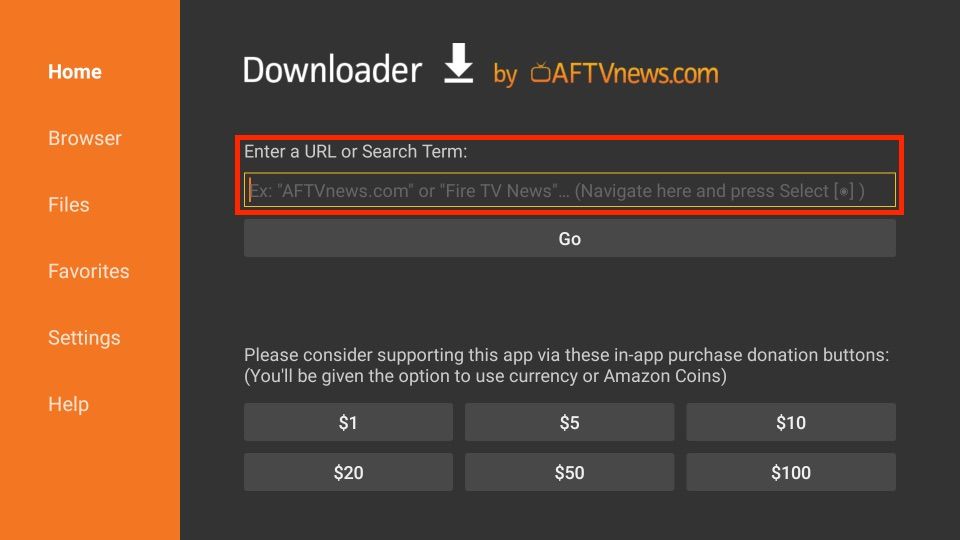
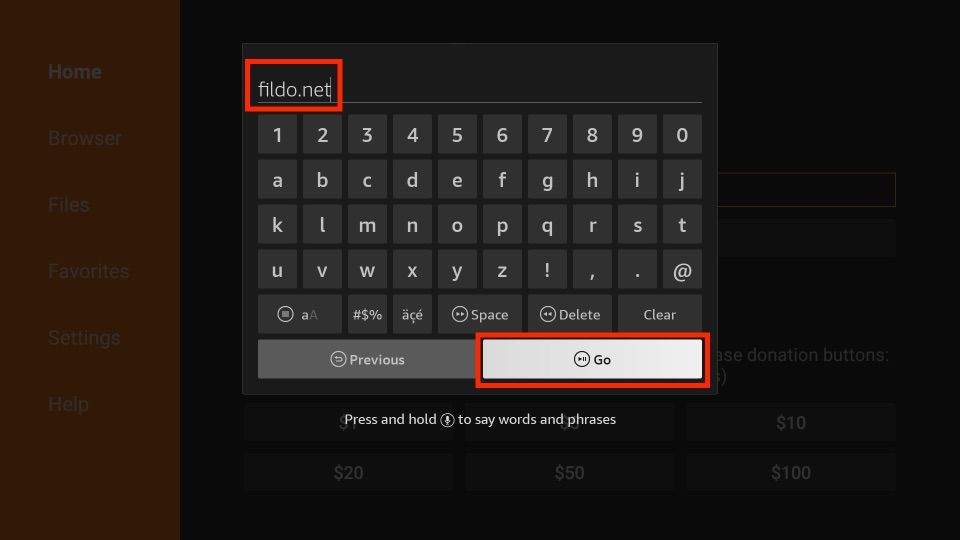
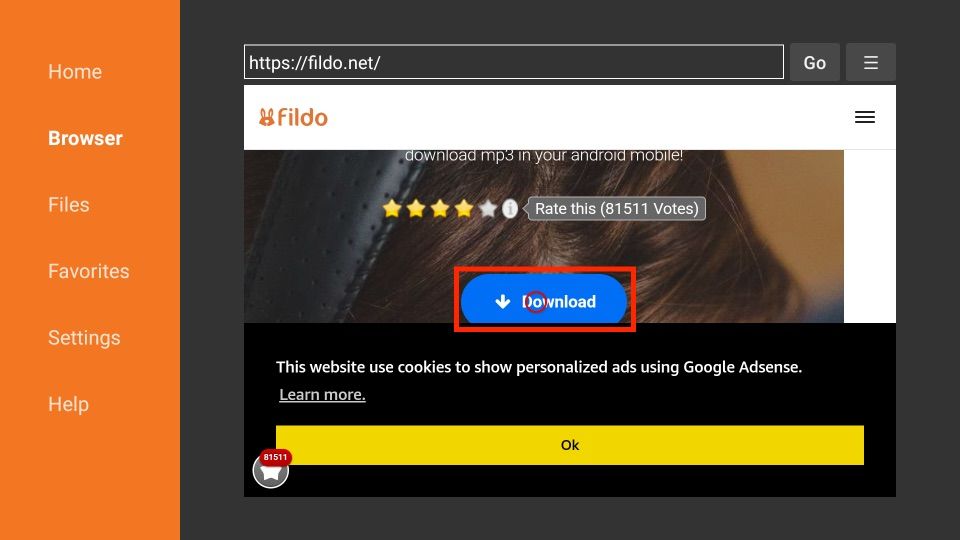
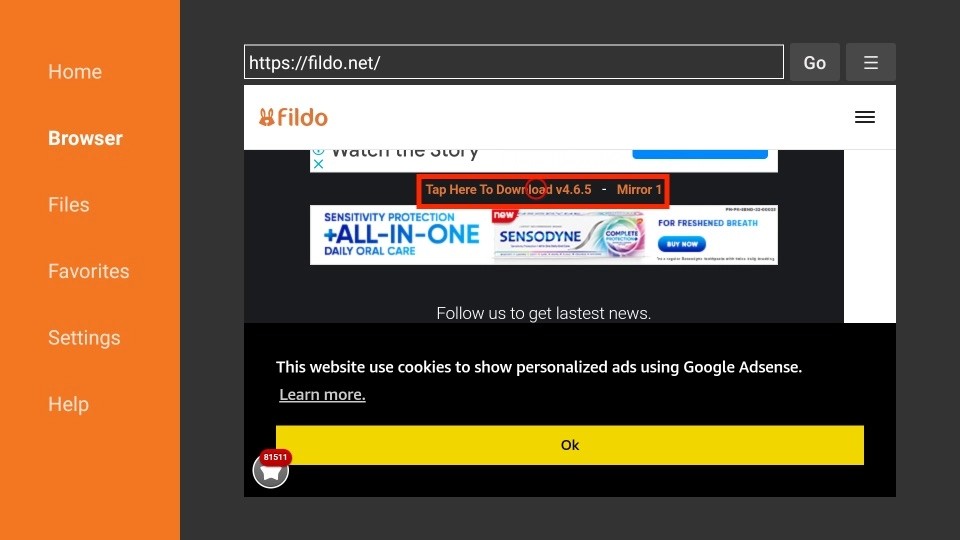
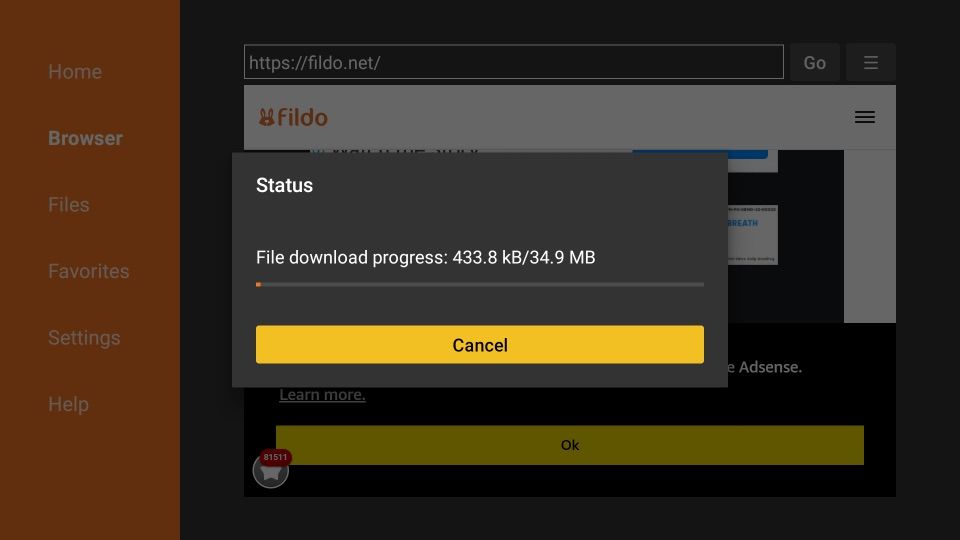
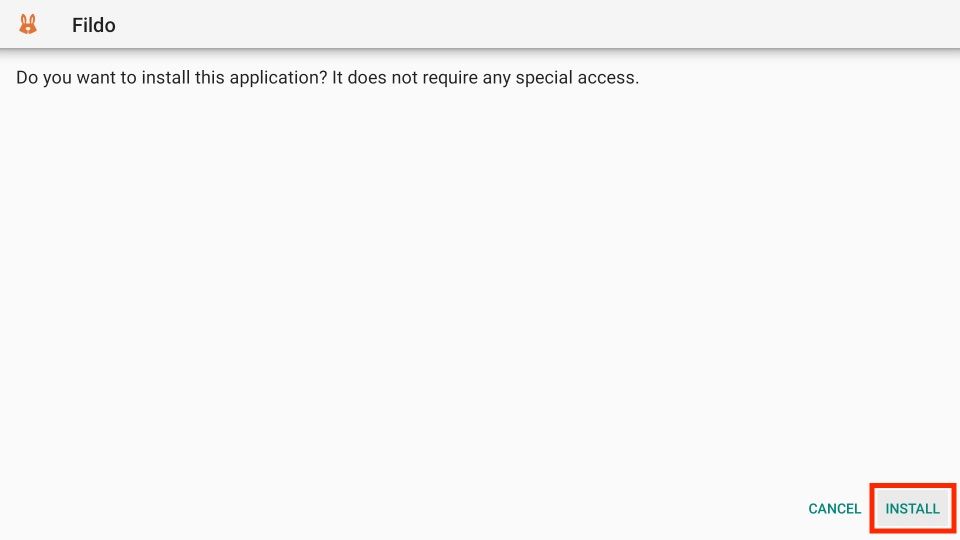
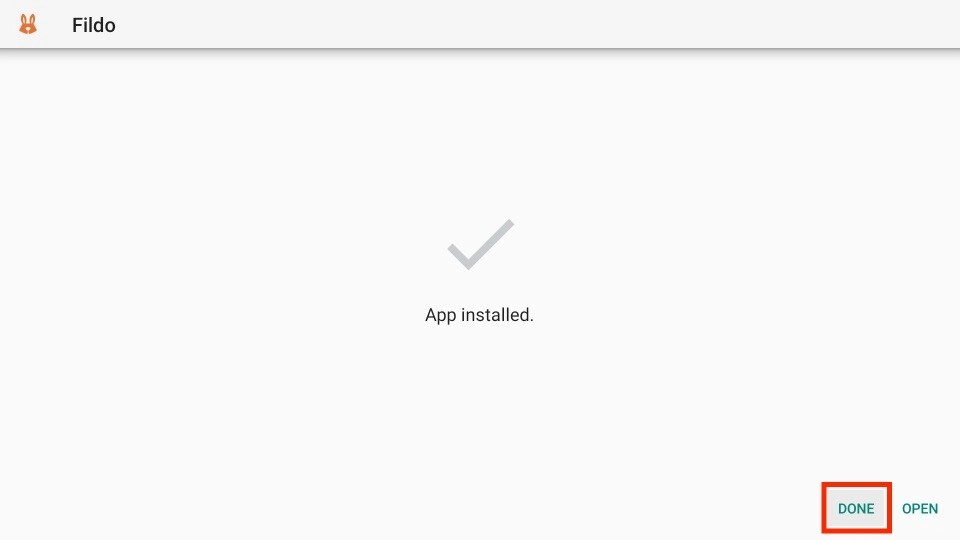
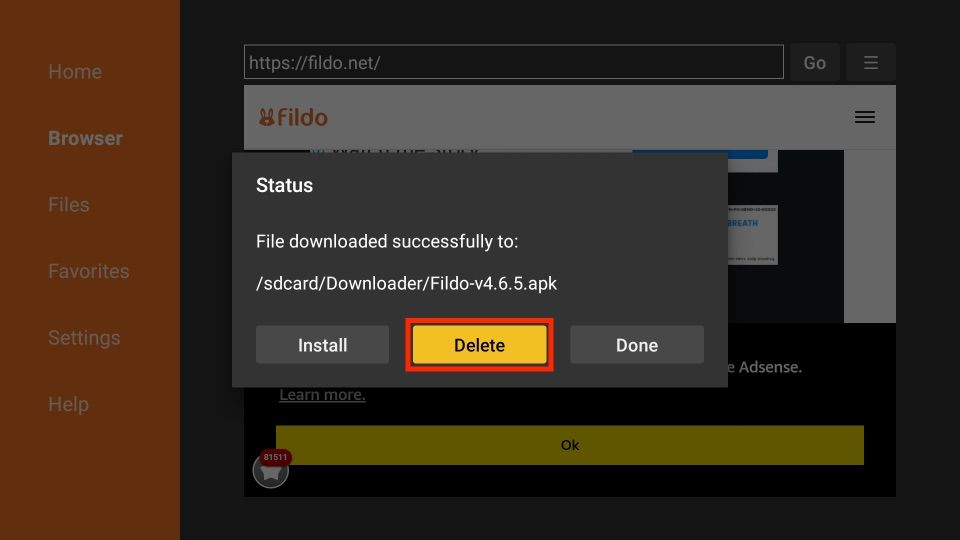
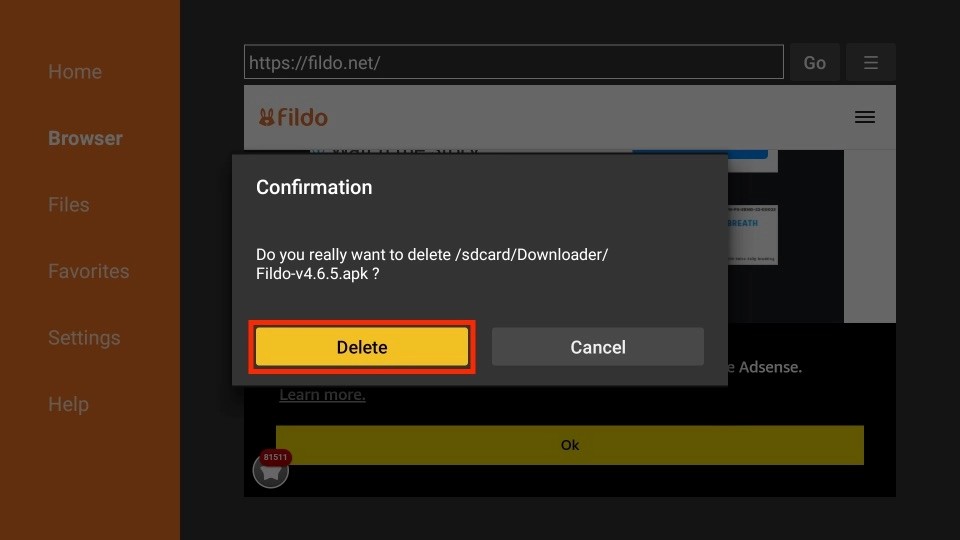






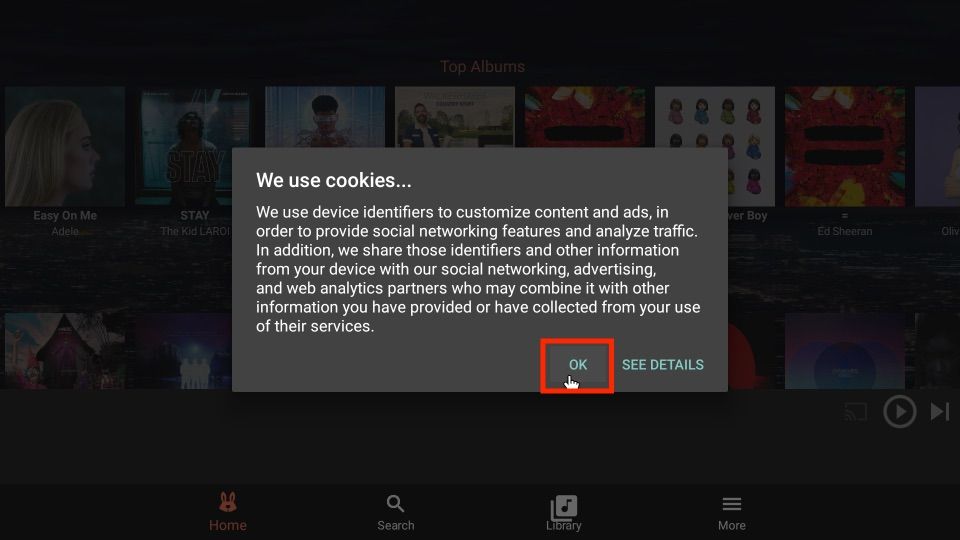
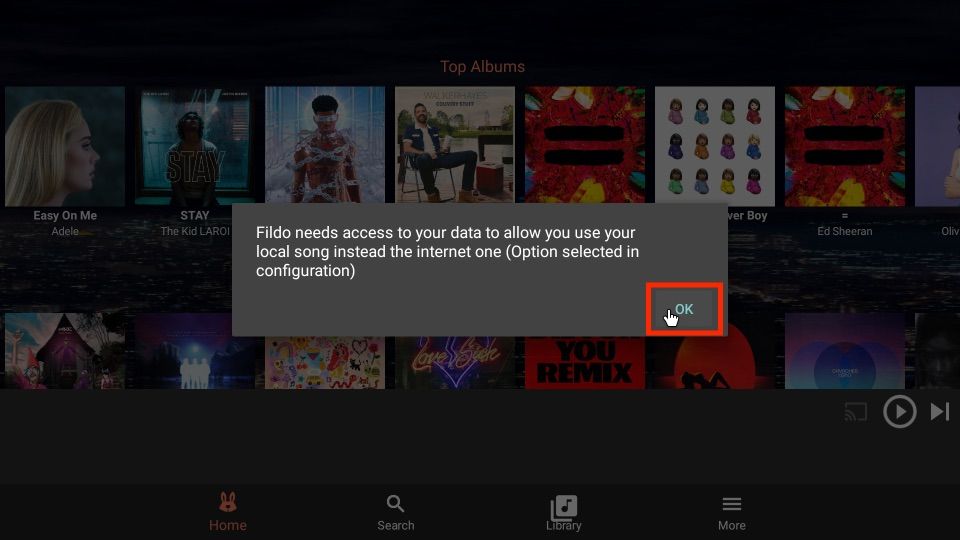
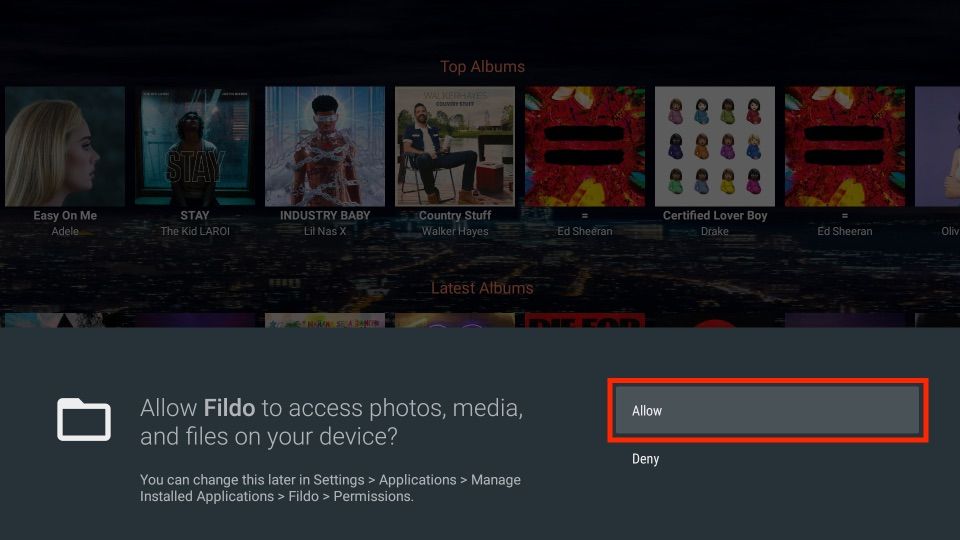
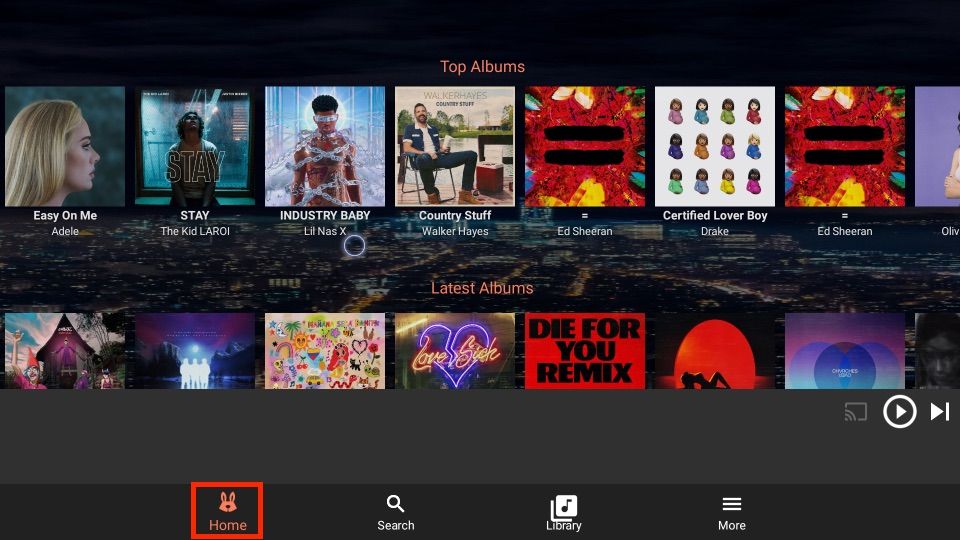
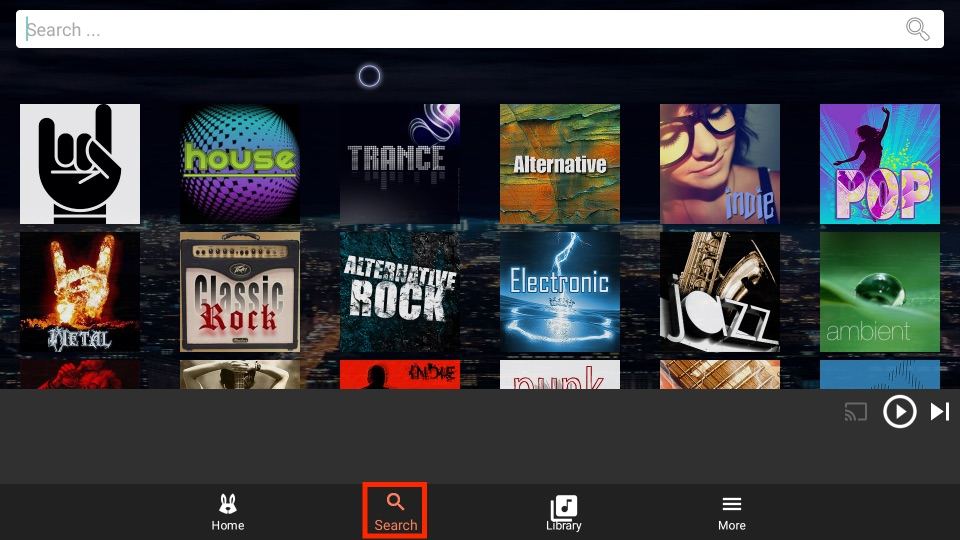
Leave a Reply