This guide teaches how to install and use Set Orientation on FireStick. Also, it covers whether the app is legal and safe, some of its features, and more. Note that this guide is valid for any Amazon Fire TV device, including Fire TV Cube, FireStick 4K Max, FireStick Lite, FireStick 3rd Gen, and more.
What Is the Set Orientation App?
The Set Orientation app lets you fix the display and navigation of unsupported third-party apps on FireStick. Multiple apps aren’t officially supported on large displays like Fire TVs. And that’s where Set Orientation comes into play. With Set Orientation, you just need to pick a display mode and apply it. Then, open the non-supported app, and it’ll work like a charm.
Attention FireStick Users: Read before you continue
Your government and ISP are probably monitoring your streaming activities using your IP address 35.175.39.36 (exposed to all). You may get into serious legal trouble for streaming copyrighted videos on FireStick.
I strongly recommend getting a trusted VPN for FireStick to hide your IP address and protect your online identity.
I use ExpressVPN on all my devices as it is the most secure, fastest, and easy-to-use VPN. It comes with an unconditional 30-day money-back guarantee, and you get 3 free months with the yearly plan.
Don't miss out on the peace of mind and online security ExpressVPN provides.
Read: How to Install & Set up the best VPN on FireStick.
Is Set Orientation Safe?
Set Orientation is quite helpful in turning non-supported apps into TV-friendly apps. But as it’s a third-party app, one can’t trust it to be 100% safe. At FireStickHow, my colleagues and I are just Kodi/FireStick experts, not security professionals. So, we don’t have the authority to mark Set Orientation as a safe app for your device. However, I ran a virus check on the Set Orientation APK file. Thankfully, the result was crystal clear – check it out:
Is Set Orientation Legal?
Yes! Set Orientation is a 100% legal app, as it doesn’t involve any illegal activity. This app fixes un-supported apps’ orientation by tweaking the display parameters. And there’s nothing wrong with it.
However, if you use an unsupported third-party app to watch movies and shows, protect yourself with ExpressVPN.
Features of Set Orientation App
Here are the features of the Set Orientation app:
- Multiple display options are available.
- Fixes un-supported apps in a snap.
- Small and lightweight app.
How to Install Set Orientation App on FireStick
Set Orientation isn’t available on the Amazon Fire TV App Store, so you’ll need to sideload it. This process involves manually downloading and installing the APK file of Set Orientation from the internet.
Configure FireStick to Allow Sideloading
Firstly, install Downloader from the Amazon Store. After that, you’ll need to configure it. You can follow our guide on sideloading third-party apps. For now, I am providing the quick steps:
1. Navigate to Find on the FireStick home screen and then click Search. After that, search for Downloader and install it on your FireStick.
2. Go to Settings and choose My Fire TV. After that, open Developer Options. On the next screen, click Install Unknown Apps. Turn ON the Downloader.
Note: In case your FireStick displays Apps from Unknown Sources and does not Install Unknown Apps, turn it ON instead.
Installation Steps
Use the following instructions to sideload the Set Orientation app on your FireStick:
1. Open the quick navigation menu of FireStick by holding the button Home on your remote. After that, launch Apps.
2. Select the Downloader icon.
Note: If you don’t see Downloader in the Your Apps & Channels window, it will be in the App Library folder.
3. Click the input box as highlighted in the image below.
Note: If you are launching Downloader for the first time, choose Allow to let the app access your device data.
4. Use the on-screen keyboard to type firestickhow.com/so and click Go.
Note: I have shortened the website URL where the Set Orientation APK file is hosted. This way, you can quickly enter the new link to download the app. However, we do not host/own any APK files.
5. Wait for the Downloader to connect to the server and download the APK of the Set Orientation app.
6. Click INSTALL to proceed with the installation of Set Orientation.
7. Let Downloader install the APK file of Set Orientation on your FireStick.
8. Once the installation is finished, click DONE.
9. Choose Delete, as the APK file no longer serves any purpose.
10. Click the Delete button once again.
Congratulations! You are all set to use the Set Orientation app on your FireStick.
Wait! It looks like you are all set to start watching your favorite content on FireStick. But have you protected your online identity yet? You are under constant surveillance by the Government and ISP. Free streaming of copyrighted videos may get you into legal trouble.
Thankfully, you can easily avoid online monitoring and safeguard your privacy with a trusted VPN on FireStick. A VPN will hide your IP address and online identity by encrypting your internet connection.
Please note that I am not encouraging you to violate any copyright laws. You should always watch the content available in the public domain. I am simply recommending the use of a VPN to maintain your privacy. You have every right to your privacy, which is constantly being breached these days.
I personally use ExpressVPN and have found it to be the fastest and most secure FireStick VPN. It is also the most streaming-friendly VPN I have ever used. Therefore, I highly recommend getting ExpressVPN for FireStick.
Here is how you can quickly get the ExpressVPN app on FireStick:
Step 1: Click HERE to subscribe to ExpressVPN and enjoy a 49% discount with 3 months of extended service. You are also eligible for a 30-day, full money-return guarantee.
Step 2: Download and install ExpressVPN on FireStick
- Choose the Find > Search option on the FireStick home screen on the menu bar.
- Search for ExpressVPN.
- Click the ExpressVPN icon on the following window.
- Click Download or Get on the next window
Step 3: Open ExpressVPN once you have downloaded it. Sign in with your account.
Step 4: Choose a server and click the Connect/Power button
Put your mind at ease now! You have successfully secured your streaming activities with ExpressVPN.
Overview of the Set Orientation App
Here’s how you can set up the Set Orientation app on your Fire TV:
Open FireStick quick menu by holding the Home button on your FireStick remote. Open Apps.
Launch Set Orientation.
Note: Open App Library if you cannot locate the Set Orientation icon on the Your Apps & Channels window.
Set Orientation will warn you that the app was built for an older Android version. Click OK to continue.
Select the Drop-Down icon.
Choose Automatic (full).
Click OK.
Wrap Up
This guide showed you how to install and use Set Orientation on FireStick. Feel free to add your queries, suggestions, and feedback in the comments section.
Related:
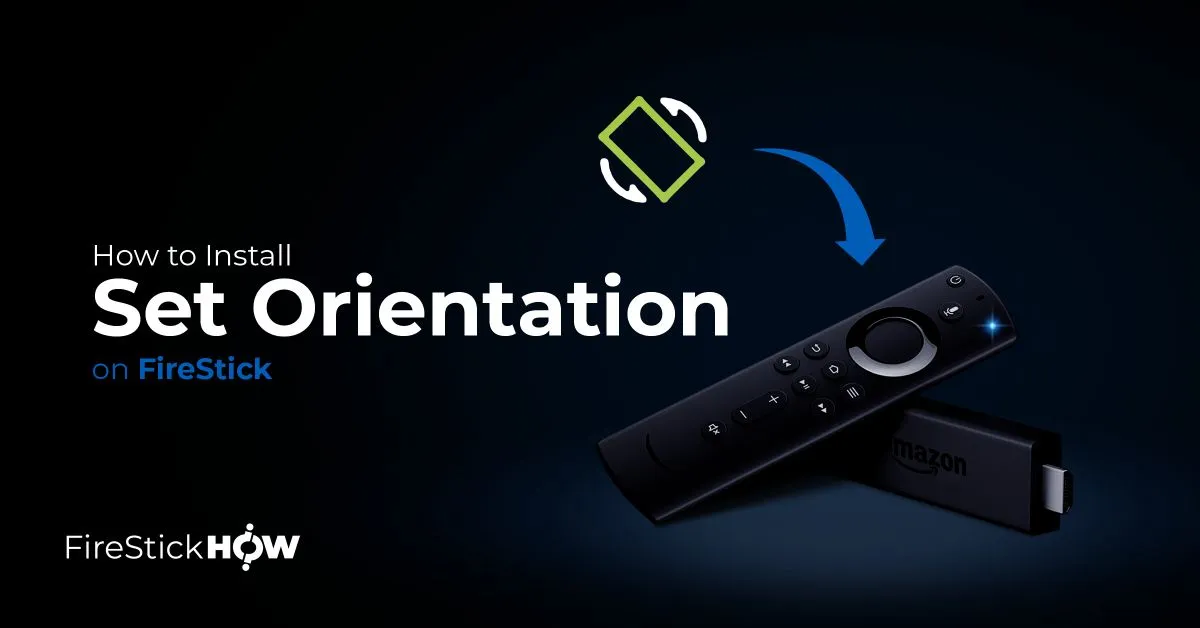
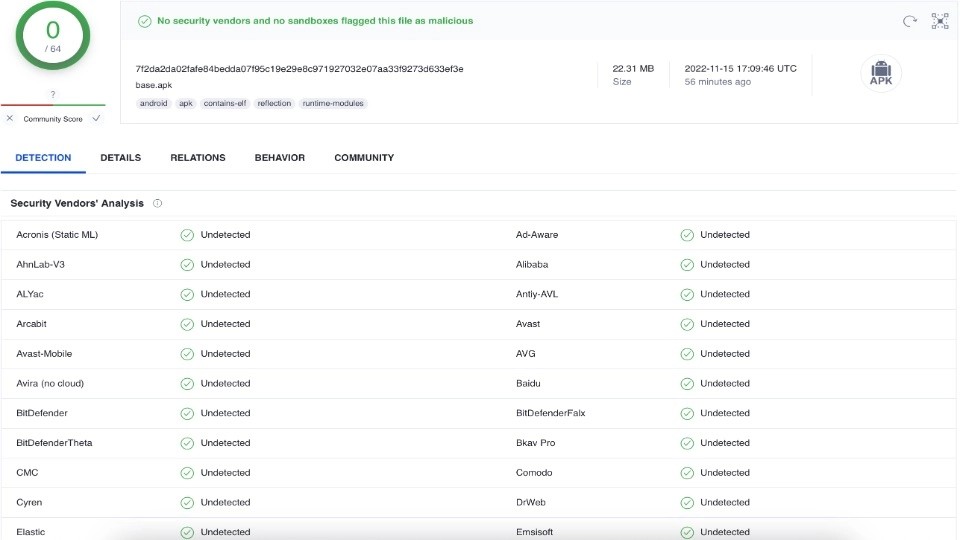

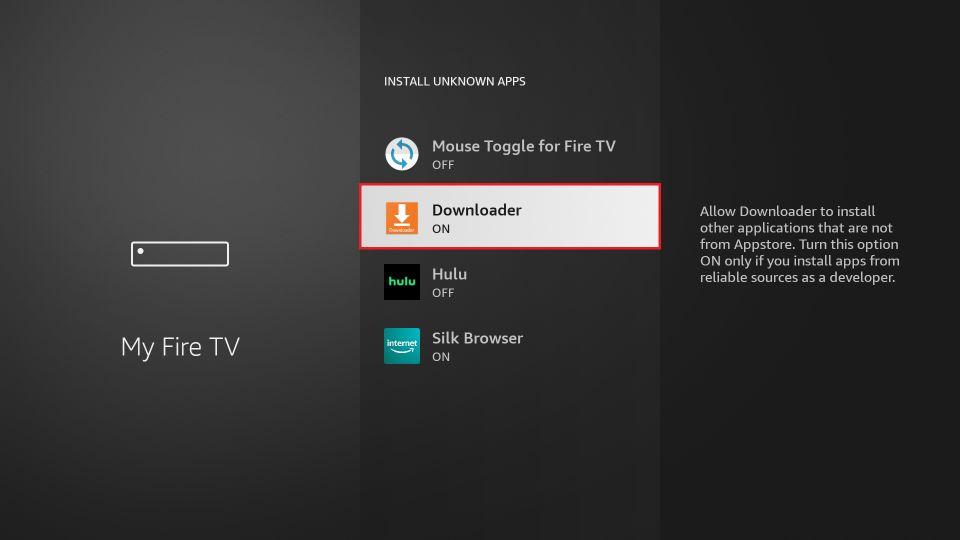
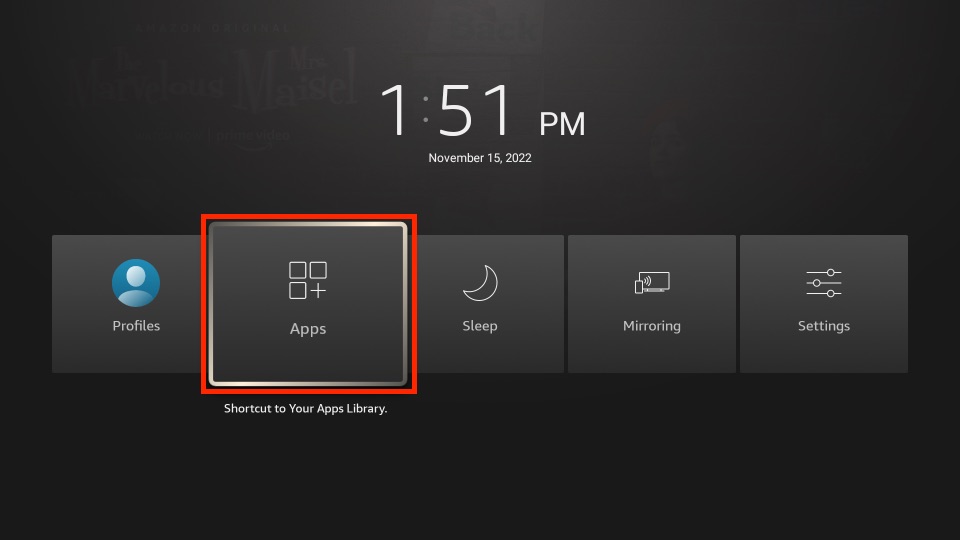
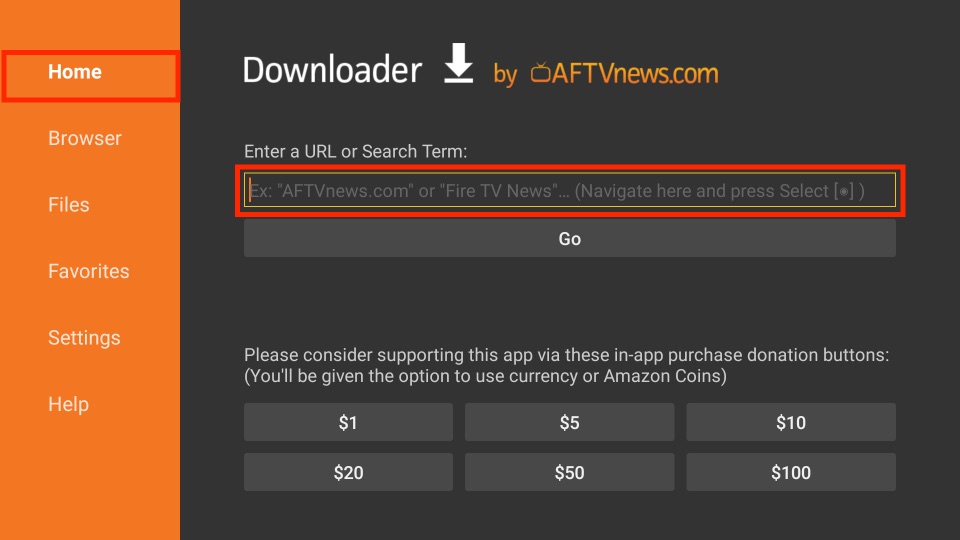
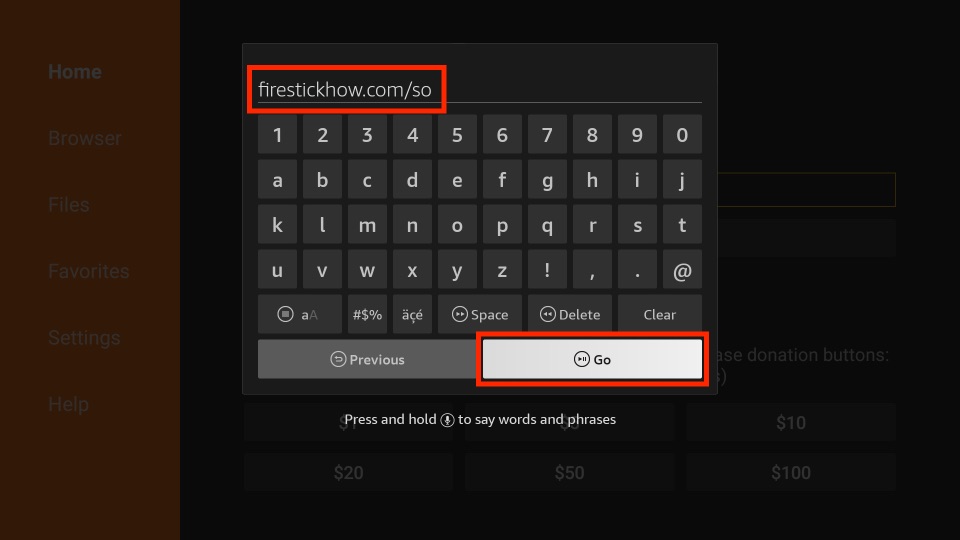
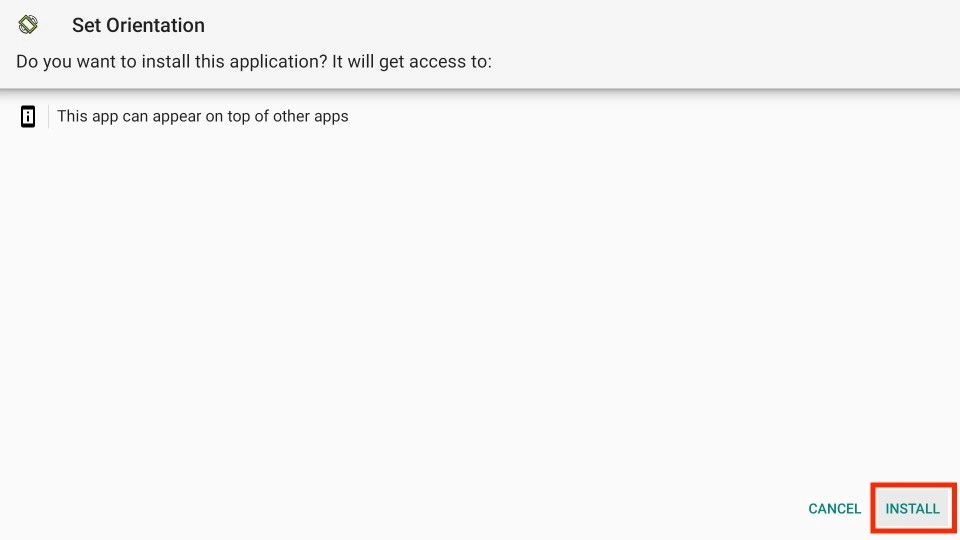
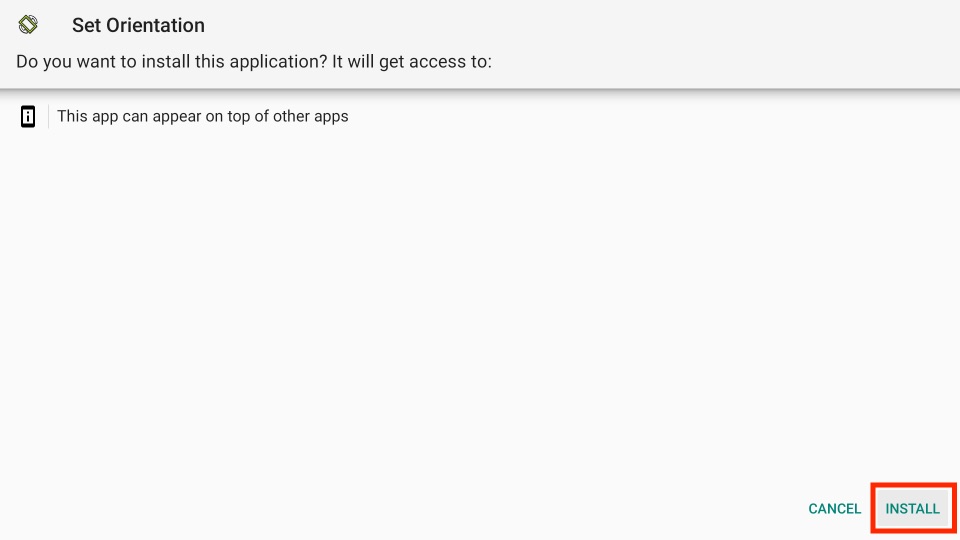
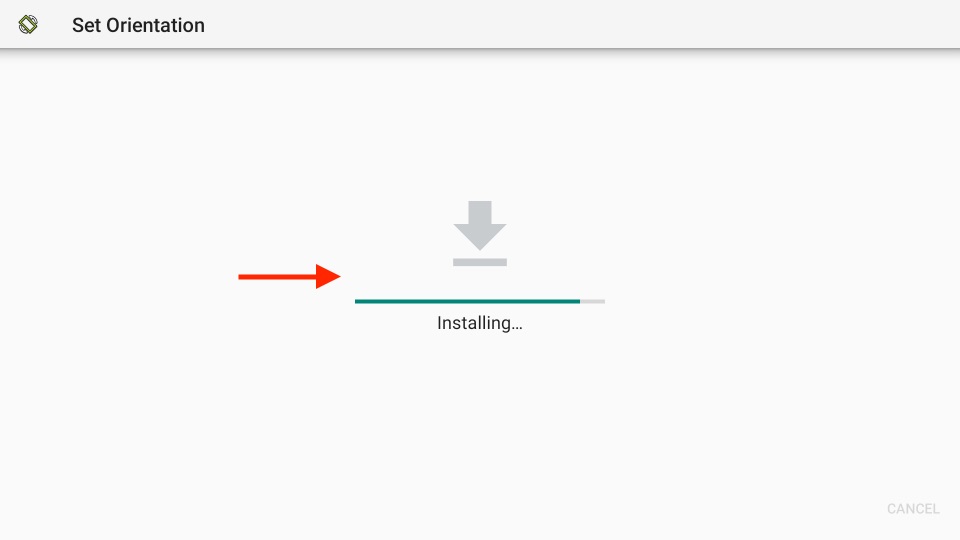
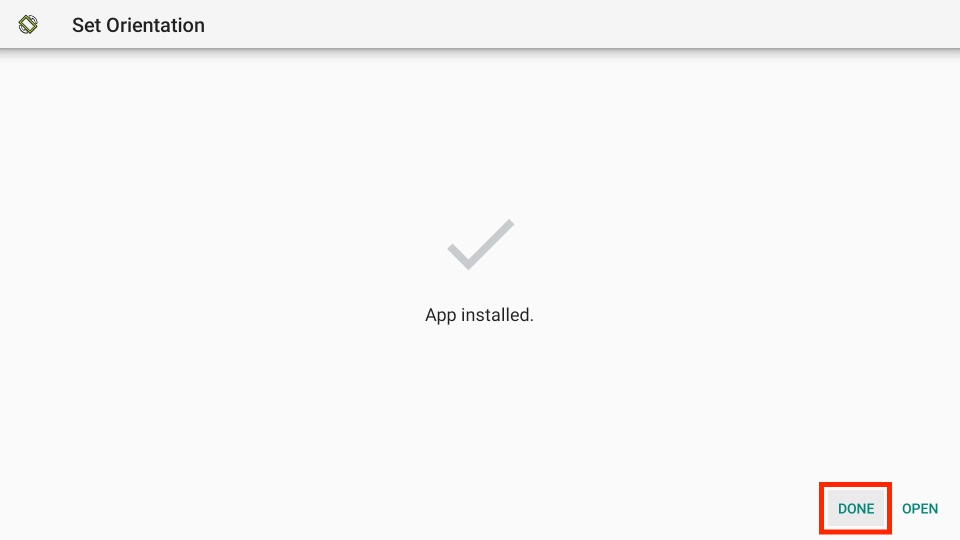
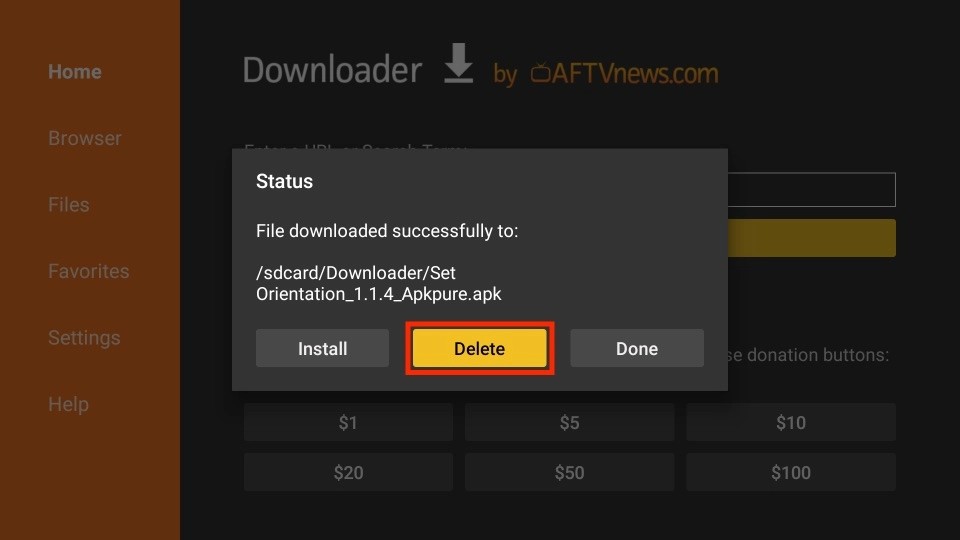
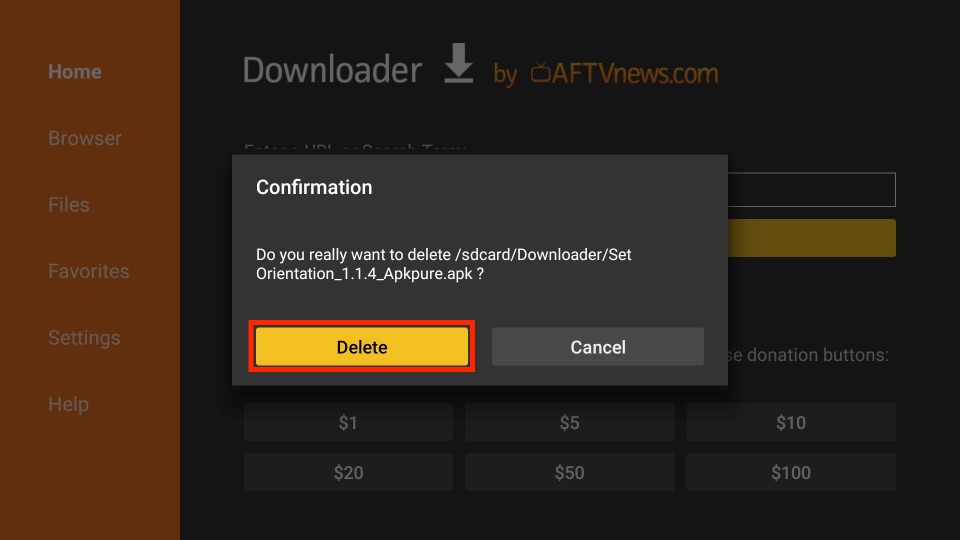






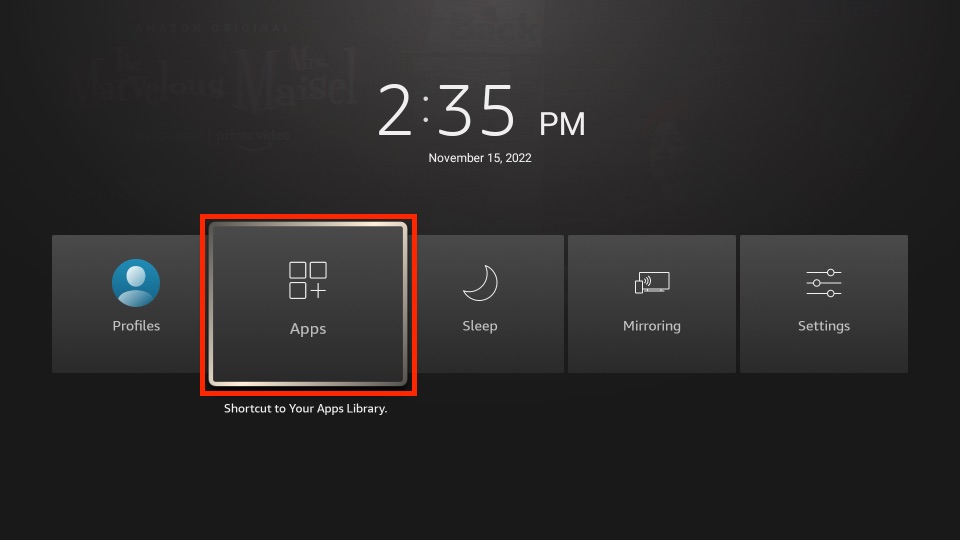
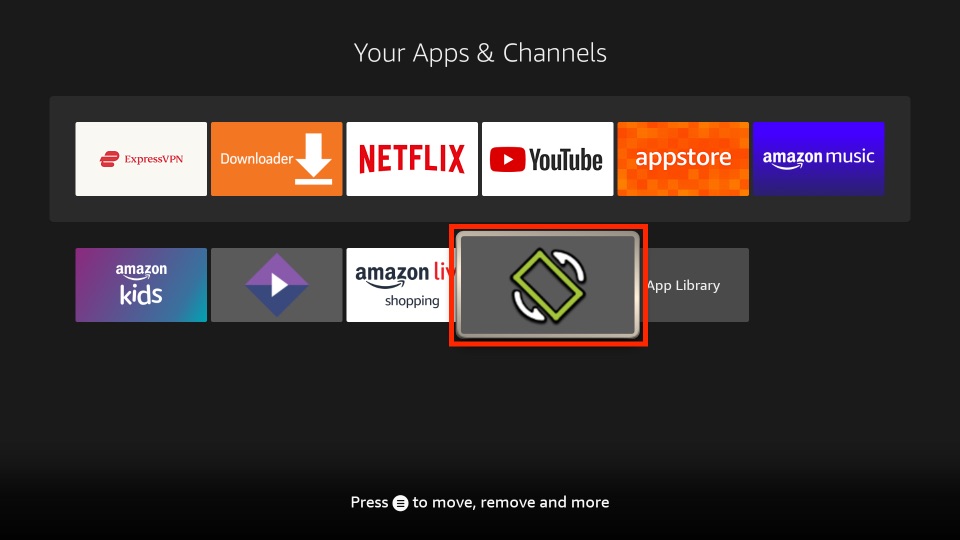
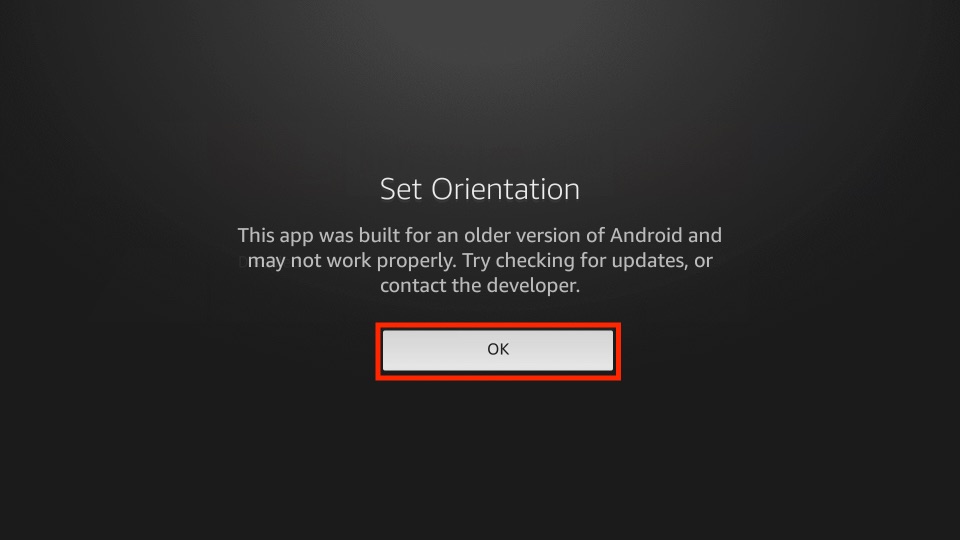
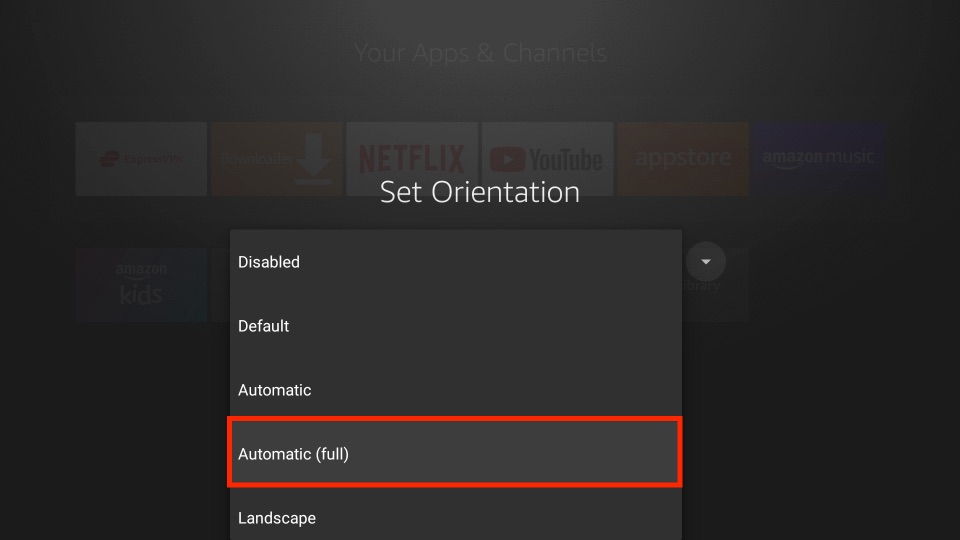
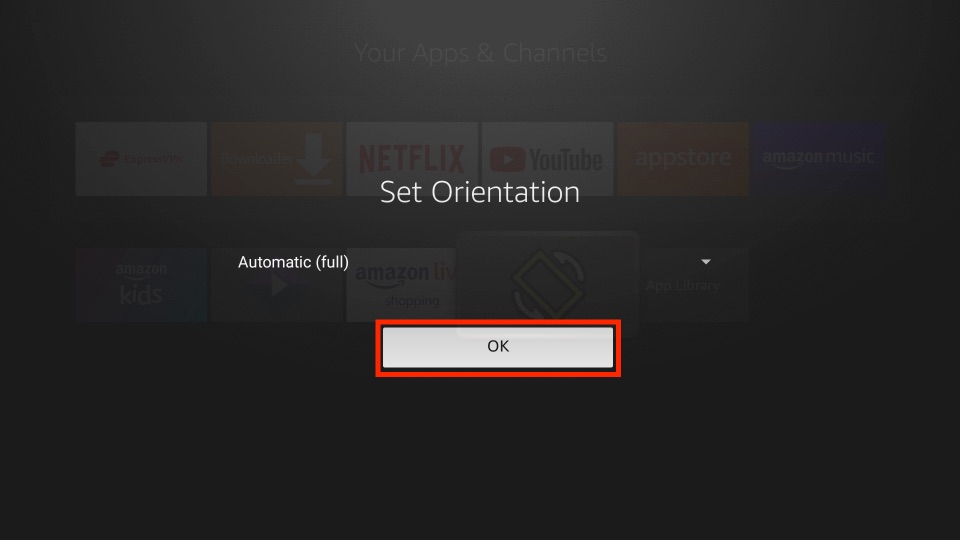
Leave a Reply