This article will show you how to install the Tiny Tunes app on FireStick. This installation method applies to any Fire TV or Fire OS device, including FireStick 4K, Fire TV cube, 4K Max, FireStick Lite, FireStick 3rd generation, and all TV sets with built-in Fire OS. Moreover, I will also guide you on how to use the app on FireStick.
 What is Tiny Tunes?
What is Tiny Tunes?
Tiny Tunes is a third-party music application that lets you stream and listen to your favorite songs from around the world.
It features thousands of hit songs by top artists. You can play, download, and even create your personalized music playlist with Tiny Tunes. Tiny Tunes is 100% free, and you can install it within minutes on your device. We have presented below a comprehensive guide to installing Tiny Tunes on your FireStick.
Since it is a third-party app, you can’t install it directly from Amazon App Store. Instead, you need to sideload it and install it on your device. It seems pretty daunting, right? Don’t worry. Stick with every line of this article, and you will have a rocking music experience on your FireStick in no time.
Attention FireStick Users: Read before you continue
Your government and ISP are probably monitoring your streaming activities using your IP address 35.175.39.36 (exposed to all). You may get into serious legal trouble for streaming copyrighted videos on FireStick.
I strongly recommend getting a trusted VPN for FireStick to hide your IP address and protect your online identity.
I use ExpressVPN on all my devices as it is the most secure, fastest, and easy-to-use VPN. It comes with an unconditional 30-day money-back guarantee, and you get 3 free months with the yearly plan.
Don't miss out on the peace of mind and online security ExpressVPN provides.
Read: How to Install & Set up the best VPN on FireStick.
Is Tiny Tunes Safe for FireStick?
Since Tiny Tunes isn’t an official app from the Amazon App Store, it raises some red flags about its security. To better check the security status of Tiny Tunes, we have presented a report from a credible online privacy tool known as Virustotal.
As you can see, the APK passes the security tests from a Virus total. Of course, we can’t say it’s safer than official apps. But yes, it runs perfectly on my FireStick without causing any security glitches.
Is Tiny Tunes Legal?
As we mentioned, Tiny Tunes is a third-party app, so its legal status depends on multiple factors, including copyrights, user licenses, and much more. And on our end, we don’t have the resources to testify about the legal standing of any app.
First, listen to only the music in the public domain. Second, I recommend using ExpressVPN with Tiny Tunes. It will hide your streaming activities with military-grade technology and ensure you stay away from legal problems.
Features of Tiny Tunes
Tiny Tunes bring in endless music content from top playlists to diversified song albums. Here are some of the highlights of the app’s features:
- Very Easy to navigate and has a user-friendly interface.
- You can search for different sources of songs.
- You can access top albums, artists, and themes in different genres and categories.
- It allows you to access and stream songs/music directly on this app.
- It will enable you to customize a frequently used search engine for songs, albums, and lots more.
- With Tiny Tunes, you can seamlessly manage your android music library.
- It allows you to create playlists in no time.
- You can download any song directly on your device through a specialized search bar.
- You can listen to or queue any music you want.
How to Install Tiny Tunes on FireStick?
Official apps are quicker to install since they are present on Amazon Store. For third-party apps like Tiny Tunes, the installation process is not straightforward. You have to sideload the app.
Sideloading means installing a third-party app through another official app called Downloader on your FireStick. And setting up FireStick for sideloading is no more than a game of a few minutes.
How to set up FireStick for sideloading?
To set up FireStick for sideloading, you must install the downloader application. We have written a comprehensive guide on how to set up and install Downloader on your FireStick. Do check it out.
However, if you’re short time, here is a quick guide to get Downloader running on your FireStick.
1. Go to Find > Search and install the Downloader app from the Amazon App Store.
2. Now head to the FireStick Settings> My Fire TV> Developer options> Install Unknown Apps to enable Downloader.
Note: If your device shows Apps from Unknown sources, turn it On instead.
Now your FireStick is prepared for sideloading. The next step is to install Tiny Tunes from the Downloader application. Here’s how to do it.
How to Install Tiny Tunes
Please follow the steps below to get Tiny Tunes in no time:
1. Select Downloader from the home screen of your FireStick or the app list.
2. Click the input box on the Downloader home screen.
3. Paste this link: firestickhow.com/tinytunes in the URL Section and click GO.
Note: This URL is the shortened version of the URL that points to the original source of the APK. FireStickHow does not host any third-party APKs on its server.
4. Once downloaded, click install. Once the installation is finished, an installation prompt will pop up. Click on Done.
5. Now select Delete, as we don’t need the APK, and it takes extra storage.
6. Select Delete again to confirm.
And that’s it. Now you can let your ears dig into various genres of music.
Wait! It looks like you are all set to start watching your favorite content on FireStick. But have you protected your online identity yet? You are under constant surveillance by the Government and ISP. Free streaming of copyrighted videos may get you into legal trouble.
Thankfully, you can easily avoid online monitoring and safeguard your privacy with a trusted VPN on FireStick. A VPN will hide your IP address and online identity by encrypting your internet connection.
Please note that I am not encouraging you to violate any copyright laws. You should always watch the content available in the public domain. I am simply recommending the use of a VPN to maintain your privacy. You have every right to your privacy, which is constantly being breached these days.
I personally use ExpressVPN and have found it to be the fastest and most secure FireStick VPN. It is also the most streaming-friendly VPN I have ever used. Therefore, I highly recommend getting ExpressVPN for FireStick.
Here is how you can quickly get the ExpressVPN app on FireStick:
Step 1: Click HERE to subscribe to ExpressVPN and enjoy a 49% discount with 3 months of extended service. You are also eligible for a 30-day, full money-return guarantee.
Step 2: Download and install ExpressVPN on FireStick
- Choose the Find > Search option on the FireStick home screen on the menu bar.
- Search for ExpressVPN.
- Click the ExpressVPN icon on the following window.
- Click Download or Get on the next window
Step 3: Open ExpressVPN once you have downloaded it. Sign in with your account.
Step 4: Choose a server and click the Connect/Power button
Put your mind at ease now! You have successfully secured your streaming activities with ExpressVPN.
Overview of Tiny Tunes
Tiny Tunes combines multiple genres of music into a single-handed application that is relatively easy to use. In addition, the app contains various categories to surf without hassle.
There is a Chart column that showcases all of the top trending music collections from iTunes Top songs to Billboard hot 100. You can find what excites you and get an ear-filling sound experience.
Behind the chart, the column is a download category that features all the download music you can play offline or travel. There is a library column where you can keep your favorite collection. And there is also a specialized search bar to quickly locate your favorite music among thousands.
Wrapping UP
Tiny Tunes punches thousands of trending music to rock your FireStick. Despite no ads and a friendly interface, the app is 100% free and doesn’t require any registration. So install Tiny Tunes on FireStick and listen to hours of playlists and the latest albums.
Related:
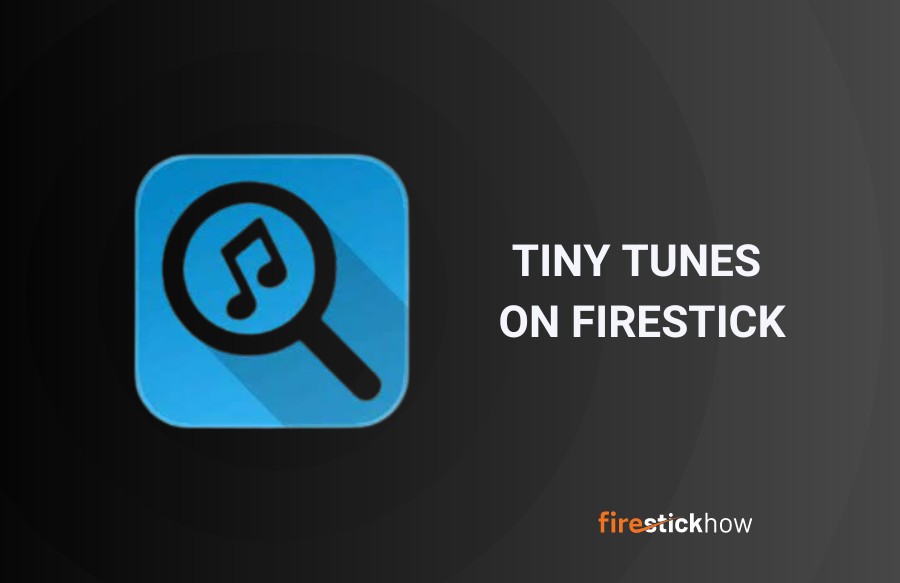 What is Tiny Tunes?
What is Tiny Tunes?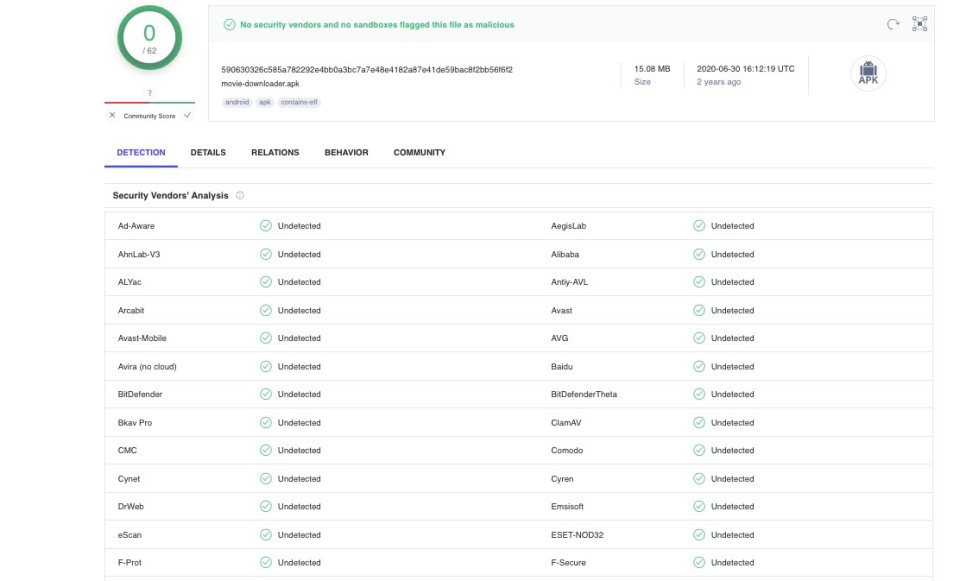
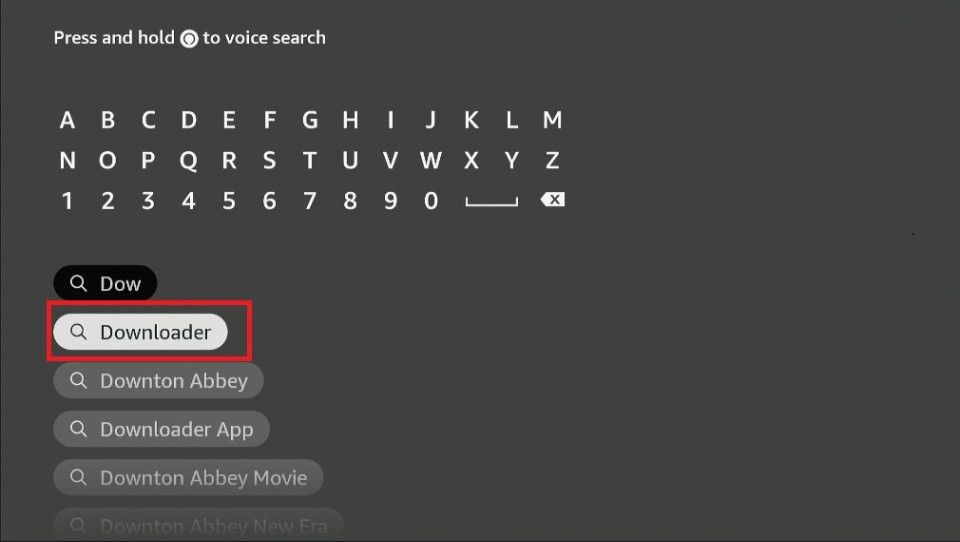
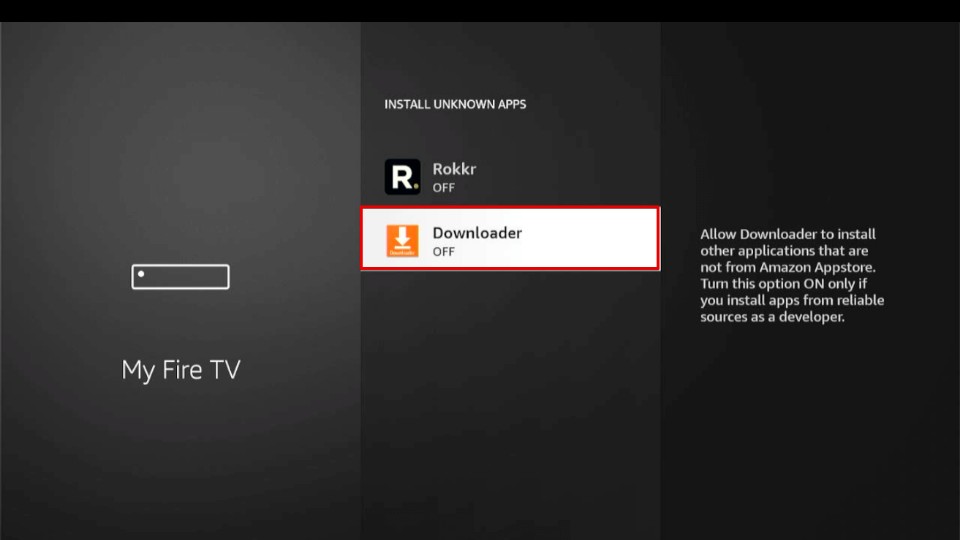
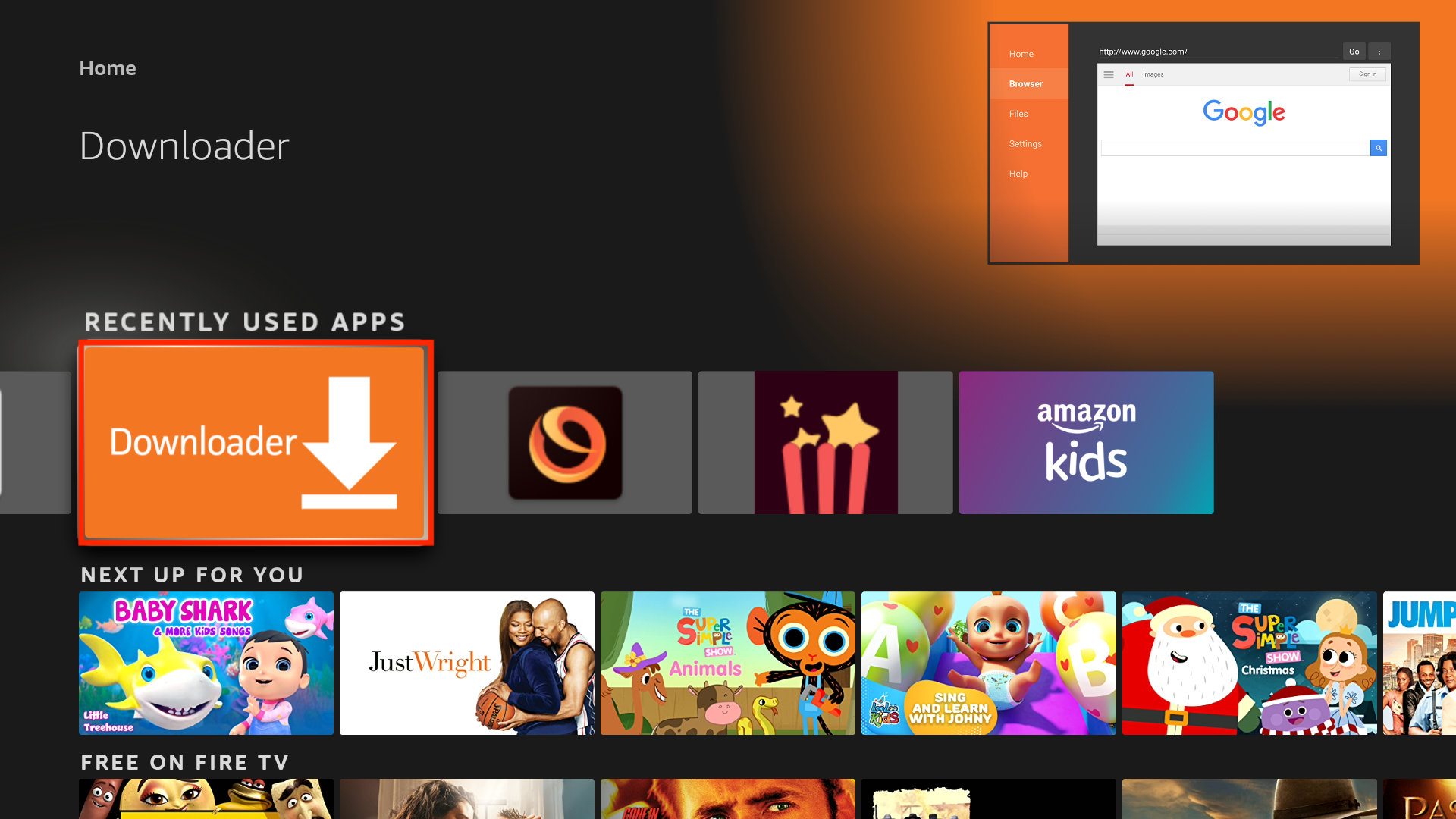
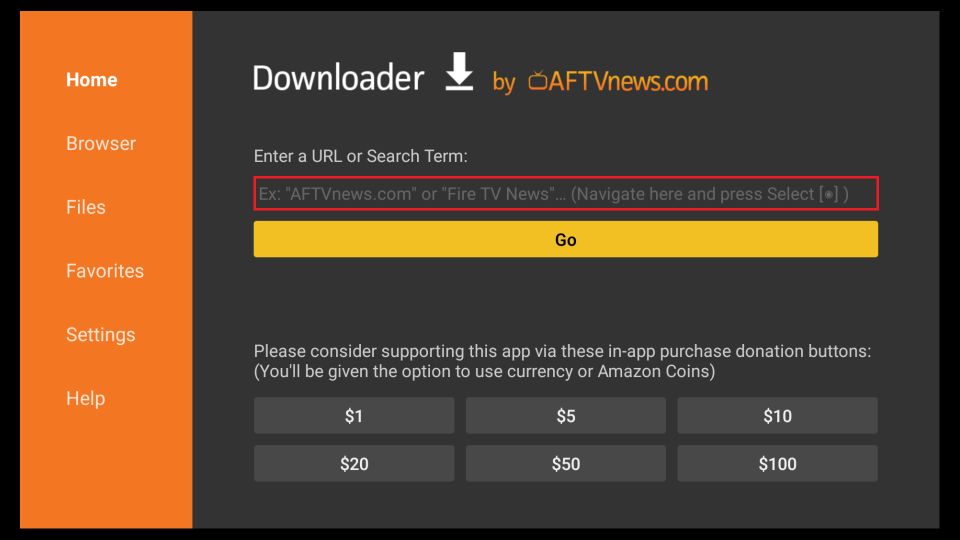
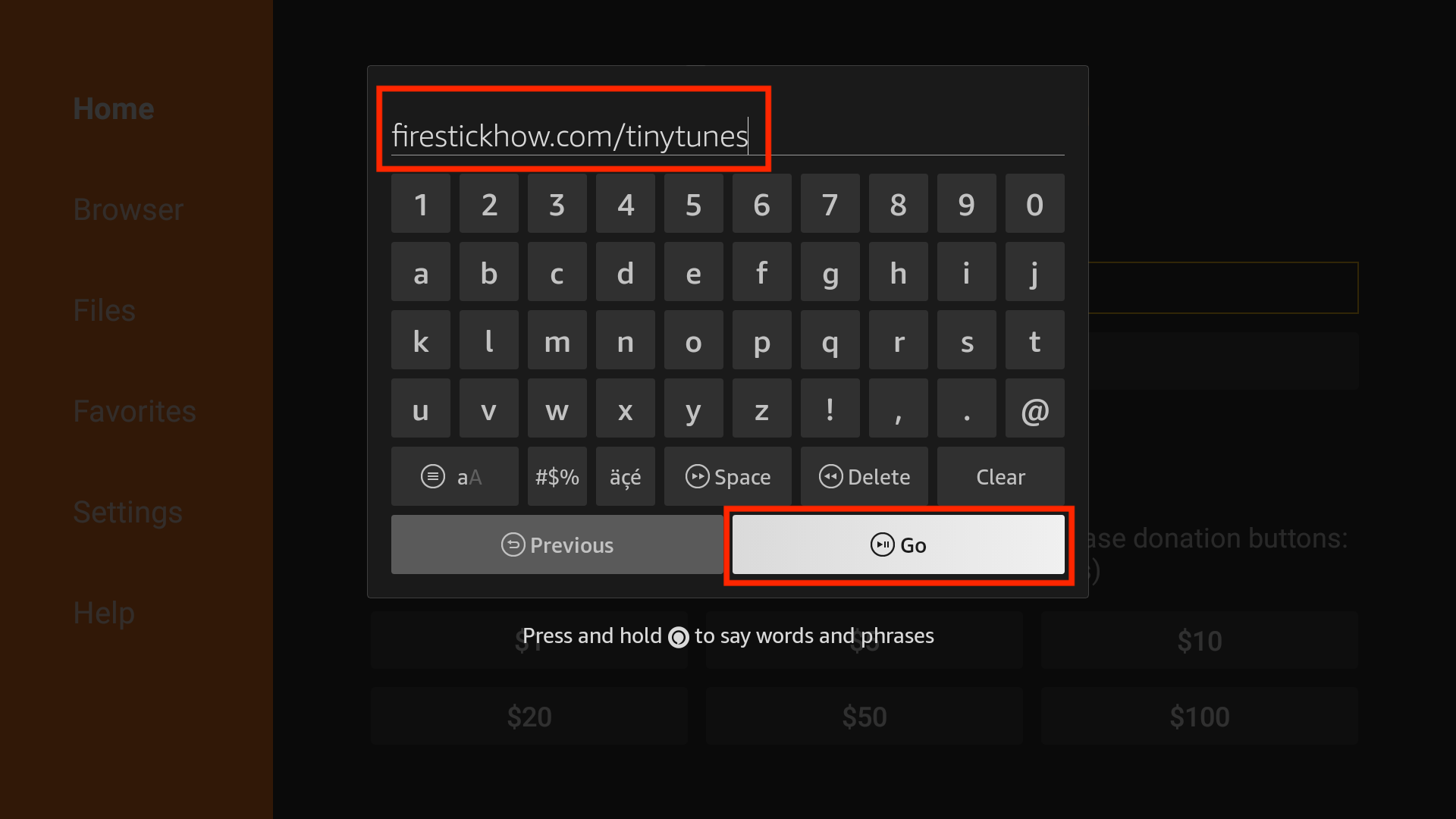
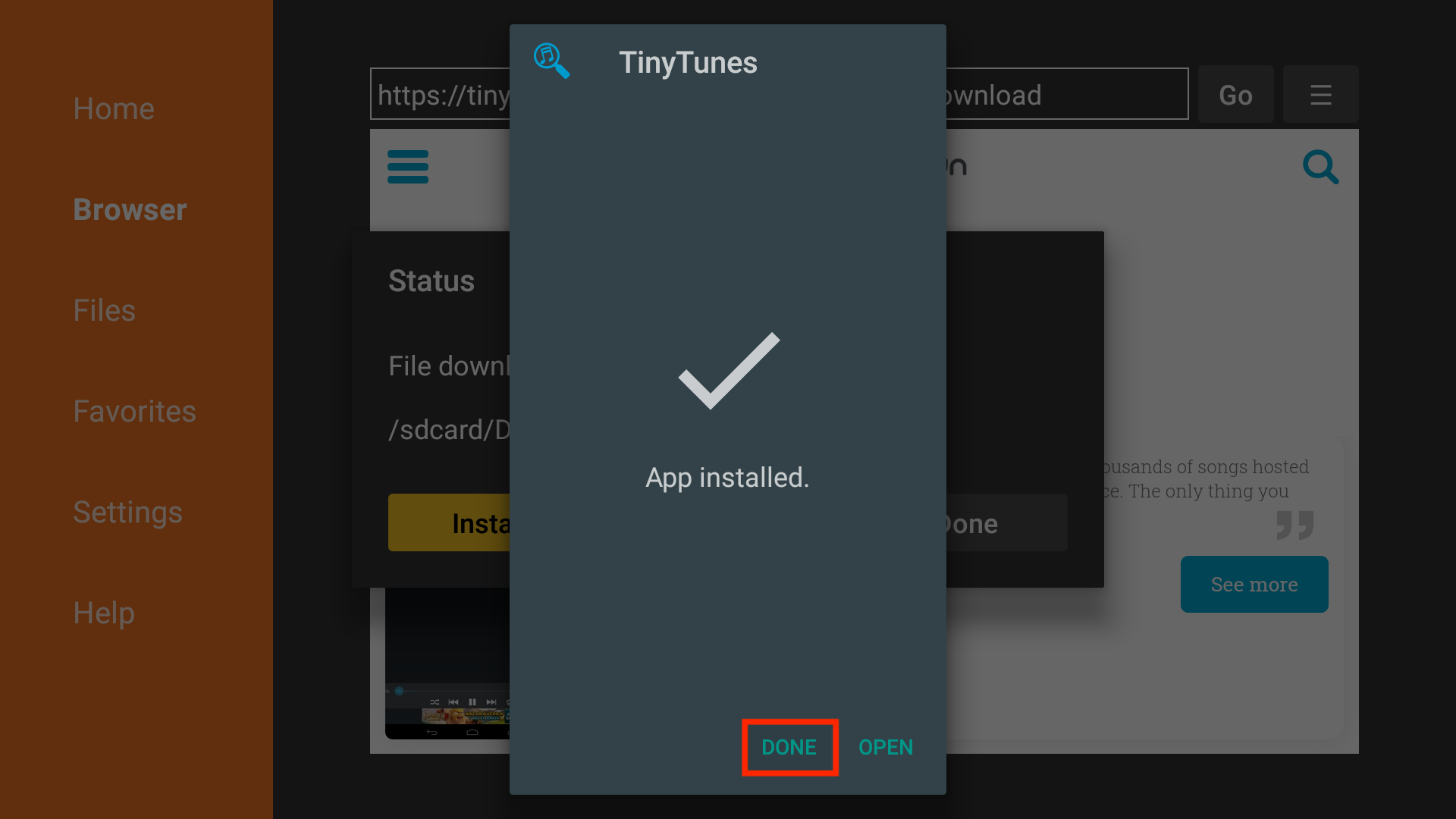
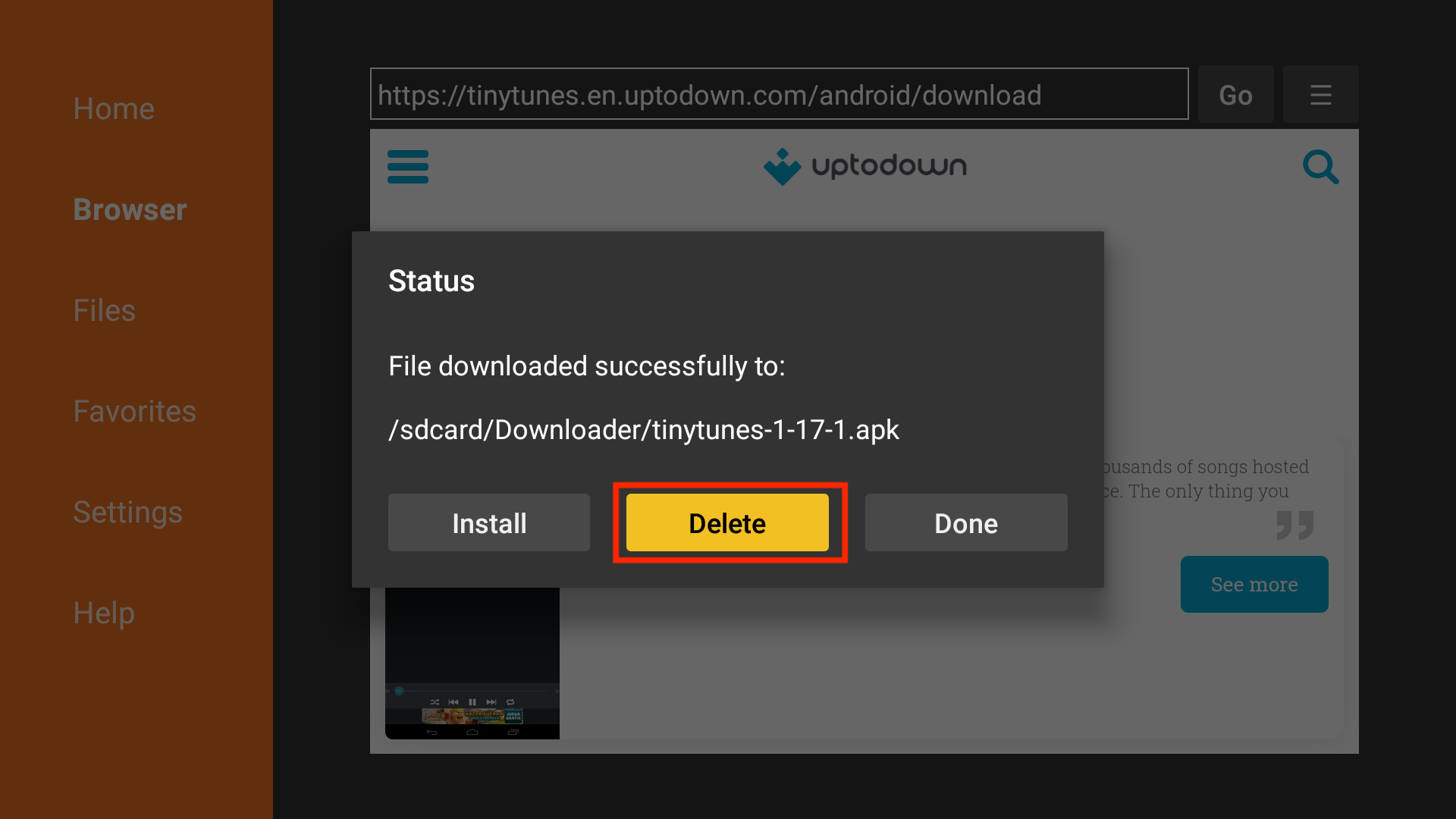
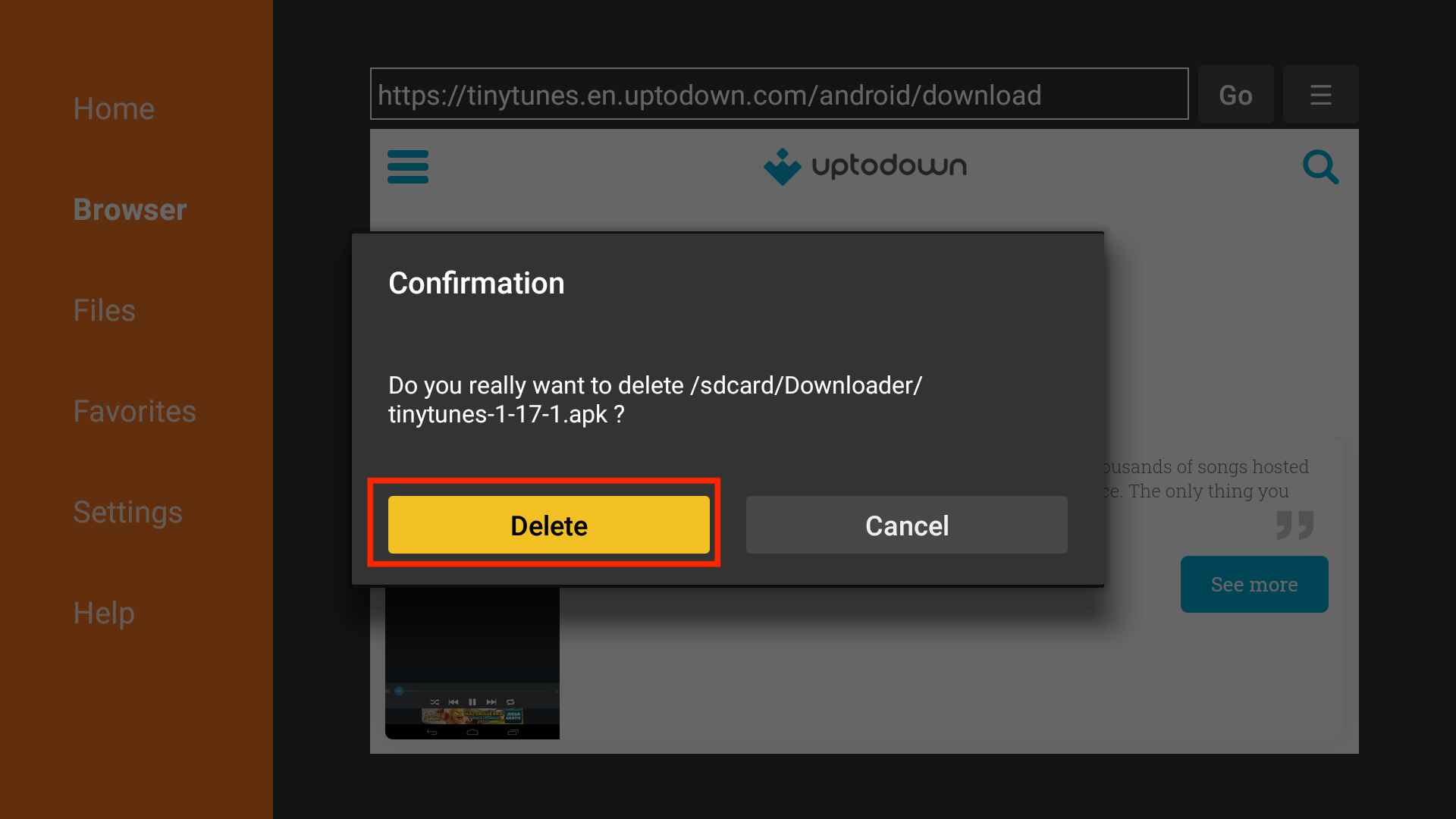






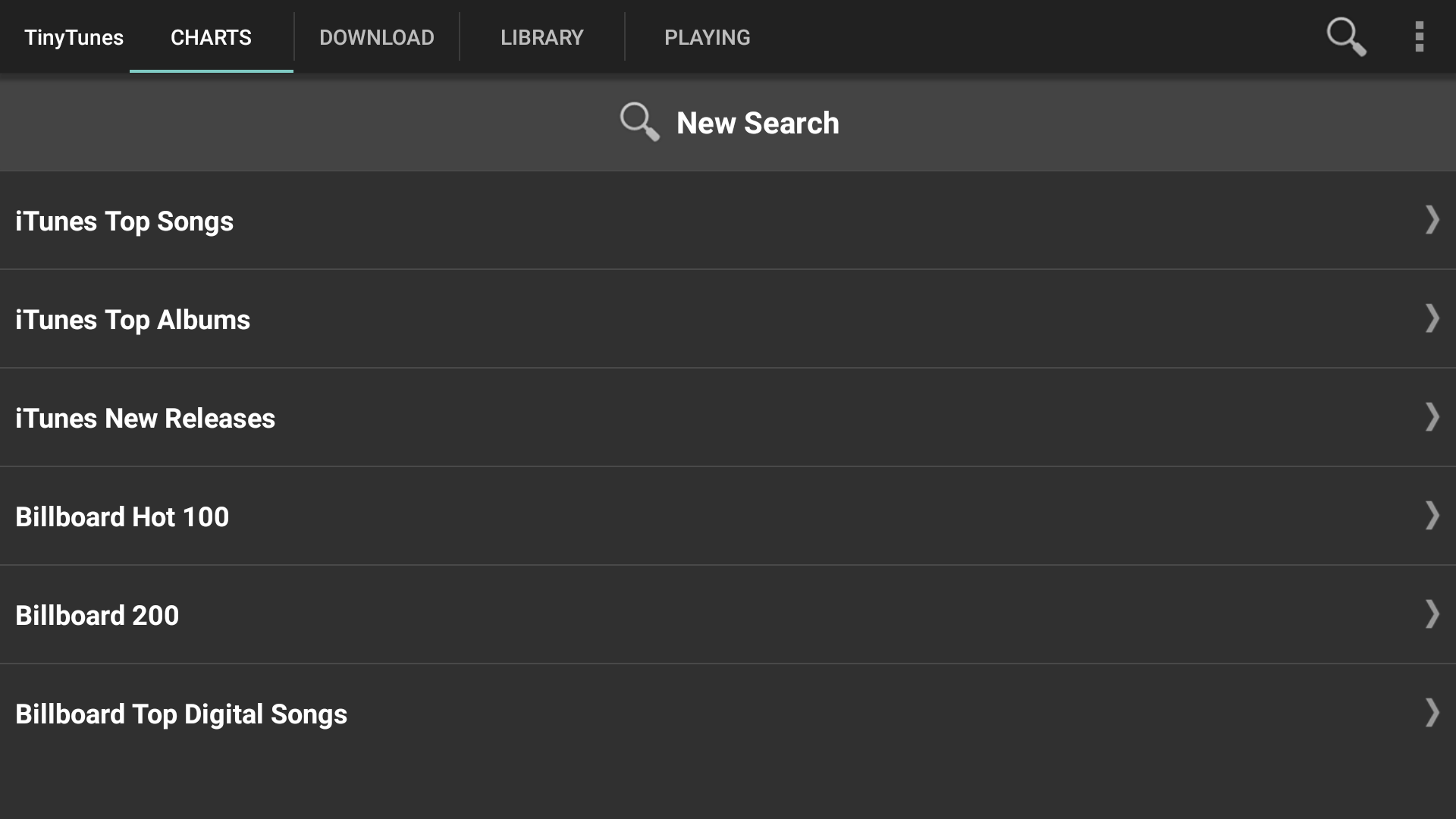
Leave a Reply