This tutorial details the steps to install TV Tap on FireStick (now known as TV Mob). These instructions apply to various Fire TV products like Fire TV Cube, Fire TV Lite, FireStick 4K and 4K Max, TVs with Fire OS, and FireStick 3rd gen.
 What Is TV Tap or TV Mob?
What Is TV Tap or TV Mob?
TV Tap or TV Mob is an app offering access to live TV channels worldwide. This app is free to download and install and provides a streaming experience comparable to other paid streaming apps. If you’re a TV fan and looking for an app with a wide selection of channels, local and international, then TV Tap is an excellent option. It’s also among the best FireStick apps.
Note: TV Tap has been rebranded as TV Mob.
I enjoyed several features of this app, but the most outstanding was the extensive content categories, including Sports, Documentaries, Kids, Movies, News, Music, and many more. Another unique feature of this app is its elegant layout. It’s clutter-free and straightforward enough to navigate.
It has an Electronic Program Guide (EPG) for specific channels. Use it for your schedule, so you don’t miss out on your favorite shows. Streaming on this app is also enjoyable as the quality is excellent and lag-free.
You also don’t have to worry about intrusive ads ruining your streaming experience, as the app is ad-free.
Attention FireStick Users: Read before you continue
Your government and ISP are probably monitoring your streaming activities using your IP address 35.175.39.36 (exposed to all). You may get into serious legal trouble for streaming copyrighted videos on FireStick.
I strongly recommend getting a trusted VPN for FireStick to hide your IP address and protect your online identity.
I use ExpressVPN on all my devices as it is the most secure, fastest, and easy-to-use VPN. It comes with an unconditional 30-day money-back guarantee, and you get 3 free months with the yearly plan.
Don't miss out on the peace of mind and online security ExpressVPN provides.
Read: How to Install & Set up the best VPN on FireStick.
Is TV Tap Safe?
TV Tap is a third-party app that’s unavailable on official app stores. Consequently, FireSticksHow cannot determine the legitimacy of this app’s streaming sources. If you’re concerned that TV Tap is unsafe, conduct independent investigations into this app’s content sources before installing it on FireStick.
Fortunately, TV Tap didn’t contain any malicious virus or malware after running it on VirusTotal.
Is TV Tap Legal?
Because TV Tap is an unofficial app, it’s impossible to establish its legality. To ensure the safety of your data when streaming on TV Tap, it’s best to pair the app with a VPN. ExpressVPN is among the best VPN services today. It has multiple server locations globally and excellent data security measures.
Besides protecting your data from online intruders, ExpressVPN will help you browse anonymously without your history being linked to your account or location. Additionally, you can access more channels because you can bypass the geo-restriction that prevents you from streaming channels in specific countries.
Features of The TV Tap App
Here’s a quick review of TV Tap’s features:
- TV Tap has a stylish interface.
- The app is ad-free, which makes for a smooth streaming experience.
- Downloading and installing this app on FireStick is entirely free. You also don’t need to sign up to use it.
- Channels are divided into genres like Kids, Documentaries, Sports, Food, Games, and many more.
- This app is compatible with multiple popular external players
- Video resolution is excellent and varies between 720p and 1080p.
- It has an Electronic Program Guide (EPG) support.
- You can access over 750 channels from all over the world.
How to Install TV Tap/TV Mob on FireStick
Installing TV Tap on FireStick takes a few simple steps. We divide these steps into two sub-sections, as detailed below.
Setup FireStick for Sideloading TV Tap/TV Mob
As noted in the safety section above, TV Tap is an unofficial app you won’t find on Amazon App Store. You’ll need to sideload the app to use on FireStick. To sideload, you’ll require an app called a Downloader app. Below are steps to download and set up the Downloader app:
1. On the FireStick home screen, navigate to Find> Search and install the Downloader app.
2. Next, go to FireStick Settings> My Fire TV> Developer Options> Install Unknown apps.
Note: If your device shows Apps from Unknown Sources instead of Install Unknown Apps click ON.
Steps to Install TV Tap/TV Mob on FireStick
After setting up the Downloader app, proceed with the installation steps below:
1. Click My Apps on your Fire TV home screen.
2. Click the Downloader app.
3. Click on the Search bar.
4. Enter this URL tvmob.net and click Go (please ignore the URL in the image below.)
Note: FireStickHow.com is not associated with the TV Tap or TV Mob app developers.
5. Scroll down the TV Tap pop, and click the FireStick/Android boxes option.
6. Wait for the app to download.
7. Click Install.
8. Click Done.
9. Click Delete to delete the downloaded file under the pop-up status window.
10. Click Delete again to confirm.
So, this is how you install TV Tap on FireStick.
Wait! It looks like you are all set to start watching your favorite content on FireStick. But have you protected your online identity yet? You are under constant surveillance by the Government and ISP. Free streaming of copyrighted videos may get you into legal trouble.
Thankfully, you can easily avoid online monitoring and safeguard your privacy with a trusted VPN on FireStick. A VPN will hide your IP address and online identity by encrypting your internet connection.
Please note that I am not encouraging you to violate any copyright laws. You should always watch the content available in the public domain. I am simply recommending the use of a VPN to maintain your privacy. You have every right to your privacy, which is constantly being breached these days.
I personally use ExpressVPN and have found it to be the fastest and most secure FireStick VPN. It is also the most streaming-friendly VPN I have ever used. Therefore, I highly recommend getting ExpressVPN for FireStick.
Here is how you can quickly get the ExpressVPN app on FireStick:
Step 1: Click HERE to subscribe to ExpressVPN and enjoy a 49% discount with 3 months of extended service. You are also eligible for a 30-day, full money-return guarantee.
Step 2: Download and install ExpressVPN on FireStick
- Choose the Find > Search option on the FireStick home screen on the menu bar.
- Search for ExpressVPN.
- Click the ExpressVPN icon on the following window.
- Click Download or Get on the next window
Step 3: Open ExpressVPN once you have downloaded it. Sign in with your account.
Step 4: Choose a server and click the Connect/Power button
Put your mind at ease now! You have successfully secured your streaming activities with ExpressVPN.
Overview of TV Tap/TV Mob
After installing this app on FireStick, the next step is to create a shortcut that aids in locating and launching the app faster whenever you wish to use it. Here is a step-by-step guide on creating an app shortcut on your FireStick home screen.
The TV Tap layout is pretty straightforward, as you’ll notice after launching the app. The app categorizes the home screen into various genres. Some categories available include Sports, Kids, Entertainment, Kids, Documentaries, Movies, Music, and others.
In addition, there’s a search icon at the top-right corner of the home screen. Use it to enter channels directly instead of flipping past multiple sub-categories.
Navigating the app is seamless, and I didn’t experience any lagging or buffering when reviewing the channel categories.
The app’s main menu is on the left side edge of the home screen. It’s uncomplicated and has a few tabs. These include Home, Entertainment, Movies, Music, News, Sports, Documentaries, and Kids. In addition, you can click on a specific tab in the menu to review channels under that category.
When reviewing the app, you’ll realize it has an extensive collection of global channels like ABC News, BBC America, and Bloomberg to local channels for kids and entertainment content. Furthermore, the sports subsections have channels like Arena Sports, Sky Sports, Super Tennis, and many more.
Besides the channel sub-categories, the menu has additional tabs like Schedule, Favorite, Settings, and About.
Add your regular channels to your favorites list so you can access them conveniently. You may click on Settings to select an external player, change your language, and display settings.
Wrapping Up
If you’re looking for a popular live-streaming app that works well on FireStick, TV tap should be on top of your list. This app has many excellent features, including a massive collection of local and international channels, external player support, an Electronic Program Guide, a Favorites function, and a search icon.
The app is ad-free, and navigation is seamless without lagging or buffering. Additionally, it’s easy to install TV Tap on FireStick. Furthermore, please share your opinion of the app in the comments section below.
Related:
 What Is TV Tap or TV Mob?
What Is TV Tap or TV Mob?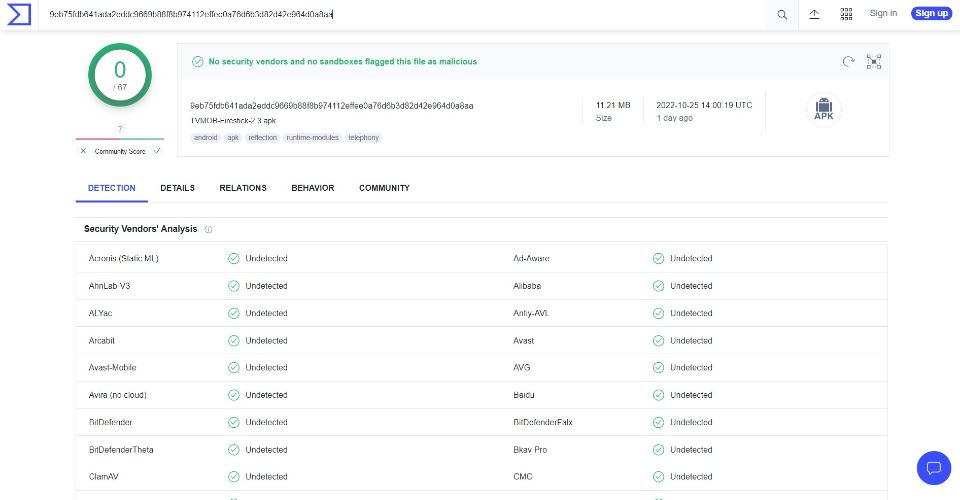
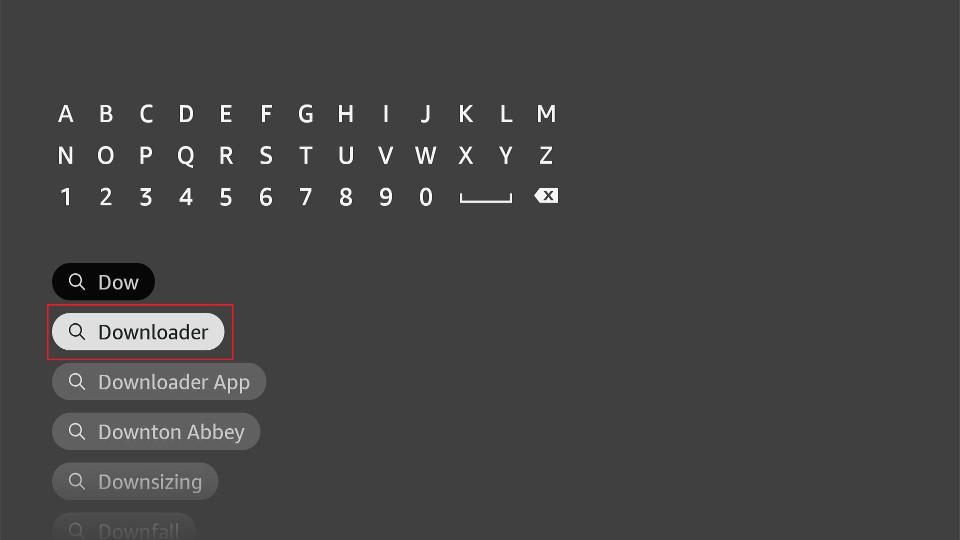
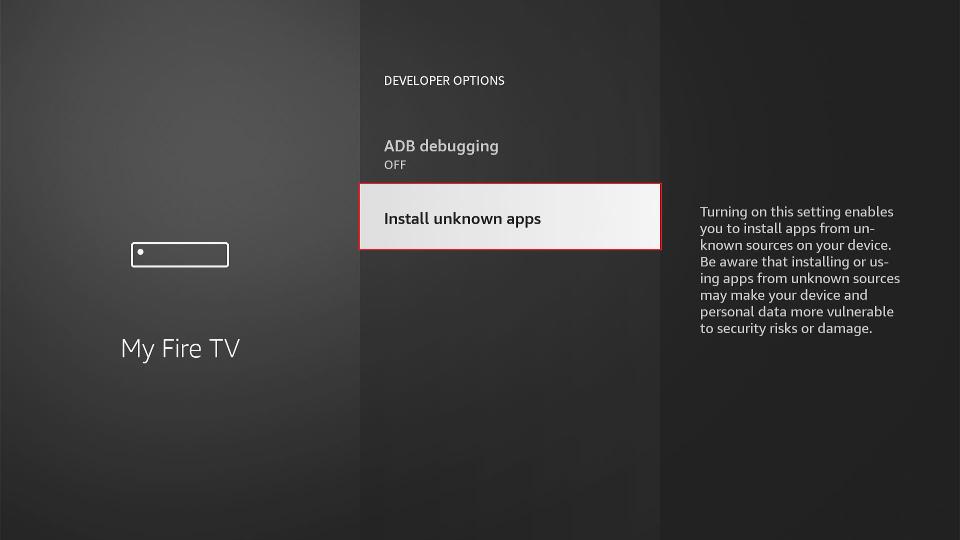
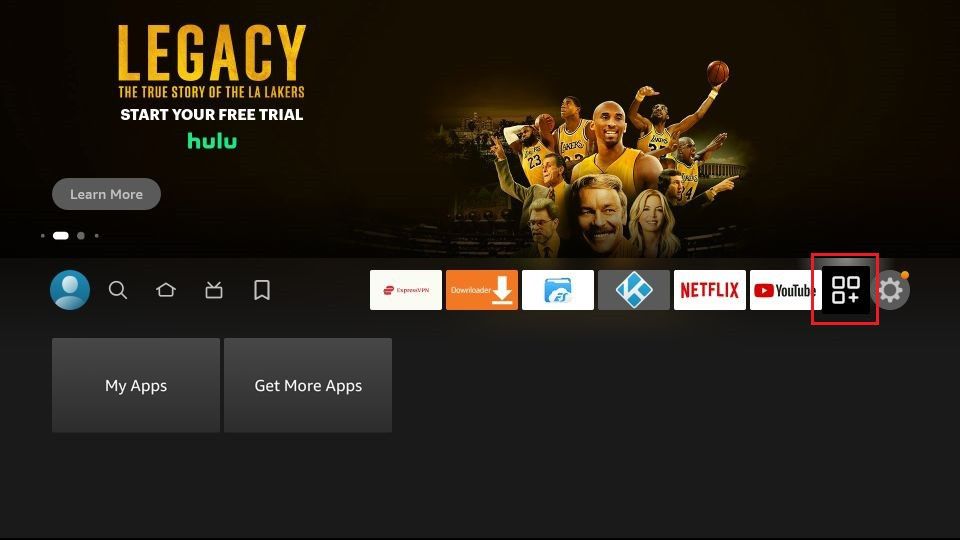
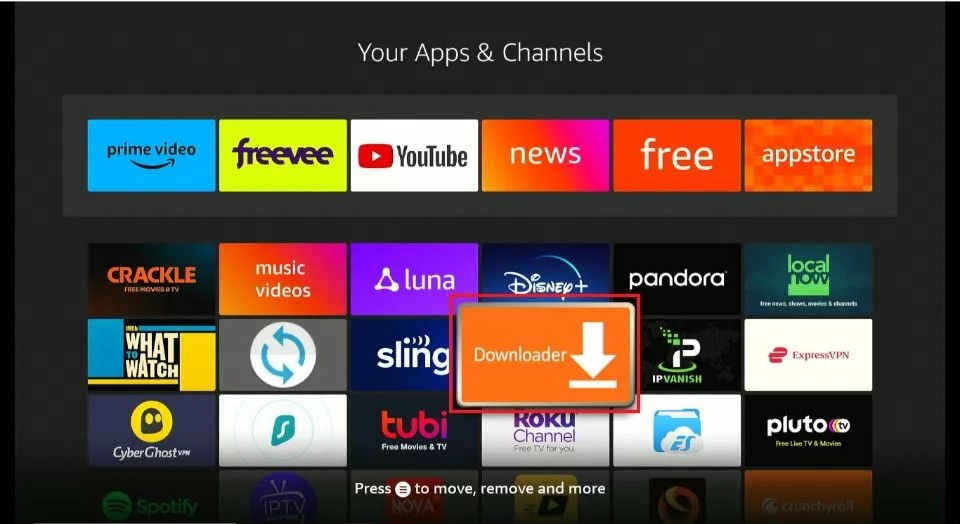
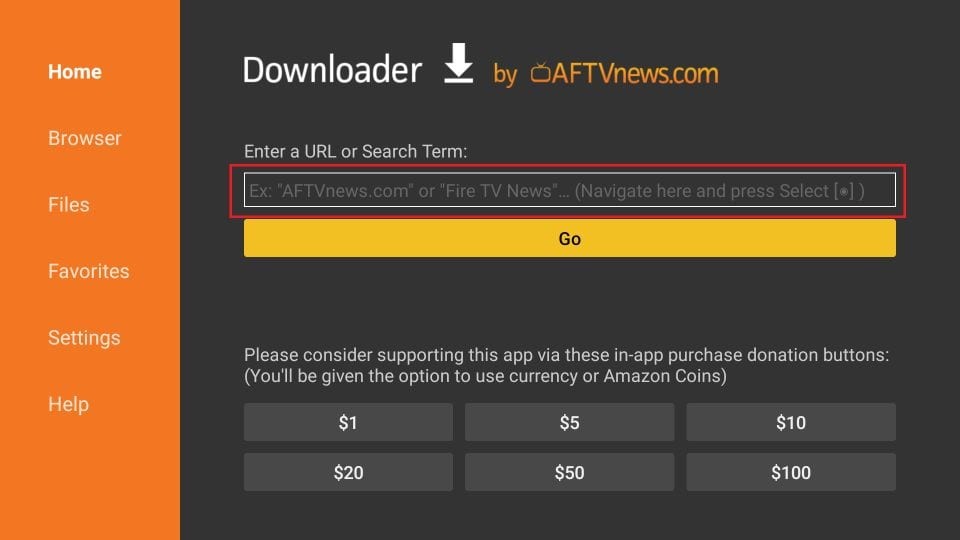
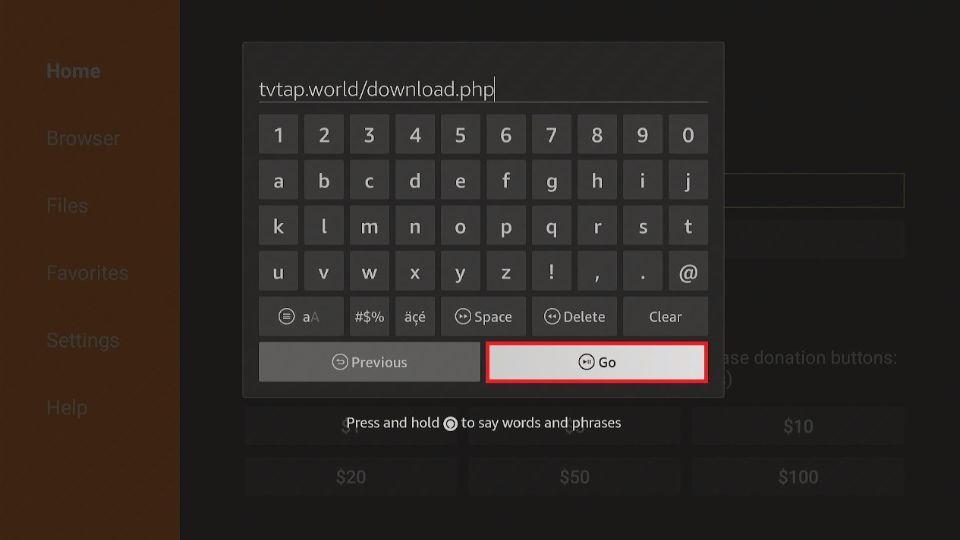
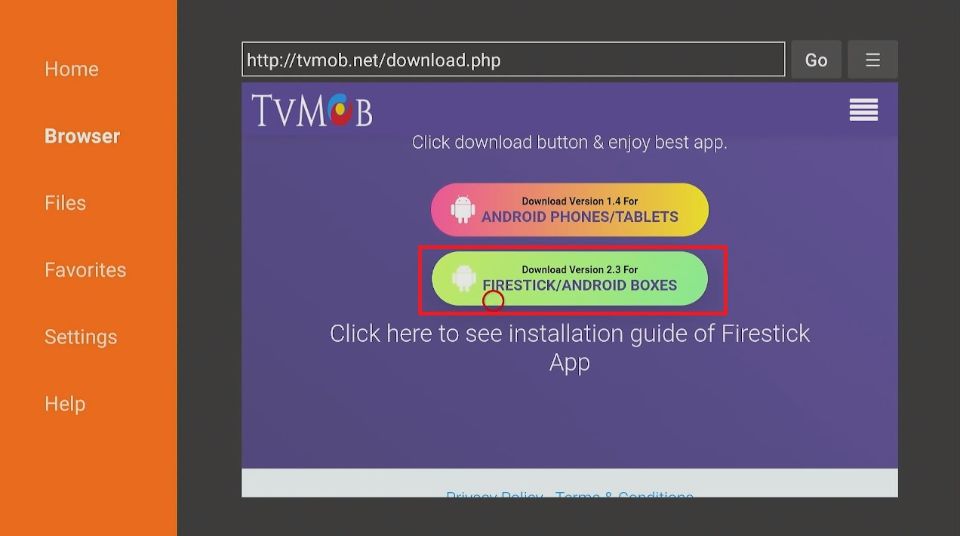
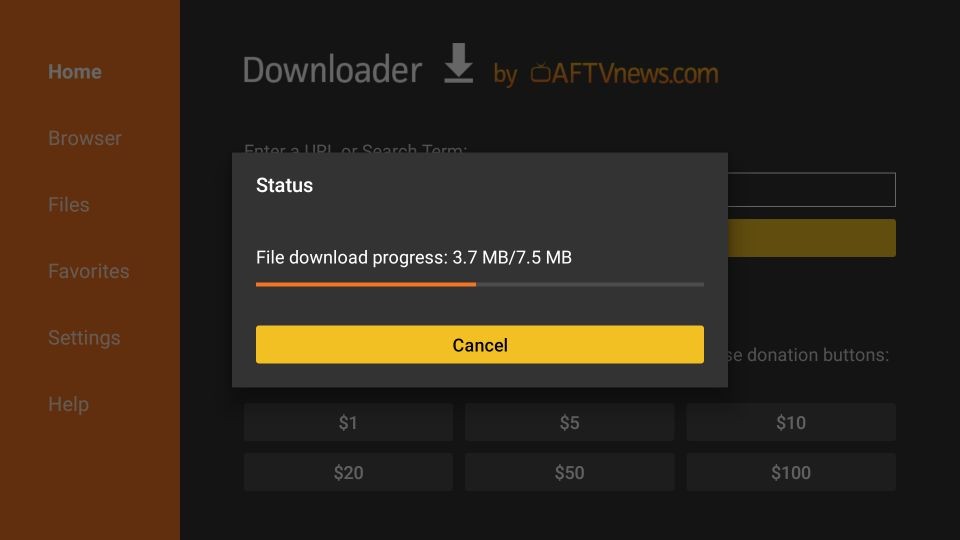
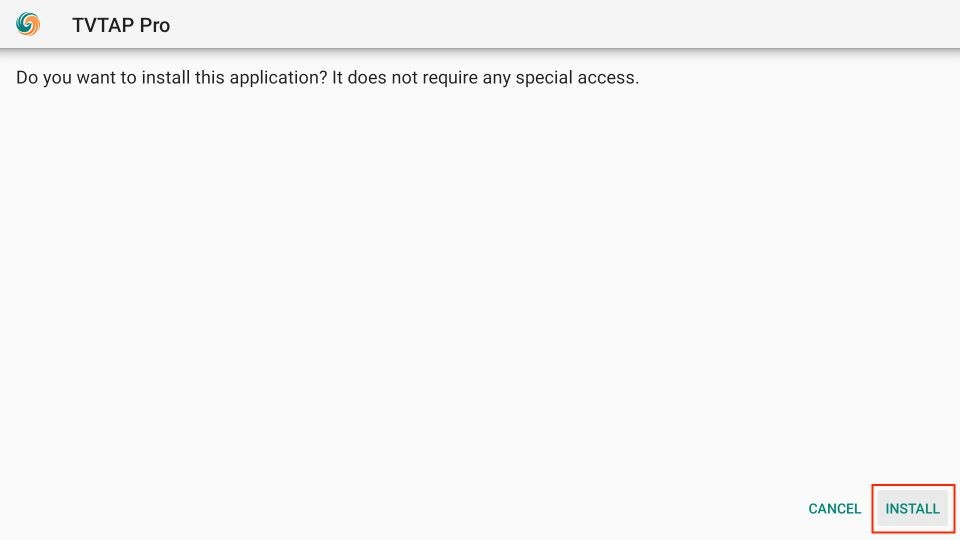
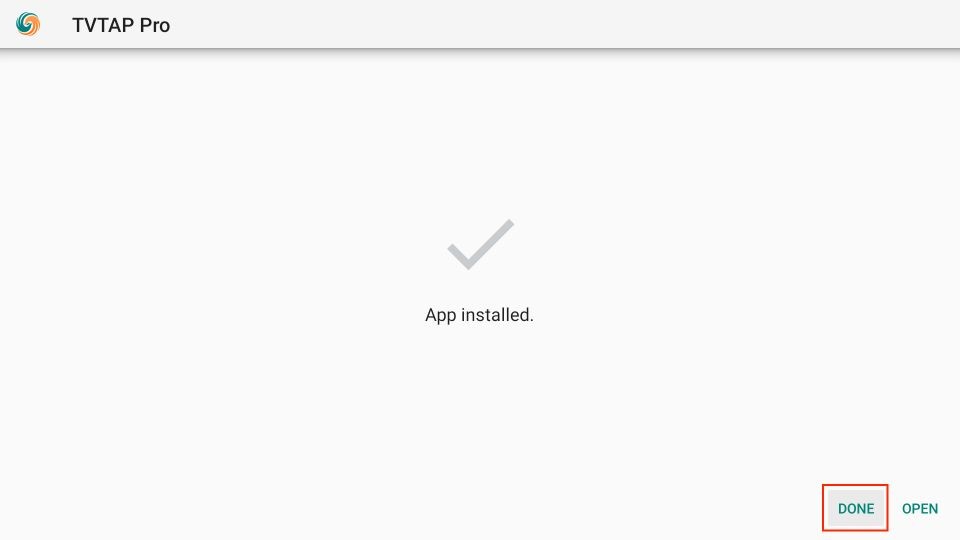
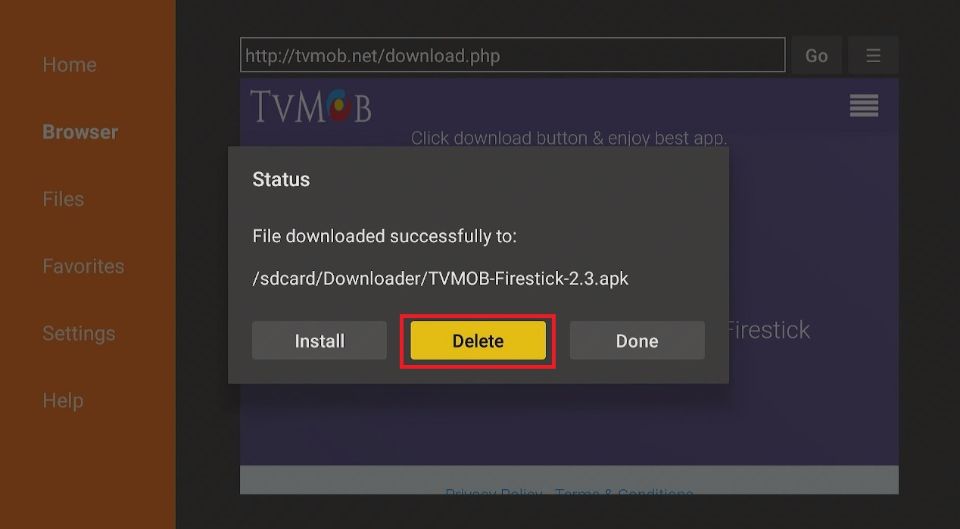
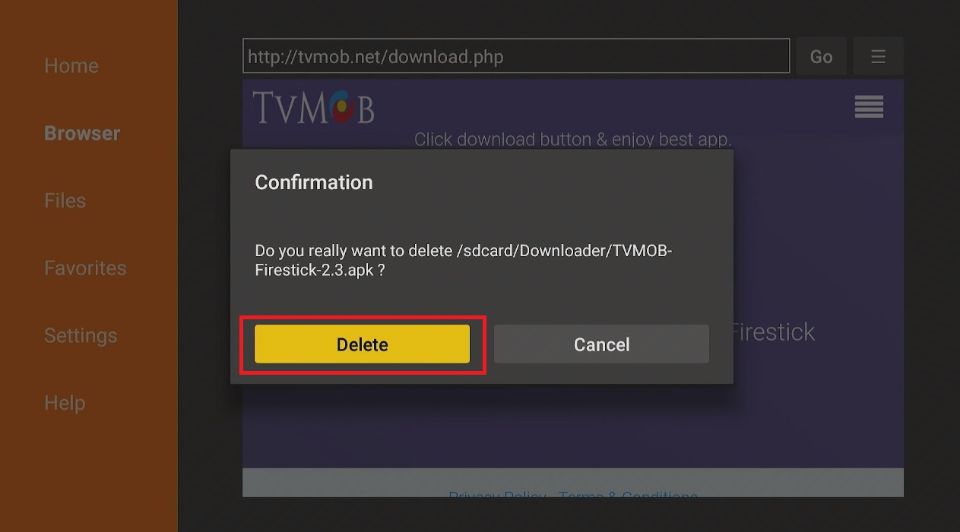






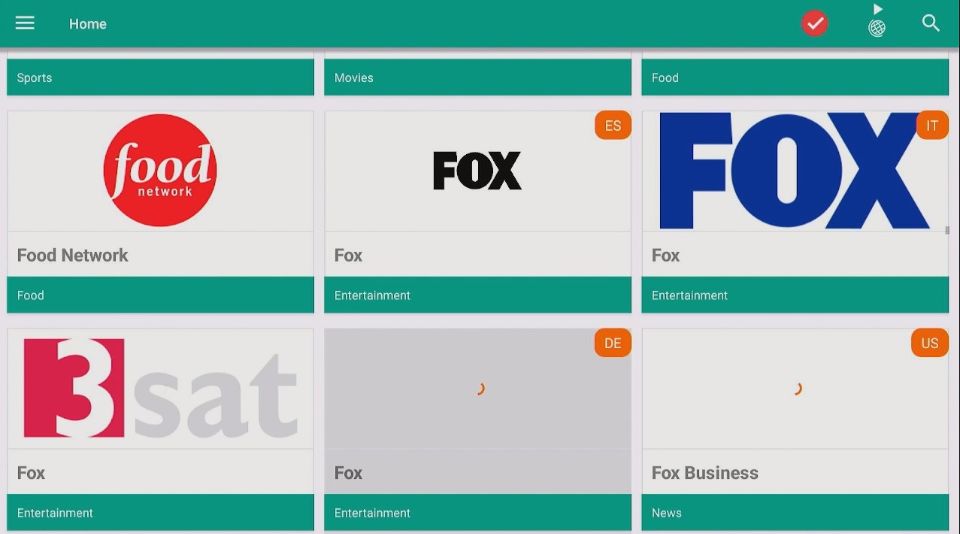
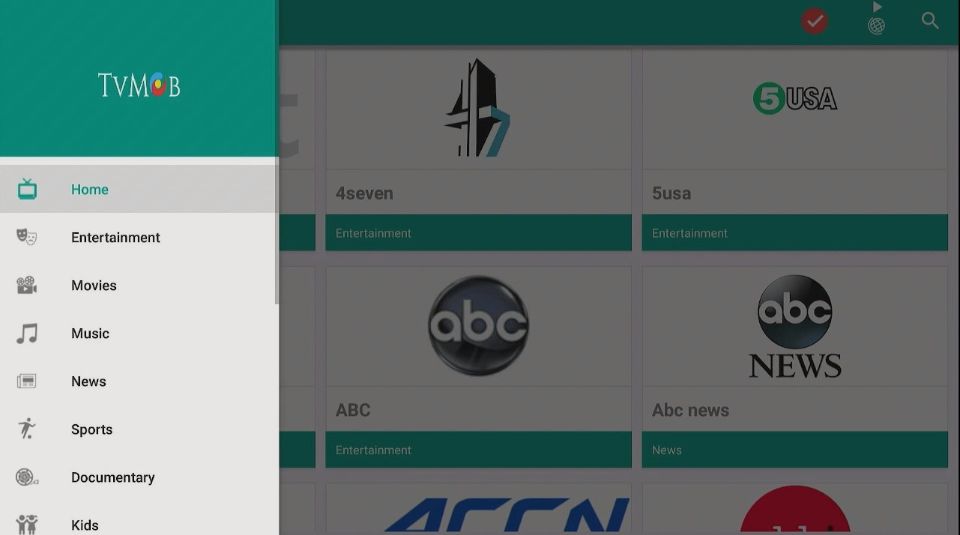
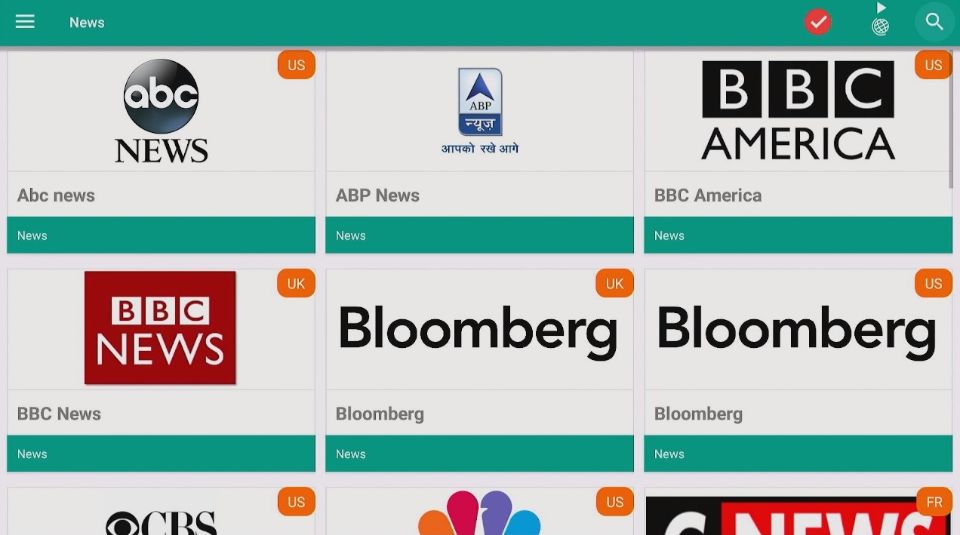
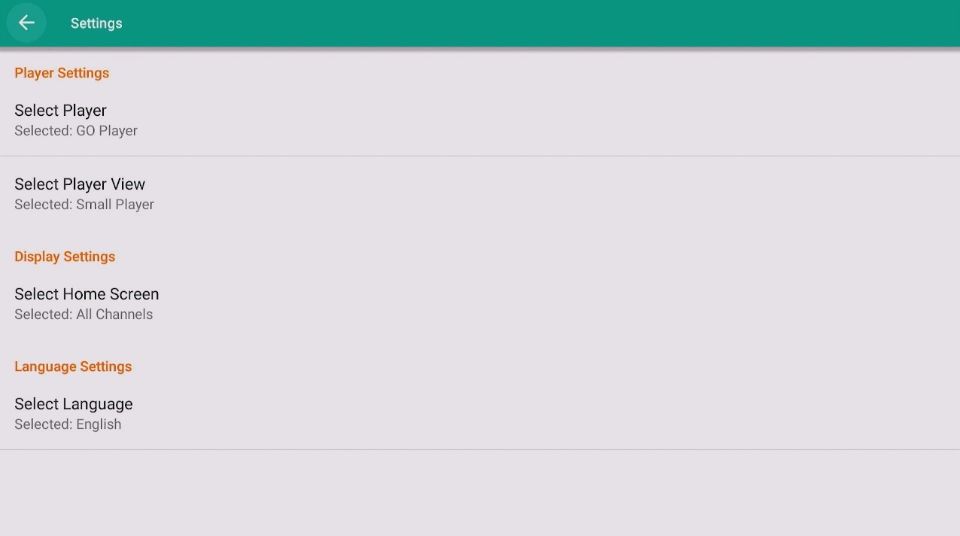
Leave a Reply