This guide will show you how to install the Diamond Build on Kodi. This build was formerly known as Diamond Dust Build.
Diamond Kodi build is one of the finest Kodi builds presently. This build has an attractive interface that perfectly mixes visual appeal and functionality. The clutter-free design and the neat layout allow for incredible ease of use.
This build offers a handful of, but quality video addons. There are options to stream Live TV, Sports and on-demand content (movies and shows). The small size of the build ensures smooth performance on Amazon FireStick and other low-RAM streaming devices.
Diamond Build is a repackaged version of the popular Diamond Dust Kodi build. The new build looks more polished and is more stable.
Our list of best Kodi builds would not have been complete without the Diamond Dust Kodi build.
How to Install Diamond Build on Kodi
There are primarily three things we will do during the installation of the Diamond Dust build on Kodi. Here are they:
- Enable Unknown Sources: This allows you to install the third-party builds, such as Diamond Build
- Add the Source address: We will add a URL on Kodi that will be used as the source
- Install the Diamond Wizard Repo: This repo will be installed from the Source
- Install Diamond Build Wizard: The Wizard hosts the Diamond Kodi build
- Install the Diamond Build from the Wizard
Attention KODI Users: Read before you continue
Government and ISPs endlessly monitor your online activities using your IP address 35.175.39.36 (exposed to everyone). Kodi is an excellent platform for streaming movies, TV shows, and sports, but streaming copyrighted content can get you into legal trouble.
You should use a reliable Kodi VPN and protect your streaming activities and privacy. A VPN will hide your IP address and bypass government surveillance and geo-restrictions.
I trust and use ExpressVPN, the fastest and most secure Kodi VPN. It's easy to install on any Kodi device, including Amazon FireStick, PCs, and Smartphones. In addition, it offers a 30-day money-back guarantee, and 3 free months with the annual plan.
Read: How to Install & Use the best VPN for Kodi.
Let’s get on with the process now. Follow these steps:
1: The first thing you want to do is access the Kodi Settings
On the home screen, you need to navigate to the upper-left corner and click the gear icon
2: Now go to the System option on this window
3: Select or highlight Add-ons in the menu on the left
4: Now Unknown Sources is displayed on the screen. In case it is OFF, click its switch to turn it ON
5: You should now see the following message or a warning prompt. Go ahead and click Yes
Diamond Build has been tested and it is safe
6: Now, press the back key/button to come back to the Settings window
If you are on the home screen of Kodi, click the gear icon again
Click File manager now
7: We will now choose the option Add source
8: This window must now appear on your Kodi screen
Click the option <None>
9: On this screen now, type in the following link http://repo.rubyjewelwizard.com/
I always recheck the links to ascertain I entered them right
Click OK
10: The source must be named now
Type any name of your choice
I am using the name diamond
Click OK
11: Hit the back button again on this window to return to Settings
OR, click the gear icon on the home screen
12: Click Add-ons next
13: Click the option on the next window Install from zip file
14: Open the source name you chose in Step 10 earlier
diamond in our case
15: Open the folder INSTALL_DIAMOND_REPO
16: This is the zip file you need to extract the repository now
Open repository.Diamond-Wizard-Repo-x.x.x.zip
You may have a different version number than what’s in the image below. That’s why x.x.x
17: The Diamond Build Repo should get installed in probably less than one minute
Look for the notification in the top-right section of this window
18: Now we will open the option Install from repository
19: This is where you find the Repo you installed a minute back
Click Diamond Build Repo
20: Choose Program add-ons on the next window
21: Click the Diamond Build Wizard option
22: Click Install on the window next
23: Let’s just wait for the Wizard to install. It may take more than a minute
Go to the next step when the notification Diamond Build Wizard Add-on installed is displayed
24: Soon after the installation of the Wizard, you must see this popup
Click Dismiss or just press the back button/key
25: This is another prompt you will encounter
Again, press the back button or click Continue
26: One last prompt; press the back button again
27: Now you want to go back to the home screen of Kodi one more time
Highlight Add-ons in the left menu (but don’t click it)
Access the Diamond Build Wizard under Program add-ons on the right side of the same window
28: Diamond Build Wizard interface thus loads up
It has several options accessed through the tabs on the top
Click the tab that says Builds
It is near the top-left corner
29: You must now see The Diamond Build in the left menu
Click it
This is the only stable build on the menu as I write this guide. However, it looks like more will be added soon
30: You now need to choose one of the two installation options: Install and Fresh Install
I always choose Fresh Install to install my builds. Builds are likely to perform with a clean installation
Note: If you are updating the existing version of the Diamond Kodi build, click Install instead
31: Upon choosing Fresh Install the following prompt shows up
It may take a few seconds for this prompt to appear. Do not click the Fresh Install button multiple times
Click Yes
32: Now the download begins. Let it finish
33: The build will install after the download. Again, let it finish
34: After the successful installation, Kodi needs to be closed for all the changes to apply properly
Click OK
So, these were the steps to install Diamond Build on Kodi (formerly Diamond Dust Kodi build).
Wait! It looks like you are all set to start watching your favorite content on Kodi. But have you protected your online identity yet? You are under constant surveillance by the Government and ISP. They use your IP address 35.175.39.36 to track you. Streaming free or copyrighted videos may get you into legal trouble.
Thankfully, you can use a VPN to easily protect your privacy and go invisible from your Government and ISP. I use and recommend ExpressVPN with Kodi.
ExpressVPN is the fastest, most secure, and streaming-friendly VPN. It is easy to install and set up on any Kodi device, including FireStick, Smartphones, PCs, and more.
ExpressVPN, offers an unconditional 30-day money-back guarantee. So, if you do not like the service (I don't see why), you can get a full refund within 30 days.
Please remember that we encourage you to use a VPN to maintain your privacy. However, we do not condone breaking copyright laws.
Before you start using Kodi for streaming, here is how you can protect yourself with ExpressVPN:
Step 1: Sign up for ExpressVPN Here
Step 2: Download ExpressVPN on your device by clicking HERE
Step 3: Open the ExpressVPN app on your device. Sign in with your account. Click the connect/power button to connect to the VPN
Great! You have successfully secured yourself with the best Kodi VPN.
How to use Diamond Dust Kodi Build and a Quick Overview
In the last step of the installation process, you forced closed Kodi for the changes to apply. To access the build, you now need to open Kodi again. The new interface of Kodi will load up with the Diamond Build.
Note: When you open Diamond Kodi build for the first time, give it a few minutes to run all the necessary updates. During the update process, the build will seem slow. Therefore, it is best to start using the build only when all the updates are complete
Following is the main screen of the Diamond Kodi Build interface:
It has an all-too-familiar layout comprising of Menu and Submenu horizontal stripes. Following are the main menu items you can use for streaming:
- Movies
- TV Shows
- LIB/VOD
- News Live
- 24/7 Live
- Sports
- Just Sexy
Upon selecting a main menu option, the related add-ons are displayed in the submenu. The featured content for the category appears above the main menu. This allows you to pick the titles easily. If the content you want to watch does not appear on the main screen, go to SET/ADD > Video Add-ons and lookup for the content within the individual add-ons.
Diamond Kodi build has some popular addons that come preinstalled, such as 7of9, cCloud TV, Loki, MTB’s Greased Lightning, The Magic Dragon, Seren, etc.
In the end…
Let me give you my two-cents on the Diamond Build for Kodi. This build has a sleek, easy to use interface. Important elements that let you get started quickly are thoughtfully placed on the main screen of this build. Movies, Shows, Live TV, etc. are there for the easy picking.
Diamond Kodi build does not have a lot of preinstalled addons. That’s how they have managed to keep the build size small. The good thing is you miss nothing out. The developers have picked the addons that really matter. Live TV, Sports, On-demand Movies & Shows, all the streaming options are available. Diamond is one of the best Kodi builds to have.
You may also like:
How to install Misfit Mods Lite Build
How to install No Limits Magic Build
How to install HardNox Kodi Build
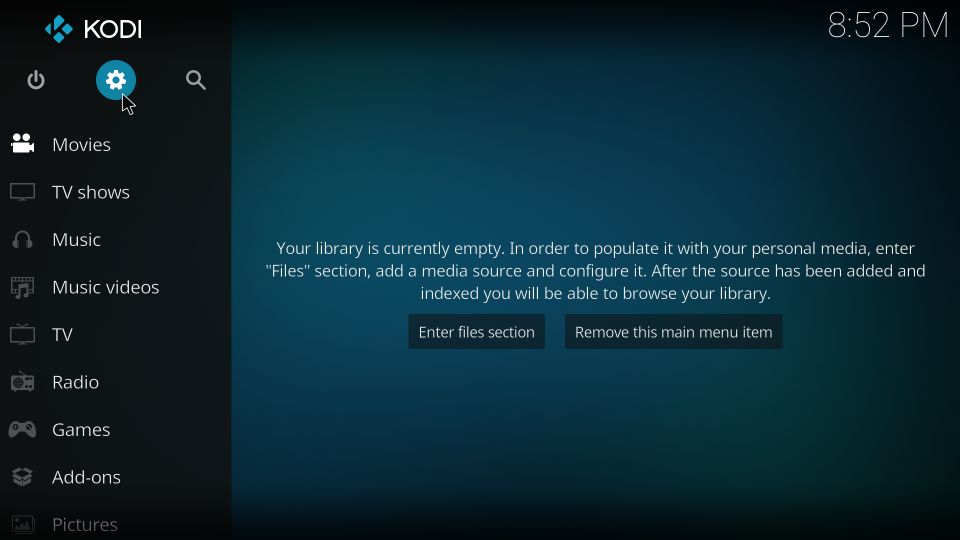
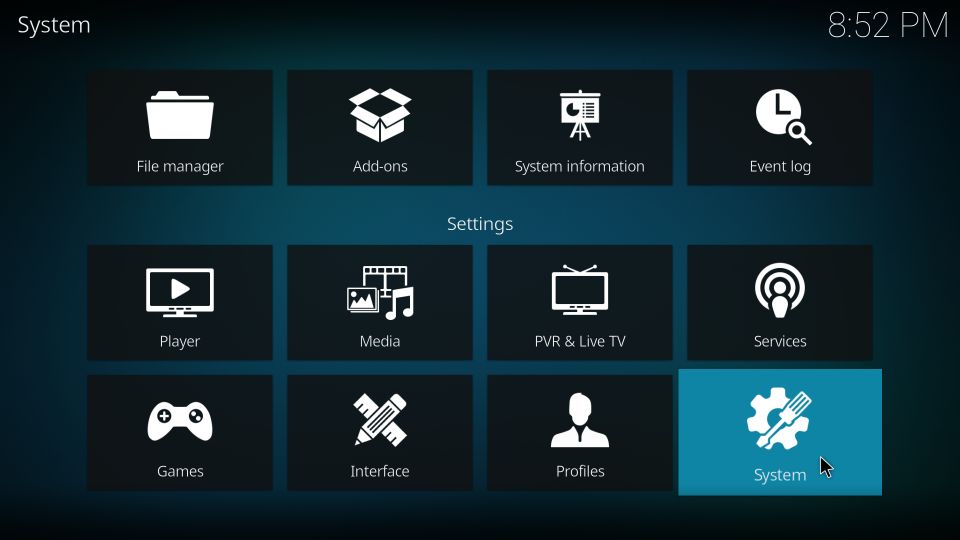
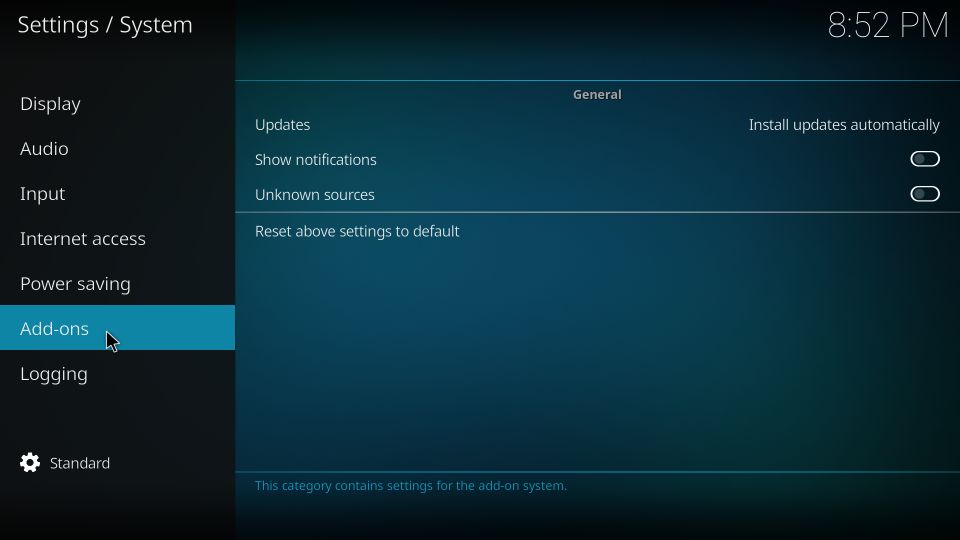
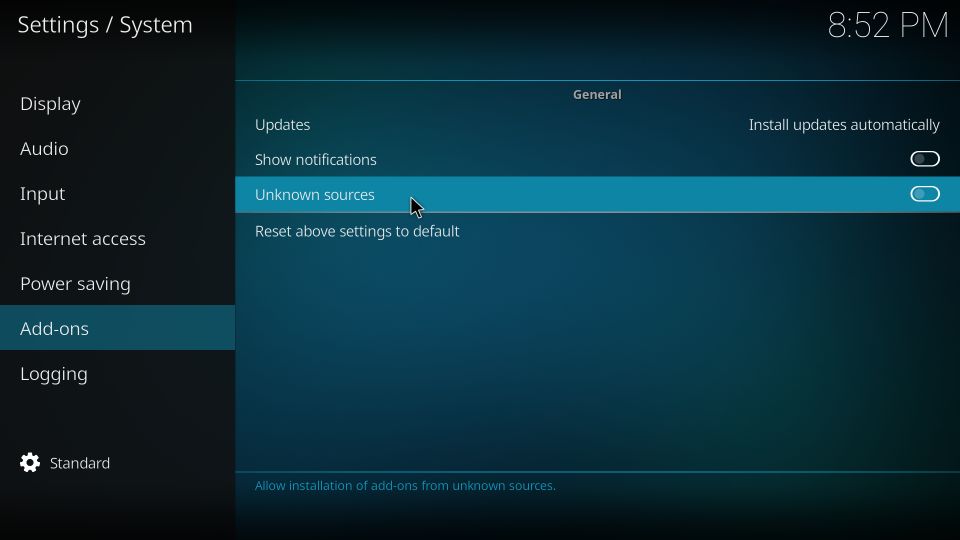
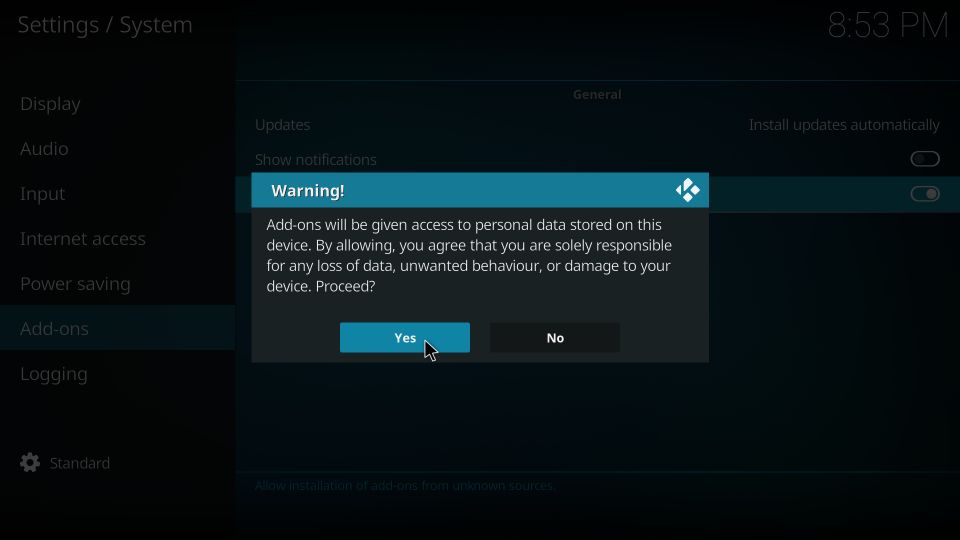
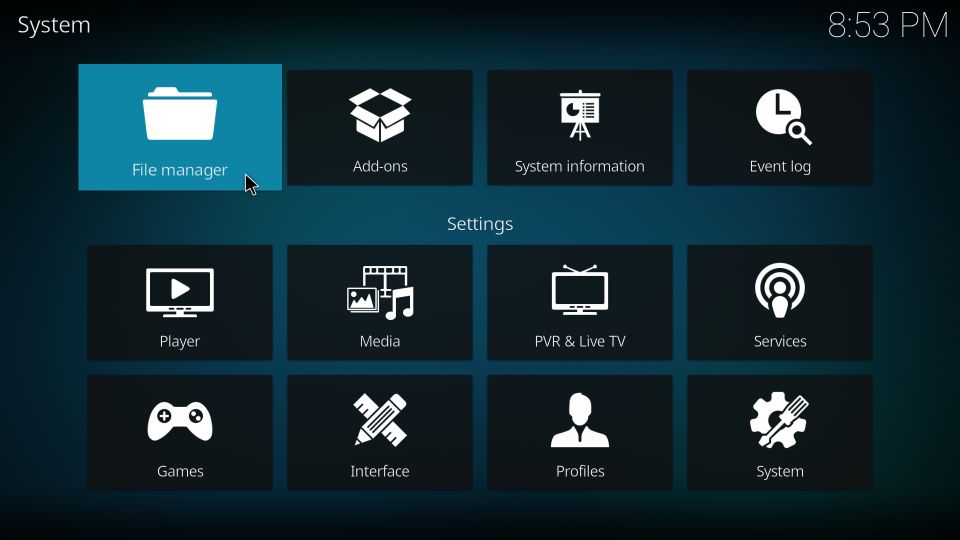
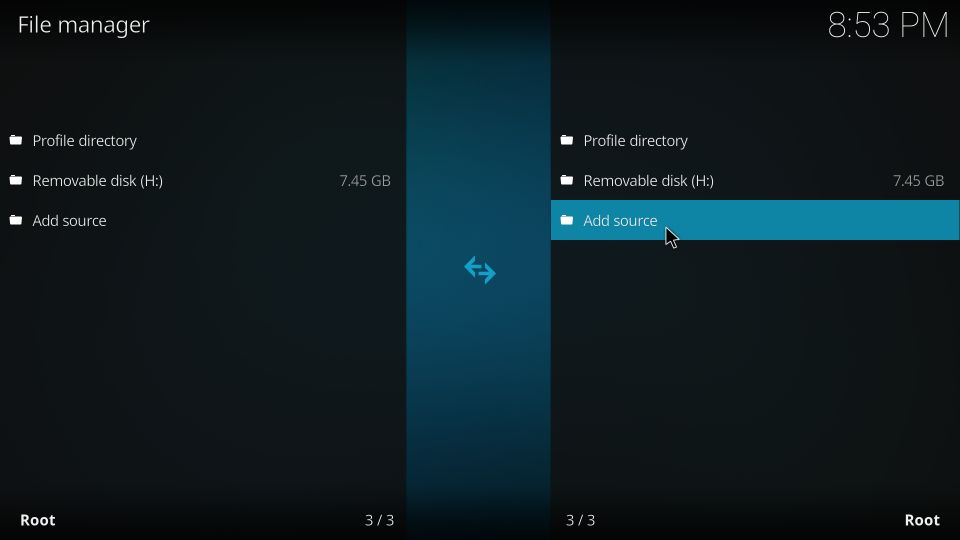
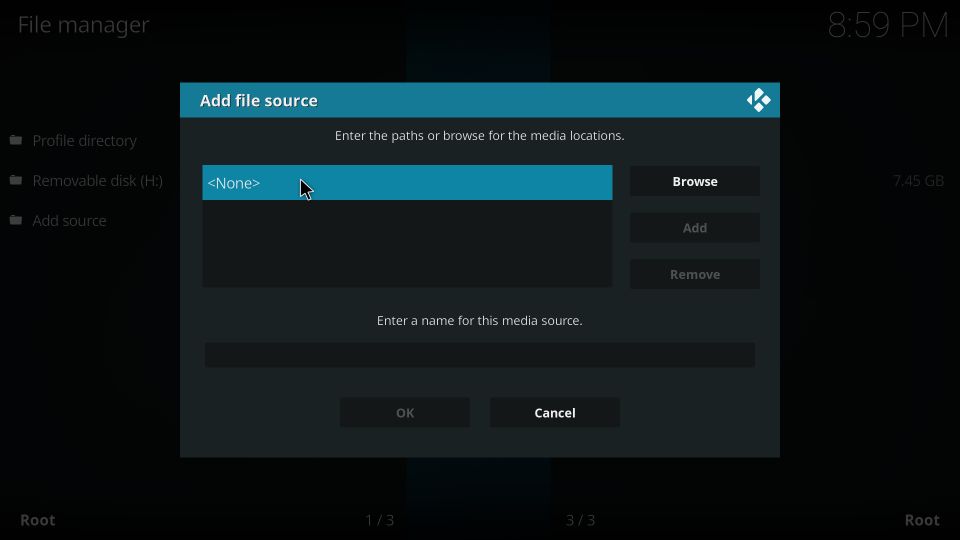
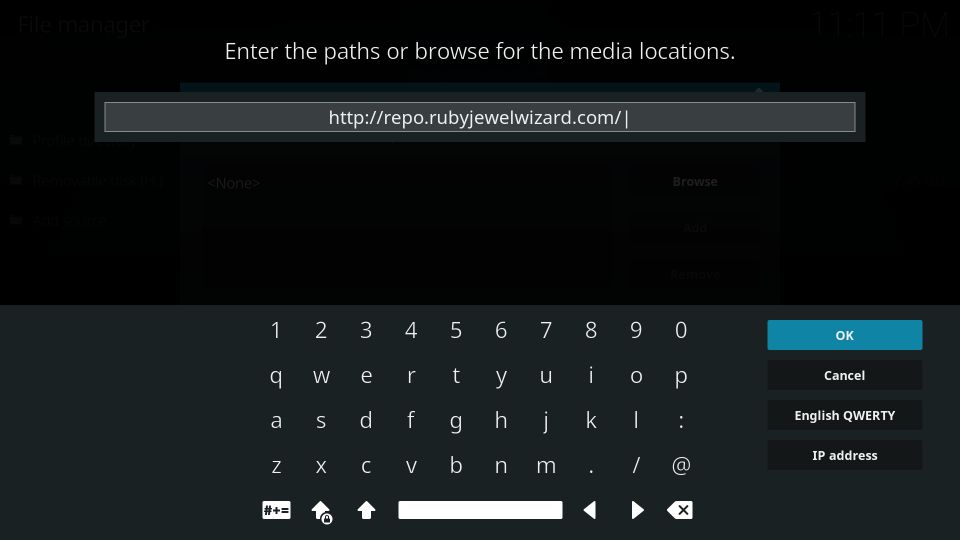
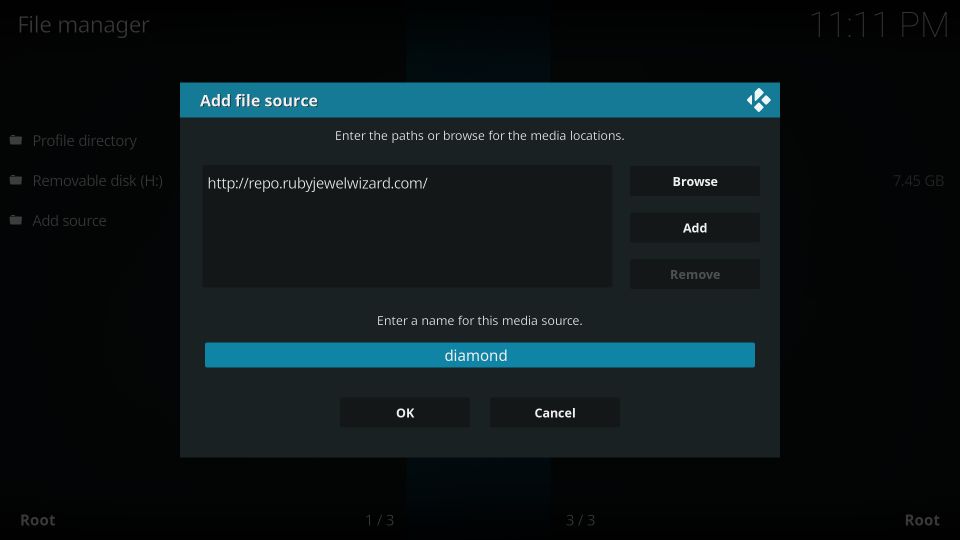
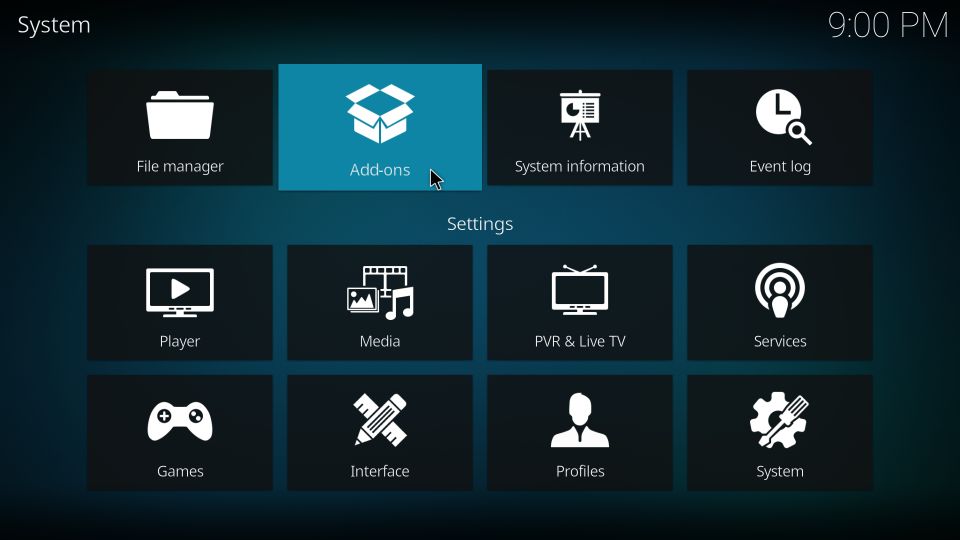
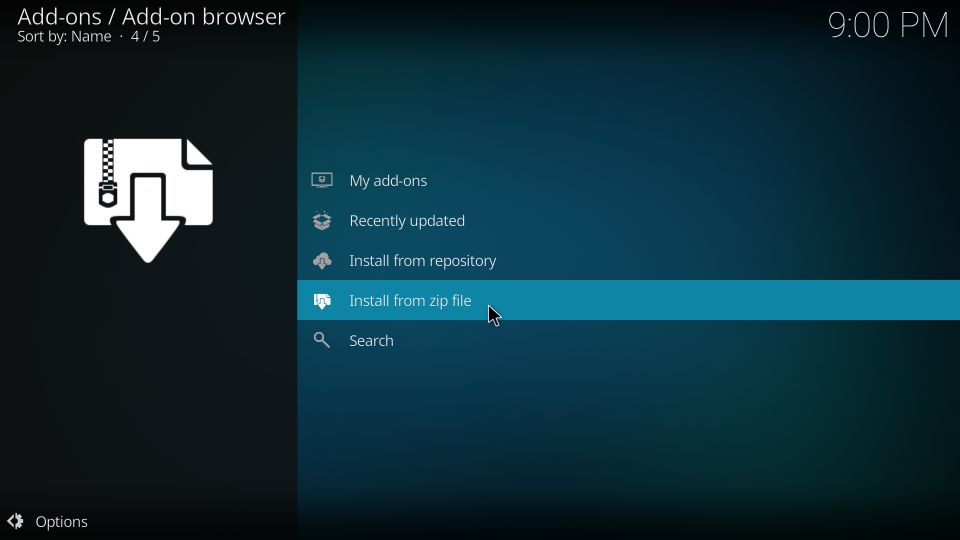
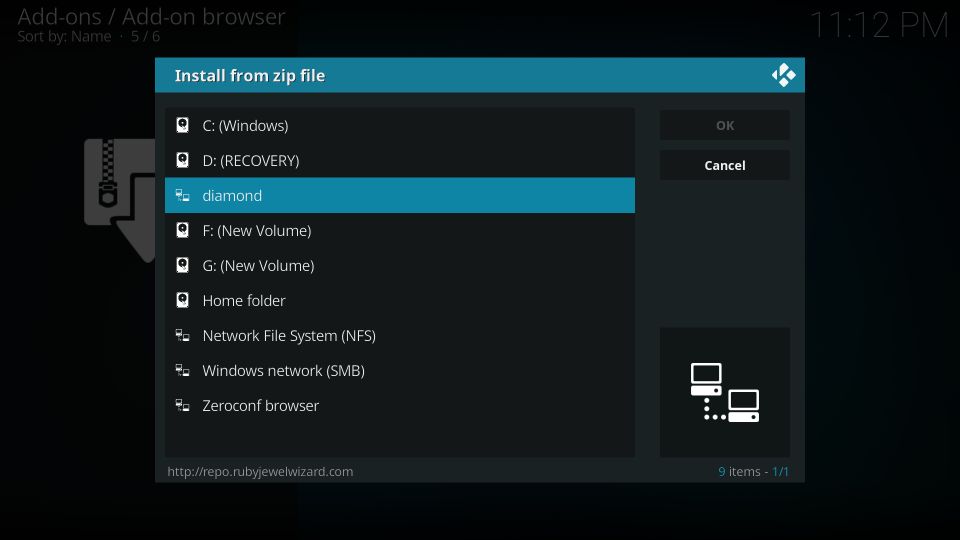
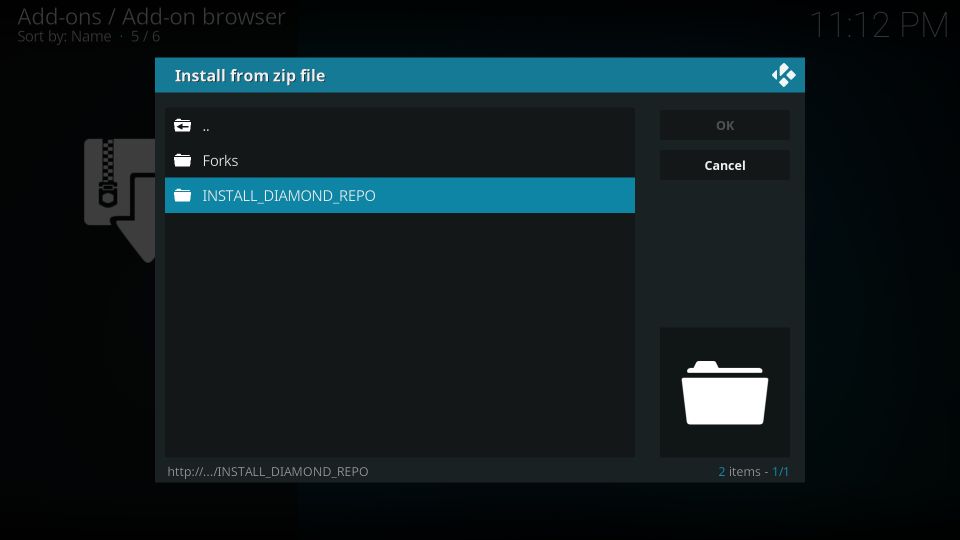
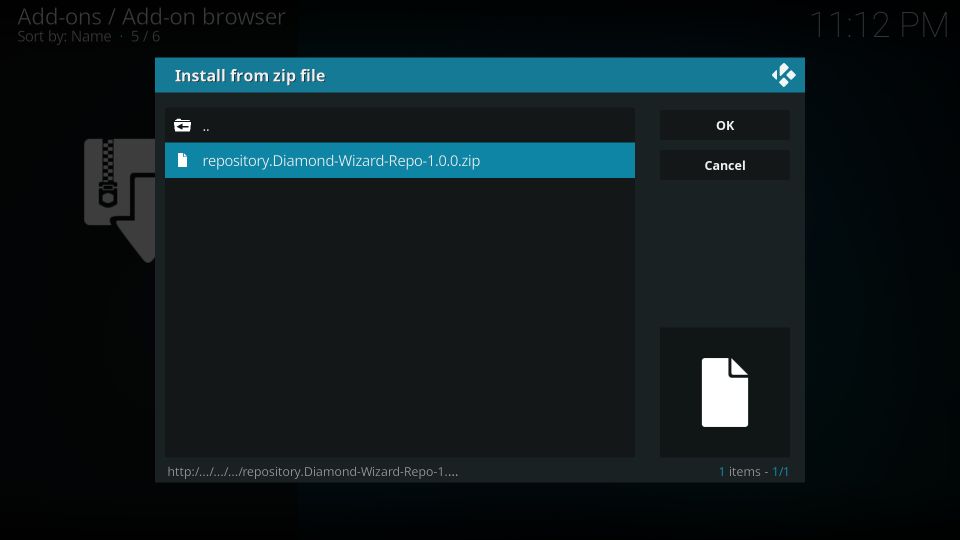
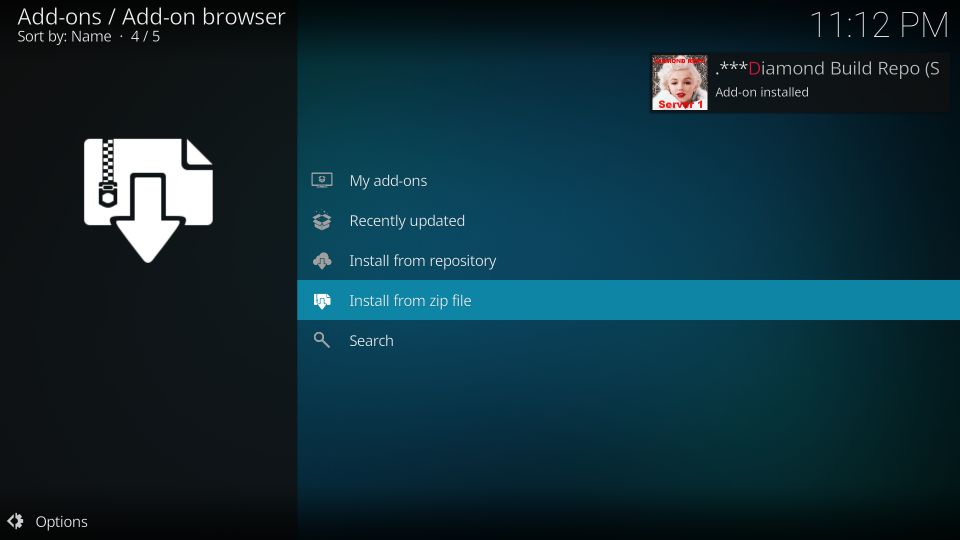
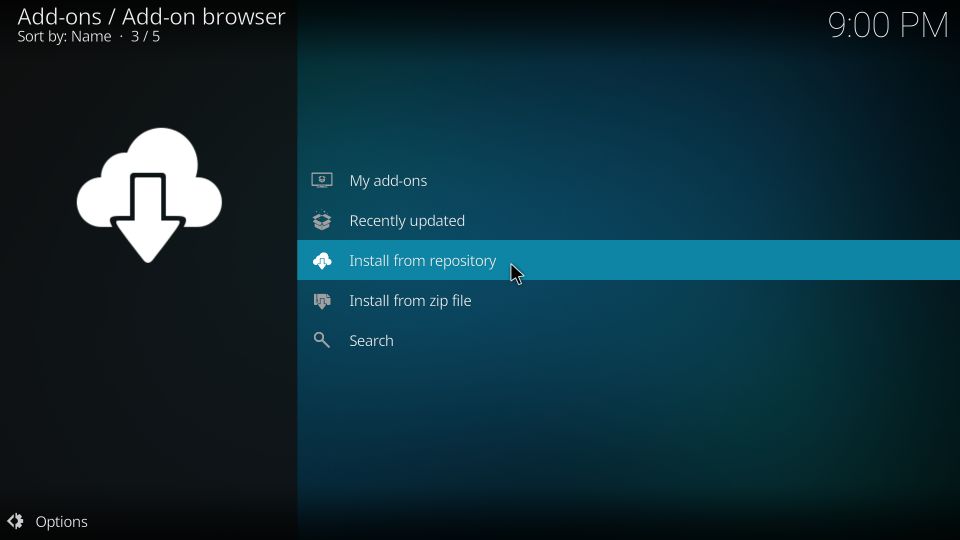
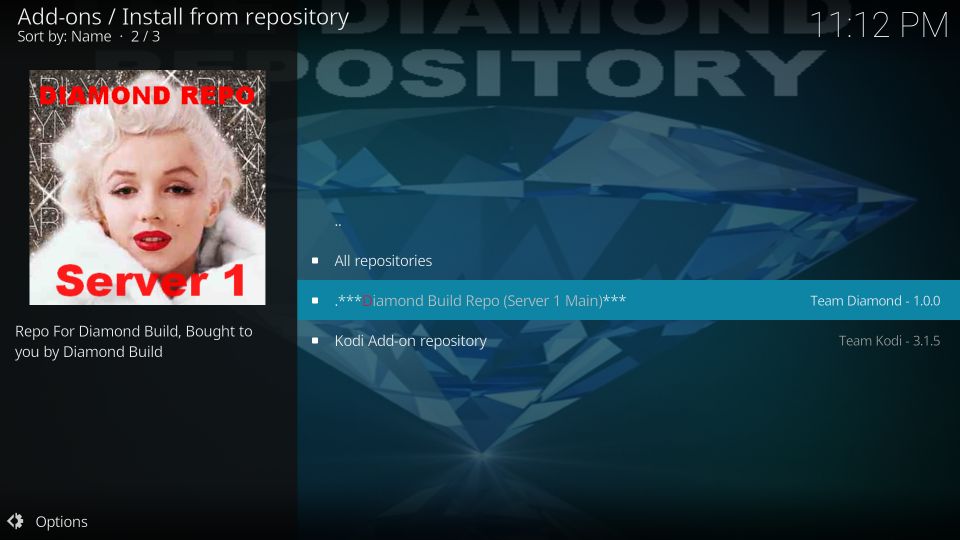
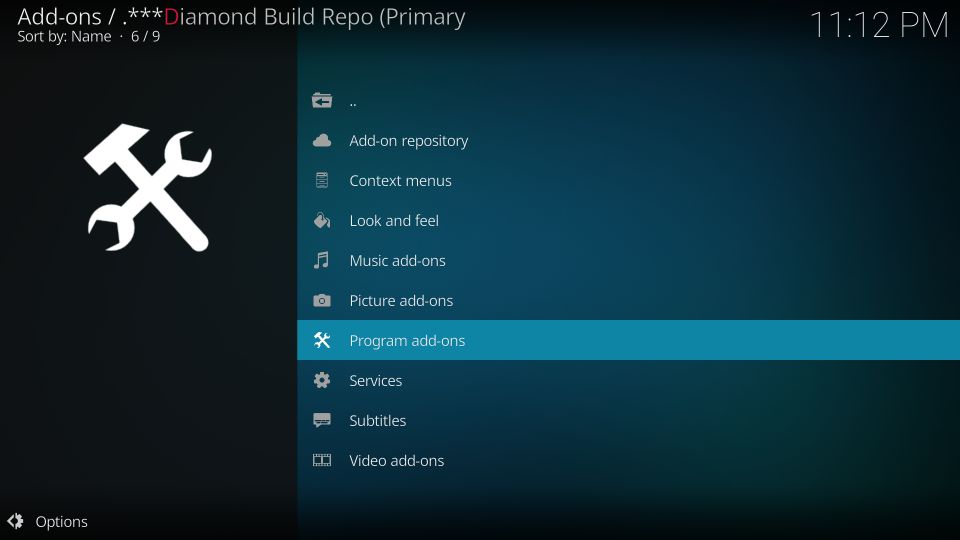
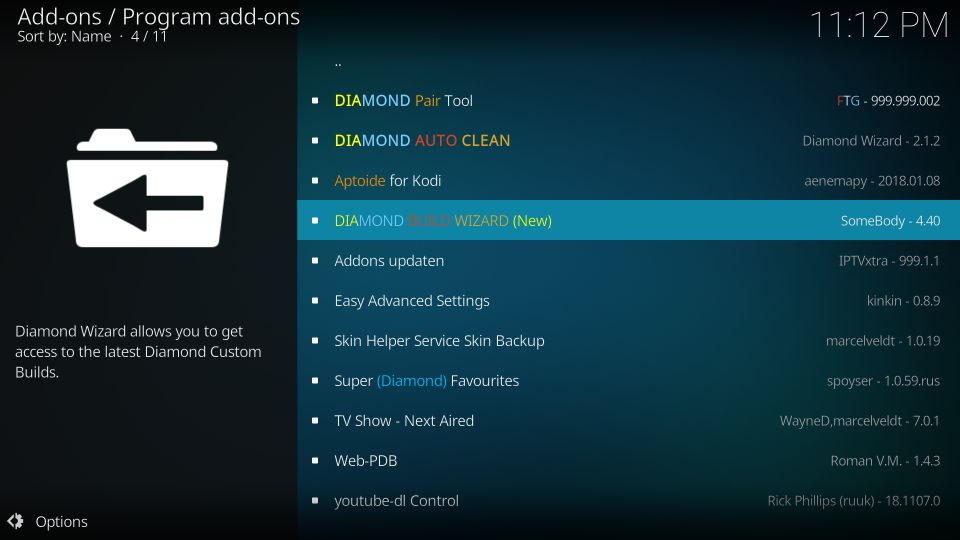
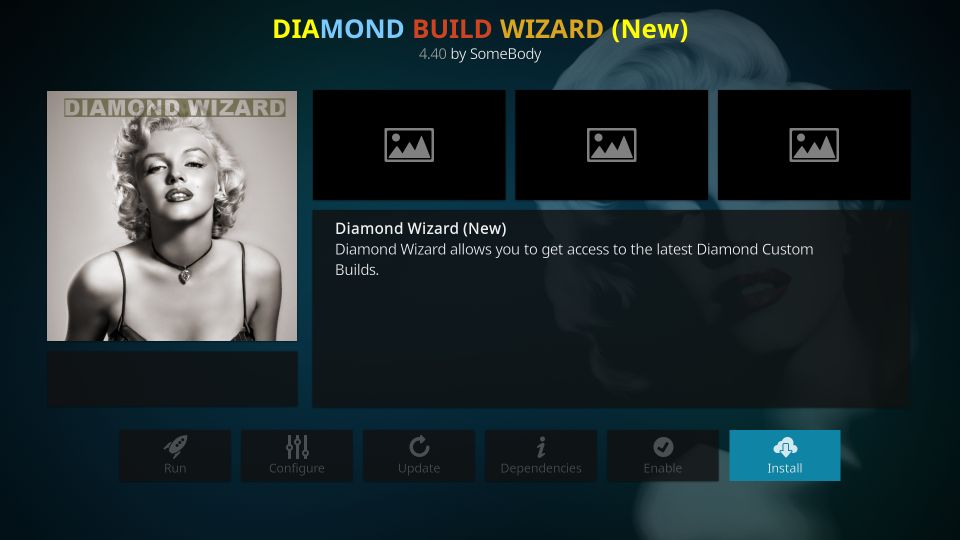
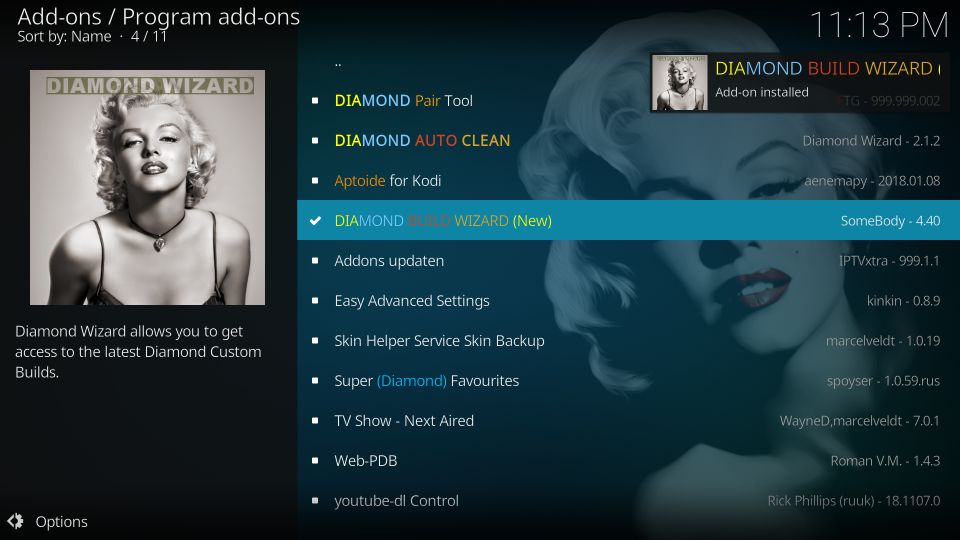
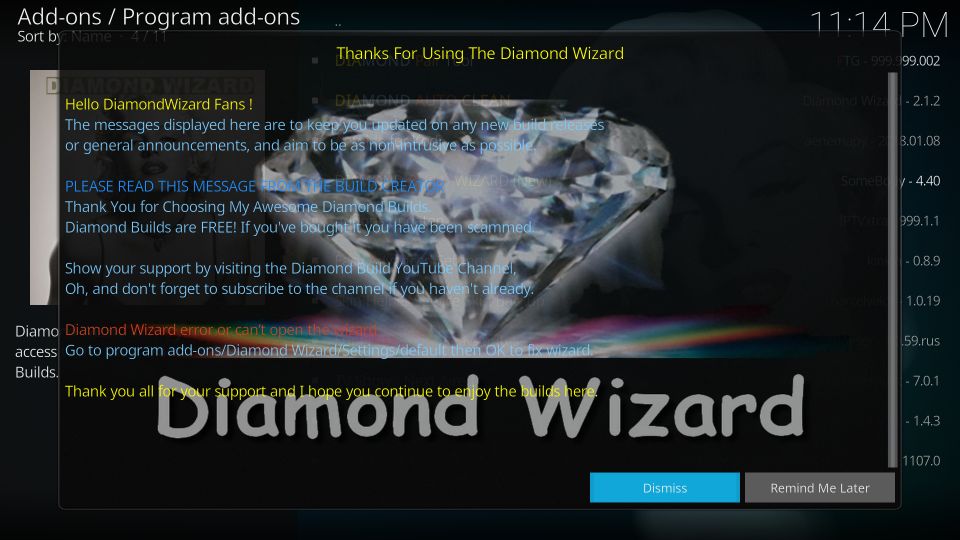
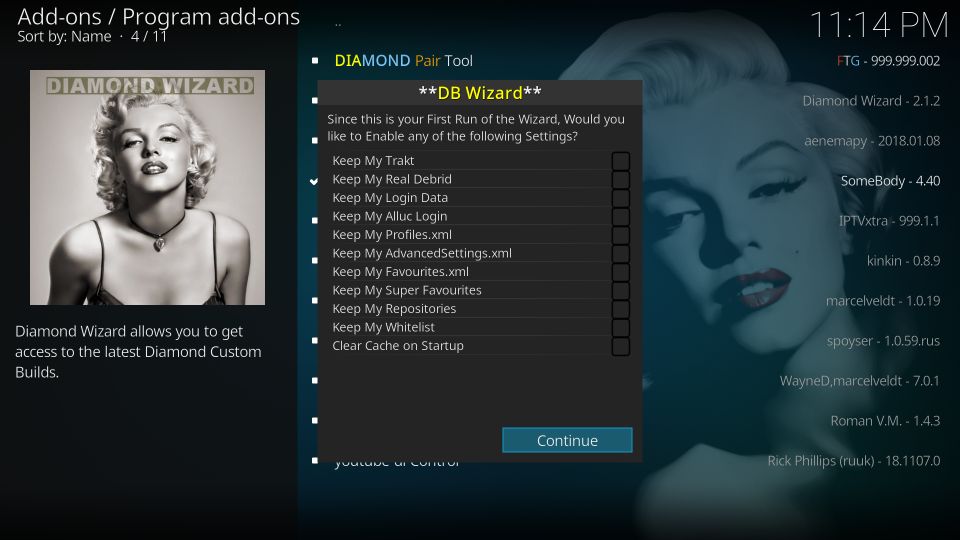
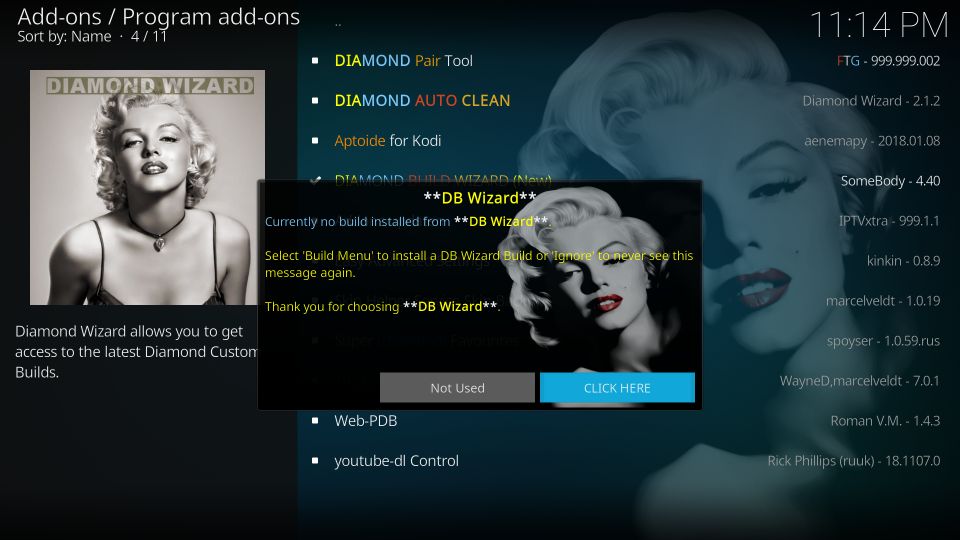
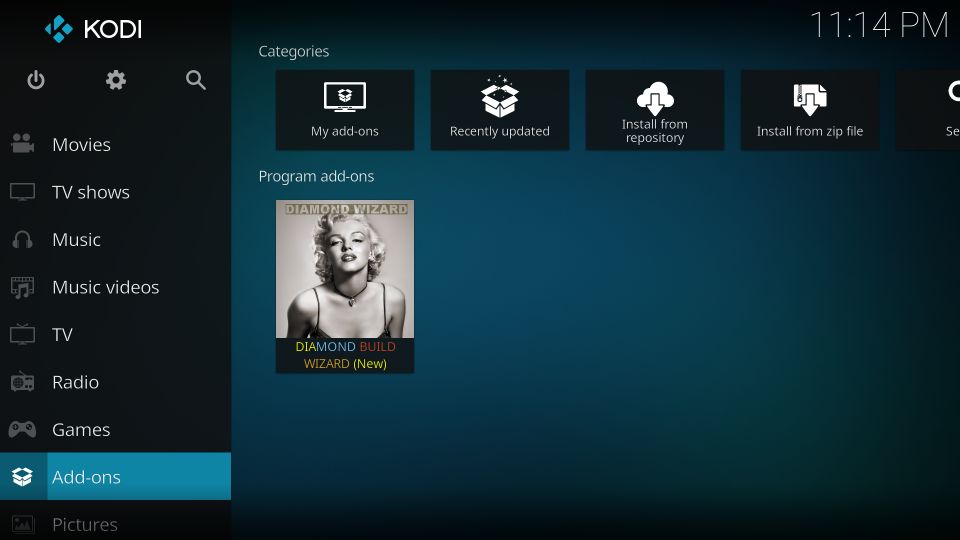
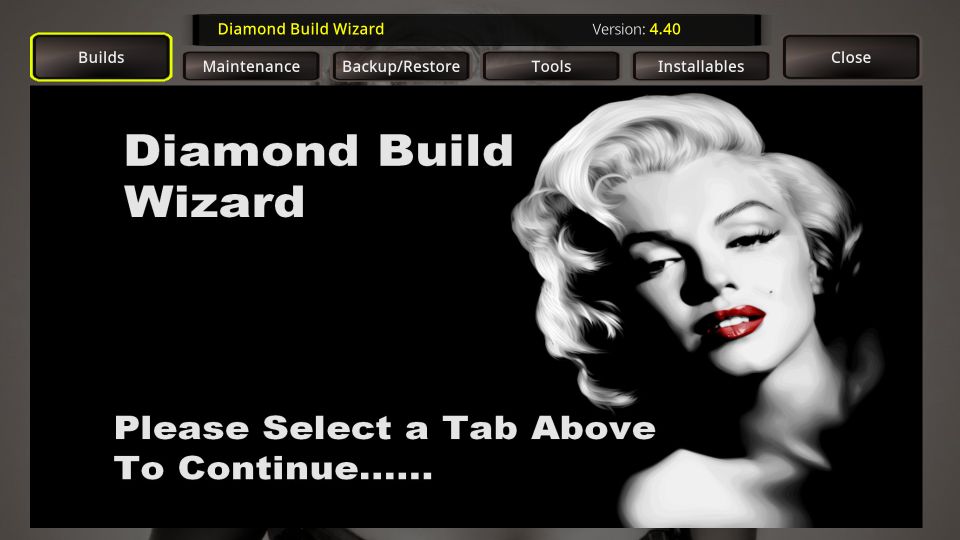
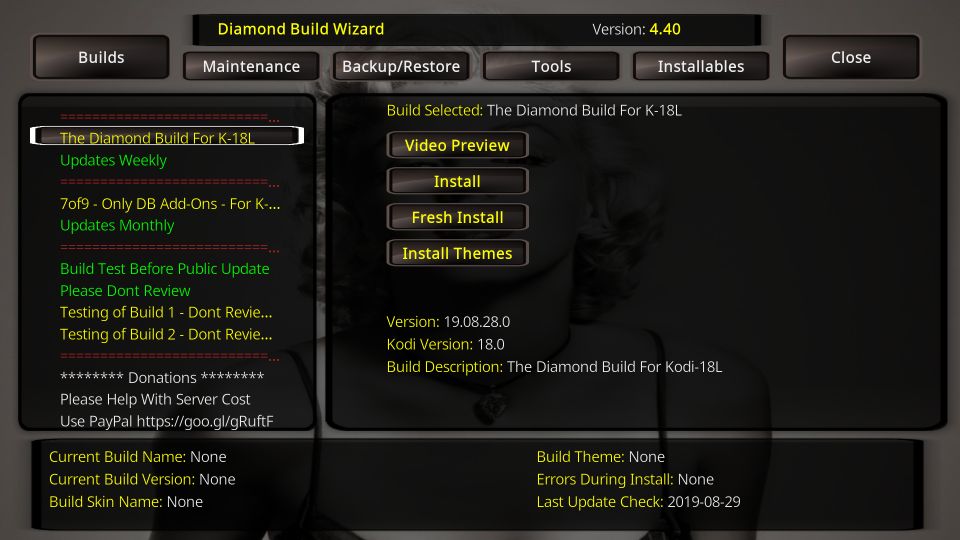
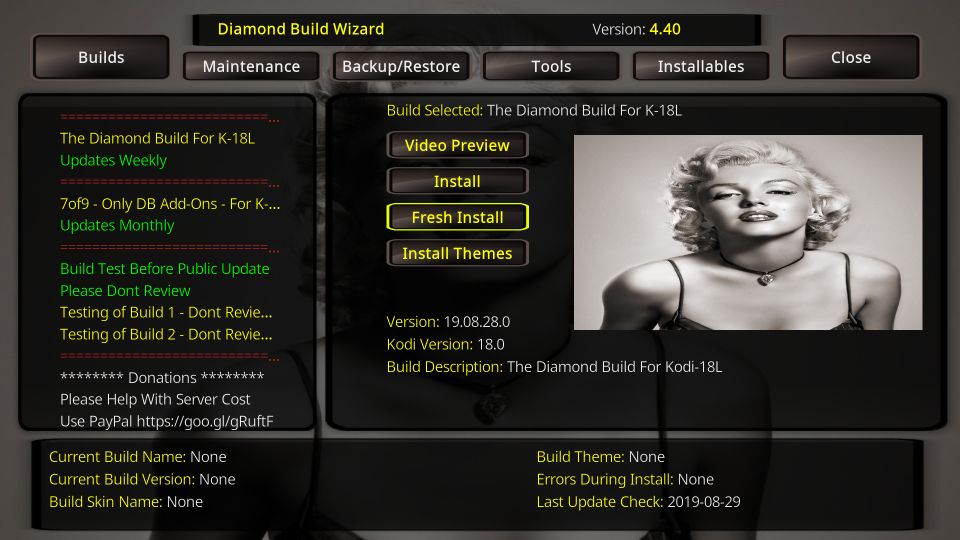
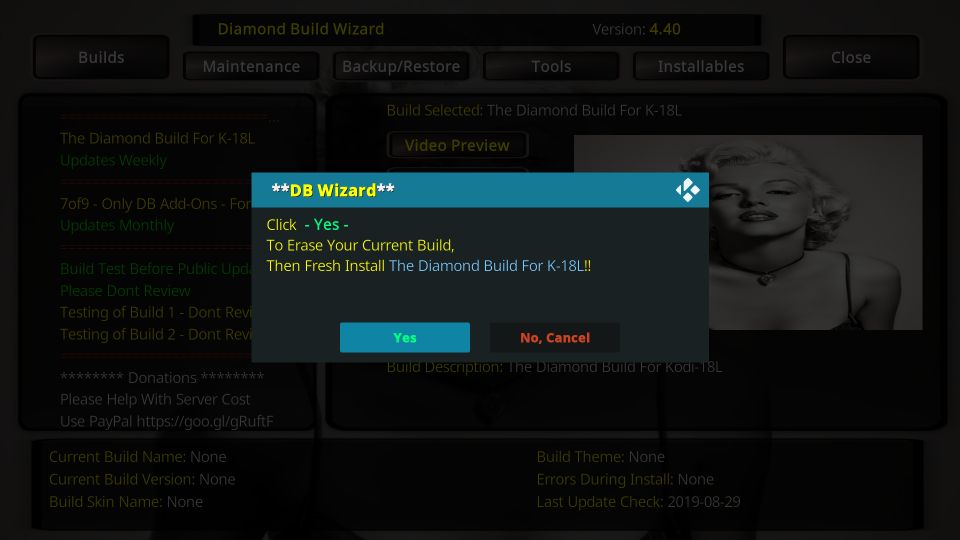
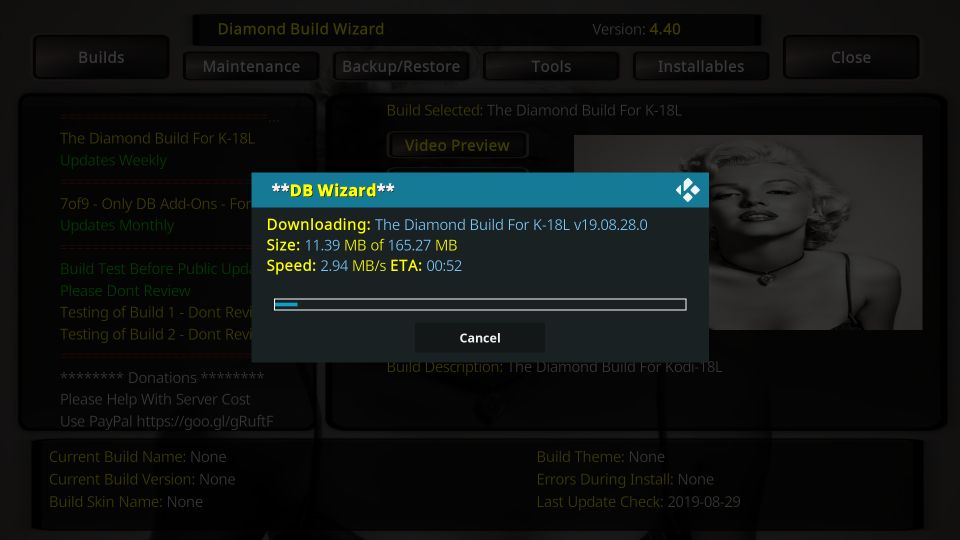
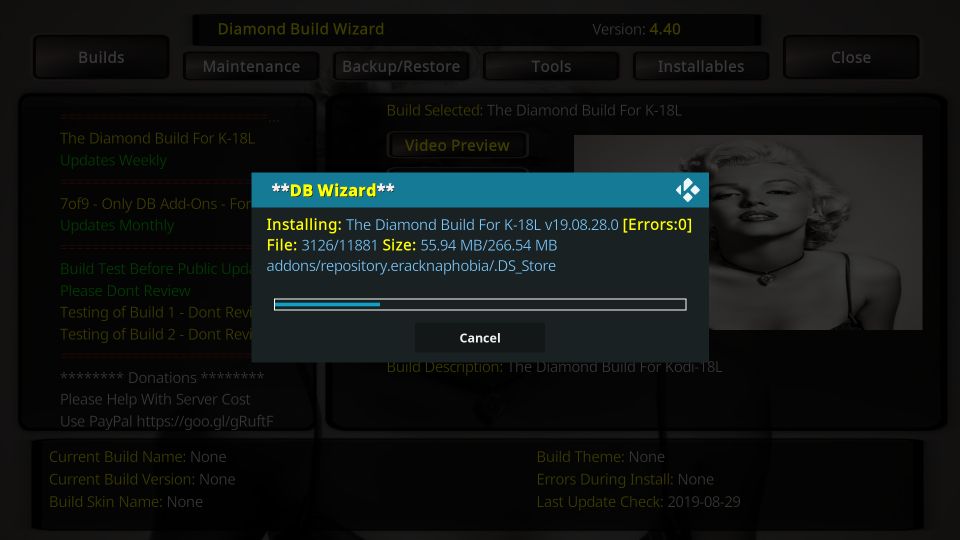
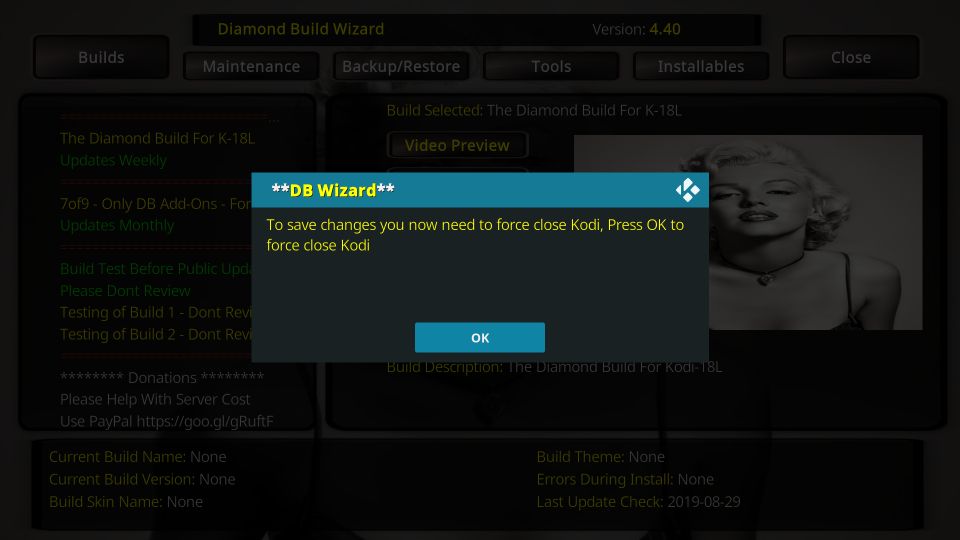

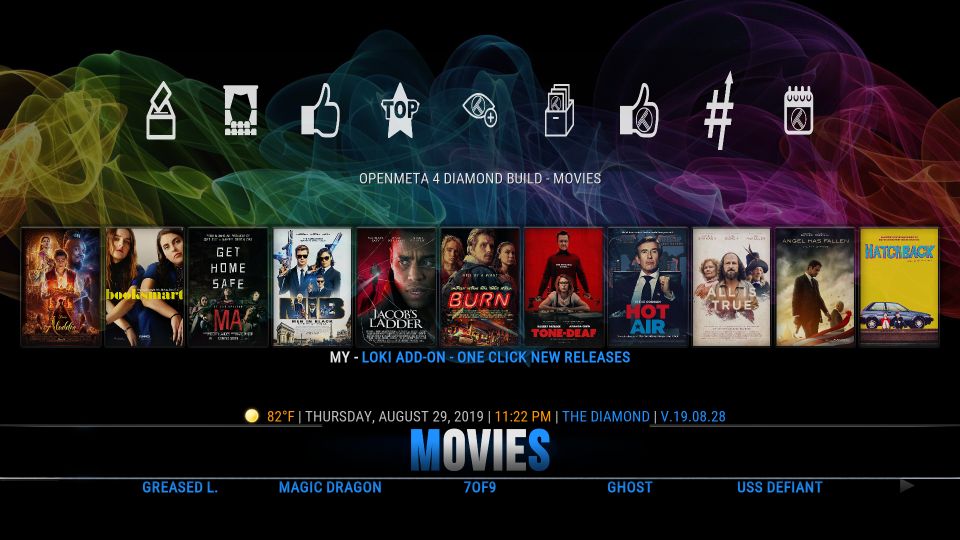
Leave a Reply