Today, I’ll show you how to install Cuco TV on FireStick. From use to safety concerns and connecting premium services, the article contains everything about Cuco TV. Note that the article is relevant for all eligible Amazon Fire TVs like FireStick 3rd Gen, FireStick Lite, Fire TV Cube, FireStick 4K Max, FireStick 4K, New FireStick 4K, New FireStick 4K Max, and more.
What Is Cuco TV?
Cuco TV is a streaming service for watching movie collections, shows, documentaries, and more. Heavy focus on the user interface, unlimited movies & TV shows, and support for multiple integrations are some of the main selling points of Cuco TV. This all-in-one free FireStick app is a decent choice for users who want something more than what is provided by the usual streaming services.
On Cuco TV, you can filter movies and TV shows by selecting your favorite genres. Moreover, you can use the advanced search function to find movies, TV shows, and actors. Cuco TV is a feature-rich app. Therefore, we consider it one of the best FireStick streaming apps.
Attention FireStick Users: Read before you continue
Your government and ISP are probably monitoring your streaming activities using your IP address 35.175.39.36 (exposed to all). You may get into serious legal trouble for streaming copyrighted videos on FireStick.
I strongly recommend getting a trusted VPN for FireStick to hide your IP address and protect your online identity.
I use ExpressVPN on all my devices as it is the most secure, fastest, and easy-to-use VPN. It comes with an unconditional 30-day money-back guarantee, and you get 3 free months with the yearly plan.
Don't miss out on the peace of mind and online security ExpressVPN provides.
Read: How to Install & Set up the best VPN on FireStick.
Is Cuco TV Safe?
Safety is always one of the biggest concerns with unofficial streaming apps like Cuco TV. Is your data safe? Is the app selling your information? There are so many safety questions.
There’s no way to analyze the safety Cuco TV provides until and unless you are a security professional. Unfortunately, at www.FireStickHow.com, we can’t give Cuco TV a clear safety pass. However, I checked the Cuco TV APK file for viruses on a popular website. It came out clean. And here’s the result:
Is Cuco TV Legal?
Cuco TV depends on scrapers to supply you with your favorite TV shows and movies. Unfortunately, although there’s nothing wrong with using scrapers to provide content, the content source is a black hole.
One can’t check the legitimacy of the source providing access to a specific TV show or movie. And that lands Cuco TV in the middle of nowhere. At FireStickHow, we lack the resources to do a legality litmus test on thousands of links available via Cuco TV.
If you want to use Cuco TV without worrying about legality, watch content in the public domain. However, if you can’t distinguish between legit and unverified sources, always use a VPN like ExpressVPN with this app.
How to Install Cuco TV on FireStick
Installing Cuco TV won’t be as straightforward as installing an app on FireStick App Store. So, there are two parts that make the Cuco TV installation successful. Both are essential to achieve the end goal. Let’s get started.
Part 1: Prepare Your FireStick to Download Cuco TV
You need to install Downloader and set it up to allow sideloading. Please follow our detailed guide on installing and setting up Downloader for sideloading.
Let me give you the quick steps here:
1. To Install Downloader from FireStick App Store, go to Find > Search from the home screen and look up Downloader.
Without Downloader, you won’t be able to download the APK file of Cuco TV.
2. Enable Downloader to install files from unknown sources. Go to FireStick Settings > My Fire TV > Developer Options > Install Unknown Apps and enable Downloader.
Note: If your device shows Apps from Unknown Sources, turn it ON instead.
Also Read: How to Unhide Developer Options on FireStick.
Part 2: Install Cuco TV on Your FireStick
Done with the prerequisites? Follow the steps below to install Cuco TV on your FireStick:
1. Access the Apps menu by long pressing the FireStick remote home button.
2. Launch the Downloader application.
Note: If you don’t see Downloader on Your Apps & Channels page, check the App Library section.
3. Select the input box under Enter a URL or Search Term on the Home tab of Downloader.
Note: On your first Downloader launch, allow the app to access your files and folders.
4. Enter firestickhow.com/cuco and click Go.
Note: The website where the Cuco TV APK is available features a long URL. I have made it short, so you can easily enter it. But note that we at www.FireStickHow.com aren’t linked with Cuco TV.
5. Downloader will connect to the servers where Cuco TV APK is hosted.
6. The app will start downloading the APK file of Cuco TV.
7. Click INSTALL as soon as the APK files get staged for installation.
8. Wait for the installation to finish.
9. Click DONE to close the installation window of the Cuco TV.
10. Finally, click Delete to remove the APK file of Cuco TV, as it’s only taking up the space on your FireStick.
11. Choose Delete once again to confirm your choice.
Congratulations! You are now all ready to use the famous Cuco TV app on your Fire TV.
Wait! It looks like you are all set to start watching your favorite content on FireStick. But have you protected your online identity yet? You are under constant surveillance by the Government and ISP. Free streaming of copyrighted videos may get you into legal trouble.
Thankfully, you can easily avoid online monitoring and safeguard your privacy with a trusted VPN on FireStick. A VPN will hide your IP address and online identity by encrypting your internet connection.
Please note that I am not encouraging you to violate any copyright laws. You should always watch the content available in the public domain. I am simply recommending the use of a VPN to maintain your privacy. You have every right to your privacy, which is constantly being breached these days.
I personally use ExpressVPN and have found it to be the fastest and most secure FireStick VPN. It is also the most streaming-friendly VPN I have ever used. Therefore, I highly recommend getting ExpressVPN for FireStick.
Here is how you can quickly get the ExpressVPN app on FireStick:
Step 1: Click HERE to subscribe to ExpressVPN and enjoy a 49% discount with 3 months of extended service. You are also eligible for a 30-day, full money-return guarantee.
Step 2: Download and install ExpressVPN on FireStick
- Choose the Find > Search option on the FireStick home screen on the menu bar.
- Search for ExpressVPN.
- Click the ExpressVPN icon on the following window.
- Click Download or Get on the next window
Step 3: Open ExpressVPN once you have downloaded it. Sign in with your account.
Step 4: Choose a server and click the Connect/Power button
Put your mind at ease now! You have successfully secured your streaming activities with ExpressVPN.
How to Use Cuco TV on FireStick
Want to see how to set up Cuco TV and how it looks from the inside? Stick together!
Go to your FireStick quick-navigation menu by pressing and holding the home button on your FireStick remote. When the menu appears, navigate to Apps.
Open Cuco TV.
Note: Is the Cuco TV icon nowhere to be found? Peek inside the App Library tile.
Click the yellow GET STARTED button on the Cuco TV welcome screen.
Select your preferred language from the menu.
Note: Your language choice will become the default for the whole app, including subtitles.
Click DONE to save your language choice.
Now, it’s time to choose your device type, select the second TV logo.
Note: Choose the first icon if you install Cuco TV on your mobile device.
Cuco TV will throw you a message to allow access to your photos; click OK.
A prompt will appear from the bottom of your screen asking for your approval; click Allow.
And finally, you are inside the Cuco TV app!
Cuco TV feature the following sections:
- Home
- Watched
- Favorites
- Genres
- Downloads
By default, you are on the Home tab of Cuco TV.
Here, feel free to explore and scroll down to discover other sub-sections.
Next, select Watched if you want to go through your play history.
Inside, you’ll see the content you have watched. You can also choose between Movies or TV Shows.
To access the items you have favorited, go to Favorites.
As I haven’t favorited anything, my Favorites section is empty.
Open the Genres section to browse TV shows and films as per their genre.
Inside, there are separate but mostly similar genres for movies and TV shows under different headings. For instance, choose Crime under Genres for Movies sub-tab to discover crime movies.
To check out the content you have downloaded, go to Downloads. I do not recommend downloading videos on FireStick because of its low storage.
My Downloads section is empty as I haven’t downloaded anything via the Cuco TV app.
To find something on Cuco TV, head towards the search facility by clicking on the magnifying glass icon on your screen’s top left side.
Before searching, you can change the servers, choose the content type, select the release year and pick genres to make your search on point.
After that, click the Enter movie, tv show, person input box.
Enter a search keyword/keywords and click Next to fire up the feature.
After nanoseconds, you’ll see all the results that match your search.
Finally, explore the Cuco TV sub-sections to experience a tsunami of rich content.
How to Connect Real Debrid with Cuco TV
Connecting a paid Real Debrid account with Cuco TV allows you to enjoy premium content links.
Visit Real Debrid’s official site at https://real-debrid.com to learn about its pricing and available plans.
And here’s our complete guide on How to Set up and Use Real Debrid. This piece includes all about Real Debrid.
Finally, here’s how to connect Real Debrid with Cuco TV:
First, open Cuco TV on your FireStick and select the Settings Cog icon on the screen’s top right corner.
Choose Real Debrid.
Open a web browser on your PC, tablet, phone, or laptop and visit real-debrid.com/device.
Enter the code you see on your Cuco TV app when prompted on the Real Debrid website.
Once complete, the Real Debrid option on Cuco TV will show Sign Out instead of Sign In.
And that’s about it! Cuco TV X Real Debrid diversifies your streaming experience.
How to Connect Trakt with Cuco TV
Guess what? Cuco TV also lets you sync your Trakt account. And here’s how to do it:
On the same Cuco TV Settings page, choose Trakt – just above Real Debrid.
Visit https://trakt.tv/activate on your PC/phone/tablet’s web browser and enter the code you see on your FireStick screen.
Note: Trakt will ask you to log in if you aren’t already signed in to your account.
Once Trakt gets connected, you’ll see the Sign Out option, just like Real Debrid.
Trakt will automatically sync the changes within a few seconds.
Conclusion
Cuco TV is one of the most popular free hubs to stream TV shows and movies. This post demonstrated how to install Cuco TV on FireStick. Our comments section is open for you if you want to ask anything about the app or make suggestions.
Related:

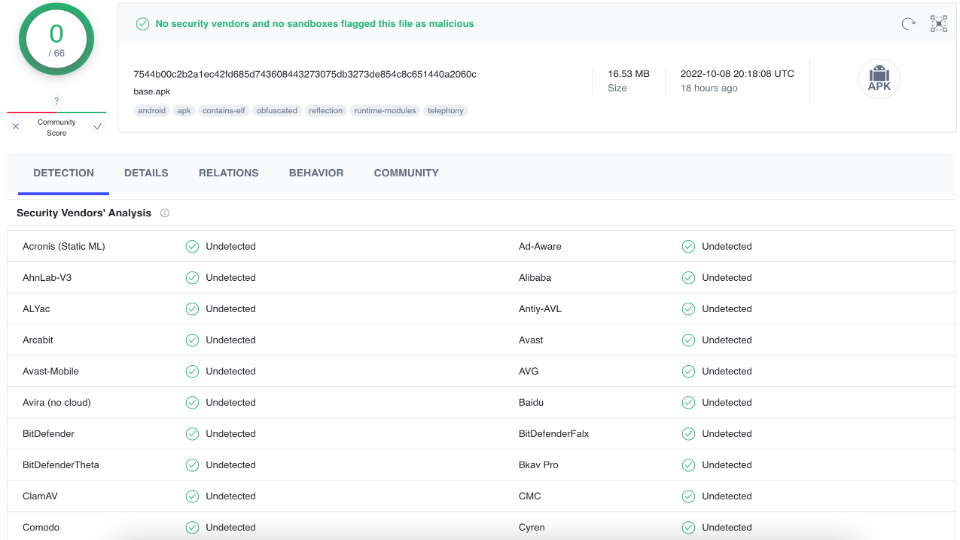
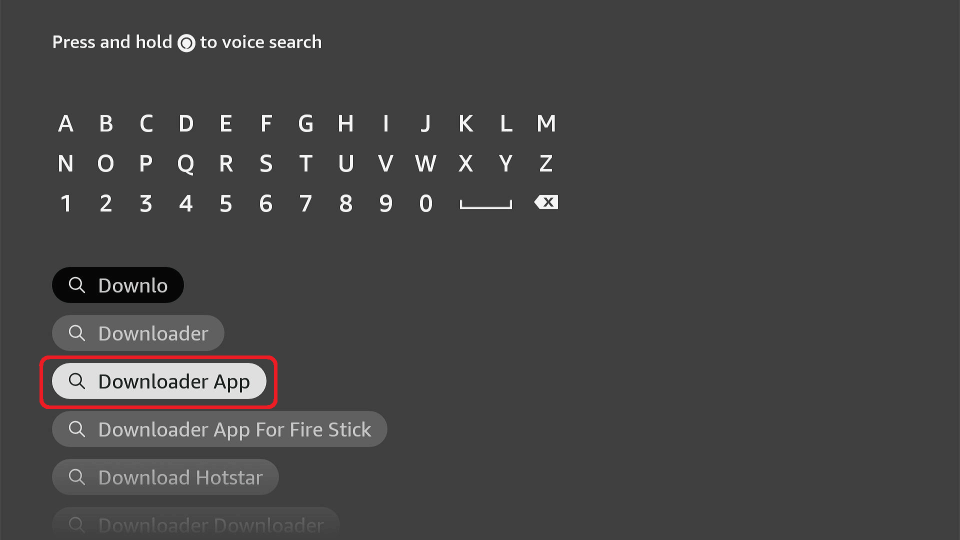
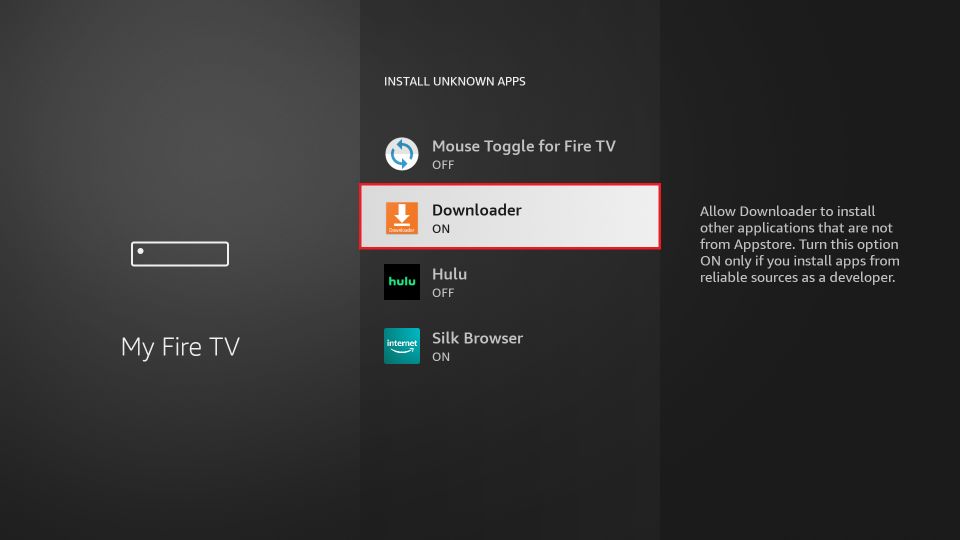
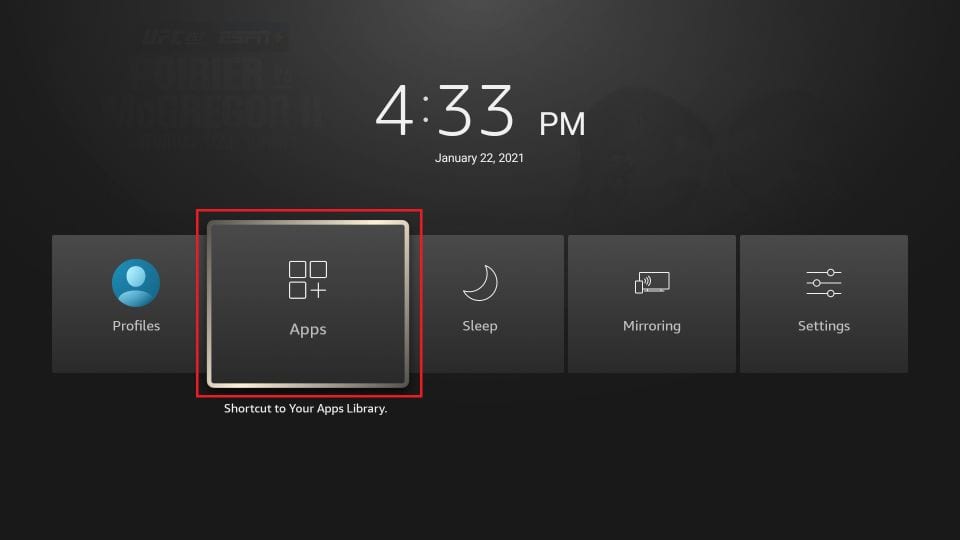
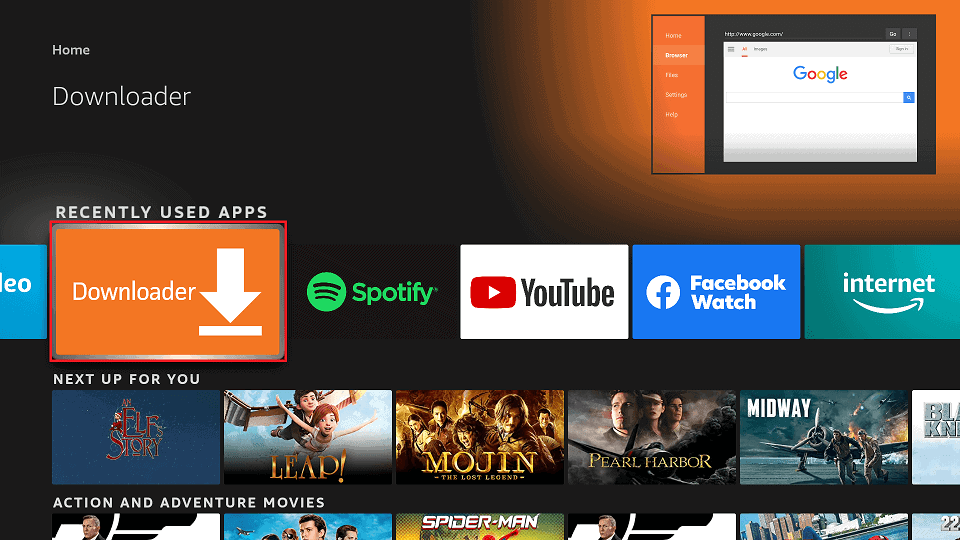
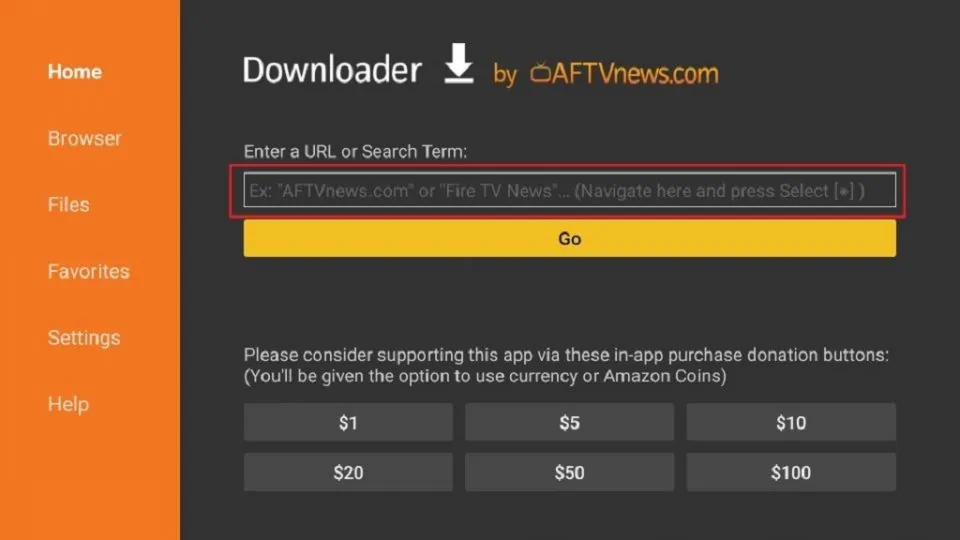
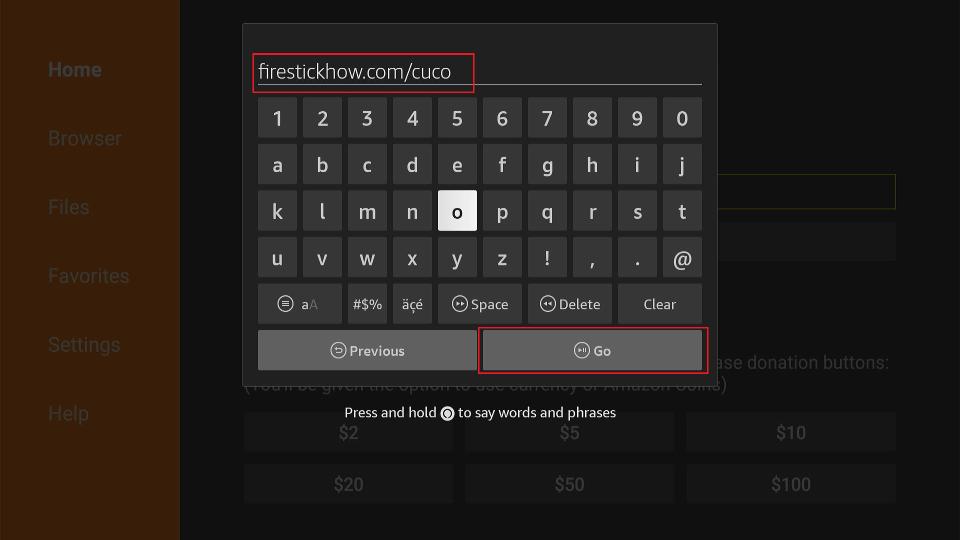
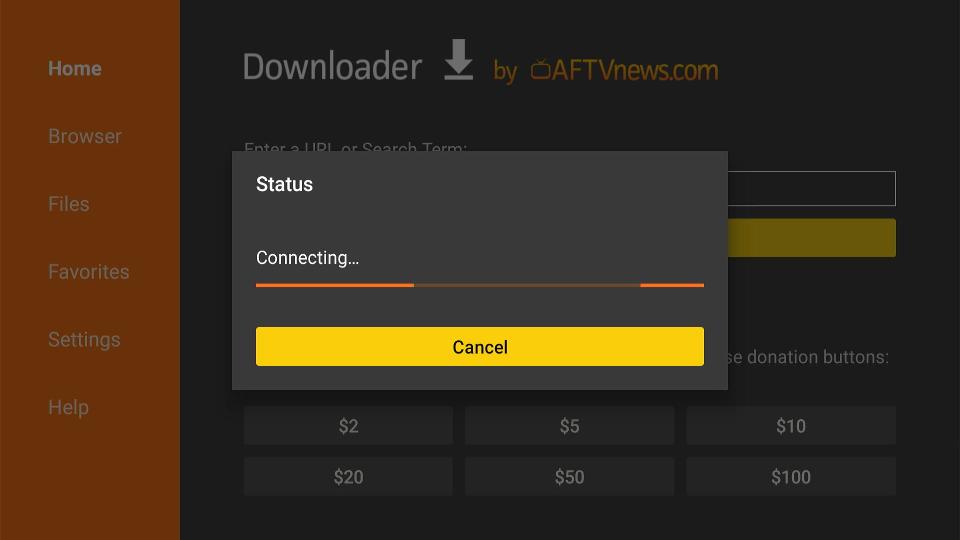
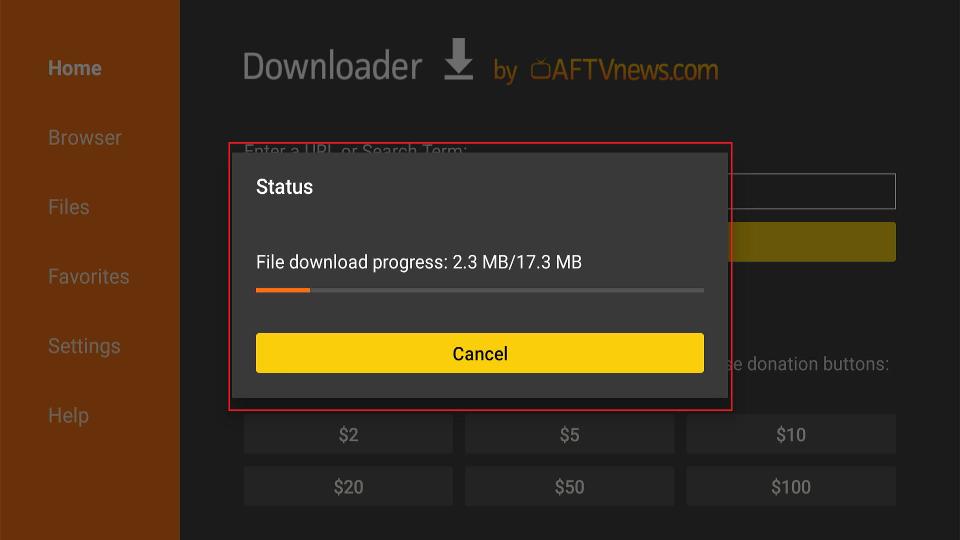
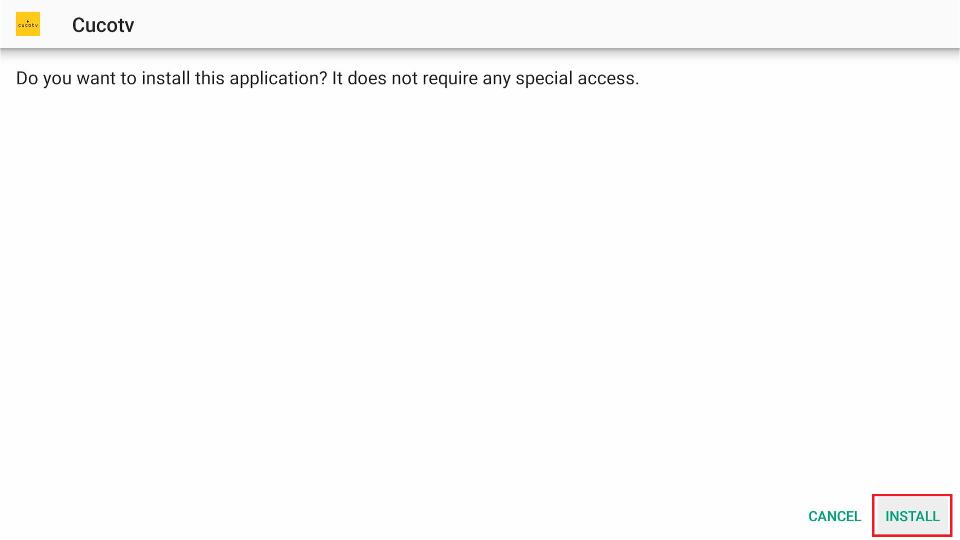
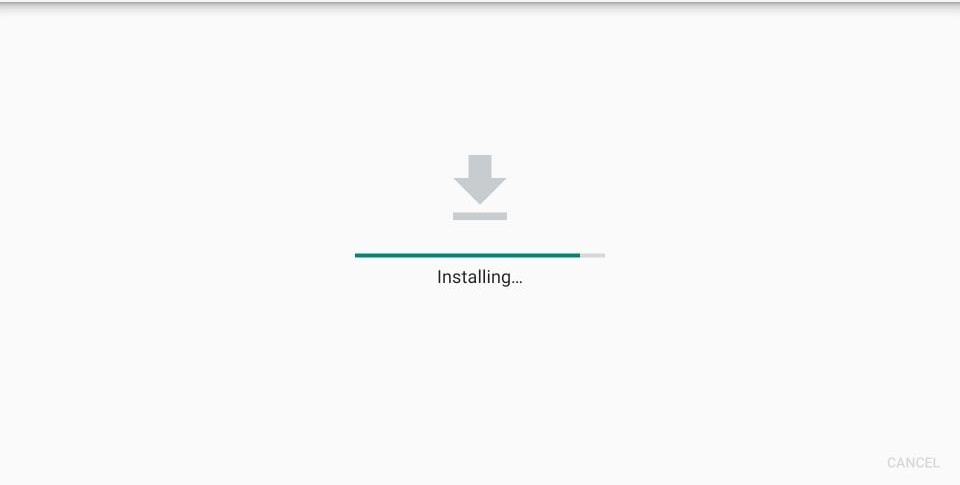
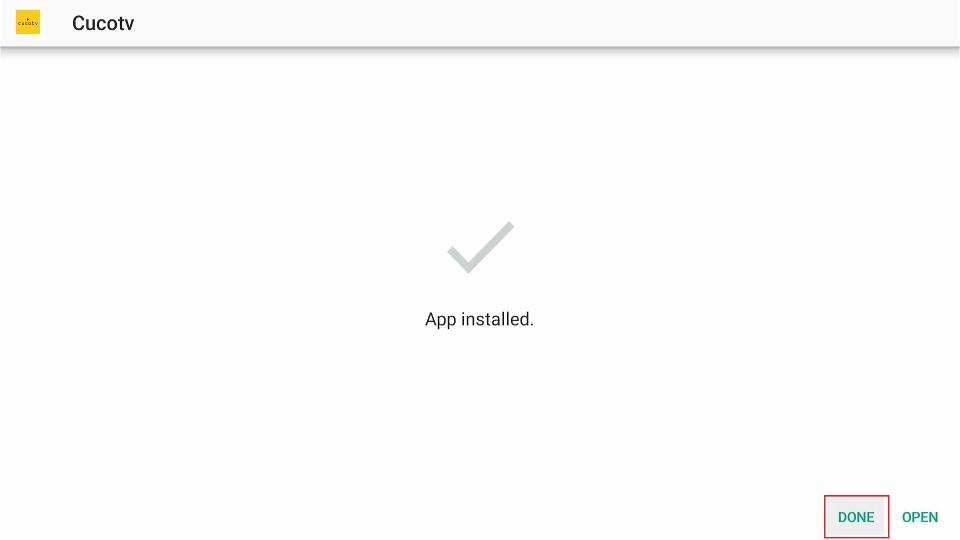
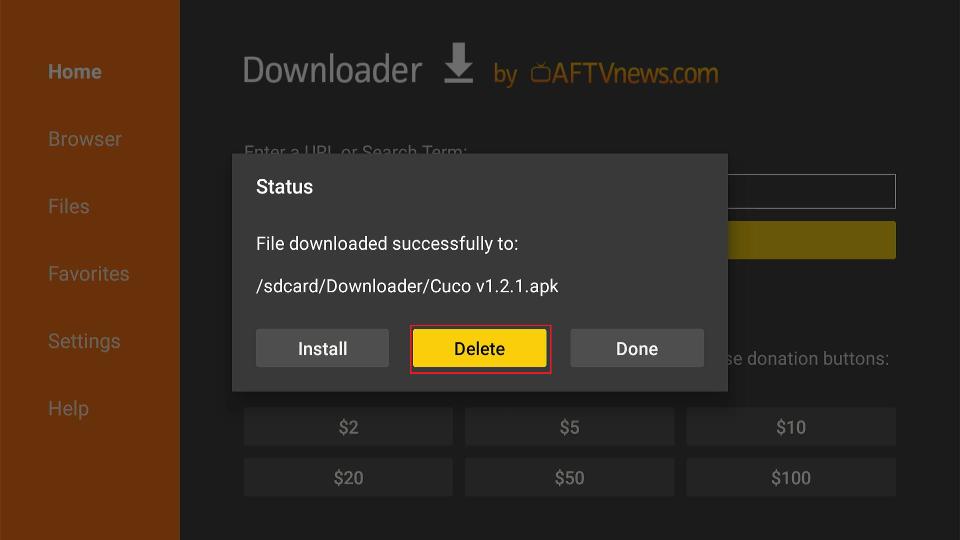
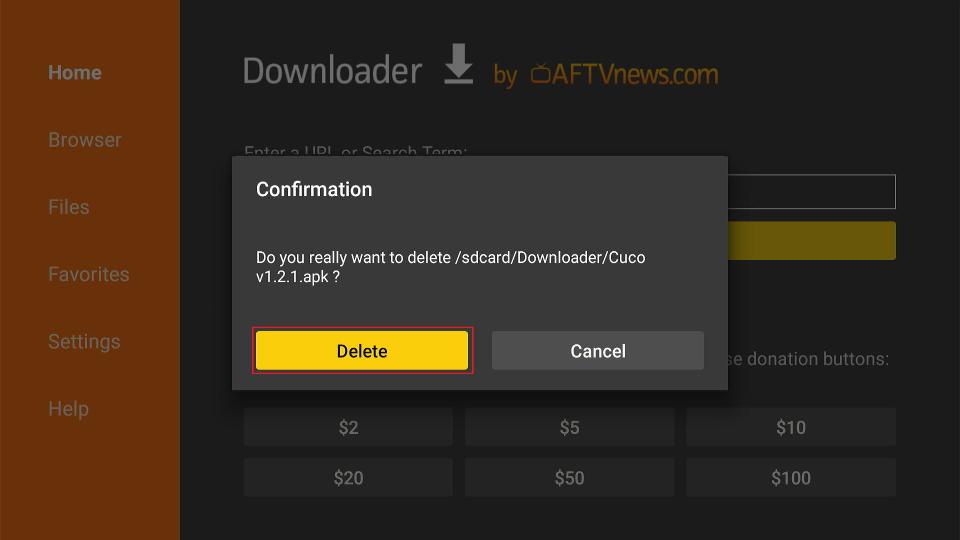






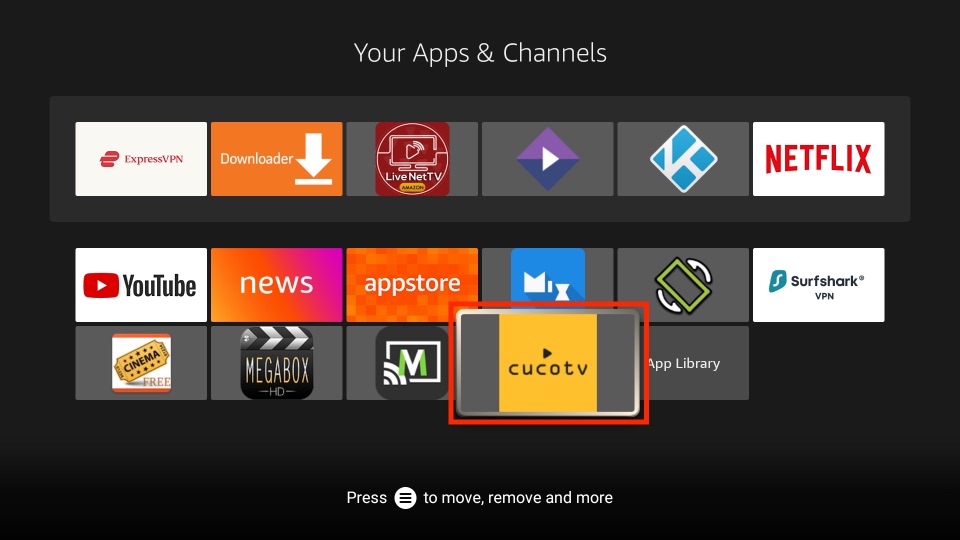

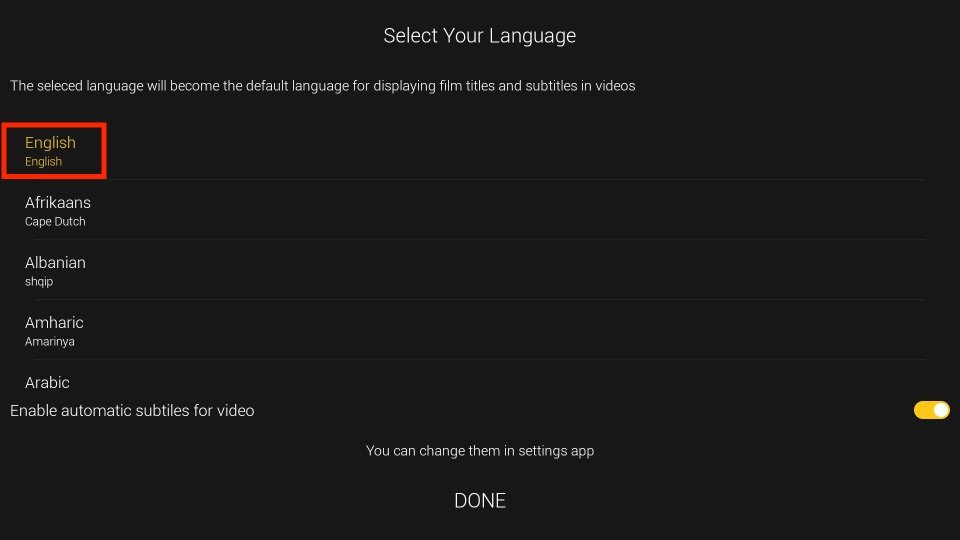

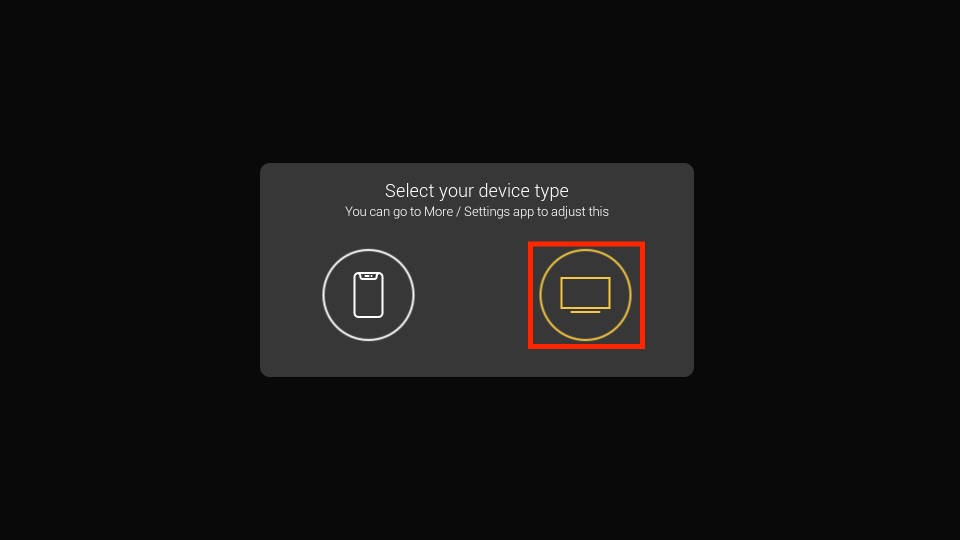
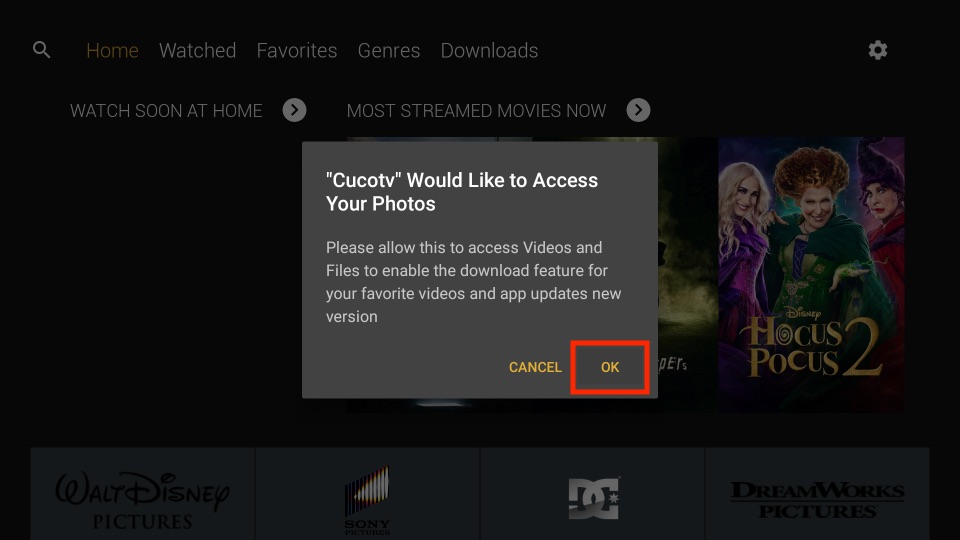
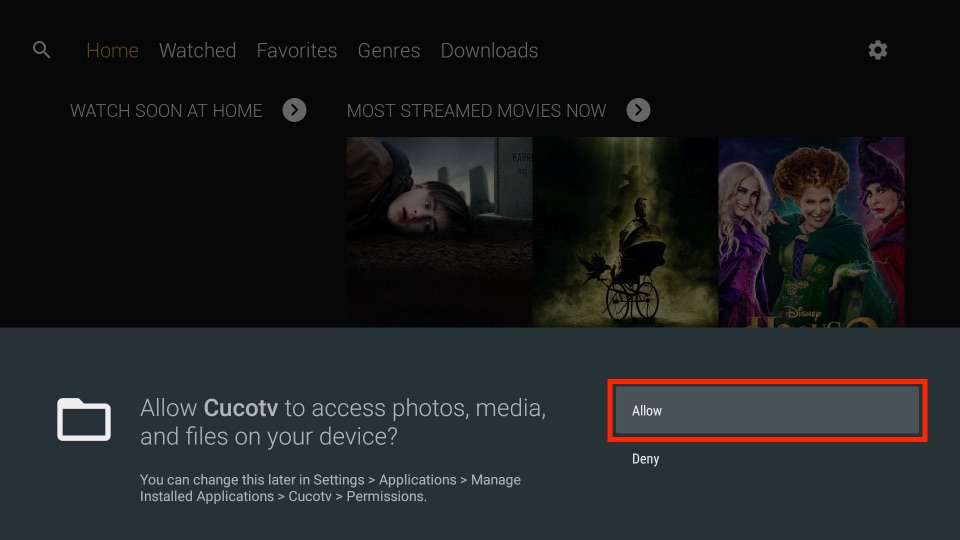
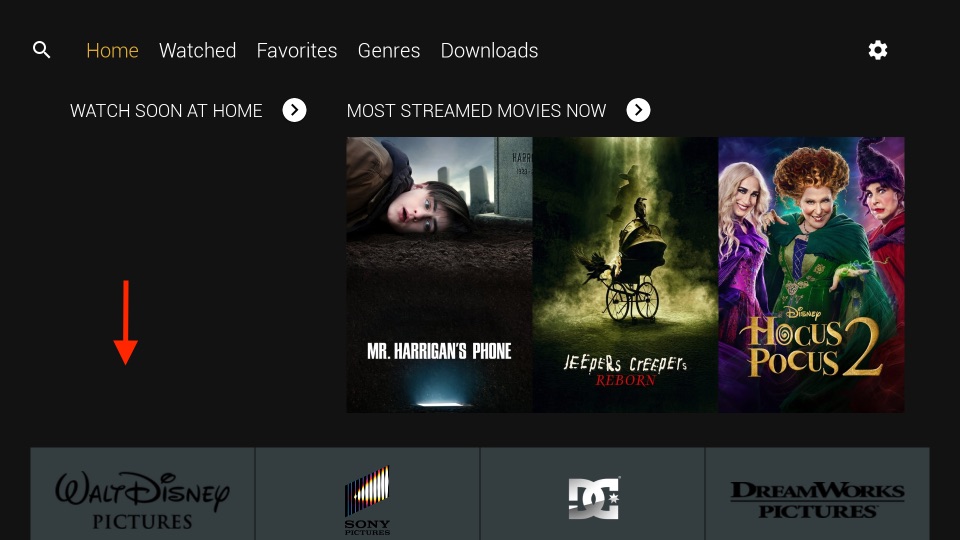
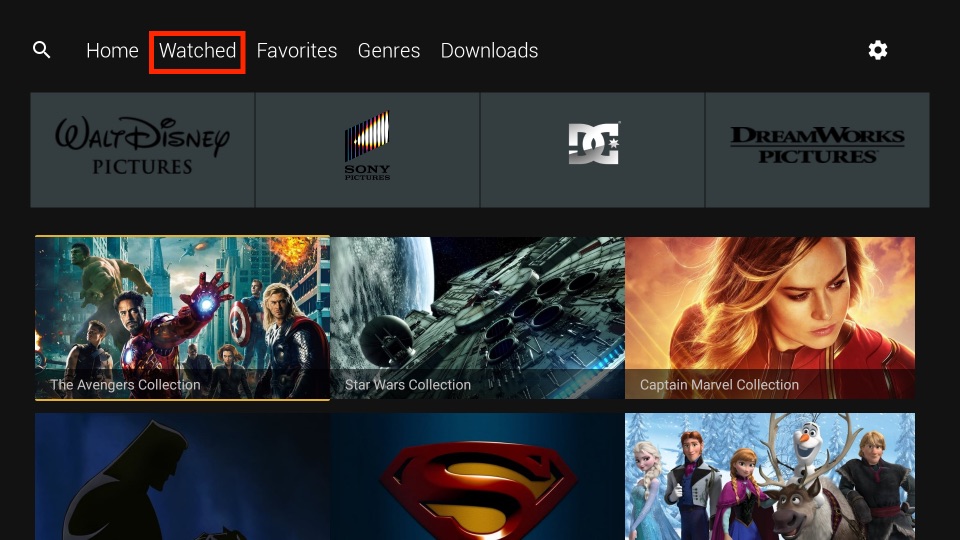
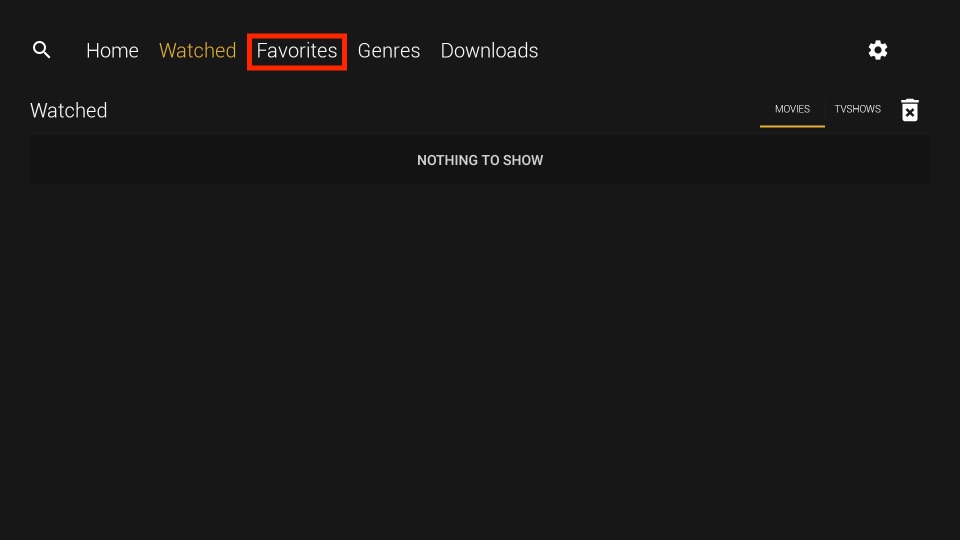
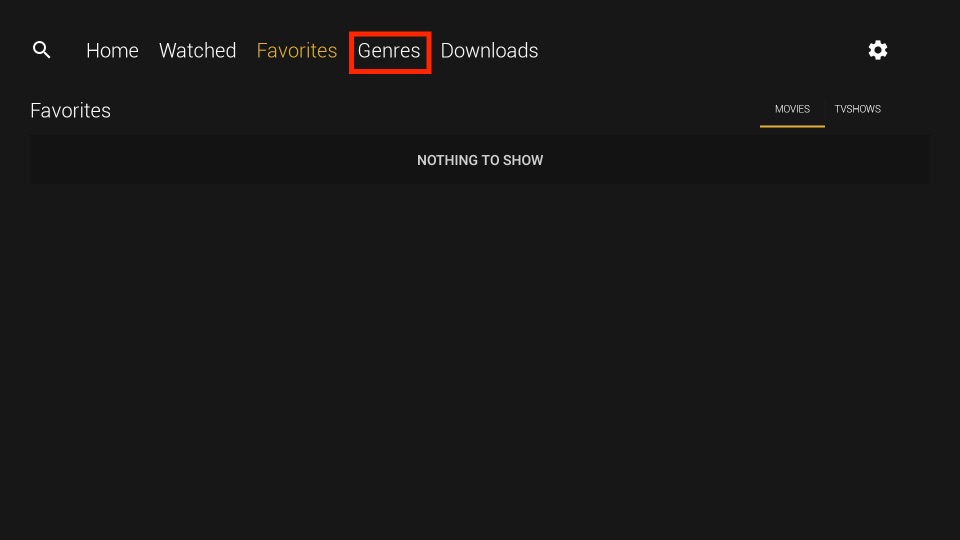
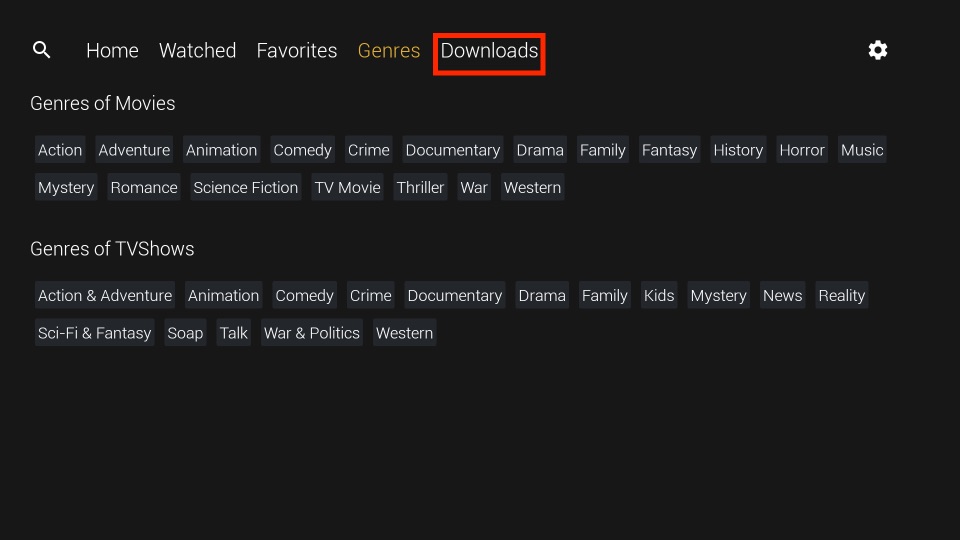
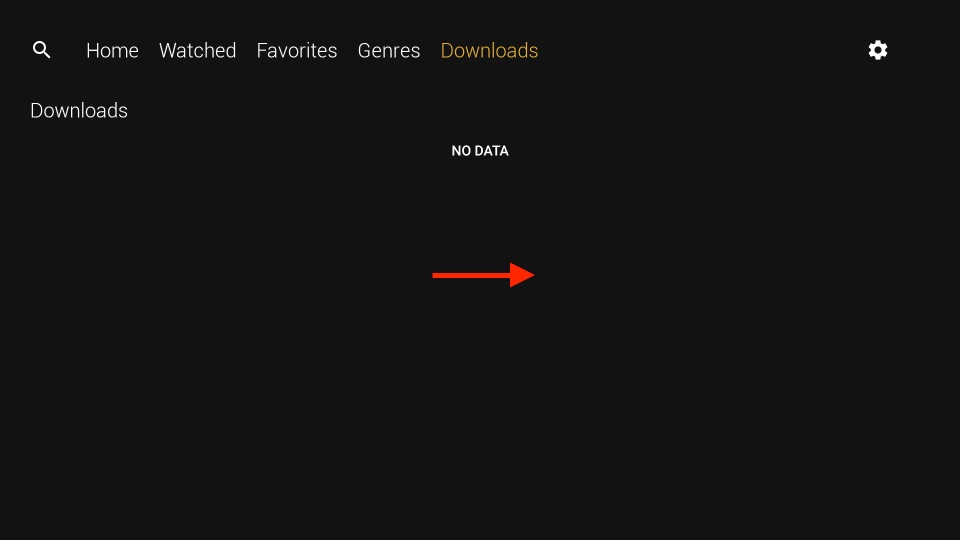
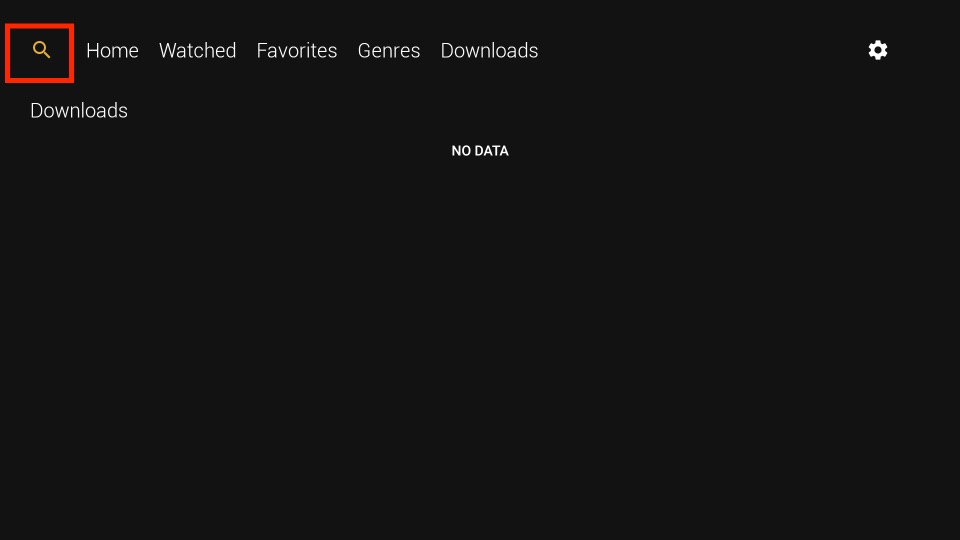
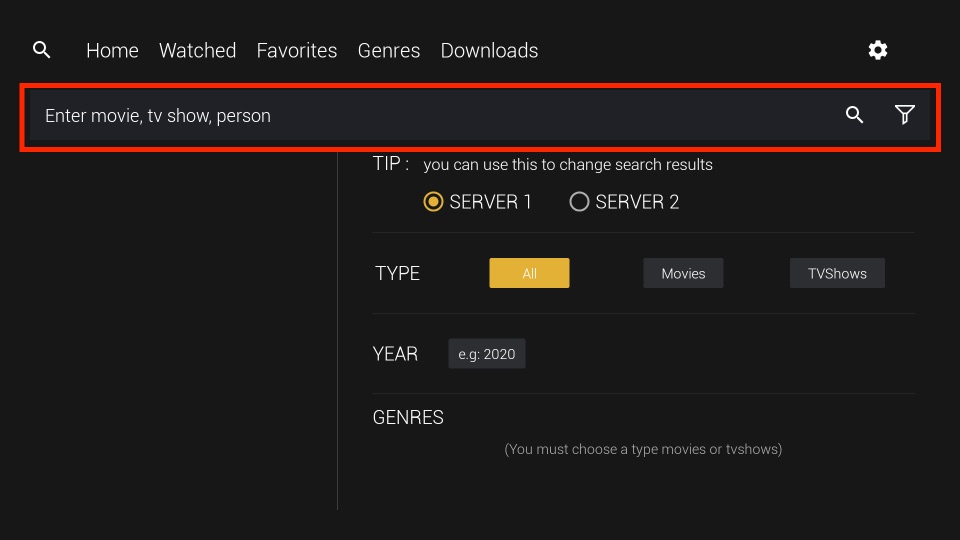
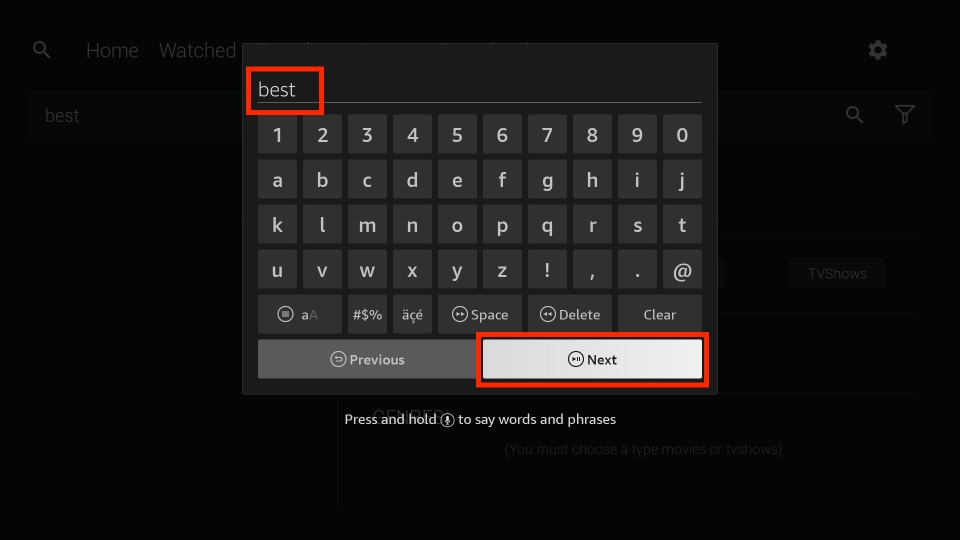
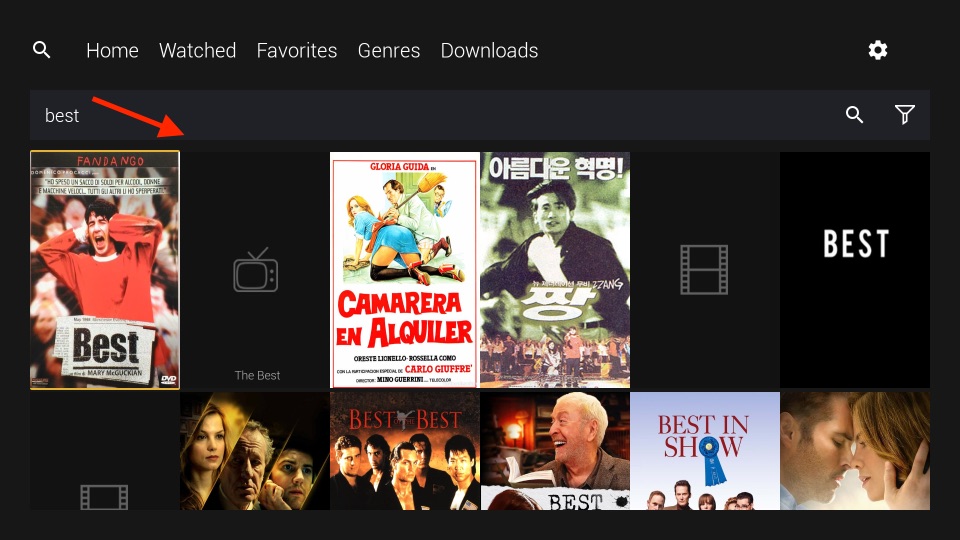
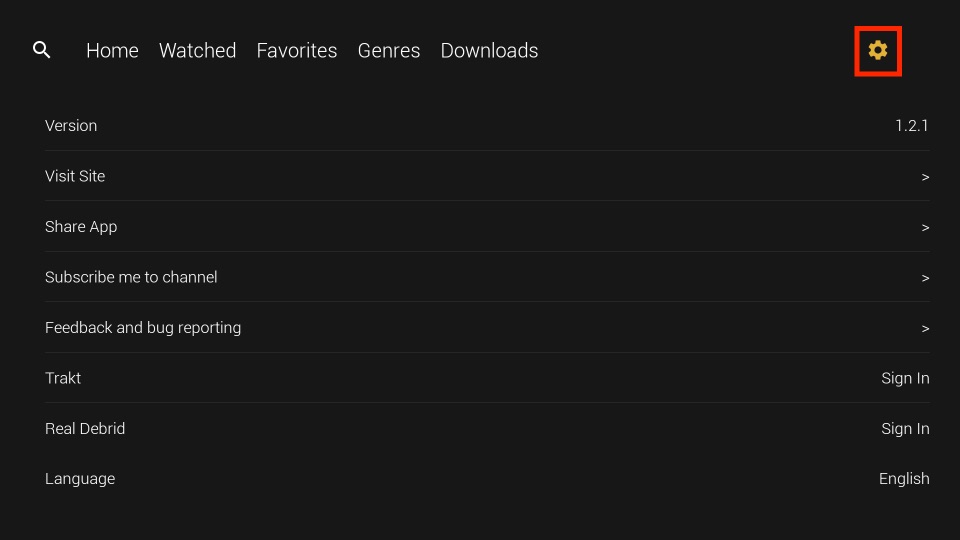
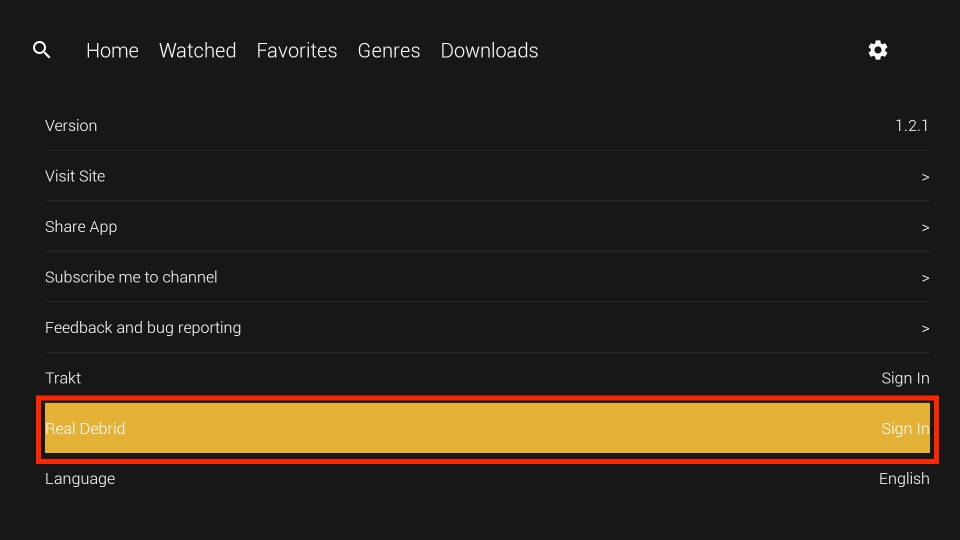
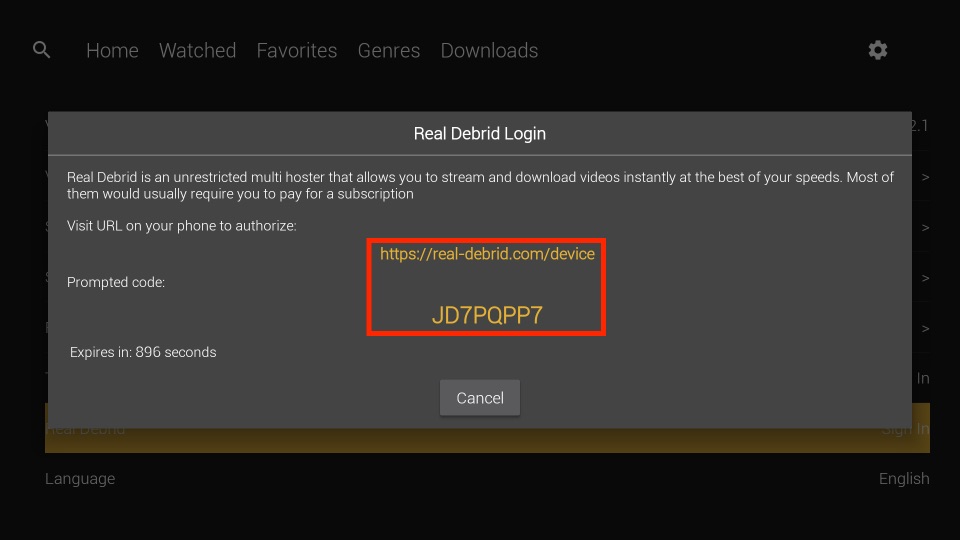
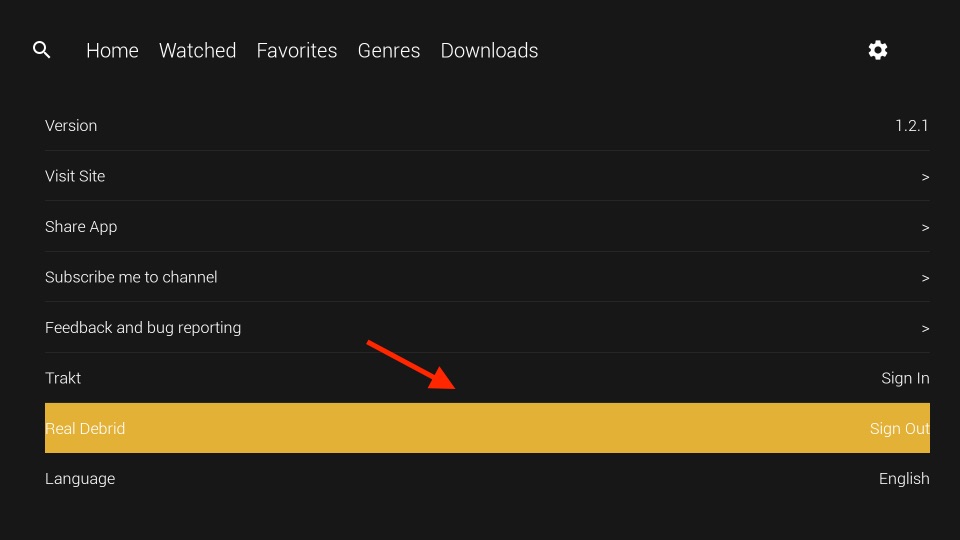
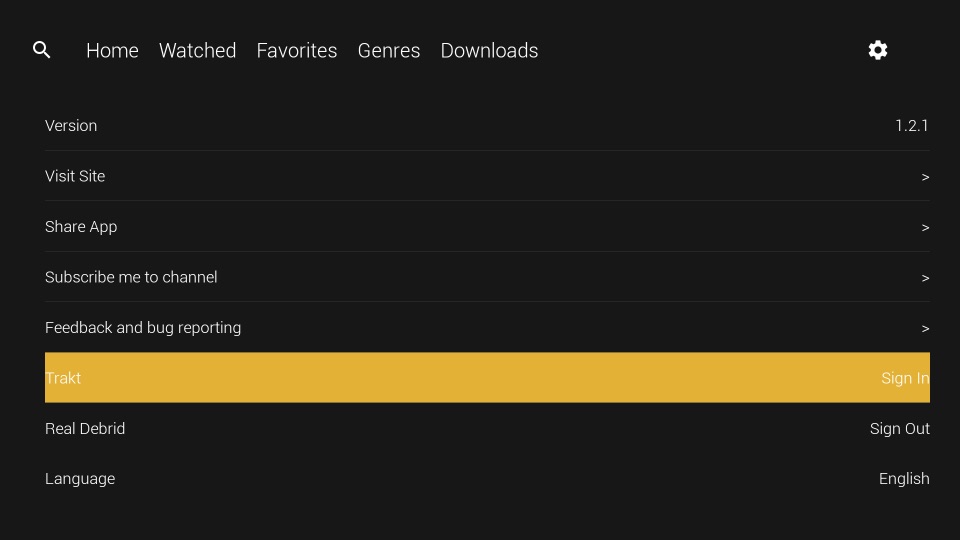
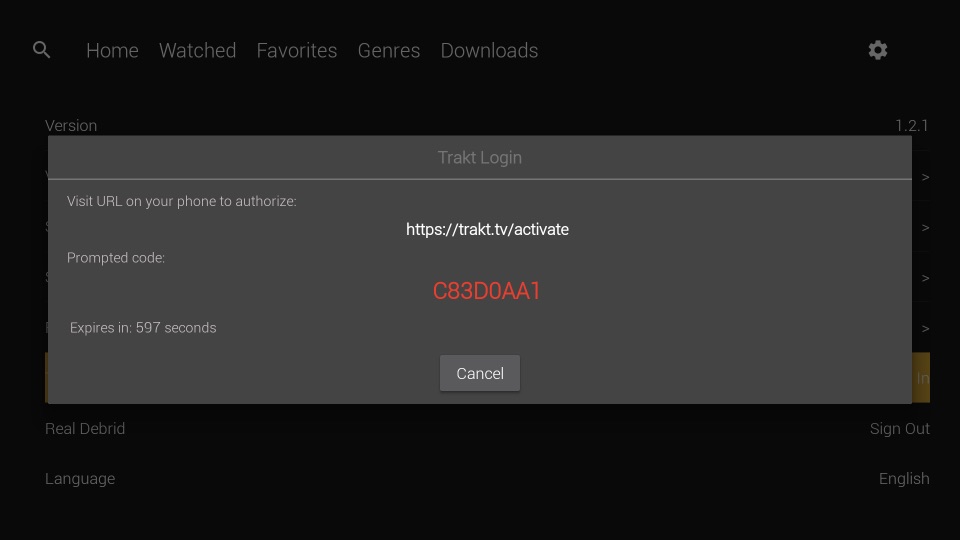
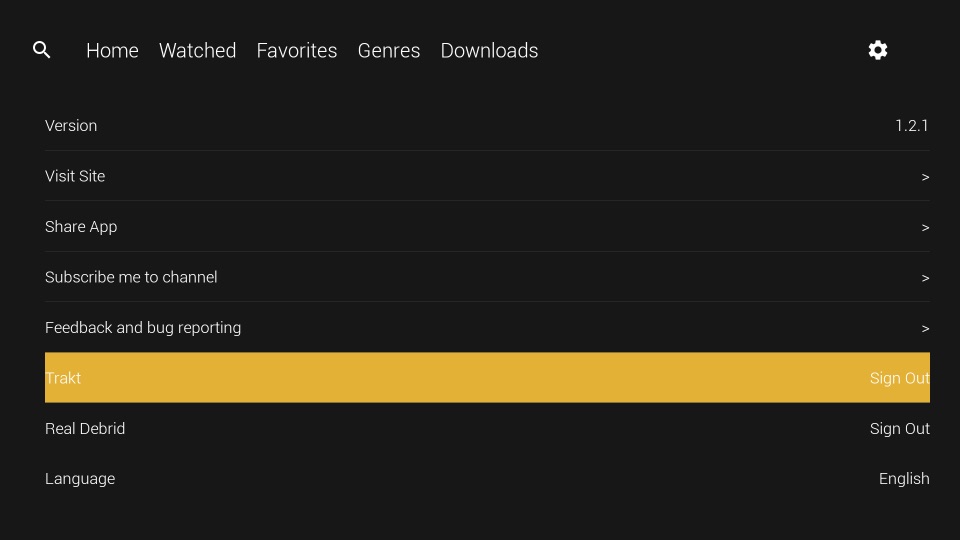
Leave a Reply