Today, I’ll illustrate how to install Catch-up TV and More Kodi addon. Moreover, I’ll explain whether it’s safe & legal to use the addon, how to use it, some of its features, and more. This guide is for all Kodi devices, including Windows, macOS, Smartphones, Tablets, FireStick, Android TV Boxes, and more.
What Is the Catch-up TV and More Addon?
Catch-up TV and More is an addon that lets you watch live TV channels, catch-up content, and more! This addon is a perfect IPTV alternative if you don’t want to spend a penny but still enjoy live channels.
There are three main sections on Catch-up TV and More: Live TV, Catch-up TV, and Websites. Inside the first section, you’ll find channels split into region folders. And the same goes for the second folder. But inside the third one, the content is divided into popular sites.
For power users, Catch-up TV and More Kodi addon offers multiple advanced features like built-in VPN, sorting folders, filtering content, and more.
Catch-up TV has been chosen for our collection of Best Live TV Addons for Kodi.
Attention KODI Users: Read before you continue
Government and ISPs endlessly monitor your online activities using your IP address 35.175.39.36 (exposed to everyone). Kodi is an excellent platform for streaming movies, TV shows, and sports, but streaming copyrighted content can get you into legal trouble.
You should use a reliable Kodi VPN and protect your streaming activities and privacy. A VPN will hide your IP address and bypass government surveillance and geo-restrictions.
I trust and use ExpressVPN, the fastest and most secure Kodi VPN. It's easy to install on any Kodi device, including Amazon FireStick, PCs, and Smartphones. In addition, it offers a 30-day money-back guarantee, and 3 free months with the annual plan.
Read: How to Install & Use the best VPN for Kodi.
Is Catch-up TV and More Safe?
Catch-up TV & More is an entirely safe addon. That’s because it’s available via the official Kodi add-on repository.
Furthermore, as it’s also available via Catch-up TV & More repository, I ran a test on its zip file. And it turns out that it’s not harmful, according to the available website tests’ – here’s the proof:
Is Catch-up TV and More Legal?
Catch-up TV & More is 100% legal. You wouldn’t find it on Kodi’s official add-on repository if it weren’t.
However, if you want to use Catch-up TV & More peacefully, get ExpressVPN.
Features of Catch-up TV and More Addon
This list contains the best features of Catch-up TV and More:
- An easy and simple-to-use interface.
- Channels and catch-up content split region-wise.
- Advanced settings for power users.
- It doesn’t depend on services like Real Debrid.
How to Install Catch-up TV and More Kodi Addon?
Some extra measures are involved in installing Catch-up TV and More. That’s why this guide is separated into three separate parts. And each section holds the utmost importance. So, follow each one in order and don’t miss any step.
Method 1 – Installing Catch-up TV & More from Kodi’s Official Repository
This section demonstrates how to install the addon from the official Kodi repository.
1. Click Settings Gear.
2. Click Add-ons.
3. Go to Install from repository.
4. Click Kodi Add-on repository.
5. Open Video add-ons.
6. Open Catch-up TV & More.
7. Click Install.
8. A message will appear in the upper-right section.
This is how you install the addon from the official repository.
Method 2 – Installing Catch-up TV & More from Catch-up TV and More Repository
If you can’t install the addon from the official repository (using Method 1) for some reason, you may sideload it by following the steps provided next. However, if you have already installed the addon, you don’t need to go through the upcoming steps.
Part 1 – Enable Unknown Sources
First, enable Unknown Sources located in Settings / System on Kodi.
1. Choose Gear Cog to explore Kodi Settings.
2. Click the bottom-right tile named System.
3. Select Add-ons. Under General on the right panel, switch on Unknown sources.
4. Choose Yes to continue.
Part 2 – Install The Catch-up TV repository
Next, here’s how to add Catch-up TV & More’s source URL and install its repo zip file:
1. Choose Cog to open Kodi Settings.
2. Access the File manager tile.
3. Two Add source options will be available. Click anyone you like.
4. Click <None>.
5. Type https://catch-up-tv-and-more.github.io/repo and to save the change, press OK.
Note: At FireStickHow, we are not associated with the creators of the Catch-up TV & More repository. I have mentioned the URL above so you can use it to access the repo on your responsibility.
6. To change the default name click the media source name textbox as highlighted in the image below.
7. Set an alias for the repository and press OK. I have named the source catchup as it will be easy to recall.
8. Choose OK to add the source to your File manager list.
9. On success, you’ll see the repo name, catchup, on the list.
10. Pick Add-ons.
11. Choose the item Install from zip file on the following screen.
12. Pick Yes to continue.
13. Explore the source name catchup. Or the one you have set in step 7.
14. From the two folders, choose Stable_channel.
15. Select repository.catchuptvandmore.stable-x.x.x.zip.
16. On the repo installation, a notification appears in the top-right corner.
Part 3 – How to Install Catch-up TV and More addon
Finally! Use the instructions to install Catch-up TV and More:
1. To browse the repo list available on your Kodi app, open Install from repository.
2. Click the Catch Up TV repository.
3. Choose Video add-ons from the total of three available sub-folders.
4. Pick Catch-up TV & More.
5. Select Install.
6. A pop-up will ask you to install additional addons like InputStream Handler. Choose OK to proceed.
7. On completion, a notification will appear on your screen’s top right.
Congratulations! Catch-up TV & More is now ready to use.
Wait! It looks like you are all set to start watching your favorite content on Kodi. But have you protected your online identity yet? You are under constant surveillance by the Government and ISP. They use your IP address 35.175.39.36 to track you. Streaming free or copyrighted videos may get you into legal trouble.
Thankfully, you can use a VPN to easily protect your privacy and go invisible from your Government and ISP. I use and recommend ExpressVPN with Kodi.
ExpressVPN is the fastest, most secure, and streaming-friendly VPN. It is easy to install and set up on any Kodi device, including FireStick, Smartphones, PCs, and more.
ExpressVPN, offers an unconditional 30-day money-back guarantee. So, if you do not like the service (I don't see why), you can get a full refund within 30 days.
Please remember that we encourage you to use a VPN to maintain your privacy. However, we do not condone breaking copyright laws.
Before you start using Kodi for streaming, here is how you can protect yourself with ExpressVPN:
Step 1: Sign up for ExpressVPN Here
Step 2: Download ExpressVPN on your device by clicking HERE
Step 3: Open the ExpressVPN app on your device. Sign in with your account. Click the connect/power button to connect to the VPN
Great! You have successfully secured yourself with the best Kodi VPN.
How to Use Catch-up TV and More Kodi Addon
The following is a quick overview of using Catch-up TV and More Kodi addon:
Open Add-ons located on Kodi’s home.
Launch Catch-up TV & More from Video Add-ons.
The following are four folders available on Catch-up TV & More:
- Live TV
- Catch-up TV
- Websites
- Favourites
To stream free live channels, open the Live TV section.
Choose the Second box to view channels.
The channels are split into 24 region categories like France, Belgium, Poland, Spain, etc. I’m selecting International to browse worldwide channels.
Inside, I see 19 live TV channels.
To watch catch-up content, open Catch-up TV.
Like Live TV, the catch-up content is split into region folders like Italia, Tunisia, United States of America, etc.
To browse content via sites, open Websites.
Now, I see folders of different famous websites.
Lastly, to check out your saved content, open Favourites.
As I haven’t saved any content, I see a notification saying – Favourties Add at least one favourite to access.
Conclusion
With Catch-up TV and More on Kodi, you can stream hundreds of channels and many free catch-up content! So, don’t wait and use this guide to learn how to install Catch-up TV and More Kodi addon. And feel free to drop your suggestions, feedback, and questions in the comments section.
Related:

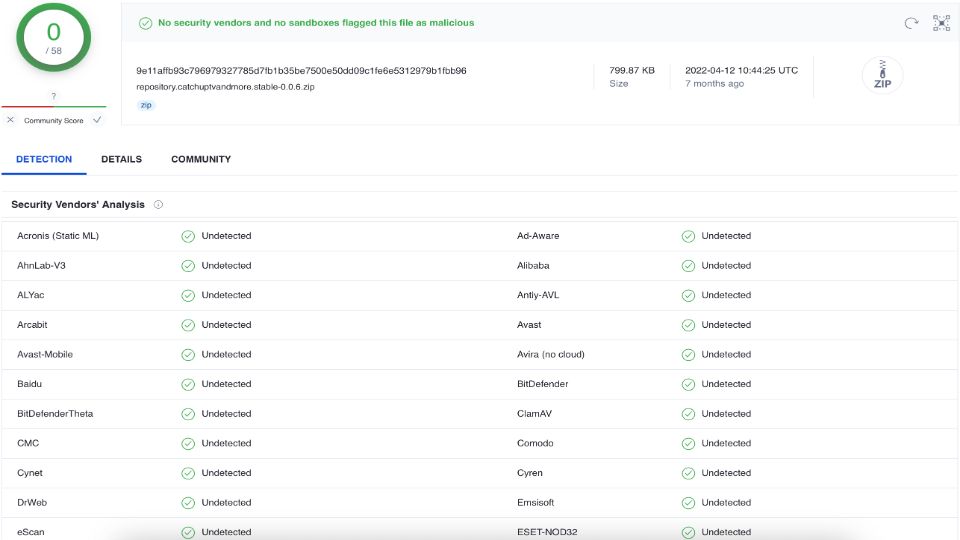
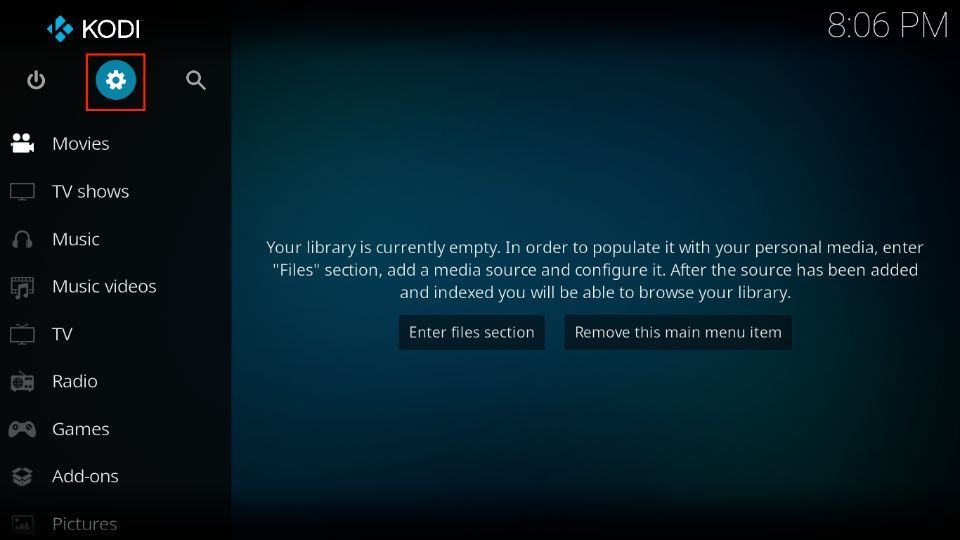
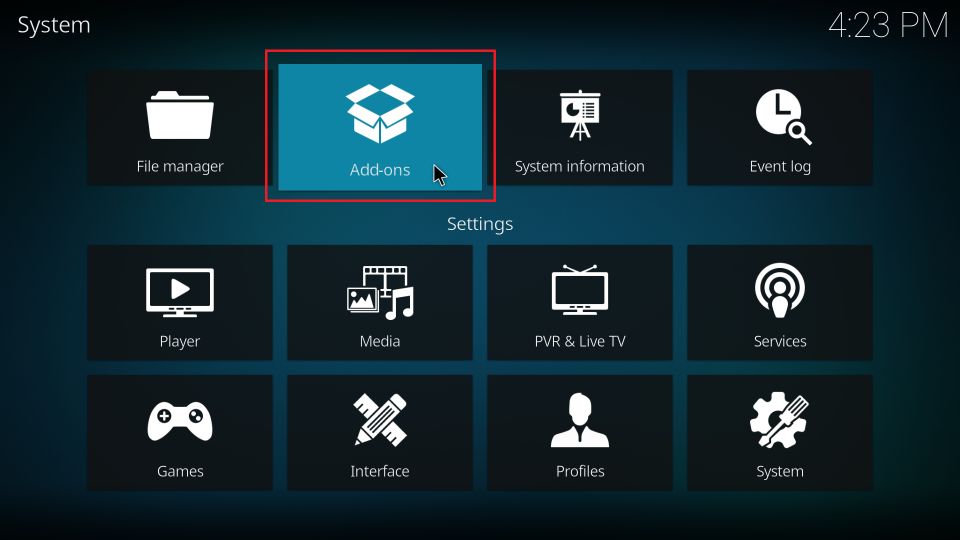
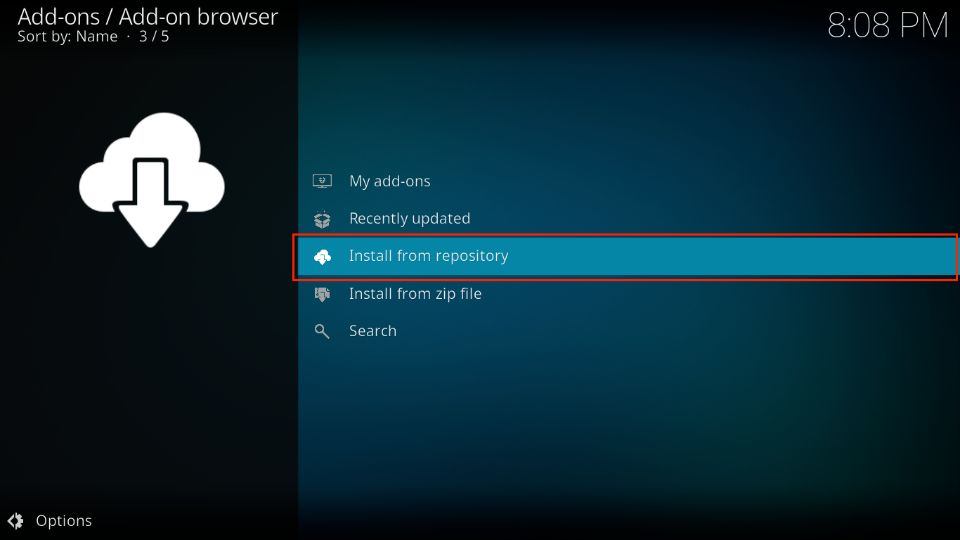
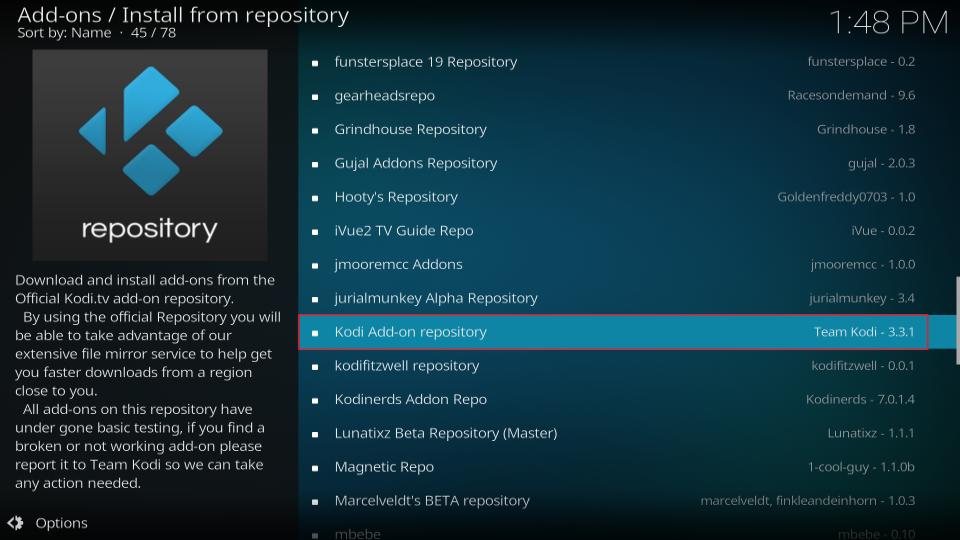
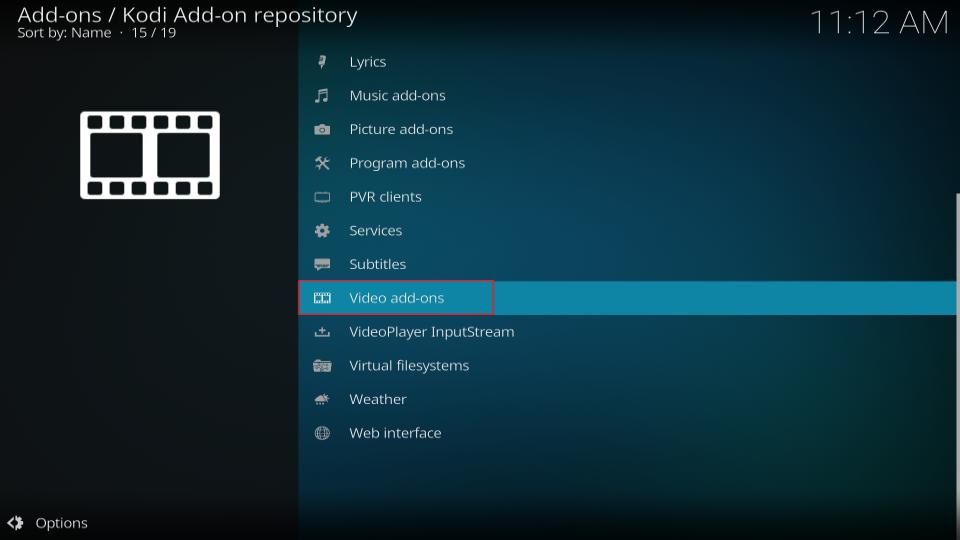
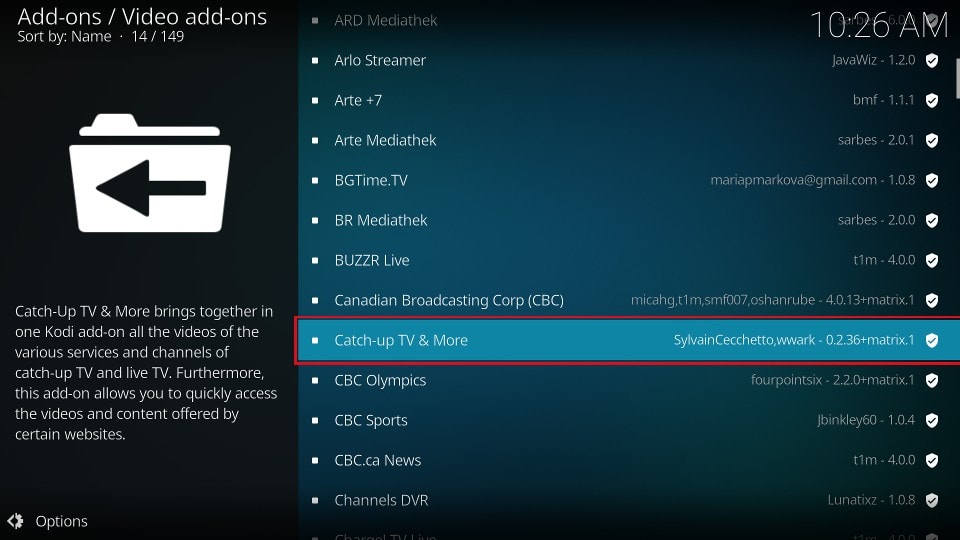
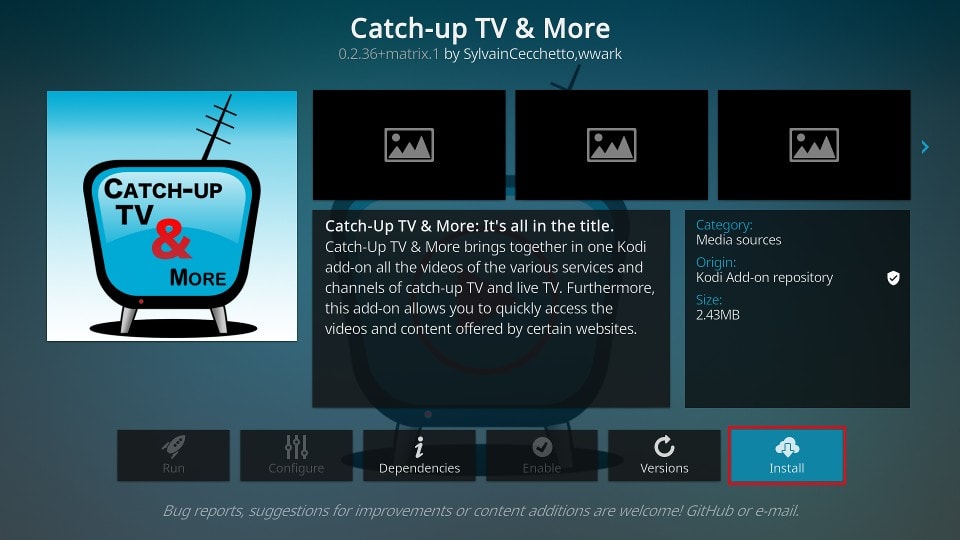
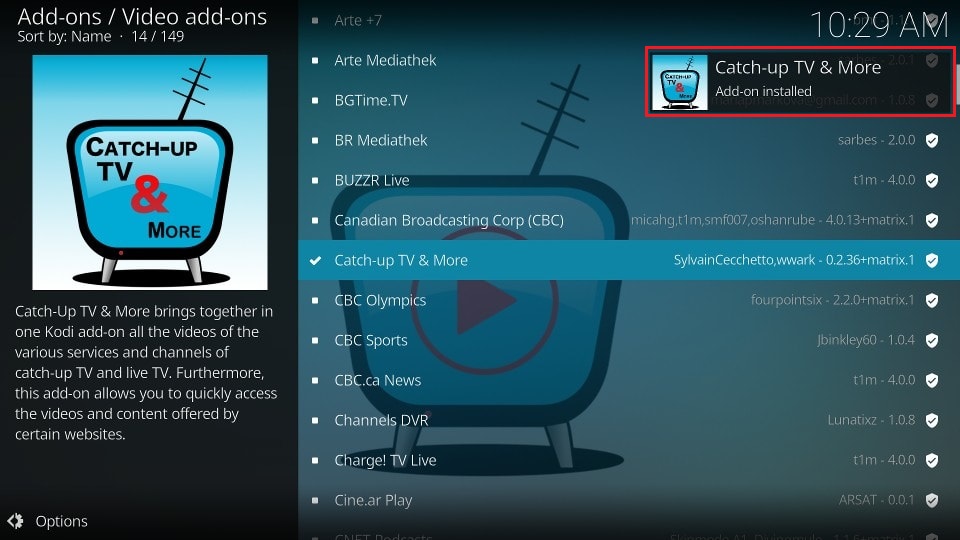




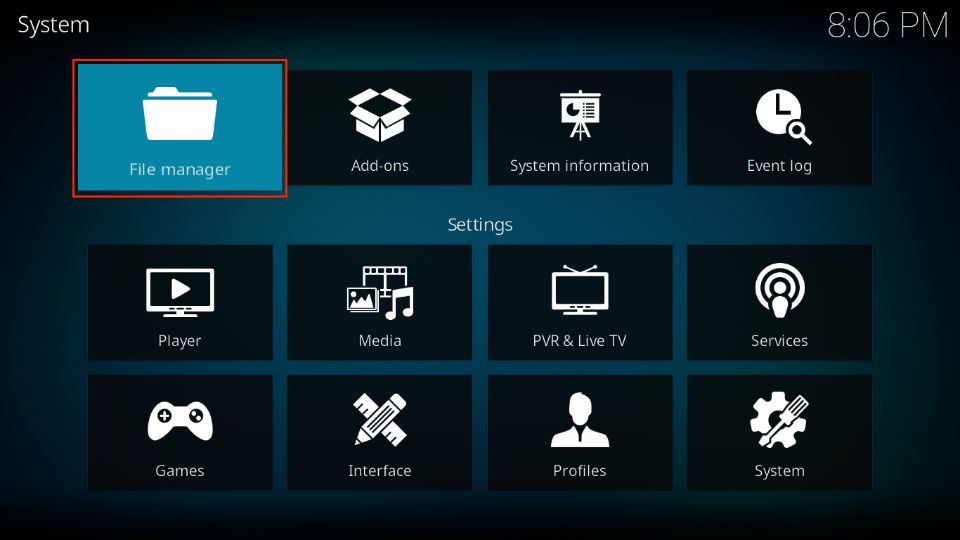
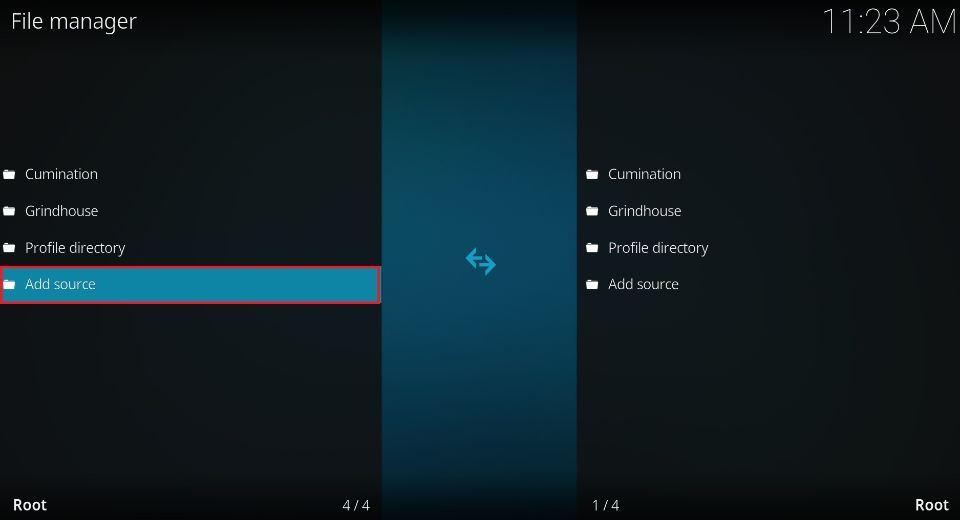
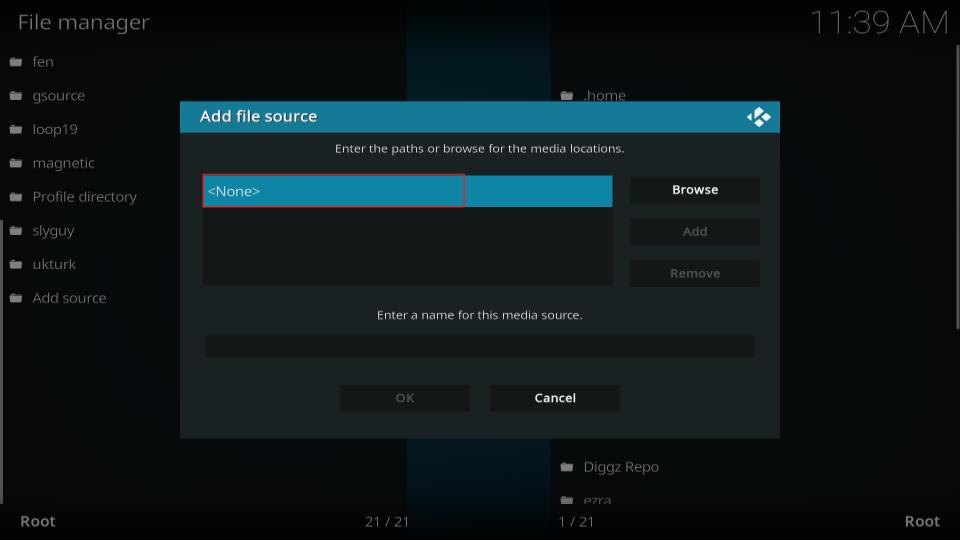
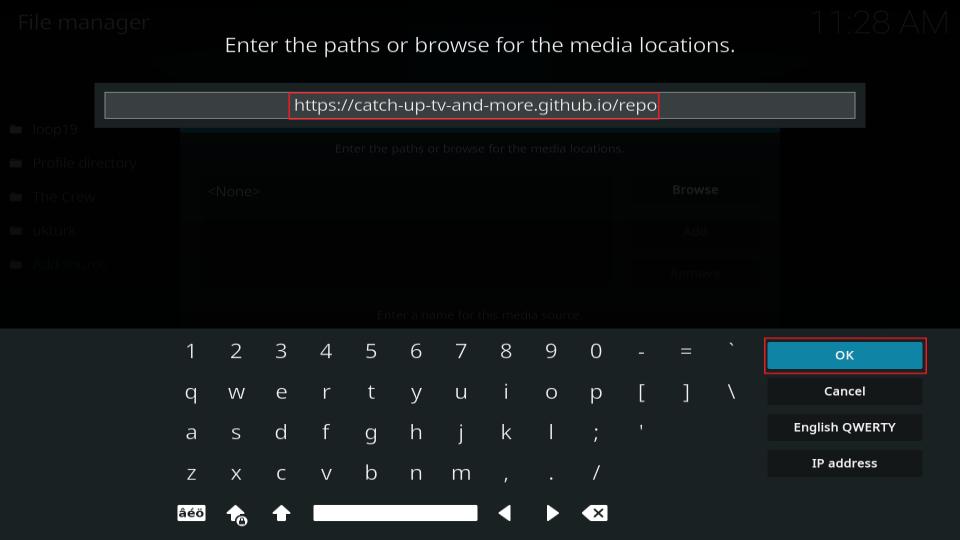
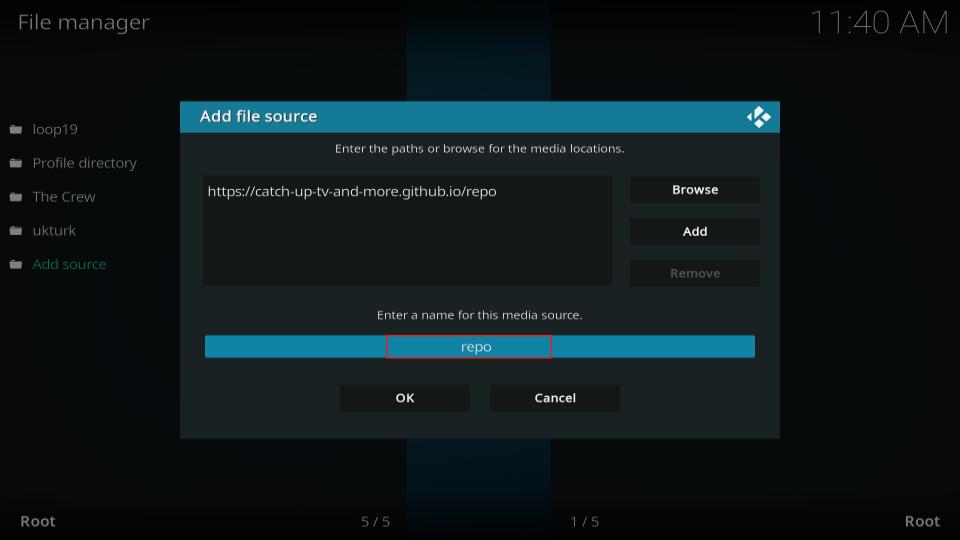
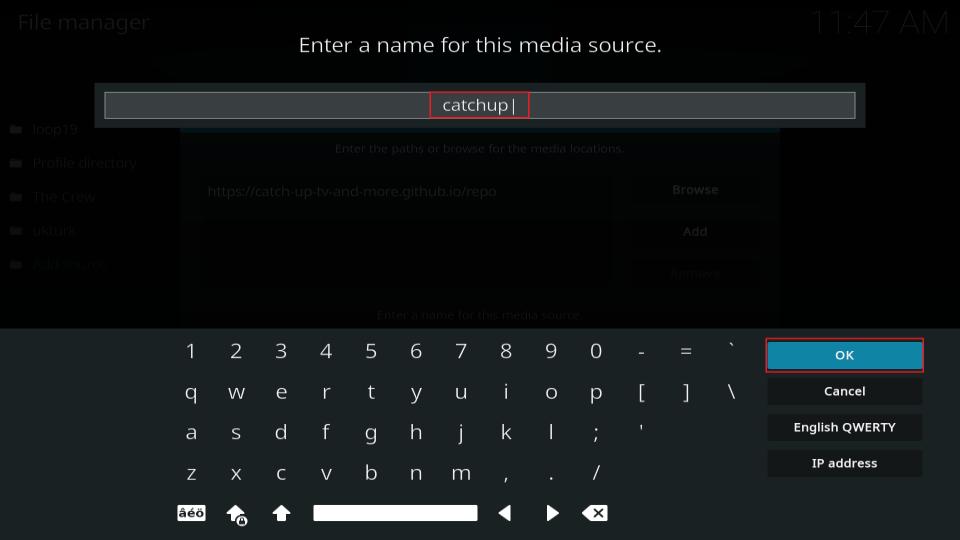
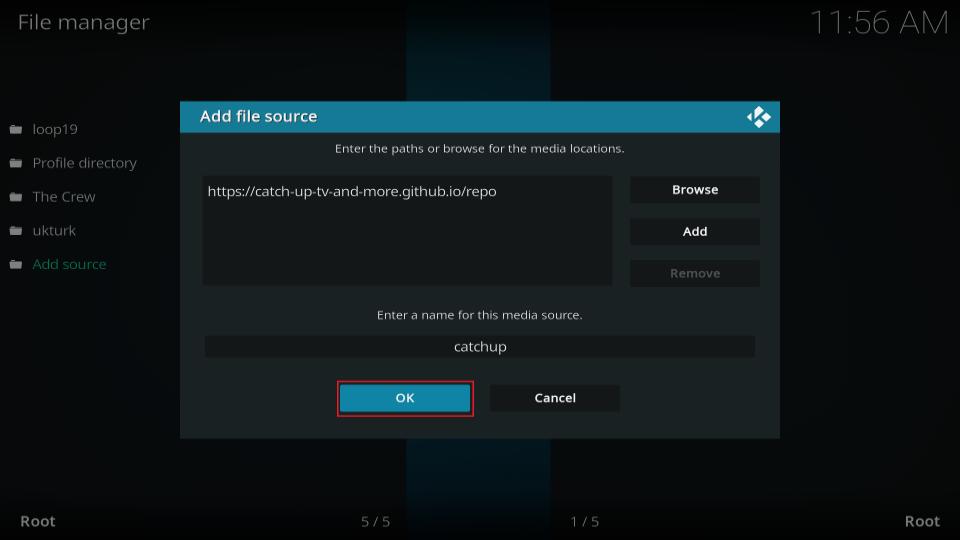
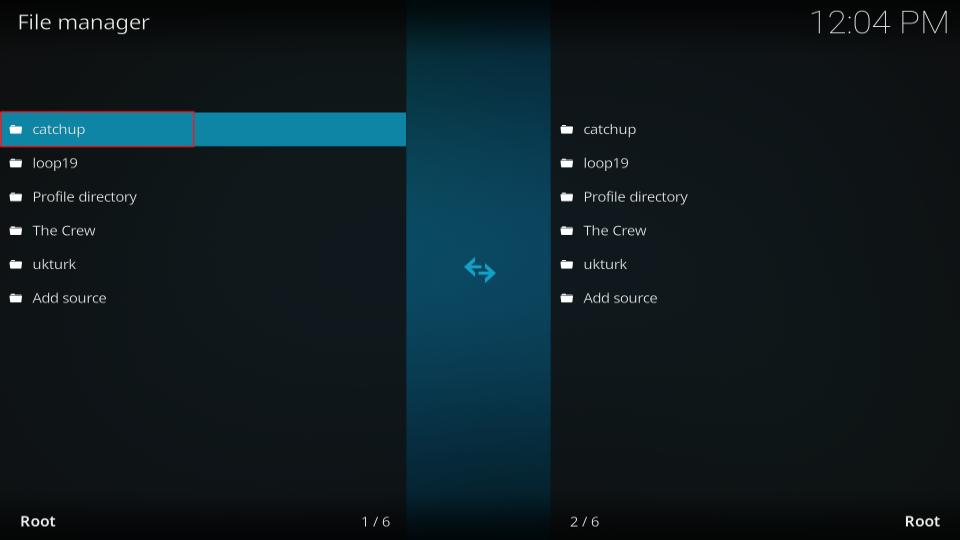
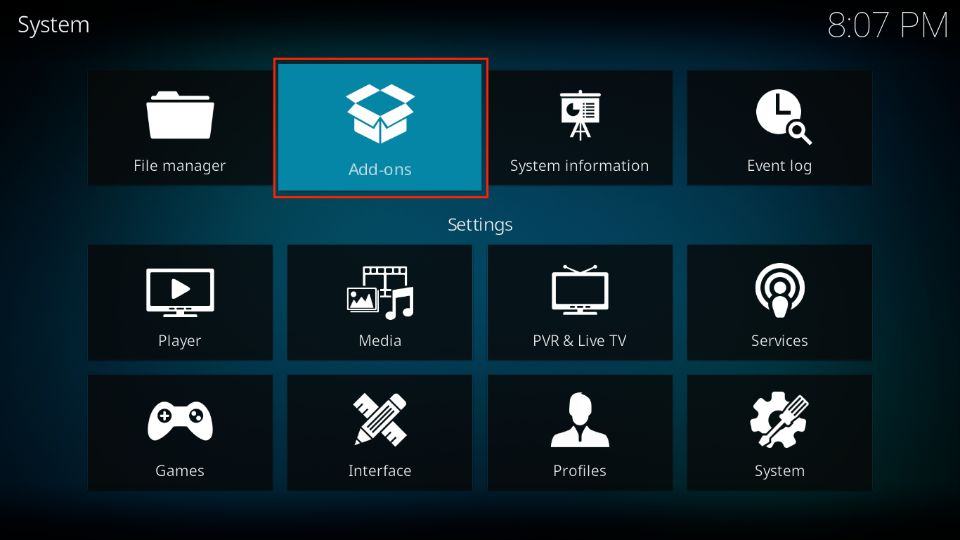
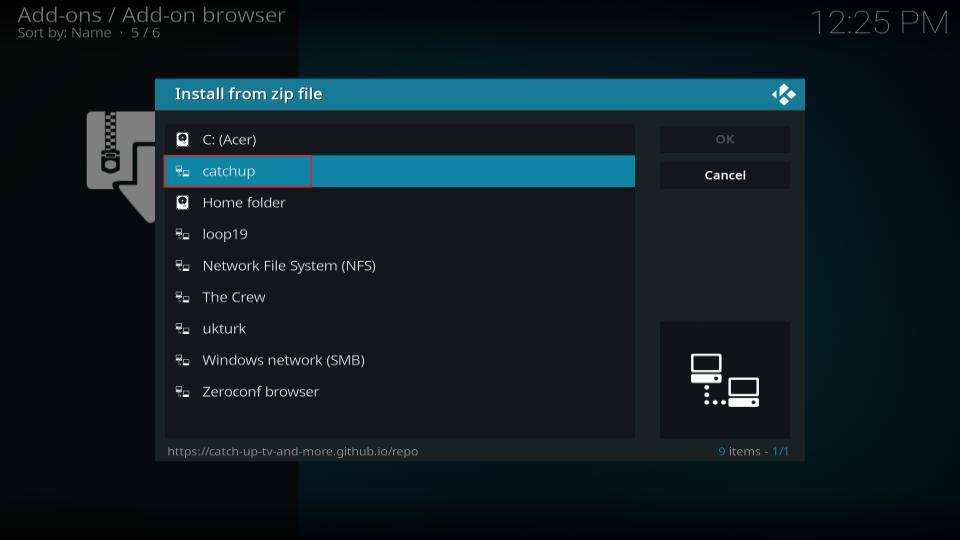
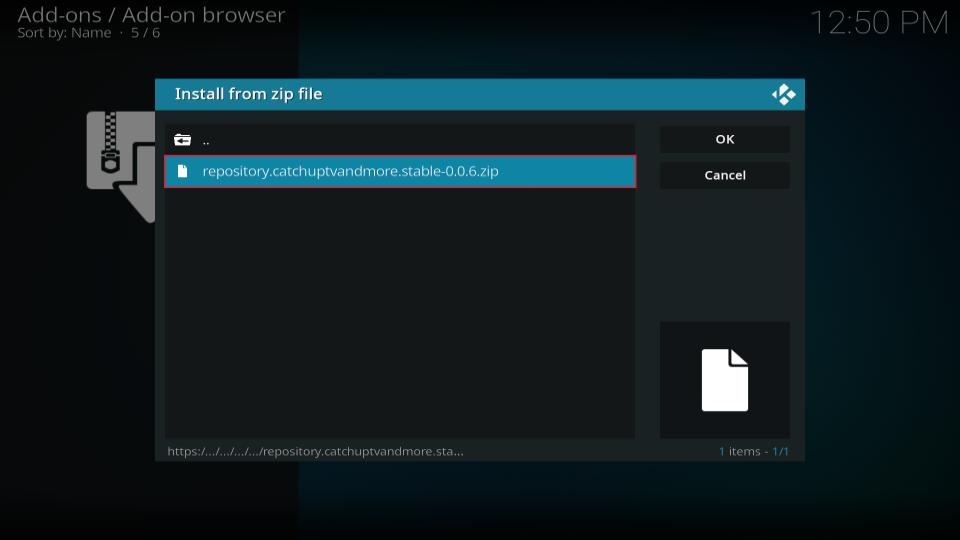
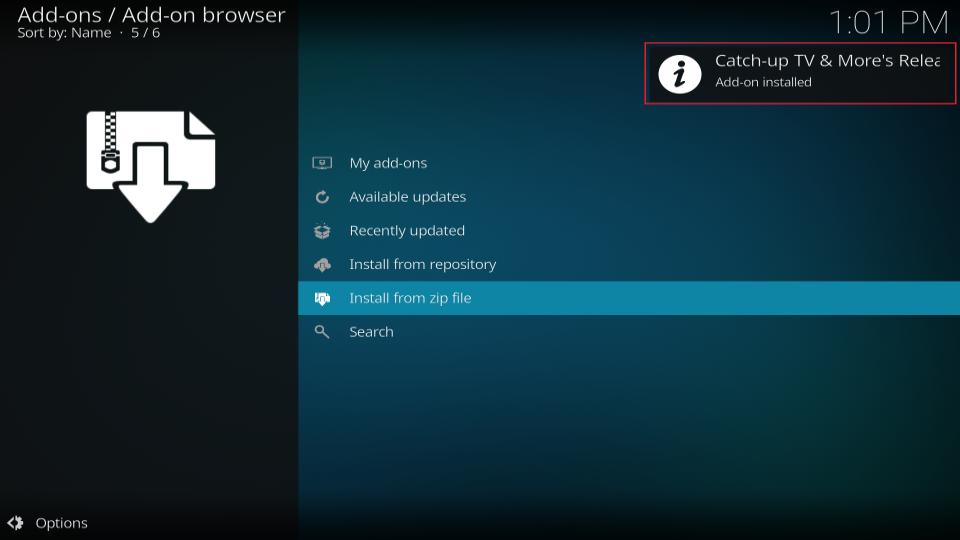
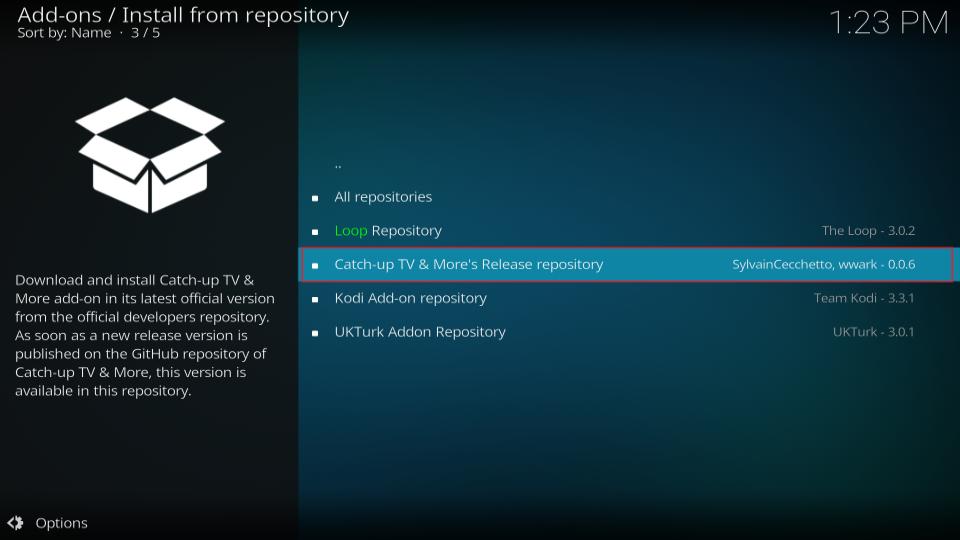
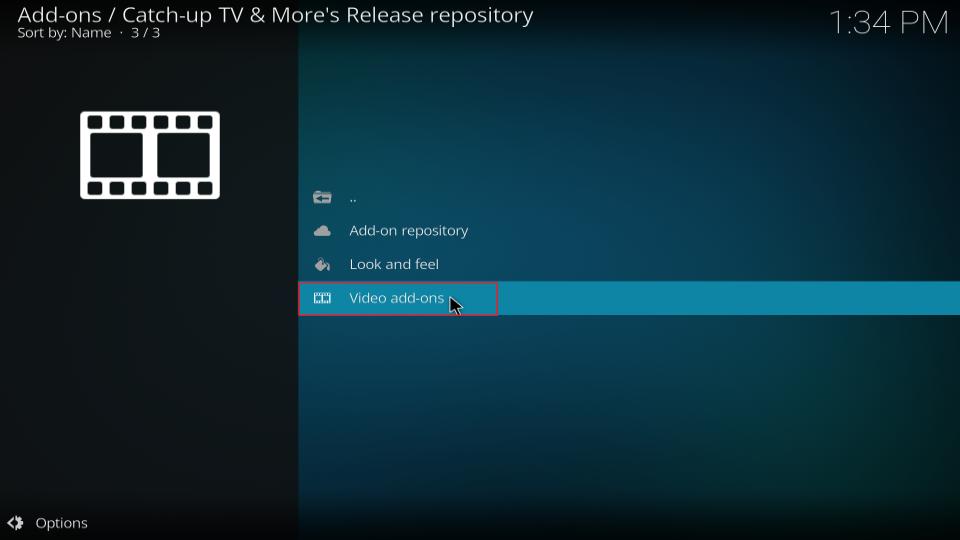
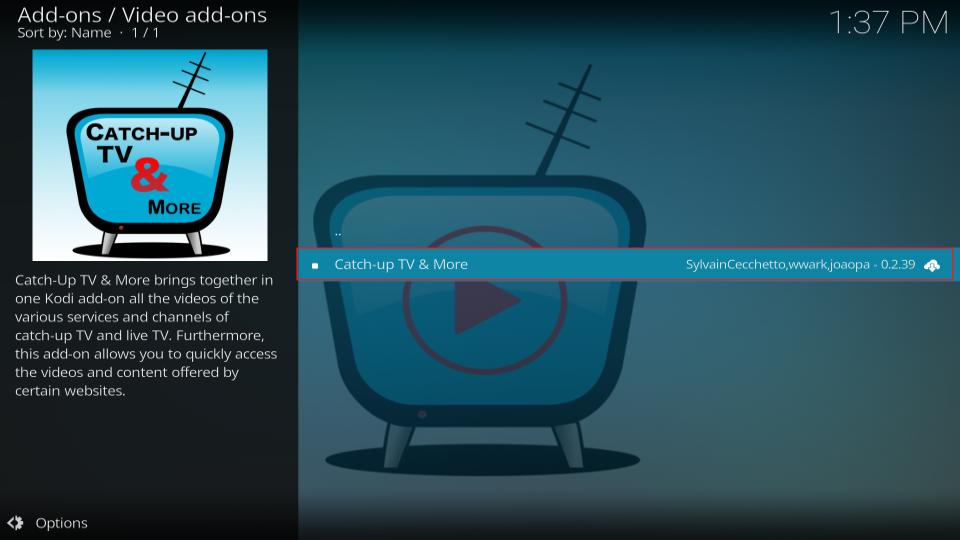
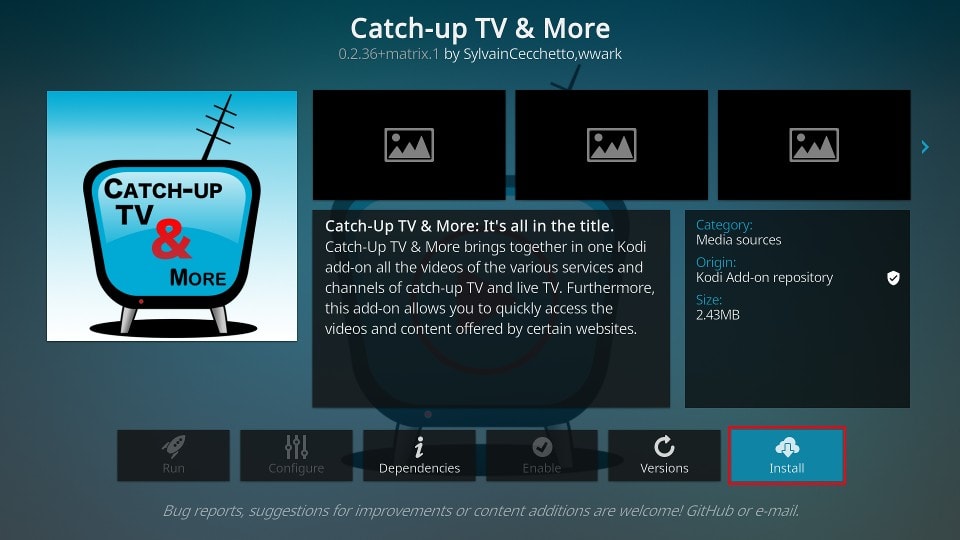
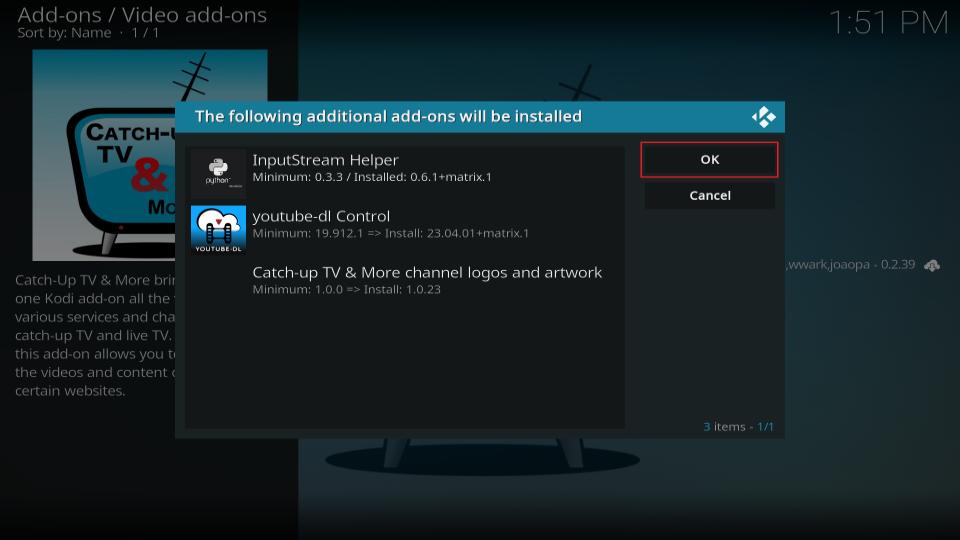
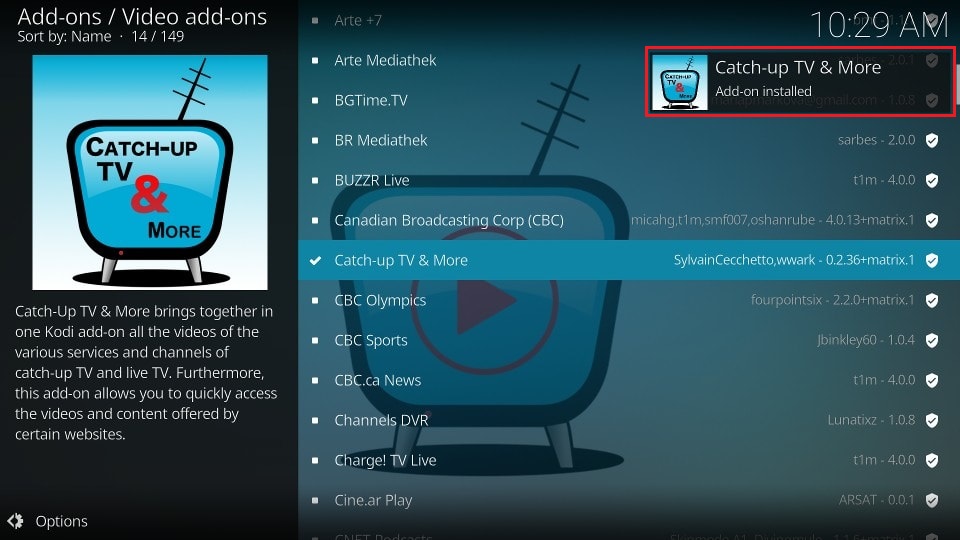

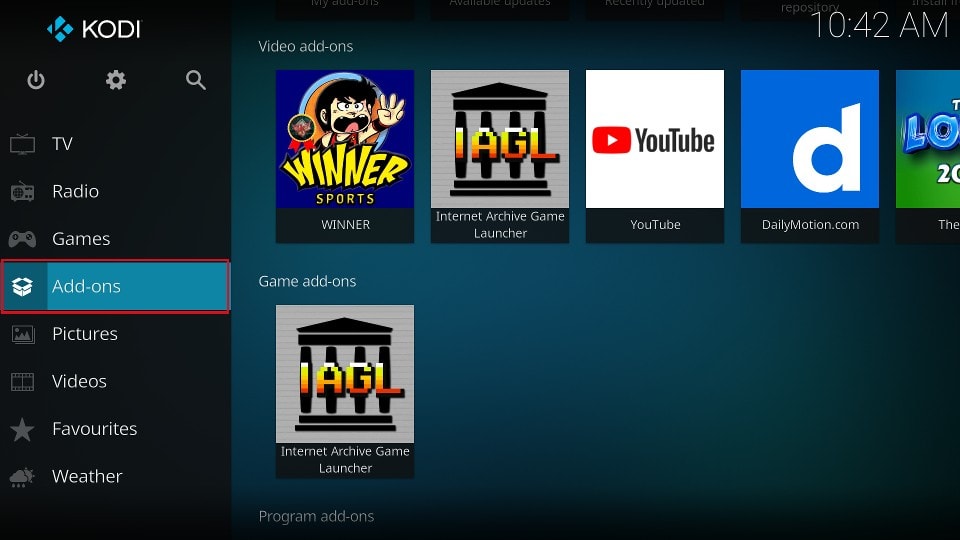
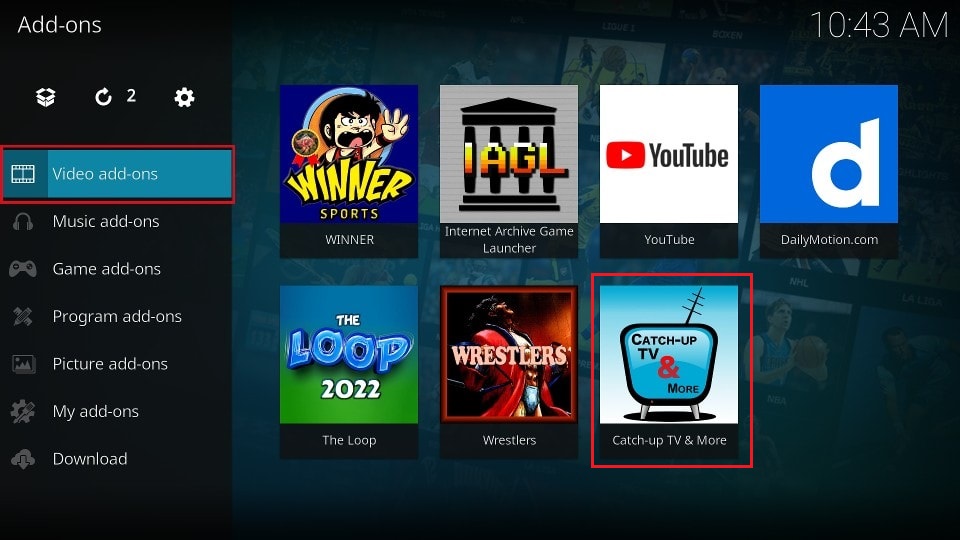
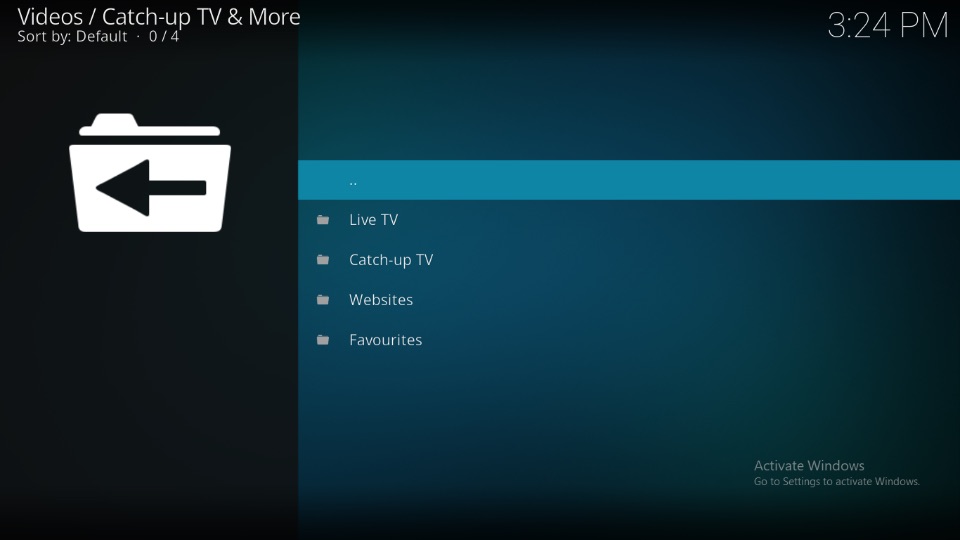
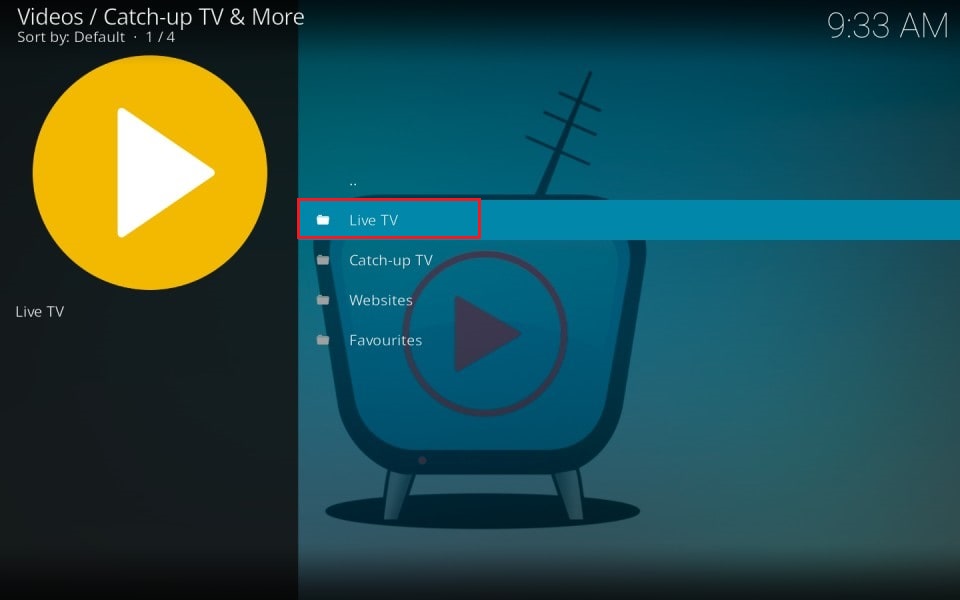
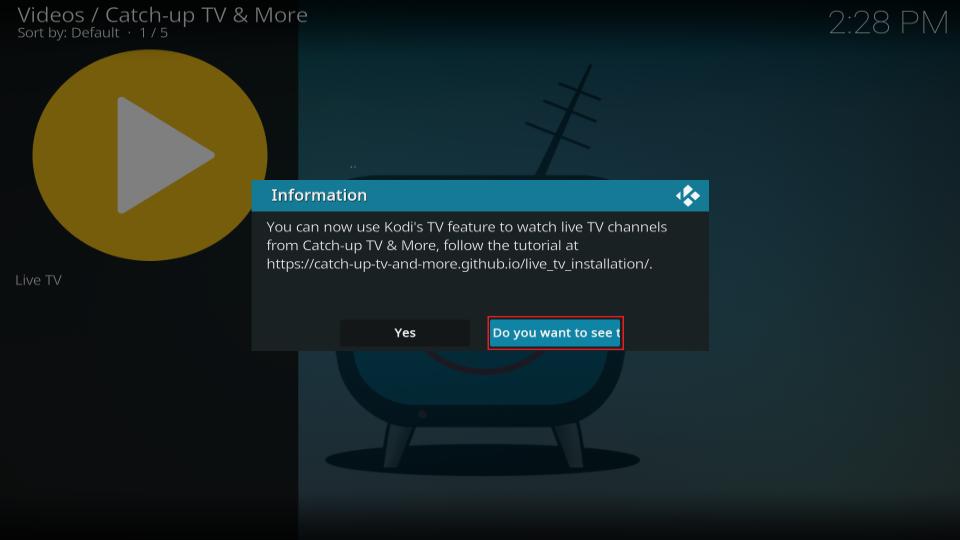
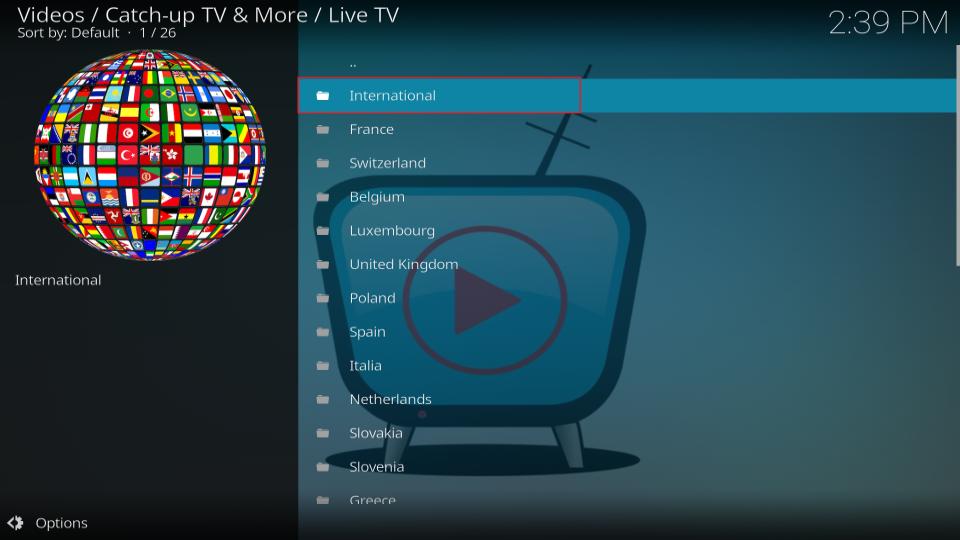
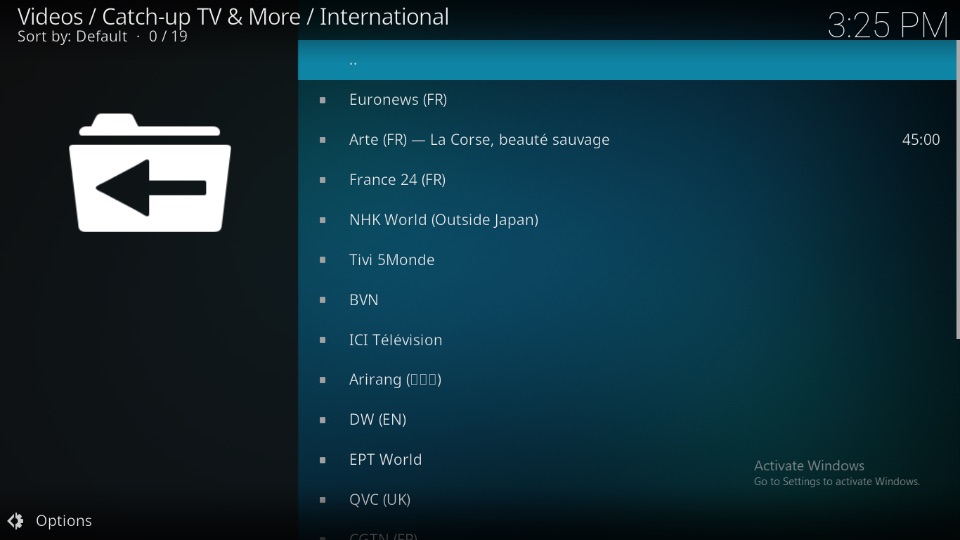
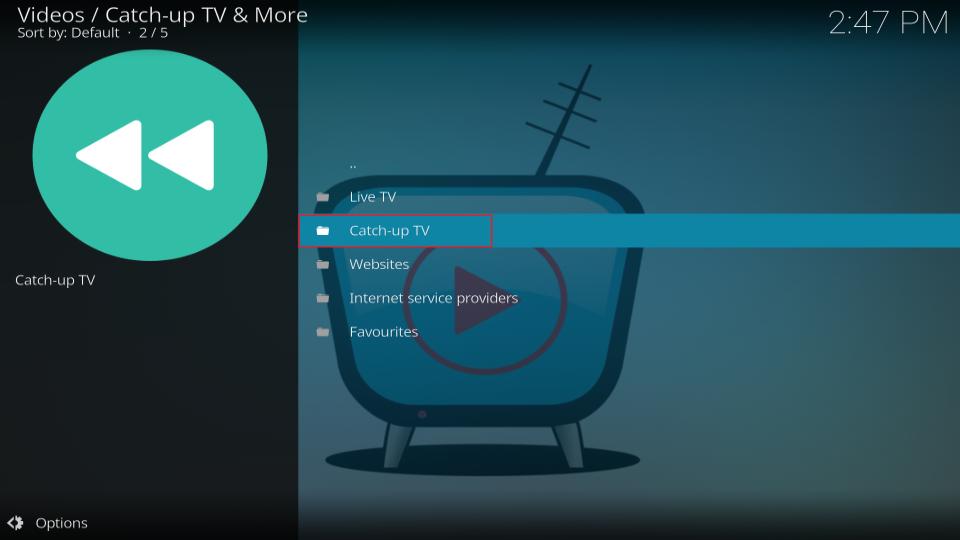
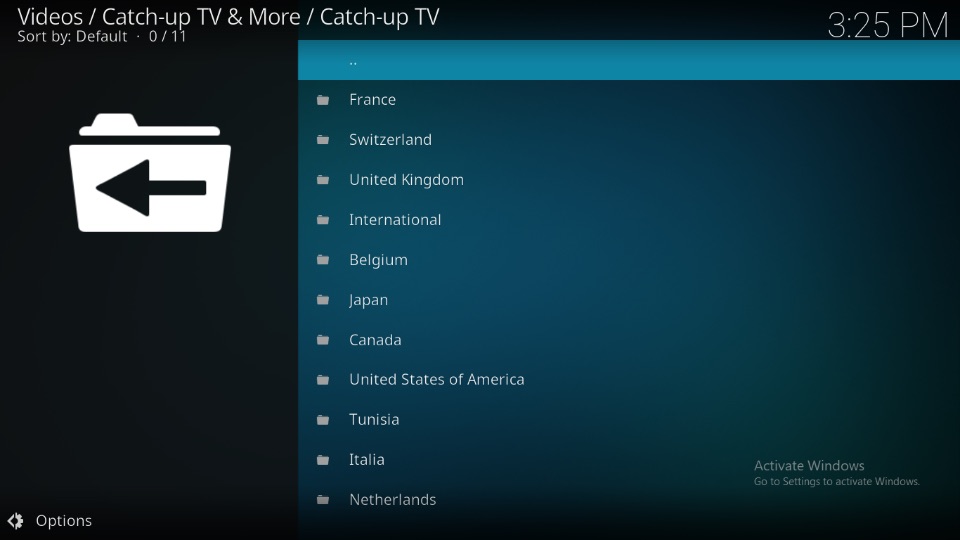
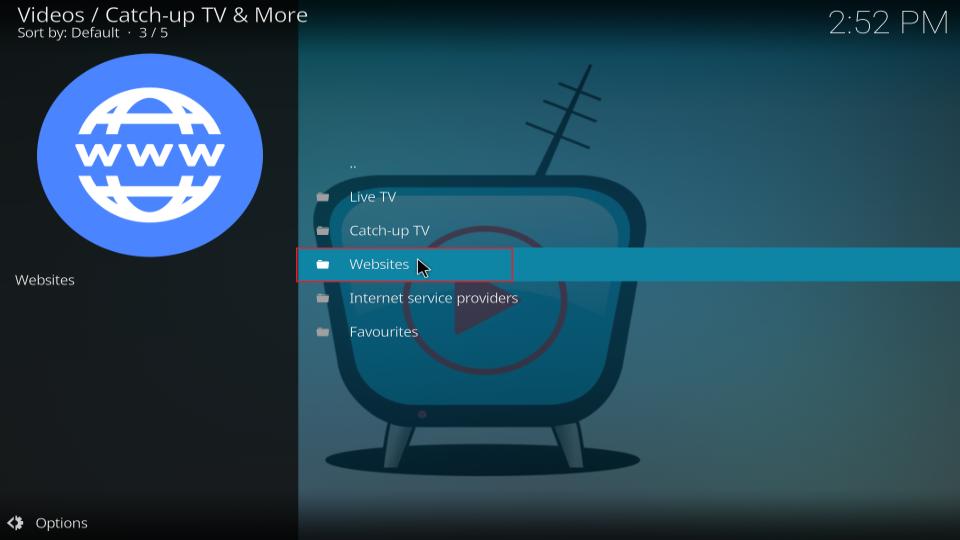
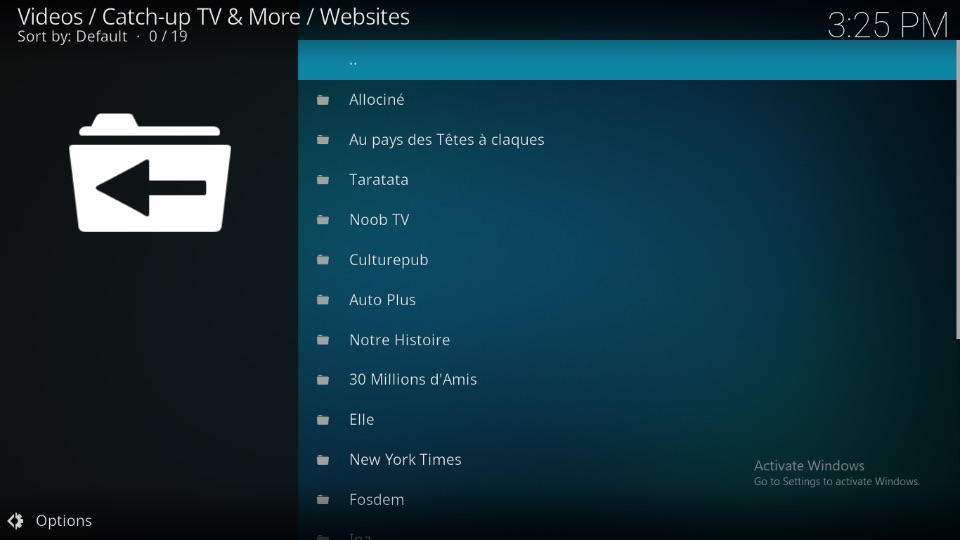
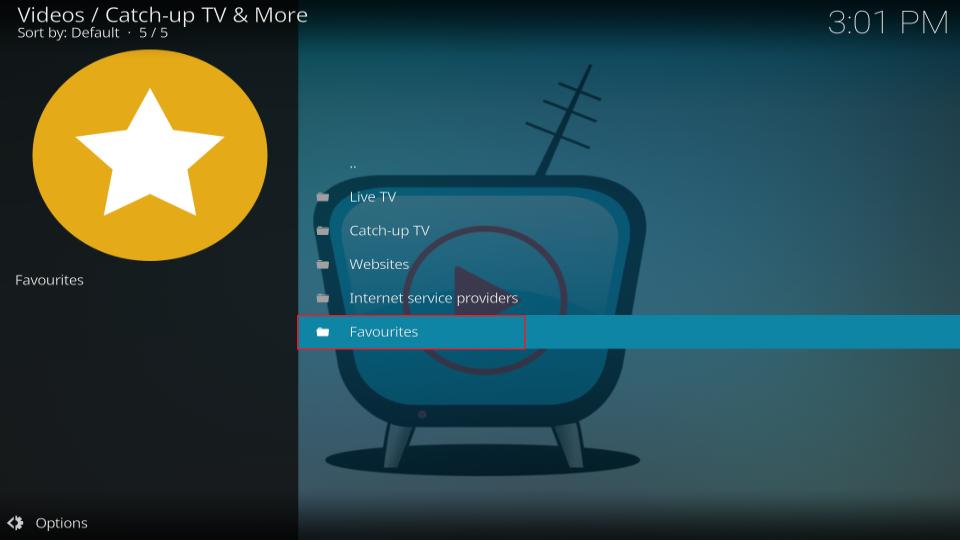
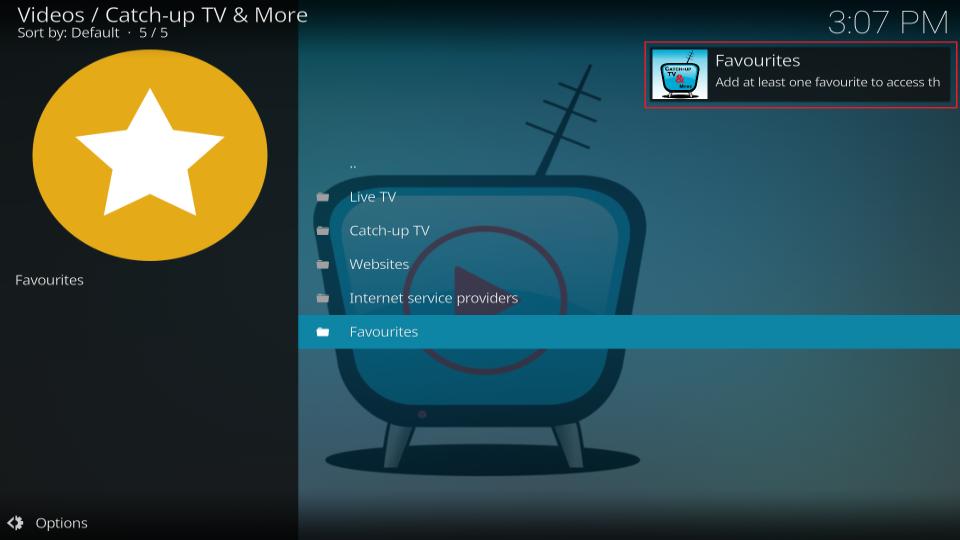
Hi my catch up tv & more suddenly stopped working on my kodi 19. If I try to load it a msg says unable to import route module resources.lib.main
Any idea how I can fix this? Installing & reinstalling did not fix it!
Hi Tim, as Kodi 19 is phasing out, some addons may not work on it properly. Did you try upgrading to Kodi 20?