This blog shows you how to install Aliunde Kodi addon on FireStick. The article covers Aliunde overview, safe & legal sections, and more. The installation instructions are for all Kodi-compatible devices, including Windows PC, macOS, Android TV, iOS, Android Smartphones, and more.
What is Aliunde Kodi Addon?
The Aliunde Kodi addon is a free streaming service on the Aliunde Repository, a third-party Kodi repository. It allows you to stream movies and TV shows. Aliunde also lets you integrate services like Trakt, Real Debrid, and more for a premium experience.
Aliunde is part of our list of best addons for Kodi.
Attention KODI Users: Read before you continue
Government and ISPs endlessly monitor your online activities using your IP address 35.175.39.36 (exposed to everyone). Kodi is an excellent platform for streaming movies, TV shows, and sports, but streaming copyrighted content can get you into legal trouble.
You should use a reliable Kodi VPN and protect your streaming activities and privacy. A VPN will hide your IP address and bypass government surveillance and geo-restrictions.
I trust and use ExpressVPN, the fastest and most secure Kodi VPN. It's easy to install on any Kodi device, including Amazon FireStick, PCs, and Smartphones. In addition, it offers a 30-day money-back guarantee, and 3 free months with the annual plan.
Read: How to Install & Use the best VPN for Kodi.
Is Aliunde Kodi Addon Safe?
Aliunde is available via the Aliunde Repository – an unofficial repository. Unfortunately, Kodi doesn’t provide support to third-party repositories or addons. Hence there’s no authentic way to check whether Aliunde is safe. Sadly, FireStickHow doesn’t have the resources to verify Aliunde’s safety.
However, I checked Aliunde’s zip file via Virus Total, which passed the test. Here’s the result:
Is the Aliunde Kodi Addon Legal?
Aliunde is a third-party addon and scrapes its content from multiple sources. Unfortunately, FireStickHow can’t verify whether Aliunde’s content is from legal sources.
Hence, I would advise you to get a good VPN service that will help you mask your online identity. I personally use ExpressVPN.
Features of Aliunde Kodi Addon
- The one-click section lets you watch content in no time.
- Separate sections for movies and TV shows.
- Trakt world without account authorization.
- Real Debrid and Trakt support.
- Other useful features include the last link played, RD torrents, and more.
How to Install Aliunde Kodi Addon
The process for the installation of the addon is a bit lengthy. So, to make it easier for you, I have divided the entire procedure into four easy parts. Let us get started.
Part 1: Enable Unknown Sources
Your Kodi’s default security setting will not allow you to download addons from unverified sources. As the Aliunde Kodi addon is a third-party addon, you must disable this security setting on your Kodi. I am now giving you a step-by-step guide to do so:
1. Select the Settings option on the top left-hand side of the screen. You will find it right under the logo of Kodi.
2. From the Settings menu, select System. You will find it at the bottom right-hand side of the Settings menu.
3. Scroll down to the Addons tab.
4. On the right side of the screen, you will find an option that reads Unknown sources. Scroll to that option and turn the toggle button beside it On.
5. You will see a security prompt popup warning you regarding the consequence of unverified addons. But click Yes.
Now you have successfully finished configuring the security settings of your Kodi. We will now proceed to the next part.
Part 2: Install Aliunde Repository
Now you will need to add and install the Aliunde Repository. It’s the source from where you will be installing the repo to install Aliunde. Let me quickly show you the steps to do so.
1. Select Settings again.
2. Now, go to File manager.
3. Within File Manager, you will find two screens with the same options. Select Add source from either of those screens.
4. You will now see a big prompt with several empty spaces. You will have to fill all of them up. Select <None> for the first step.
5. Then, please enter the URL using the virtual keyboard https://fuse99.com/aliunde/. Then click OK.
Disclaimer: This URL does not belong to FireStickHow.com. It is from a third-party developer. We do not have any affiliation with the developer.
6. By default, aliunde will be set as the default name. Click OK to save changes.
Note: To change the name, select aliunde. Then, remove it and enter a new alias. After that, press OK.
7. Press the back button on your FireStick remote until you reach your Kodi home screen. Select the Addons section.
8. On the top of the right side of the screen, you will see a horizontal list. From that list, select Install from zip file.
9. You will get a Kodi disclaimer warning about installing an unofficial repository. Click Yes on the prompt.
Note: You won’t see this screen in Kodi Nexus 20.
10. A window will appear. From that, select aliunde. (You have to select whatever name you gave to the repository)
11. You will see a zip file appear on the next screen. It will read repository.aliunde-x.x.x.zip.
Note: The numbers in the file may change as developers are constantly updating the app. So, newer versions will have different version numbers.
12. Now, wait a bit as the repository gets installed on your FireStick. Once the process ends, you will receive a notification saying Aliunde Repository Addon installed. Again, stay on the same screen.
Part 3: Install the Aliunde Addon
You are almost done with the installation process. Let us get started with the last part.
1. Select Install from the Repository.
2. You will now receive a list of repositories on your FireStick. Select Aliunde Repository.
3. Inside the repository, scroll down and locate Video addons. Then select it.
4. Now look for Aliunde K19 and click on it.
5. You will now find an Install option on the bottom right side of the screen. Select it.
6. Click OK to let Aliunde also install other support addons with it.
7. Once done, you will receive a notification that says Aliunde K19 Addon installed.
Congratulations! You have successfully installed the Aliunde K19 Kodi addon on FireStick. You can now start using it for your free streaming purposes.
Wait! It looks like you are all set to start watching your favorite content on Kodi. But have you protected your online identity yet? You are under constant surveillance by the Government and ISP. They use your IP address 35.175.39.36 to track you. Streaming free or copyrighted videos may get you into legal trouble.
Thankfully, you can use a VPN to easily protect your privacy and go invisible from your Government and ISP. I use and recommend ExpressVPN with Kodi.
ExpressVPN is the fastest, most secure, and streaming-friendly VPN. It is easy to install and set up on any Kodi device, including FireStick, Smartphones, PCs, and more.
ExpressVPN, offers an unconditional 30-day money-back guarantee. So, if you do not like the service (I don't see why), you can get a full refund within 30 days.
Please remember that we encourage you to use a VPN to maintain your privacy. However, we do not condone breaking copyright laws.
Before you start using Kodi for streaming, here is how you can protect yourself with ExpressVPN:
Step 1: Sign up for ExpressVPN Here
Step 2: Download ExpressVPN on your device by clicking HERE
Step 3: Open the ExpressVPN app on your device. Sign in with your account. Click the connect/power button to connect to the VPN
Great! You have successfully secured yourself with the best Kodi VPN.
How to Use the Aliunde Kodi Addon?
Open Addons on Kodi’s home.
Launch from Aliunde K19 from Video addons.
Once you open the Aliunde Kodi addon, you will be on the Aliunde home screen. It will have the following options for you.
- Aliunde K19 One Click Links
- Aliunde Just Click It
- Movies
- TV Shows
- Trakt World – No Account Needed
- Trakt
- Search
- Search History
- Last Link Played
- What’s New
- Settings
- Resume Watching
- My RD History
- RD Torrents
- Actor
- Search All
Let’s quickly go through some of the Aliunde K19 sections.
Select Aliunde K19 One Click Links.
Here, you can see sub-categories like Movies, TV Shows, Music, Kids, Documentaries, YouTube, Soap Catchup, etc. Note that all the links inside this section are one-click play.
Next, let’s explore Aliunde Just Click It.
Here, you’ll see sub-folders like Screensavers, Sports Archives, Standup Comedy, Western TV Shows, and more.
Select Movies.
Here, you can explore films via sub-folders like Theaters, Popular Movies, Years, and more.
Open TV Shows.
The TV Shows section is split into 11 sub-folders like Genre, Networks, On The Air, Popular, and more.
Lastly, there are several other Aliunde sections. Explore them all!
How to Integrate Real Debrid with your Aliunde K19 Addon
Real Debrid is a premium link scraper service that allows you to stream high-quality content through many apps and addons. However, it’s a paid service, and you must subscribe to it to enjoy its benefits. If you already have a subscription, follow the steps below to integrate Real Debrid into Aliunde:
1. On the home screen of the Aliunde Kodi addon, scroll down and select Settings.
2. In the settings menu, you will find a list of tabs on the left side. Select the Debrid tab.
3. Click Re-auth Real-Debrid.
4. A popup message will appear with a link and a code. Note the code down somewhere. Open any browser on your phone or laptop. Then type in the following URL- https://real-debrid.com/device. You will find a space where you need to enter the code you got earlier. Then press Continue. Complete Real Debrid Auth by completing on-web instructions.
5. Once complete, Aliunde K19 OK notification will appear.
How to Integrate Trakt with your Aliunde K19 Addon?
Track what you are watching, discover new content, get recommendations, and more with Trakt. So go one step ahead and connect your Trakt with Aliunde K19 by using the steps below:
1. Open Settings.
2. Choose the Trakt tab.
3. Select ReAuthenticate Trakt.
4. Hit Yes.
5. Go to https://trakt.tv/activate via a web browser on your smartphone or PC. Then, enter the code when prompted by Trakt. Lastly, use Trakt website instructions to finish the process.
6. On success, an Aliunde K19 Done message will appear on your screen.
Wrapping up
The Aliunde K19 is a good option for free streaming alternatives. It has a lot of popular titles and content. Additionally, the app is easy to use. That’s a wrap on how to install Aliunde Kodi Addon on FireStick. If you face any issues during the installation process of the Aliunde, let me know in the comments.
Related:

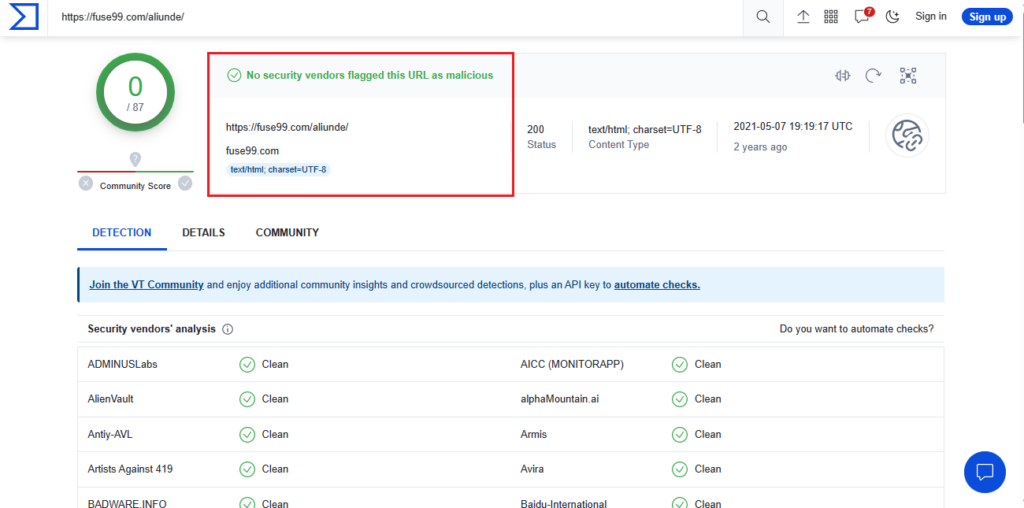
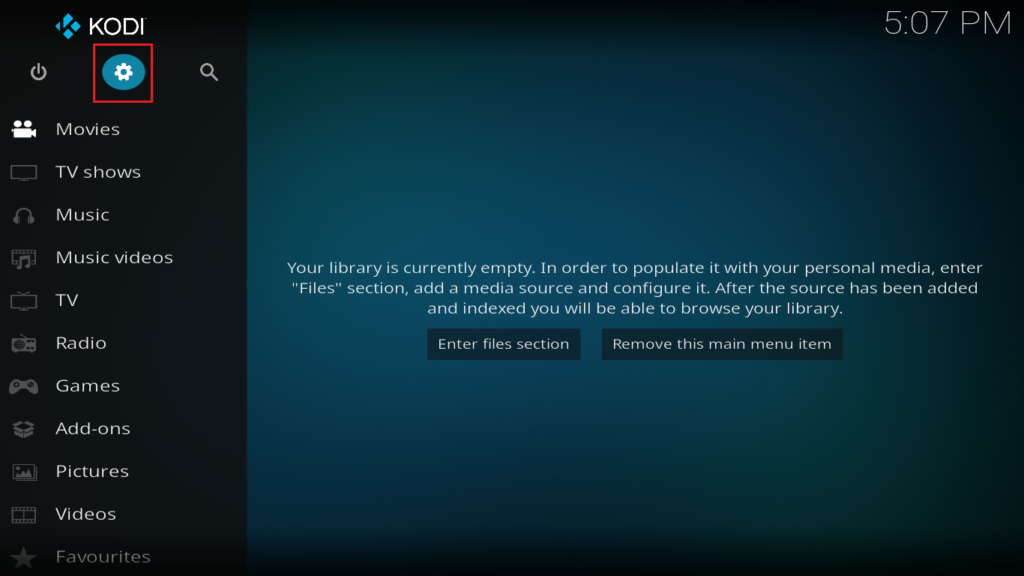
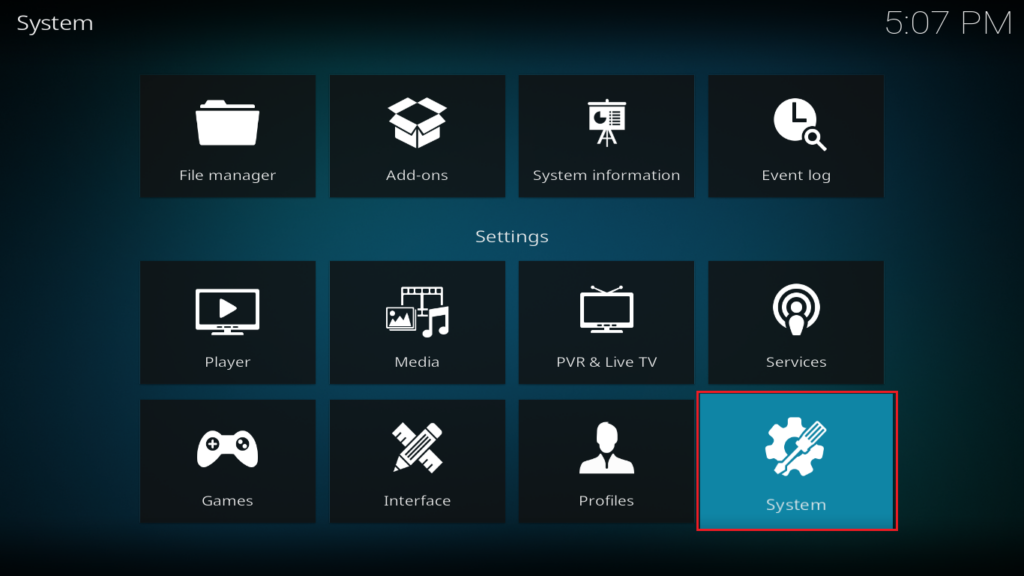
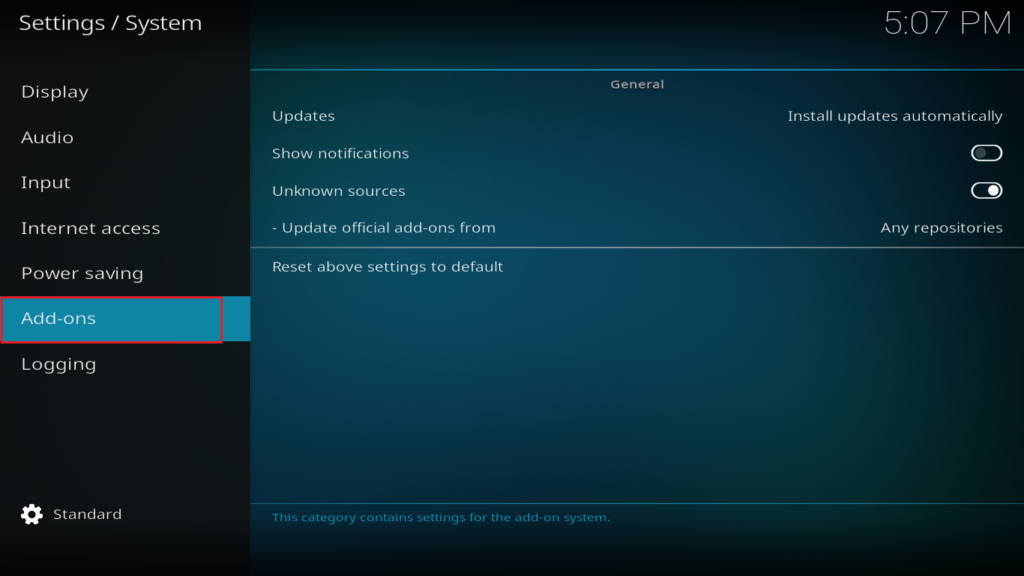
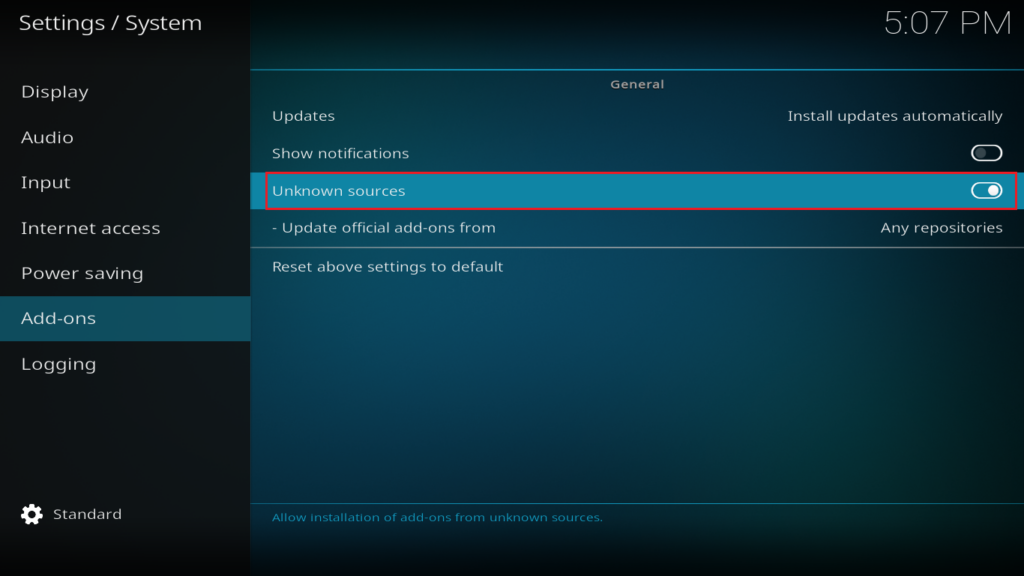
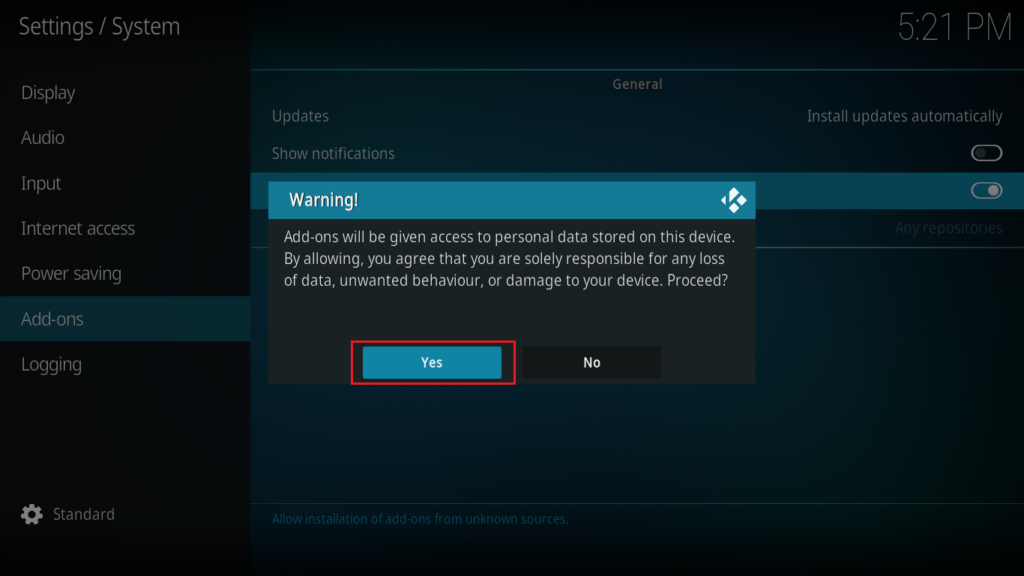
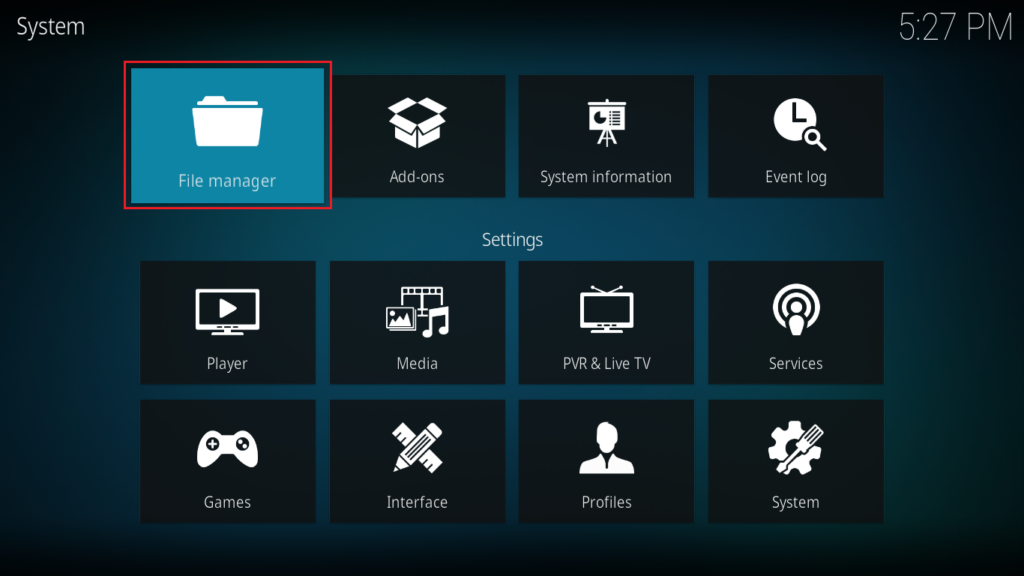
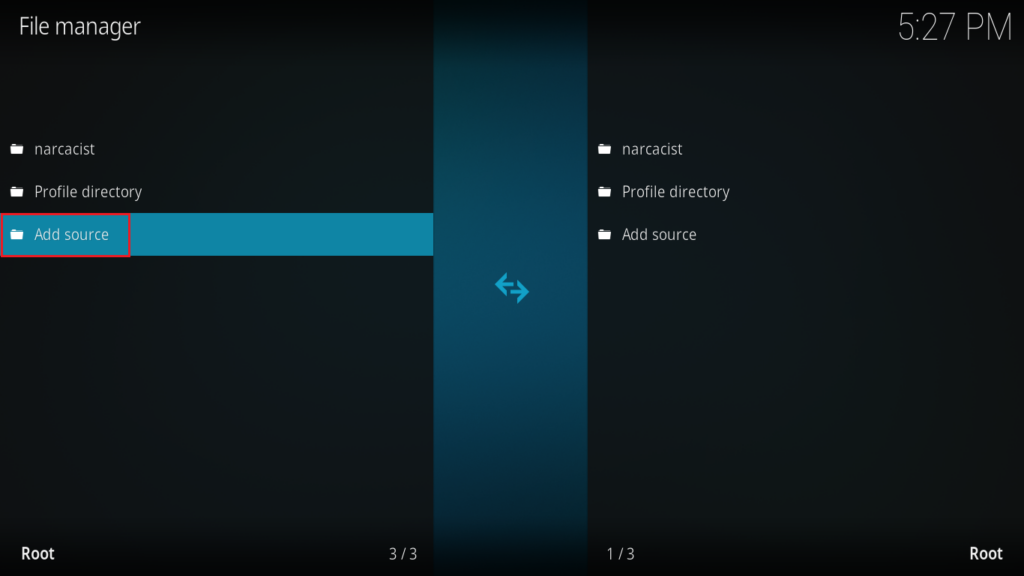
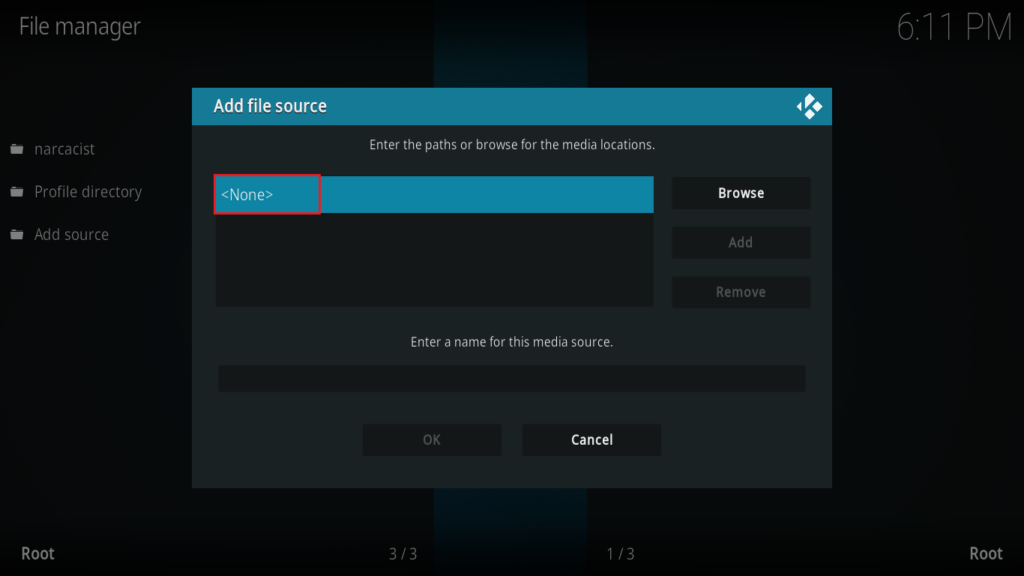
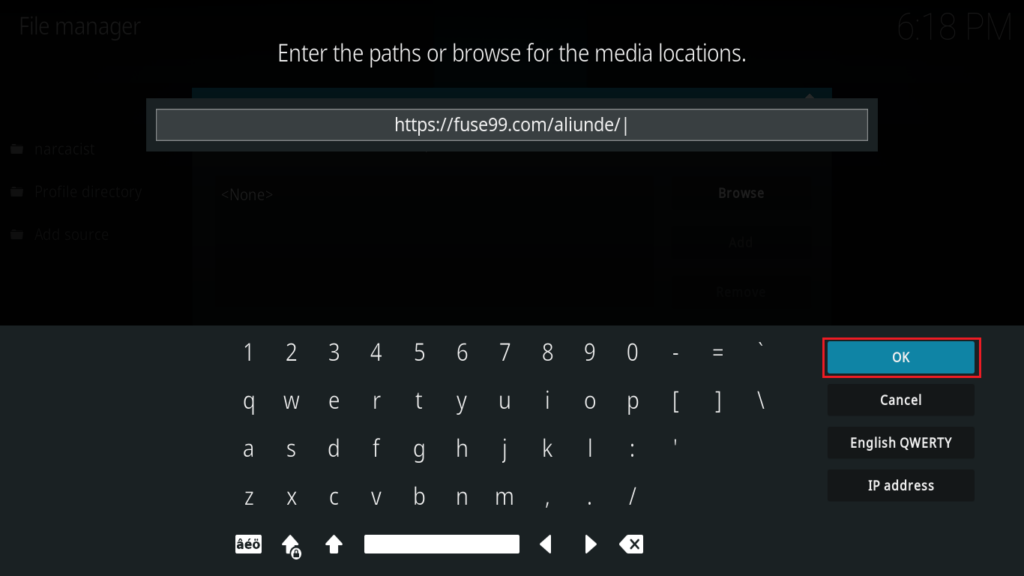
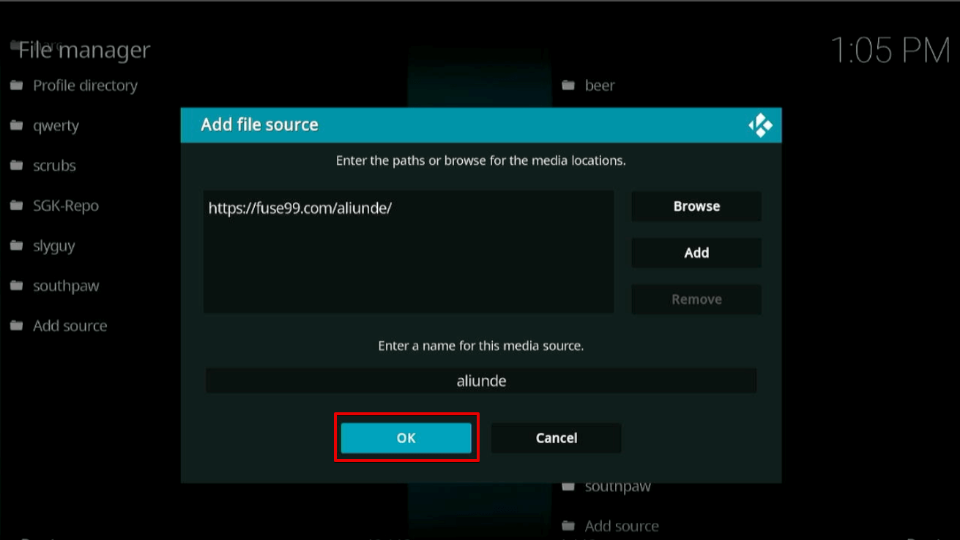
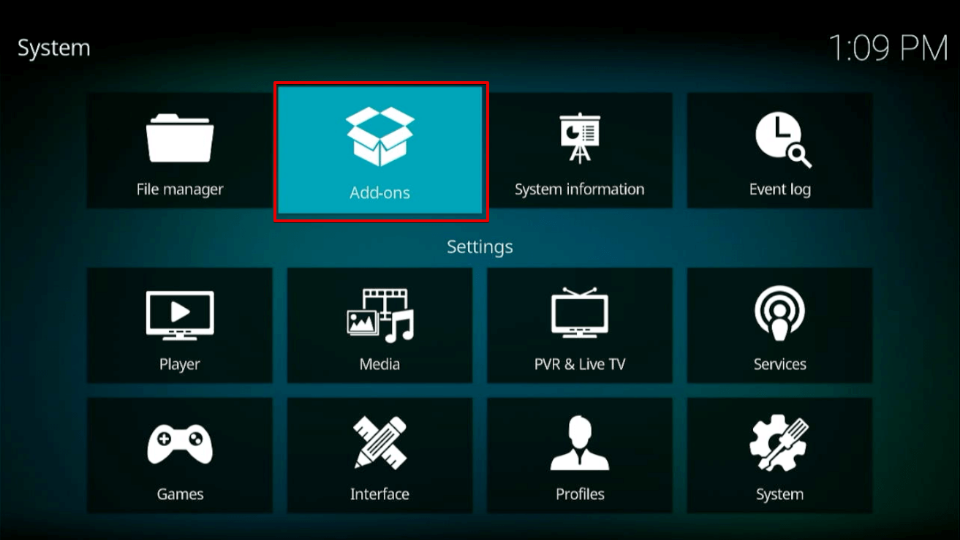
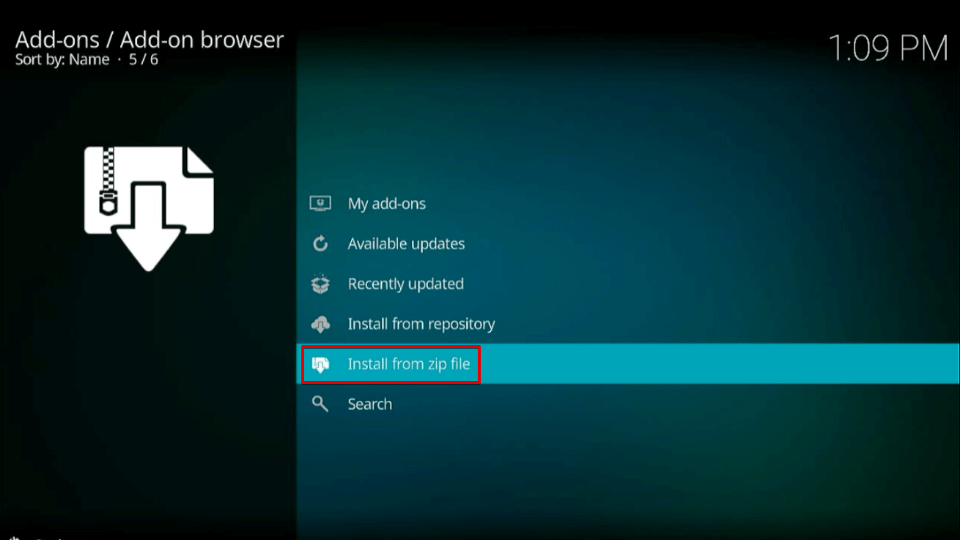
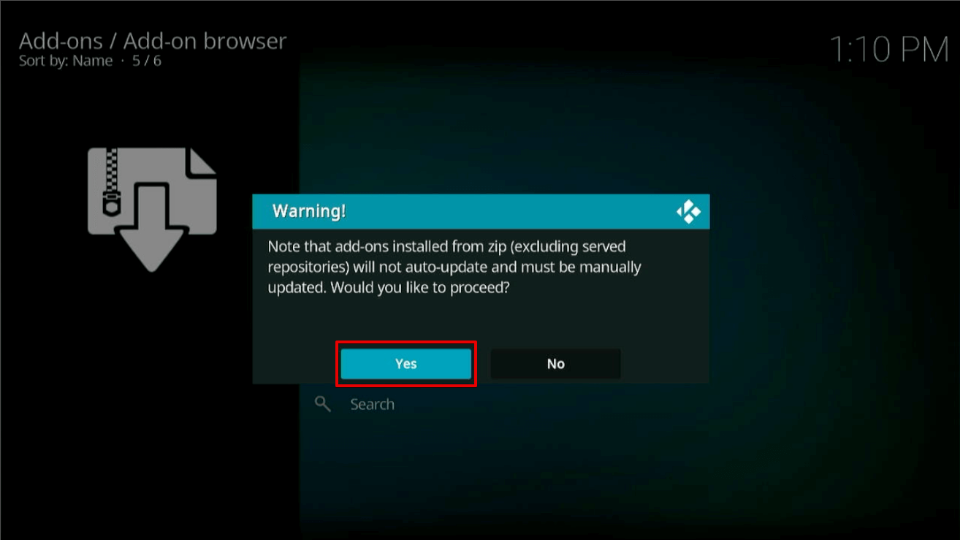
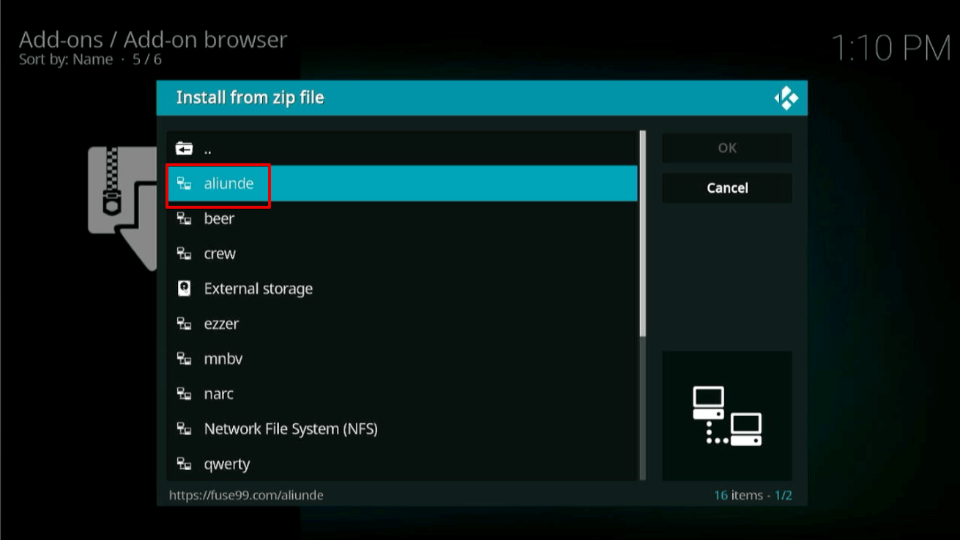
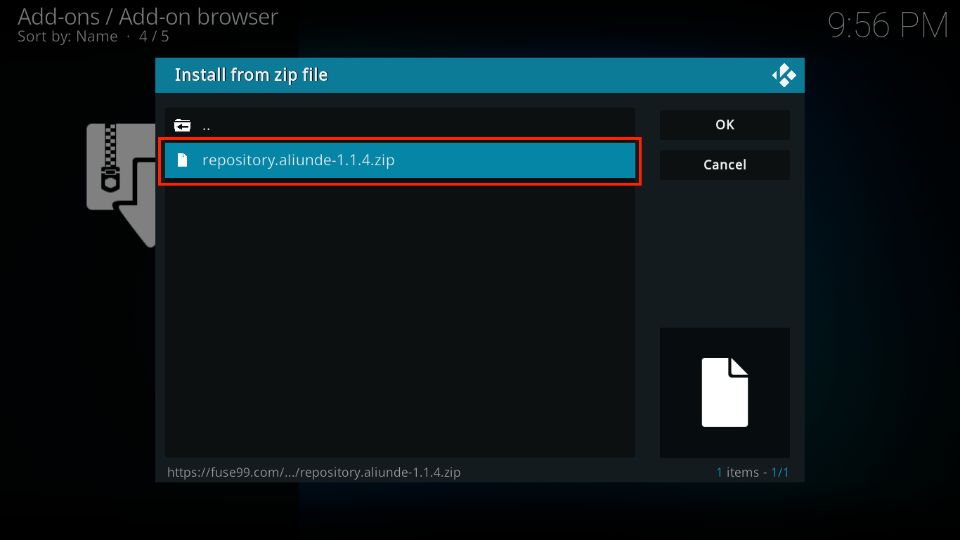
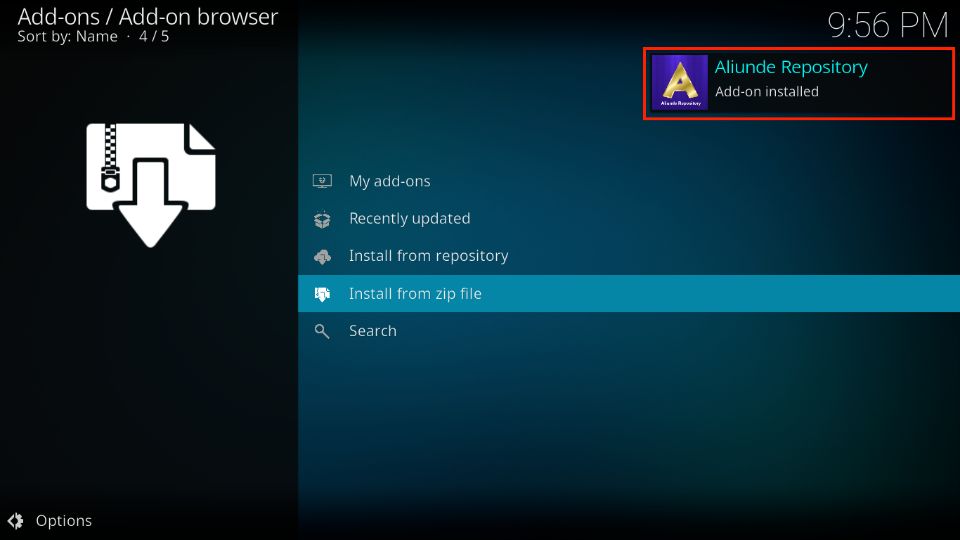
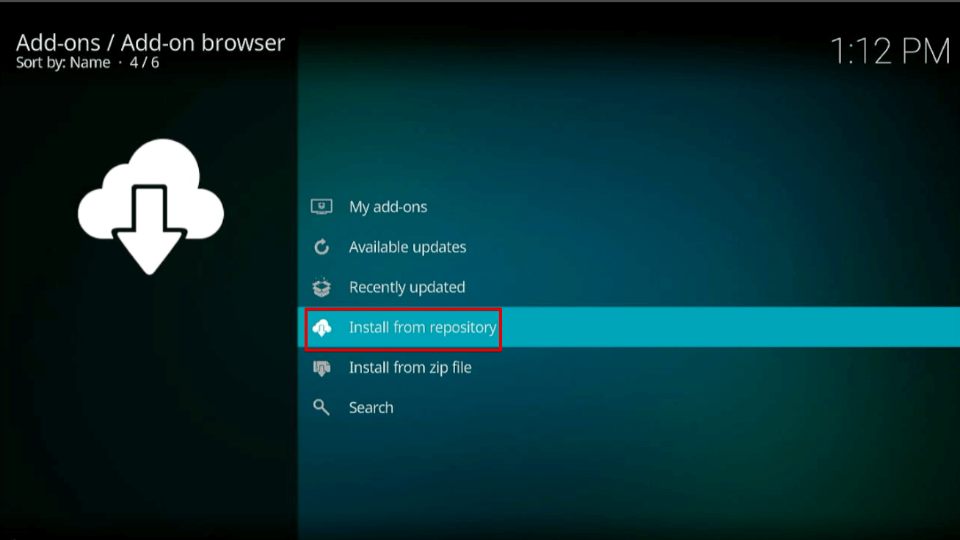
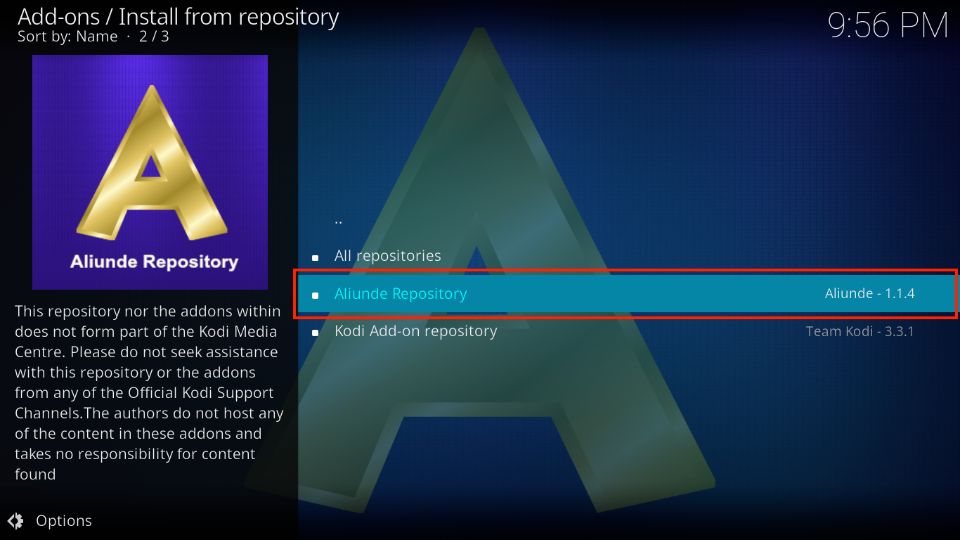
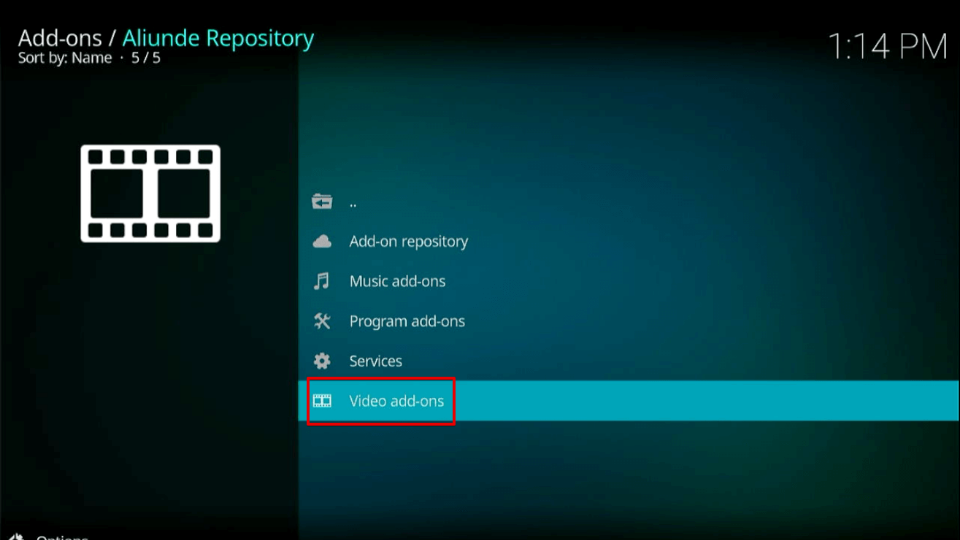
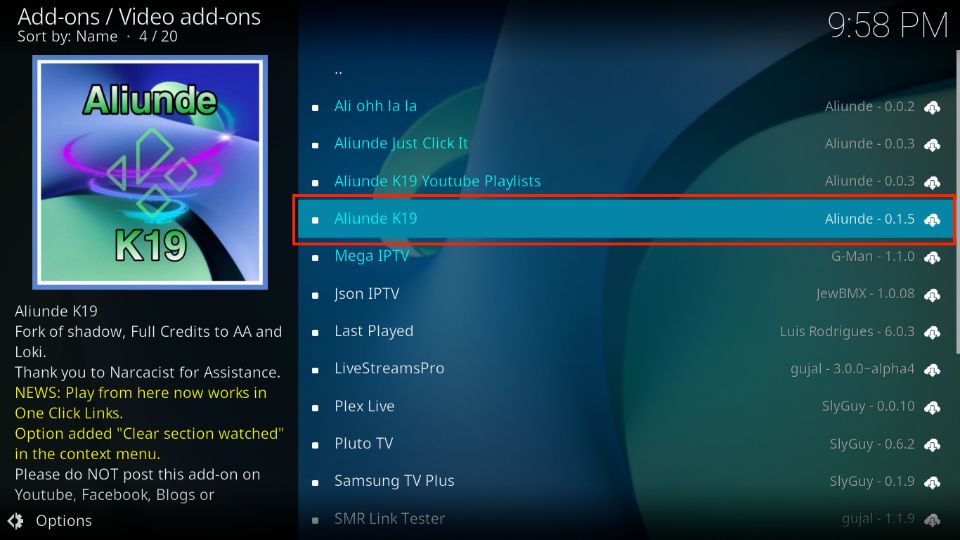
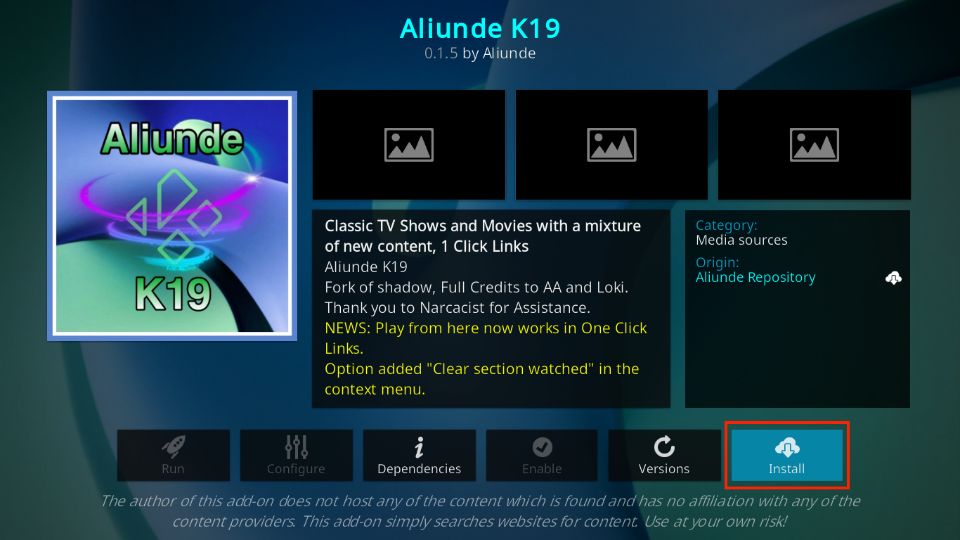
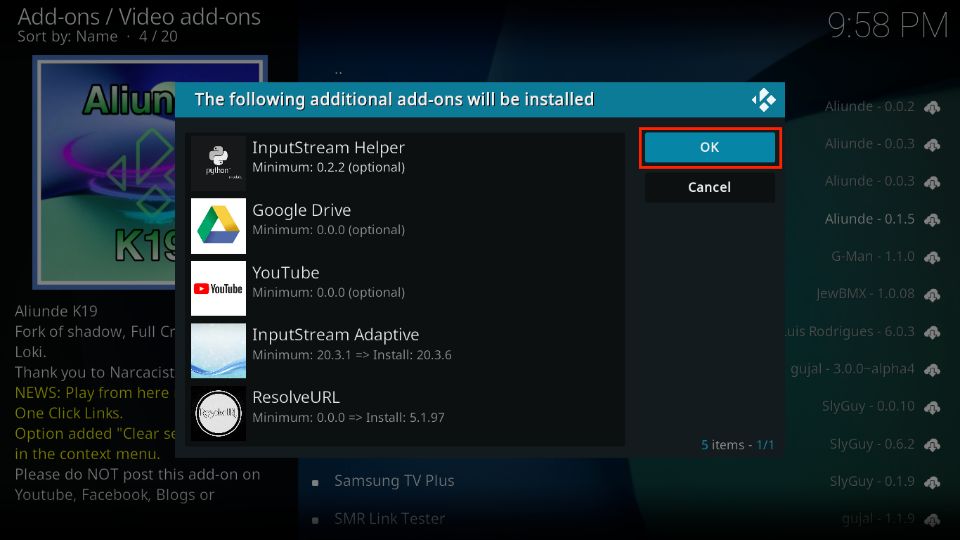
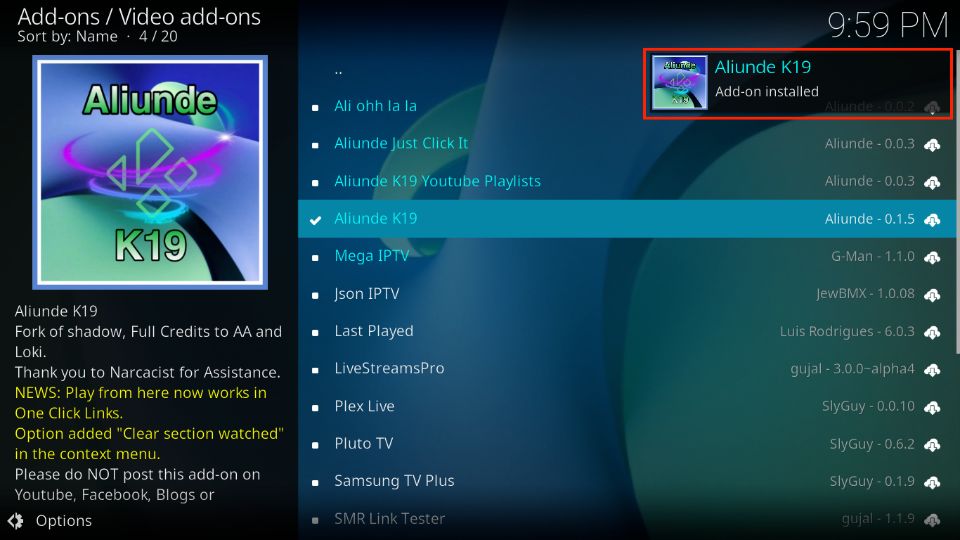

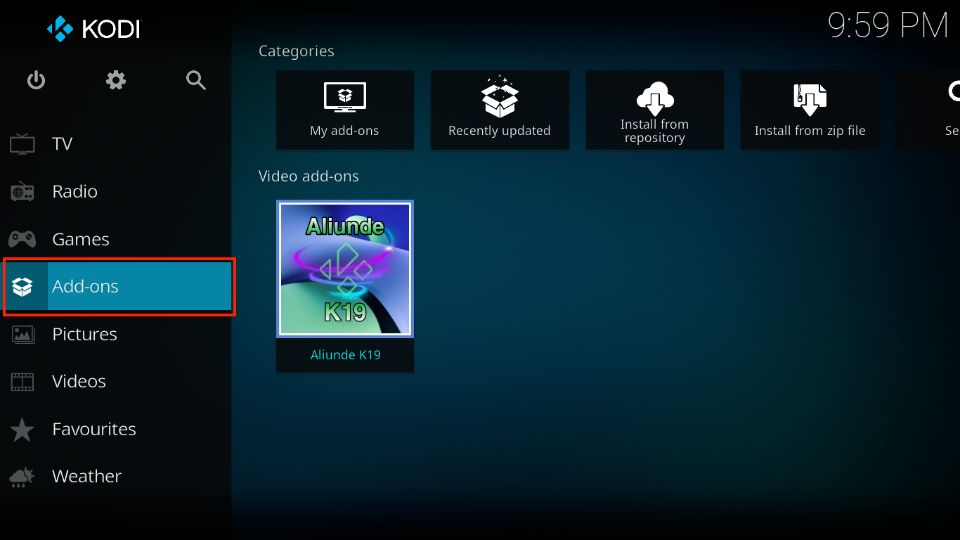

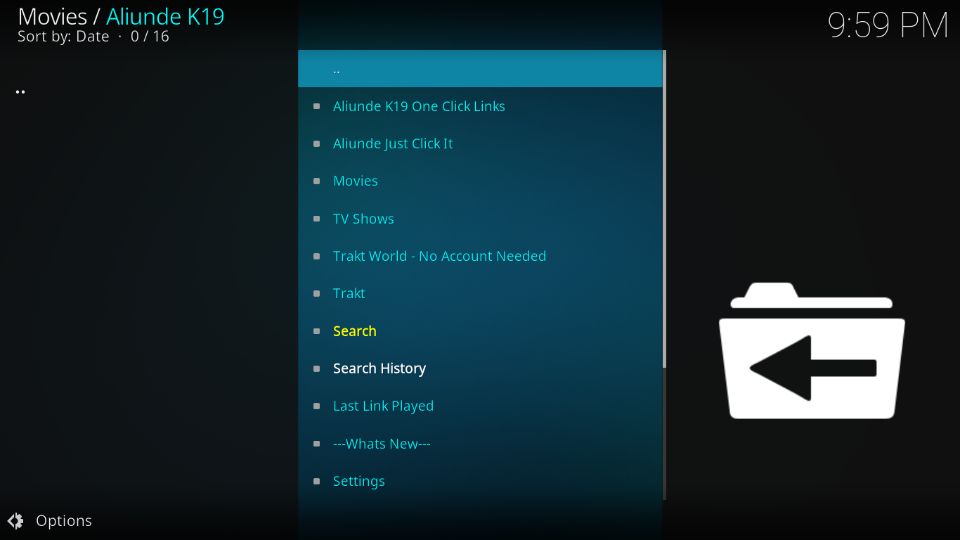
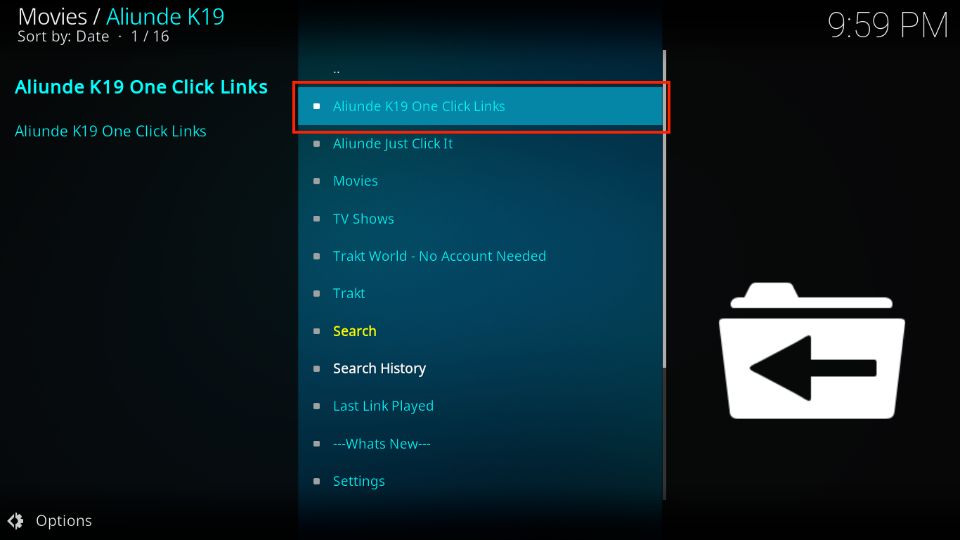
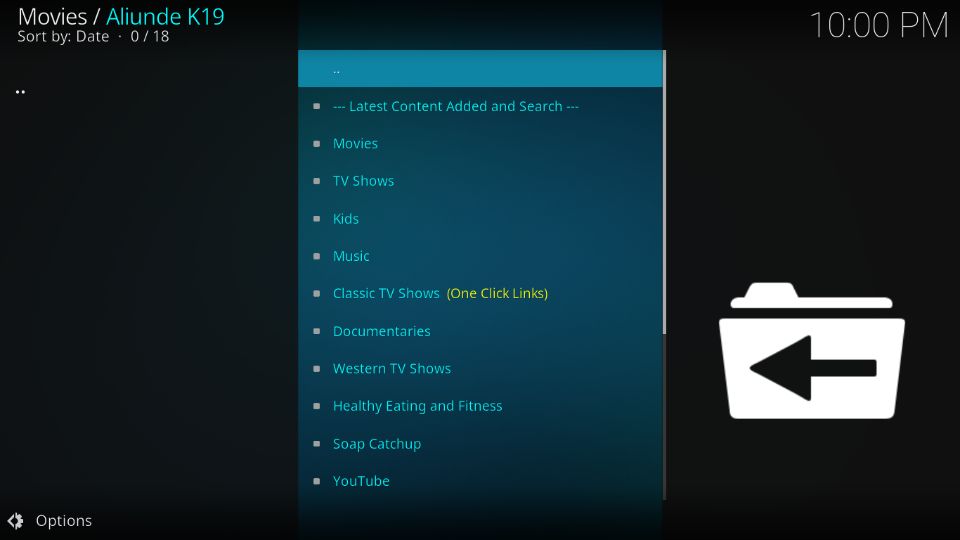
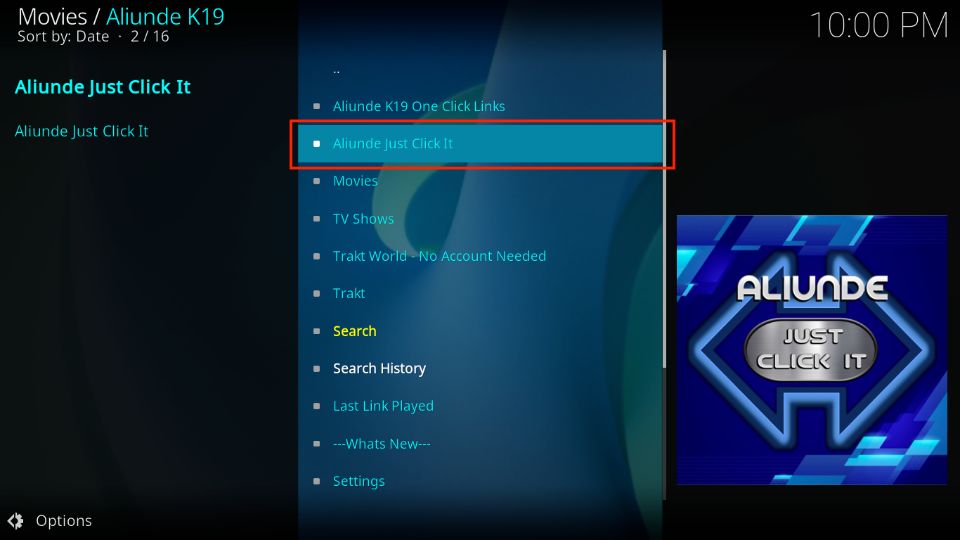
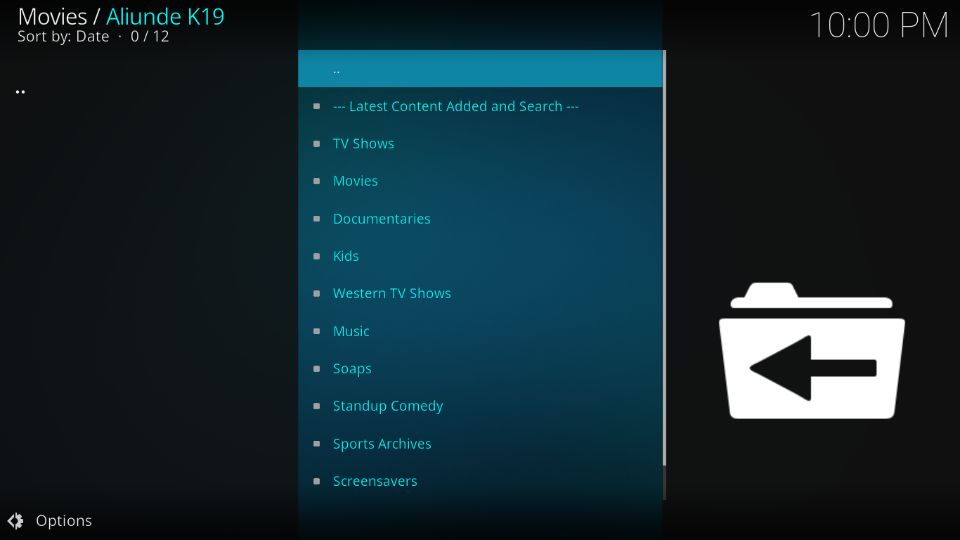
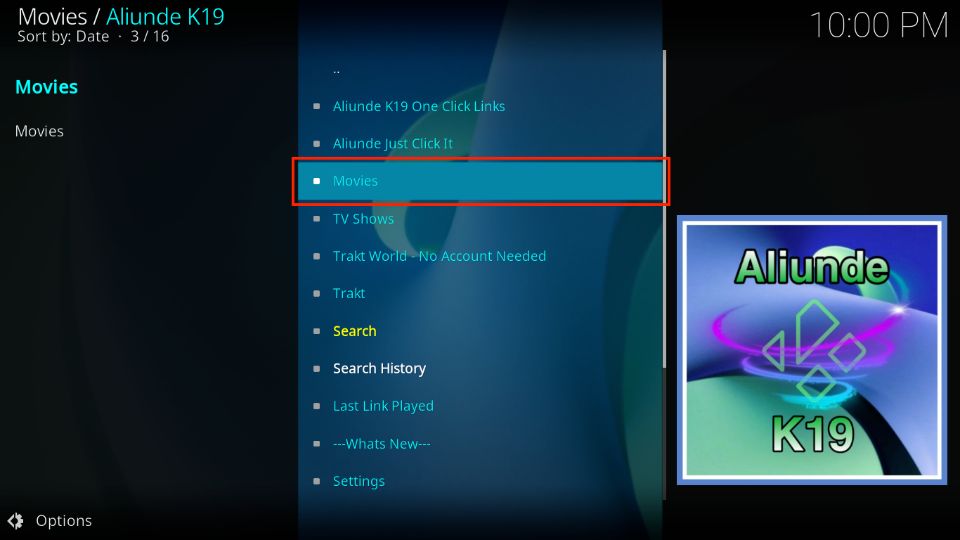
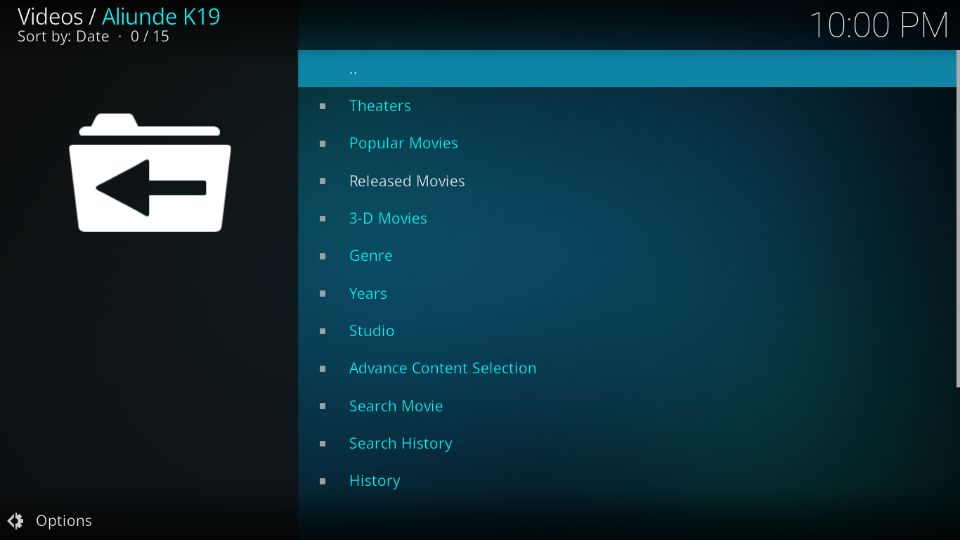
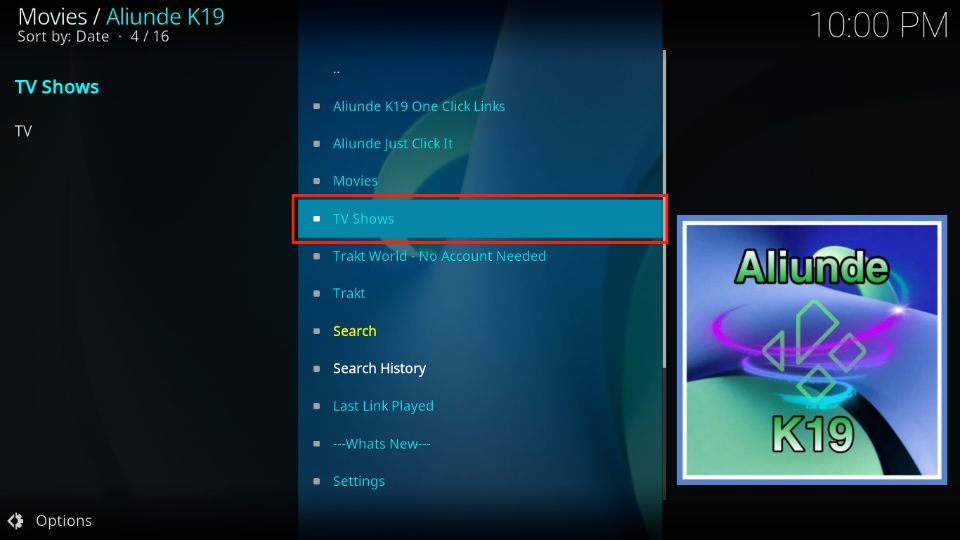
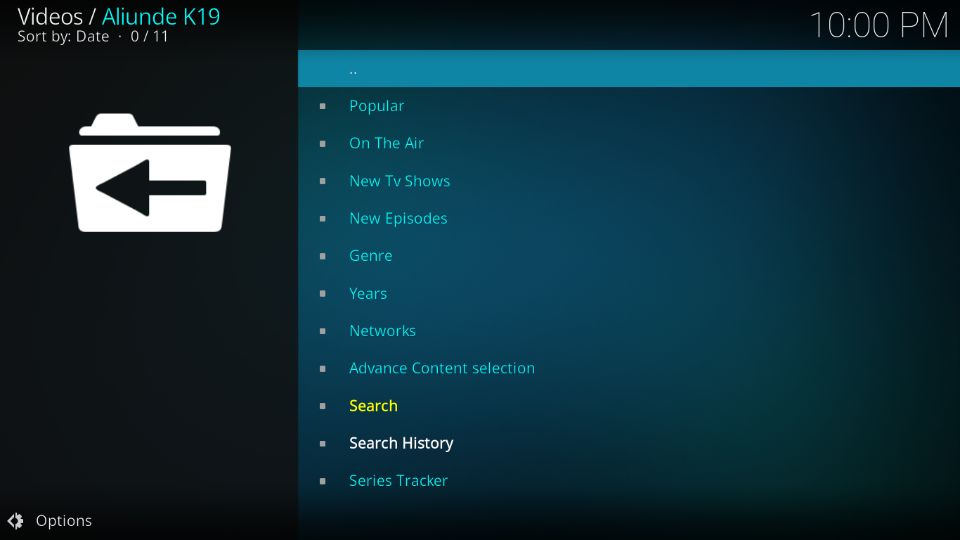
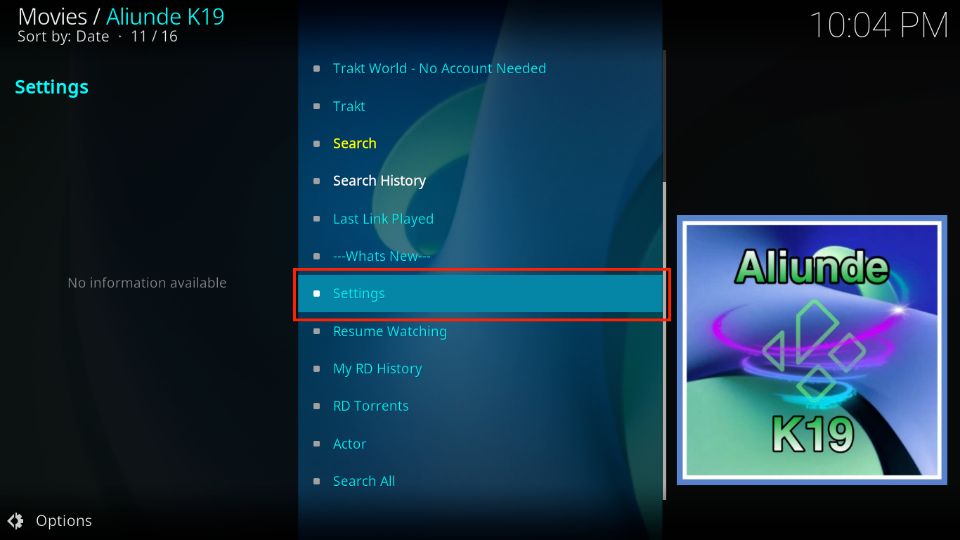
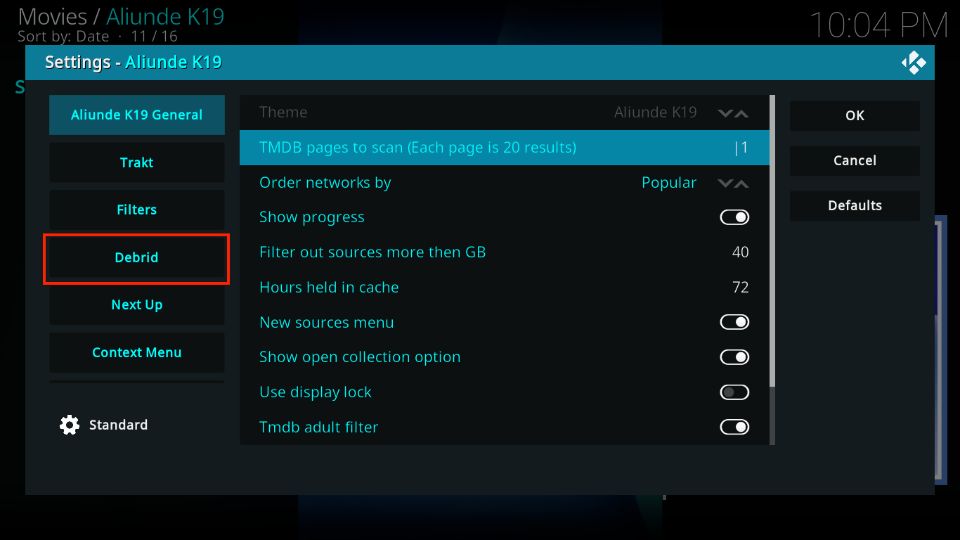

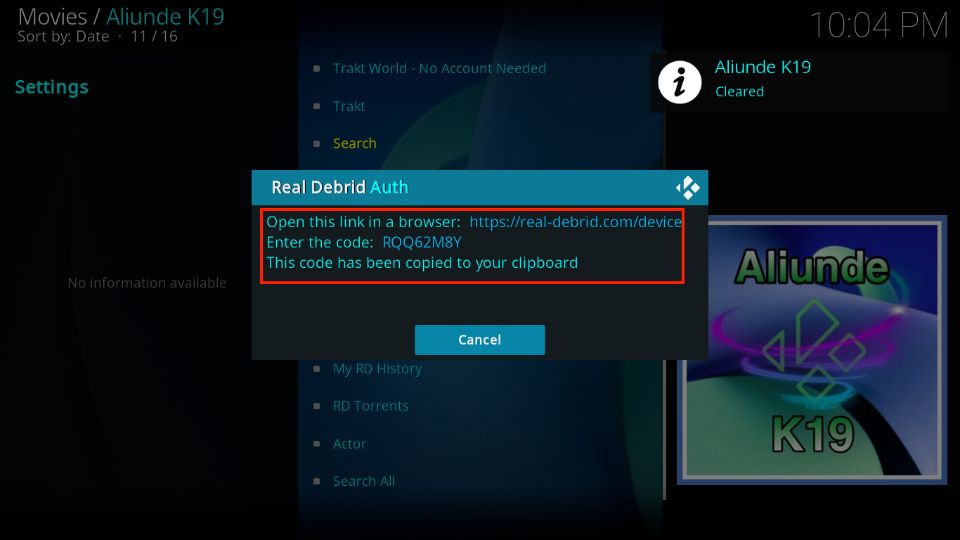
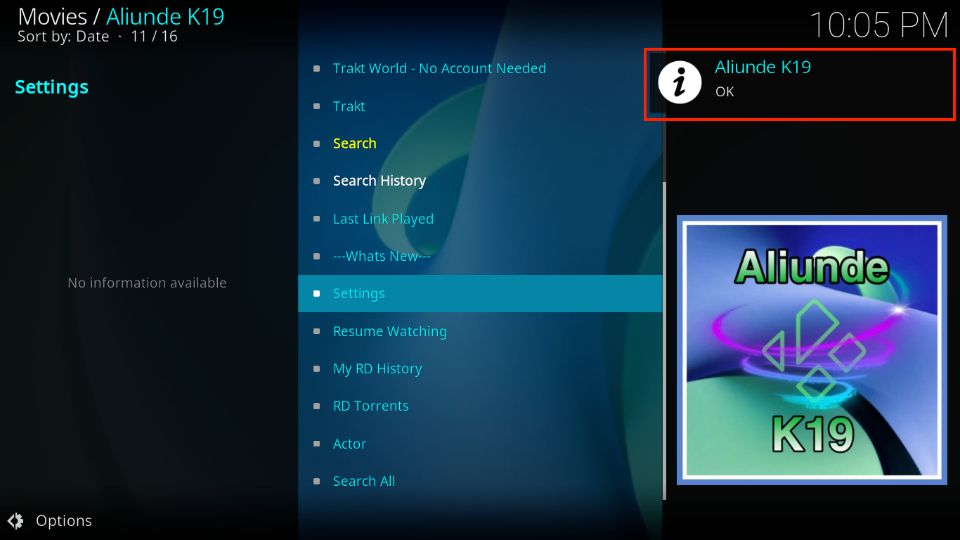
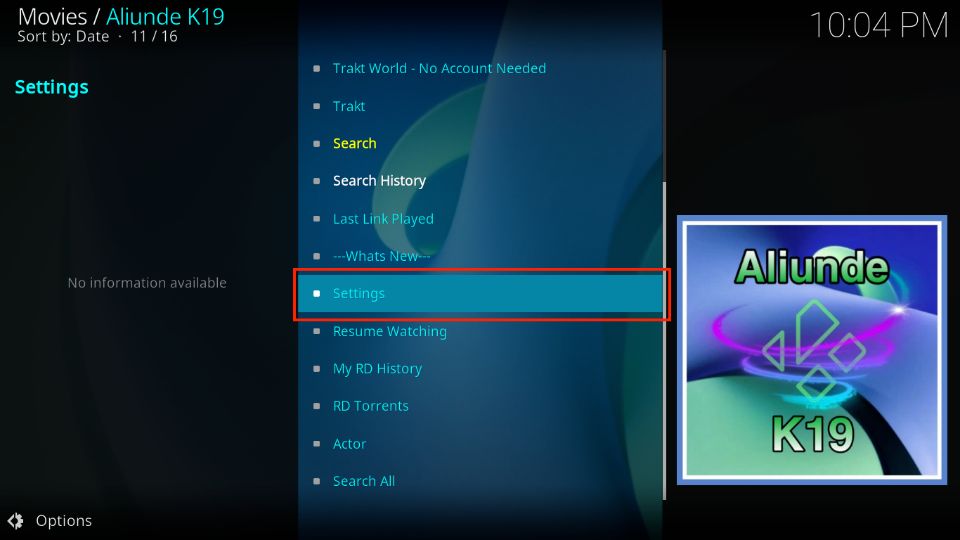
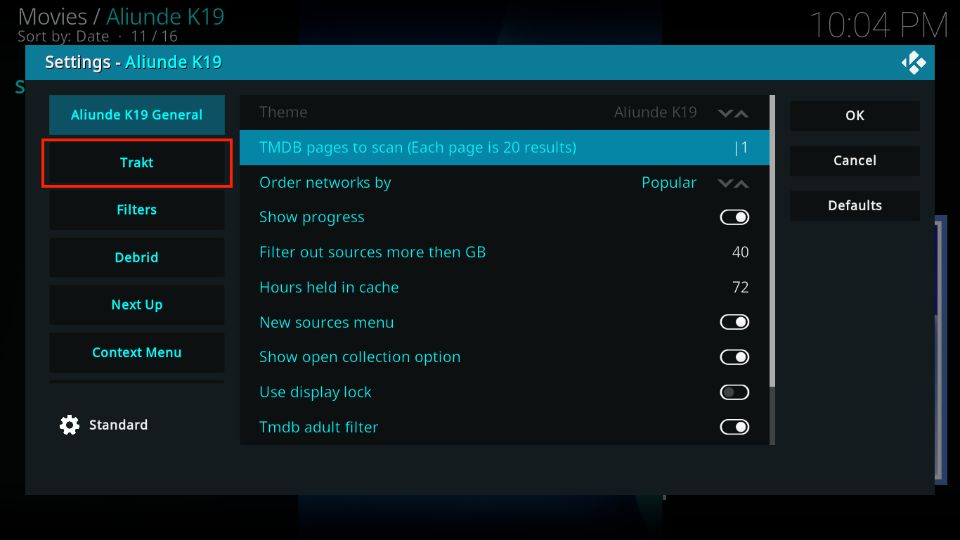
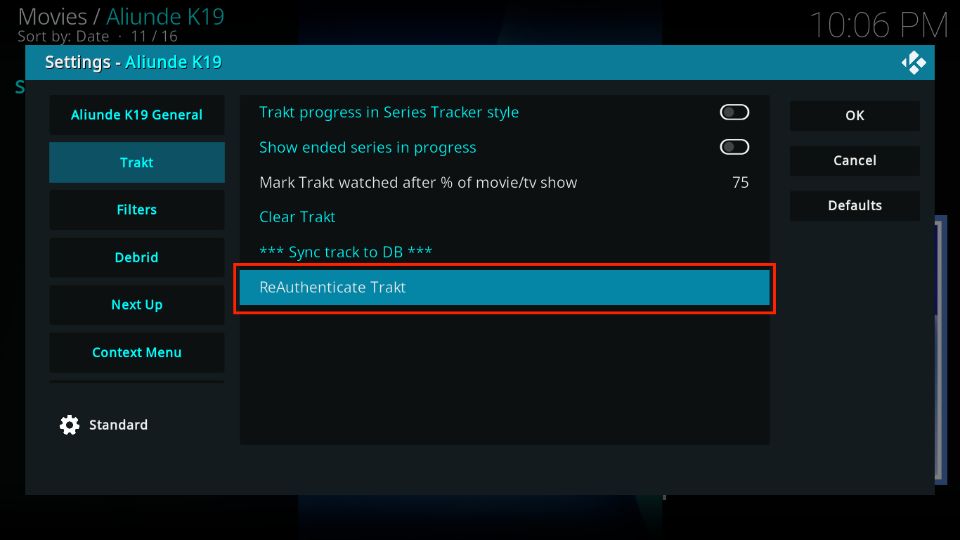
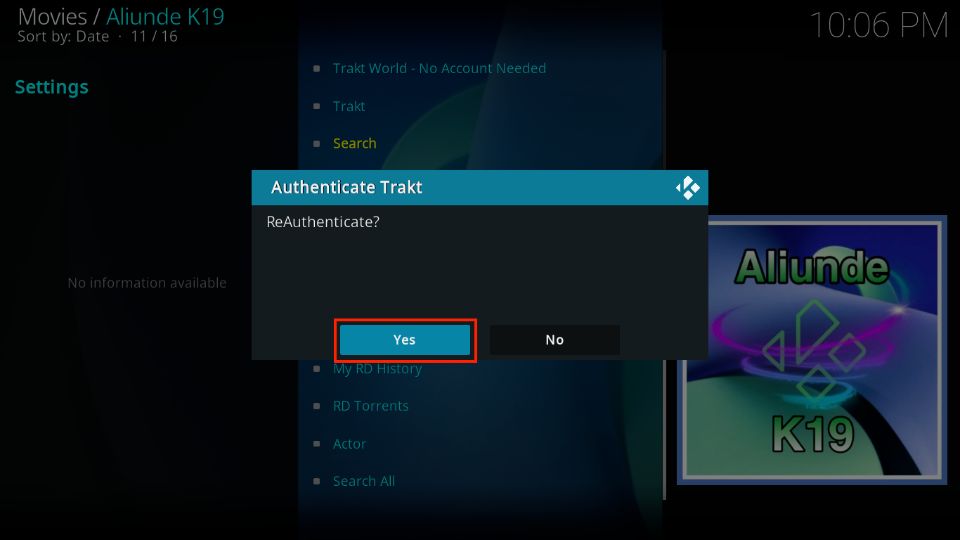

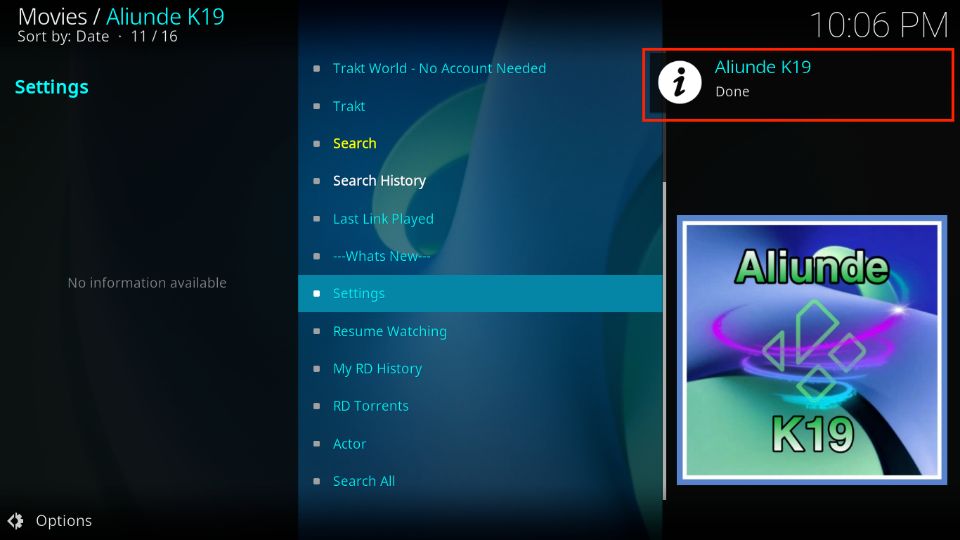
Leave a Reply