I will show you how to install Stremio on FireStick in this article. I’ll also cover how to use Stremio app properly and add addons to watch content. You can use this guide for any Fire TV. This includes FireStick Lite, Fire TV Cube, FireStick 3rd Gen, New FireStick 4K, New FireStick 4K Max, FireStick 4K Max & 4K.
What is Stremio?
Stremio is a media content streaming service that allows you to movies, TV shows, and other video content from various sources in one centralized interface. This service supports platforms like Android TV boxes, mobiles, Android devices, and Fire TV devices. Stremio is an excellent app for streaming content on relatively low-spec devices like Fire TVs. Moreover, The app works on accounts. So, you will have to create your account first. For these reasons and several more, Stremio is part of our collection of the best apps for FireStick.
Attention FireStick Users: Read before you continue
Your government and ISP are probably monitoring your streaming activities using your IP address 35.175.39.36 (exposed to all). You may get into serious legal trouble for streaming copyrighted videos on FireStick.
I strongly recommend getting a trusted VPN for FireStick to hide your IP address and protect your online identity.
I use ExpressVPN on all my devices as it is the most secure, fastest, and easy-to-use VPN. It comes with an unconditional 30-day money-back guarantee, and you get 3 free months with the yearly plan.
Don't miss out on the peace of mind and online security ExpressVPN provides.
Read: How to Install & Set up the best VPN on FireStick.
Is Stremio Safe?
Stremio is a third-party app and is not available in the Amazon app store. Unfortunately, FireStickHow can’t test whether it’s 100% safe or unsafe for your device. Simply because there’s no authentic way for that.
I checked the Stremio APK file on VirusTotal. Thankfully, VirusTotal didn’t find any issue with it. Check the screenshot below.
Is Stremio Legal?
Stremio does not violate copyright laws, making Stremio legal to use. But there’s a catch! You must be careful when installing third-party Stremio addons. These addons fetch streaming links to your favorite shows and movies via unknown sources. So, ensure that the installed addons are verified.
To stream publicly available content, you can use the community addons. However, I advise using a VPN like ExpressVPN to hide your online identity and maintain complete privacy.
Best Stremio Features
Stremio is loaded with quality features. Here are some of them:
- You can sort addons by their content category.
- Maintains a comprehensive history of whatever you watch.
- Organize the library into neat categories to easily find the type of content you want.
- Discovering new content has been made incredibly easy with the filters and search feature of the app.
- Brings all of your video content under the umbrella of one streaming site with HD, FHD, and 4K streaming links.
How to Install Stremio on FireStick
I have divided installation process of Stremio on FireStick into two parts for your understanding. So, let us begin.
Set Up FireStick for Stremio Sideloading
We’ll need to sideload the Stremio app as it’s not available on Amazon App Store. This means fetching the APK of Stremio from its official website and installing it. For that, we’ll first need the Downloader app. Then, we will tweak it to allow the installation of third-party apps on FireStick. Sounds hard? You can use our detailed Downloader setup guide. Anyways, here are two quick steps to set up your FireStick for Stremio sideloading:
1. Go to the Find option on your FireStick. Next, select the Search option and type Downloader. Then, open the Downloader tile. After that, hit Get.
2. Open FireStick Settings. After that, explore My Fire TV. Then, select Developer options. After that, choose Install Unknown Apps. Lastly, turn Downloader ON.
Stremio Sideloading Instructions
Now that you have made the necessary preparations, I’ll show you the steps of installing Stremio on FireStick.
1. Select Three-Tiles on FireStick home.
2. Launch the Downloader app.
Note: Always look inside App Library if you can’t locate Downloader on Your Apps & Channels screen.
3. On the app’s Home, choose Input under Enter a URL… on your right.
4. Type strem.io and select Go.
Note: FSH don’t host or own Stremio. The above URL is the official website of Stremio.
5. On the Stremio website home, Scroll Down.
6. Select Other downloads.
7. Scroll down the Downloads section.
8. Under Stremio for Android Mobile, choose Recommended download Stremio X.X.X ARM APK.
Note: X.X.X is the version number of Stremio. The current one is 1.5.8, but it can change in the future.
9. Let Downloader finish downloading the Stremio APK file.
10. Stremio installation will automatically be prepared on the download completion. Click INSTALL To run it.
11. Once the Stremio app is installed, a notification appears. Next, you will see another prompt on the screen. Select Done.
12. This will take you back to the APK file download screen. Select the Delete option to delete Stremio APK as you no longer need it.
13. In the next window, you will have to confirm the deletion of the APK. So, select Delete.
Congratulations! Stremio is now available in your FireStick app library.
Wait! It looks like you are all set to start watching your favorite content on FireStick. But have you protected your online identity yet? You are under constant surveillance by the Government and ISP. Free streaming of copyrighted videos may get you into legal trouble.
Thankfully, you can easily avoid online monitoring and safeguard your privacy with a trusted VPN on FireStick. A VPN will hide your IP address and online identity by encrypting your internet connection.
Please note that I am not encouraging you to violate any copyright laws. You should always watch the content available in the public domain. I am simply recommending the use of a VPN to maintain your privacy. You have every right to your privacy, which is constantly being breached these days.
I personally use ExpressVPN and have found it to be the fastest and most secure FireStick VPN. It is also the most streaming-friendly VPN I have ever used. Therefore, I highly recommend getting ExpressVPN for FireStick.
Here is how you can quickly get the ExpressVPN app on FireStick:
Step 1: Click HERE to subscribe to ExpressVPN and enjoy a 49% discount with 3 months of extended service. You are also eligible for a 30-day, full money-return guarantee.
Step 2: Download and install ExpressVPN on FireStick
- Choose the Find > Search option on the FireStick home screen on the menu bar.
- Search for ExpressVPN.
- Click the ExpressVPN icon on the following window.
- Click Download or Get on the next window
Step 3: Open ExpressVPN once you have downloaded it. Sign in with your account.
Step 4: Choose a server and click the Connect/Power button
Put your mind at ease now! You have successfully secured your streaming activities with ExpressVPN.
How to Setup Stremio on FireStick
Now that you are done with installing Stremio on FireStick, you will need to familiarize yourself with how to use Stremio on FireStick. We’ll start with creating a free Stremio account as it’s necessary.
Open Your Apps & Channels section on FireStick and launch Stremio.
You will land on a screen prompting you to scan QR Code or Enter the link mentioned.
Enter the link on your PC or Mobile. You will land on Stremio homepage. Select the Sign Up option.
Next, enter your Email, Password, and Re-confirm Password. Then, check the first three boxes and continue to complete the Stremio sign-up process.
And you are done! Let’s proceed to the app’s overview.
How to Use Stremio on FireStick
Stremio’s Home Screen will come into view once you log in. After that, you’ll land on the Boards section.
You can view this screen’s recent and recommended movies and TV shows. You can select any one of those options and get the streaming links for the desired content.
To explore content, Press the side button and select Discover.
Discover includes sub-sections like Movies, Popular and more. Here, you’ll see Popular movies by default. You can change the filter or view content Genre-wise.
Wrapping up
Stremio is a great app to watch movies or stream movies on FireStick. It is free and easy to use and has a vast content library, thanks to add-ons.This guide demonstrated how to install Stremio on FireStick. Which app do you use to stream online? Is there any app you require a guide to install or want me to review? Do let me know in the comments.
Related:
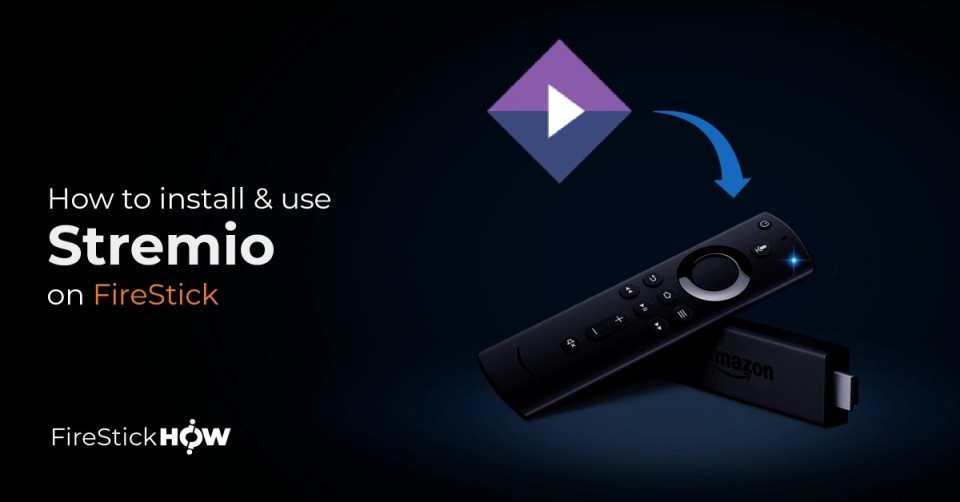
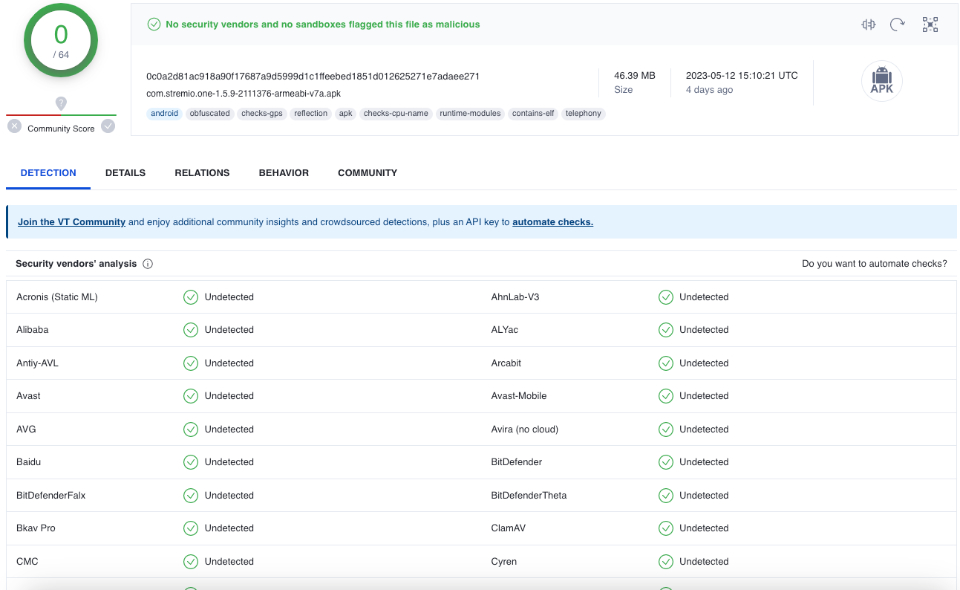
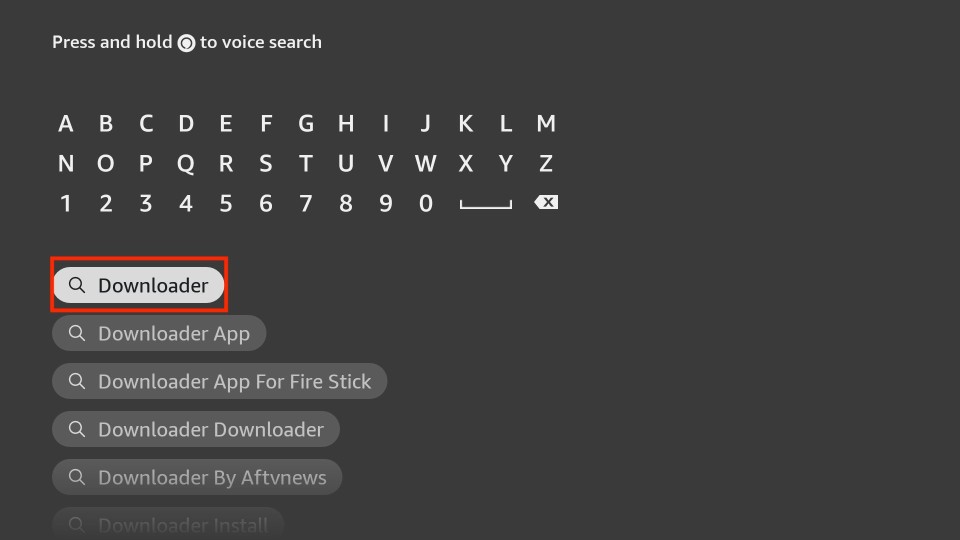
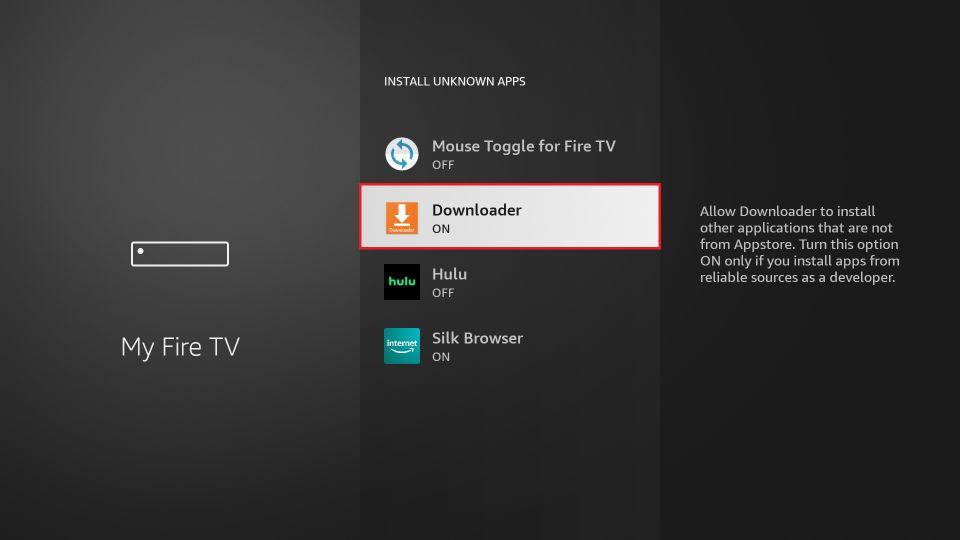
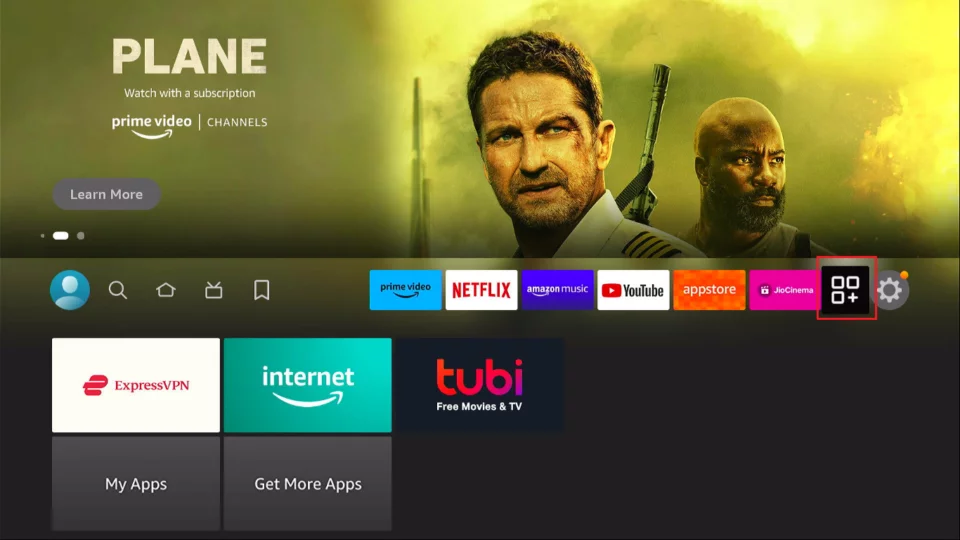
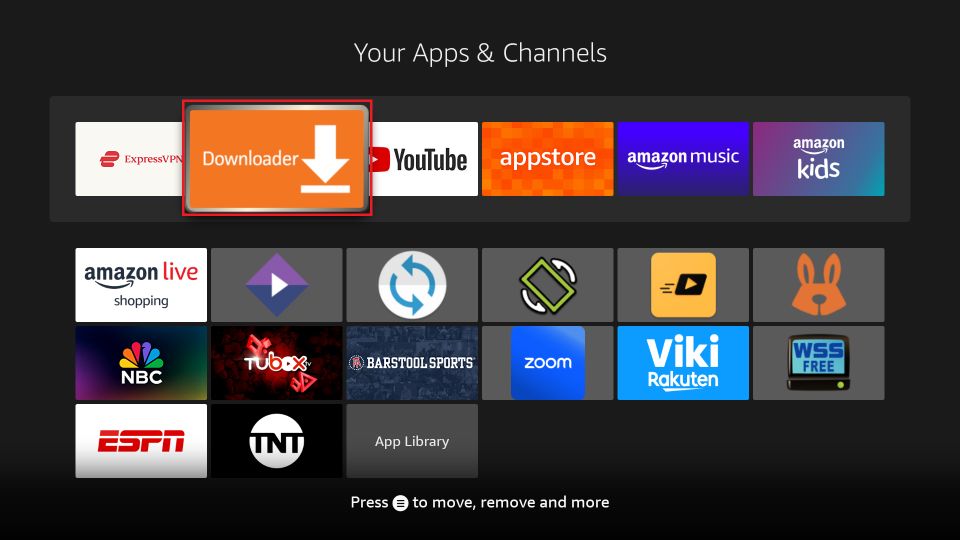
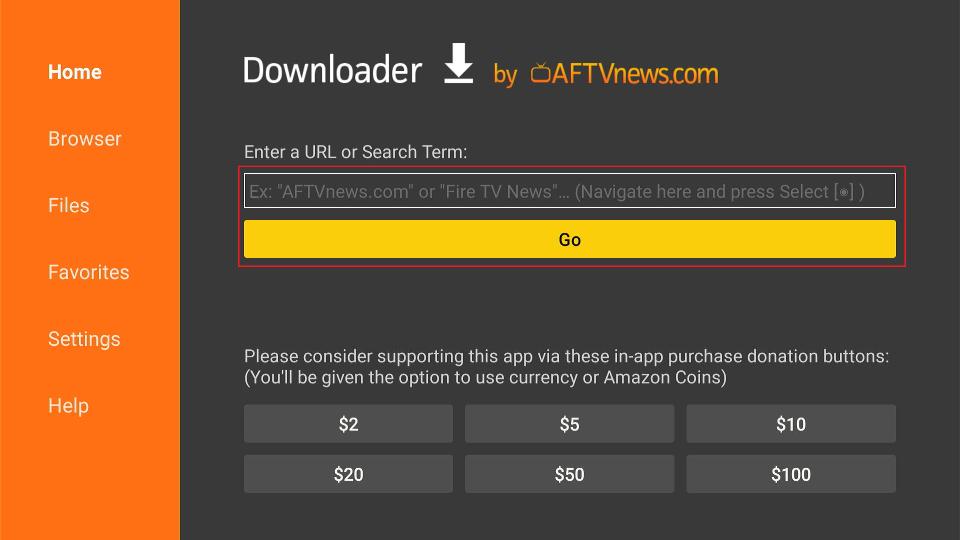

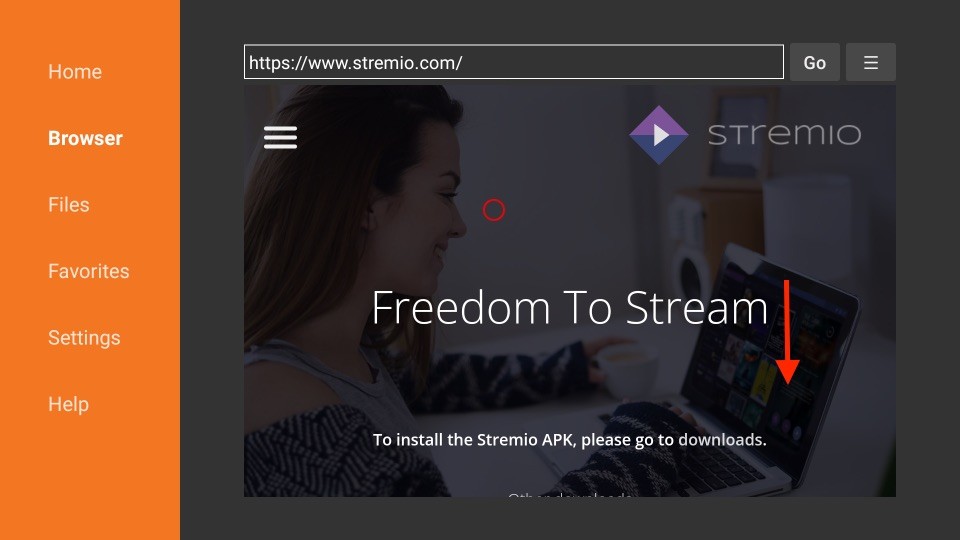
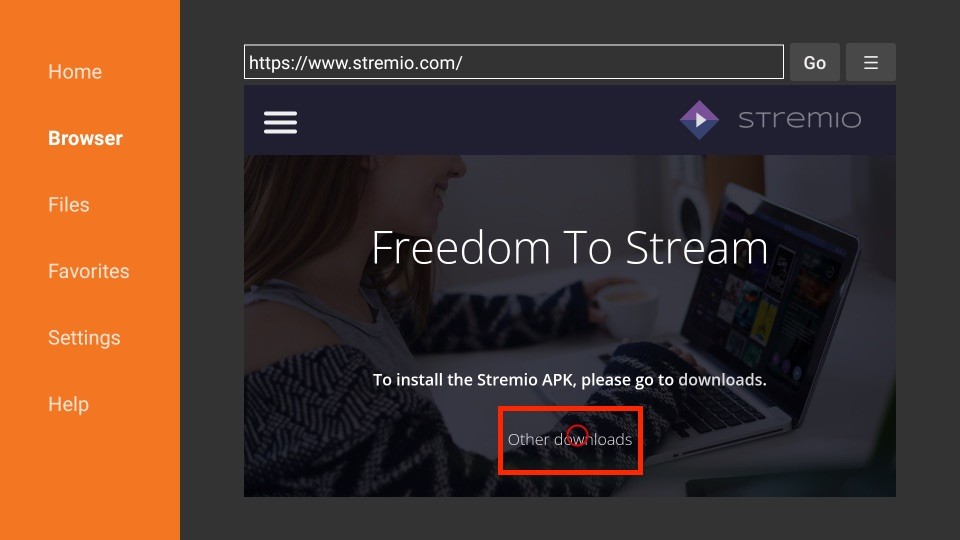
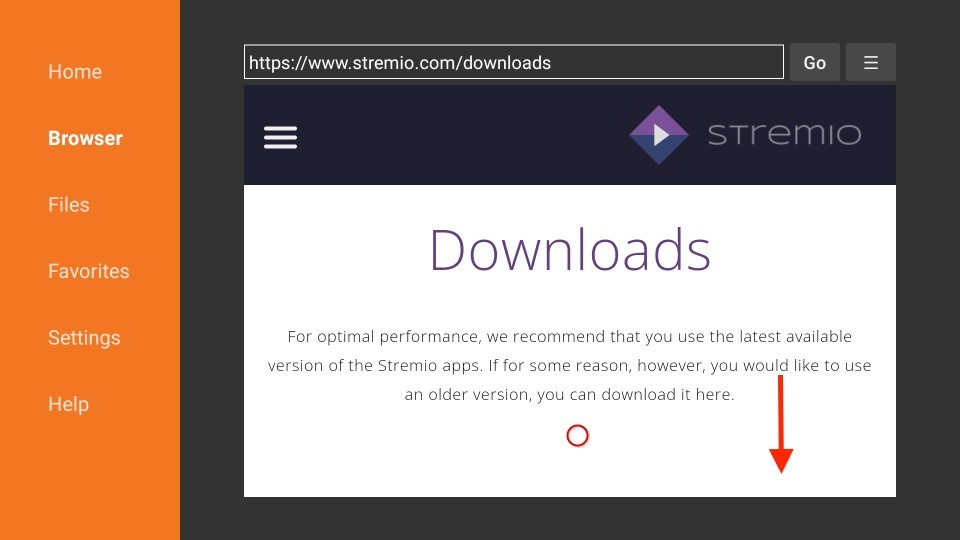
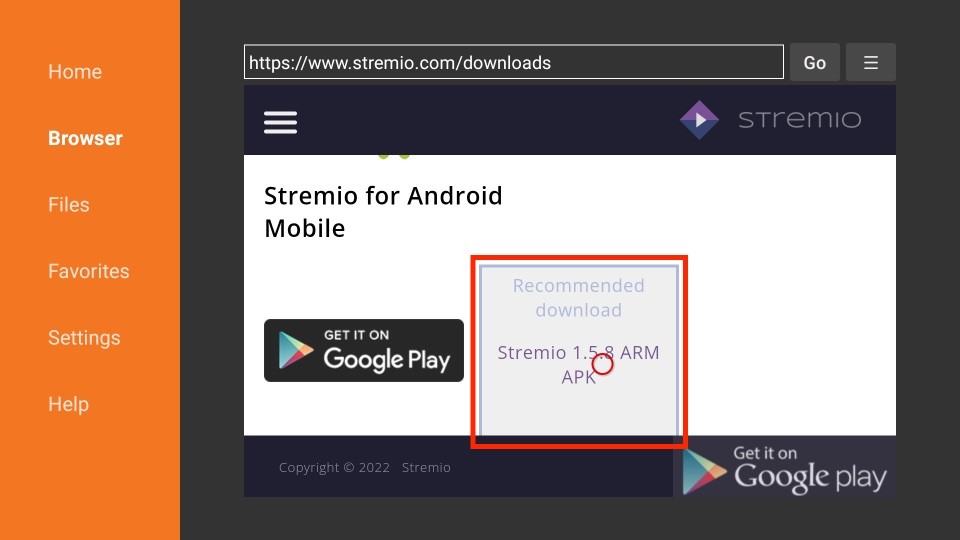
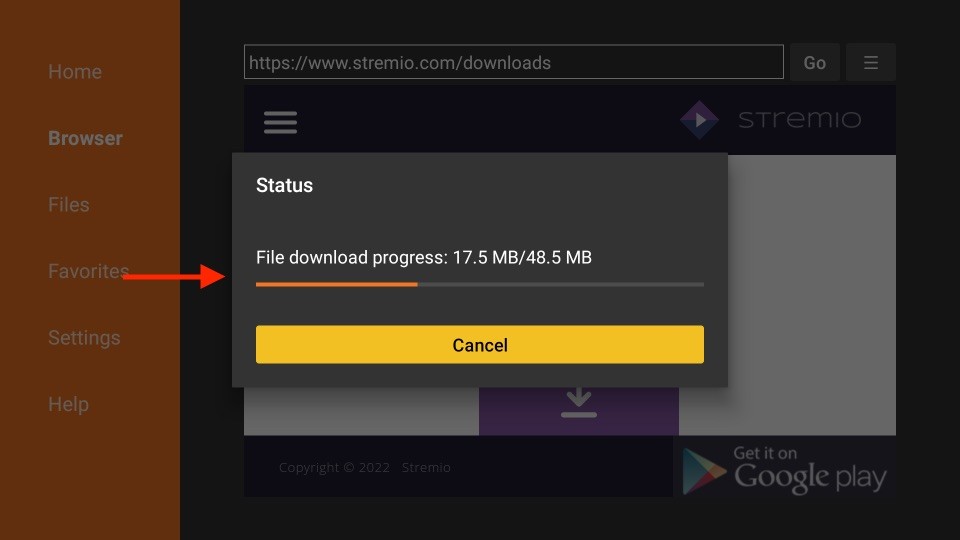
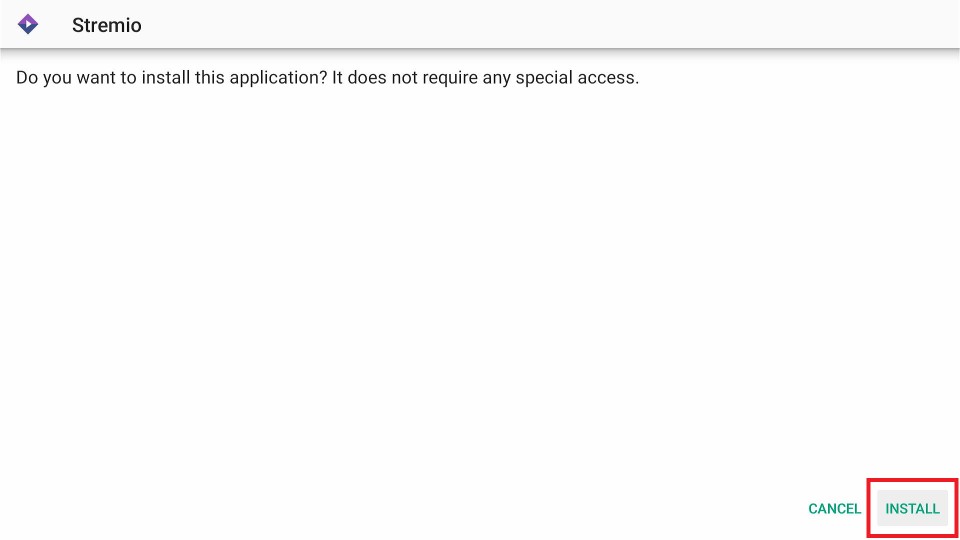
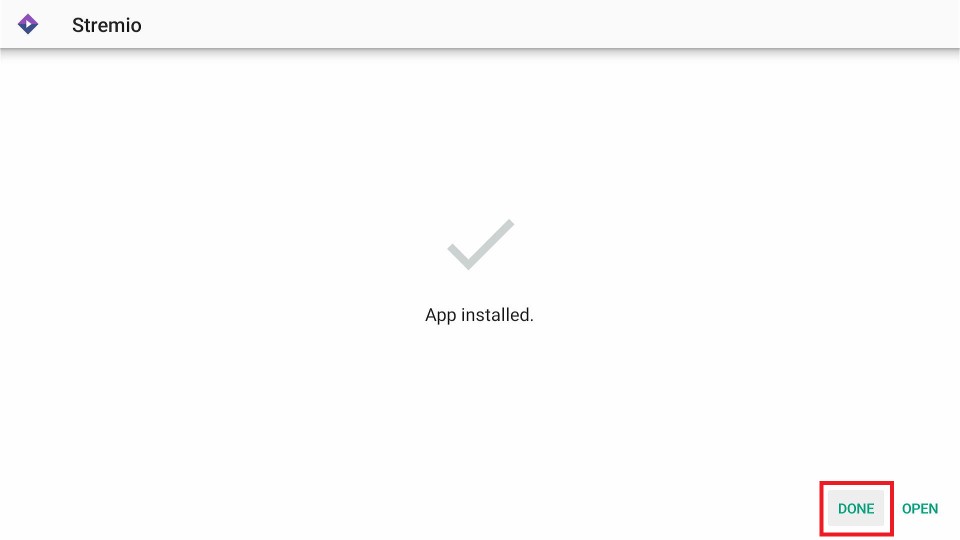
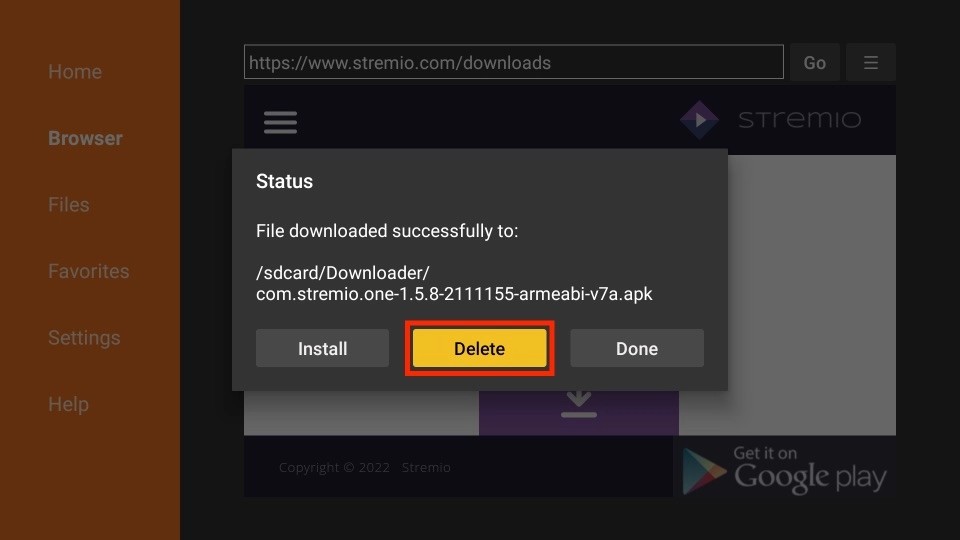
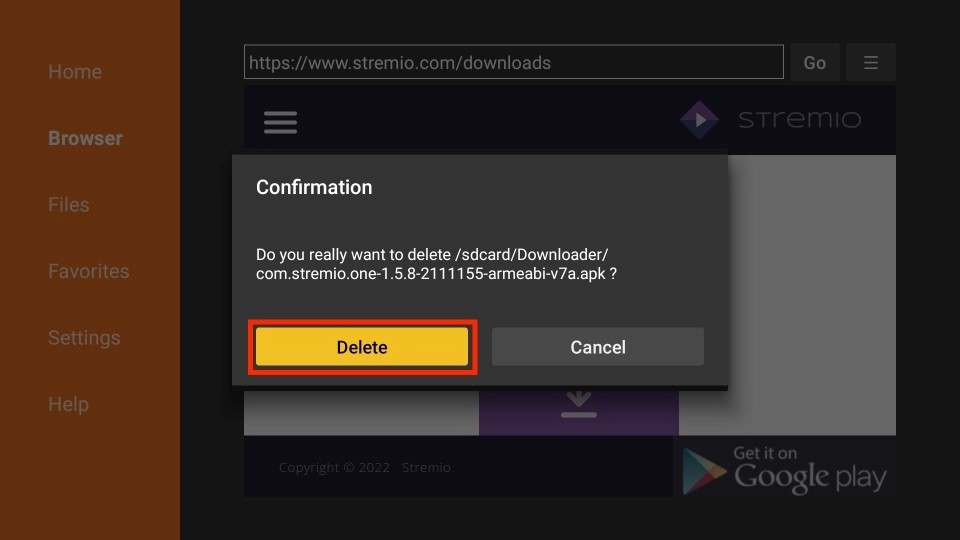






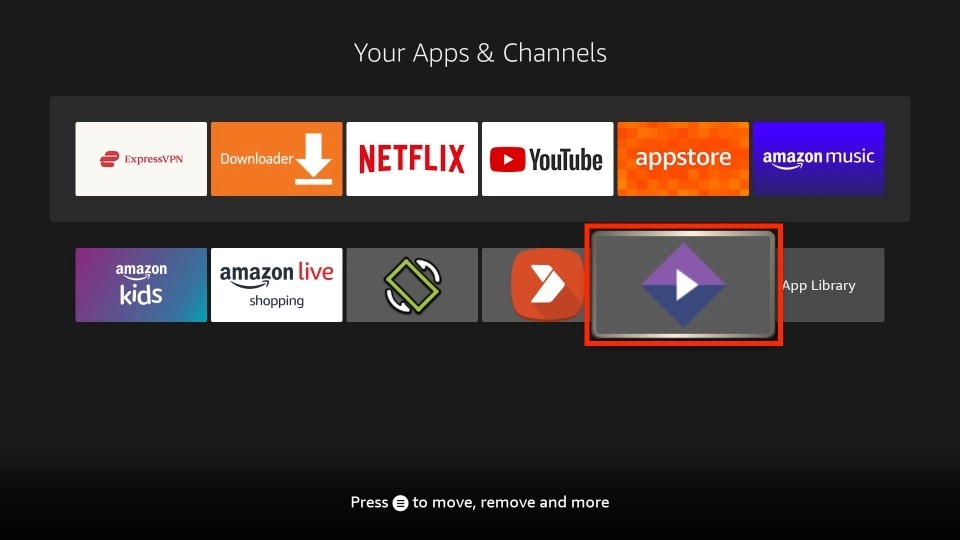
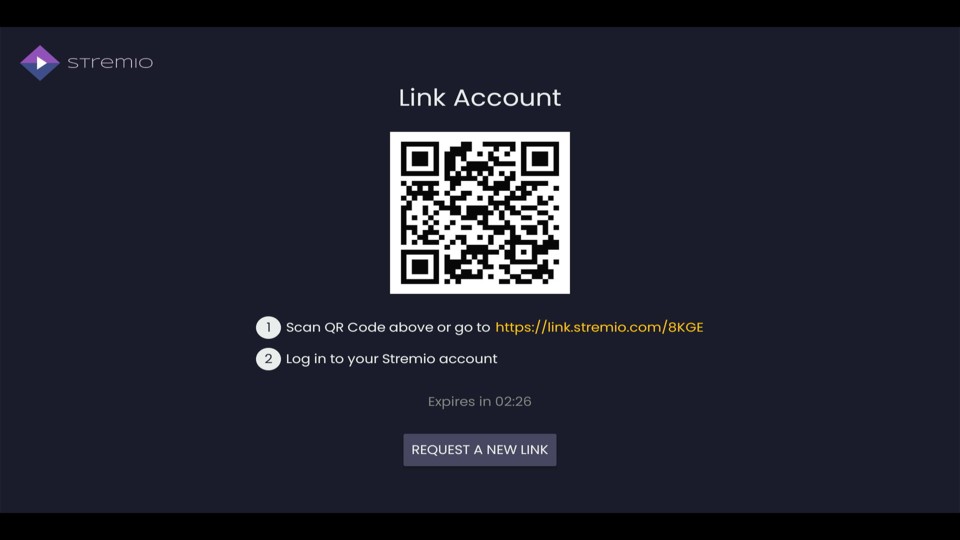

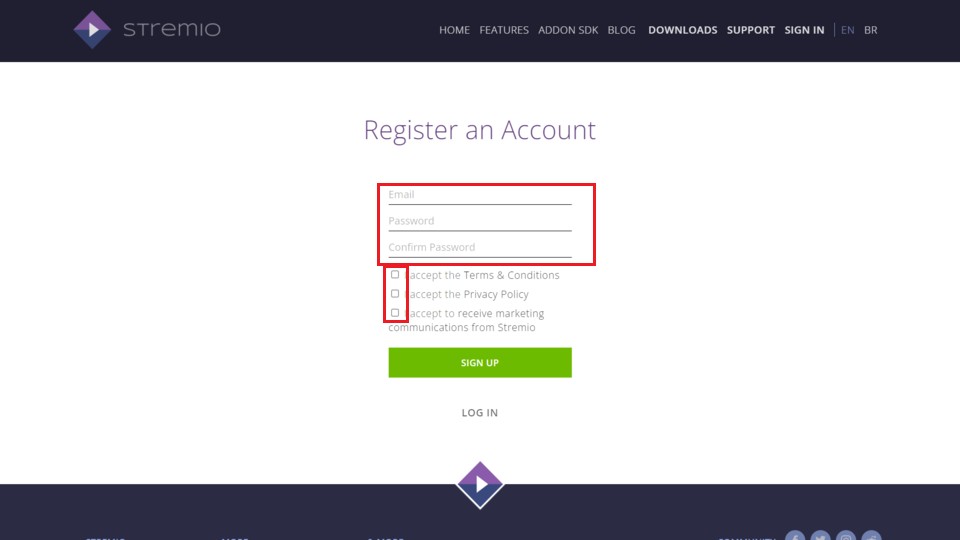
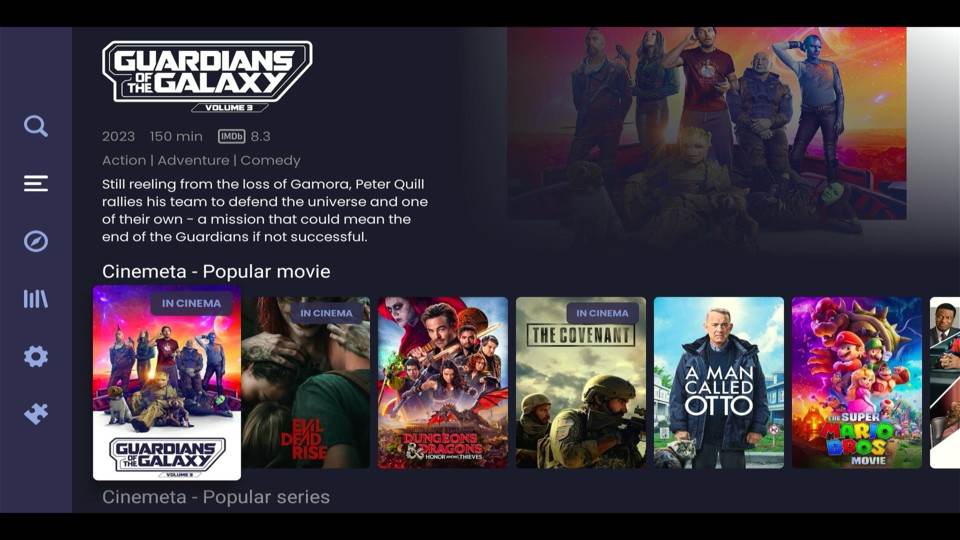
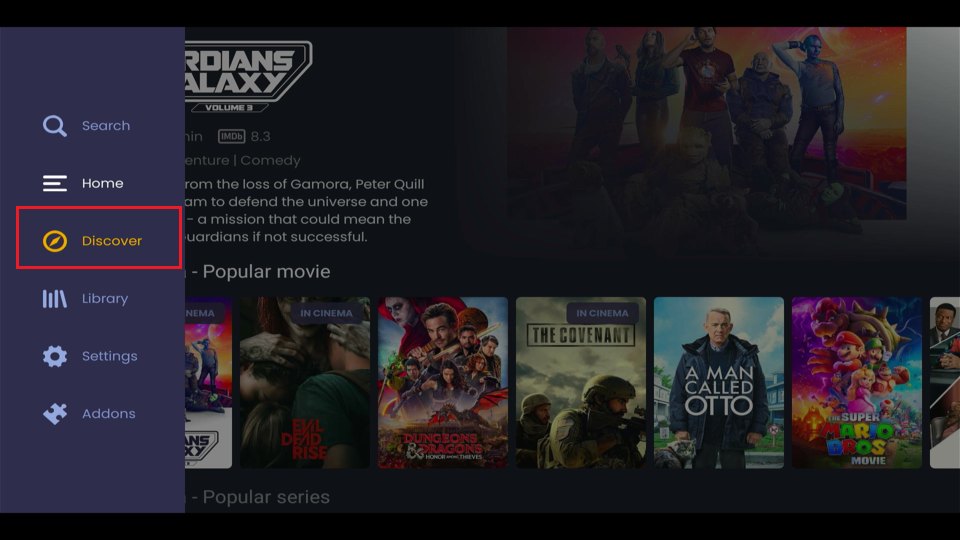
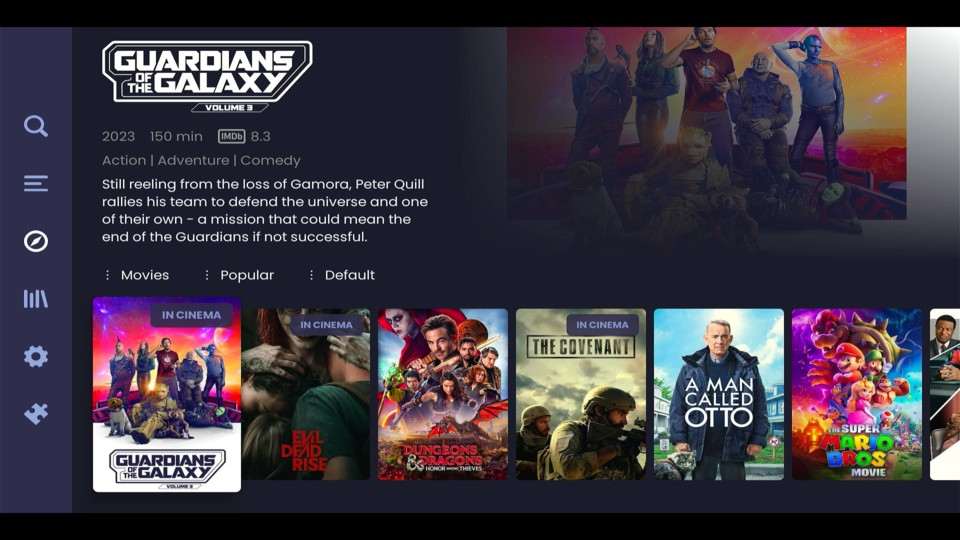
Leave a Reply