The article below will show how to install Popcornflix on FireStick. This guide applies to any Amazon Firestick device, including 4K, Max FireStick 4K, FireStick Lite, Fire TV Cube, FireStick 3rd Gen, and TV sets with built-in Fire OS.
What Is Popcornflix?
Popcornflix is a popular media streaming and entertainment app to help you watch TV shows and movies online. You won’t have to worry about any subscriptions as the app provides its services for free.
Even though Popcornflix is a free-to-use app, you will find a massive collection of exciting movies and TV shows, including some AAA titles, in its library, ensuring you don’t run out of content anytime soon.
The Popcornflix app also releases its originals in movie and TV show categories. It is easily one of the best official apps for FireStick. If you use Kodi, you can try the PopcornFlix addon.
Attention FireStick Users: Read before you continue
Your government and ISP are probably monitoring your streaming activities using your IP address 35.175.39.36 (exposed to all). You may get into serious legal trouble for streaming copyrighted videos on FireStick.
I strongly recommend getting a trusted VPN for FireStick to hide your IP address and protect your online identity.
I use ExpressVPN on all my devices as it is the most secure, fastest, and easy-to-use VPN. It comes with an unconditional 30-day money-back guarantee, and you get 3 free months with the yearly plan.
Don't miss out on the peace of mind and online security ExpressVPN provides.
Read: How to Install & Set up the best VPN on FireStick.
Features of the Popcornflix App
Popcornflix offers free streaming options for people looking to escape the hefty subscriptions of popular streaming apps such as Netflix, HBO Max, and Amazon Prime. There are many reasons to love the Popcornflix app, but here are just a few of its best features:
- The app is entirely free to download and use. There are no hidden fees or in-app purchases.
- Popcornflix offers a vast selection of movies and TV shows. There are over 1,500 titles to choose from, so you’re sure to find something to watch.
- The app is straightforward to use. The interface is clean and simple, and it’s easy to find the movie or TV show you’re looking for.
- Popcornflix is available on various devices, including Android, iOS, Roku, and Amazon Fire TV.
- The app has built-in Chromecast support, so you can easily cast your favorite movies and TV shows onto your TV.
How to Install Popcornflix App on FireStick
The Popcornflix App is officially available on the Amazon App Store, which means you can easily download it on your FireStick without worrying about the security or legal aspects.
Nevertheless, we have explained two methods to install the Popcornflix App on FireStick below. Follow this guide to install the Popcornflix App on FireStick.
Installing The Popcornflix App From Amazon App Store (Recommended)
Installing Popcornflix on FireStick is a simple process that anyone can follow. First, you’ll need to download the Popcornflix app from the Amazon Appstore. Here are the steps to install the Popcornflix App from the Amazon App Store,
1. Launch your FireStick.
2. Use your remote to Click on Find > Search.
3. Using the on-screen keyboard, enter Popcornflix in the search bar.
4. In the search results, find Popcornflix.
5. Click Get or Download (this will download the app on your FireStick).
6. Wait for the app to finish downloading and installing.
7. Once the Popcornflix App is successfully installed, select Open.
8. You don’t need to sign up or log in to the app; launch and enjoy.
Install The Popcornflix App Using Downloader (alternative method)
If you can’t find Popcorn Flix on the Amazon Store, you can sideload it from a third-party source. I am giving you quick instructions to prep your FireStick for sideloading. For step-by-step instructions, please follow our detailed guide on sideloading.
1. Click Find.
2. Search and install the Downloader app from the Amazon Store.
3. Go to FireStick Settings and open My Fire TV.
4. In the Developer Options, find Install Unknown Apps (or Apps from Unknown Sources on some devices). Then allow permission to enable Downloader.
5. Find and open the Downloader App.
6. Enter firestickhow.com/pflx on the search bar and Click on Go.
Note: This URL redirects to an external website. FireStickHow.com does not host any APKs on its servers.
7. Wait for the APK to finish downloading, and click Install.
8. Click Done.
9. Once the application is installed, open the download folder and delete the app’s APK file (this will clear some space on your FireStick).
Next, open your app’s list from the home screen and find the Popcornflix app.
Wait! It looks like you are all set to start watching your favorite content on FireStick. But have you protected your online identity yet? You are under constant surveillance by the Government and ISP. Free streaming of copyrighted videos may get you into legal trouble.
Thankfully, you can easily avoid online monitoring and safeguard your privacy with a trusted VPN on FireStick. A VPN will hide your IP address and online identity by encrypting your internet connection.
Please note that I am not encouraging you to violate any copyright laws. You should always watch the content available in the public domain. I am simply recommending the use of a VPN to maintain your privacy. You have every right to your privacy, which is constantly being breached these days.
I personally use ExpressVPN and have found it to be the fastest and most secure FireStick VPN. It is also the most streaming-friendly VPN I have ever used. Therefore, I highly recommend getting ExpressVPN for FireStick.
Here is how you can quickly get the ExpressVPN app on FireStick:
Step 1: Click HERE to subscribe to ExpressVPN and enjoy a 49% discount with 3 months of extended service. You are also eligible for a 30-day, full money-return guarantee.
Step 2: Download and install ExpressVPN on FireStick
- Choose the Find > Search option on the FireStick home screen on the menu bar.
- Search for ExpressVPN.
- Click the ExpressVPN icon on the following window.
- Click Download or Get on the next window
Step 3: Open ExpressVPN once you have downloaded it. Sign in with your account.
Step 4: Choose a server and click the Connect/Power button
Put your mind at ease now! You have successfully secured your streaming activities with ExpressVPN.
Overview of the Popcornflix App
We recommend creating a home screen shortcut for the Popcornflix app, as it will help you launch it quickly using a single click without opening your app list. Check our detailed guide on placing apps on the home screen.
Popcornflix is a free app that offers a great selection of movies and TV shows. It’s easy to use, and you can find something to watch in no time. The streaming quality is good, and the app is constantly updated with new content.
After you launch the app, you will be greeted with a home screen loaded with content personalized to your watch history and search trends. You will also find documentaries, movies, and featured titles on the home page.
In their latest update, the categories have been further optimized, which lets you find a similar movie with fair ease. To get started, you can use your remote to click on any movie and start watching it right then and there.
The Popcornflix App has quite a few original shows and movies that are memorable most of the time. They are not AAA, but they are worth watching at least once.
You will find HD quality on all the titles of the Popcornflix App with 720p Video and Stereo 2.0 audio. This is a bit on the lower side but still not a deal breaker considering their services.
While playing a movie, the media player and slider are easy to control with a FireStick Remote. Further, you will find that the UI is also pretty comfy to use on a TV, especially since the app is well-optimized for TVs and tablets.
FAQs
Is Popcornflix location specific?
Popcornflix is a global application and does not belong to a specific location, meaning you can use its services anywhere in the world.
Is Popcornflix a paid app?
There are no signups or subscriptions involved when using the Popcornflix app. Instead, you can download the app and start watching its content for free.
Can I download Popcornflix from Amazon App Store?
Yes, Popcornflix is an official app on the Amazon App Store. You can, however, download the Popcornflix APK from leading APK websites and sideload them on your FireStick and Fire TV devices.
Does the Popcornflix app work in the USA?
Yes, the Popcornflix App works in the USA and provides a vast library of documentaries, movies, and TV shows.
Is Popcornflix App for FireStick worth it?
Popcornflix is worth it to have on your FireStick. The streaming service offers its audience some outstanding originals, popular movies, and TV shows.
How do I use the Popcornflix App?
You can use the Popcornflix app on your FireStick using your remote. The app is straightforward to navigate and use as it is well-optimized. Additionally, since the Popcornflix app is officially available on the Amazon App Store, it is safe and legal.
Wrapping Up
So, this guide showed you how to install PopcornFlix on FireStick. While you can officially download the app from the Amazon Store in many regions, I have also provided the steps to sideload it in case you can’t find it on the Store.
Related:
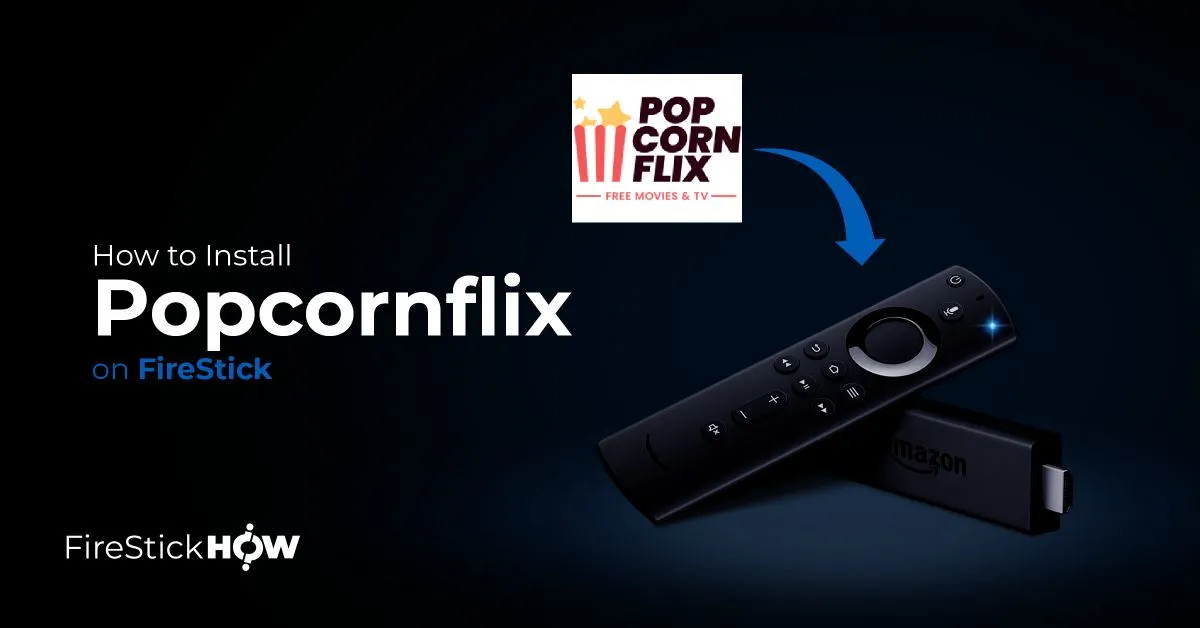
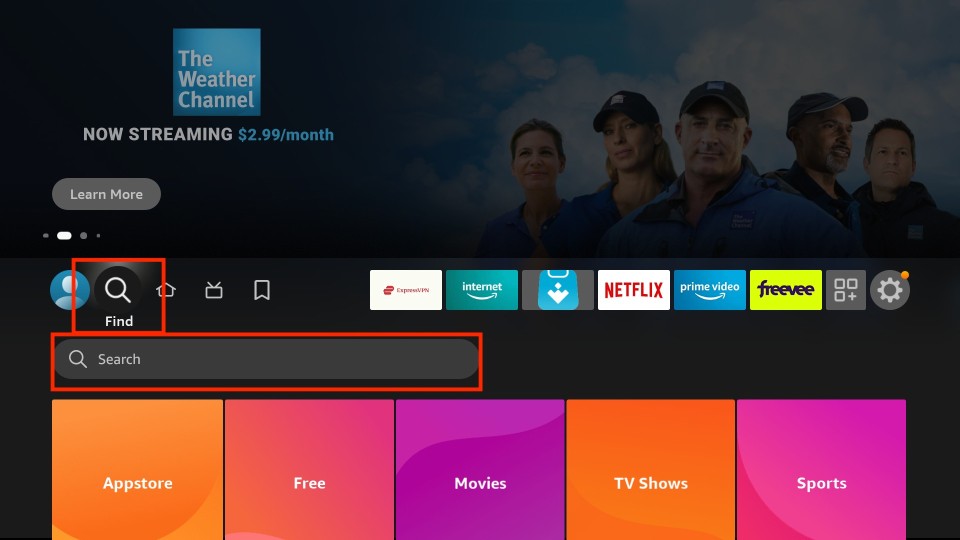
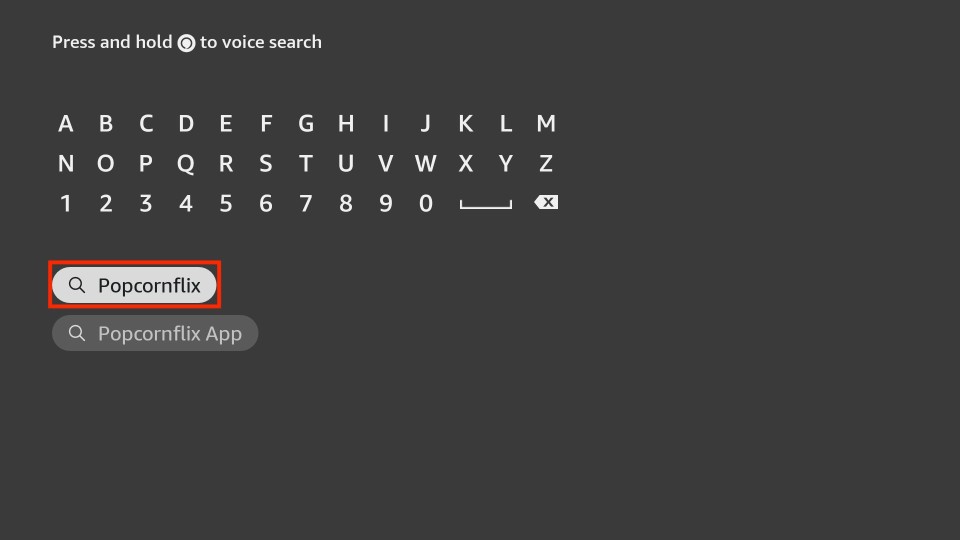
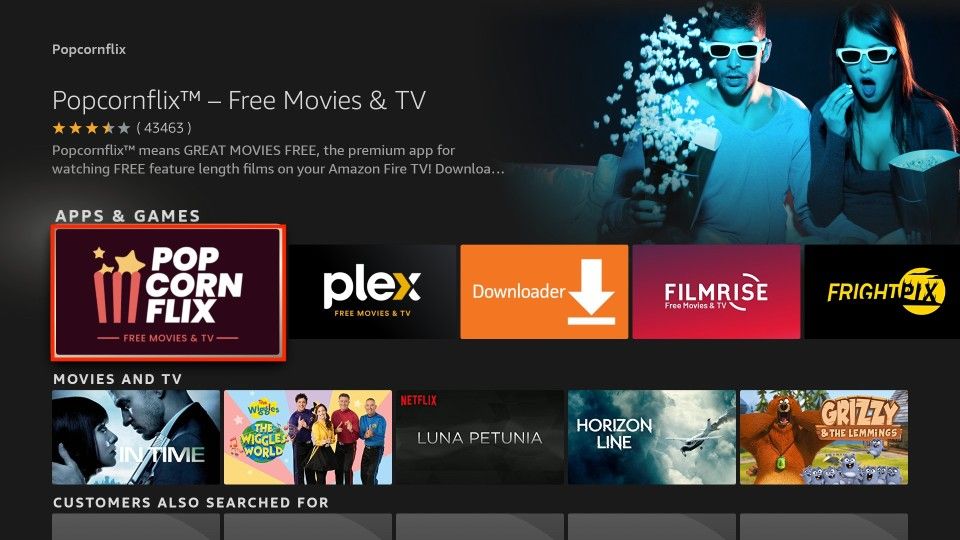
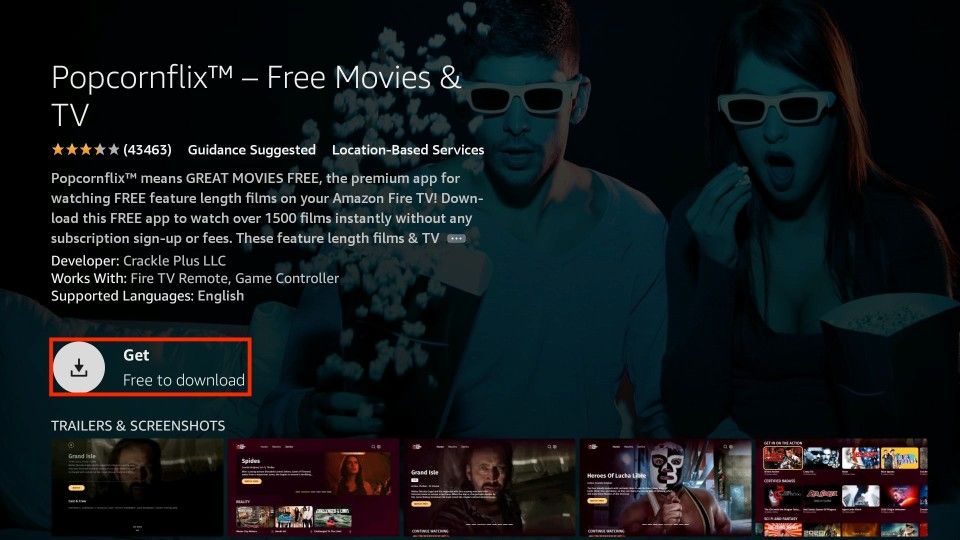
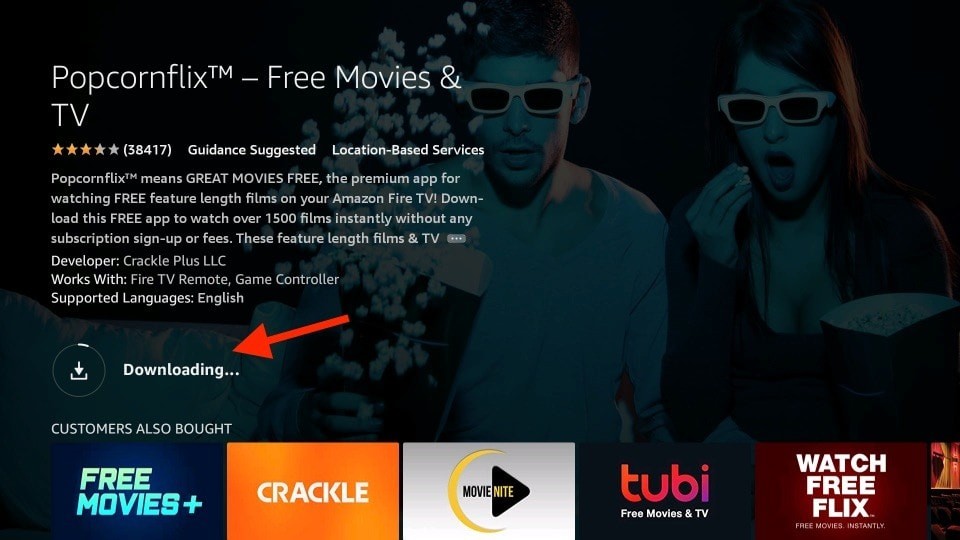
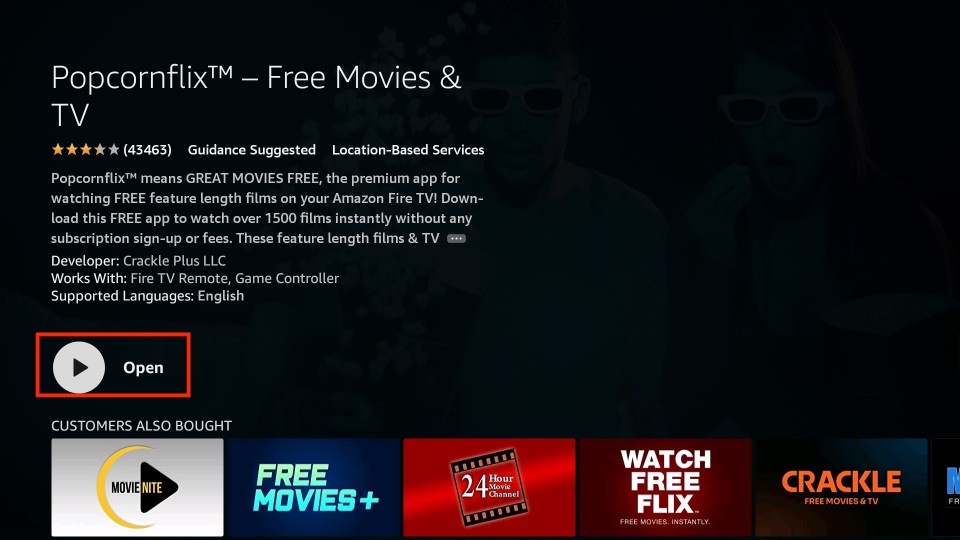
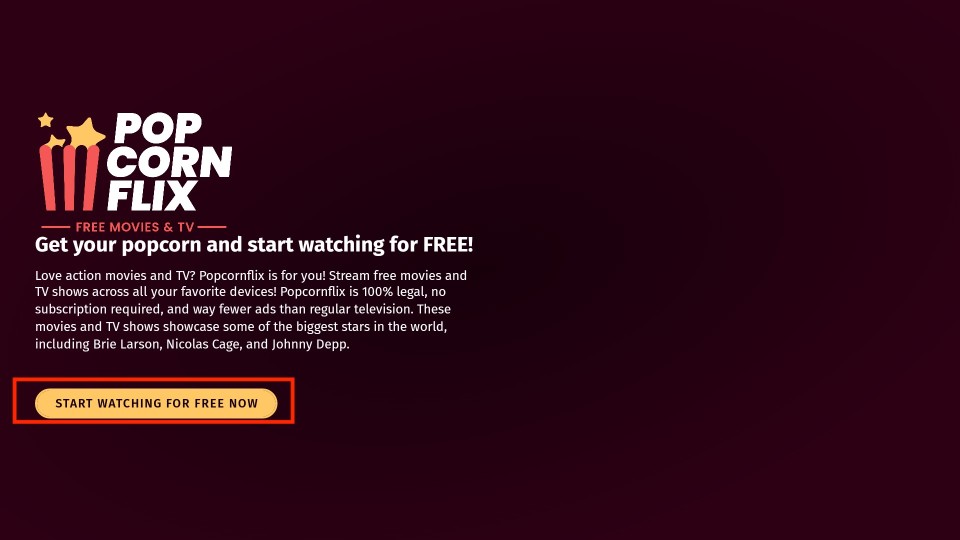
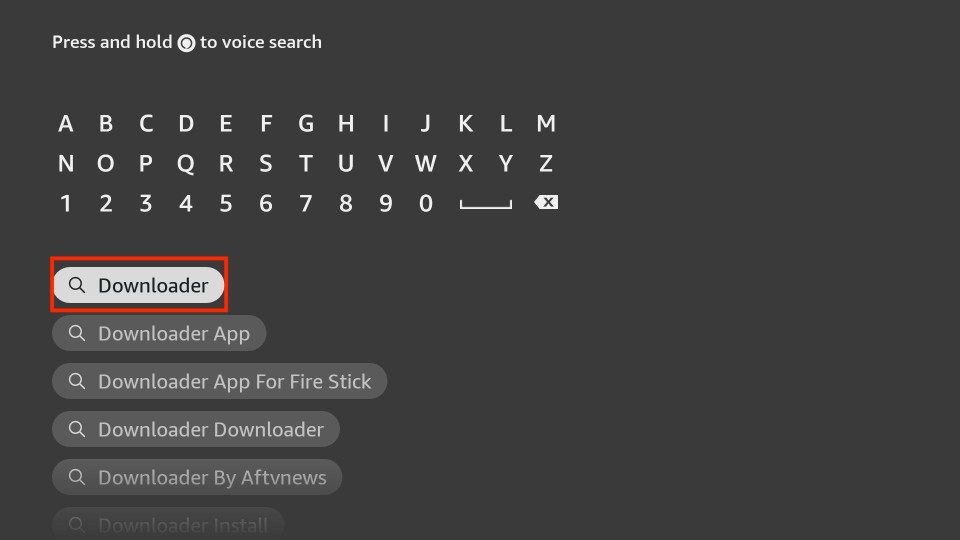
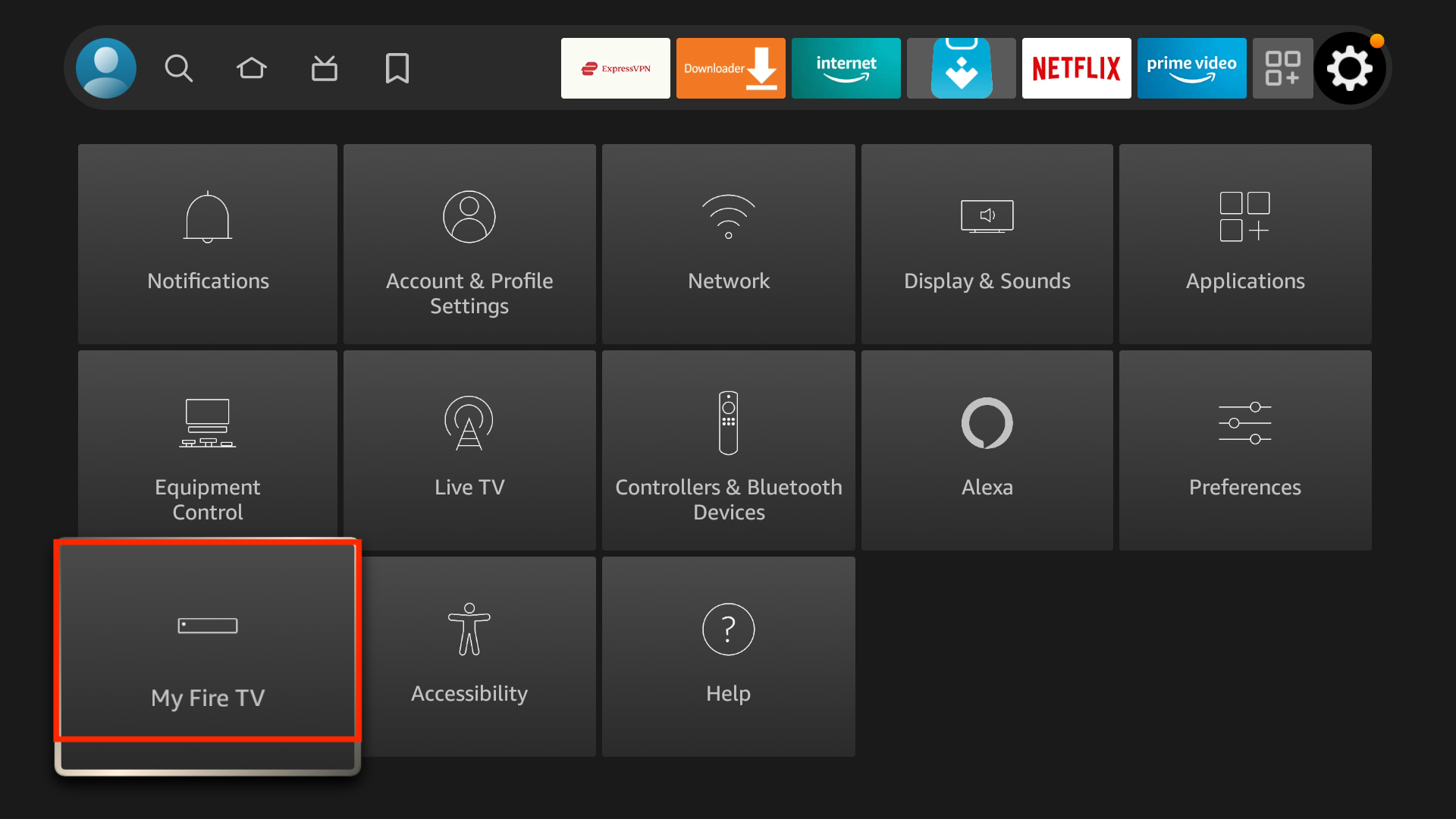
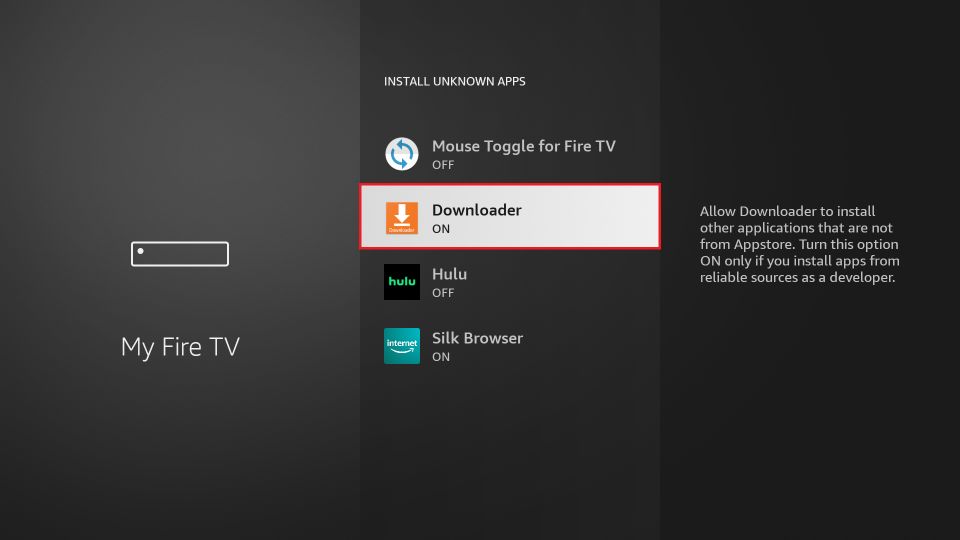
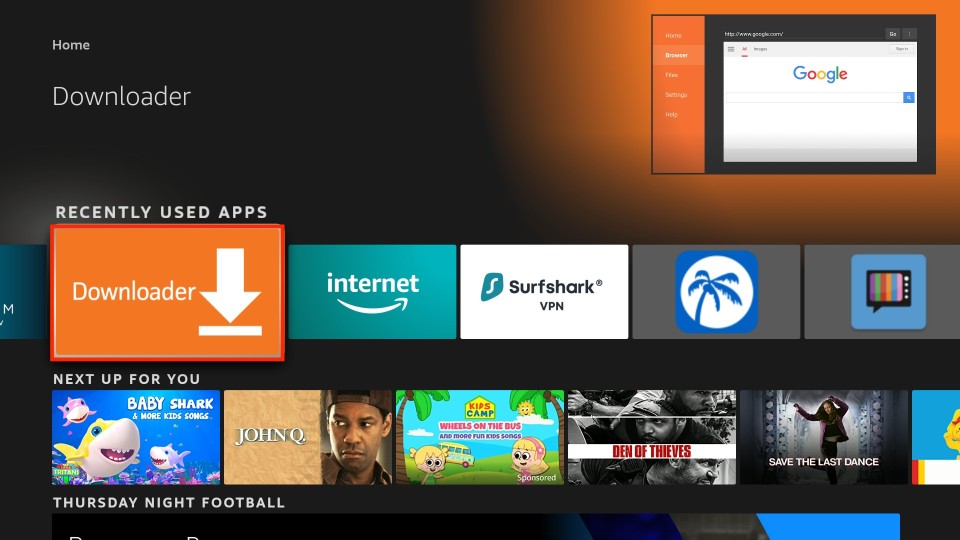
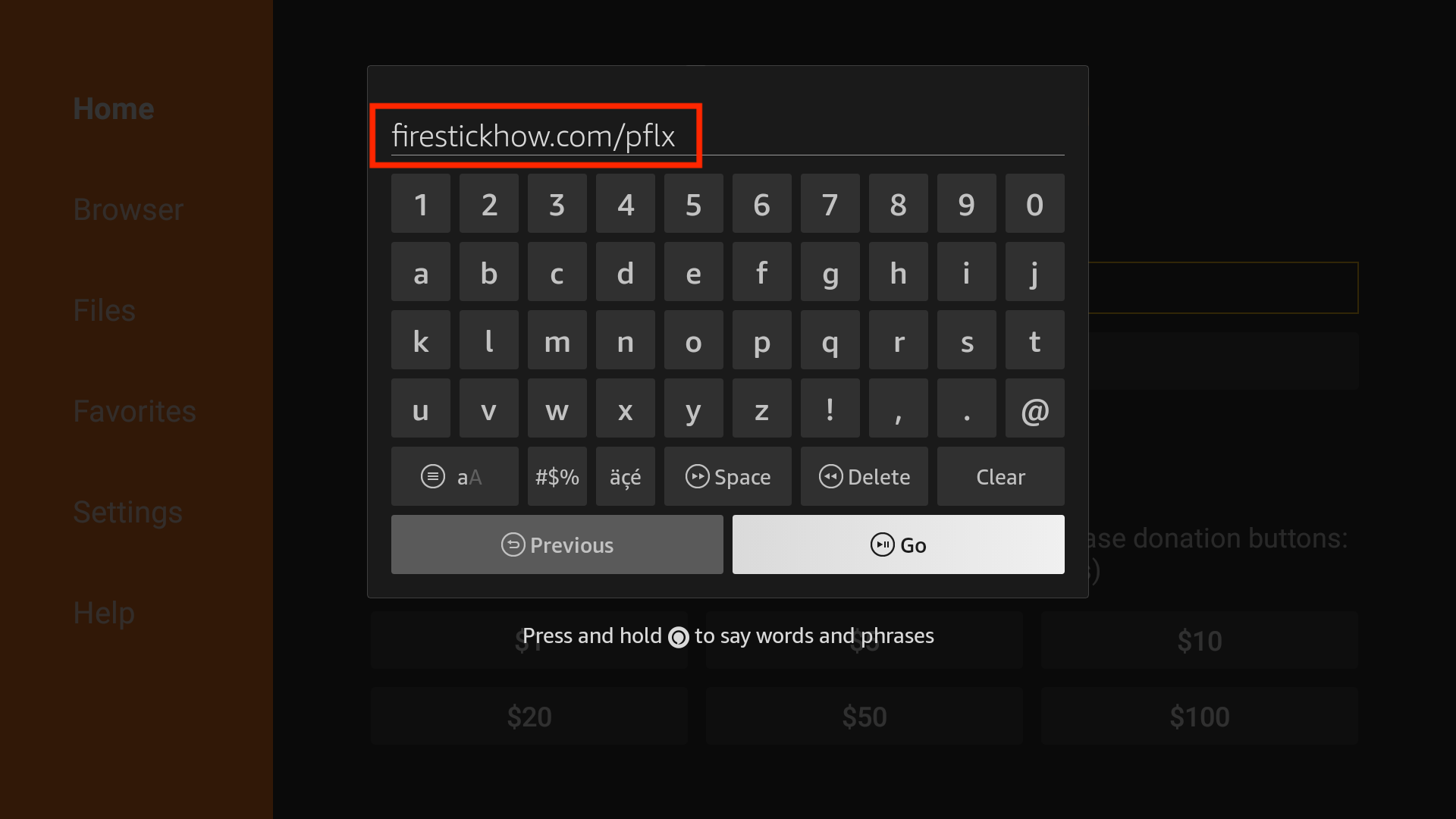
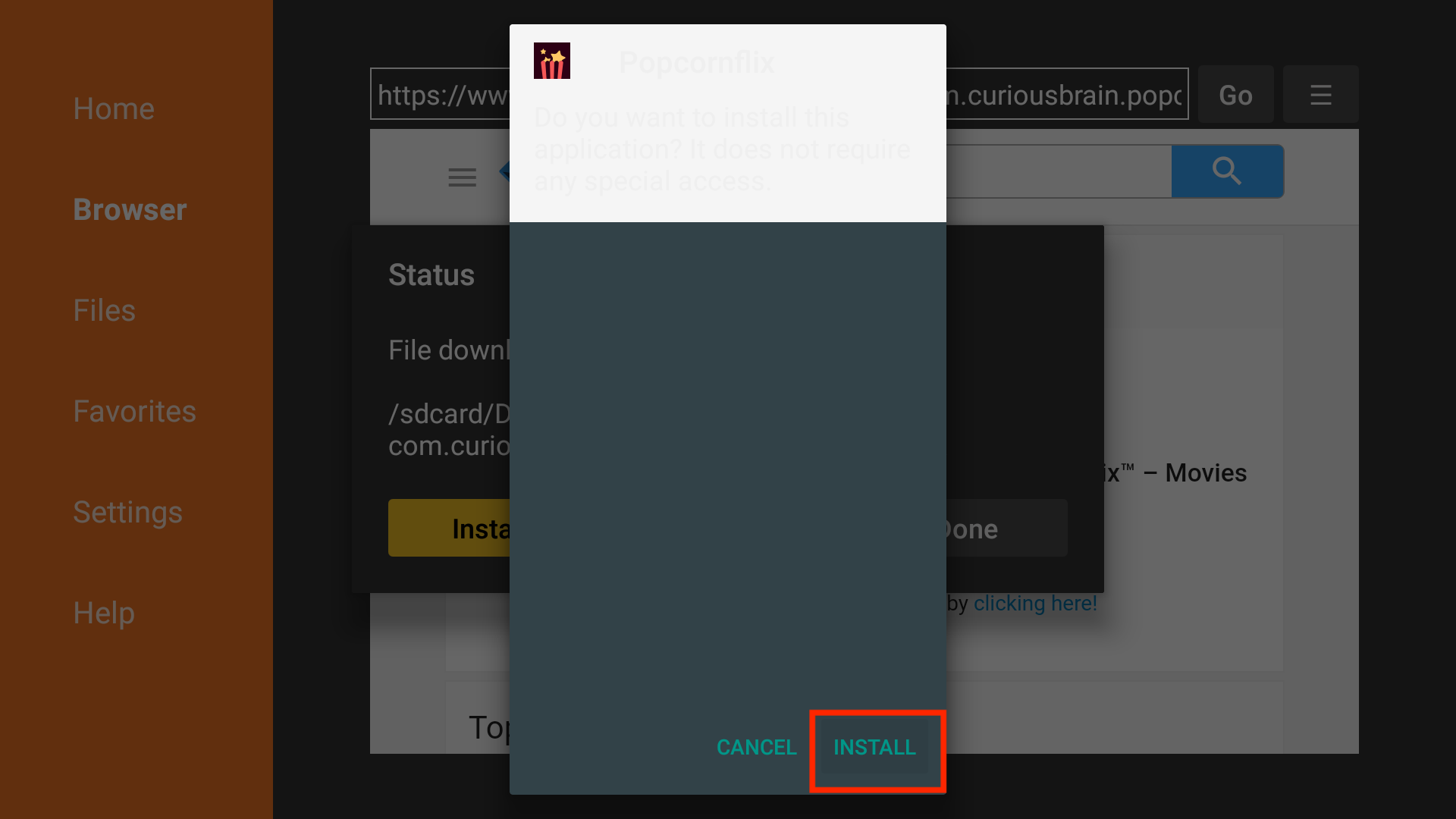
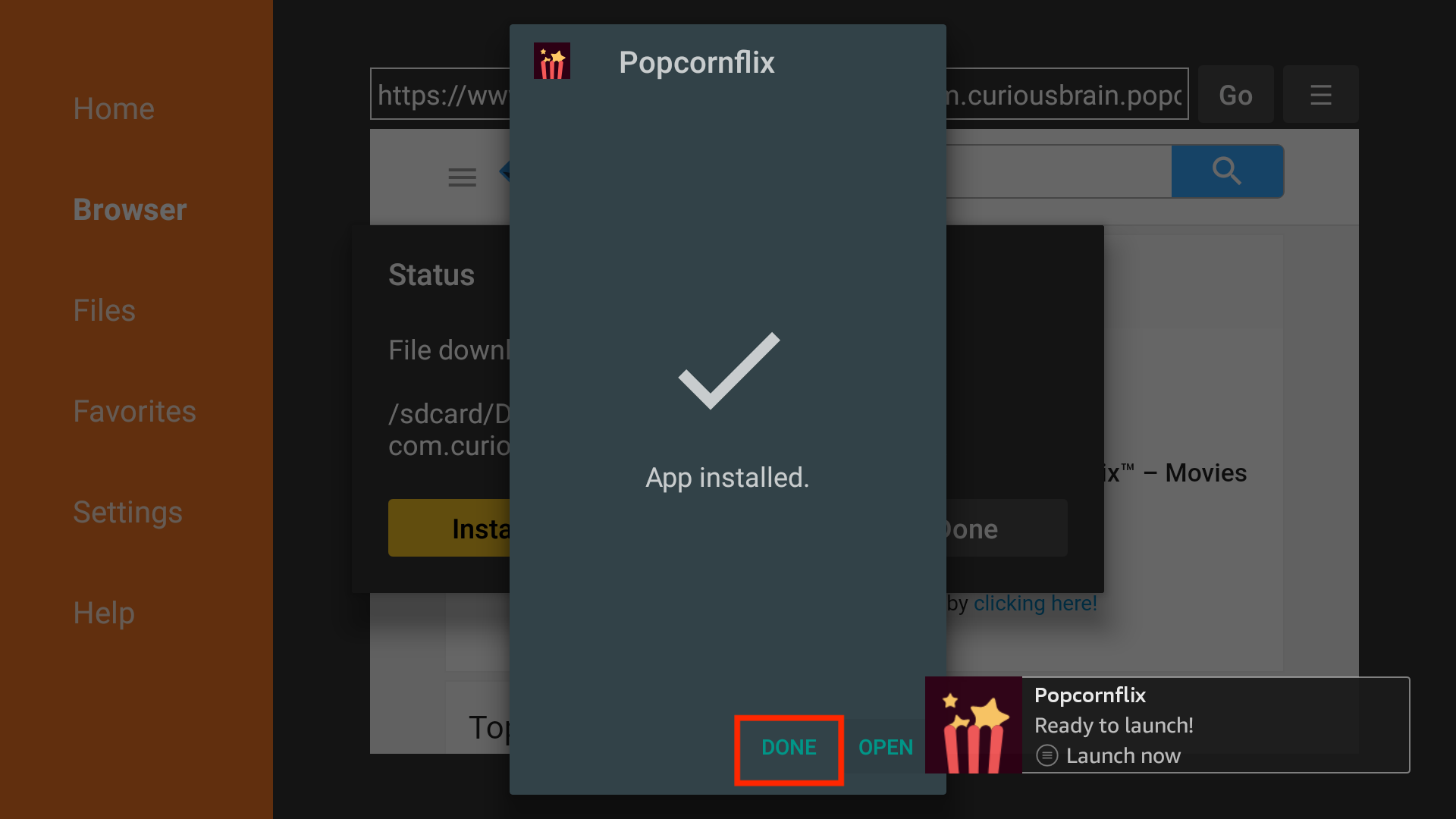
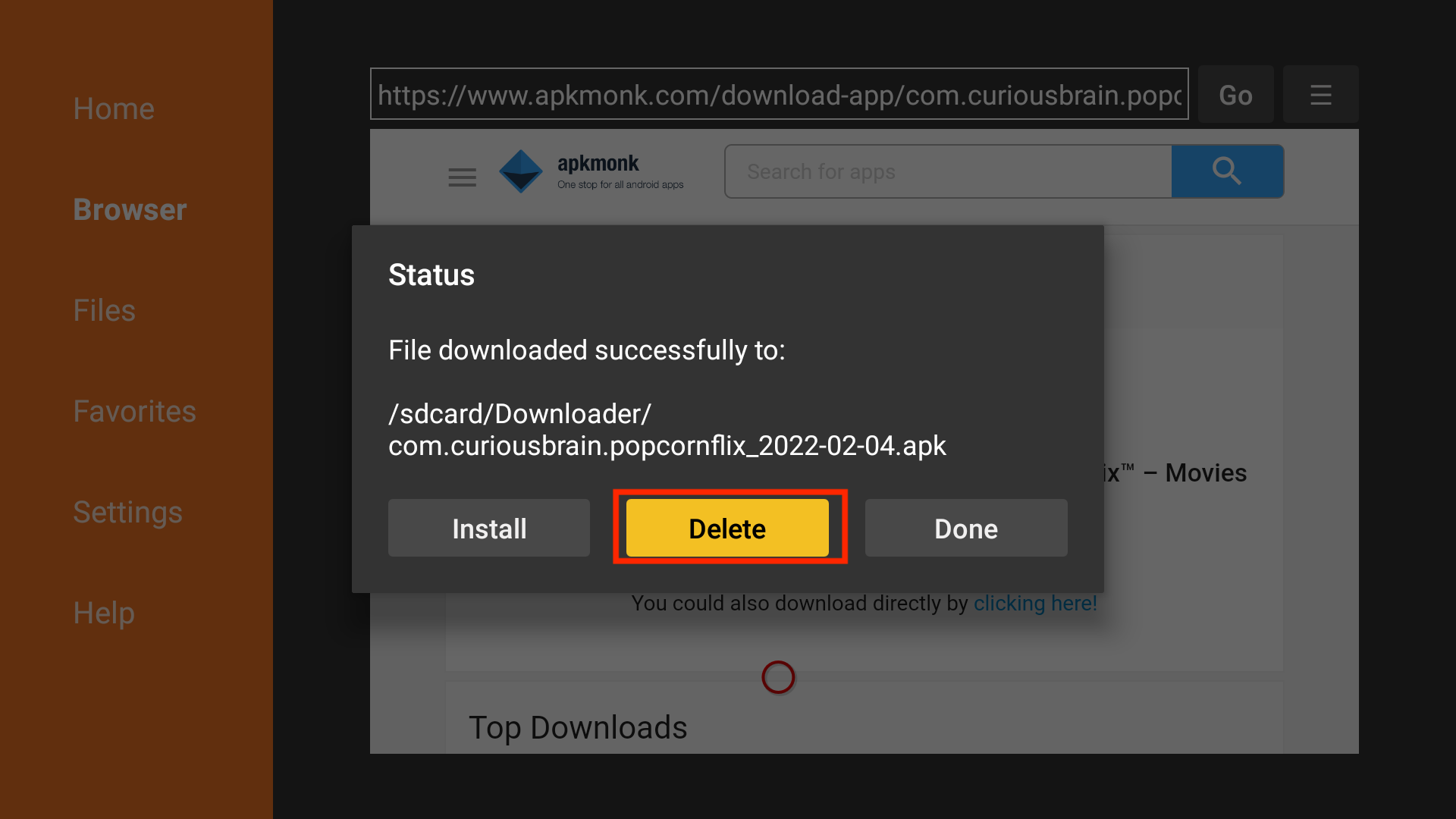






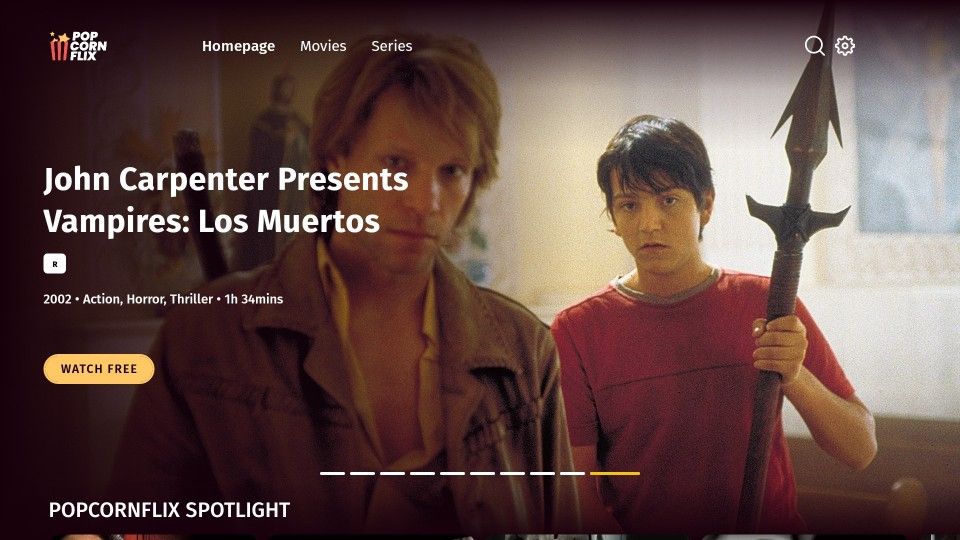
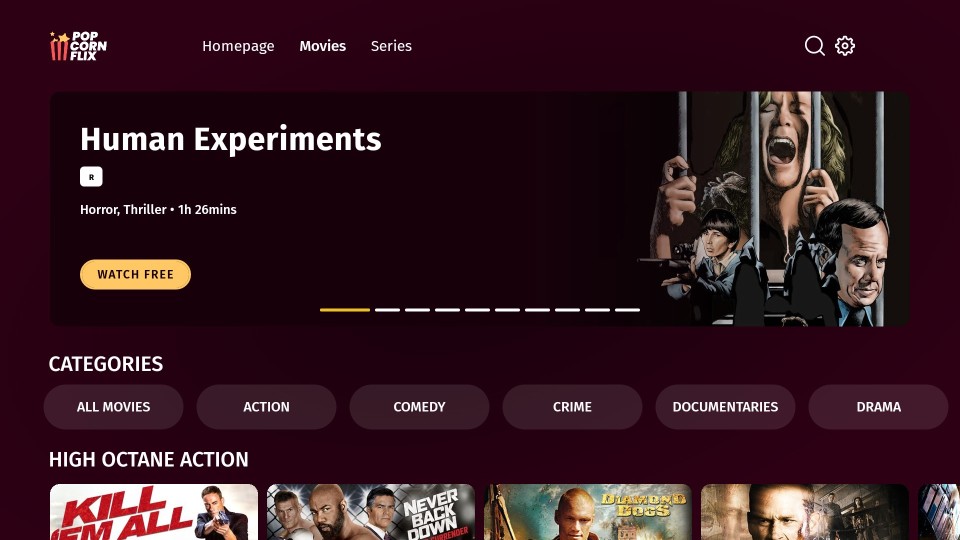
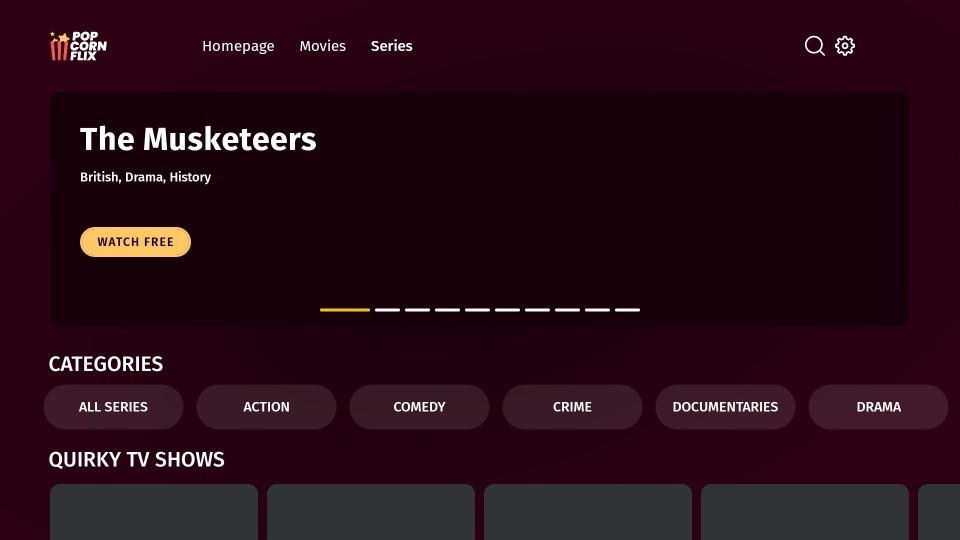
Leave a Reply