Today, I’ll cover how to install Mega IPTV Kodi addon. This guide also includes some key points regarding Mega IPTV, like its safety, legality, etc. Also, the installation steps are valid for all Kodi 19 Matrix & Kodi 20 Nexus eligible platforms. This includes Windows, macOS, Android, Linux, and more.
What Is Mega IPTV Kodi Addon?
Mega IPTV is a live TV channel streaming Kodi addon available on the Glive Repository. This addon works on both Kodi 19 Matrix and the newest Kodi 20 Nexus. With Mega IPTV, users can access the famous IPTV-ORG playlist within Kodi. This addon gives them access to over 30,000 channels from different regions.
IPTV-ORG playlist inside Mega IPTV is a collection of publicly available IPTV channels. Also, they have their official GitHub page. Also, Mega IPTV gives you access to the famous Fluxus IPTV playlist. You can learn more about Fluxus IPTV here. All-in-all, Mega IPTV is one of the best addons to watch live TV on Kodi and a solid choice for users who want to stream live channels for free.
Attention KODI Users: Read before you continue
Government and ISPs endlessly monitor your online activities using your IP address 35.175.39.36 (exposed to everyone). Kodi is an excellent platform for streaming movies, TV shows, and sports, but streaming copyrighted content can get you into legal trouble.
You should use a reliable Kodi VPN and protect your streaming activities and privacy. A VPN will hide your IP address and bypass government surveillance and geo-restrictions.
I trust and use ExpressVPN, the fastest and most secure Kodi VPN. It's easy to install on any Kodi device, including Amazon FireStick, PCs, and Smartphones. In addition, it offers a 30-day money-back guarantee, and 3 free months with the annual plan.
Read: How to Install & Use the best VPN for Kodi.
Is Mega IPTV Safe?
Mega IPTV belongs to the Glive Repository – an unofficial Kodi repository. Unfortunately, this means the addon’s safety status is unknown. Kodi doesn’t support any matter regarding third-party addons. So, there’s no official way to verify Mega IPTV’s safety.
At FireStickHow.com, we don’t have the resources to determine whether Mega IPTV is safe. However, I did a thing. Using VirusTotal, I checked the Glive Repository zip file. Gladly, the test results were a-okay – check:
Is Mega IPTV Legal?
On the legality side, the concern is the same. Kodi doesn’t take responsibility for third-party addons. So, it’s impossible to check whether Mega IPTV is legal or illegal.
At FSH, we lack the resources to verify Mega IPTV’s legal status. Also, no other person/forum/body can determine whether Mega IPTV is legal or illegal.
So, there’s only one way out. And that’s to use ExpressVPN or a similar credible service with Mega IPTV. This way, your data, and identity will remain intact.
Features of Mega IPTV Addon
Here are some note-worthy Mega IPTV features:
- Access to IPTV-ORG and Fluxus playlists
- It boasts a powerful search option
- Proper channel categories for easy exploration
- Effortless one-tap play
How to Install Mega IPTV Kodi Addon
To install Mega IPTV, you must turn on unknown sources and install Glive Repository.
I don’t want to overwhelm you. That’s why this section consists of three parts. Follow them one by one to install Mega IPTV.
Part 1 – Turn On Unknown Sources
Let’s start with turning on Unknown sources. This option will let you install the zip file of the Glive Repository.
1. Select Settings Cog on Kodi’s home.
2. Click System on the bottom right of Kodi Settings.
3. Go to Add-ons. Turn on Unknown sources.
5. Click Yes to let Kodi turn on Unknown sources.
Part 2 – Install Glive Repository
Next, add the Glive Repository source URL. And then install it locally on the Kodi app.
1. Open Kodi Settings Cog.
2. Go inside File manager on the top left side.
3. Select Add source.
Note: Two Add source options are available. You can select any one of them.
4. Choose <None> when the new window appears.
5. Enter Glive Repository URL – https://mrgsi.github.io/glive/ and then, hit OK.
Note: At FireStickHow.com, we only provide the link to repositories so you can easily access them. However, there’s no link between Glive Repository and us.
6. Under Enter a name…, you’ll see a default alias, glive. To change the name, select it, remove it, and re-enter a new alias click OK.
Note: The default name is perfect for me, so I’m not changing it. However, if you want, you can change it.
7. On success, the File manager will feature the name glive.
8. Return to Kodi Settings. Then, open Add-ons.
9. Choose Install from zip file.
Note: This section lets you install zip files of third-party repositories.
10. Select glive.
Note: You select the name set you have set in step number 6.
11. Choose repository.glive.x.x.x.zip.
12. On success, a notification will appear – Glive Repository Add-on installed.
Congratulations! Glive Repository is now locally available for you.
Part 3 – How to Install Mega IPTV addon
Finally, install Mega IPTV by following these instructions:
1. Choose Install from repository.
2. Open Glive Repository.
3. Select Video add-ons from the seven folders.
4. Choose Mega IPTV from the Video add-ons list.
5. On Mega IPTV’s menu, select Install on the bottom right side.
6. Wait for the pop-up to appear – Mega IPTV Add-on installed.
With Mega IPTV, you can stream your favorite TV channels worldwide.
Wait! It looks like you are all set to start watching your favorite content on Kodi. But have you protected your online identity yet? You are under constant surveillance by the Government and ISP. They use your IP address 35.175.39.36 to track you. Streaming free or copyrighted videos may get you into legal trouble.
Thankfully, you can use a VPN to easily protect your privacy and go invisible from your Government and ISP. I use and recommend ExpressVPN with Kodi.
ExpressVPN is the fastest, most secure, and streaming-friendly VPN. It is easy to install and set up on any Kodi device, including FireStick, Smartphones, PCs, and more.
ExpressVPN, offers an unconditional 30-day money-back guarantee. So, if you do not like the service (I don't see why), you can get a full refund within 30 days.
Please remember that we encourage you to use a VPN to maintain your privacy. However, we do not condone breaking copyright laws.
Before you start using Kodi for streaming, here is how you can protect yourself with ExpressVPN:
Step 1: Sign up for ExpressVPN Here
Step 2: Download ExpressVPN on your device by clicking HERE
Step 3: Open the ExpressVPN app on your device. Sign in with your account. Click the connect/power button to connect to the VPN
Great! You have successfully secured yourself with the best Kodi VPN.
How to Use Mega IPTV Kodi Addon
Here’s a quick Mega IPTV overview:
Open Add-ons from Kodi home.
On Video add-ons, launch Mega IPTV.
On Mega IPTV home, there are ten sections available:
- IPTV-ORG Channels by Country
- IPTV-ORG Channels by Category
- Fluxus Channels – English
- IPTV-ORG Channels by Language
- Fluxus Channels – Espanol
- Fluxus Channels – Arabic
- Search
- myFavorites
- Recently Played
- Settings
To discover live channels country-wise, open IPTV-ORG Channels by Country.
Here, you’ll see 250 country folders. Please select any one country like I’m choosing Albania.
Inside, I see 95 channels from Albania only. So, to play a channel, I just have to select it.
Next, to explore channels by genre, open IPTV-ORG Channels by Category.
I can see 28 categories: Animation, Auto, Business, Classic, Cooking Culture, etc. So go ahead and explore the categories that you like.
Want to see the channels language-wise? Open IPTV-ORG Channels by Language.
This section of Mega IPTV features 93 language folders, including Arabic, Bengali, English, Bosnian, and more. So, please choose the language and discover the list of channels available in it.
Mega IPTV lets you quickly find a channel using its Search function.
Enter a Keyword and press OK.
Next, select the sources you would like to search for. I’m only choosing IPTV-ORG Channels by Country. Then, click OK.
Mega IPTV returns a gigantic list of 8,194 channels containing my search keyword, tv.
Lastly, explore the Fluxus sections, my Favorites, and Recently Played.
Exploring Settings of Mega IPTV Kodi Addon
Allow me to help you discover Mega IPTV settings:
On Mega IPTV home, choose Settings.
On the General Settings Mega IPTV tab, you can turn on/off Debug, tweak Search Settings, and more.
Inside Hidden, you can edit hidden categories and channels.
Lastly, Tools/Maintenace lets you Reset all hidden items and Delete temporary files.
Conclusion
With Mega IPTV, you can stream thousands of channels for free! Moreover, you can explore them via country, language, and genre. Also, the robust search function lets you find a channel within seconds.
This article showed you how to install Mega IPTV Kodi addon. You can contact me in the comments section if you have any questions regarding it. Also, you can drop your suggestions.
Related:

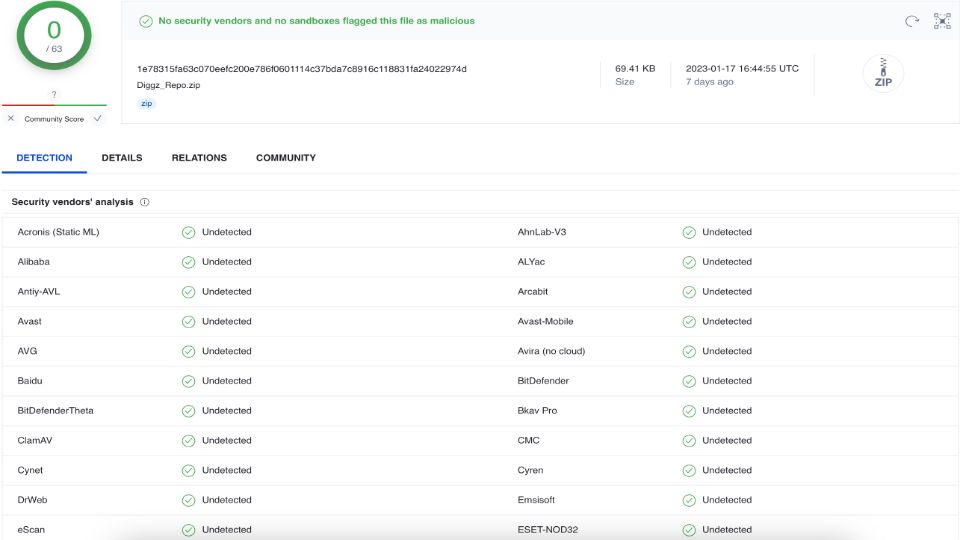
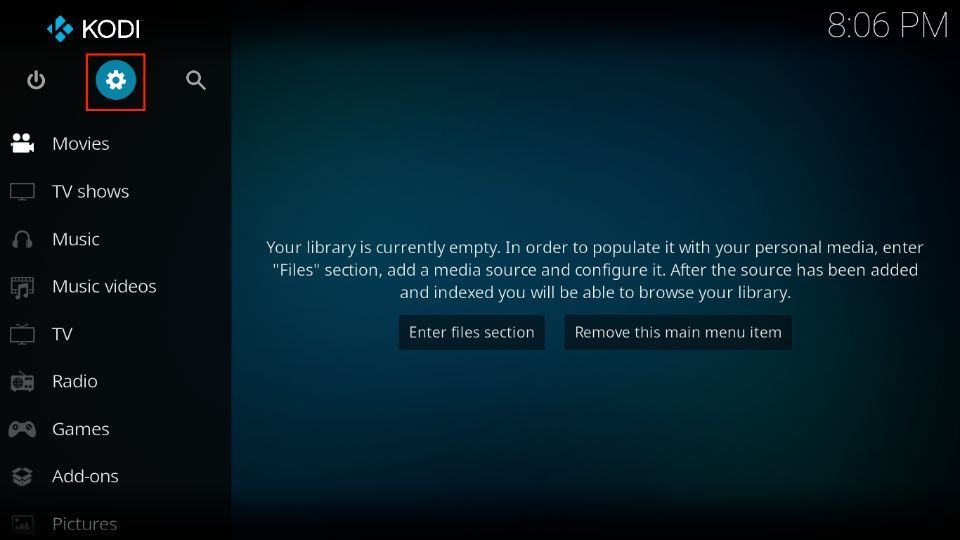
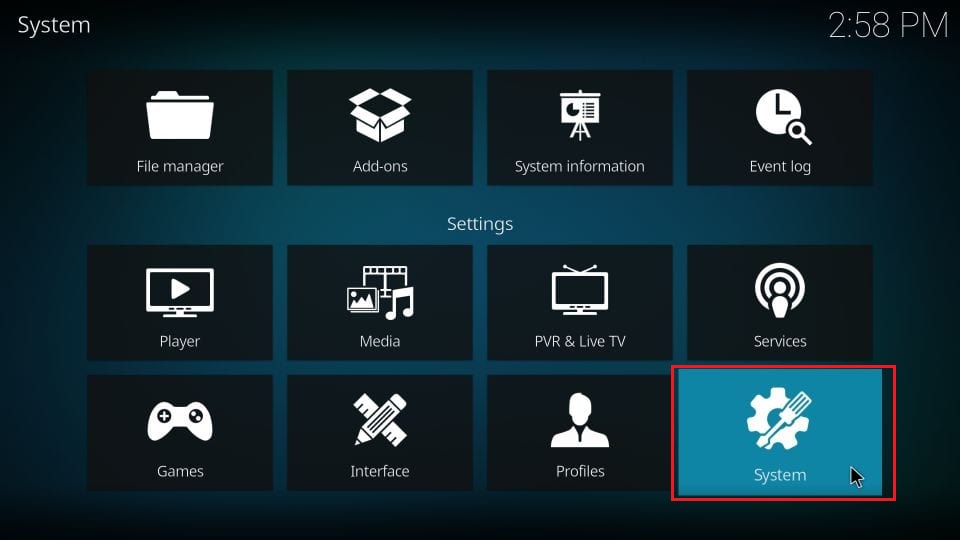


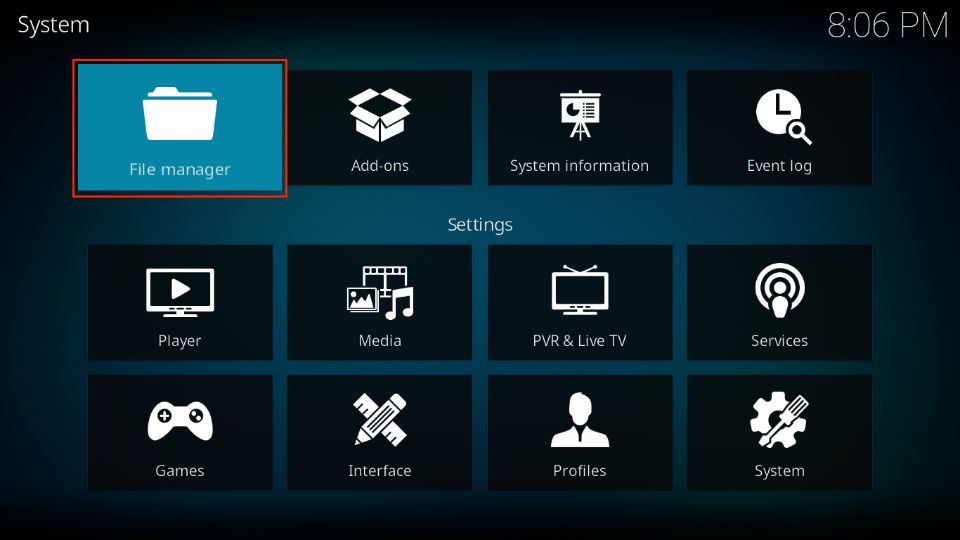
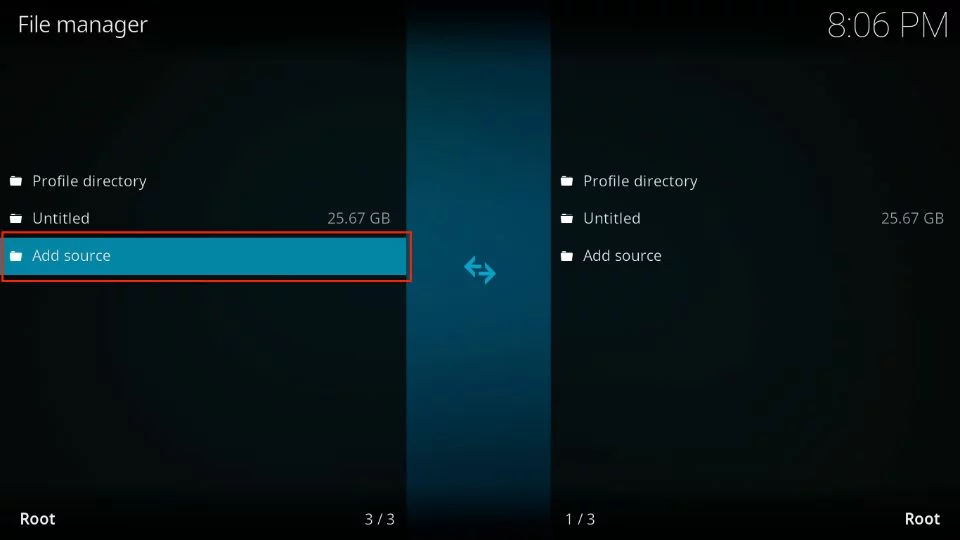
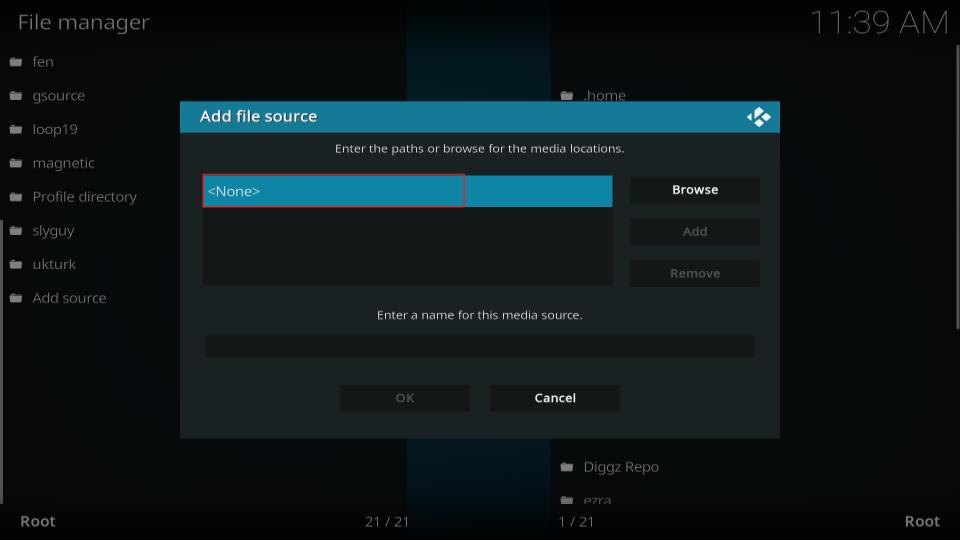
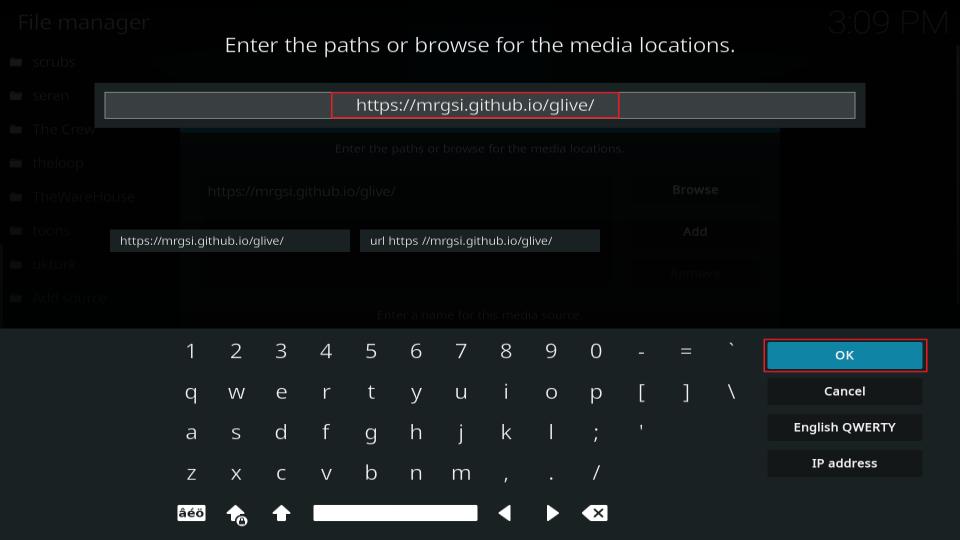
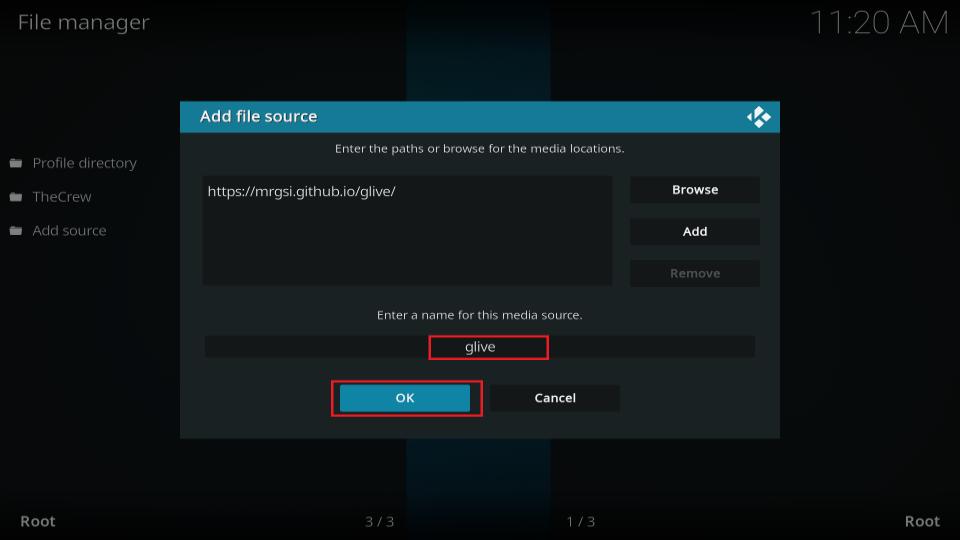
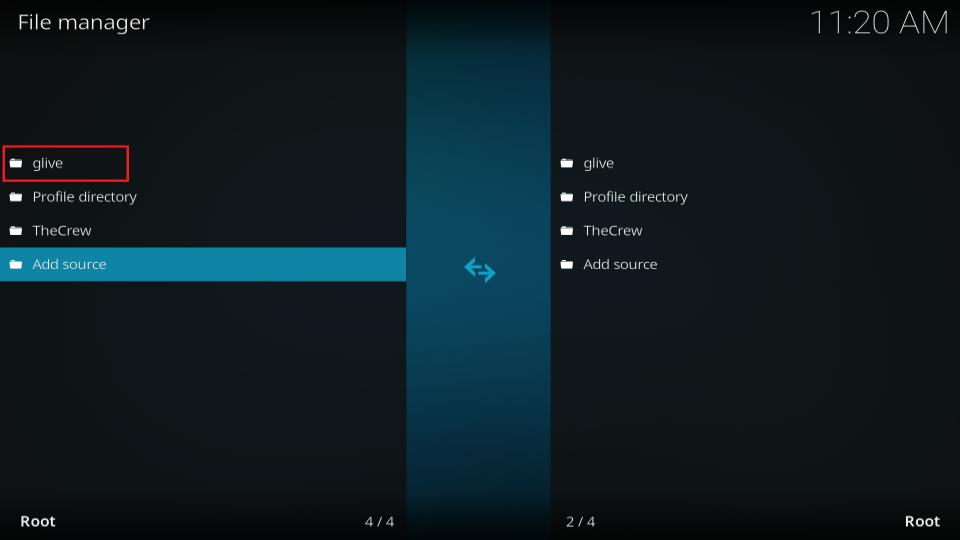
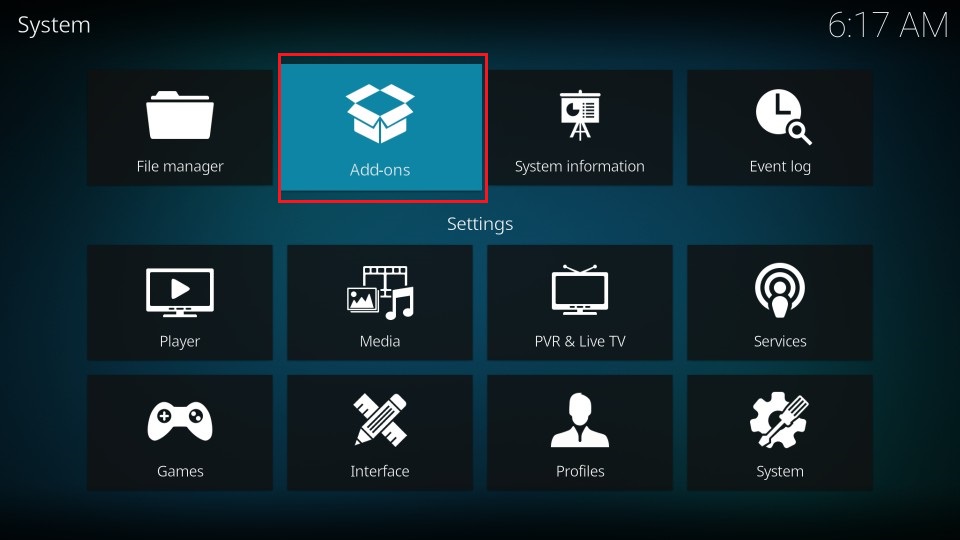
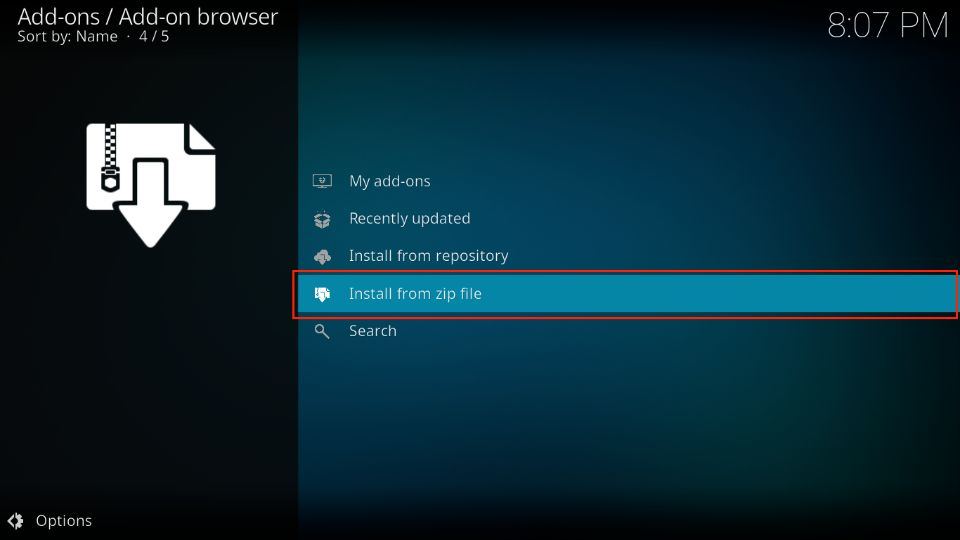
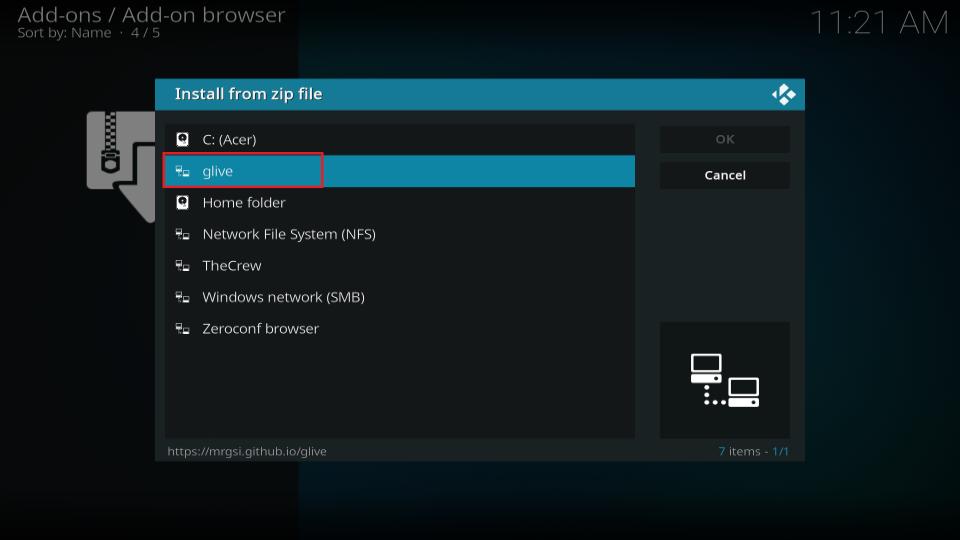
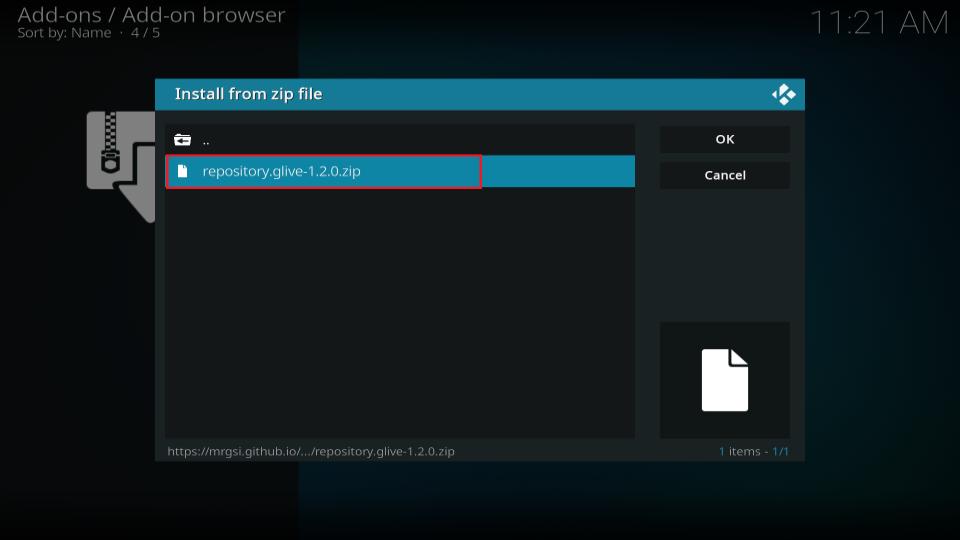
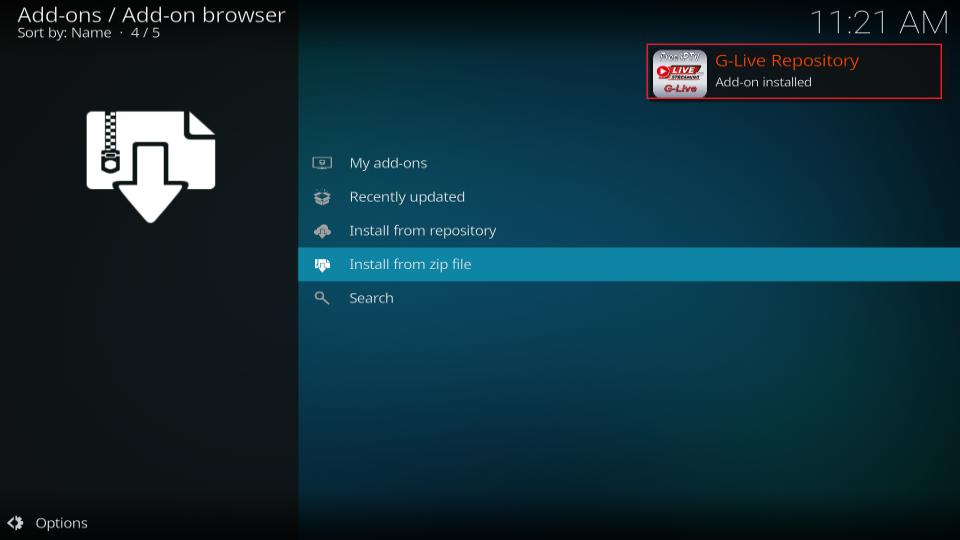
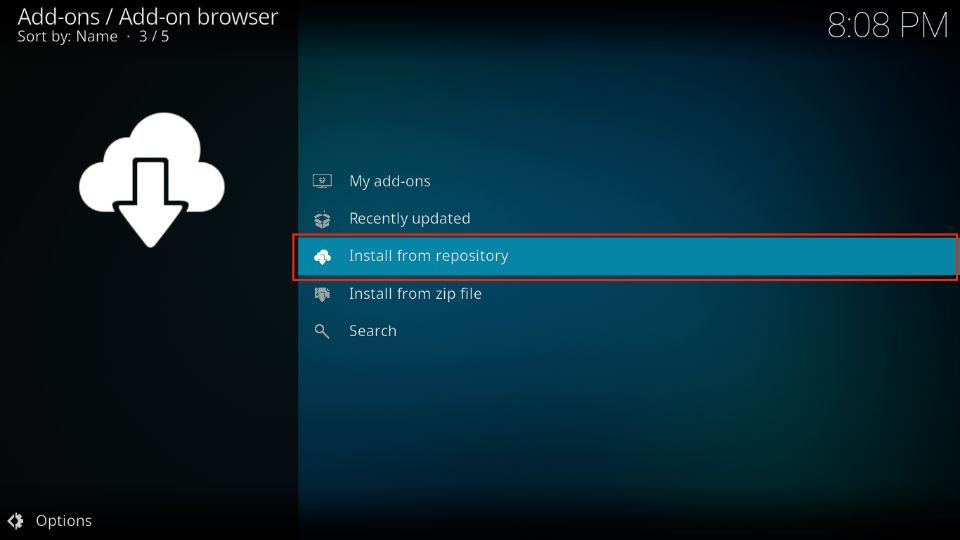
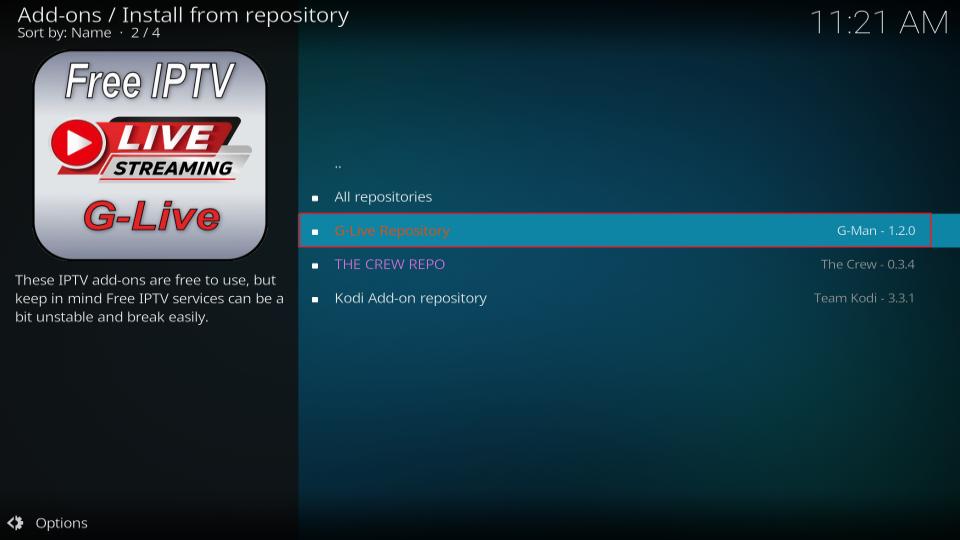
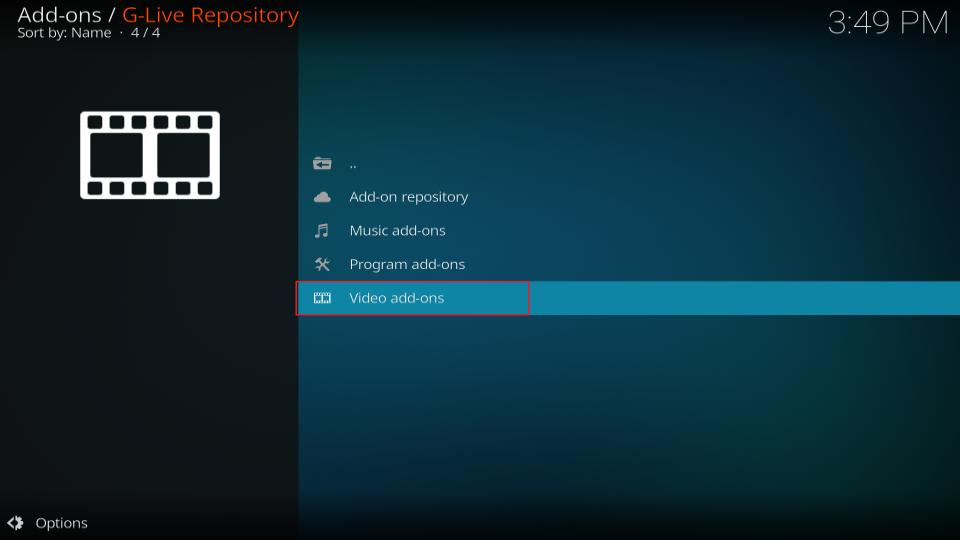
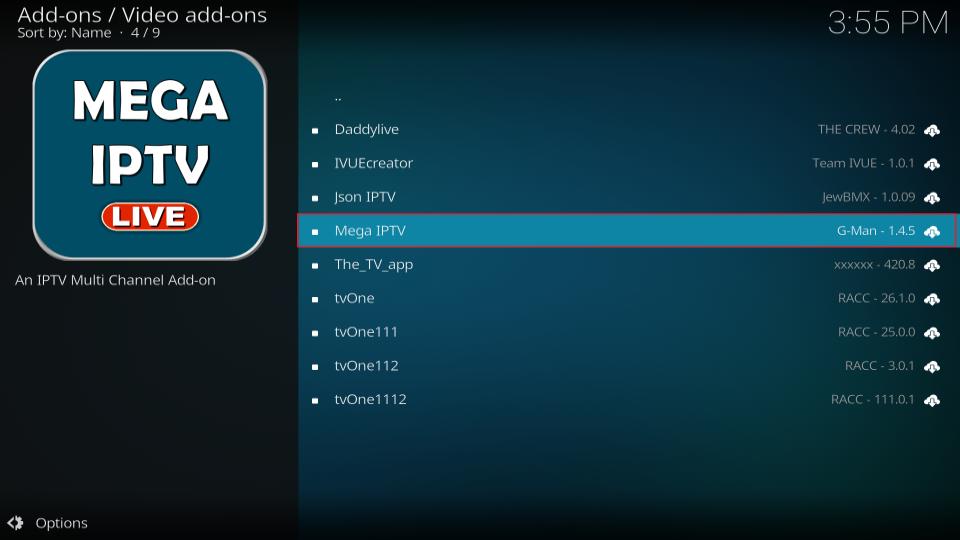
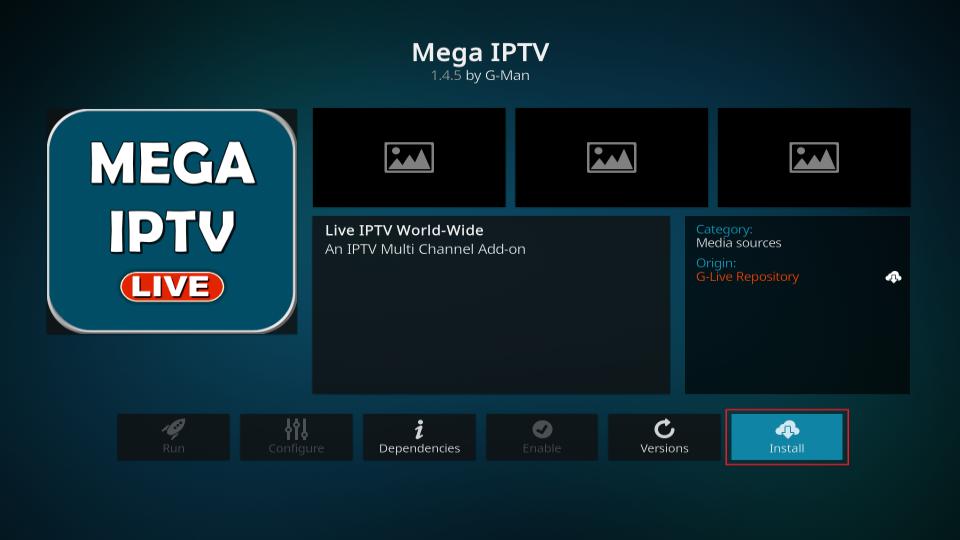
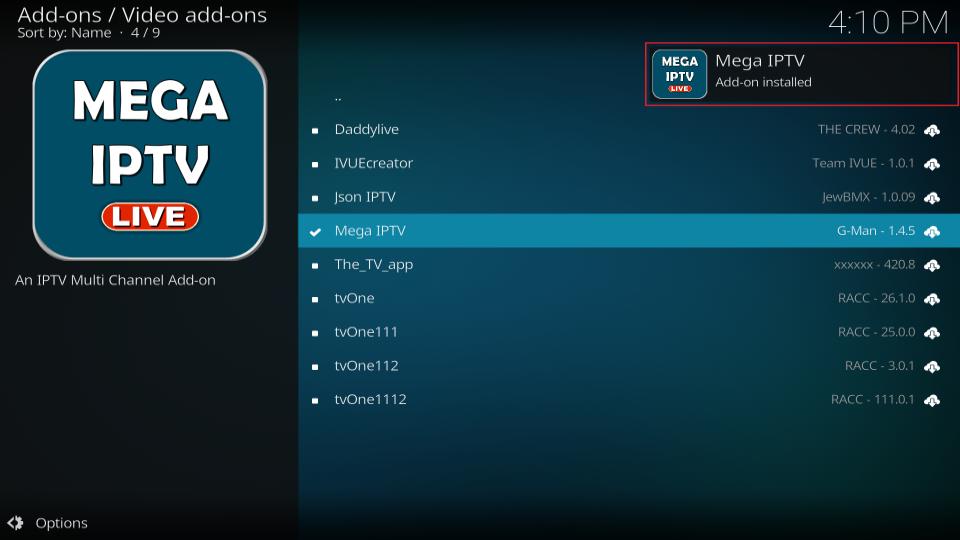

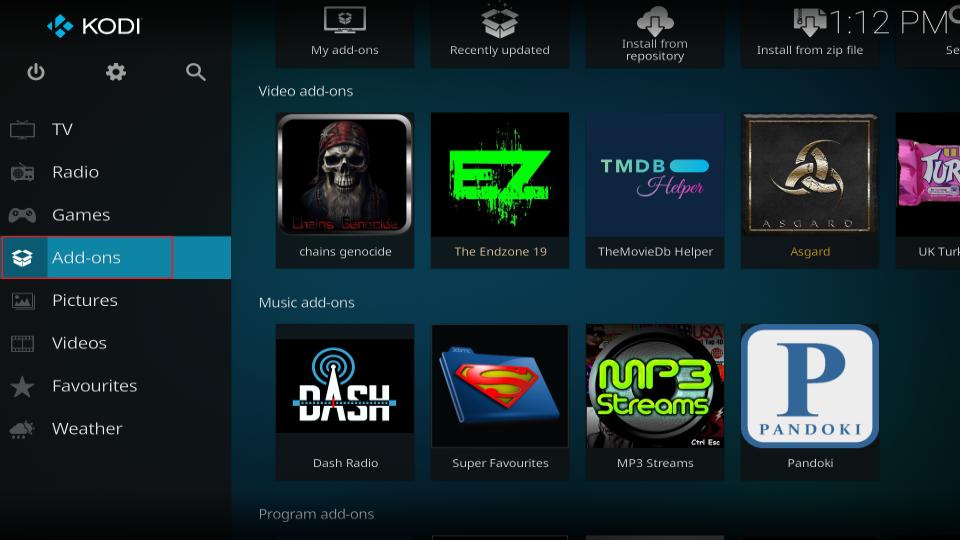
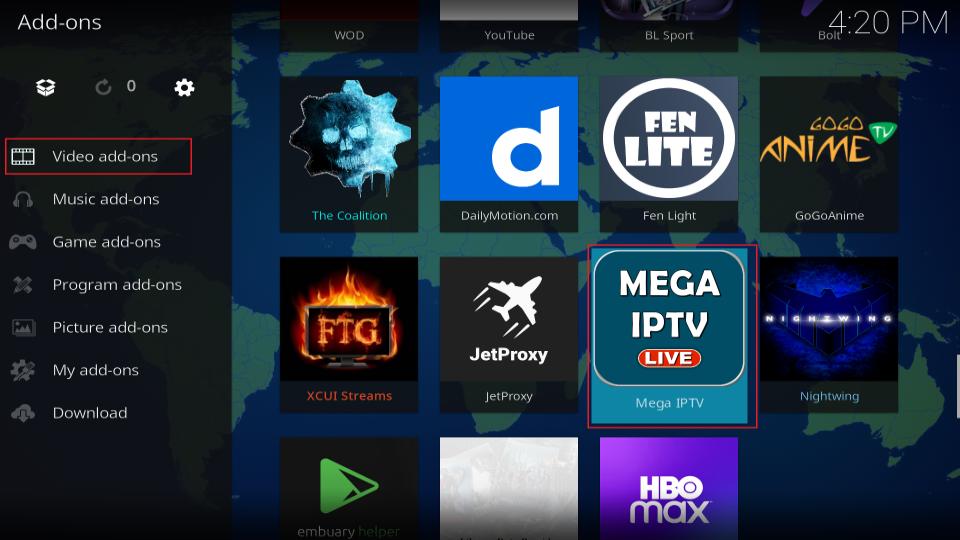
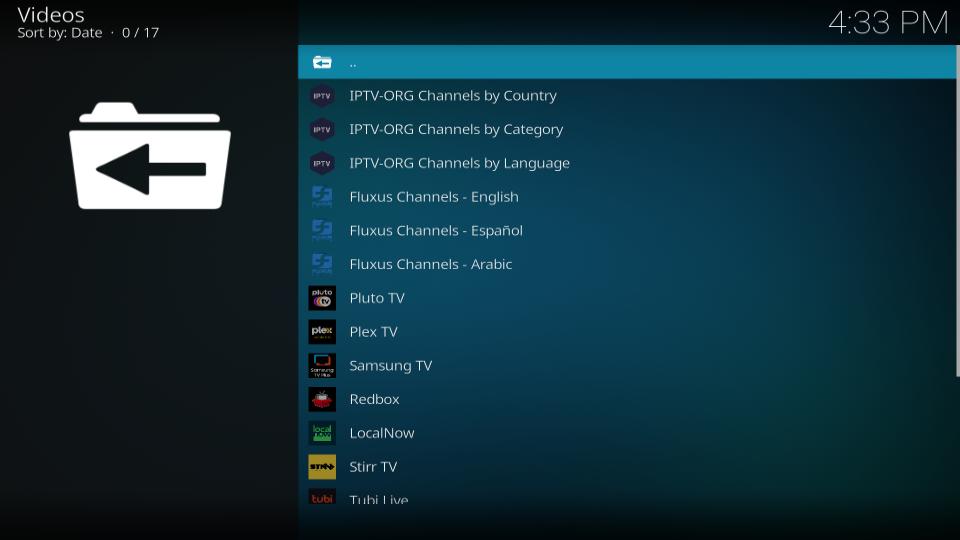
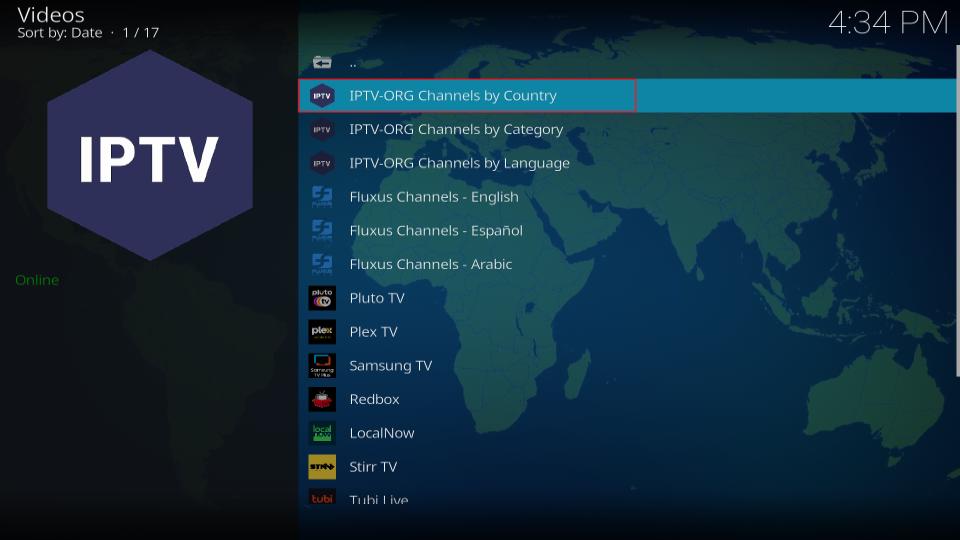
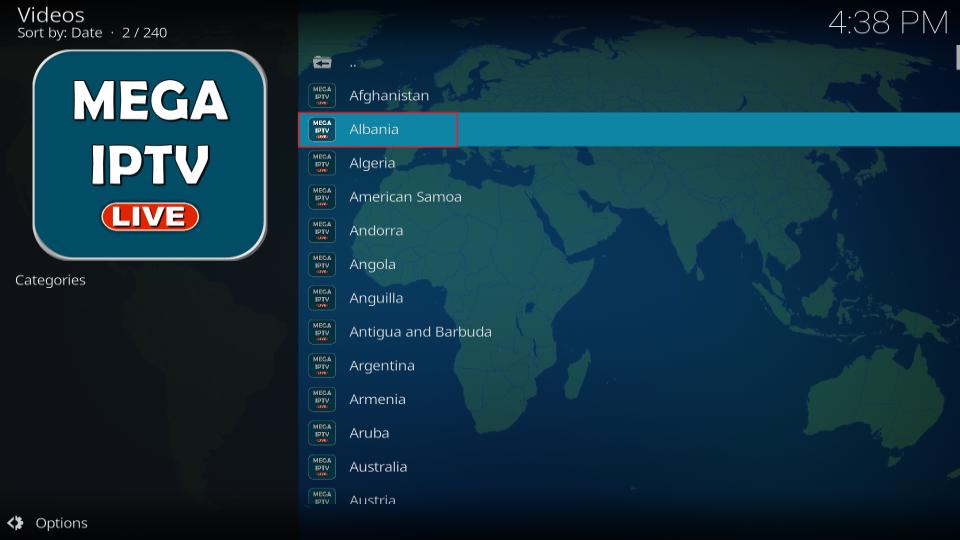
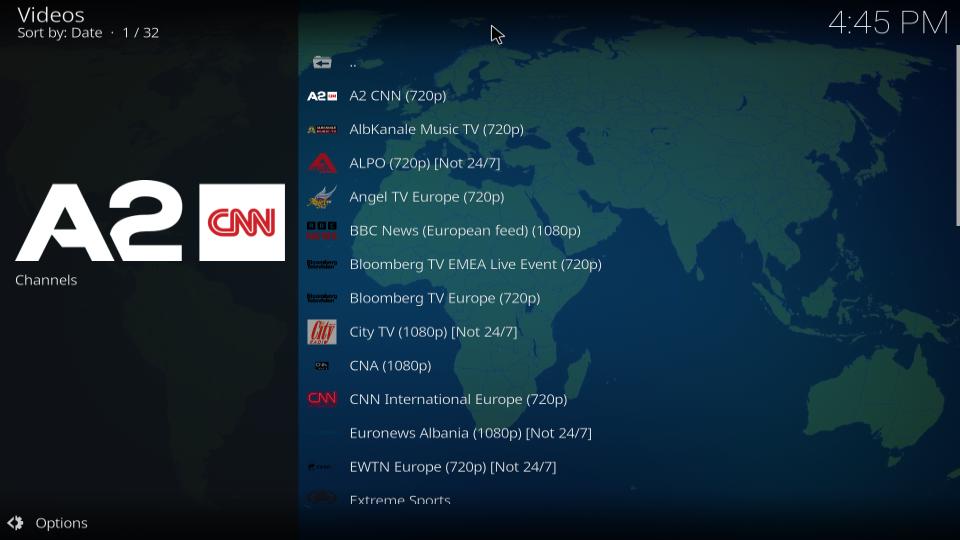
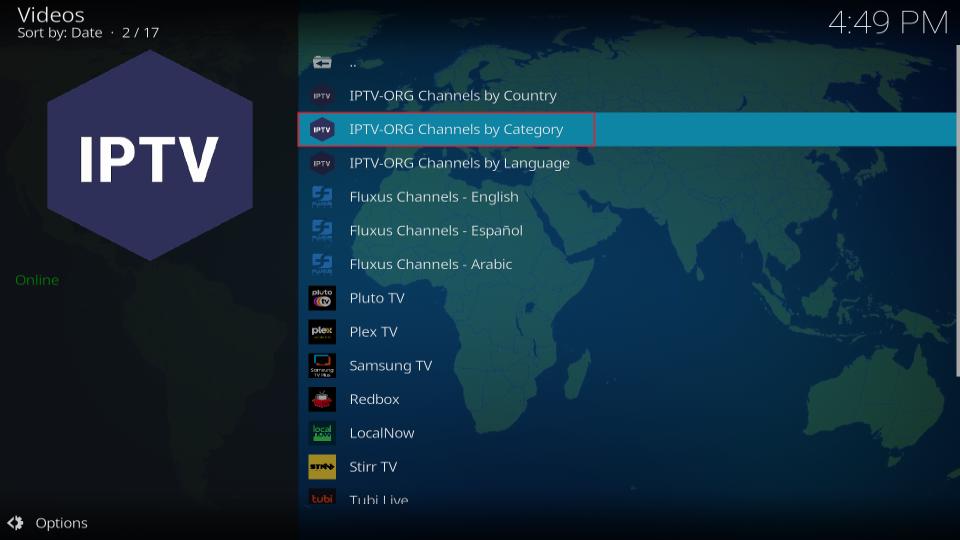
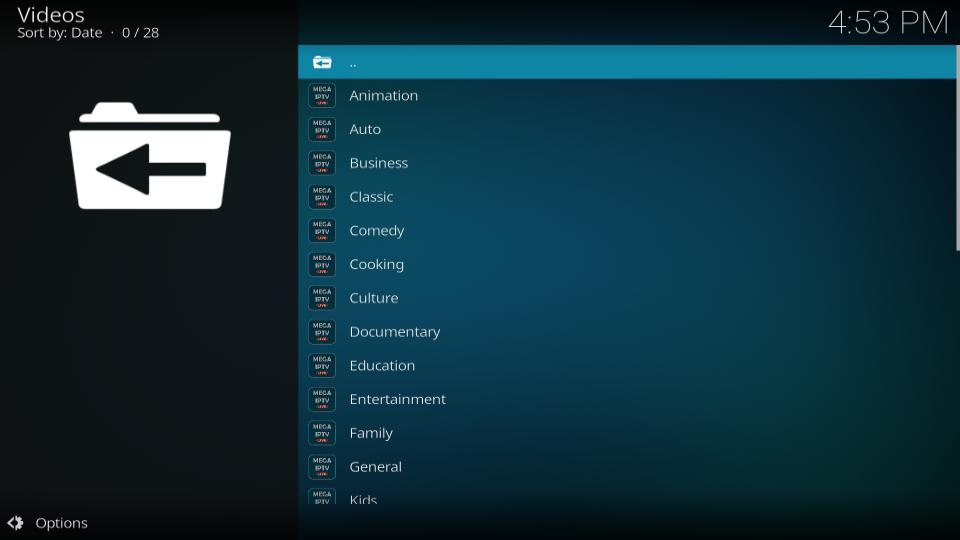
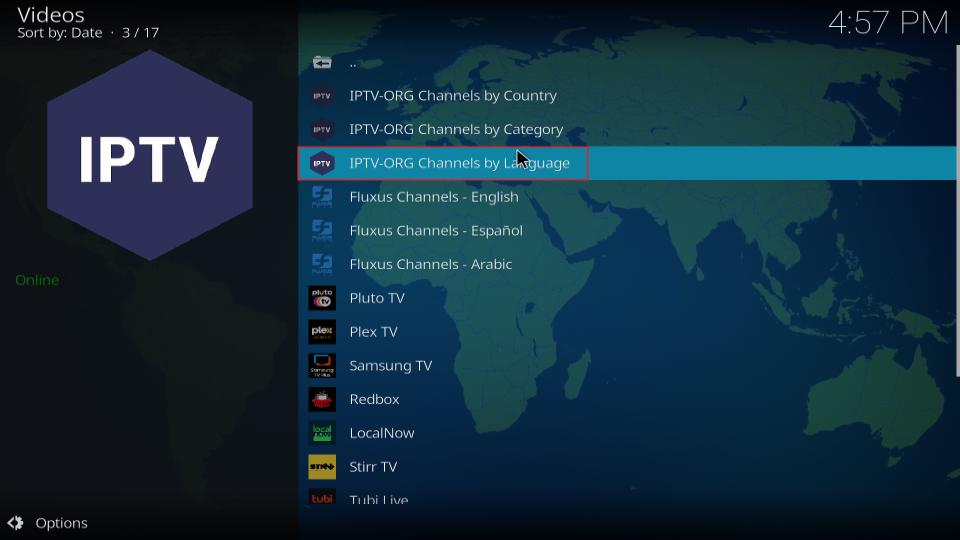
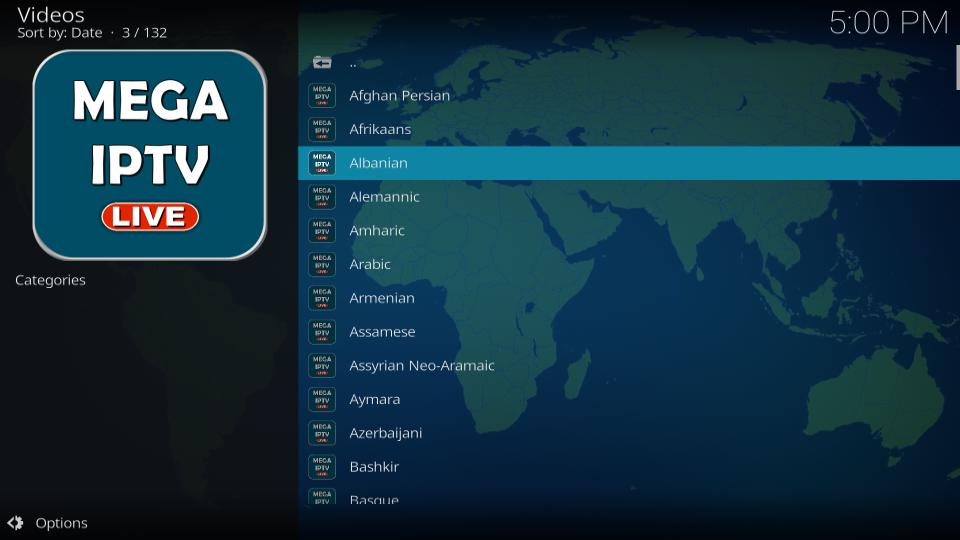
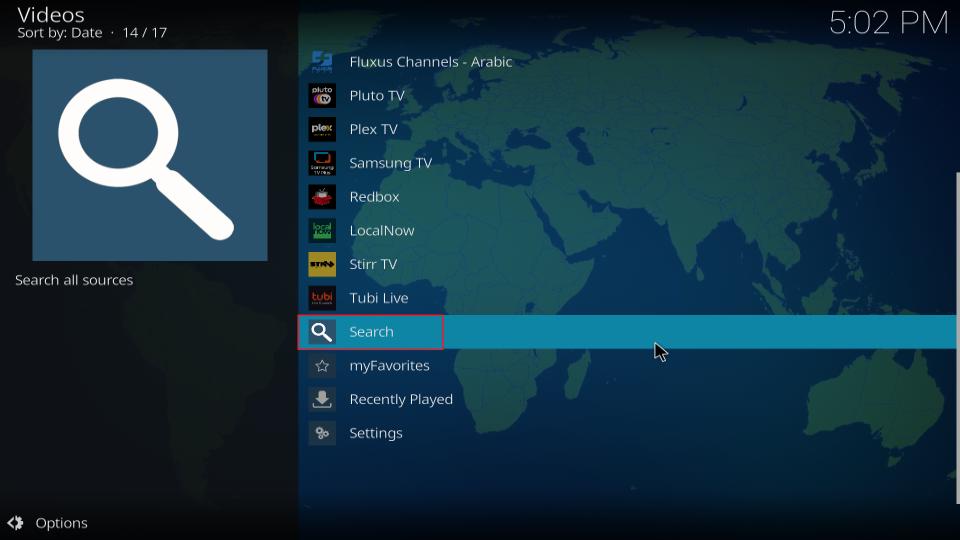
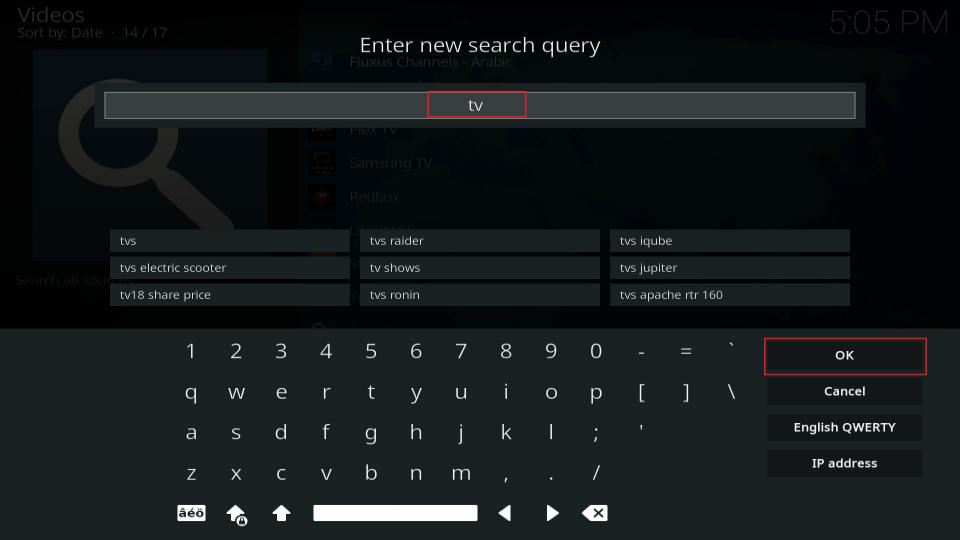
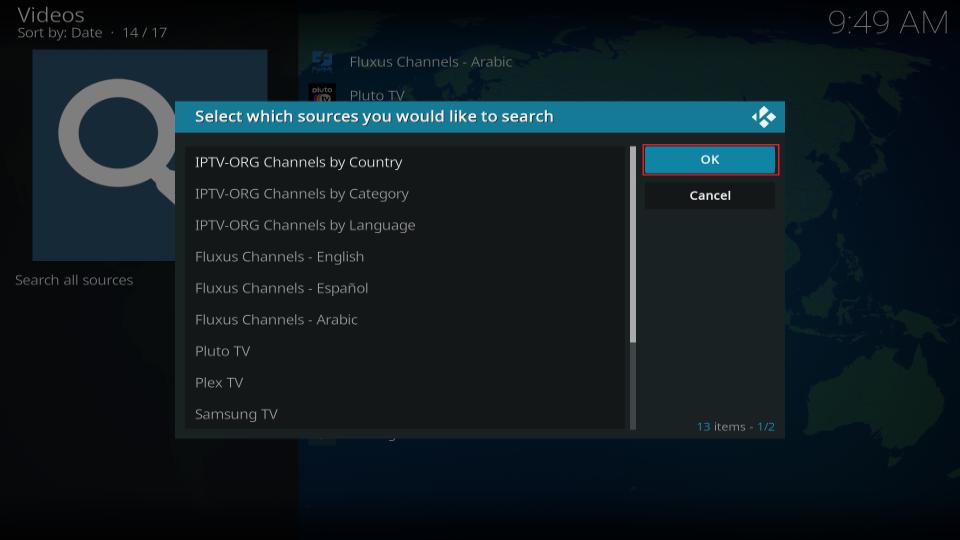
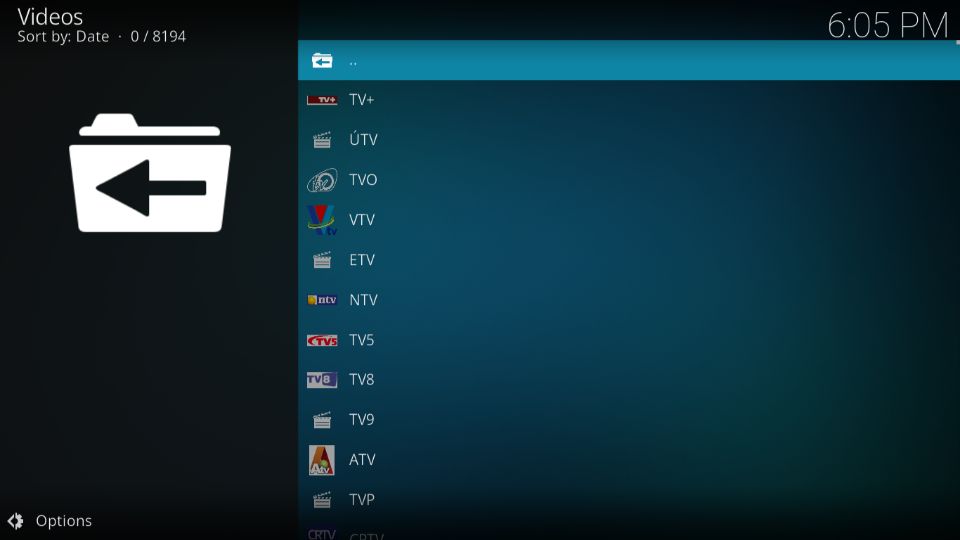
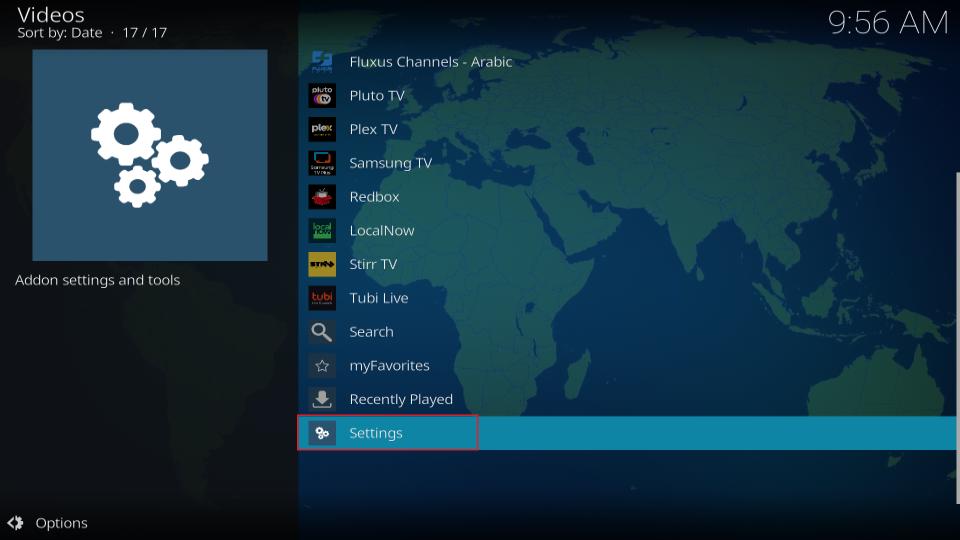
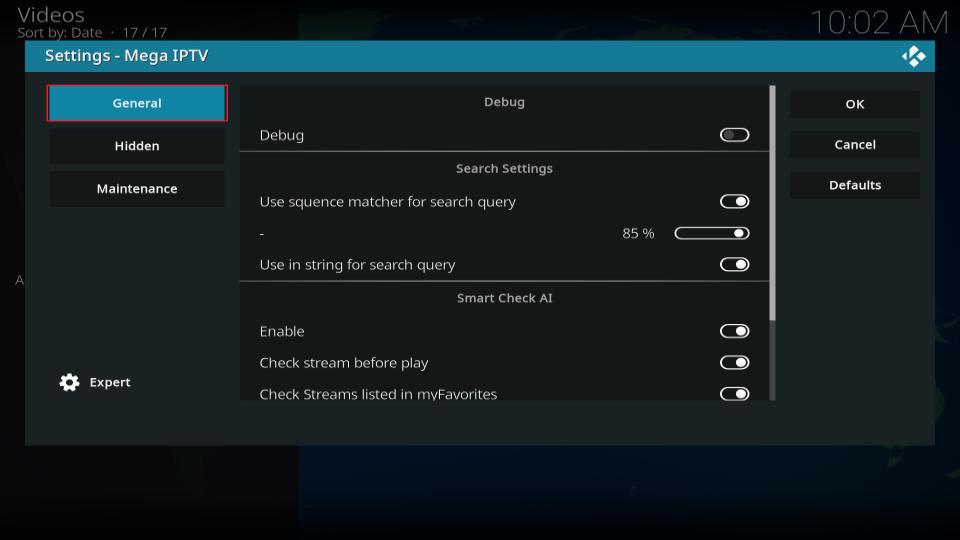
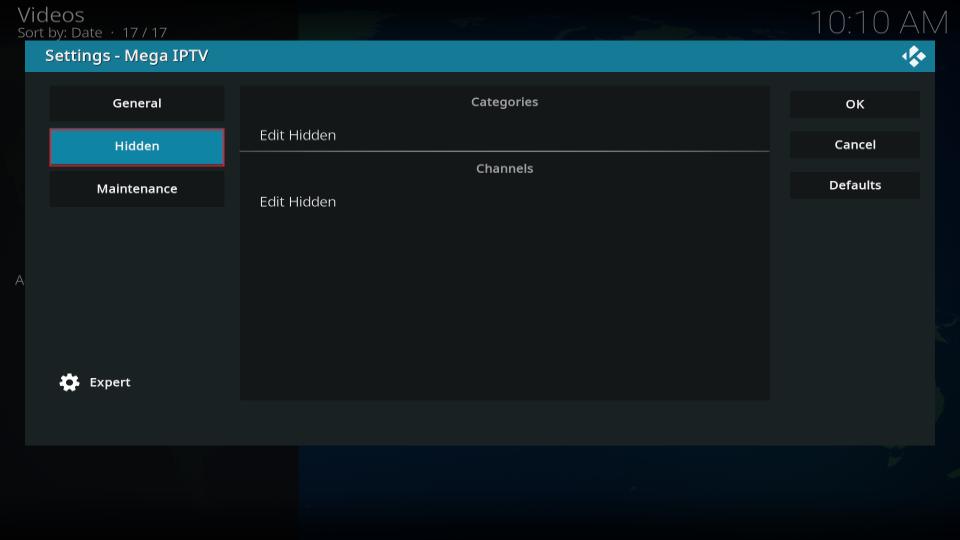
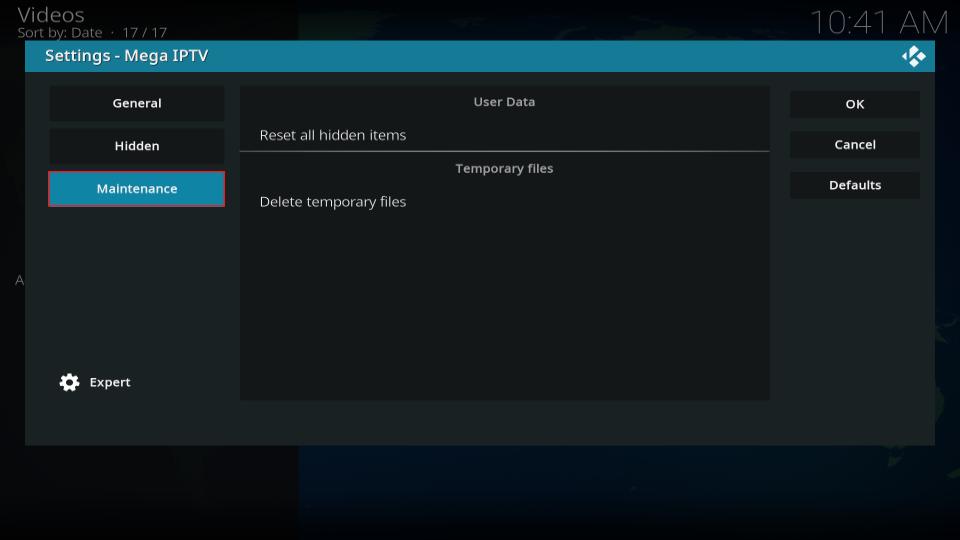
Leave a Reply