This tutorial shows you how to install Fanime Kodi addon. This guide works on any device compatible with Kodi, including FireStick 4K & other FireStick models, Fire TV Cube, Android TV, Android TV Sticks, & Android TV Boxes, Windows, macOS, Mobiles, and more.
What Is Fanime?
Fanime is a Kodi addon for watching anime videos. You can get it from the Stream Army repository.
You can explore recent releases, ongoing series, movies, recently added anime videos, and more. If you are a fan of Fanime, you would like to try the Fanime Kodi addon.
Attention KODI Users: Read before you continue
Government and ISPs endlessly monitor your online activities using your IP address 35.175.39.36 (exposed to everyone). Kodi is an excellent platform for streaming movies, TV shows, and sports, but streaming copyrighted content can get you into legal trouble.
You should use a reliable Kodi VPN and protect your streaming activities and privacy. A VPN will hide your IP address and bypass government surveillance and geo-restrictions.
I trust and use ExpressVPN, the fastest and most secure Kodi VPN. It's easy to install on any Kodi device, including Amazon FireStick, PCs, and Smartphones. In addition, it offers a 30-day money-back guarantee, and 3 free months with the annual plan.
Read: How to Install & Use the best VPN for Kodi.
Is Fanime Addon Safe?
Fanime is hosted on the unofficial repository called Stream Army. Therefore, we cannot know whether it is totally safe. I have been using Fanime and other addons from this repository for some time. I never ran into any sort of trouble. Yet, I decided to run the Stream Army repository through Virus Total (a reliable and popular online antivirus).
Virus Total tested the repository with 88 security vendors. 87 vendors marked it as clean. Only one vendor raised the red flag and reported it malicious.
Even though I will continue to use the addon because it appears safe, I advise you to use your discretion.
Is It Legal?
The Fanime addon pulls the video streams from unverified or unofficial content providers. Unfortunately, there is no way for FireStickHow to find out whether these providers have secured the rights to distribute the videos. Therefore, you may end up streaming content from a pirated source.
My advice is to stick to watching videos in the public domain. However, if you can’t differentiate between public domain and copyrighted videos, I recommend using ExpressVPN while using Fanime. With a VPN, you will encrypt your video streaming activities and stay out of legal trouble.
How to Install Fanime Kodi Addon
You are installing an addon not present in the official Kodi repository. Therefore, you will sideload it on your device. Installing a third-party addon is not as straightforward as installing an official one. Therefore, I am dividing the process into 3 small parts to make the process more manageable. Here is how it goes:
- Part 1: Enable Sideloading of Third-party Addons
- Part 2: Add the Fanime Addon Source (repository URL)
- Part 3: Install the Fanime Addon from the source
Let’s get started.
Part 1: Unblock Sideloading of Third-party Addons
In this section, we will change a Kodi setting that will let you sideload Fanime and other third-party Kodi addons. Please follow these steps:
1. Go to the Kodi Settings menu by clicking the cog option on the home screen.
2. Open the option System on the following screen.
3. Choose Add-ons on the next screen (left part). Now, select Unknown Sources and move the toggle to the right to enable it.
4. You may ignore this warning message. Click Yes to continue.
Excellent! The Kodi app is now ready to install the Fanime addon.
Part 2: Add the Fanime Repository Source
The Fanime addon comes from the repository called Stream Army. We are going to add the source URL of this repository in the following steps:
1. Open the Kodi Settings window again by clicking the cog icon on the home screen.
2. Choose File manager on the following screen.
3. Now, go ahead and click Add source on this window.
4. Click the option <None>.
5. This is the window in which you will type the source URL http://streamarmy.co.uk/repo
Check the URL again for any typos before clicking OK.
Note: This URL belongs to the developer of the Fanime addon and the Stream Army repository. FireStickHow is not associated or affiliated with the developers.
6. You should see the default value repo in the source name input box. The name is generic and not identifiable. Let’s change it to something relevant. Click the input box.
7. Clear the existing value and then type the new name Stream Army (or you may type any other source name you think is memorable).
8. The source name input box should show Stream Army. Click OK to continue.
9. If everything goes correctly, the Stream Army source name will appear on this window.
Great! You have added the addon repo source URL.
Part 3: Steps to Install Fanime Addon
We will install the Stream Army repository from the source in this part. Later, we will install the Fanime addon from the repository. Follow these steps:
1. Open the Settings window one more time and click Add-ons.
2. Choose Install from zip file.
3. Click Yes on this prompt.
4. Click Stream Army (or click any other source name you provided earlier).
5. Click the zip file displayed on the next screen. This file will install the Stream Army repository.
6. Within a few moments, you should see the Repo installation confirmation in the upper-right section of the window.
7. On the same screen, click Install from repository.
8. Open the Stream Army Repo.
9. Click Video add-ons.
10. Locate and click Fanime.
11. Click the Install button on the next screen (bottom-right).
12. Click OK next.
13. Wait for the Fanime addon to install. The installation notification popup is displayed in the top-right part of the screen.
That’s it! the Fanime Kodi Addon installation process is now complete.
Wait! It looks like you are all set to start watching your favorite content on Kodi. But have you protected your online identity yet? You are under constant surveillance by the Government and ISP. They use your IP address 35.175.39.36 to track you. Streaming free or copyrighted videos may get you into legal trouble.
Thankfully, you can use a VPN to easily protect your privacy and go invisible from your Government and ISP. I use and recommend ExpressVPN with Kodi.
ExpressVPN is the fastest, most secure, and streaming-friendly VPN. It is easy to install and set up on any Kodi device, including FireStick, Smartphones, PCs, and more.
ExpressVPN, offers an unconditional 30-day money-back guarantee. So, if you do not like the service (I don't see why), you can get a full refund within 30 days.
Please remember that we encourage you to use a VPN to maintain your privacy. However, we do not condone breaking copyright laws.
Before you start using Kodi for streaming, here is how you can protect yourself with ExpressVPN:
Step 1: Sign up for ExpressVPN Here
Step 2: Download ExpressVPN on your device by clicking HERE
Step 3: Open the ExpressVPN app on your device. Sign in with your account. Click the connect/power button to connect to the VPN
Great! You have successfully secured yourself with the best Kodi VPN.
Overview of the Fanime Kodi Addon
Let’s take a quick tour of the Fanime addon. Let me show you how to locate the addon first.
Click Add-ons on the home screen. Next, select Video add-ons and then click the Fanime addon.
The Fanime addon is a PIN-based addon. In fact, all Stream Army addons must be authenticated with a PIN.
As it says on the popup, go to https://pinsystem.co.uk in any web browser to generate the PIN.
Click Generate A PIN Code button on the webpage.
Wait for the timer to stop. Then, click the button that says Click To View PIN.
A PIN appears on the webpage. Note it down.
Return to the addon screen and click OK on this popup.
Enter the PIN and click OK.
The main window of the Fanime Kodi addon will now load. You can explore the categories for video streams.
Conclusion
This post showed you how to install Fanime Kodi addon on any device. How does this addon work for you? Let me know in the comments box below.
Related:

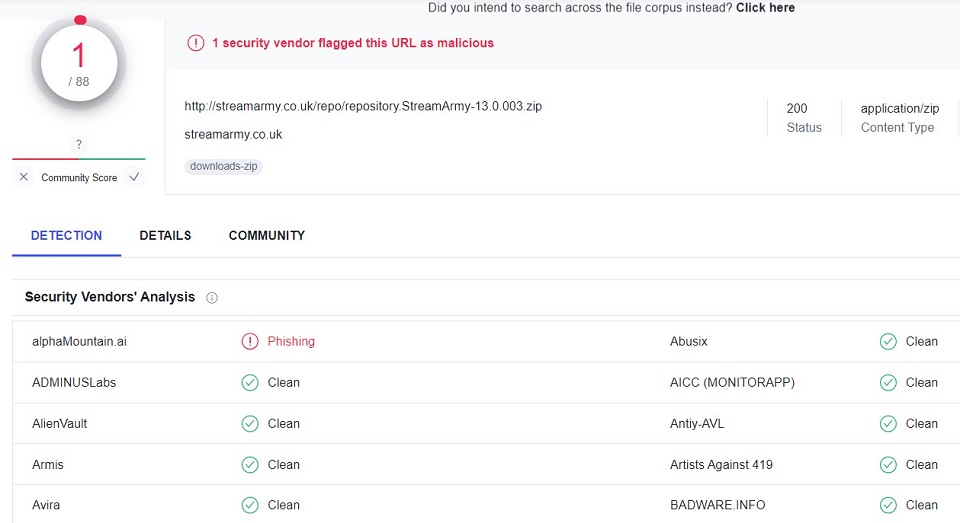
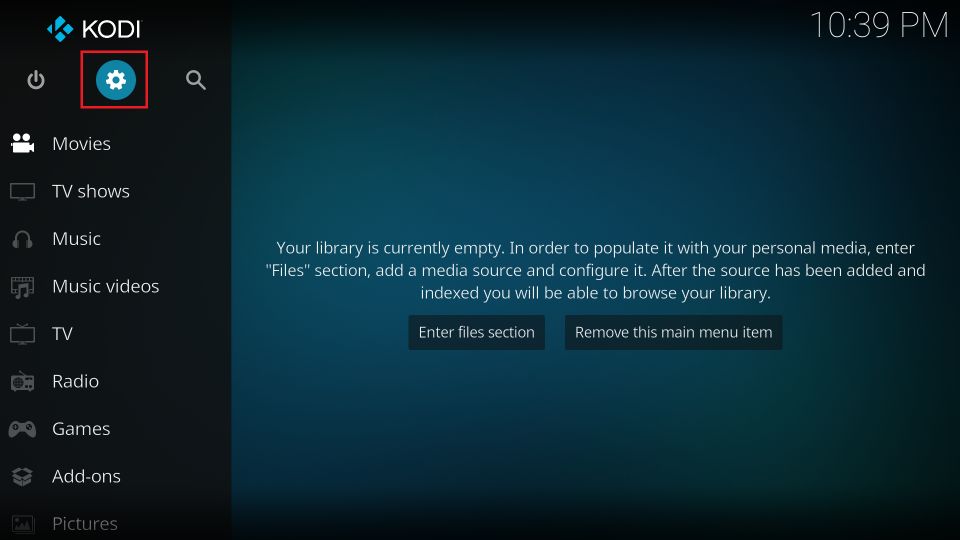
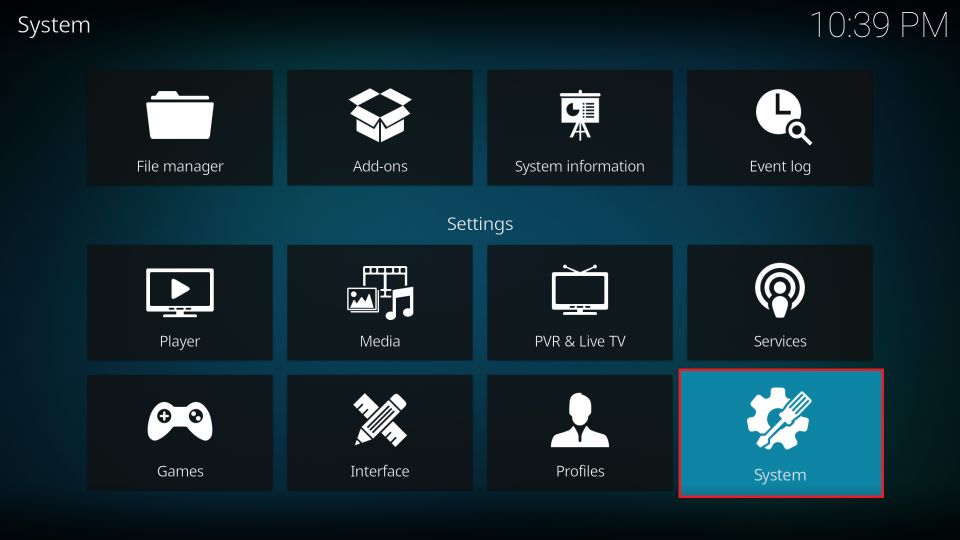
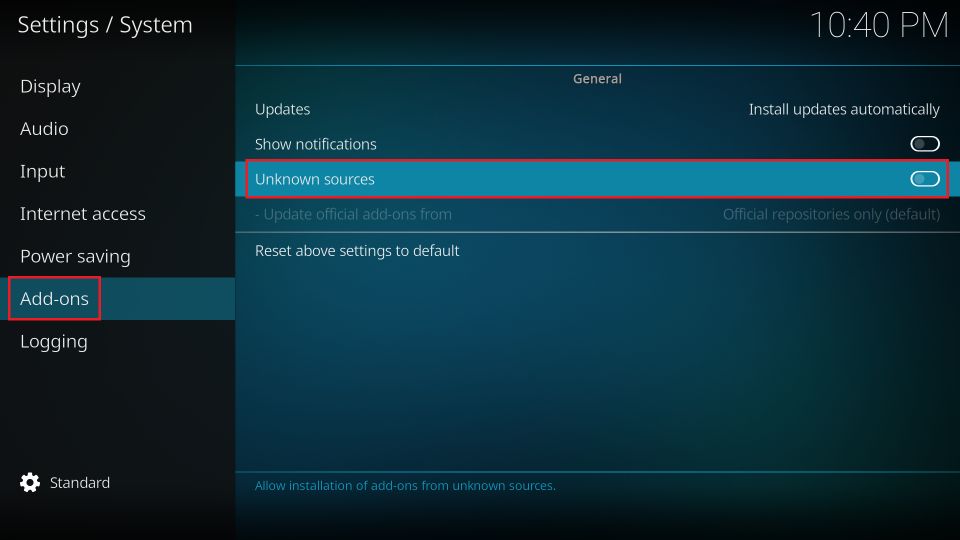
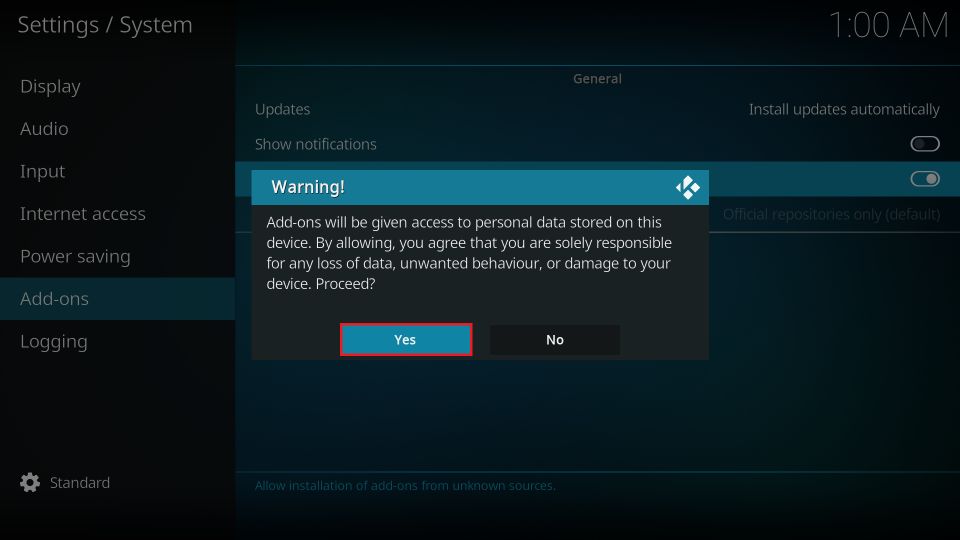
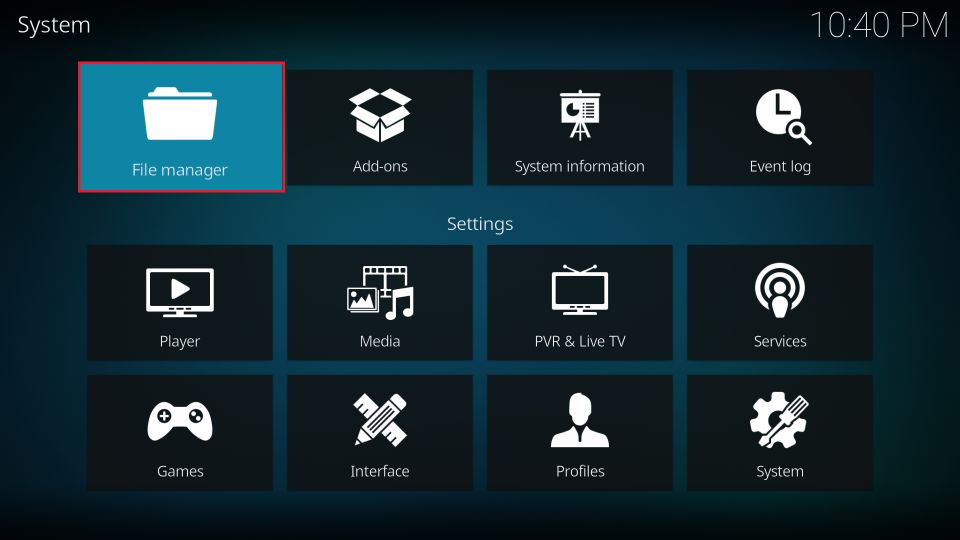
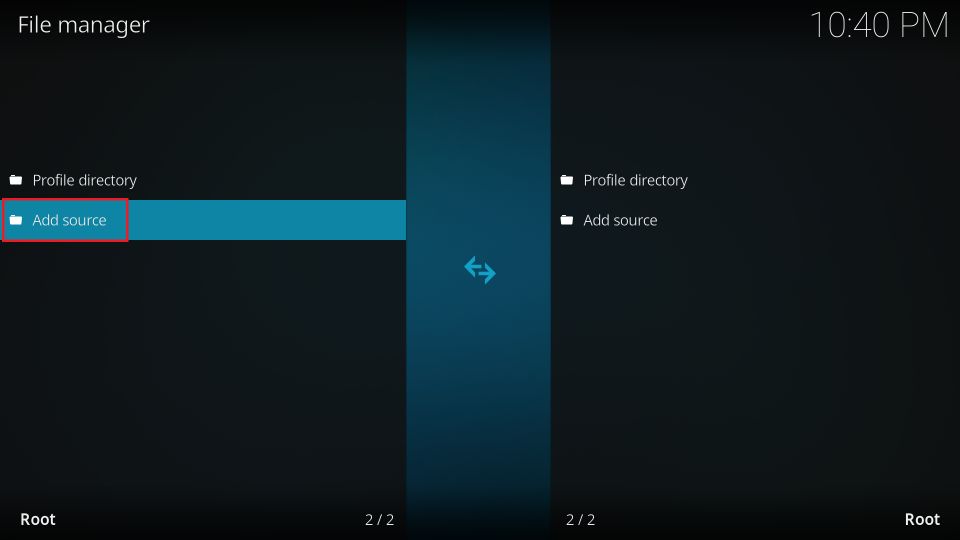
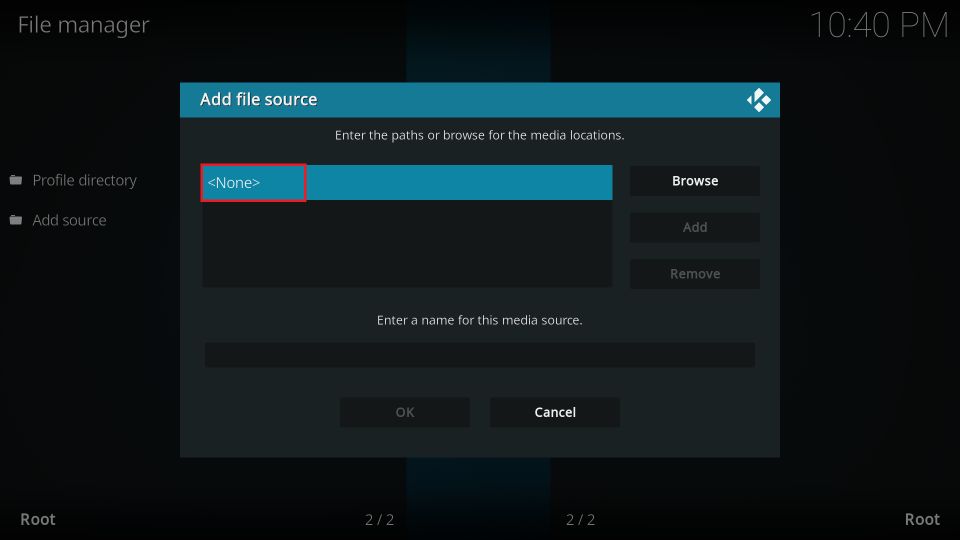
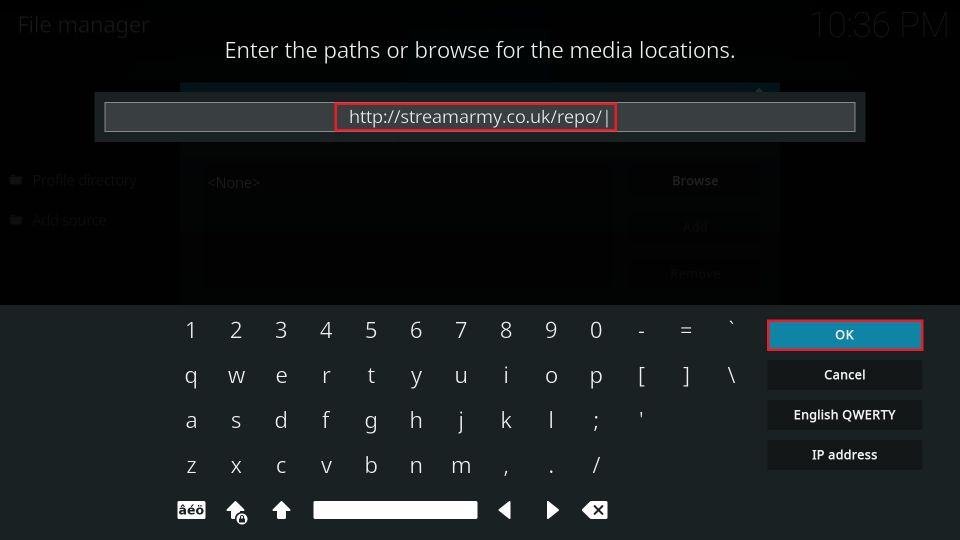
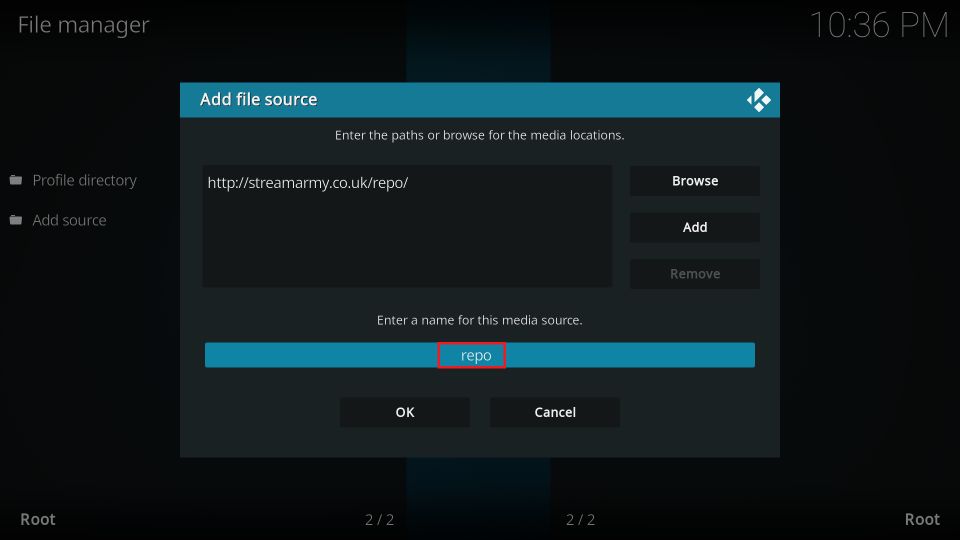
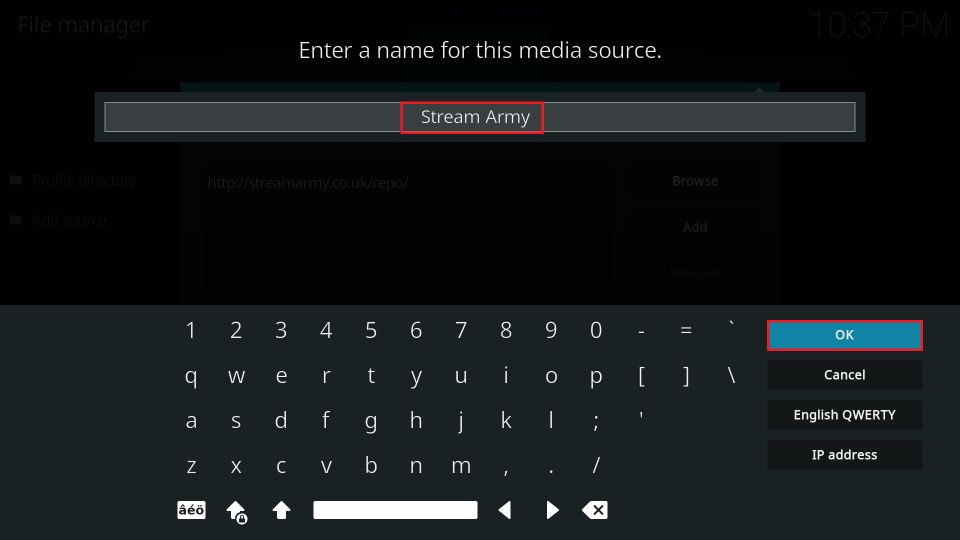

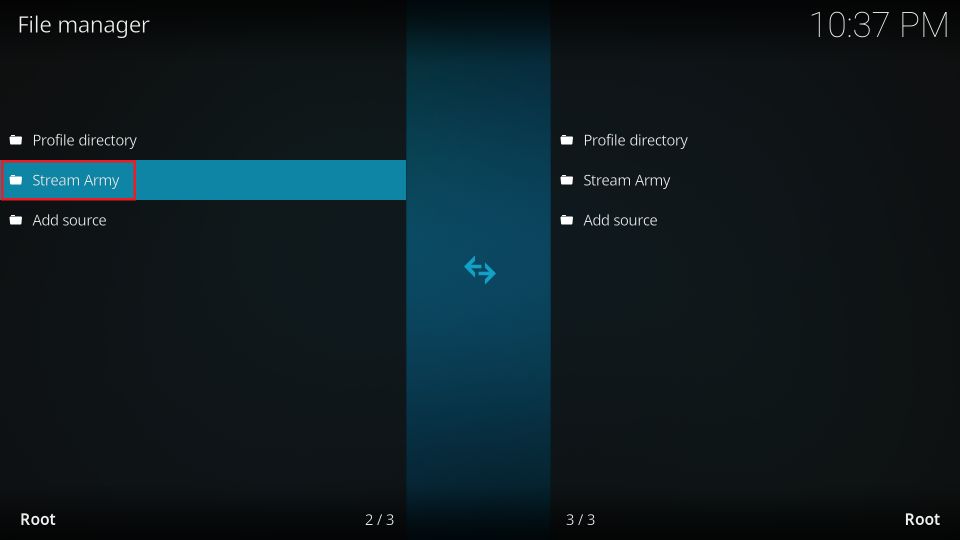
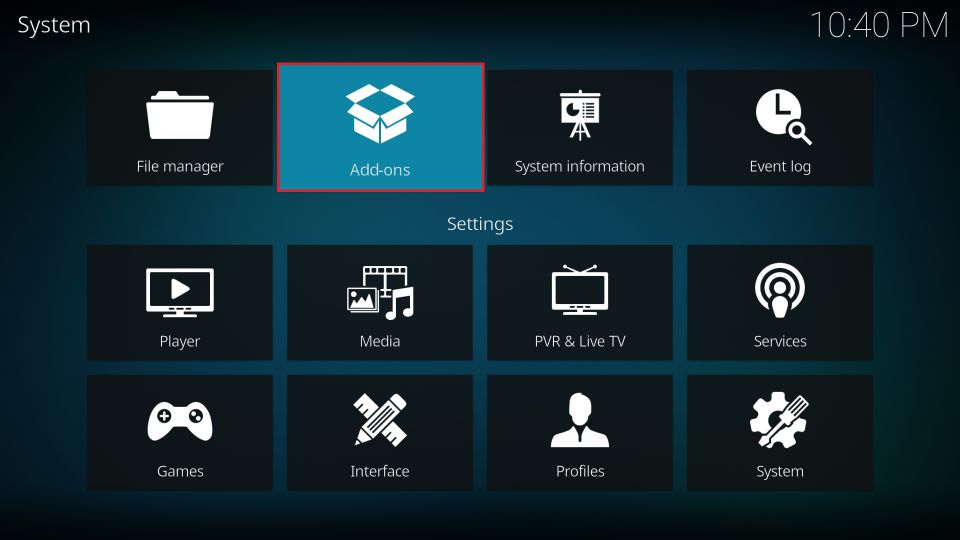
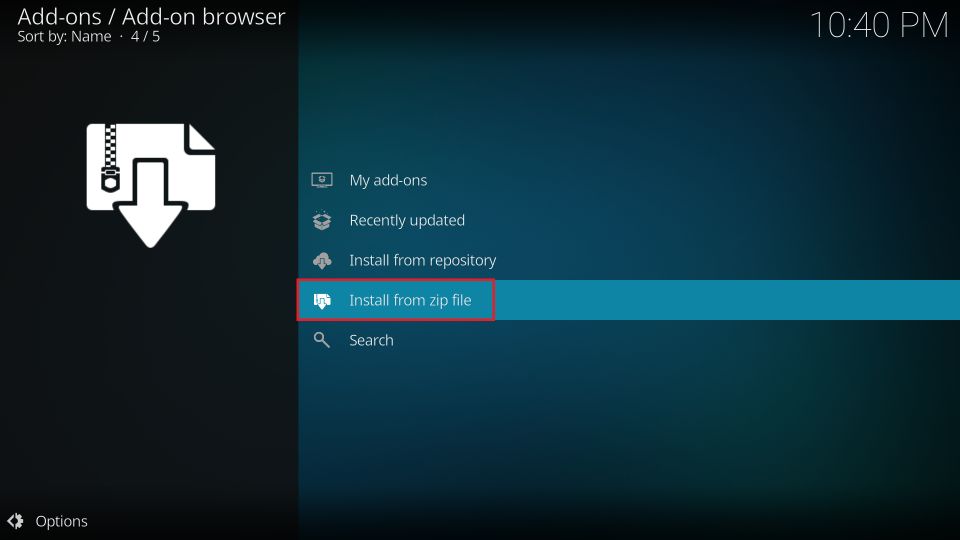
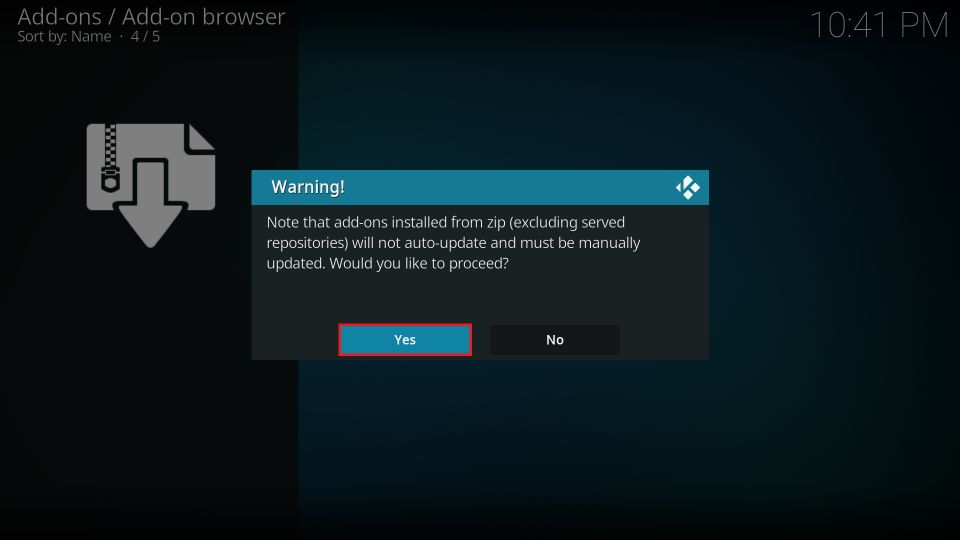
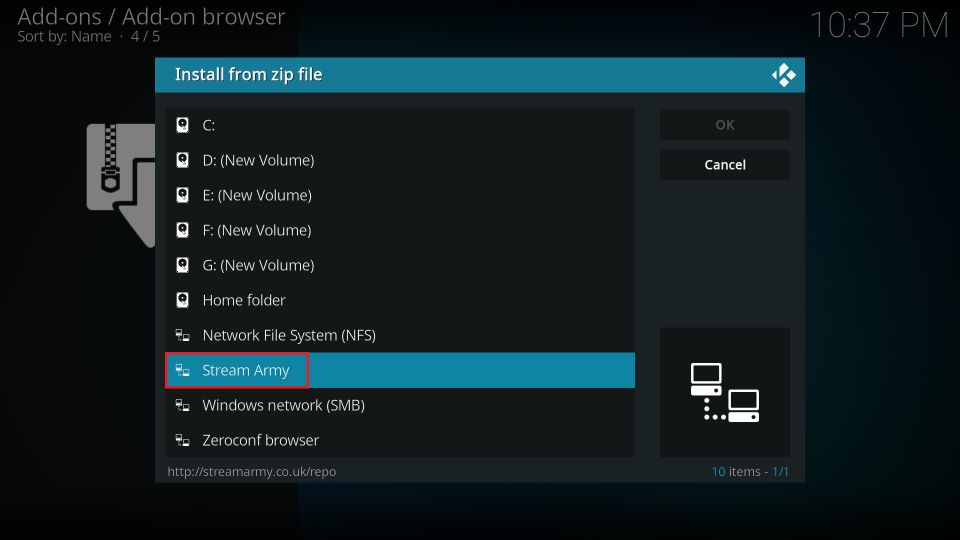
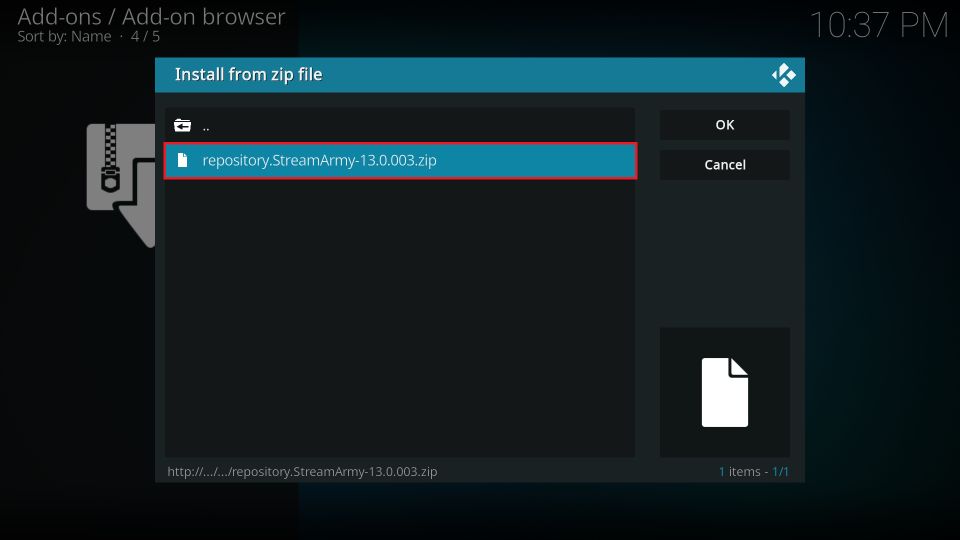
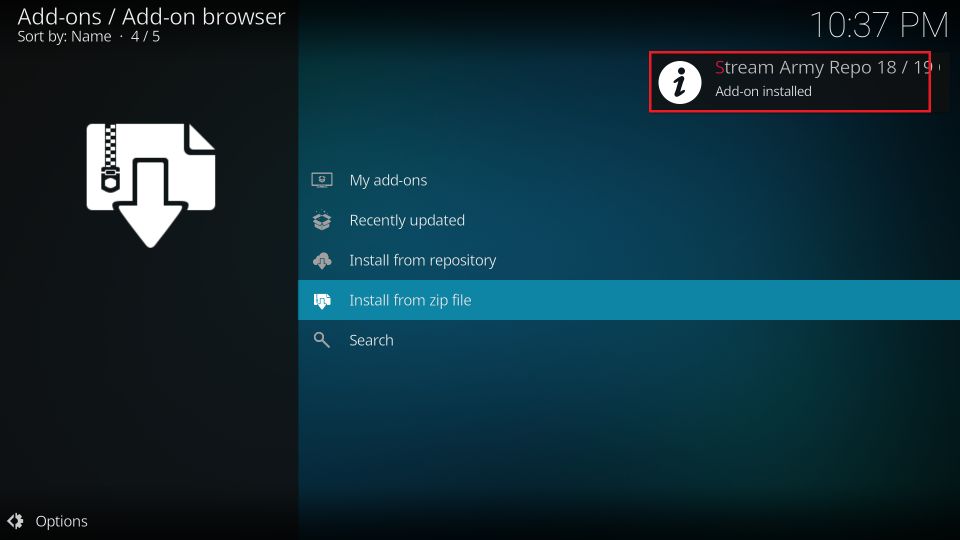
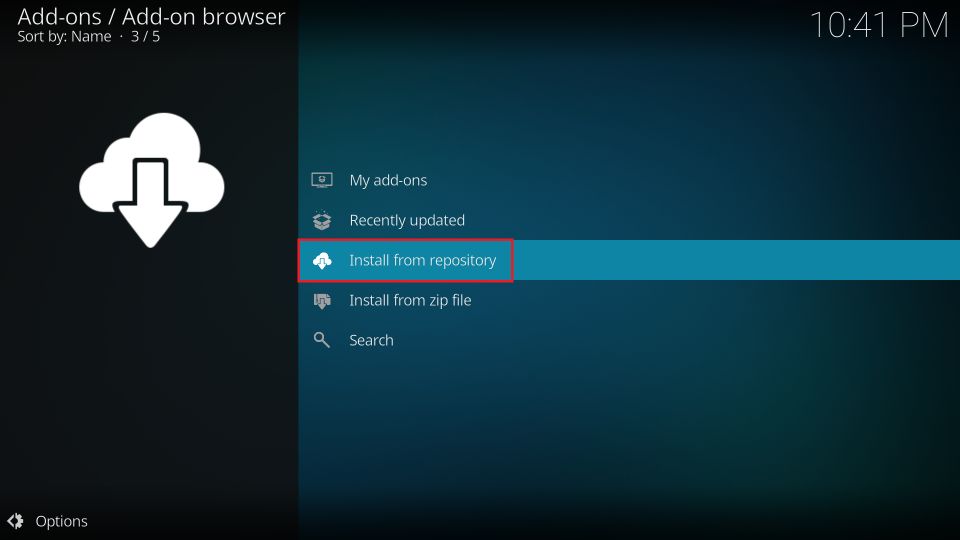
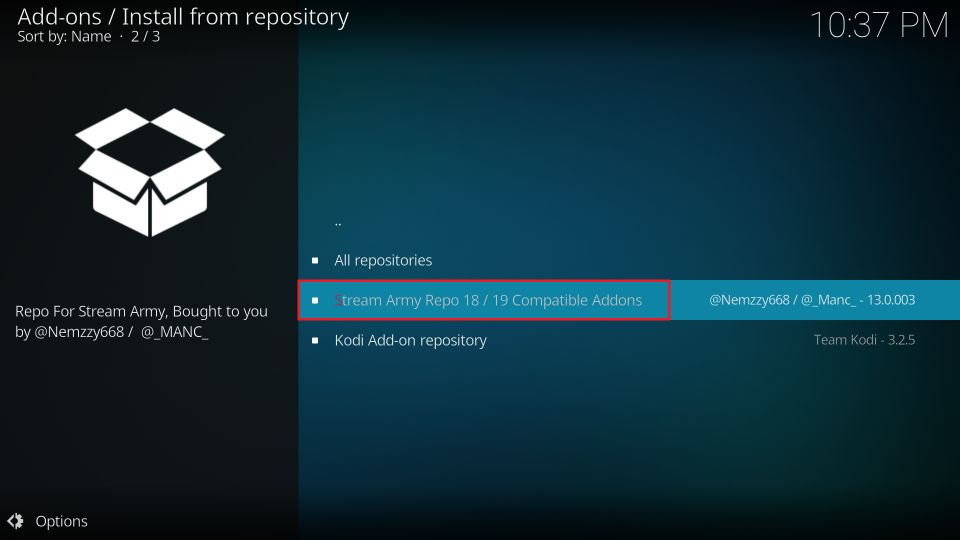
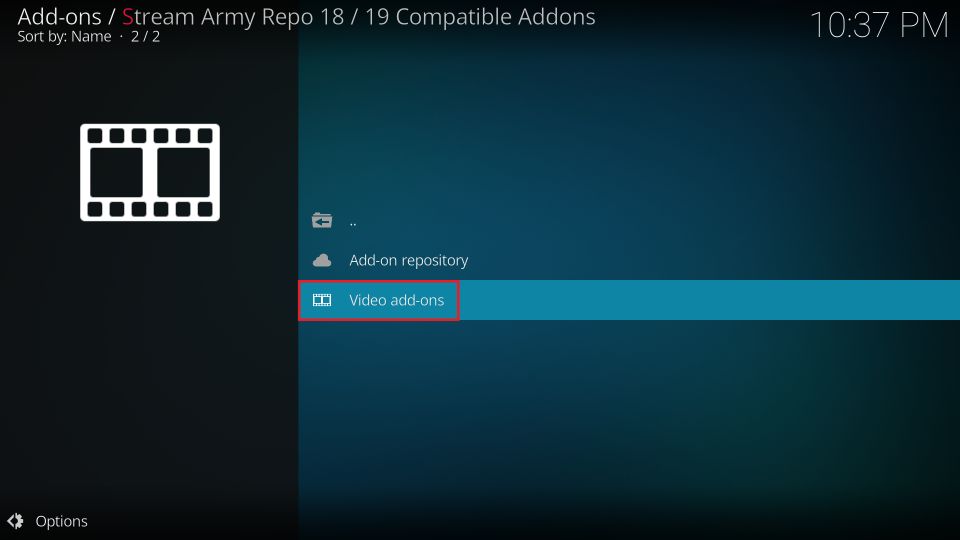
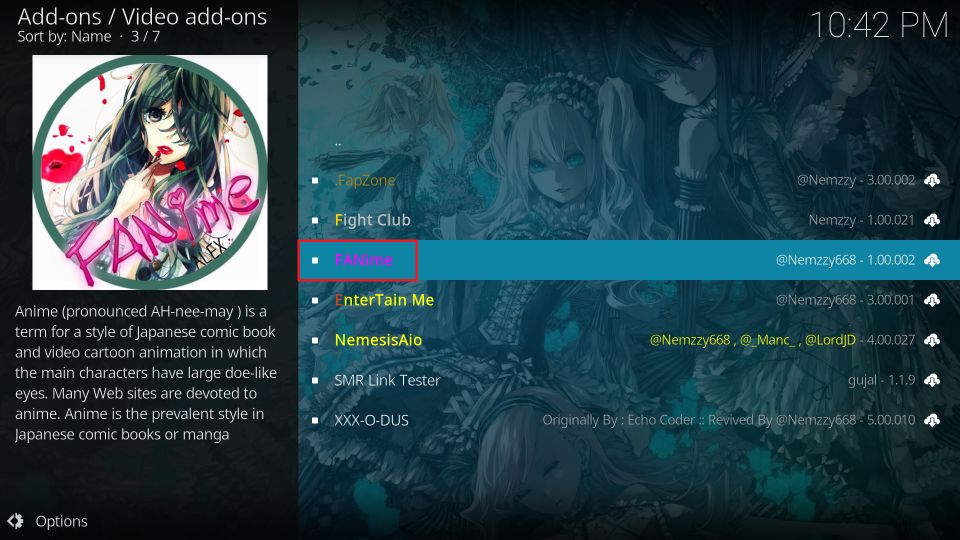
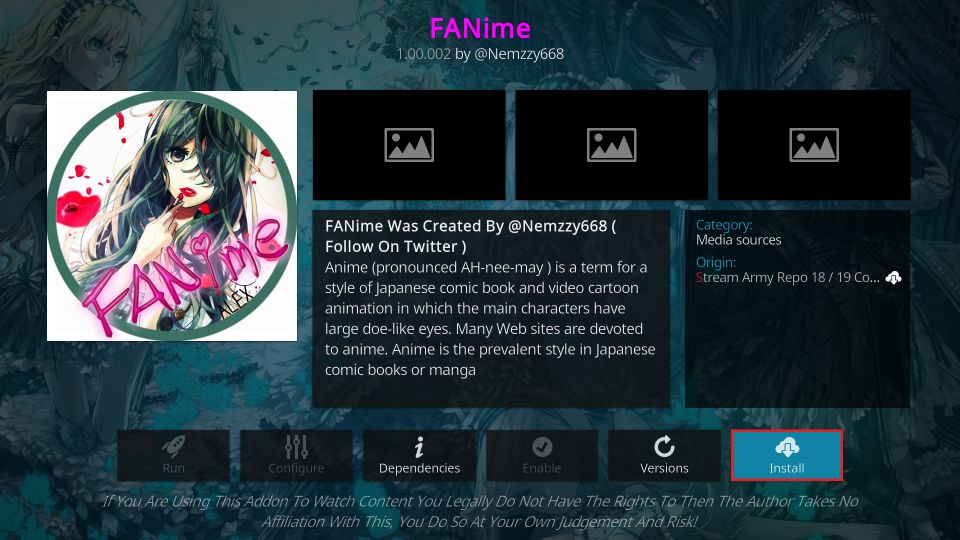
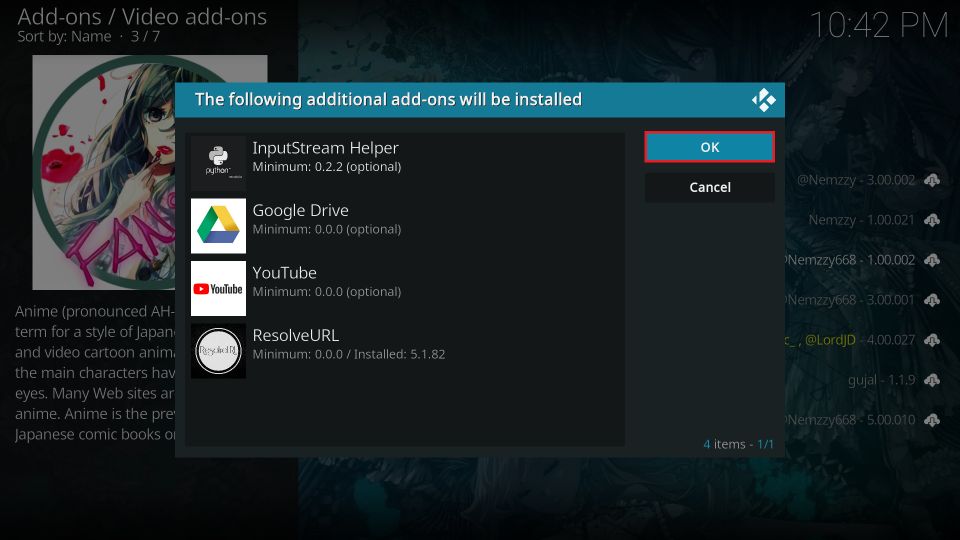
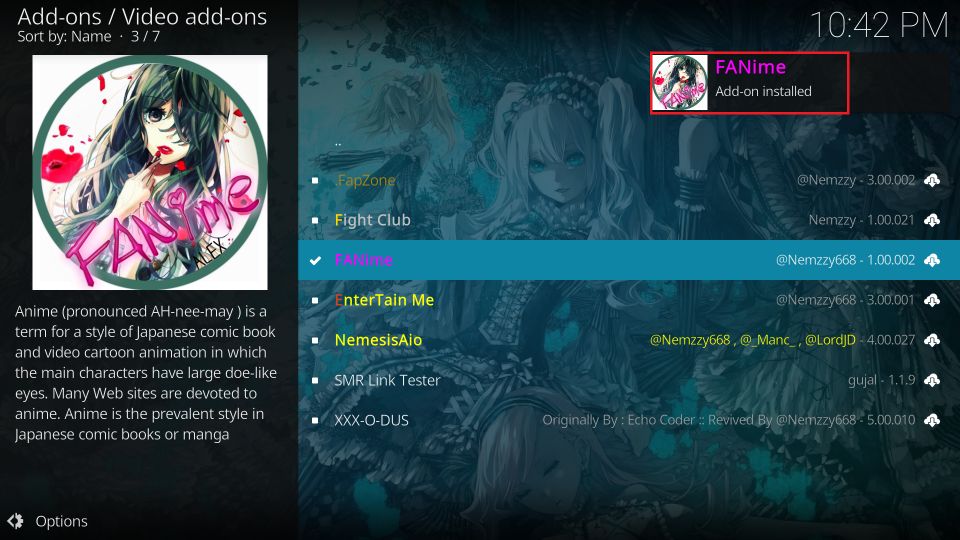

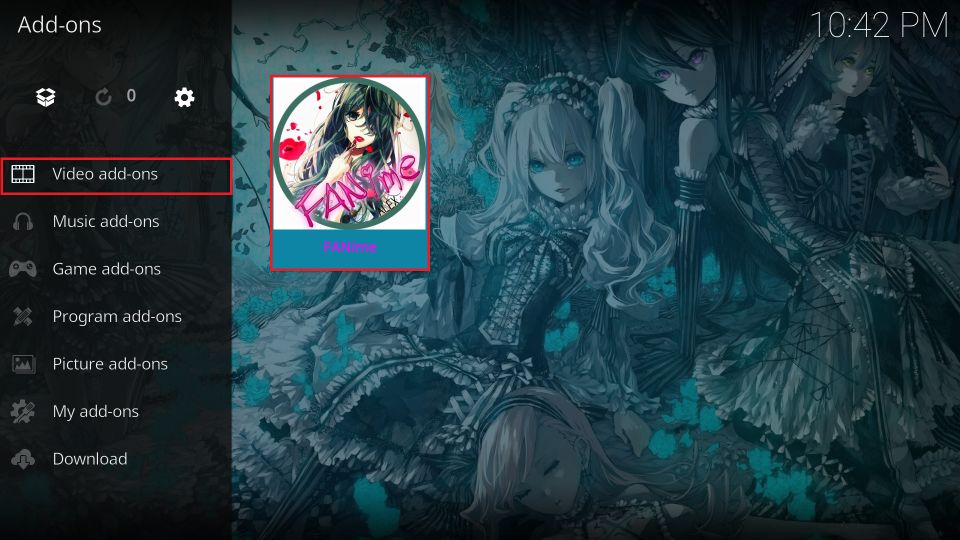
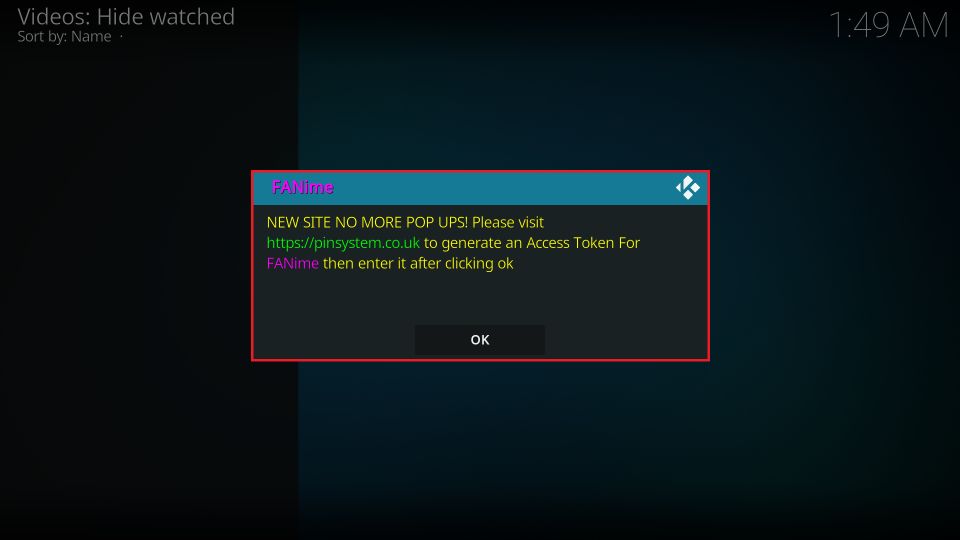



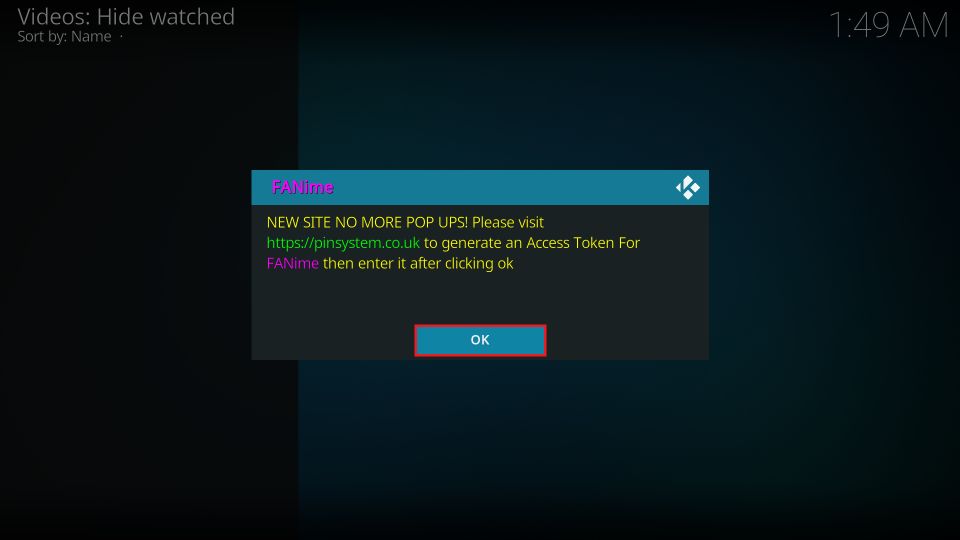
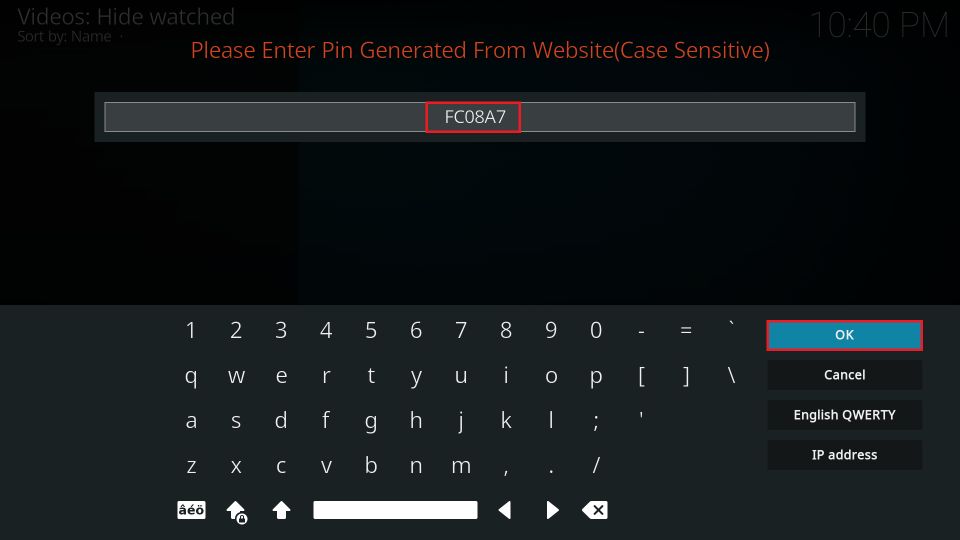
Leave a Reply