This tutorial shows you how to install and use DistroTV on FireStick.The guidelines apply to any Fire TV and Fire OS devices, including FireStick Lite, FireStick 4K, 4K Max, Fire TV Cube, FireStick 3rd Generation, and smart TVs with built-in Fire OS. Before diving into the installation process, I’ll highlight what DistroTV is and what it offers.
What Is DistroTV?
DistroTV is one of the best apps for FireStick. The app offers over 150 free channels from the US, UK, Canada, and other parts of the world. It is home to a wide variety of content, including live TV, news and opinions, lifestyle, travel, sports, entertainment, reality TV, radio, documentaries, music, and classic shows and films.
You can stream various sports events such as college football, pro football, Mixed Martial Arts (MMA), motorsports, poker, and more. Other entertainment categories you can stream include travel, cooking, karaoke music, concerts, telenovelas, movies, and TV shows.
While the service is currently available in the US, UK, and Canada, it offers content from various parts of the world. The line-up includes English content from the US, UK, and Canada, Spanish language content, Desi: Indian and South Asian, and African content. DistroTV also lets you stream and play video games on compatible devices.
DistroTV is compatible with most home entertainment and streaming devices, including FireStick, Google TV, Roku, Apple TV, Android TV, and Samsung TV. It is free, and you don’t need to create an account to stream content. However, you have to put up with ads to stream content on the platform.
Distro TV is listed as one of the best apps for FireStick.
Attention FireStick Users: Read before you continue
Your government and ISP are probably monitoring your streaming activities using your IP address 35.175.39.36 (exposed to all). You may get into serious legal trouble for streaming copyrighted videos on FireStick.
I strongly recommend getting a trusted VPN for FireStick to hide your IP address and protect your online identity.
I use ExpressVPN on all my devices as it is the most secure, fastest, and easy-to-use VPN. It comes with an unconditional 30-day money-back guarantee, and you get 3 free months with the yearly plan.
Don't miss out on the peace of mind and online security ExpressVPN provides.
Read: How to Install & Set up the best VPN on FireStick.
Features of DistroTV
DistroTV is an easy-to-use app with lots of content to keep your entertained and informed. Below are the top features of the app:
- The app has a vast collection of TV channels from various parts of the world, including the US, UK, Canada, India, South Asia, and Africa
- It offers an array of content, from sports, news and opinions, music, TV shows, movies, documentaries, telenovelas, and classic shows to reality TV.
- The content is free, and you don’t need an account or a subscription
- You can access the app on various compatible devices
How to Install DistroTV on FireStick
DistroTV is currently available to US, UK, and Canadian users. For this reason, users outside these regions can’t install the app from the Amazon App Store directly. For this reason, we will highlight the installation steps in two parts: installing the app directly from the Amazon App Store and sideloading it from a third-party website into the FireStick using the Downloader app.
Method 1: How To Install DistroTV on FireStick From the Amazon App Store
Below are steps to install DistroTV directly from the Amazon App Store:
1. Click the Find/Magnifying glass icon on your FireStick home screen.
2. Click Search.
3. Use your remote and the keyboard on the FireStick screen to type DistroTV on the search bar. Alternatively, press the voice search button on the remote and voice the words DistroTV. Then, select DistroTV from the suggested results.
4. Choose the DistroTV tile under Apps & Games.
5. Click Get to download and install the app on the Fire TV device. This step may take a while, so be patient.
6. When the download and installation are complete, click Open to launch the app.
You have successfully downloaded and installed DistroTV into your Fire TV device.
Method 2: How to Sideload DistroTV on FireStick Using the Downloader App
This method requires you to have pre-installed and set up the Downloader app on your Fire TV device.
If you don’t have Downloader on your device, follow our detailed guide on how to install and use Downloader. After you’ve installed and set up Downloader, follow the following step-by-step guide to sideload DistroTV on your Fire TV device using Downloader:
1. Click the Apps and Channels icon at the top right corner of your Fire TV device home screen.
2. Navigate to the Downloader app and launch it.
3. Click on the Downloader search box.
4. Type the following URL on the URL box: firestickhow.com/distro, then click Go.
Note: Firestickhow.com does not host this APK file; it is hosted on a third-party site.
5. Scroll down the website and click Download APK.
6. Click Install to install DistroTV.
7. Click Done once the installation is complete.
8. Once you’ve installed DistroTV on your FireStick, click Delete to remove the APK file from your Fire TV device.
9. Click Delete again to confirm the removal of the APK file.
This is how you install Distro TV on FireStick.
Wait! It looks like you are all set to start watching your favorite content on FireStick. But have you protected your online identity yet? You are under constant surveillance by the Government and ISP. Free streaming of copyrighted videos may get you into legal trouble.
Thankfully, you can easily avoid online monitoring and safeguard your privacy with a trusted VPN on FireStick. A VPN will hide your IP address and online identity by encrypting your internet connection.
Please note that I am not encouraging you to violate any copyright laws. You should always watch the content available in the public domain. I am simply recommending the use of a VPN to maintain your privacy. You have every right to your privacy, which is constantly being breached these days.
I personally use ExpressVPN and have found it to be the fastest and most secure FireStick VPN. It is also the most streaming-friendly VPN I have ever used. Therefore, I highly recommend getting ExpressVPN for FireStick.
Here is how you can quickly get the ExpressVPN app on FireStick:
Step 1: Click HERE to subscribe to ExpressVPN and enjoy a 49% discount with 3 months of extended service. You are also eligible for a 30-day, full money-return guarantee.
Step 2: Download and install ExpressVPN on FireStick
- Choose the Find > Search option on the FireStick home screen on the menu bar.
- Search for ExpressVPN.
- Click the ExpressVPN icon on the following window.
- Click Download or Get on the next window
Step 3: Open ExpressVPN once you have downloaded it. Sign in with your account.
Step 4: Choose a server and click the Connect/Power button
Put your mind at ease now! You have successfully secured your streaming activities with ExpressVPN.
Overview of DistroTV
I recommend creating a DistroTV app shortcut on your Fire TV device if you intend to use the app regularly. Here is our detailed guide on how to create a home screen shortcut for an app on FireStick.
Once you’ve added the app shortcut, launch the app. DistroTV has a straightforward home screen that makes browsing through content effortless. At the top center of the home screen, you’ll see a quick navigation menu with three options: Live, OnDemand and Search icon.
The Live option takes you to all live TV channels, while the OnDemand option lets you browse the available TV shows and films. To search for your favorite content fast, click the search/magnifying glass icon, type the keyword on the search bar, then press Next.
On the home screen, you’ll see several rows of categorized content. The top category is Featured, which contains featured content, including live channels and on-demand content.
To see all the featured content, scroll to the left. To play a show or a TV channel, select it and wait for it to load.
If you want to quit the playing show and return to the home screen, press the Back button on your Fire TV remote.
Scrolling down the home screen reveals more rows, including Live Topics, News & Opinions, Holiday Features, Business, Movies, New Arrivals, Classic Shows & Movies, Documentaries, Live Sports, and Fun & Games.
You can listen to music and radio on your FireStick. To listen to music, select the Music category and see the available offers. Then, select Radio to play popular playlists such as Hot Country, Latin Pop, HipHop and RnB, and Greatest Hits.
Wrapping Up
We end the tutorial, and I hope you’ve learned how to install and use DistroTV on FireStick. Have you installed the app on your device? Let me know your experience with the app and if you like the content in the comment section.
Related:

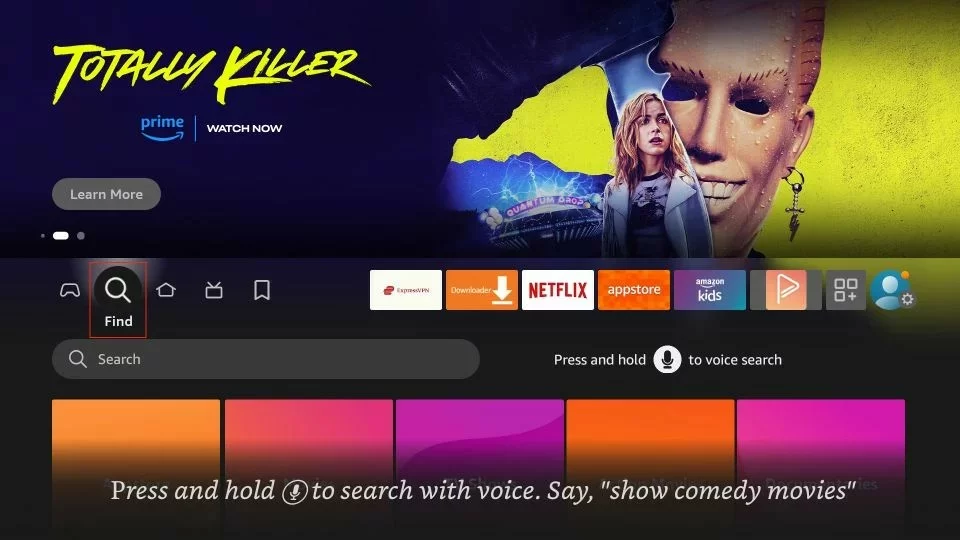
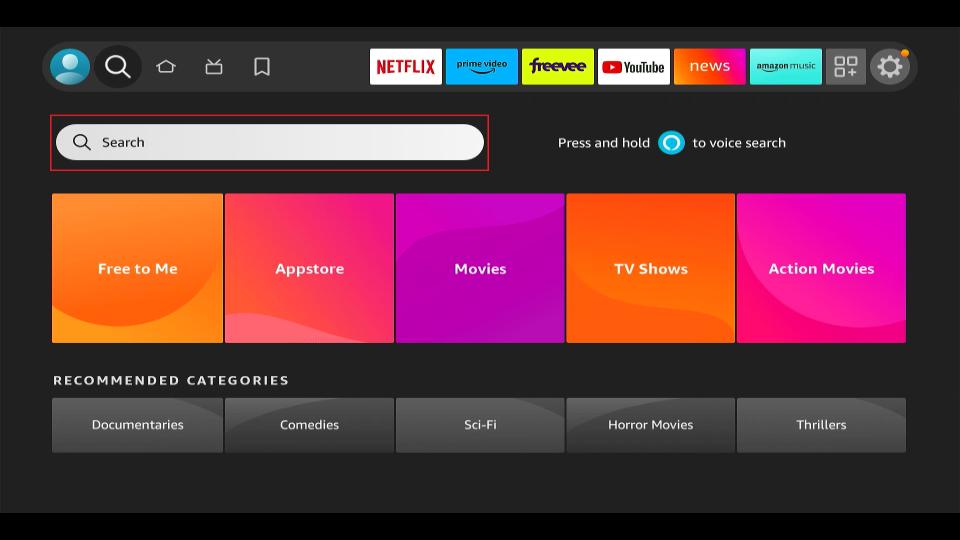


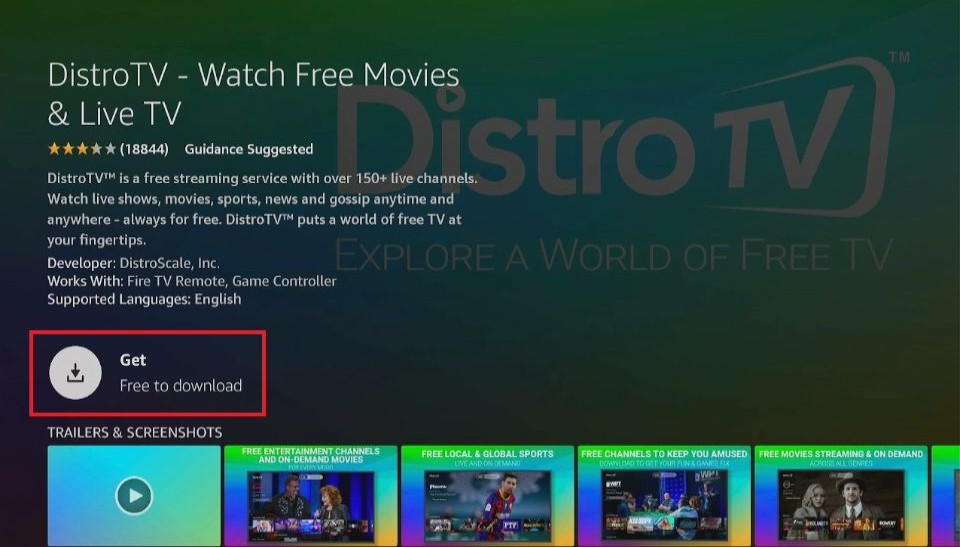
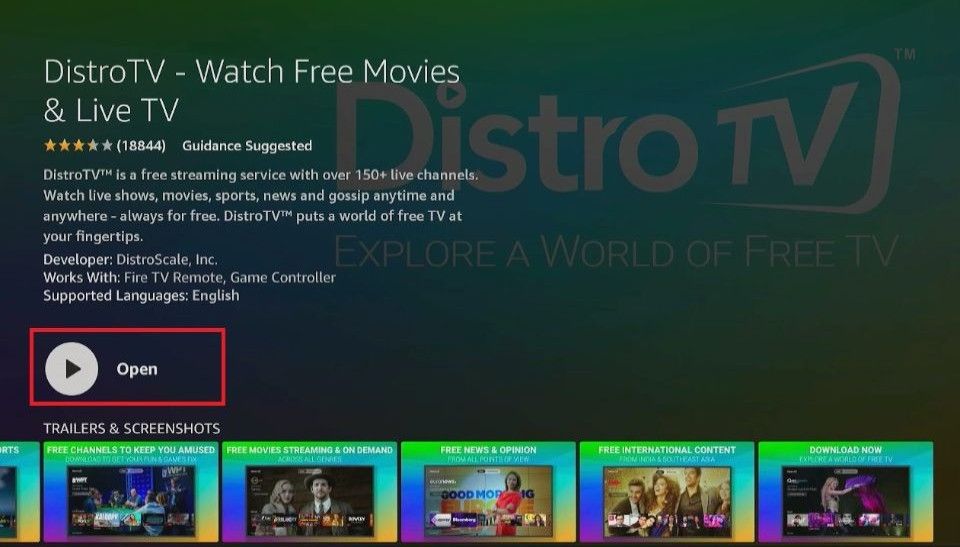

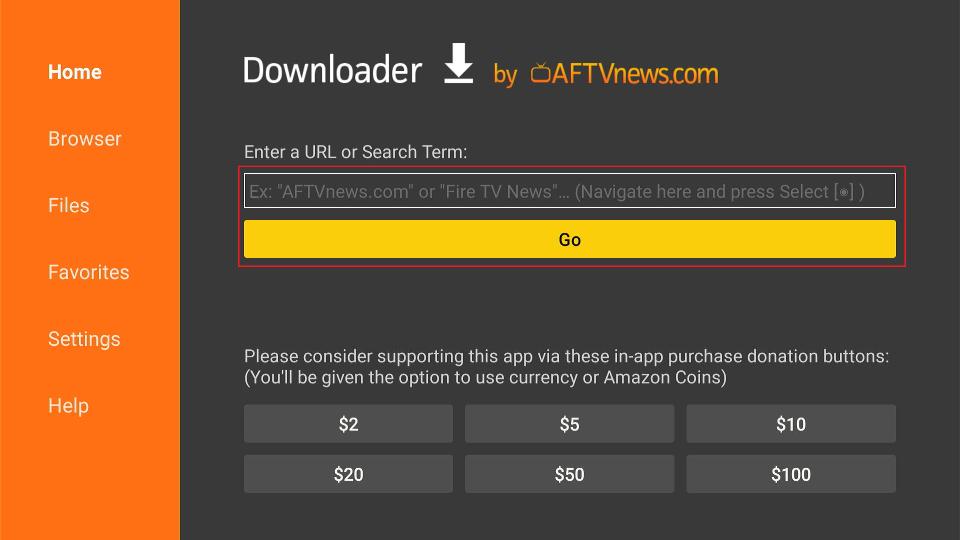
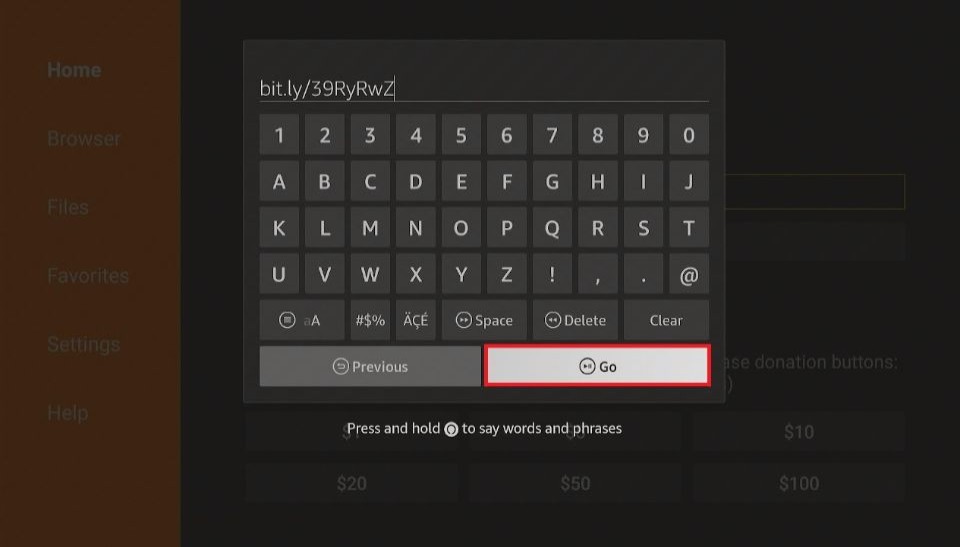
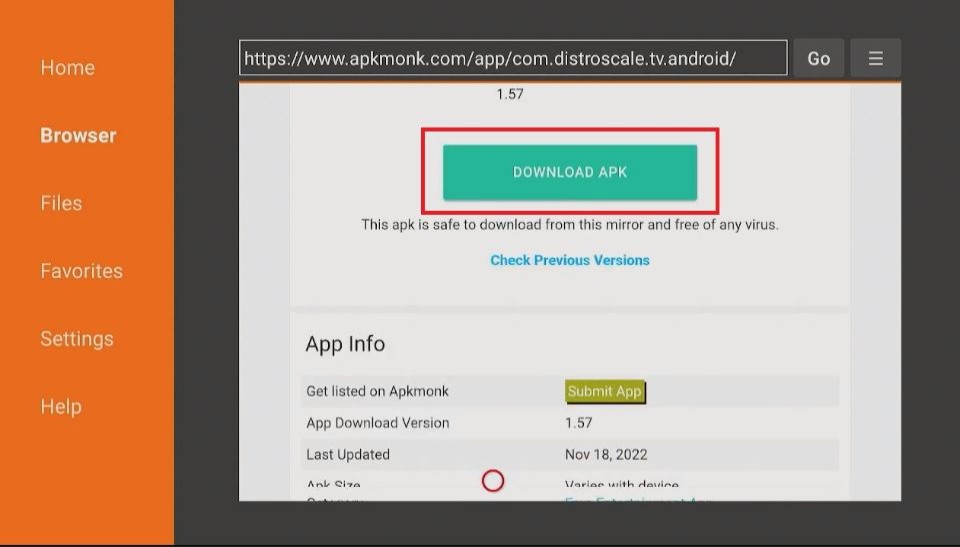
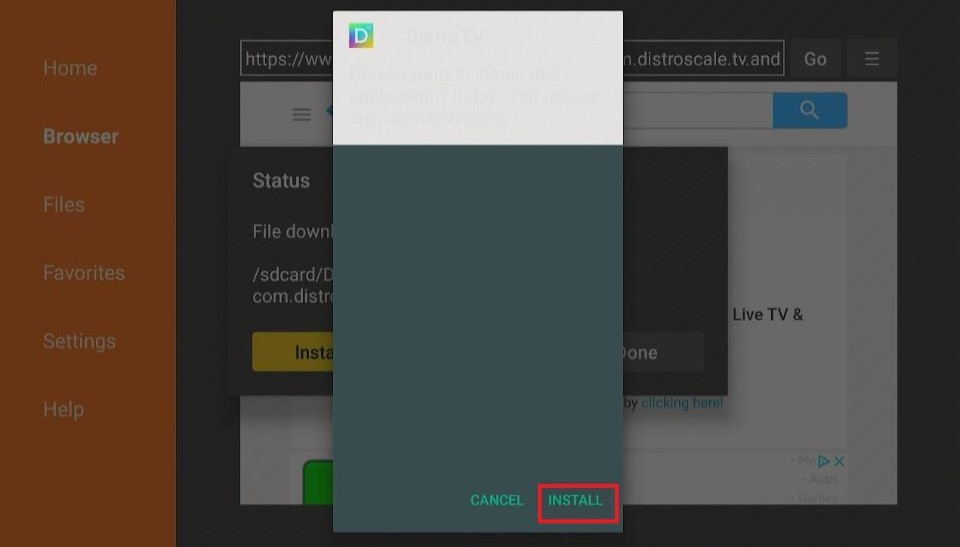
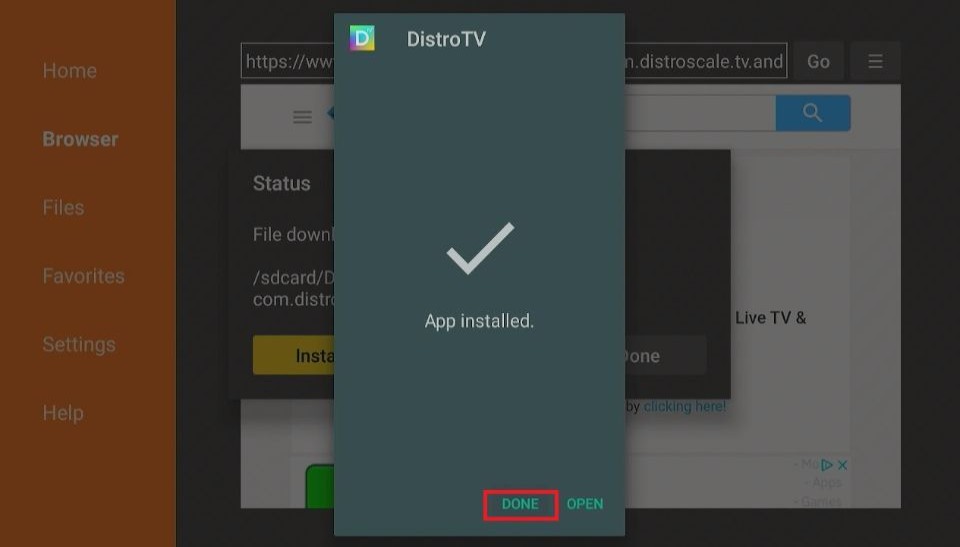
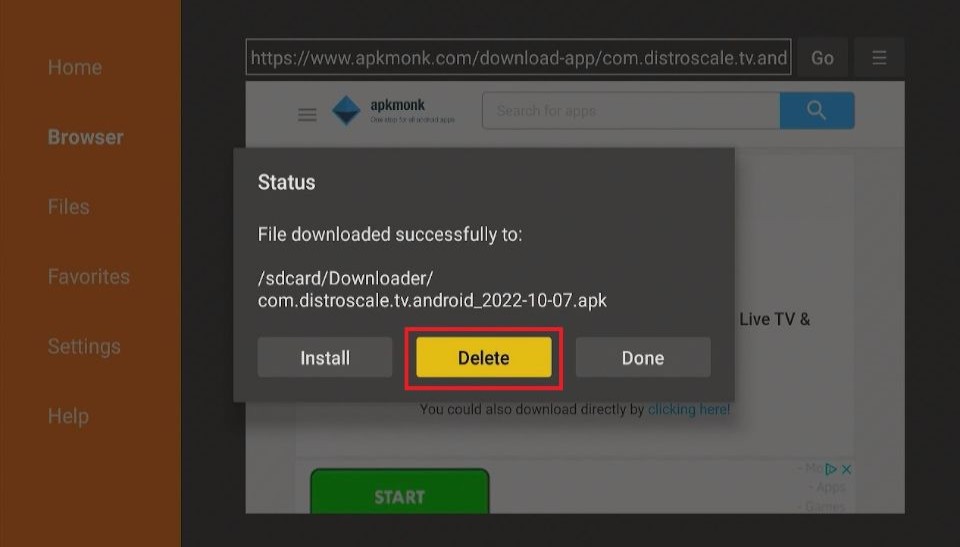
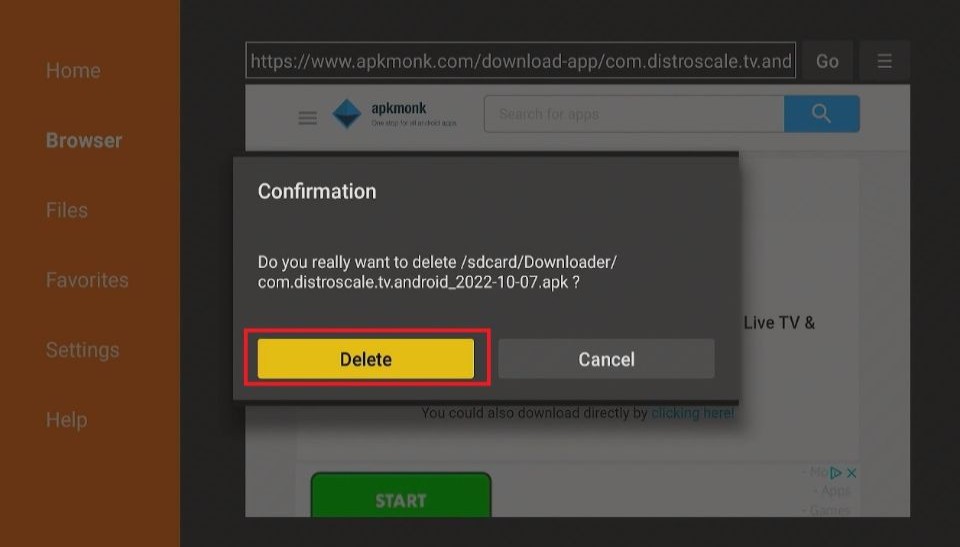






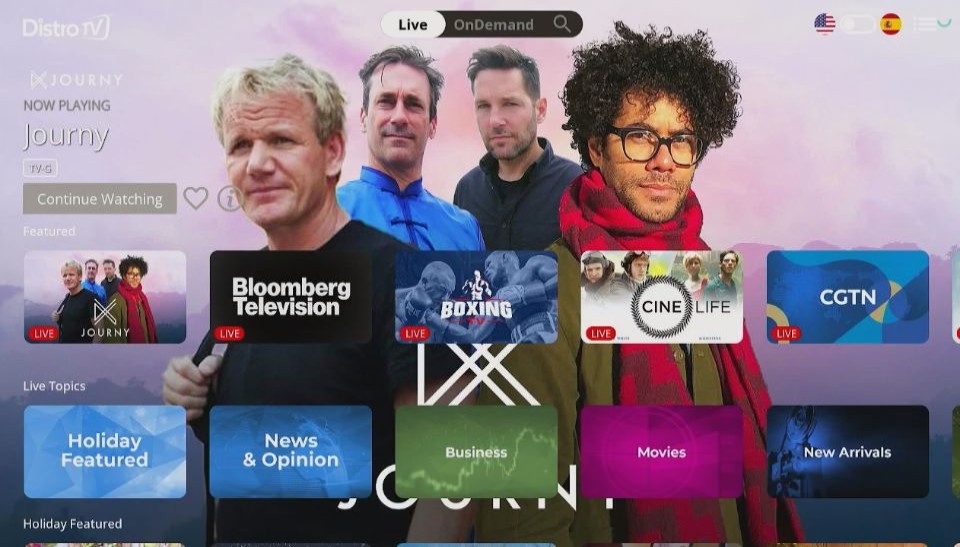
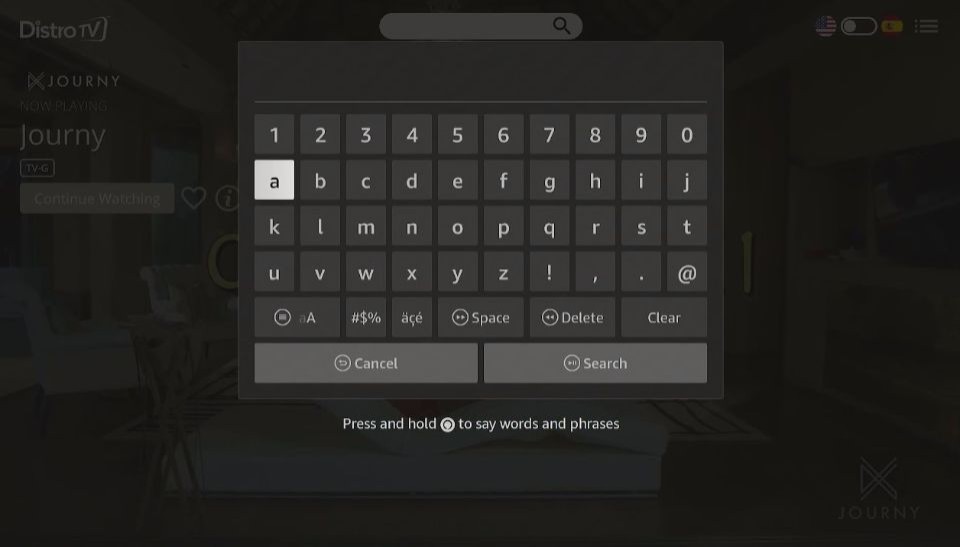
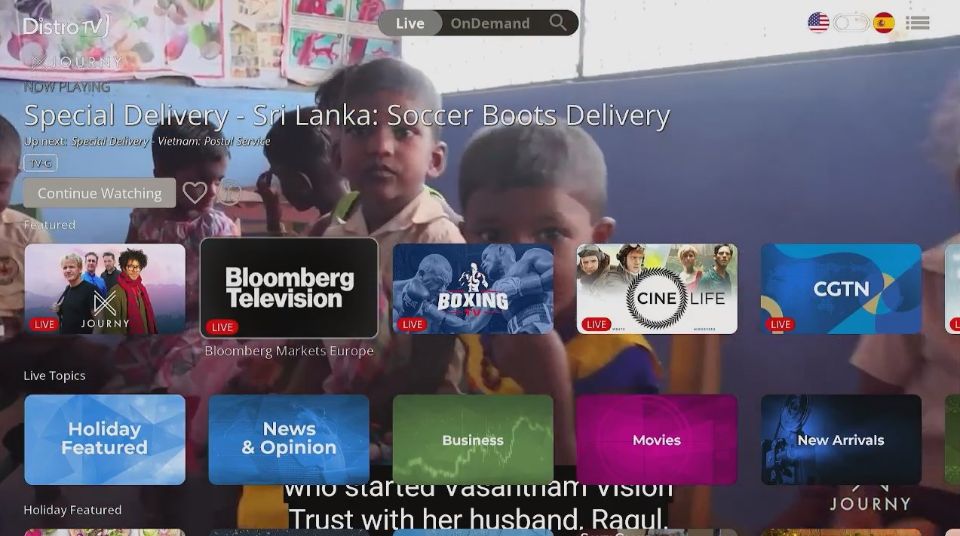
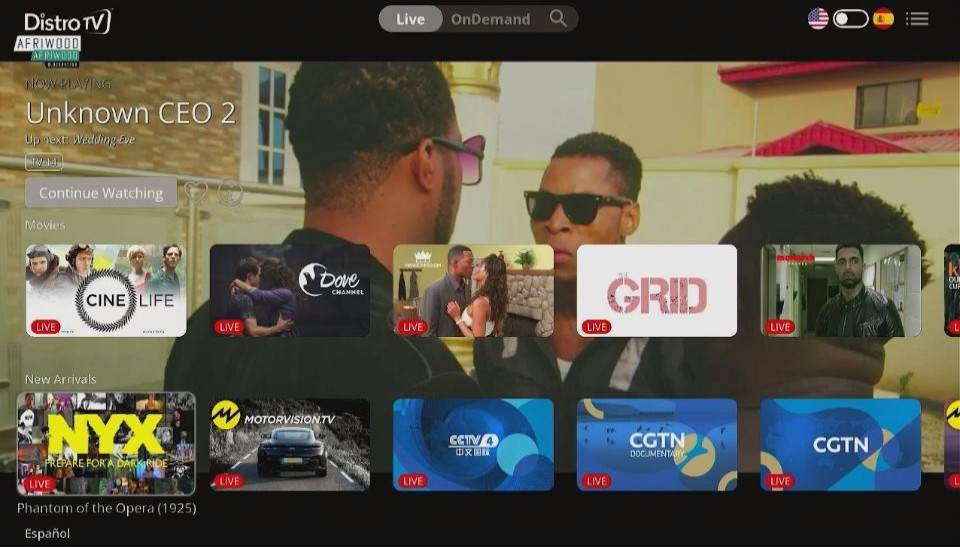
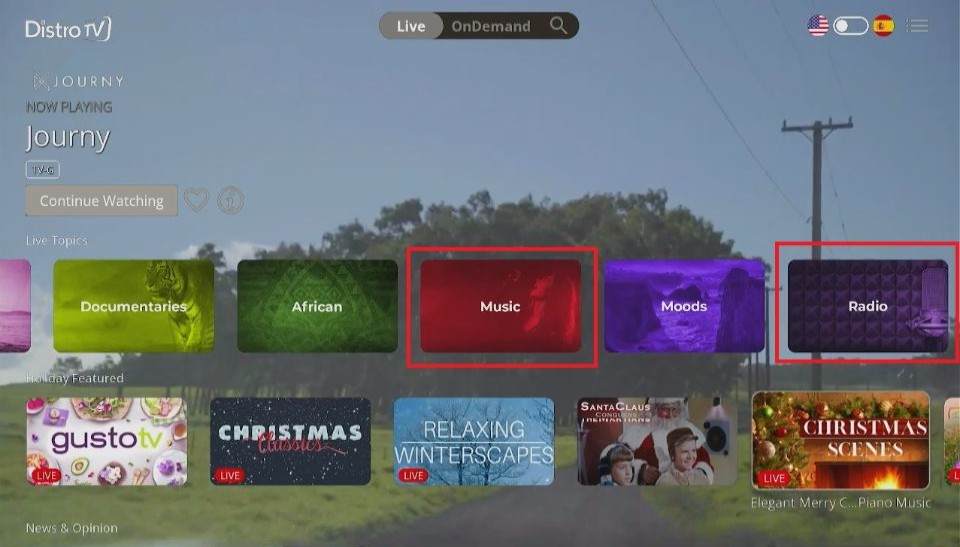
Leave a Reply