This tutorial shows you how to install Blokada on FireStick. The instructions apply to any Fire TV or Fire OS device, including FireStick 4K, 4K Max, FireStick Lite, Fire TV Cube, New FireStick 4K, New FireStick 4K Max, FireStick 3rd Gen, and TV sets with built-in Fire OS. I will further discuss other essential aspects of the app, including its features, user interface, and settings.
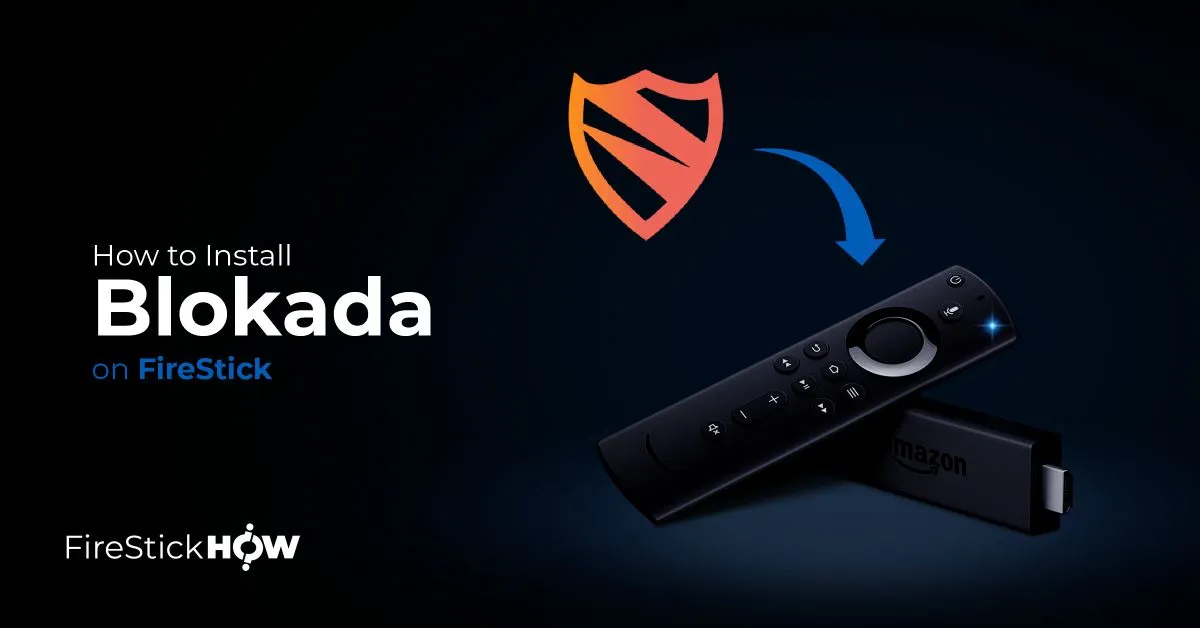
What Is Blokada?
Blokada is a renowned ad blocker that is both free and efficient. Who likes to see advertisements during any stream? The answer is no one. Besides, some advertisements can even carry viruses or malware. This can be a serious security threat as well.
But not to worry, Blokada deals with every kind of advertisement. Detects it and blocks it. It is trusted by many as their number one ad blocker, especially for iOS and Android devices where it is officially available.
It stops browsers and applications from sending your private data to the internet and encrypting your network activity. Blokada Plus, the VPN app, is also available and compatible with the latest versions, 5 and 6 of Blokada.
Blocking ads, pop-ups, malware, trackers, and viruses has never been easier. The current version 6 of Blokada is only available on the Google Play Store and Apple App Store. It has a 7-day free trial then the subscription will start.
On the other hand, Blokada 5 is entirely free. You can easily download its APK on FireStick. That, we will see later.
Attention FireStick Users: Read before you continue
Your government and ISP are probably monitoring your streaming activities using your IP address 35.175.39.36 (exposed to all). You may get into serious legal trouble for streaming copyrighted videos on FireStick.
I strongly recommend getting a trusted VPN for FireStick to hide your IP address and protect your online identity.
I use ExpressVPN on all my devices as it is the most secure, fastest, and easy-to-use VPN. It comes with an unconditional 30-day money-back guarantee, and you get 3 free months with the yearly plan.
Don't miss out on the peace of mind and online security ExpressVPN provides.
Read: How to Install & Set up the best VPN on FireStick.
Is Blokada Safe?
Yes, definitely. It is trustworthy if a particular application is available on any of the official app markets of smartphones or Smart TVs. However, since it is not available on the Amazon App store, we ran a Virus test on it using the VirusTotal platform, and thankfully it is completely safe.
Thankfully for Blokada, it can be installed from Google Play and the Apple App Store. This makes installing its APK on a Smart TV easier as there’s no need to worry about any security issues.
Is Blokada Legal?
Blokada is a utility app that helps you block ads on third-party apps. It also doubles as an antivirus. Therefore, Blokada is a completely legal app.
Features of Blokada
Here is the list highlighting some of the app’s main features.
- Blocks all kinds of ads, malware, viruses, trackers, etc.
- Free version available.
- Blokada Plus subscription for VPN.
- Open-source program.
- Friendly user interface and is easy to use.
- Completely safe and legal
- Compatible with many platforms, including Fire TV, Android TV, Smartphones, and more.
All of this is inside one package to get rid of annoying ads, and that too for free. A good deal all day long.
How to Install Blokada on FireStick
The installation method for Blokada is a bit different than installing regular Amazon store apps, but not difficult. It is divided into two sections below. Go through both of them, and you will understand.
Set Up FireStick for Sideloading
For the applications not available on the Amazon App Store, we require an additional app called Downloader to install them. Downloader is available on the Amazon store and needs to be installed for sideloading APKs.
Please follow our detailed guide on installing and setting up Downloader for sideloading.
Here are the quick steps:
1. Go to Find > Search and install the Downloader app from the Amazon Store.
2. Next, go to FireStick Settings > My Fire TV > Developer Options > Install Unknown Apps to enable Downloader.
Note: If your device shows Apps from Unknown Sources, turn it ON instead.
Steps to Install Blokada on FireStick
After installing Downloader, follow the steps below to install Blokada on FireStick.
Open up your FireStick and go to the Your Apps section.
1. Find Downloader and open it up.
2. Now, on the search bar of Downloader, type www.blokada.org and Go.
Note: This URL is hosted by the developers of the Blokada app. FireStickHow.com does not have any association with the developers.
3. The Blokada website will now open. Click on the Download button on the website.
4. On the following page, select Android.
5. Look for the latest free version of Blokada and download its APK. Currently, it is Blokada 5, so select that.
6. The app will start downloading.
7. When the app downloads, the installation pop-up will come up. Click on Install. The app will install in a moment.
8. Now, don’t click Open yet. Select Done instead.
9. Click Delete on the Downloader screen now.
10. Again, click on Delete.
This is how you can install Blokada on FireStick.
Wait! It looks like you are all set to start watching your favorite content on FireStick. But have you protected your online identity yet? You are under constant surveillance by the Government and ISP. Free streaming of copyrighted videos may get you into legal trouble.
Thankfully, you can easily avoid online monitoring and safeguard your privacy with a trusted VPN on FireStick. A VPN will hide your IP address and online identity by encrypting your internet connection.
Please note that I am not encouraging you to violate any copyright laws. You should always watch the content available in the public domain. I am simply recommending the use of a VPN to maintain your privacy. You have every right to your privacy, which is constantly being breached these days.
I personally use ExpressVPN and have found it to be the fastest and most secure FireStick VPN. It is also the most streaming-friendly VPN I have ever used. Therefore, I highly recommend getting ExpressVPN for FireStick.
Here is how you can quickly get the ExpressVPN app on FireStick:
Step 1: Click HERE to subscribe to ExpressVPN and enjoy a 49% discount with 3 months of extended service. You are also eligible for a 30-day, full money-return guarantee.
Step 2: Download and install ExpressVPN on FireStick
- Choose the Find > Search option on the FireStick home screen on the menu bar.
- Search for ExpressVPN.
- Click the ExpressVPN icon on the following window.
- Click Download or Get on the next window
Step 3: Open ExpressVPN once you have downloaded it. Sign in with your account.
Step 4: Choose a server and click the Connect/Power button
Put your mind at ease now! You have successfully secured your streaming activities with ExpressVPN.
Overview of Blokada
Open Blokada to see its features. By default, AD blocking is disabled. However, the UI is pretty straightforward. You can turn the Power button on to activate ad blocking.
You can explore all these settings one by one and set them accordingly. However, I will also highlight some of the points below.
How to Stop ADs Using Blokada
Follow the steps below to enable ad blocking.
1. Toggle the ad-blocking button.
2. A prompt will be displayed as soon as you enable Blokada. Click OK.
3. The activation button will turn green, indicating that Blokada has been activated.
In the beginning, the number of blocked ads will display 0. It is because you haven’t watched anything yet that shows advertisements.
Use any of the apps for some time that shows pop-ups or ads. Then return to Blokada, and it will indicate the number of ads blocked. As simple as that.
Blokada AD Settings
If you want to block specific sites and unblock others, you can do that too.
Follow the steps below to block or unblock sites.
1. Open up Blokada and click the Menu button with three horizontal bars at the bottom of its home screen.
2. Now, go to the Ad blocking option.
3. If this option doesn’t appear, press the back button once.
4. Select Host Log to view blocked and unblocked sites. Here you will see all the requests that have been blocked by Blokada and those that were allowed.
5. Press back to leave the Host Log menu.
6. On the bottom side, select Allowed Hosts. The app will not block the websites selected here.
7. Press back and now select Blocked Hosts. Here you can block more websites and also those that Blokada missed.
Leave the Ad Blocking Settings as it is.
This is it. That is how you can Block and Unblock any website using Blokada. There are more configurations on the app’s homepage that you can explore if you require them. Usually, the default settings are enough, so there’s not much need.
Wrapping Up
This was all about how to install Blokada on FireStick. The app is a must-have to block every kind of advertisement between streaming. The app is safe, legal, and feature-rich. You can also change the settings according to your preference. And all of this is free—no need to spend a penny or buy a subscription to a TV service to block ads. Simply install Blokada, and you will be good to go.
Related:
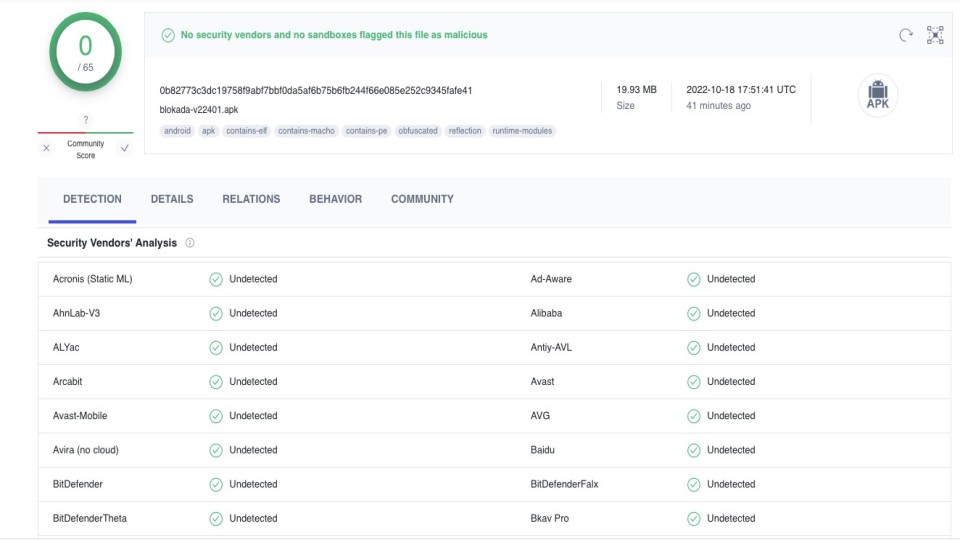
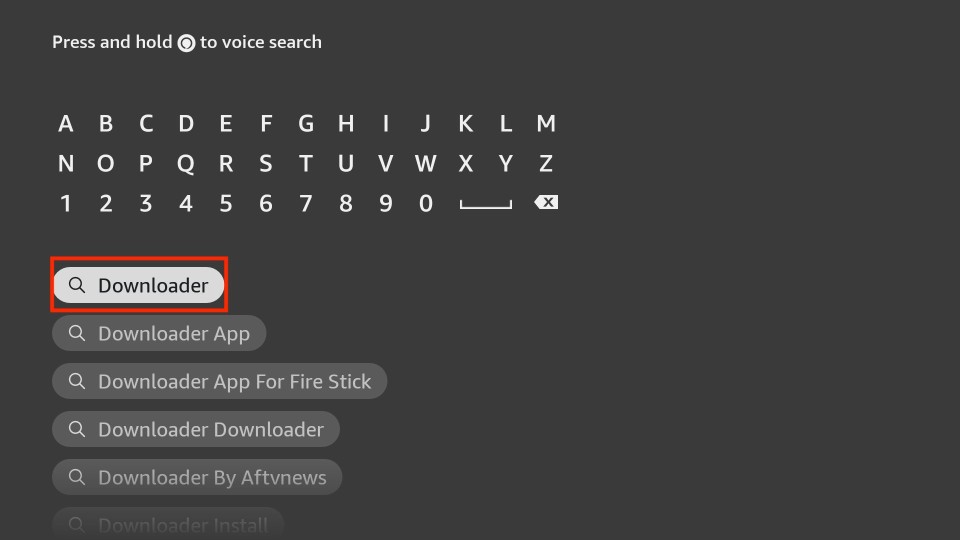
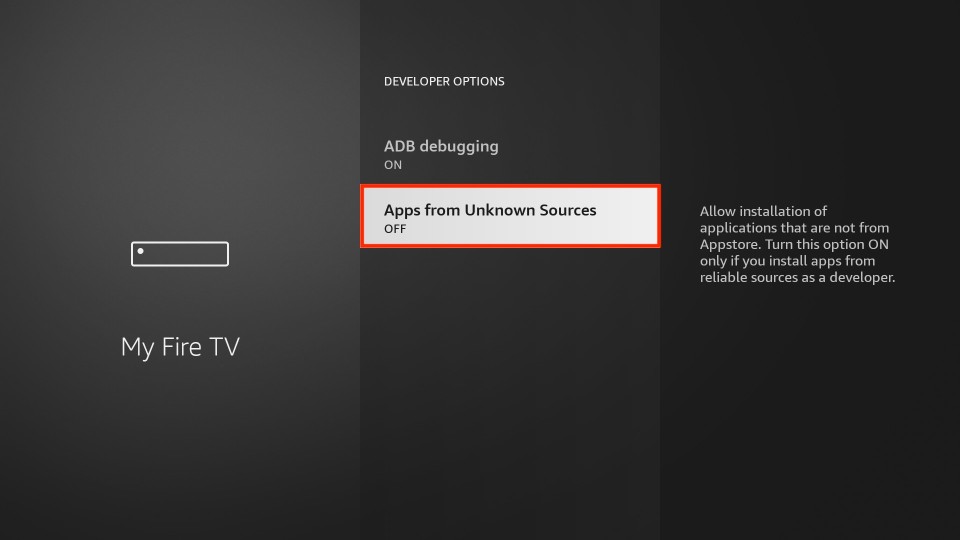
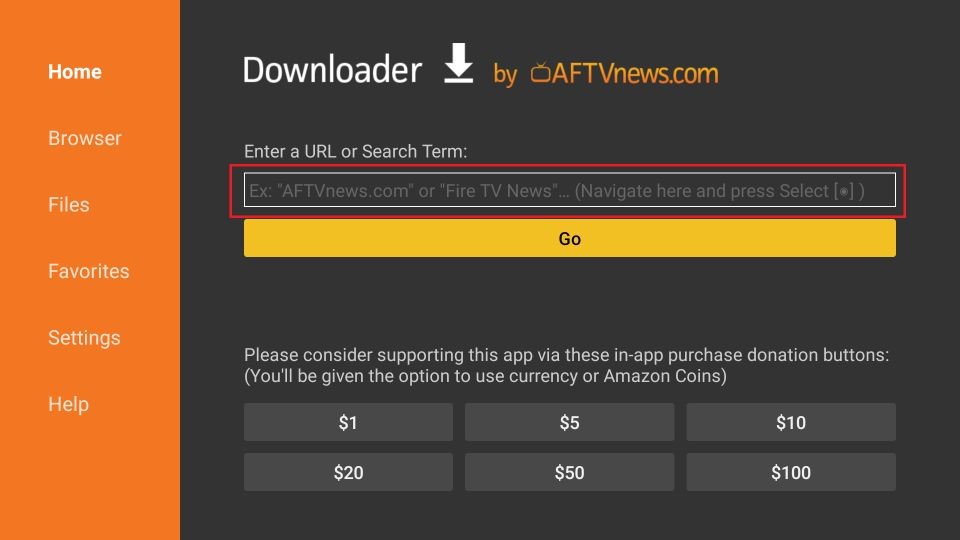
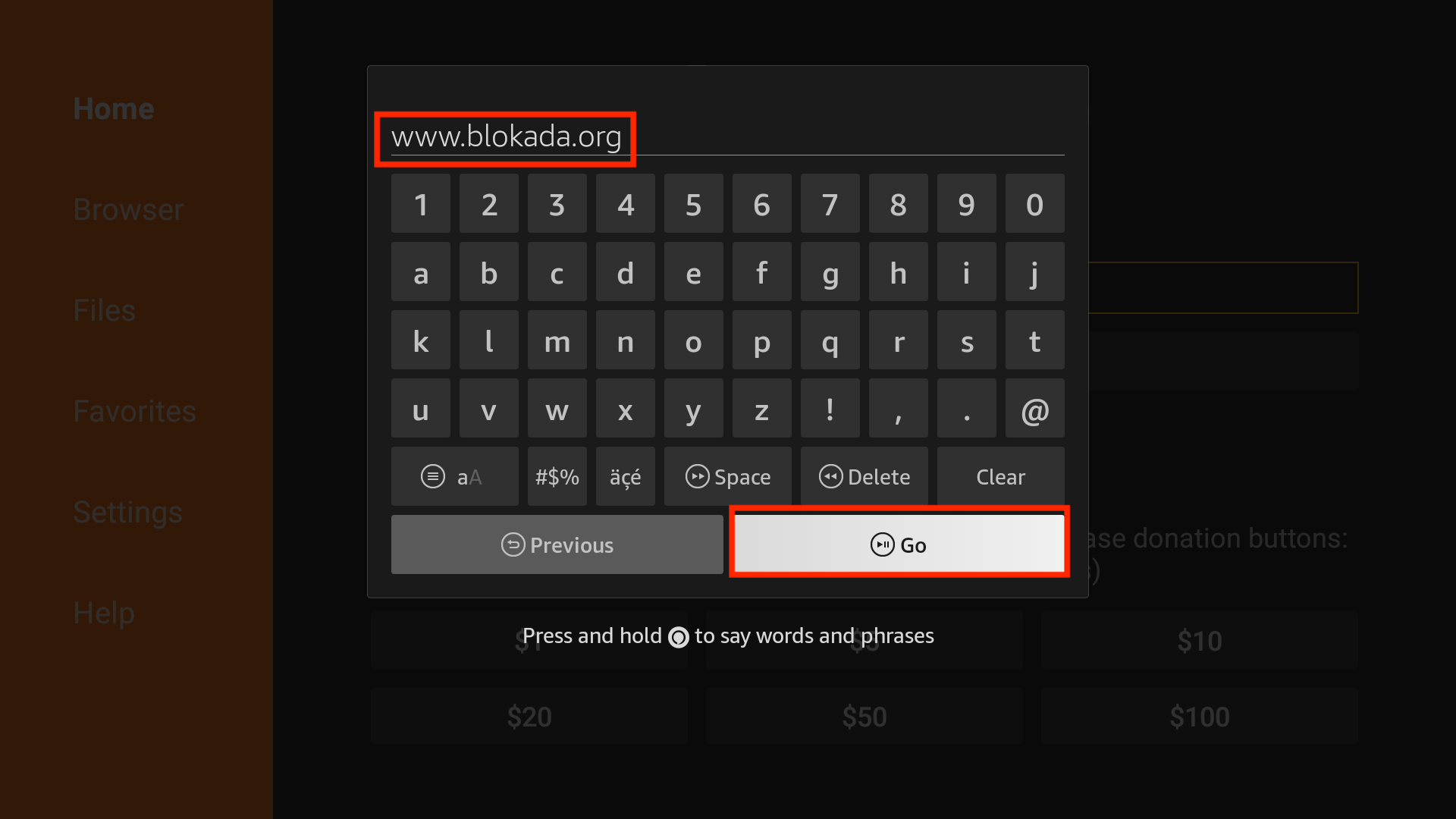
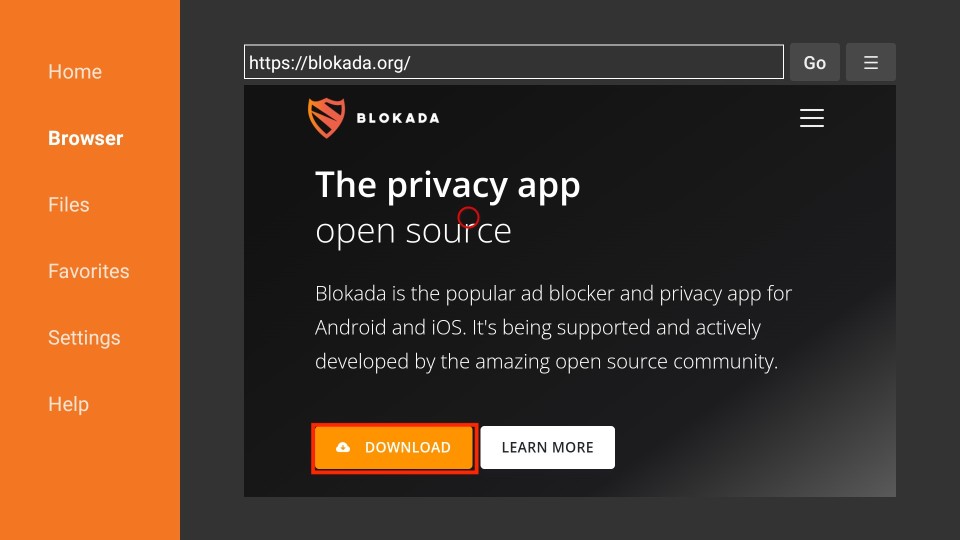
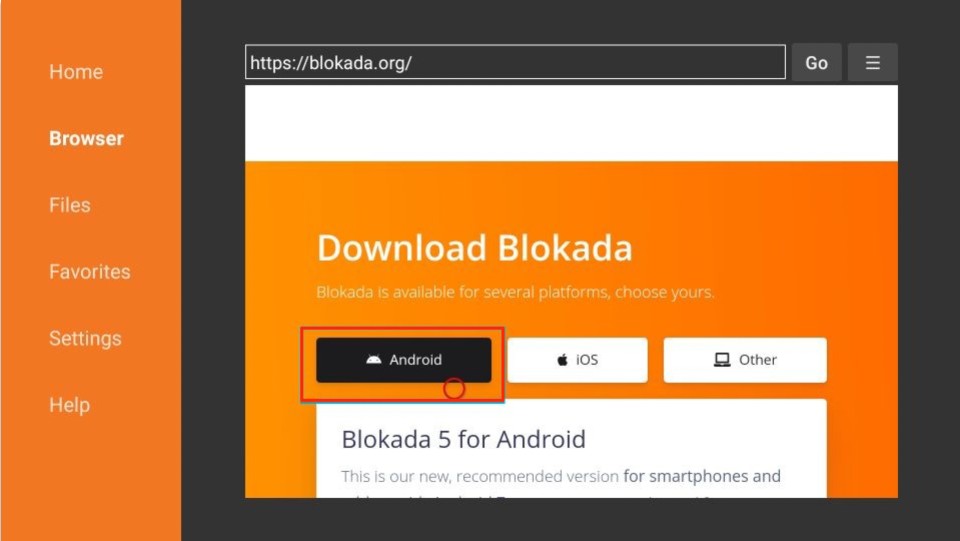
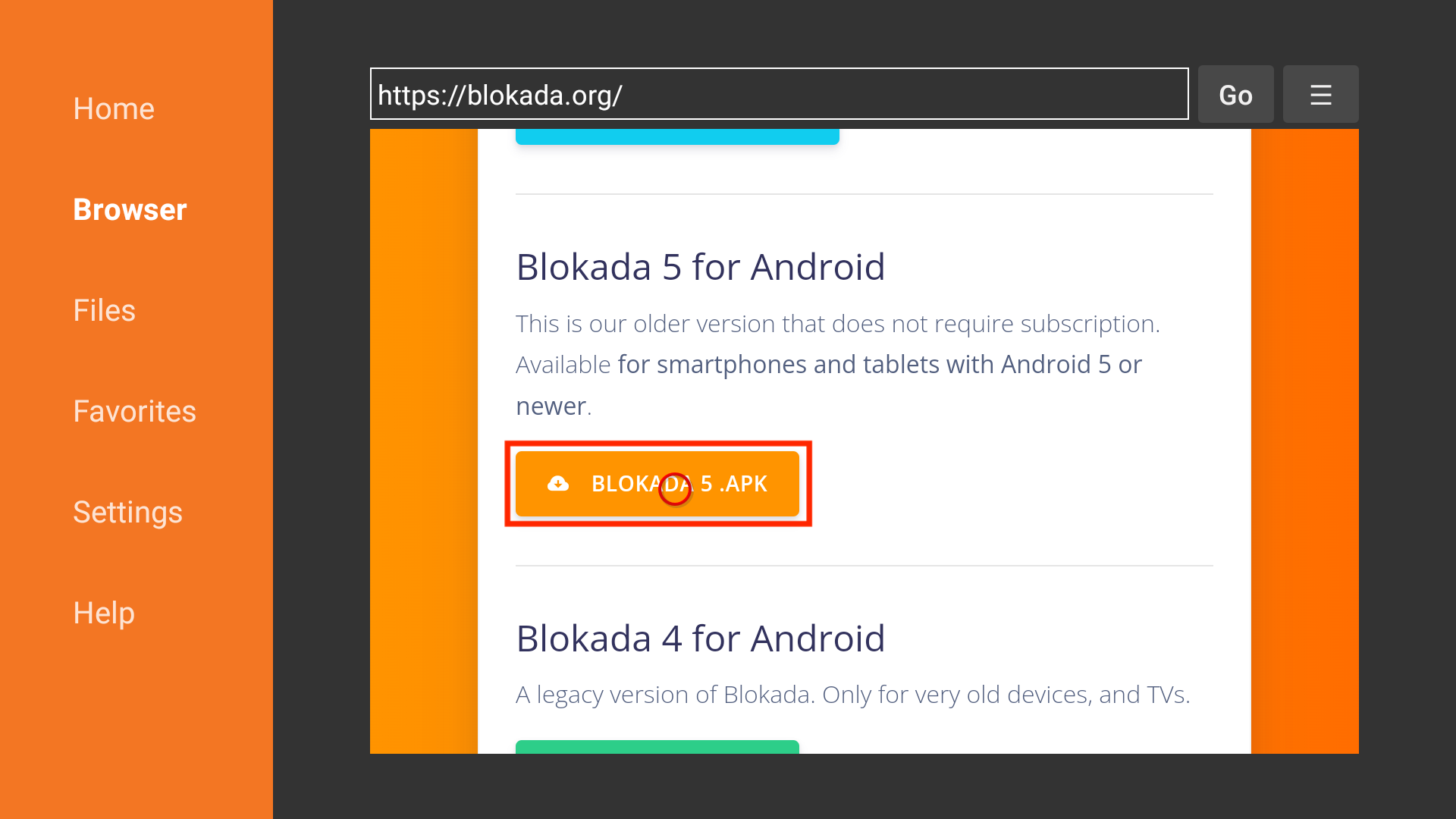
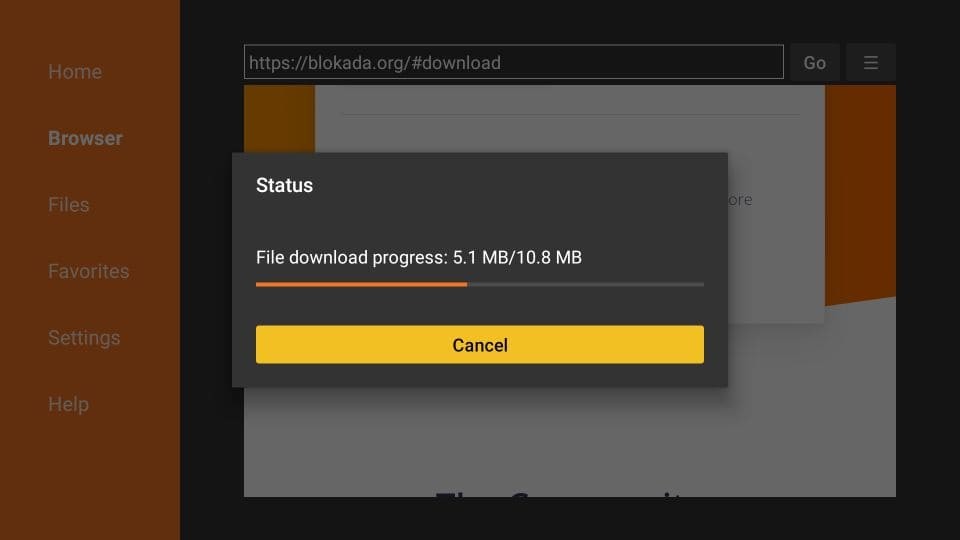
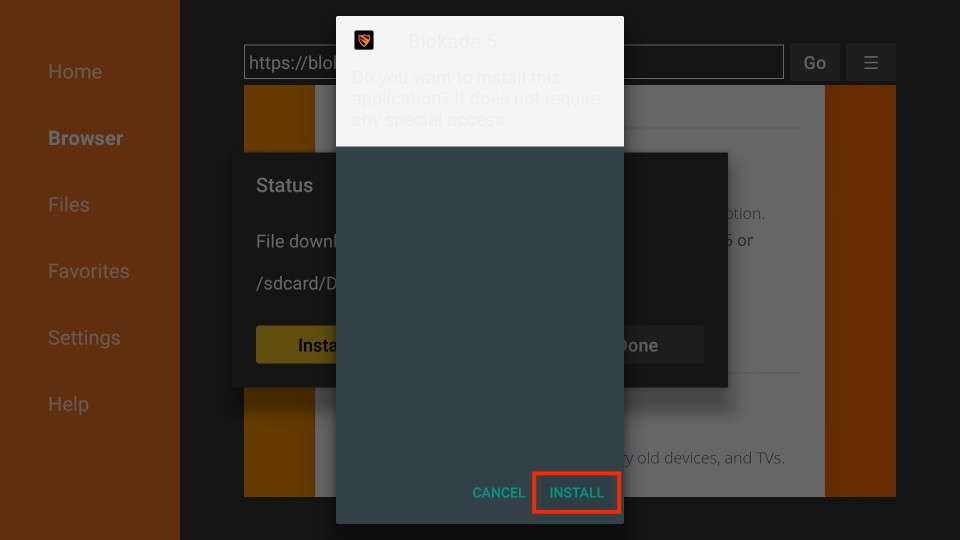
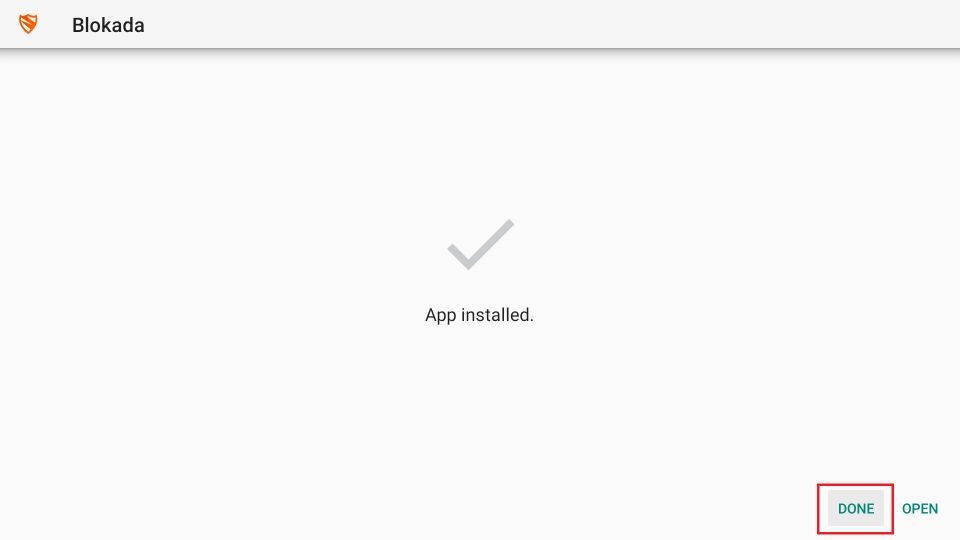
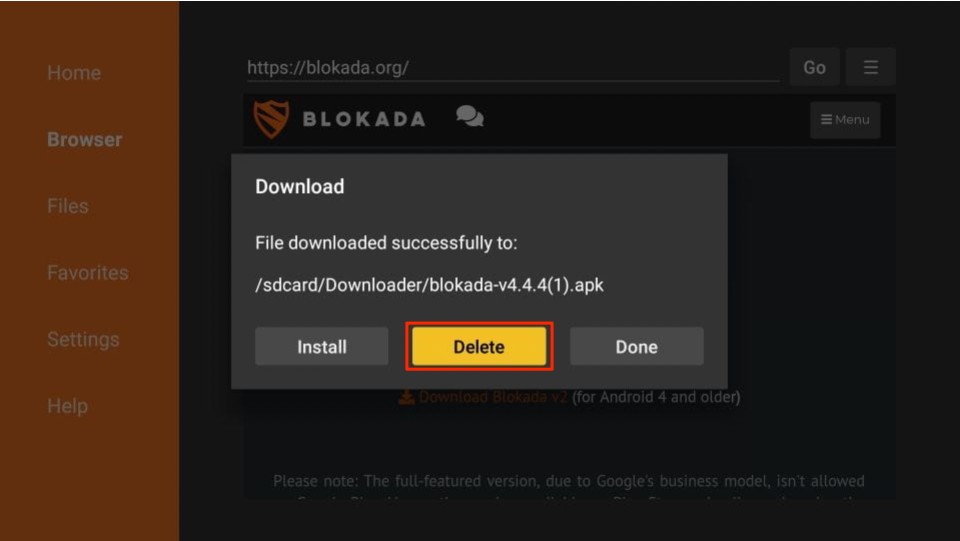
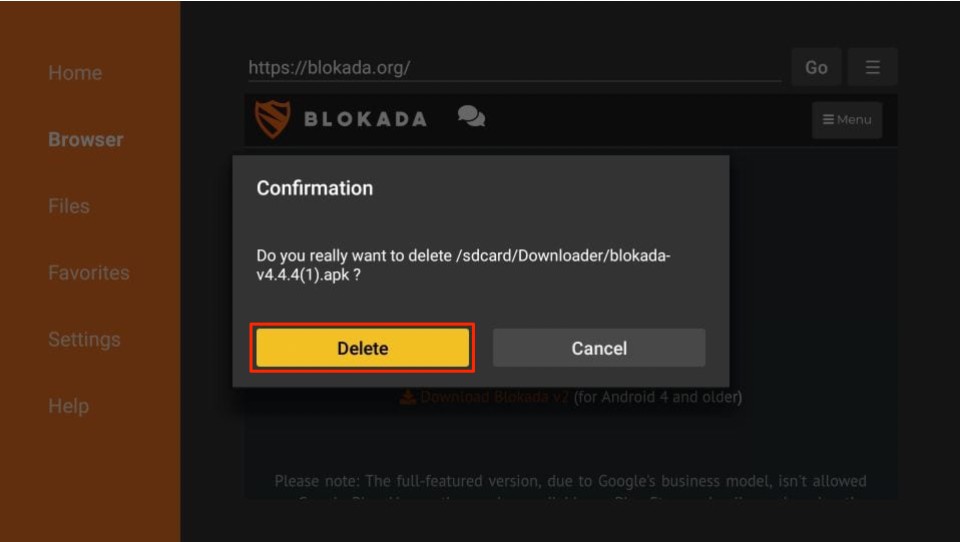






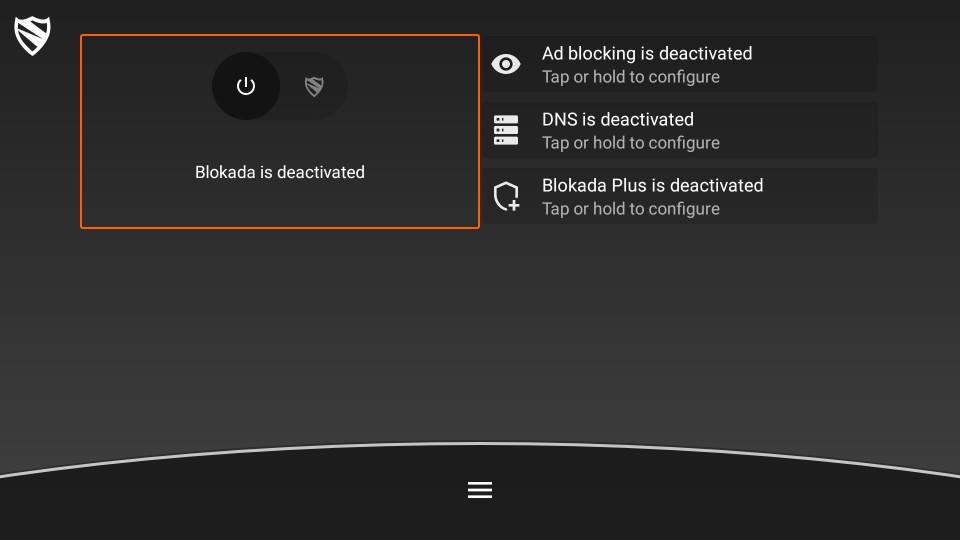
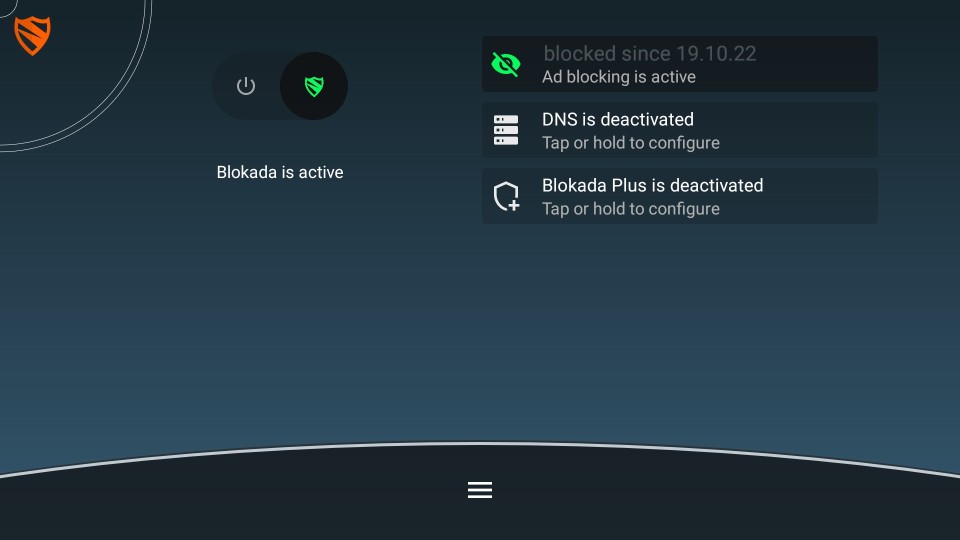
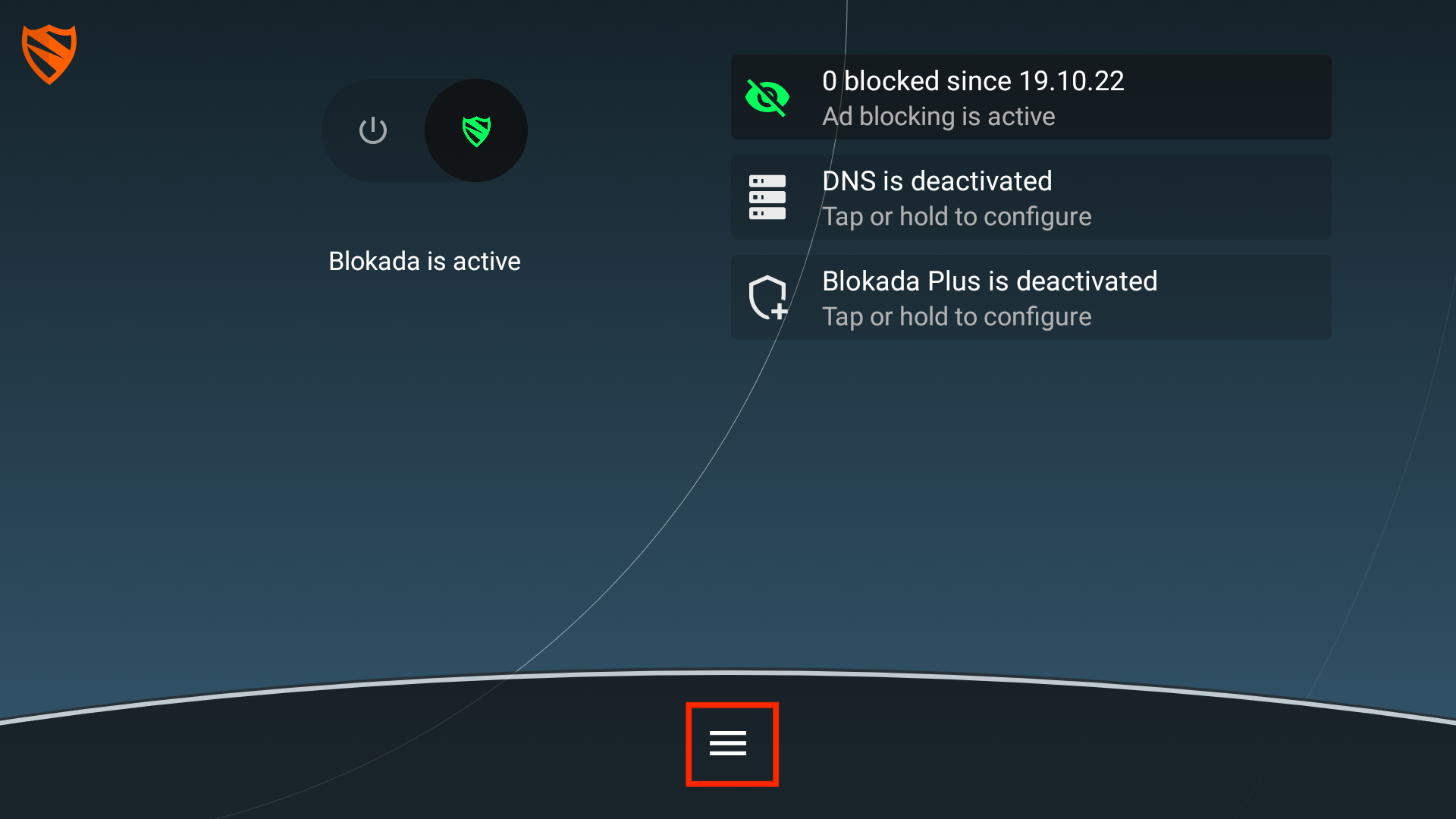
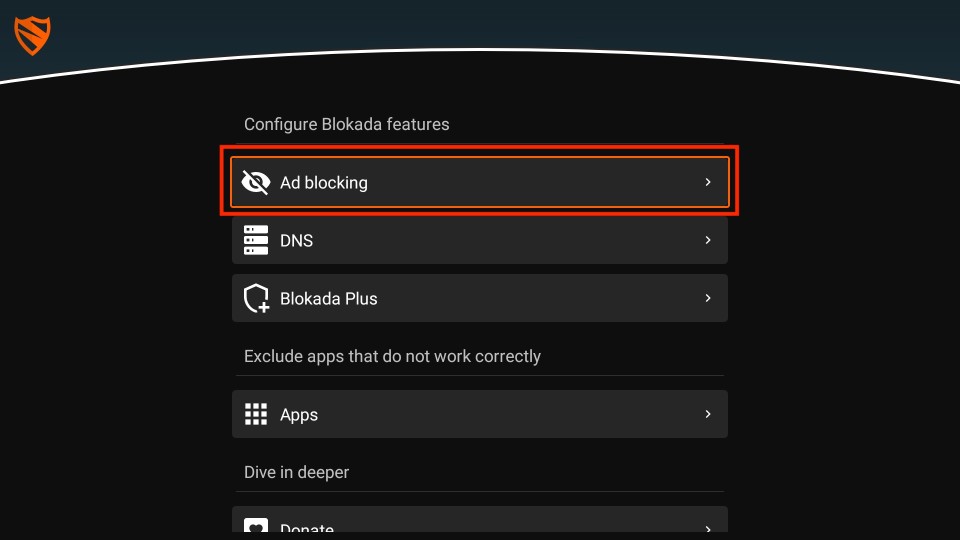
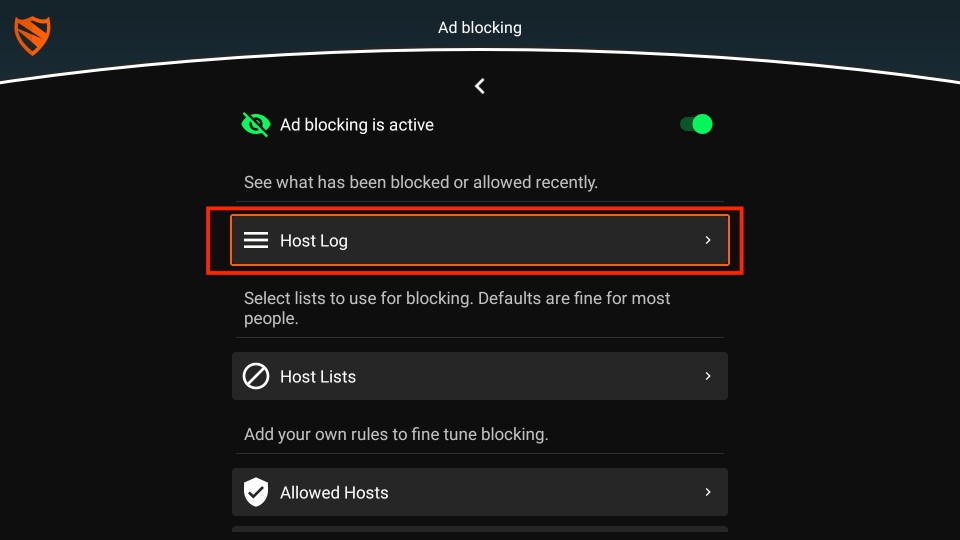
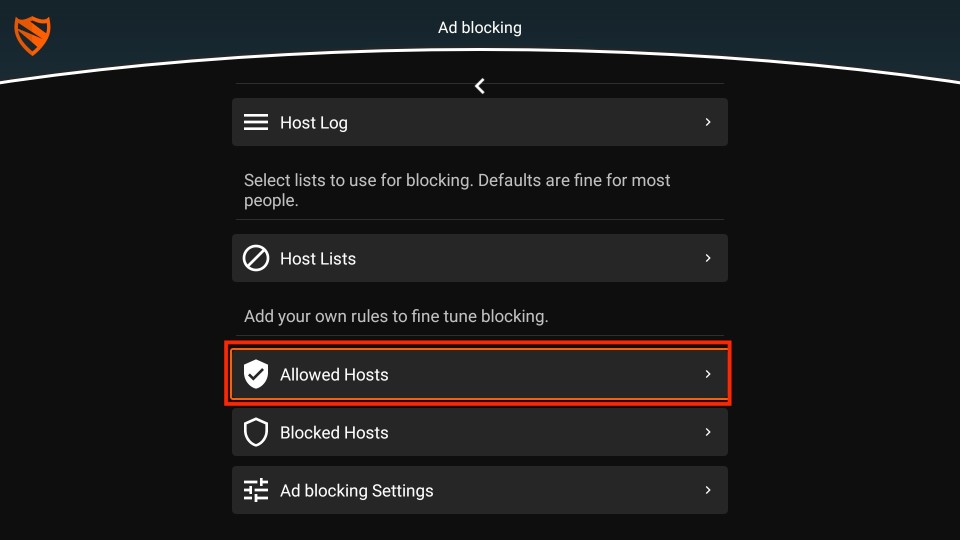
Leave a Reply