Today, I will show you how to install Video & TV Cast on FireStick. I will also list down some of the prominent features of the application along with its pricing. The guide works for FireStick 3rd Gen, FireStick 4K Max, 4K, FireStick Lite, Fire TV Cube, and any device running FireOS.
What’s Video & TV Cast?
The Video & TV Cast application allows you to stream videos and live TV content on your television via streaming devices. A few of the supported devices are Fire TVs, Rokus, Chromecast, etc. Moreover, the application is also available on Apple App and Google Play stores as it supports Android and iOS gadgets.
The Video & TV Cast app makes it easy to enjoy your favorite movies on the big screen. You can now look up content online and cast it on a TV without hassle.
Not only that, but the application also offers a few fantastic perks like:
- Ability to bookmark your favorite websites
- Customize playback settings
- Play/pause videos on TV directly from your smartphone
- Ad blocking facility and more
Attention FireStick Users: Read before you continue
Your government and ISP are probably monitoring your streaming activities using your IP address 35.175.39.36 (exposed to all). You may get into serious legal trouble for streaming copyrighted videos on FireStick.
I strongly recommend getting a trusted VPN for FireStick to hide your IP address and protect your online identity.
I use ExpressVPN on all my devices as it is the most secure, fastest, and easy-to-use VPN. It comes with an unconditional 30-day money-back guarantee, and you get 3 free months with the yearly plan.
Don't miss out on the peace of mind and online security ExpressVPN provides.
Read: How to Install & Set up the best VPN on FireStick.
Pricing of Video & TV Cast
The Video & TV Cast application comes in two versions: the basic free version and the premium one.
The free version has a limited set of features. For example, it is ad-supported, meaning you’ll have to watch an ad every time you cast a video on Fire TV. Additionally, it doesn’t offer an Ad blocker for websites.
On the other hand, the premium version packs all these features and more for under $5. Moreover, the prices vary according to location, operating system, etc. Nonetheless, it’s worth the cost as the application offers a one-time payment. Also, the developers often throw in heavy discounts to make it easy for the users.
Features of Video & TV Cast
Here are a few features that make Video & TV Cast fun and reliable:
- The free version is decent and gets the job done for many users.
- Supports high-quality streaming in 1080p.
- The app gets regular updates to ensure support for various devices and video formats.
- In addition, casting allows you to use any other app on your phone without pausing the video.
How to Install Video & TV Cast on FireStick
The first step is getting the Video & TV Cast on your FireStick. The instructions are pretty straightforward. Follow these:
1. Power up your Fire TV and navigate to the home menu. Then, scroll through the sections and click the Magnifying Glass icon to launch the Find menu.
2. Select the Search box on the top when the Find menu loads.
3. Next, you need to enter the application’s name. Start typing Video TV Cast in the search field. Instantly all the suggested searches will come up. Scroll and select the Video TV Cast tab.
4. The app will appear beneath the Apps & Games section. Navigate to and select the TV Cast for Fire TV tab.
5. The app’s dashboard will appear. Tap the Download/Get icon at the bottom.
6. The TV Cast for Fire TV app will install on your FireStick. You can view the Downloading sign and the progress on the screen.
7. When the app installs successfully, you’ll get the TV Cast for Fire TV- Ready to launch notification.
And that’s it. The Video & TV Cast application is ready to roll on your FireStick.
Wait! It looks like you are all set to start watching your favorite content on FireStick. But have you protected your online identity yet? You are under constant surveillance by the Government and ISP. Free streaming of copyrighted videos may get you into legal trouble.
Thankfully, you can easily avoid online monitoring and safeguard your privacy with a trusted VPN on FireStick. A VPN will hide your IP address and online identity by encrypting your internet connection.
Please note that I am not encouraging you to violate any copyright laws. You should always watch the content available in the public domain. I am simply recommending the use of a VPN to maintain your privacy. You have every right to your privacy, which is constantly being breached these days.
I personally use ExpressVPN and have found it to be the fastest and most secure FireStick VPN. It is also the most streaming-friendly VPN I have ever used. Therefore, I highly recommend getting ExpressVPN for FireStick.
Here is how you can quickly get the ExpressVPN app on FireStick:
Step 1: Click HERE to subscribe to ExpressVPN and enjoy a 49% discount with 3 months of extended service. You are also eligible for a 30-day, full money-return guarantee.
Step 2: Download and install ExpressVPN on FireStick
- Choose the Find > Search option on the FireStick home screen on the menu bar.
- Search for ExpressVPN.
- Click the ExpressVPN icon on the following window.
- Click Download or Get on the next window
Step 3: Open ExpressVPN once you have downloaded it. Sign in with your account.
Step 4: Choose a server and click the Connect/Power button
Put your mind at ease now! You have successfully secured your streaming activities with ExpressVPN.
Installing Video & TV Cast on Android & iOS
The Video & TV Cast application is available on the Apple app and Google Play stores. The installation steps are pretty similar on Android and iOS devices. Following are the steps for both operating systems.
Video & TV Cast on Android
If you’re a fan of Android OS and have an Android-powered smartphone, this part of the installation is for you.
Here’s how you can get the TV Cast for Fire TV app on an Android phone:
1. First, launch Google Play Store on your phone. Then, enter TV Cast for Fire TV in the search field. Next, select the appropriate app from the suggested searches.
2. Select TV Cast for Fire TV app when it appears in the search results.
3. The app’s dashboard will pop up. Hit the Install tab. The app will start to install on your Android phone. It may take a few minutes for the process to complete.
Video & TV Cast on iOS
iPhone users can get the application on their smartphones by following these easy steps:
1. Open the App Store and go to the Search bar. Type TV Cast for Fire TV and select it from the recommended searches.
2. Navigate to the TV Cast for Fire TV app when the search results appear. Then tap the Cloud/Get icon beside the application.
The app will instantly start to install on your iOS device. You can keep checking the download progress in the App Store or on the home screen.
How to Setup & Use Video & TV Cast on FireStick
Now that you have the Video & TV Cast app on your FireStick and smartphone, the next step is to set it up and start using it. The process is pretty simple. Keep reading!
Setup Video & TV Cast
To set up Video & TV Cast on your FireStick, follow these instructions:
First, navigate back to the Fire TV home. Next, choose the Three Square icon on the top right side.
The list of apps available on your FireStick will appear in the Apps & Channels menu. Scroll through the applications and select the TV Cast icon.
The application will load. To use the app, you must connect and cast videos via your smartphone.
So, open the TV Cast for Fire TV application on your phone.
Then hit the Check button to proceed with the automatic connection.
Your phone and Fire TV are now connected via the application.
Press the Back to Limited Version tab on your phone when you get the pop-up alert to buy the premium version.
Then, press the Cast icon on the top right side.
Lastly, hit the OK button in the pop-up message.
The setup is now complete. Head to the next section to learn how to use the Video & TV Cast app.
Use Video & TV Cast to Play Videos
What does the Video & TV Cast application entail? How can you cast videos from your phone to FireStick? Keep reading to know all this and more.
Open the Video & TV Cast application on your phone. Then, click on the Web Browser tab on the home menu.
You can look for online videos and movies using the Search tab at the top. This feature enables you to cast videos from various websites. Also, a quick start guide has been added to make it easy for new users.
Next, select the Storage Files section.
To proceed, tap OK and give the app access to the photos and videos available on your phone.
Again, confirm your choice by pressing Allow.
All the available content on your phone will be displayed on the screen. Select any File to begin casting it on your Fire TV.
Unfortunately, the free version of the Video & TV Cast app comes with ad integration. So, click Watch Ad to Cast Video when the pop-up message appears.
The ad will start to load.
Watch the ad till the end to cast content on Fire TV. Once the ad stops, you’ll view a Reward Granted button on the top. Click it.
And that’s it. The video will instantly start playing on the big screen.
Now let’s explore the Settings menu of the Video & TV Cast app. First, on your phone, press the Settings button on the applications home menu.
The Settings menu provides various features and customizations like Playbar settings, Ad Blocker, AI Power, etc. You can independently review each section and tweak the settings accordingly.
Note: Most of these settings can be customized only after getting the paid version of the app and aren’t available if you use the Video & TV Cast app for free.
Final Words
I love watching my favorite Avengers movie on my phone, said no one ever. People love streaming videos on the big screen for all the right reasons. So, the next time you want to have a movie night with friends, use the Video & TV Cast app. It will save you the hassle of playing a video on a small screen. This tutorial covered all the basics of getting and using Video & TV Cast on FireStick. We hope you found it helpful!
Related:

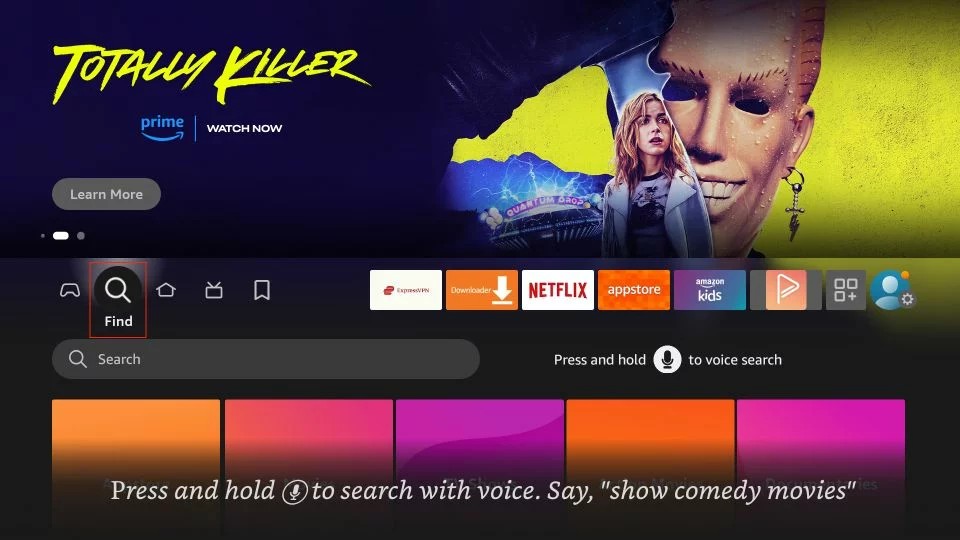
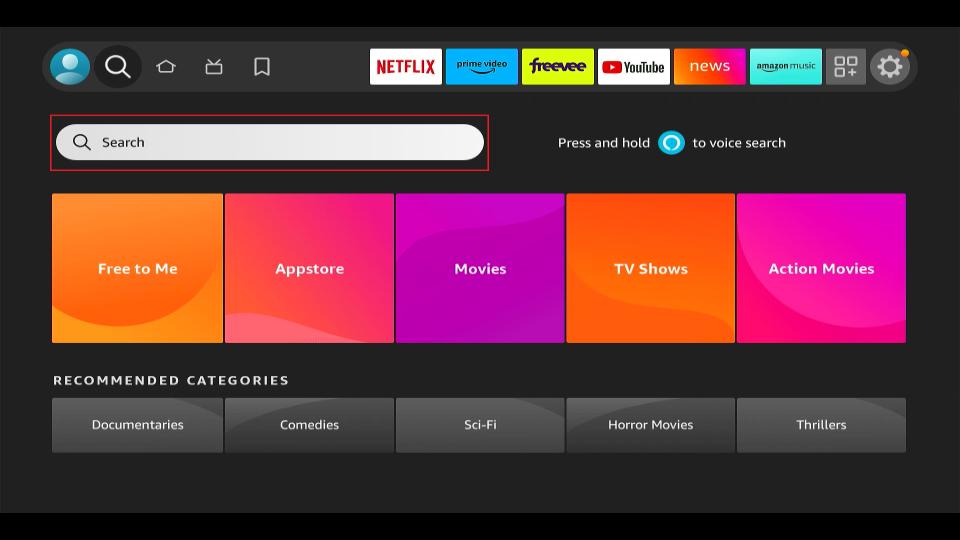
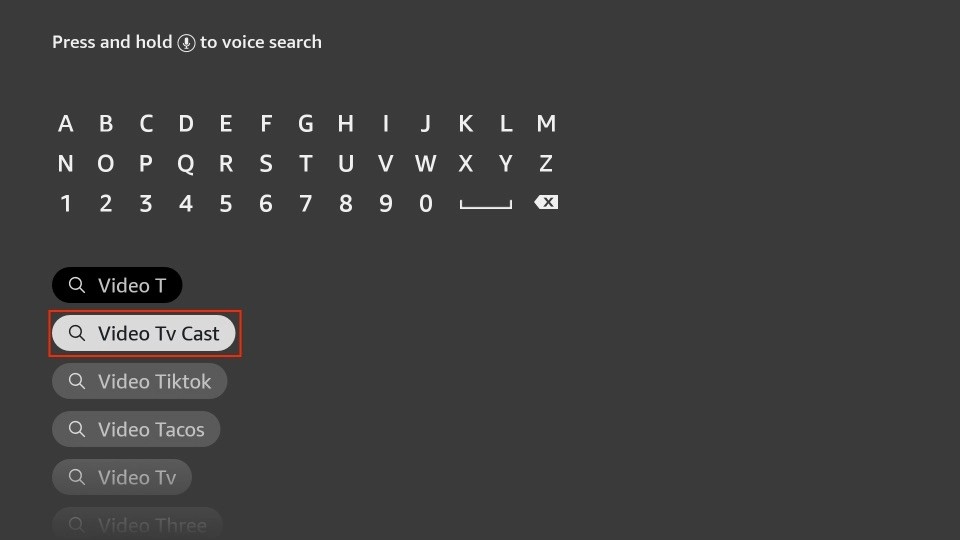
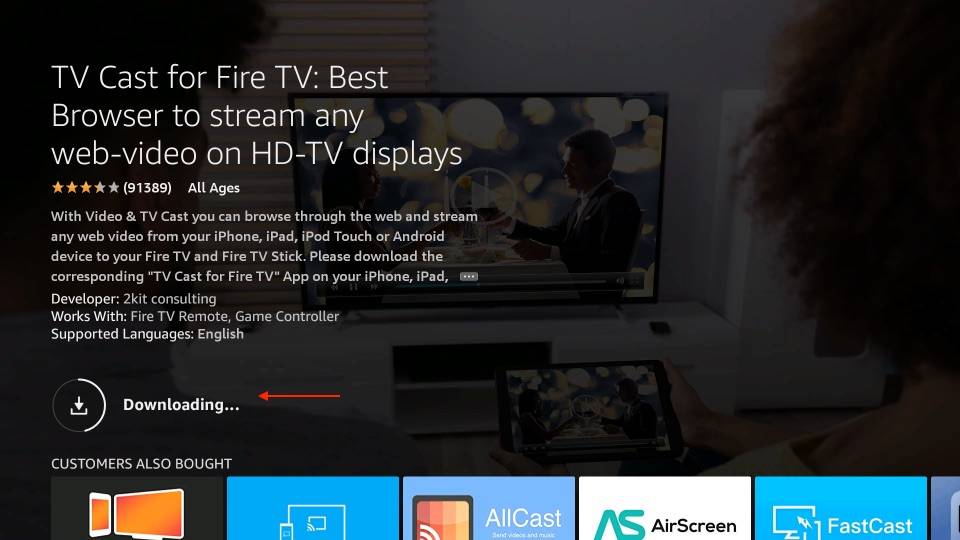
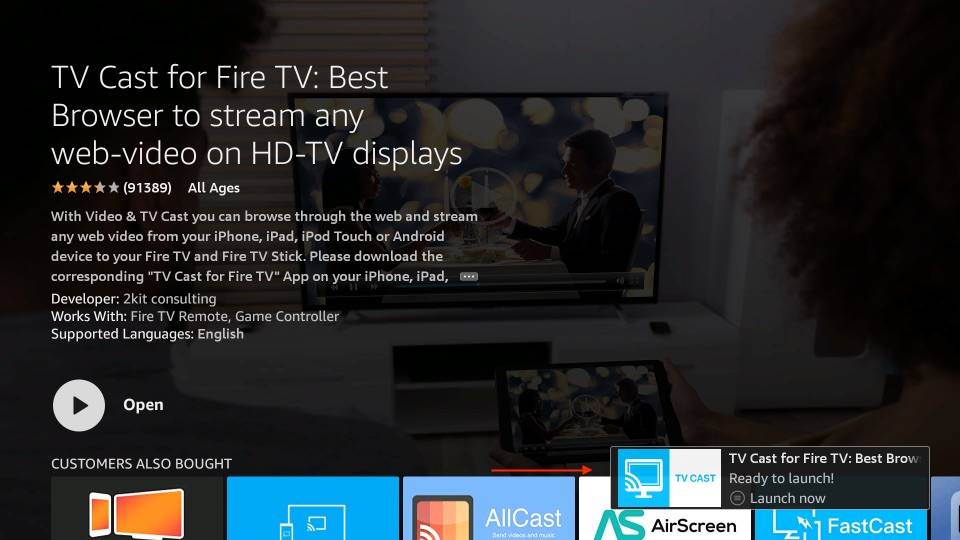






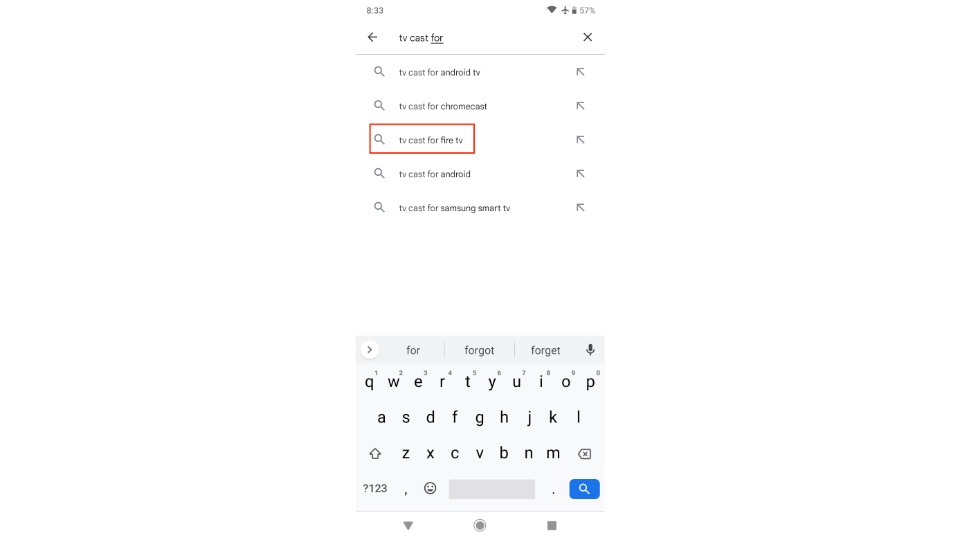
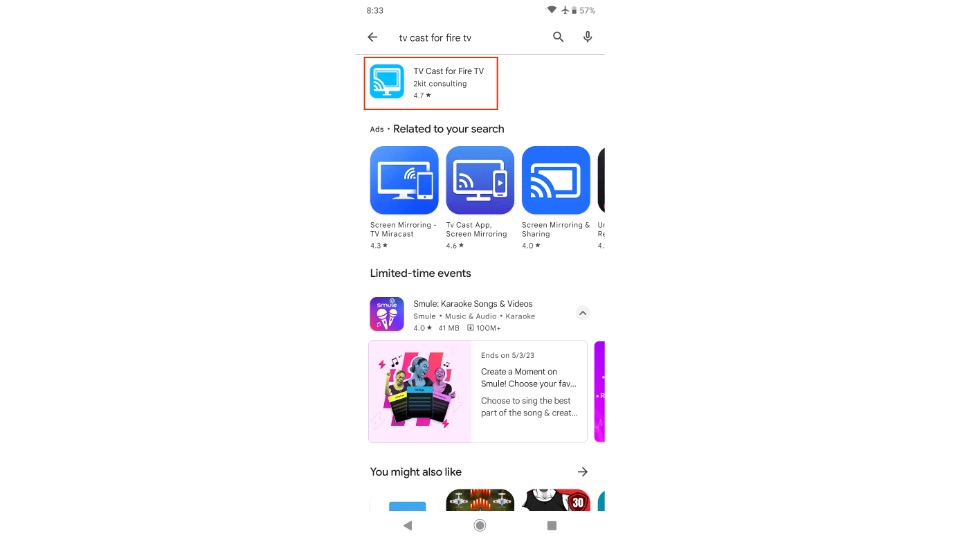
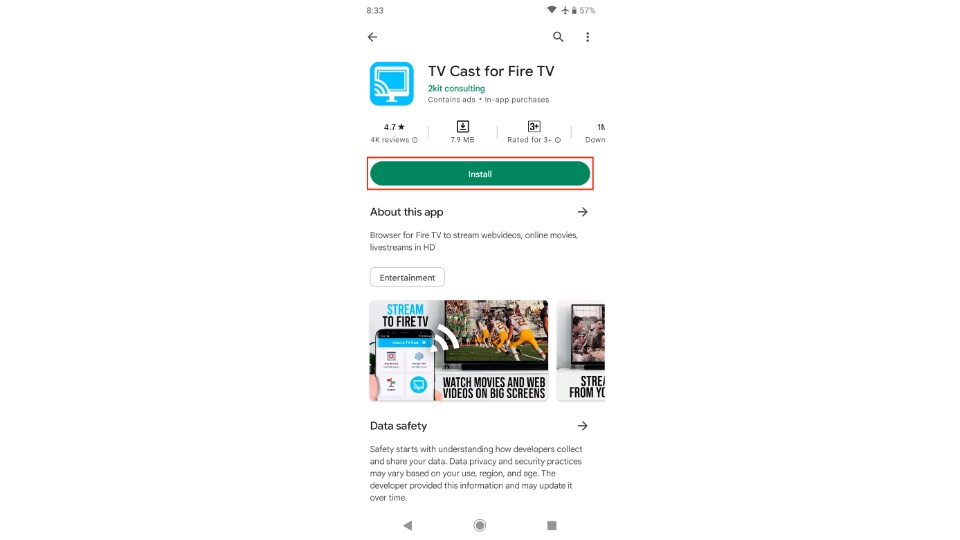
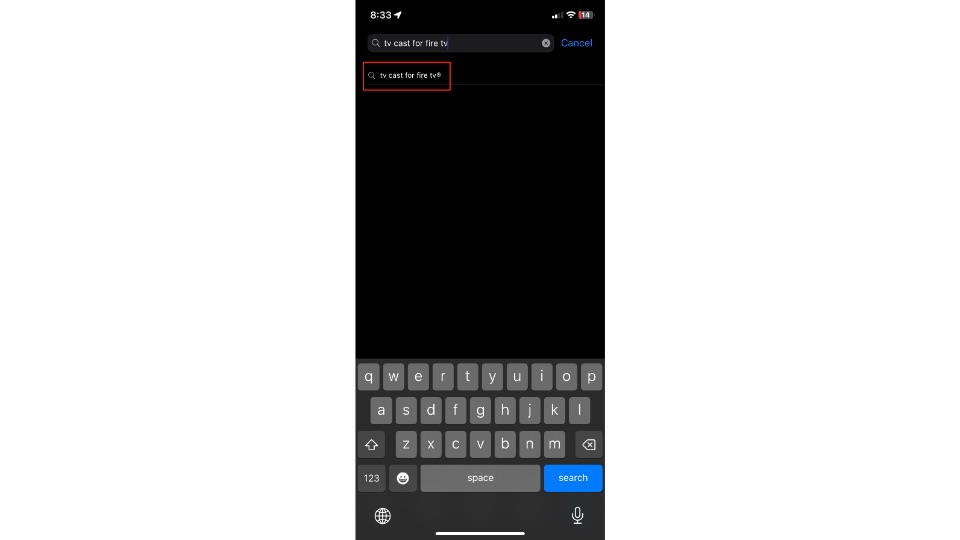
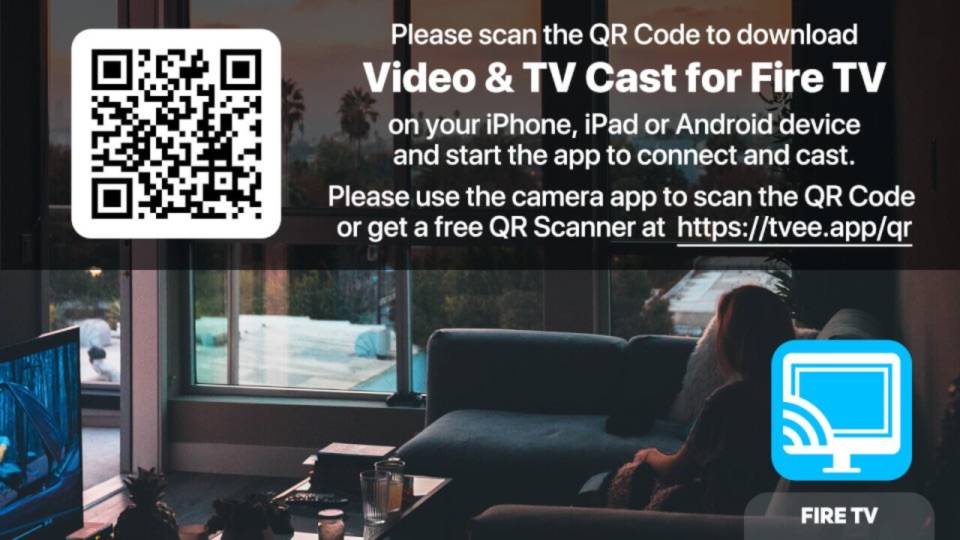
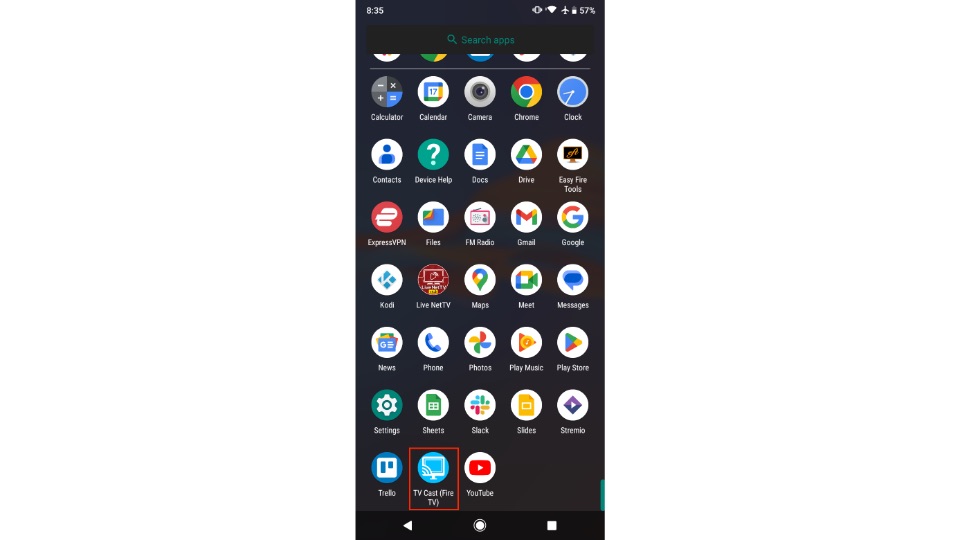
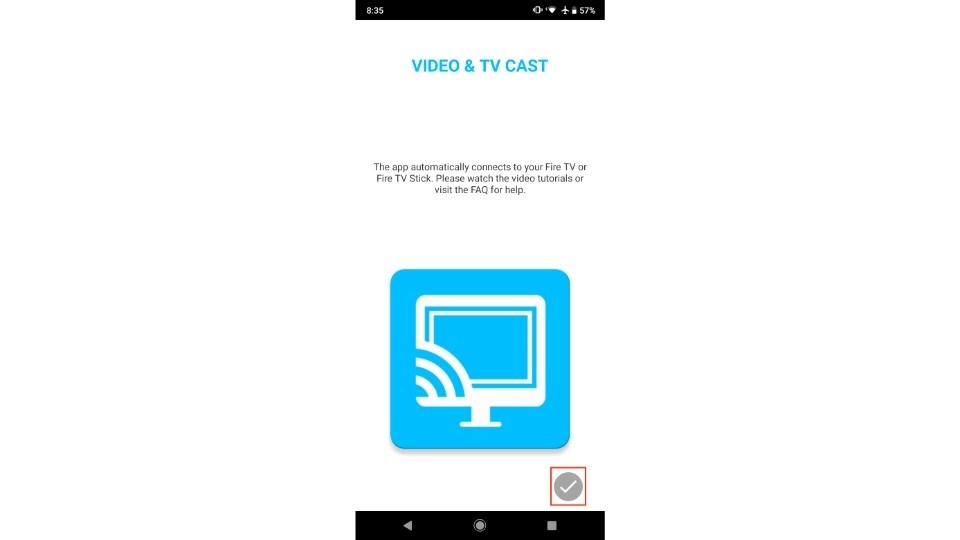
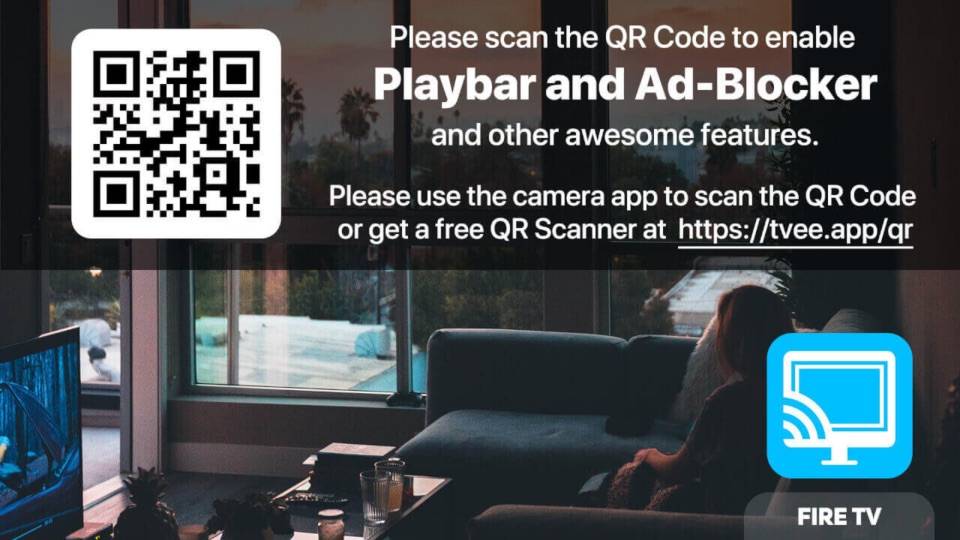
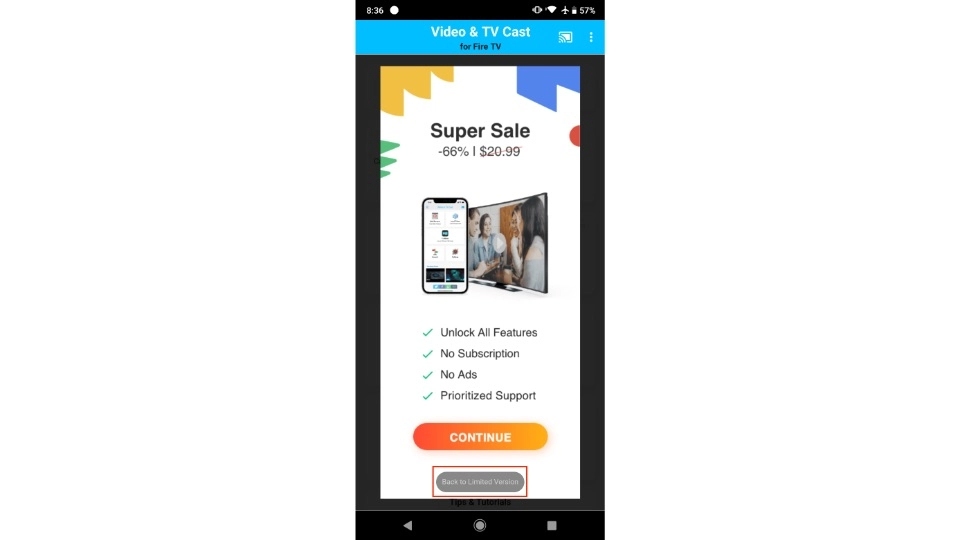
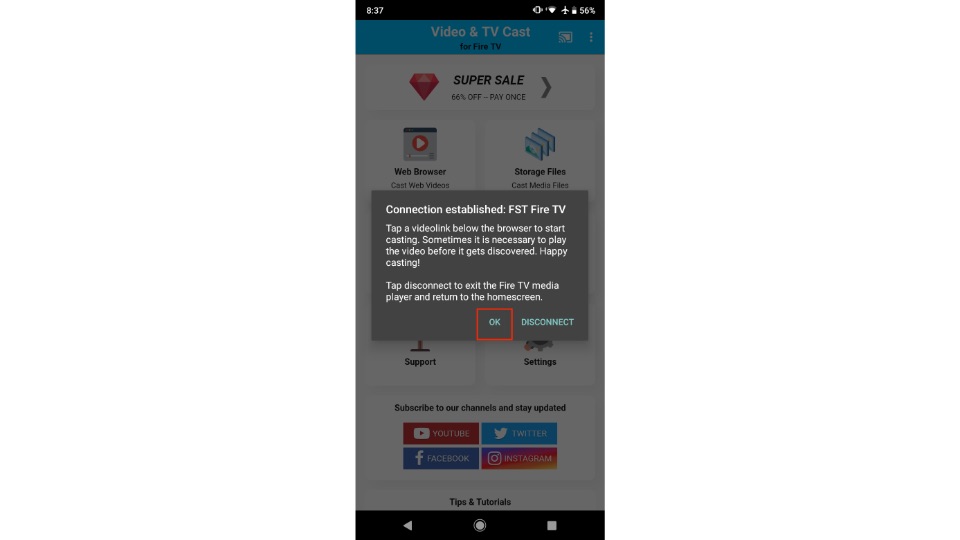
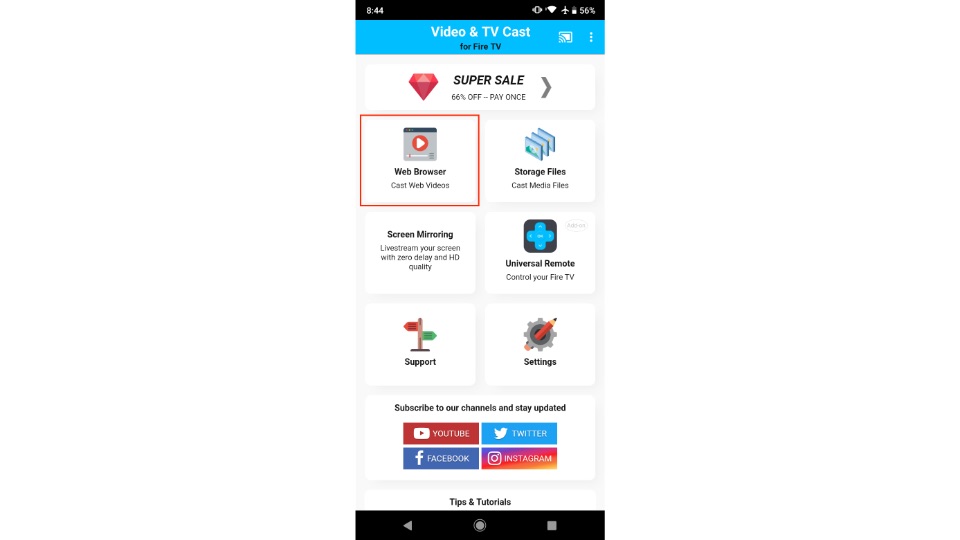
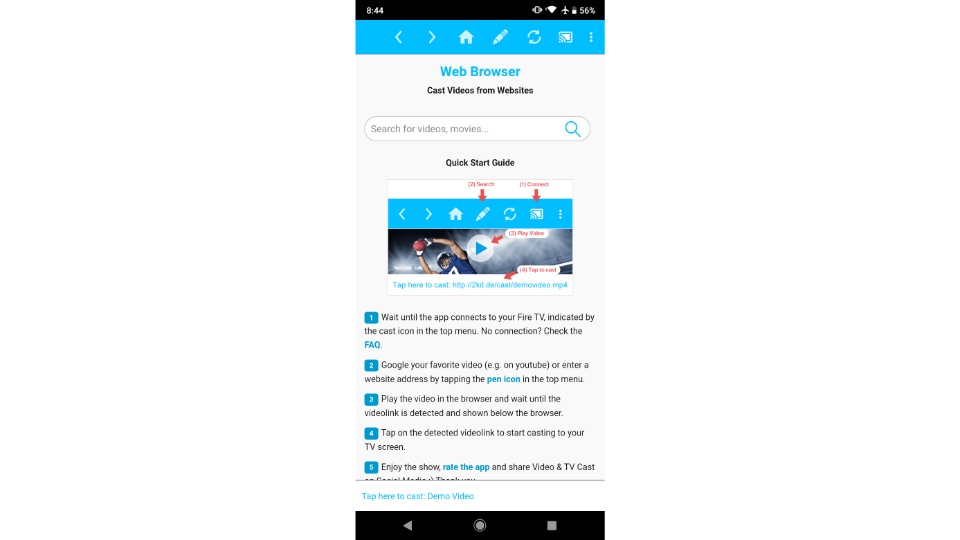
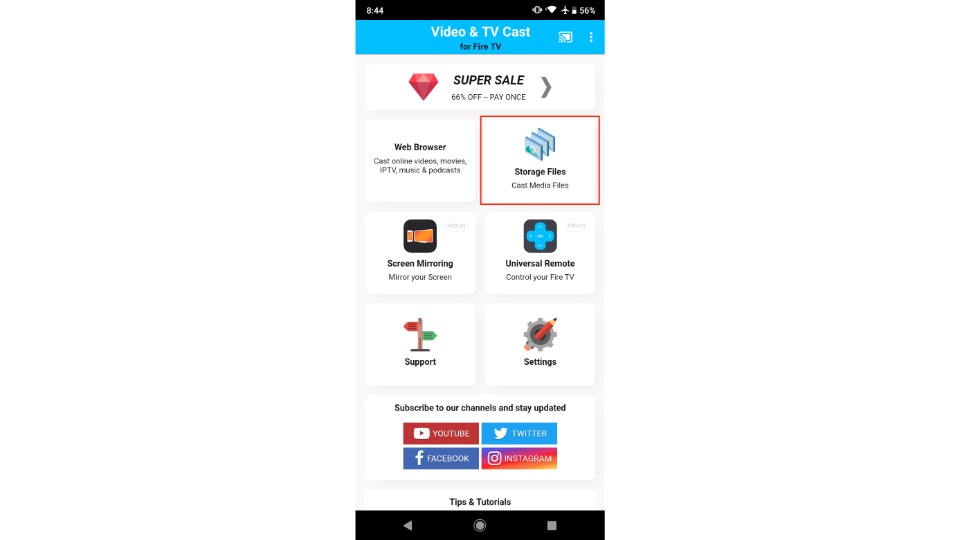
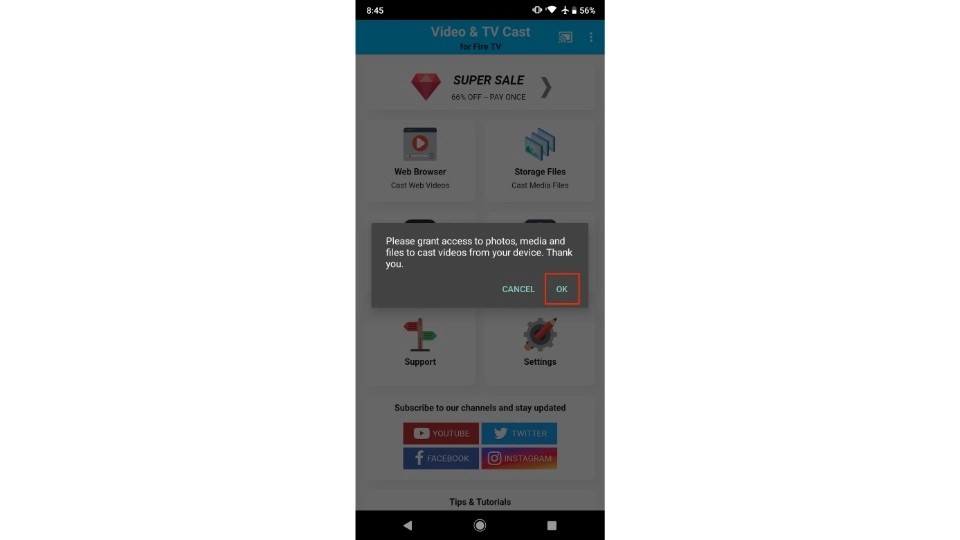
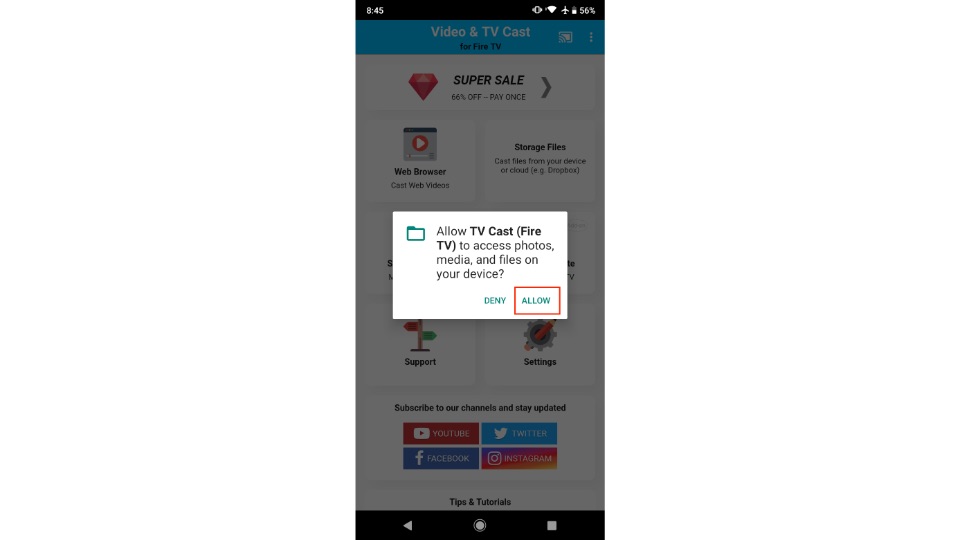
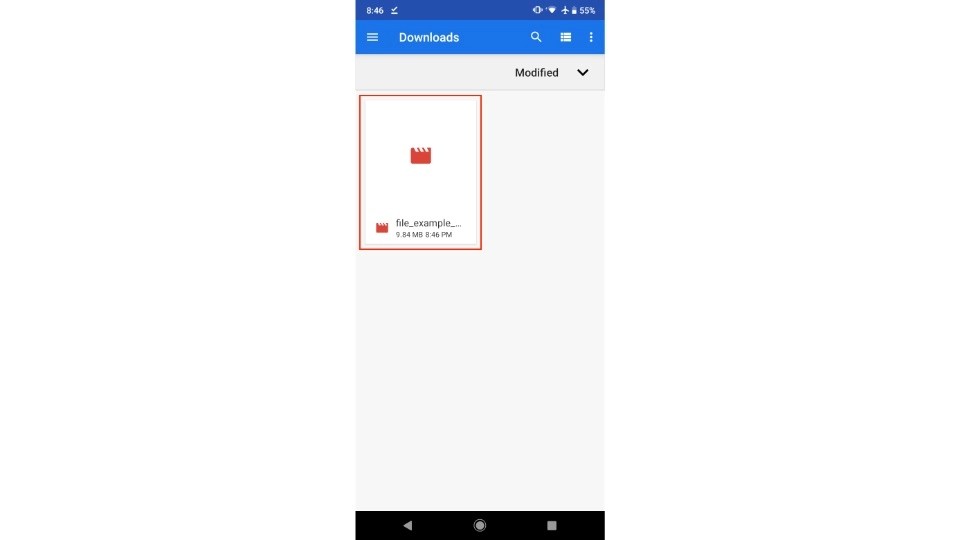
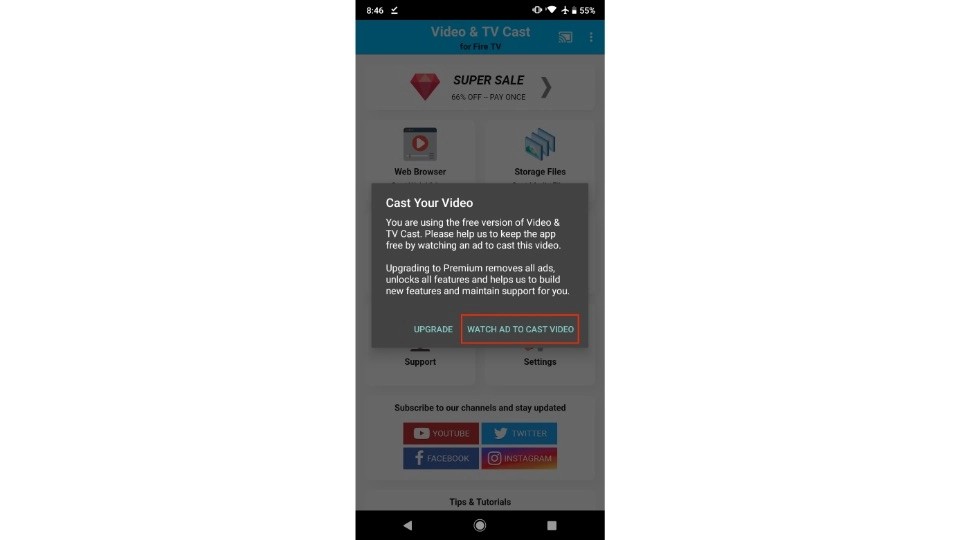
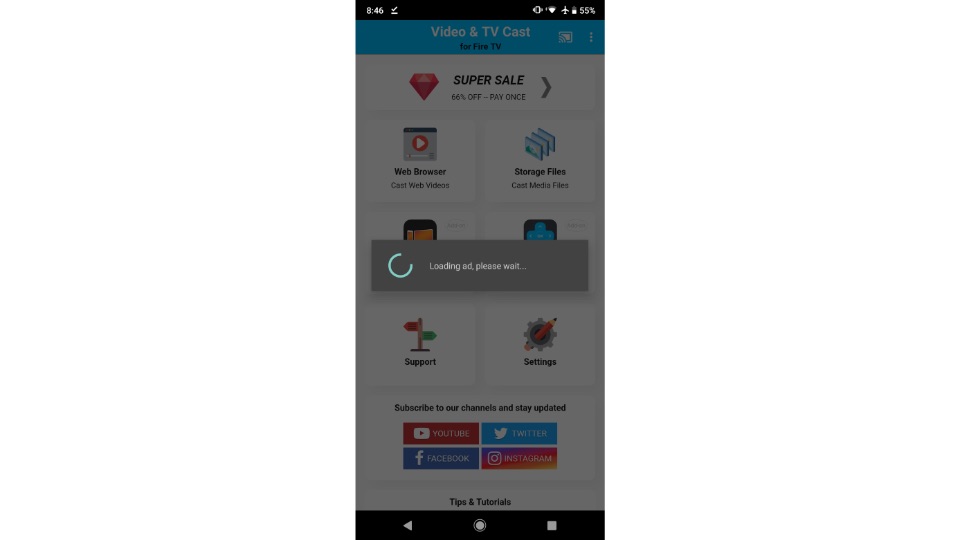
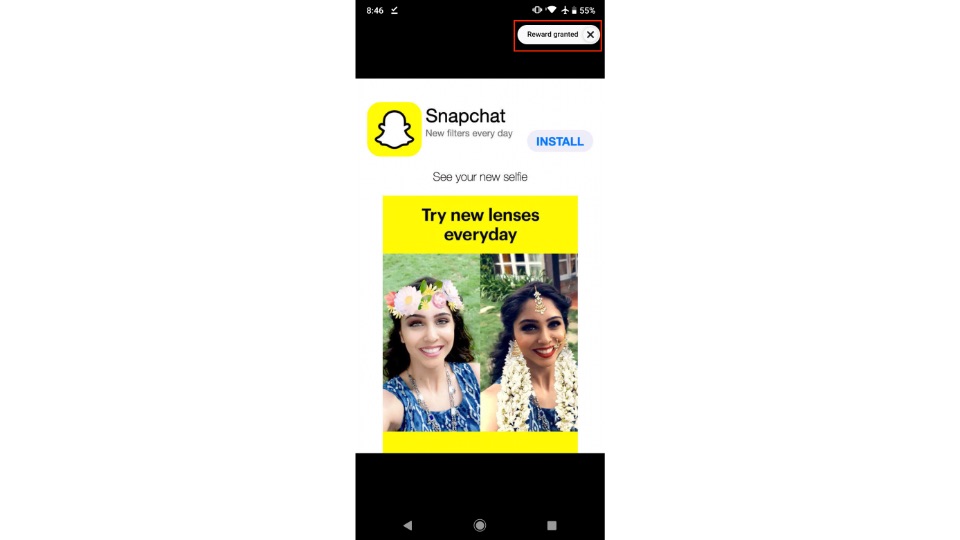
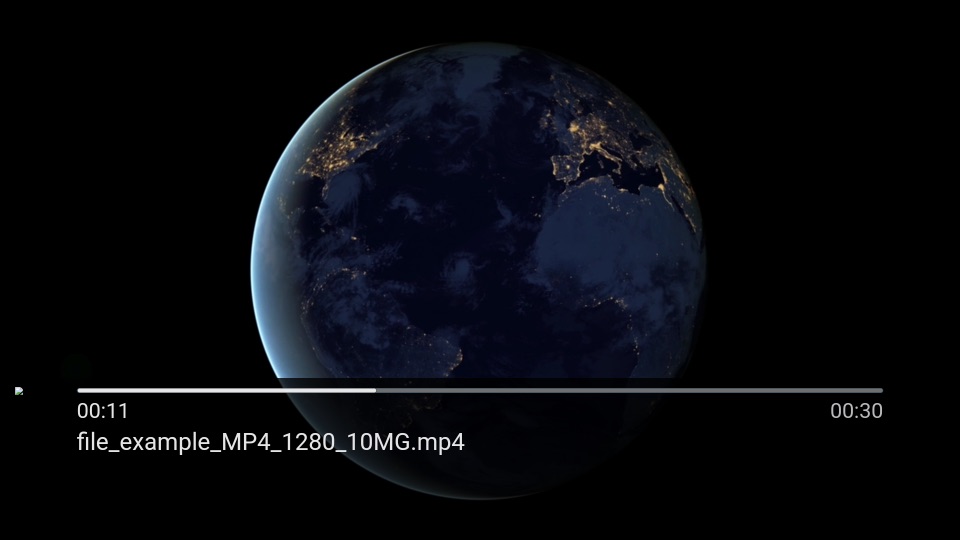
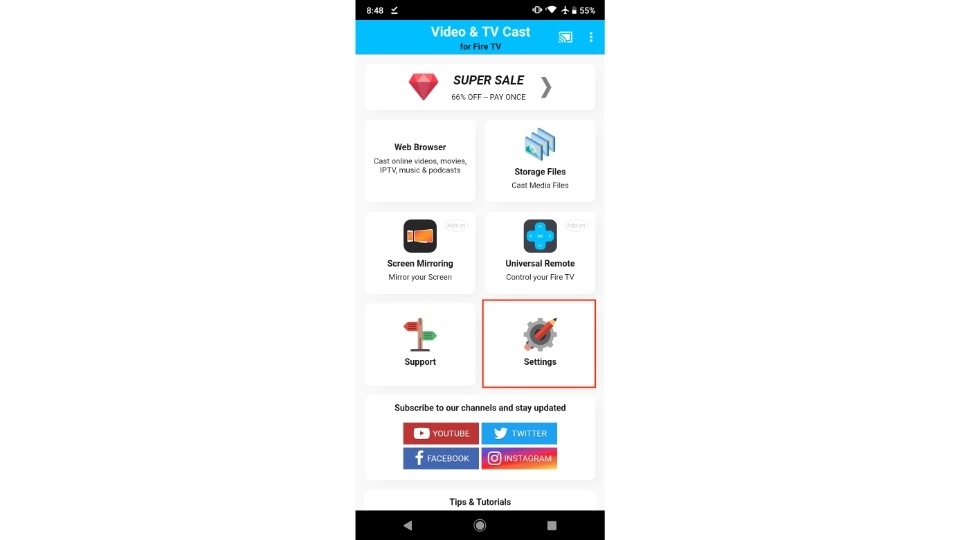
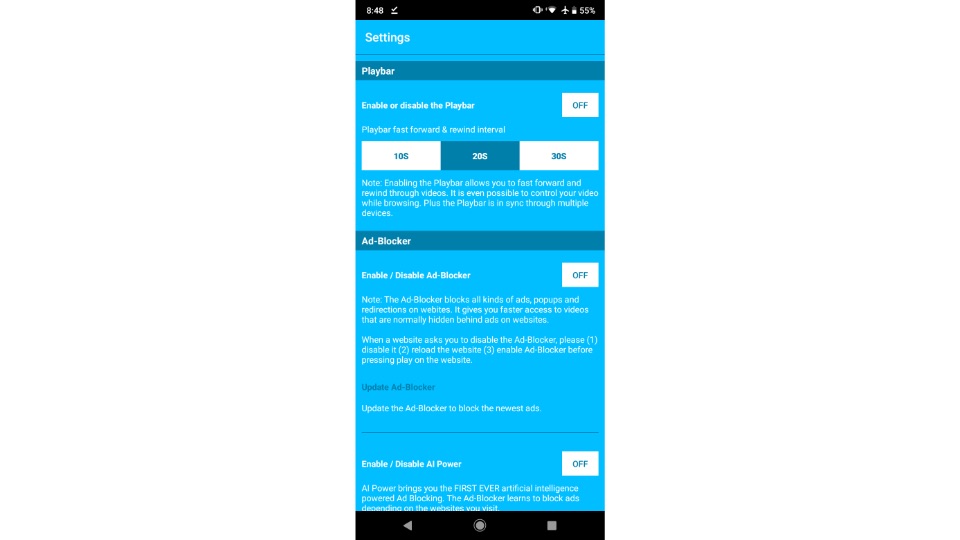
Leave a Reply