This article shows you how to install Stremium on your FireStick. These quick and easy step-by-step instructions work fine for any Fire TV or Fire OS device, including FireStick 4K, FireStick lite, 4K Max, Fire TV cube, FireStick 3rd gen, and TV sets with built-in Fire OS. Alongside a simple installation guide, I will highlight some of the app’s key features.
What Is Stremium App?
Stremium is an excellent option for those looking to cut the cord and ditch their cable or satellite subscription. The app provides over 100 streaming channels, including many popular networks such as ESPN, TNT, and HBO. In addition, the app includes a built-in digital video recorder (DVR) that makes it easy to record and save your favorite shows.
Whether you’re a cord cutter or just looking for an easier way to watch your favorite shows or movies, Stremium is worth checking out.
Stremium is an all-in-one entertainment box packed with the latest movies, upcoming TV shows, news, live sports, entertainment, and more.
No matter where you live, you can now get HD streaming from your favorite channels with Stremium. The app supports 5 TV providers, including Philo, Spectrum, FrndlyTV, Sling TV, and Vidgo. You can link any of them to bring your local channels under the shade of Stremium. With just a few clicks, you’ll have access to your favorite shows and movies in crystal clear HD.
Since everything is on the cloud, there’s no need for servers or cable boxes. You can watch Stremium whenever you want, wherever you want.
Streamium has both free and premium plans. We will cover both in this article.
Attention FireStick Users: Read before you continue
Your government and ISP are probably monitoring your streaming activities using your IP address 35.175.39.36 (exposed to all). You may get into serious legal trouble for streaming copyrighted videos on FireStick.
I strongly recommend getting a trusted VPN for FireStick to hide your IP address and protect your online identity.
I use ExpressVPN on all my devices as it is the most secure, fastest, and easy-to-use VPN. It comes with an unconditional 30-day money-back guarantee, and you get 3 free months with the yearly plan.
Don't miss out on the peace of mind and online security ExpressVPN provides.
Read: How to Install & Set up the best VPN on FireStick.
Features of the Stremium App
Here are some of the top features of the Stremium App.
- Turn your streaming device into a DVR with just a click.
- Comes with Free and Premium subscriptions.
- Supports local channel providers.
- Gives access to Live TV shows, series, and schedule recordings.
- Link your account to multiple devices.
- Swiftly navigate from channel to channel.
- Time frame schedule for different media.
- International channels are available.
- 54 free live channel support.
How to Install Stremium on FireStick
Since it is an official app, you can install Stremium on FireStick from the Amazon App Store within minutes:
1. Click on Find or the magnifying glass option.
2. Click Search.
3. Enter Stremium in the search bar and hit enter.
4. In the search results, locate the official Stremium app. Hover right and left through your remote to find the app.
5. You will be at the Stremium app installation page. There click the Get or Download button.
Within a few minutes, Stremium will be installed on your FireStick.
Wait! It looks like you are all set to start watching your favorite content on FireStick. But have you protected your online identity yet? You are under constant surveillance by the Government and ISP. Free streaming of copyrighted videos may get you into legal trouble.
Thankfully, you can easily avoid online monitoring and safeguard your privacy with a trusted VPN on FireStick. A VPN will hide your IP address and online identity by encrypting your internet connection.
Please note that I am not encouraging you to violate any copyright laws. You should always watch the content available in the public domain. I am simply recommending the use of a VPN to maintain your privacy. You have every right to your privacy, which is constantly being breached these days.
I personally use ExpressVPN and have found it to be the fastest and most secure FireStick VPN. It is also the most streaming-friendly VPN I have ever used. Therefore, I highly recommend getting ExpressVPN for FireStick.
Here is how you can quickly get the ExpressVPN app on FireStick:
Step 1: Click HERE to subscribe to ExpressVPN and enjoy a 49% discount with 3 months of extended service. You are also eligible for a 30-day, full money-return guarantee.
Step 2: Download and install ExpressVPN on FireStick
- Choose the Find > Search option on the FireStick home screen on the menu bar.
- Search for ExpressVPN.
- Click the ExpressVPN icon on the following window.
- Click Download or Get on the next window
Step 3: Open ExpressVPN once you have downloaded it. Sign in with your account.
Step 4: Choose a server and click the Connect/Power button
Put your mind at ease now! You have successfully secured your streaming activities with ExpressVPN.
How to Subscribe to Stremium?
Stremium’s free version comes with 100+ free channels. However, to access the app’s DVR and other features, you must subscribe to one of the budget-friendly tiers of Stremium. For example, $5/ month will let you schedule recordings, connect third-party providers, create your channels, and, most importantly, access the cloud DVR to watch your favorite stream anytime.
To subscribe to Stremium, open your browser and go to https://www.Stremium.com/fire-tv/. Scroll to the bottom. You will see two plans – Free and Basic. Hit the Free trial button under the Basic plan.
You will be directed to the account creation page. Create your account, and after pressing enter, you will be at the dashboard of Stremium. There select the Basic plan once again, and press Continue.
Next, choose the amount of DVR cloud you want on the checkout page and click Check out. After filling in the proper card credentials, you will be subscribed to Stremium.
Next, open the Stremium app on your FireStick, click on Login, provide the required information, and boom! You can now turn your FireStick into a DVR with just a click.
How to Activate Stremium on FireStick
Once the installation of Premium is completed, you will have to activate it to use it. Follow the steps below to activate Stremium on FireStick.
1. Open Stremium.
2. It will ask you to activate Stremium by pasting a code on the official Stremium Site.
Open www.Stremium.com/link on another device and paste the link. The app is now activated.
Overview of Stremium
You may want to consider placing the Stremium app shortcut on the home screen of FireStick if you intend to use it frequently.
Stremium is a top-rated streaming app known for its intuitive user interface and easy-to-use features. In addition, the app offers a wide range of channels, all of which are conveniently located on the homepage.
You can swiftly switch between channels and enjoy your favorite shows with just a few clicks. In addition, Stremium allows you to DVR your favorite shows, so you never miss a scene. The app also makes it easy to connect your TV and manage your TV provider.
Click the “Record” button on any show you’re interested in, and Stremium will begin recording it. You can then watch the recording at your convenience or even download it for offline viewing. Plus, with the ability to connect other channel providers to your account, Stremium gives you the ultimate flexibility in terms of content.
In Settings, you can remove or add TV providers, manage your channels, and play around with recordings.
Schedule recordings of your favorite episodes with Stremium so you never miss a show! You can also set up reminders so you don’t forget to watch.
FAQs
How do I get more channels on Stremium?
Stremium offers a great selection of channels, but you may be looking for even more options. Luckily, it’s easy to add more channels to your Stremium account. First, navigate to the settings menu in the app and select “Add/Remove TV Provider.”
You can select various providers and add them to your account. You can expand your channel selection and watch even more of your favorite shows with just a few clicks.
Why is a channel missing on Stremium?
There are a lot of streaming services out there, and it can be hard to keep track of them. Stremium is a service that consolidates all of your streaming channels into one place. That way, you can easily track what you want to watch without flipping through different apps.
Stremium works with all channels that support online streaming, so you don’t have to worry about whether or not your favorite channel is supported. If you’re ever having trouble finding a particular channel, just email customer support, and they’ll be happy to help you. With Stremium, you can finally have all of your streaming content in one convenient place.
Wrapping Up
This article highlights the quick steps to install Stremium on FireStick. Stremium combines all your TV channels and delivers HD streaming under one hood. With the premium version, you can swiftly turn your FireStick into a DVR.
Related:
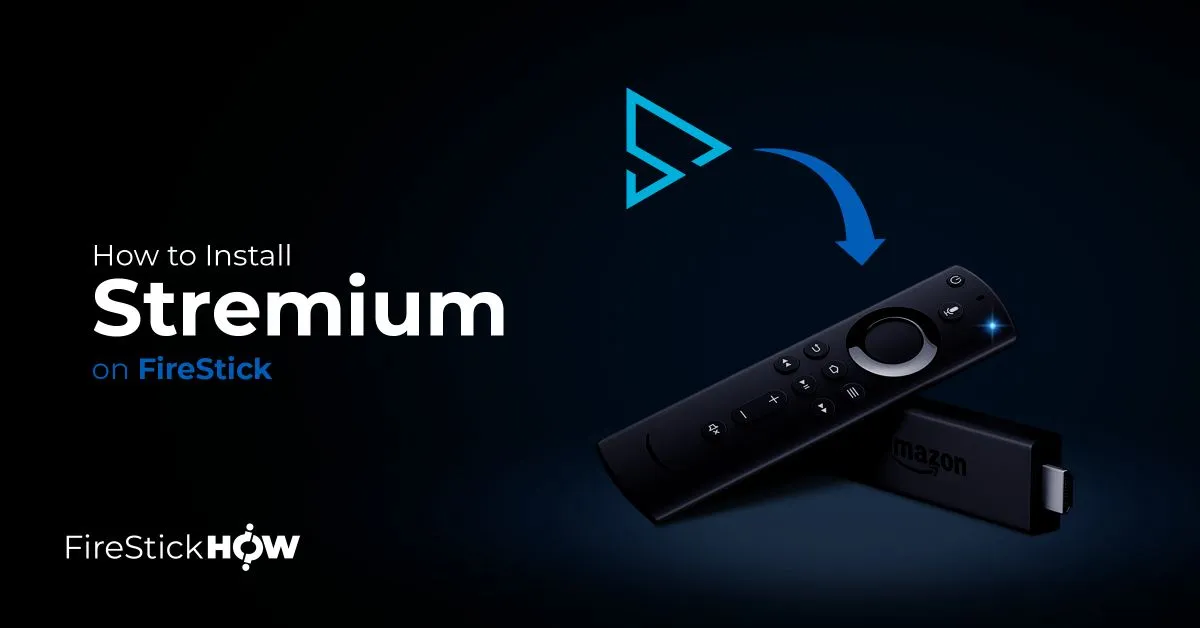
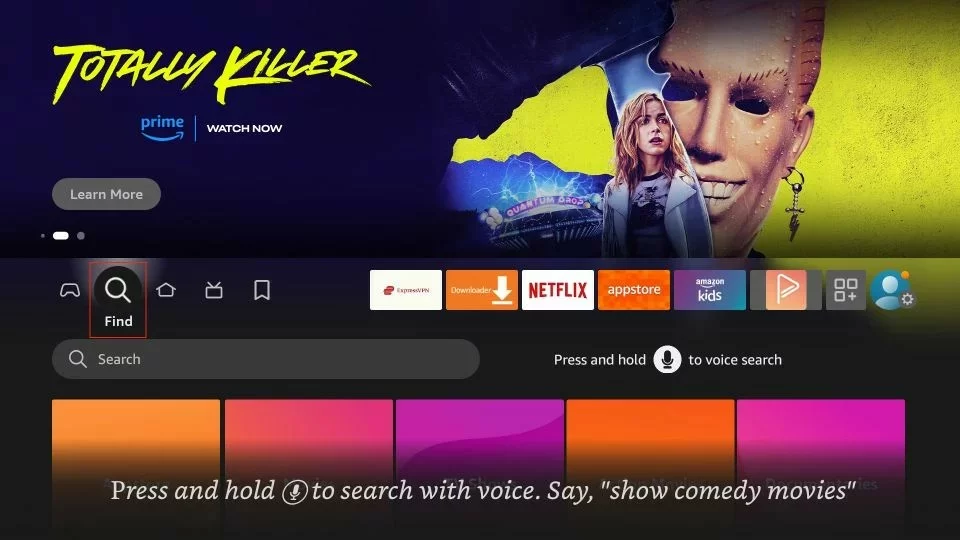
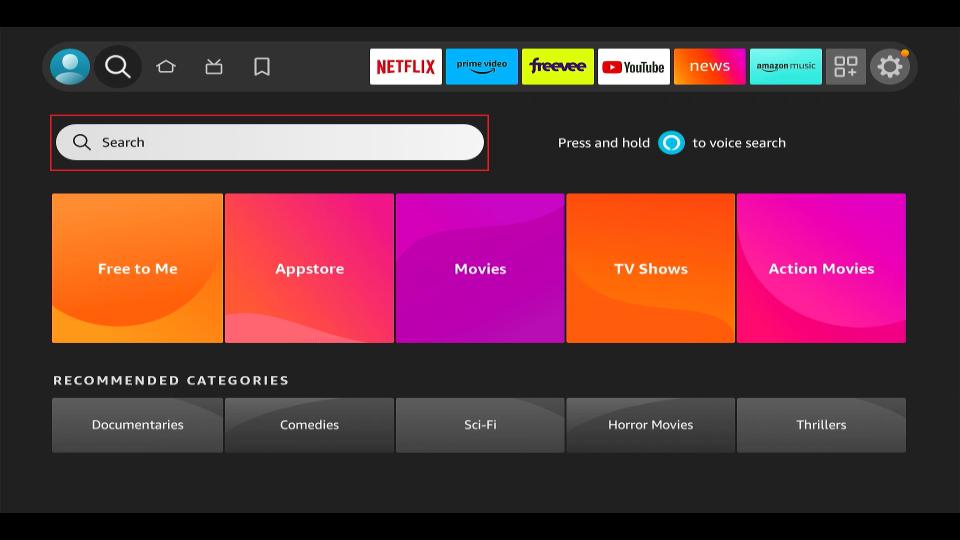










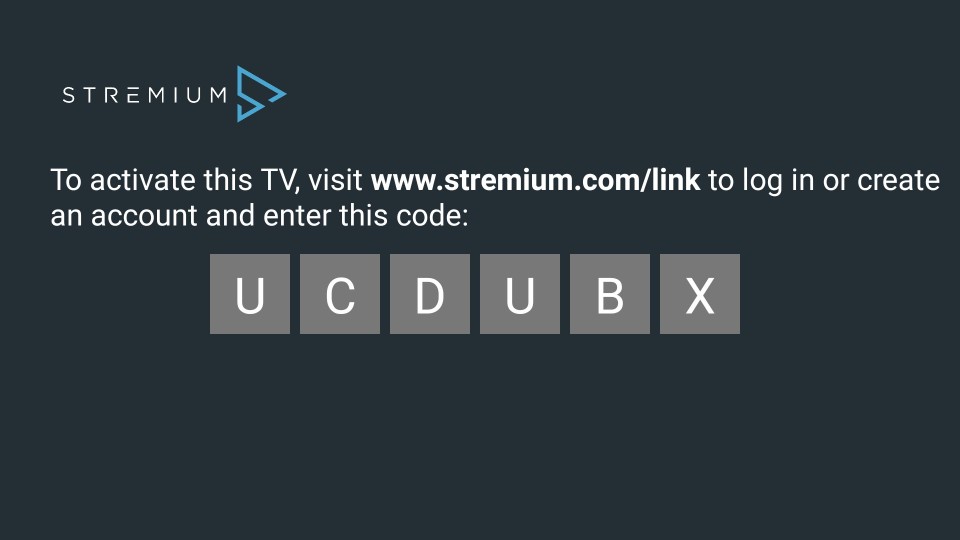
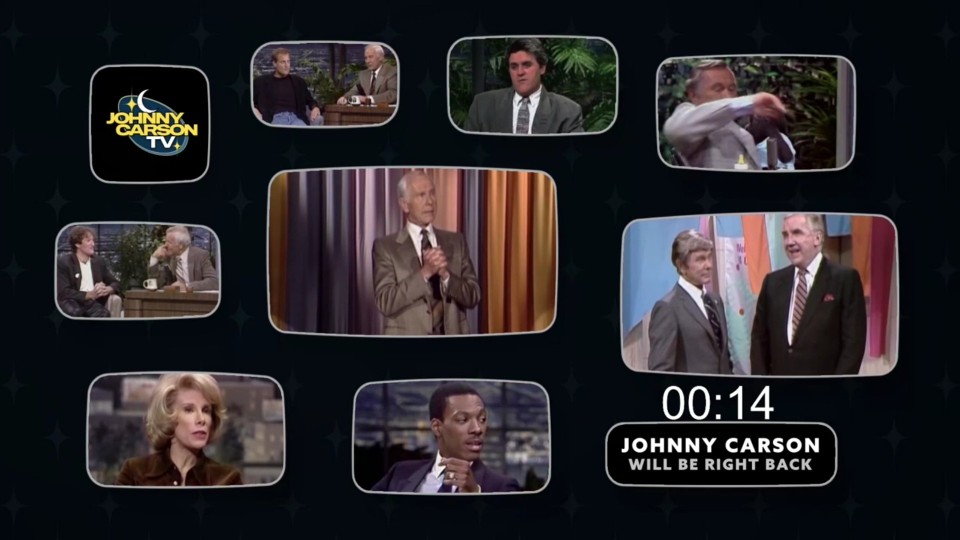
Leave a Reply