This comprehensive guide will teach you how to install and use Kids First on FireStick. Regardless of your FireStick model, these instructions will work seamlessly for you (such as FireStick 4K and 4K Max, Fire TV Cube, Fire TV Stick Lite, etc.). The Kids First ensures a safe viewing experience. So, if you’re a concerned parent looking to provide age-appropriate content for your children, this guide covers you!
What is Kids First?
Kids First App is an excellent application that offers a safe and entertaining experience for kids who love learning while having fun. With over 5000+ videos in HD quality, your little ones can enjoy watching and developing their cognitive and motor skills.
The user interface is seamless and user-friendly without any frustrating hiccups. The colorful and vibrant interface is easy to navigate, even for the youngest children. Plus, with regular updates, there’s always something new to discover.
Furthermore, the app’s educational content is top-notch. It’s not just mindless entertainment – the videos are designed to teach kids valuable skills, such as problem-solving, critical thinking, spreading love, and whatnot.
The app suits pre-schoolers, toddlers, and babies who love watching interactive videos. And, to put parents’ minds at ease, Kids First is certified by IARC, so you can rest assured that your child is in safe hands.
Kids First is definitely one of the best apps for Nursery Rhymes.
Attention FireStick Users: Read before you continue
Your government and ISP are probably monitoring your streaming activities using your IP address 35.175.39.36 (exposed to all). You may get into serious legal trouble for streaming copyrighted videos on FireStick.
I strongly recommend getting a trusted VPN for FireStick to hide your IP address and protect your online identity.
I use ExpressVPN on all my devices as it is the most secure, fastest, and easy-to-use VPN. It comes with an unconditional 30-day money-back guarantee, and you get 3 free months with the yearly plan.
Don't miss out on the peace of mind and online security ExpressVPN provides.
Read: How to Install & Set up the best VPN on FireStick.
Features of Kids First
Kids First is an initiative focused on educating and entertaining your little ones. It supports your children in various aspects of living. Some features of Kids First are mentioned below:
- Provides a curated collection of age-appropriate and safe videos for kids.
- The app is instantly available for download and use.
- Compatible with Game Controllers and Fire TV Voice Remote.
- Requires permission to access information about networks and Wi-Fi networks to stream videos.
These features make the app a reliable and safe option for your kids to learn while enjoying rhymes and poems.
How to Install Kids First on FireStick
Kids First is available on the Amazon App Store, so you can quickly get this app on your Fire TV. Let me show you those simple steps:
1. Open the home screen of your FireStick device and click on the Search icon.
2. After clicking the icon, a Search bar will appear in the top left corner of the window.
3. Enter Kids First in the search bar and select it from the search results.
4. On the next screen, click on Kids First to launch the app dashboard.
5. Click on the Cloud symbol to download the app.
Note: If you are a first-time user, you’ll see a Get button instead of the Download symbol.
6. Now, the downloading has been started. Wait for a little and let the app be downloaded entirely.
7. Here, you can observe that the download button will turn into the Open button, indicating a successful installation.
That’s how you can get the Kids First on your FireStick devices. With this app, your kid can learn while having fun to the fullest!
Wait! It looks like you are all set to start watching your favorite content on FireStick. But have you protected your online identity yet? You are under constant surveillance by the Government and ISP. Free streaming of copyrighted videos may get you into legal trouble.
Thankfully, you can easily avoid online monitoring and safeguard your privacy with a trusted VPN on FireStick. A VPN will hide your IP address and online identity by encrypting your internet connection.
Please note that I am not encouraging you to violate any copyright laws. You should always watch the content available in the public domain. I am simply recommending the use of a VPN to maintain your privacy. You have every right to your privacy, which is constantly being breached these days.
I personally use ExpressVPN and have found it to be the fastest and most secure FireStick VPN. It is also the most streaming-friendly VPN I have ever used. Therefore, I highly recommend getting ExpressVPN for FireStick.
Here is how you can quickly get the ExpressVPN app on FireStick:
Step 1: Click HERE to subscribe to ExpressVPN and enjoy a 49% discount with 3 months of extended service. You are also eligible for a 30-day, full money-return guarantee.
Step 2: Download and install ExpressVPN on FireStick
- Choose the Find > Search option on the FireStick home screen on the menu bar.
- Search for ExpressVPN.
- Click the ExpressVPN icon on the following window.
- Click Download or Get on the next window
Step 3: Open ExpressVPN once you have downloaded it. Sign in with your account.
Step 4: Choose a server and click the Connect/Power button
Put your mind at ease now! You have successfully secured your streaming activities with ExpressVPN.
How to Use Kids First on Fire TV?
By now, I’ve given you the detailed steps to install the app. What about quickly looking at the app’s interface and features? You’d love that! Stay with me, and let me show you how to use Kids First on your Fire TV.
Launch your Fire TV and click on the Apps icon.
In Your Apps & Channels window, look for KIDS FIRST and click on that.
Now, wait for a moment until the app is started.
Now you’ll land on the homepage of the Kids First App. Here you can see different lists of the available show, including Most Popular and Music- Dance – Cartoons, and More.
Scroll down, and you’ll find Most Favorites and One Stop Fun.
The first show in the Most Favorite section, Abc Phonics Songs For Kids – Little Eddie Cartoon – Nursery Rhymes, is a favorite for a reason. With little Eddie and his stories, your kid will get an opportunity to get endless fun and education.
Scroll further to find TV Kids Shows and Bob The Train. It’s worth noting that when you hover your cursor on any show, a small blurb with a show name appears on the top of the screen. In this case, you can see a brief introduction to the Super Supremes show. I’m opening it.
Let me click on the first one; Sharing Is Caring – Super Supremes Cartoon.
It will take a few seconds to launch the show. Once it’s launched, you can let your kid enjoy the show.
After the home page, the next one is the ABOUT section; click on that.
Here you’ll see complete app information, including About Us, Privacy Policy, Terms of Use, Restriction from information sharing, and Software Info.
Then there is a SEARCH window. Choose that.
You can enter the name of any of your Kids’ favorite shows and search for it quickly.
That’s all for the overview. Referring to the above information, you’ll easily navigate what you can watch and use the Kids First App on your FireStick device.
FAQ’s
Is Kids First available on other devices besides FireStick?
Yes, you can use the Kids First App on different devices, like Android, Roku, iOS, and Smart TVs. You can download the app through the respective stores for each device.
Is it necessary to create an account to use Kids First?
No, you do not need to create an account for Kids First. You just need to download and launch the app to enjoy its content.
Can I download videos on Kids First to watch offline?
No, Kids First does not offer a download option for its videos. You will need an internet connection to stream its content.
Final Words
So that’s a wrap! In this guide, I have covered every possible detail that could help you install and use Kids First on FireStick. After getting this app, you can facilitate your kid with the right amount of entertainment and learning. So implement this guide now, and let me know your experience in the comments below!
Related:
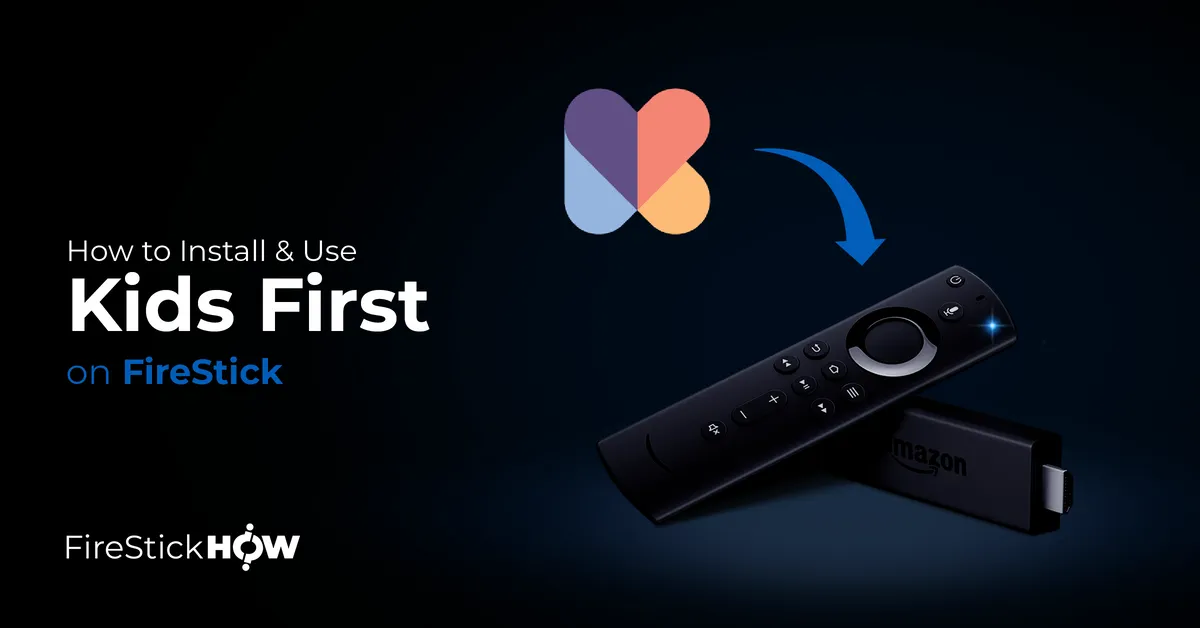
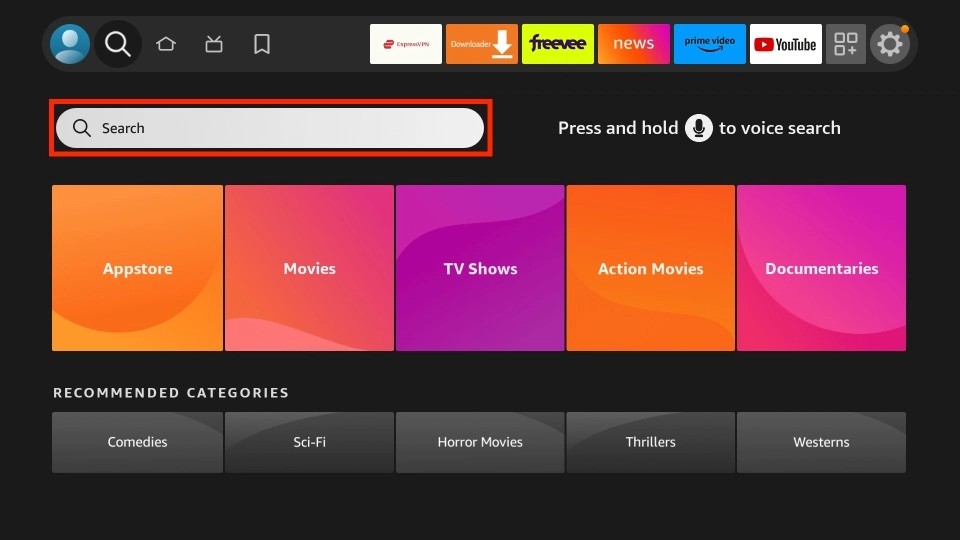
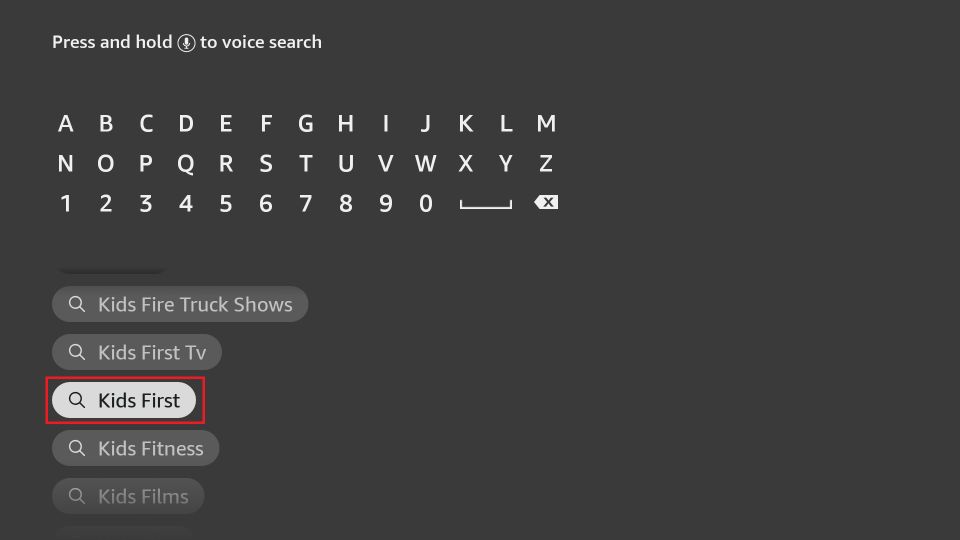
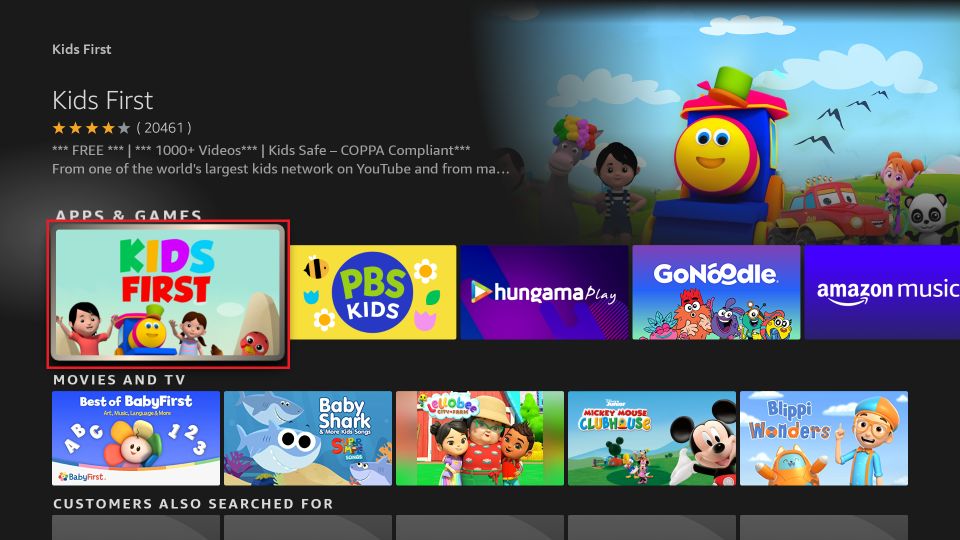
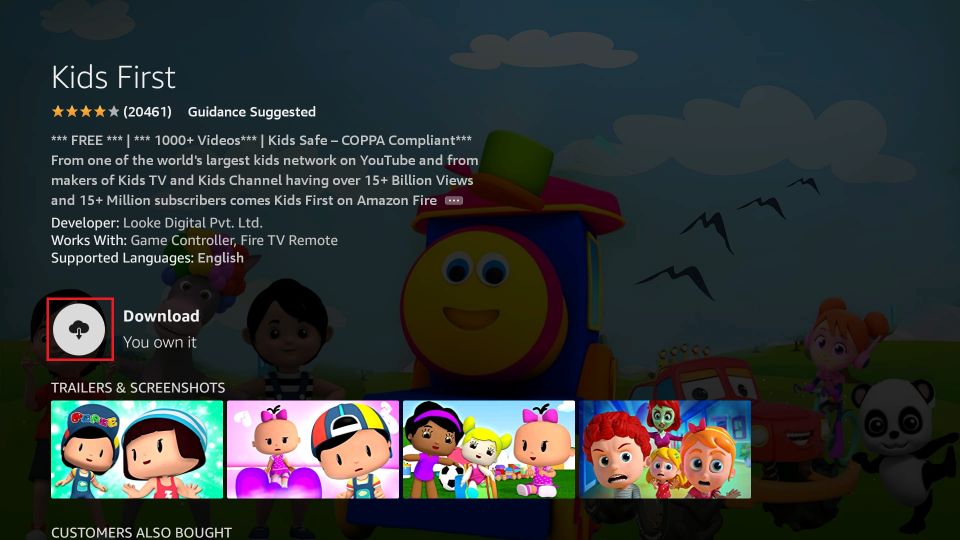
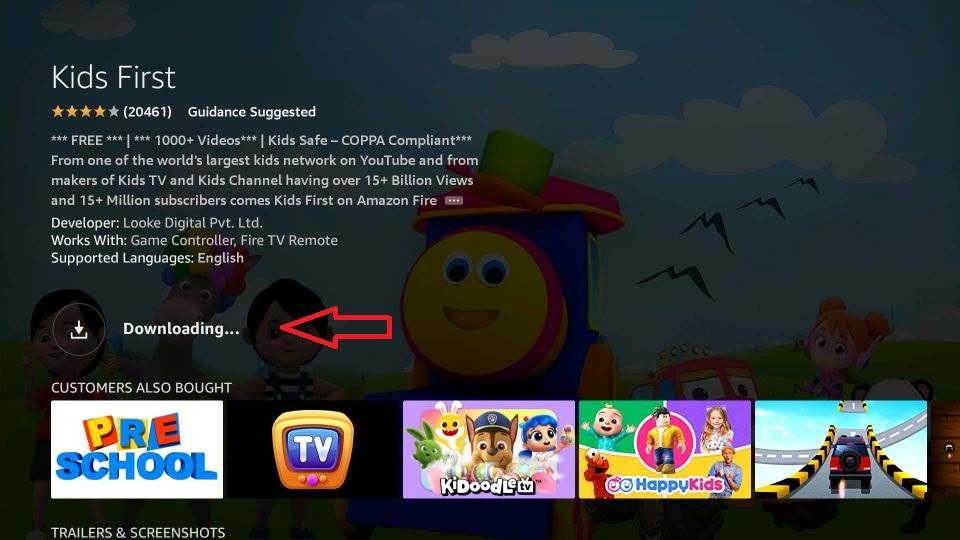
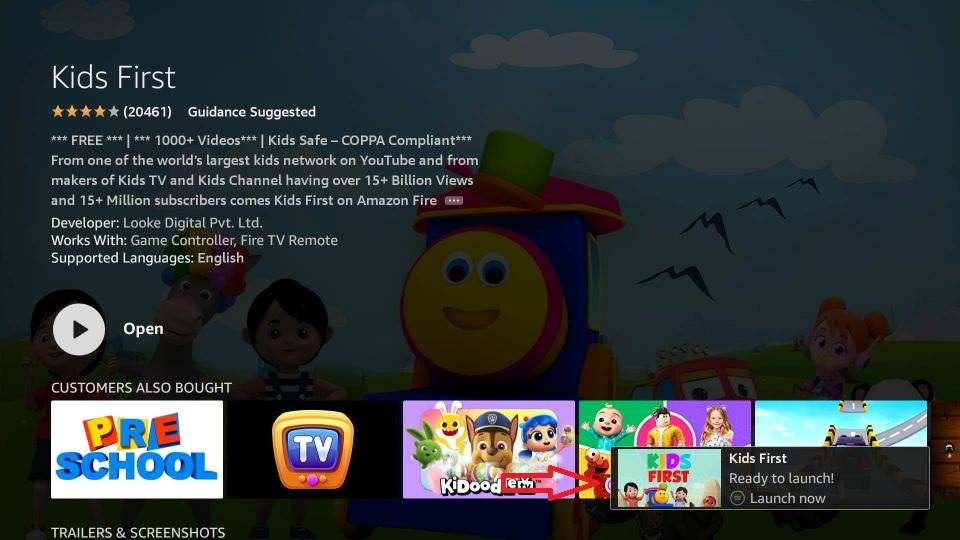






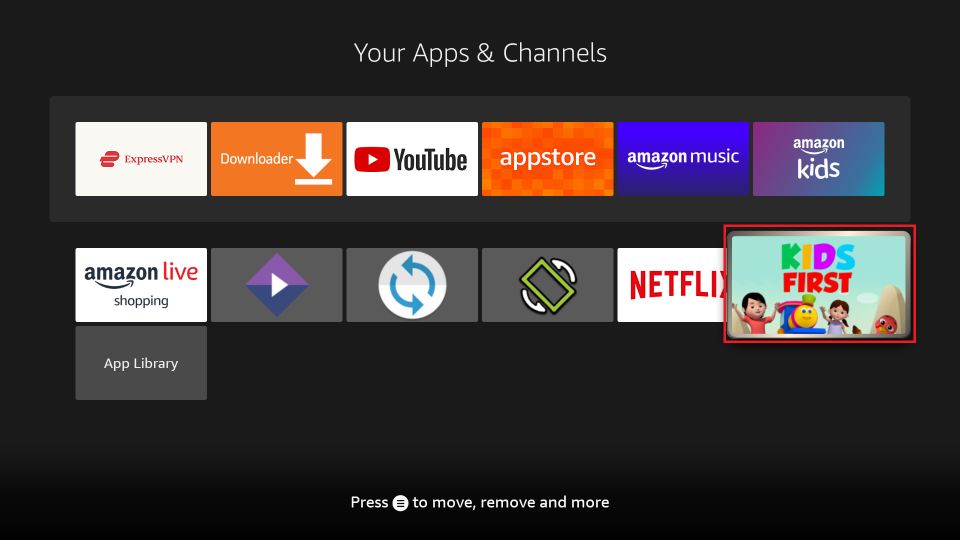
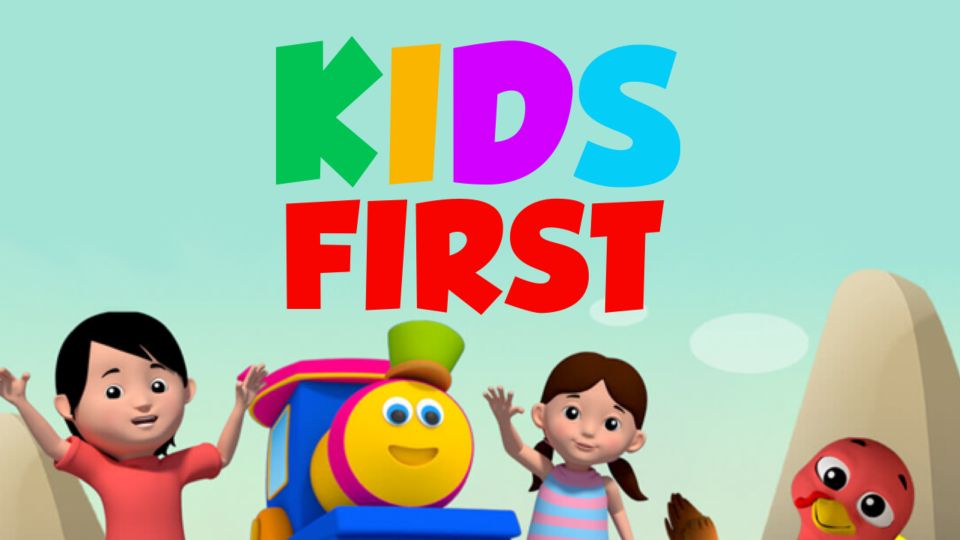
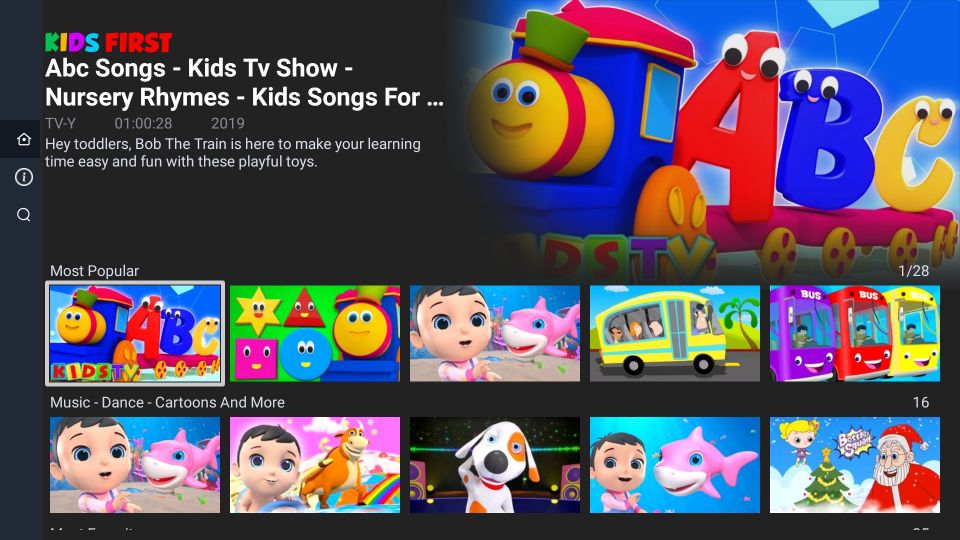
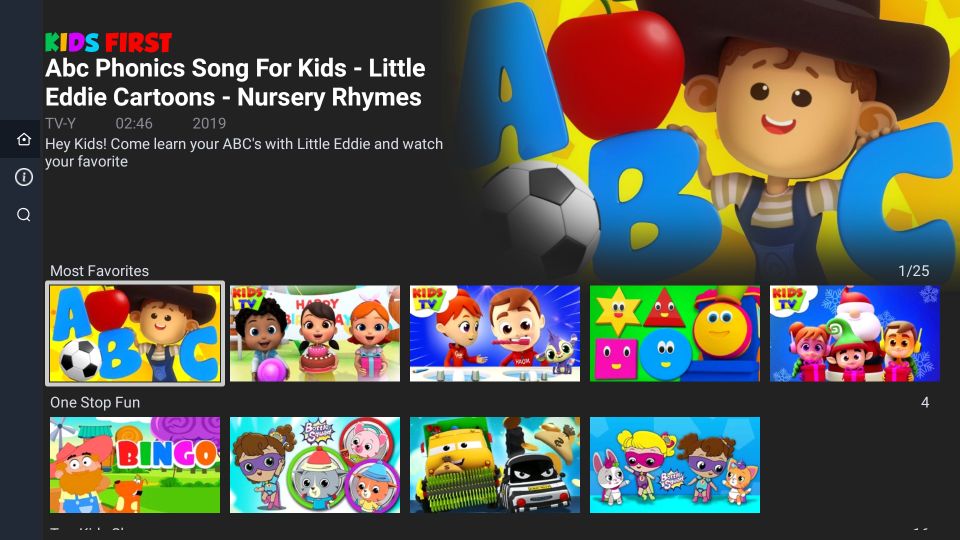
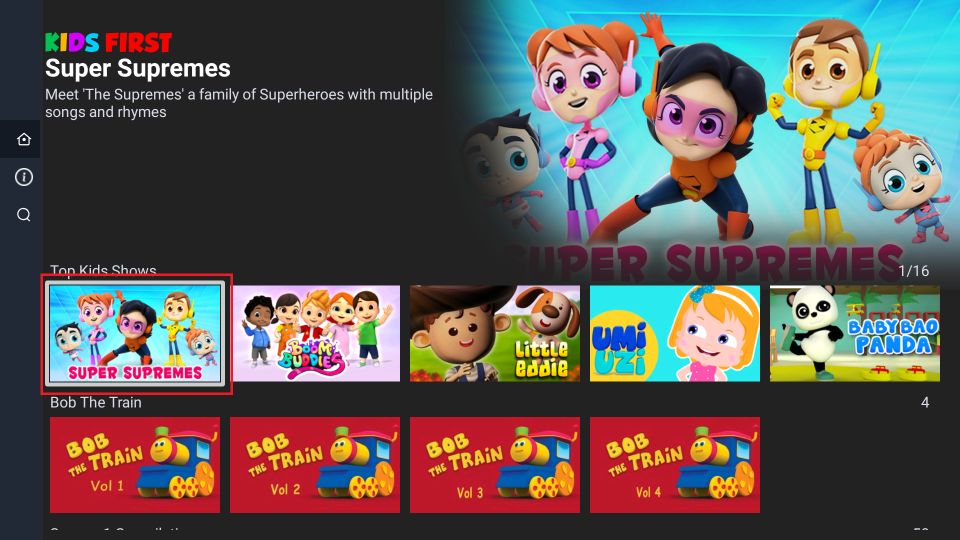
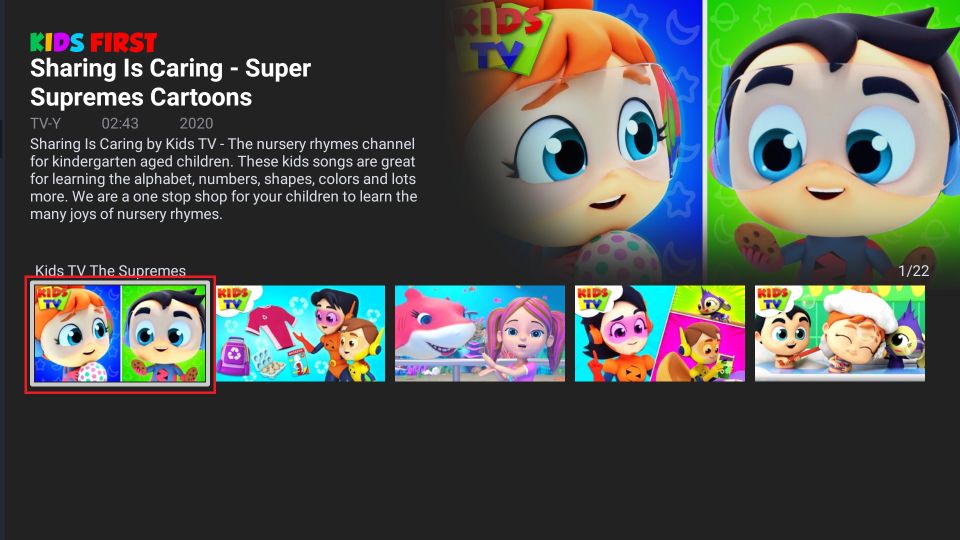
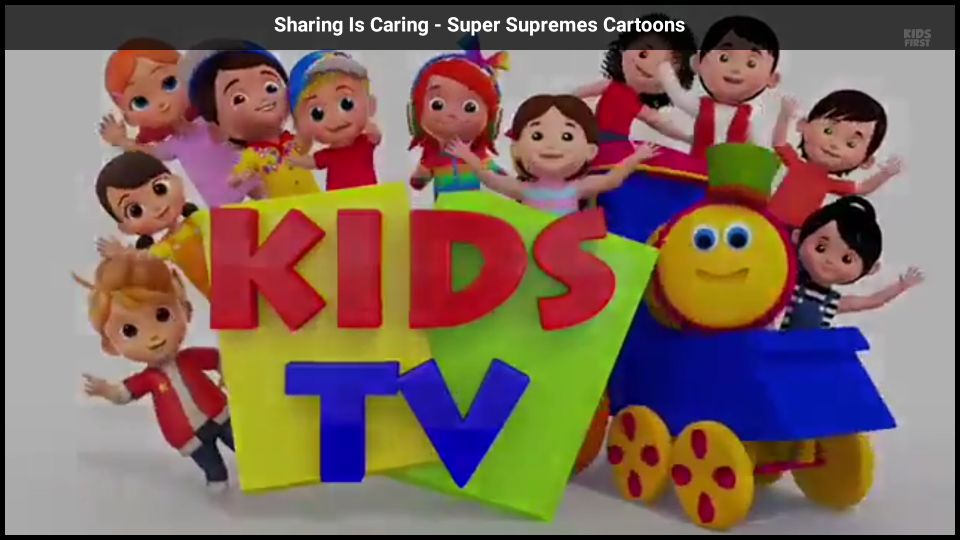
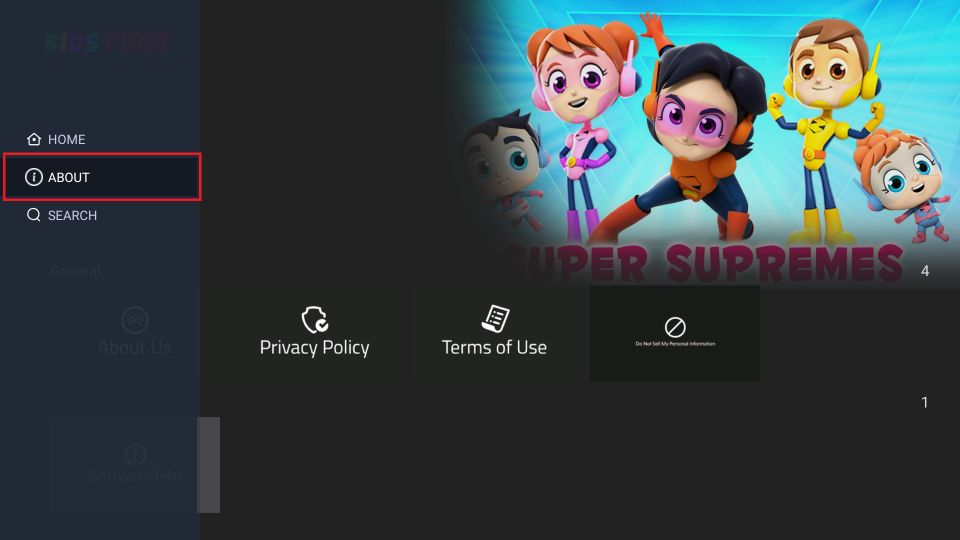
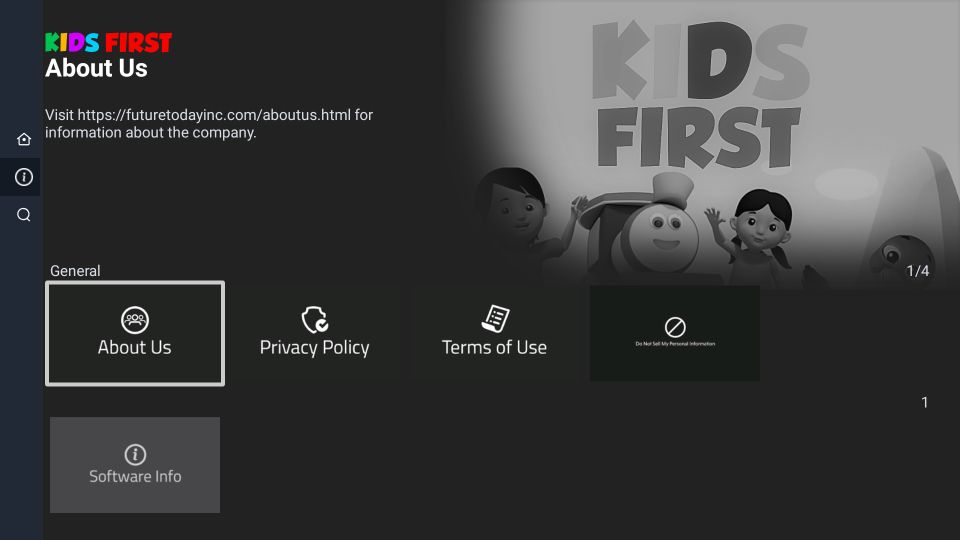
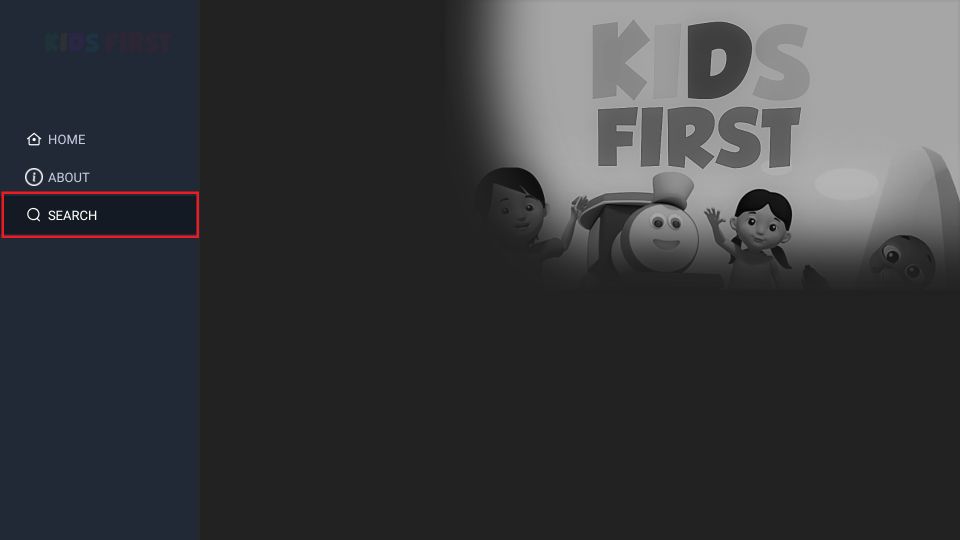
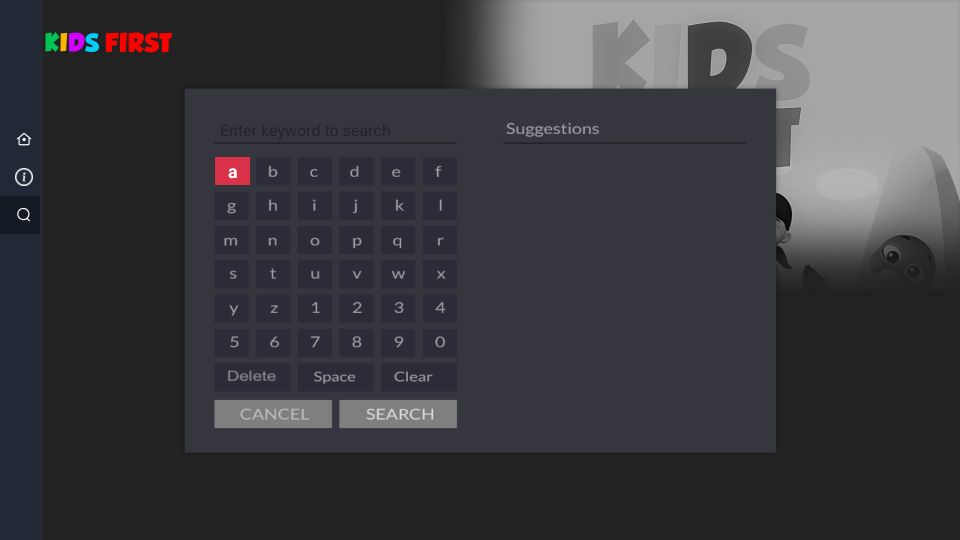
Leave a Reply