This article guides you on how to install & use Crunchyroll on FireStick. Furthermore, it covers the pricing & plans of the platform, how to purchase a subscription, and more. This piece is valid for all the latest Fire TV devices like FireStick 4K Max, FireStick 3rd Gen, Fire TV Cube, FireStick Lite, New FireStick 4K, New FireStick 4K Max, FireStick 4K, and more.
If you are looking to install Funimation on FireStick, please note that Funimation is now available as Crunchyroll.
What Is Crunchyroll (Funimation)?
Crunchyroll, previously known as Funimation, is a streaming platform where you can watch over 1,000 anime shows, 200+ East Asian dramas, and more. Dragon Ball Super, Attack on Titan, One Piece, Naruto, and you name it. All your anime fixations are available on Crunchyroll.
Crunchyroll is legally available in over 200+ countries and territories, connecting manga and anime fanatics worldwide. On Crunchyroll, you can browse content by genres like action, adventure, comedy, thriller, supernatural and more.
The platform lets you catch up with news related to anime and manga. Also, it features a special section where you can play games. All the new episodes are aired on Crunchyroll just one hour after Japan! Overall, Crunchyroll is one of the best apps for all manga & anime fans worldwide.
Attention FireStick Users: Read before you continue
Your government and ISP are probably monitoring your streaming activities using your IP address 35.175.39.36 (exposed to all). You may get into serious legal trouble for streaming copyrighted videos on FireStick.
I strongly recommend getting a trusted VPN for FireStick to hide your IP address and protect your online identity.
I use ExpressVPN on all my devices as it is the most secure, fastest, and easy-to-use VPN. It comes with an unconditional 30-day money-back guarantee, and you get 3 free months with the yearly plan.
Don't miss out on the peace of mind and online security ExpressVPN provides.
Read: How to Install & Set up the best VPN on FireStick.
Features of Crunchyroll
Here are the features of Crunchyroll (Funimation):
- One of the biggest anime & manga libraries
- Free 14-day trial on all subscriptions
- New episodes only one hour after they air in Japan
- Affordable plans in different parts of the world
- 100% legal and safe worldwide
- Available on various platforms
Crunchyroll Pricing & Plans
You can watch some anime TV shows and movies on Crunchyroll without creating an account. But that fun is limited with the free package. If you want unrestricted access to the entire collection, you can try one of the following subscription plans.
Fan
Firstly, we have the Fan tier that comes at only $7.99 per month in the US. And it comes with the following benefits:
- No ads
- Unlimited access to Crunchyroll library
- New episodes
- Access to English manga
- 14-Day free trial
- Supports only one device at a time
Mega Fan Monthly
Next, the Mega Fan package comes at $9.99 per month in the US with the following attractions:
- Everything included with the Fan package
- Stream simultaneously on up to 4 devices
- Offline viewing
Ultimate Fan
Lastly, we have the Ultimate Fan plan that costs you $14.99 per month with all the features of the Mega Fan except 6 simultaneous screens instead of 4.
In some regions, a Mega Fan yearly plan provides the same benefits as the Mega Fan monthly with a special 16% discount.
How to Subscribe to Crunchyroll
Want to subscribe to Crunchyroll? Here’s a detailed guide to purchasing a subscription to the platform: On your computer/smartphone, open a web browser and visit the official website of Crunchyroll at www.crunchyroll.com.
Click on the TRY FREE button on the top right side of your screen.
Crunchyroll will take you to its pricing and plans page. Choose a plan by clicking the START 14-DAY FREE TRIAL button.
Note: You can also select the SKIP FREE TRIAL option under the START 14-DAY FREE TRIAL button.
Next, create your Crunchyroll account by entering your Email Address and setting a Password. Continue by clicking on the CREATE ACCOUNT button.
Enter your Credit/Debit Card information like Card Number, Exp Month, Exp Year, CVV, Zip/Postal/Code, and Country. Then, click on the Start Free Trial.
After that, follow the on-screen instructions to complete your payment.
Note: Choose Other Payment Methods if you want to pay using any other method.
You’ll receive an account confirmation in your email from Crunchyroll. Open the email and click on the orange CONFIRM EMAIL ADDRESS.
You’ll be redirected to the account confirmation page of the Crunchyroll website. And after a few seconds, you’ll be taken to the profile setup page.
Enter your username, change your avatar and click on the orange CONTINUE TO CRUNCHYROLL.
And that’s about it! You have successfully created your Crunchyroll account.
How to Install Crunchyroll on FireStick
Here are the steps to install the official Crunchyroll app available on Amazon Fire TV App Store:
1. On FireStick home, choose the Find icon located adjacent to the Home icon.
2. Choose the Search input box.
3. Enter Crunch using the on-screen keyboard and choose the Crunchyroll suggestion.
4. Click the Crunchyroll tile.
Note: For some reason, the Crunchyroll logo did not appear on my device.
5. Click on the Get button.
Note: If you see a Cloud icon instead of the Get button, you have previously installed Crunchyroll on your FireStick.
6. Let FireStick download and install Crunchyroll.
7. On successful installation, you will see the downloading icon changed to Open. Select Open to open the app.
You are all set to stream the most extensive anime library using Crunchyroll on your FireStick!
Wait! It looks like you are all set to start watching your favorite content on FireStick. But have you protected your online identity yet? You are under constant surveillance by the Government and ISP. Free streaming of copyrighted videos may get you into legal trouble.
Thankfully, you can easily avoid online monitoring and safeguard your privacy with a trusted VPN on FireStick. A VPN will hide your IP address and online identity by encrypting your internet connection.
Please note that I am not encouraging you to violate any copyright laws. You should always watch the content available in the public domain. I am simply recommending the use of a VPN to maintain your privacy. You have every right to your privacy, which is constantly being breached these days.
I personally use ExpressVPN and have found it to be the fastest and most secure FireStick VPN. It is also the most streaming-friendly VPN I have ever used. Therefore, I highly recommend getting ExpressVPN for FireStick.
Here is how you can quickly get the ExpressVPN app on FireStick:
Step 1: Click HERE to subscribe to ExpressVPN and enjoy a 49% discount with 3 months of extended service. You are also eligible for a 30-day, full money-return guarantee.
Step 2: Download and install ExpressVPN on FireStick
- Choose the Find > Search option on the FireStick home screen on the menu bar.
- Search for ExpressVPN.
- Click the ExpressVPN icon on the following window.
- Click Download or Get on the next window
Step 3: Open ExpressVPN once you have downloaded it. Sign in with your account.
Step 4: Choose a server and click the Connect/Power button
Put your mind at ease now! You have successfully secured your streaming activities with ExpressVPN.
Overview of Crunchyroll
Do you want to learn how to use the Crunchyroll app or what to expect from it? Then, join me as I walk you through it!
But first, I’ll show how you can move the Crunchyroll icon to your home screen quick-app access panel. Open the smart-navigation menu of FireStick by holding the Home button on your Fire TV remote. Choose Apps.
Go to the Crunchyroll tile and press the Option button on your FireStick remote. Then, choose Move.
Use the Navigation buttons on your FireStick remote to move Crunchyroll to the first row of Your Apps & Channels section.
Crunchyroll will now be available on your FireStick home screen. Launch it!
You’ll land on Crunchyroll’s login page. Here, choose the first LOG IN option.
Note: you can pick SKIP AND EXPLORE if you don’t have a Crunchyroll subscription and want to explore the free stuff.
You can easily log in to your Crunchyroll account using the code method. But I’ll show you how to sign in manually. So, select Log In with Email.
Enter your Crunchyroll account Email Address and Password.
Once done, click the LOG IN button.
Welcome! You are now on the home screen of Crunchyroll! On the top, you’ll see previews of the latest and greatest anime shows and movies. To explore sub-sections, scroll down.
You’ll come across sub-panes like Most Popular with the relevant content inside them. For instance, I’m seeing content like Parallel World Pharmacy, A Couple of Cuckoos, Lycoris Recoil, etc. Scroll down to discover more sub-sections.
Next, we have the Just Updated on Crunchyroll pane. This consists of content that has just been updated on the platform.
I see movies/shows like The Daily Life of the Immortal King, Tower of God, Do it Yourself, and more. So I’m choosing The Daily Life of the Immortal King to explore the user interface inside.
Every content’s dashboard consists of its title on the top, summary, and category. To start playing the movie/show from the start, you can select the START WATCHING button. Else, you can scroll down to explore its Episodes, Details, and More Like This.
Under the Episodes tab, I see episodes categorized with season folders.
Pick a season and choose any one of its episodes.
And it’ll start playing on your FireStick.
Now, let’s explore the other sections of Crunchyroll. First, bring the side menu by pressing the Left or Option button on your FireStick remote. Then, choose Watchlist.
Here, you’ll find movies and TV shows you have saved for watching later.
Next, we have the History tab.
Inside, you’ll see all the movies and TV shows you have previously watched.
Want to explore anime categories? Open the Browse tab.
Here, you’ll see various categories like Action, Adventure, Comedy, Drama, Music, and more.
Next, we have Settings.
You can configure Subtitles Language, App Language, Mature Content, Watch/Search History, and more.
Lastly, we have the Search option.
Enter your search terms and click on the Next button.
Crunchyroll will show you the anime matching your search terms.
Wrap Up
This article covered how to install & use Crunchyroll on FireStick. Moreover, everything you need to know about the service. With Crunchyroll, you can easily stream your favorite anime TV shows & movies and read English mangas. If you are an anime or manga fan, Crunchyroll sounds quite the deal! Lastly, leave your queries, suggestions, and feedback in the comments section. And I’ll get back to them ASAP!
Related:

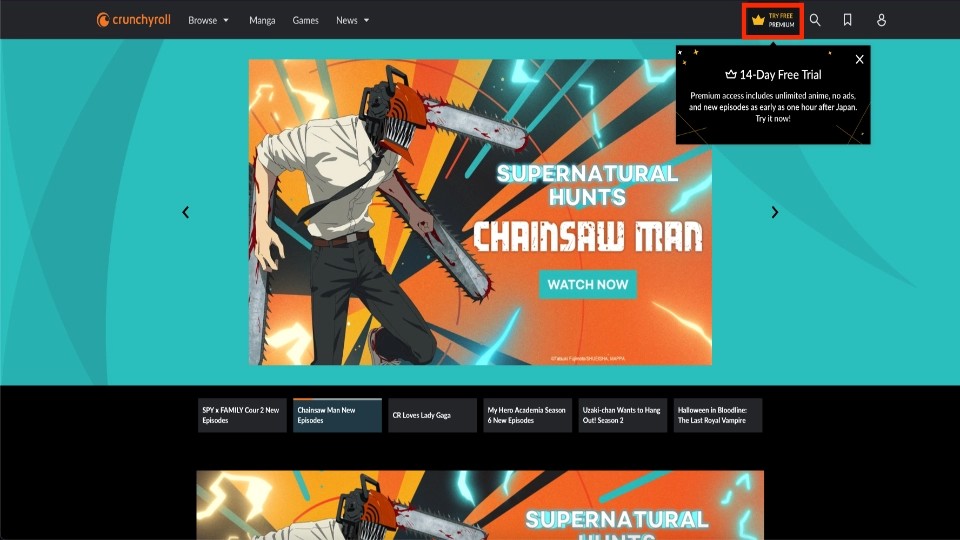
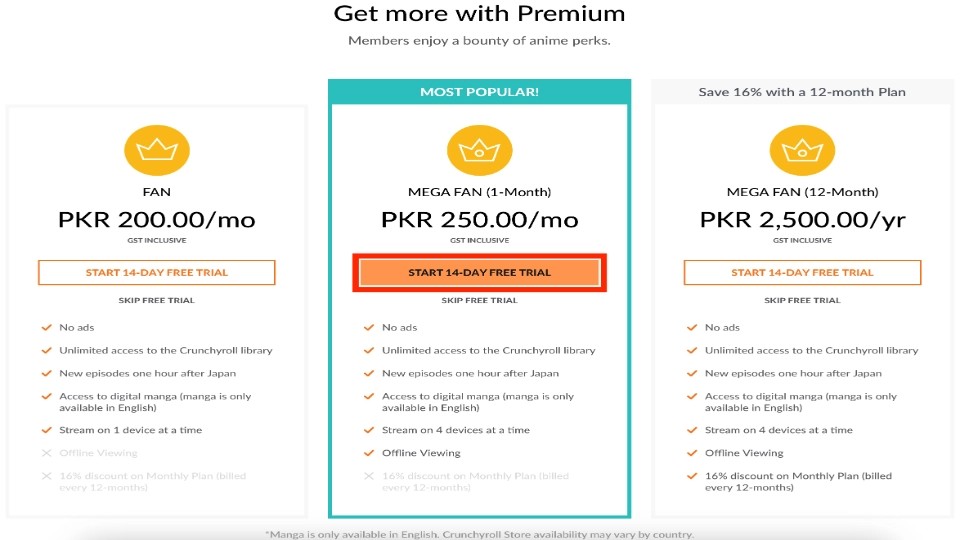
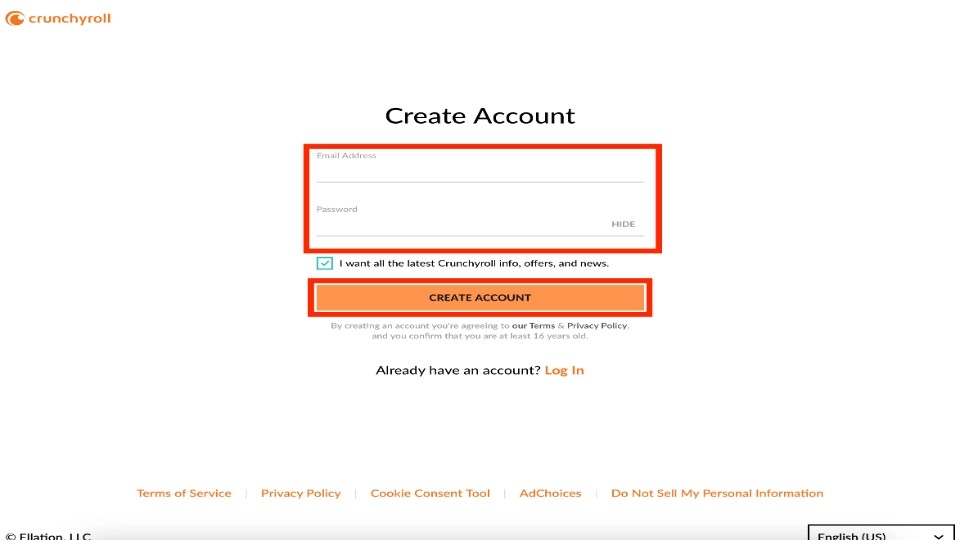
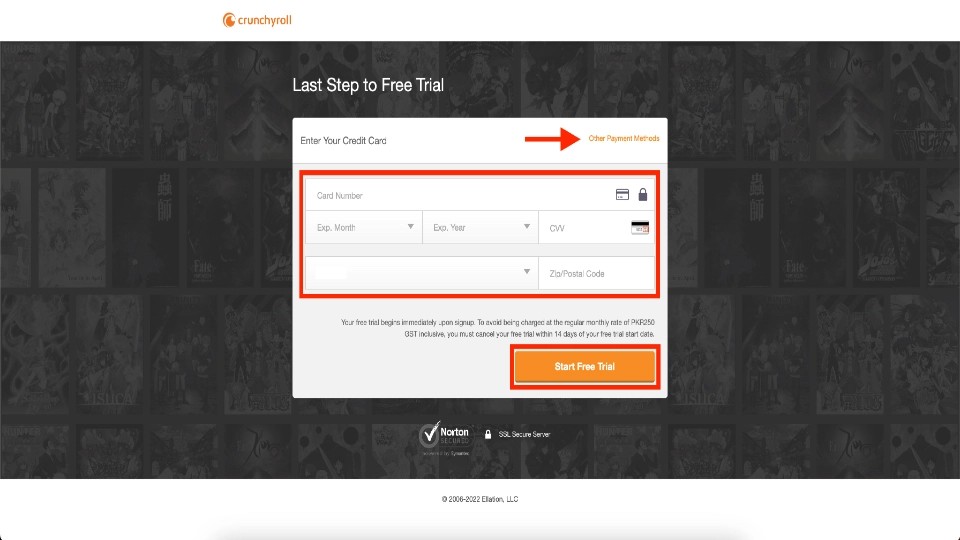
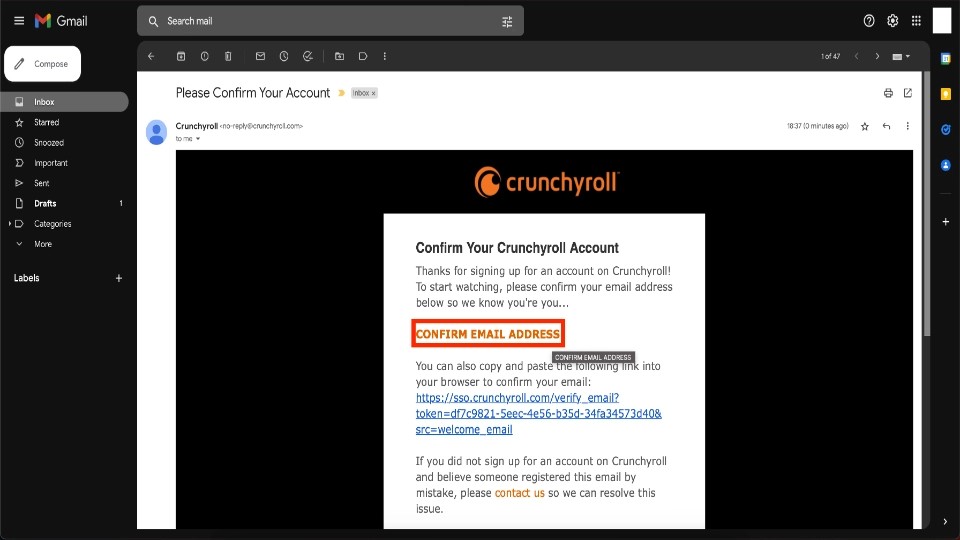
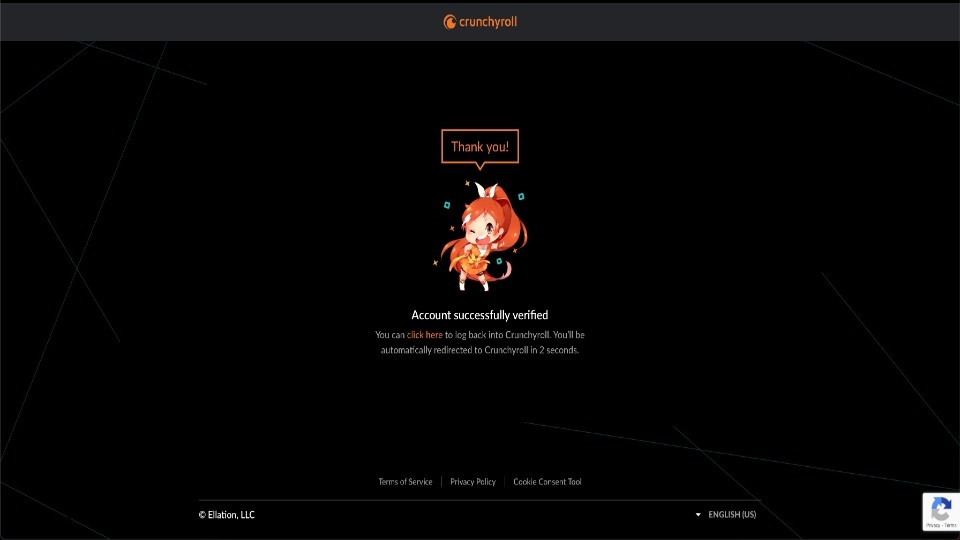
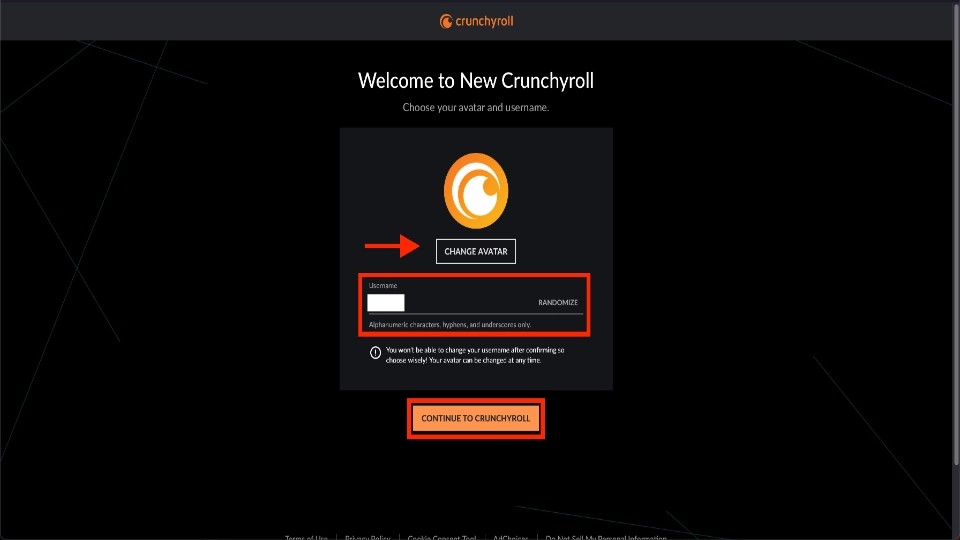
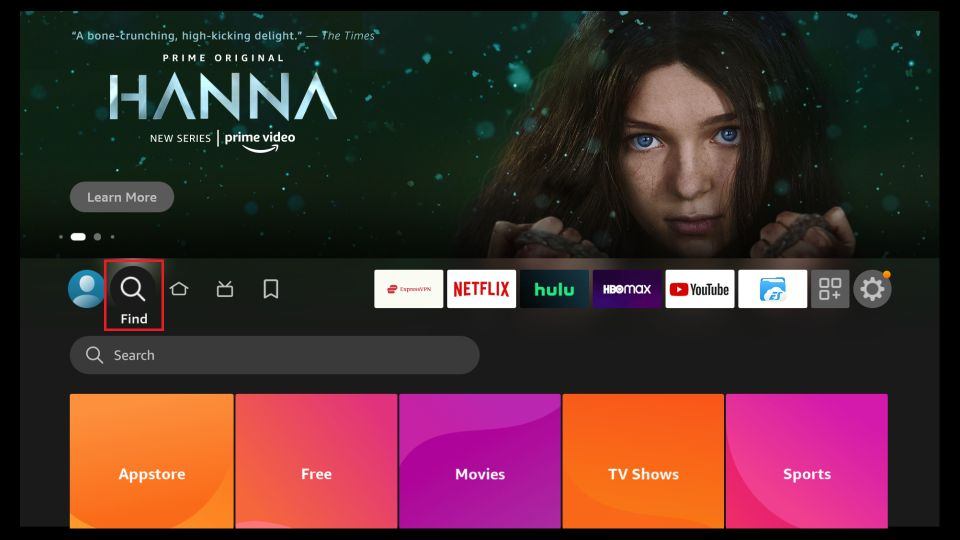
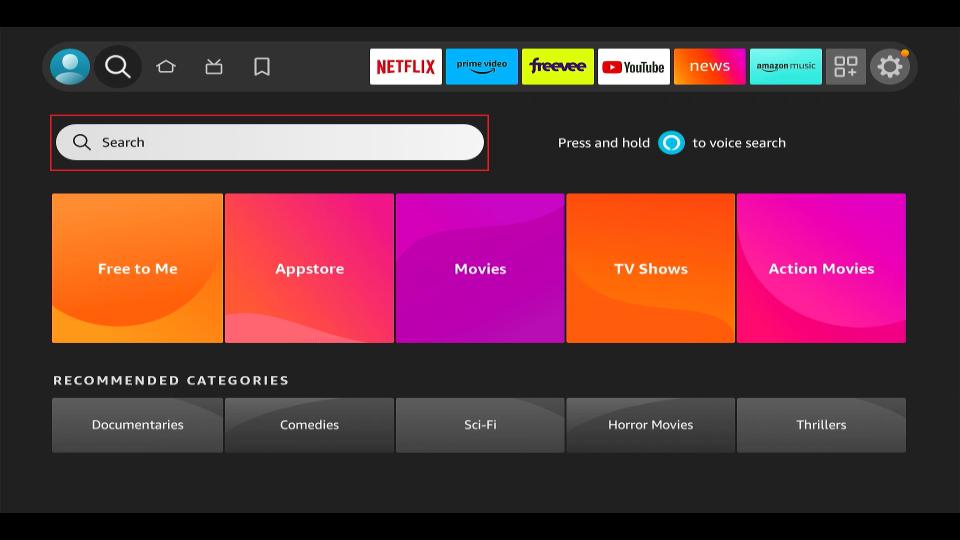
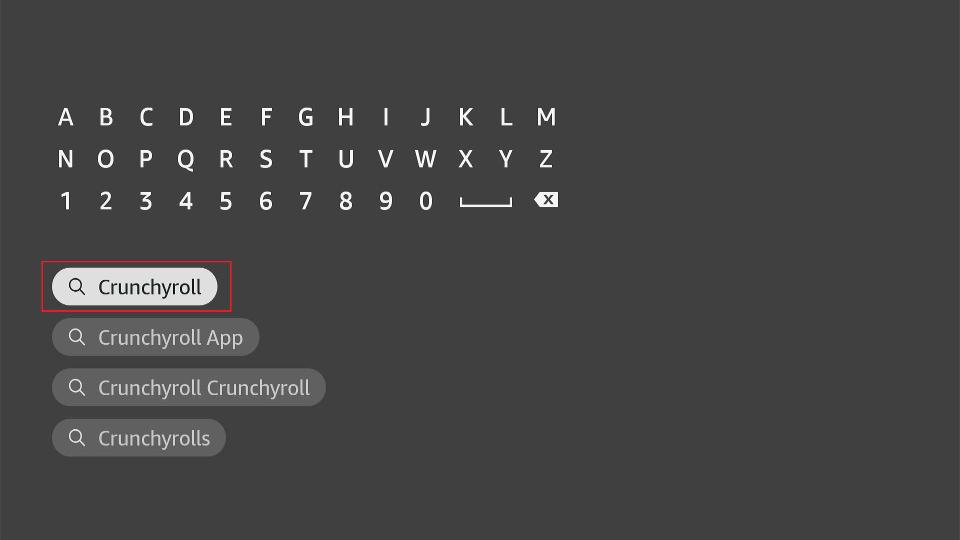
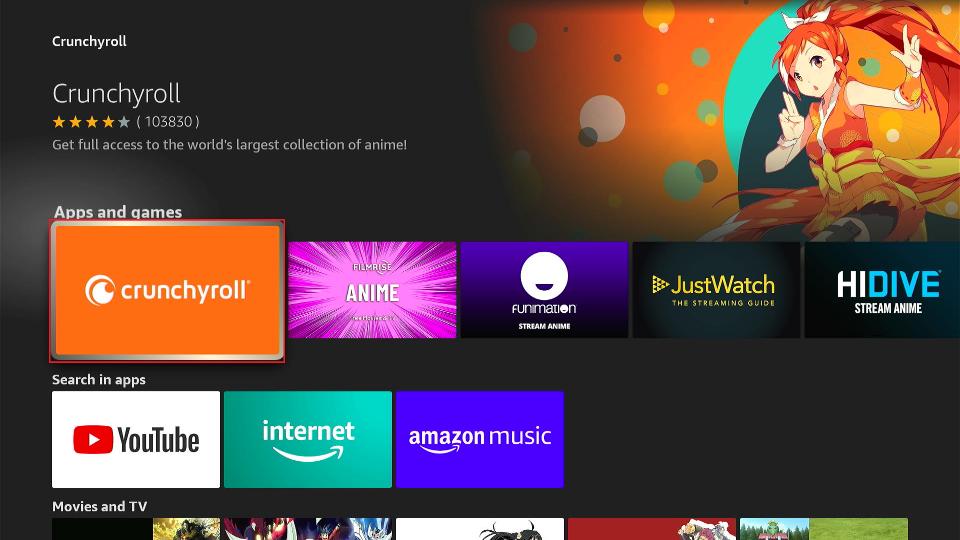
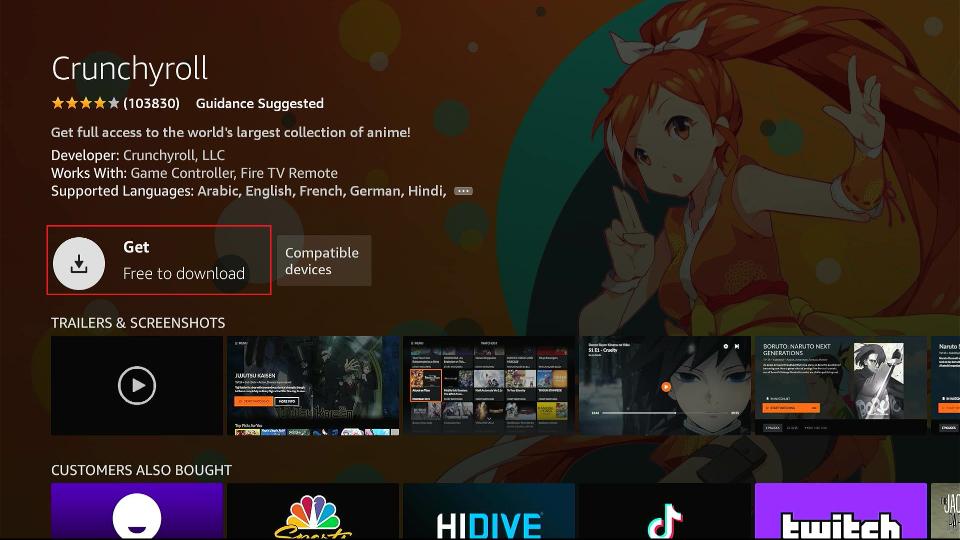
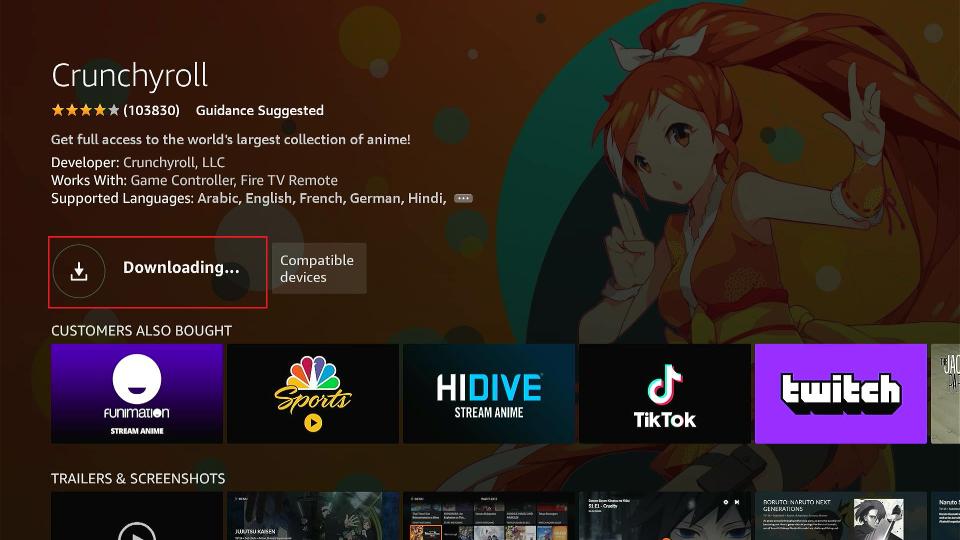
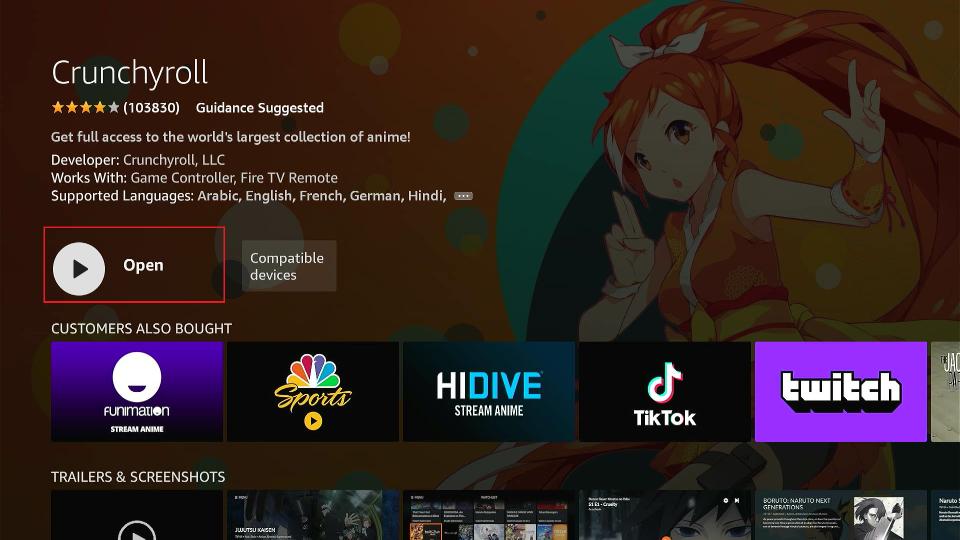






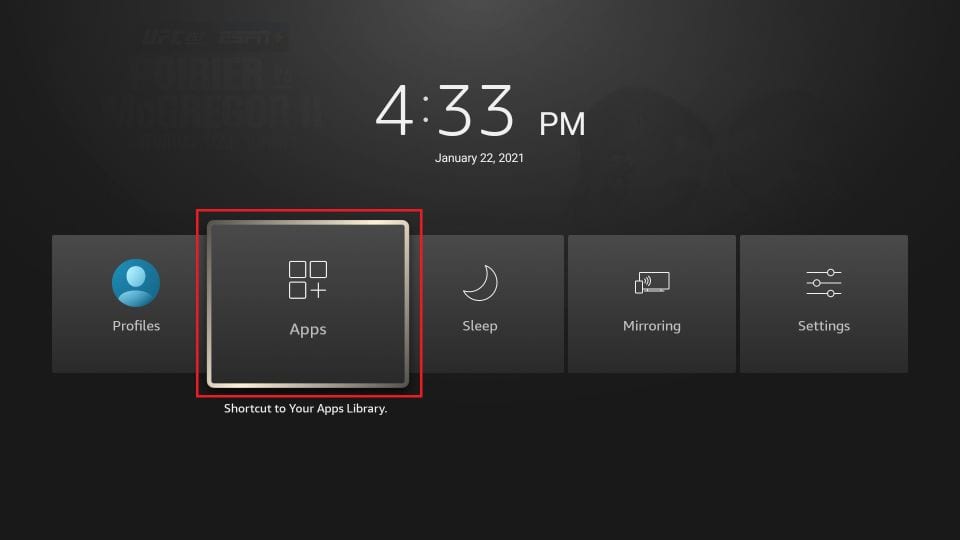
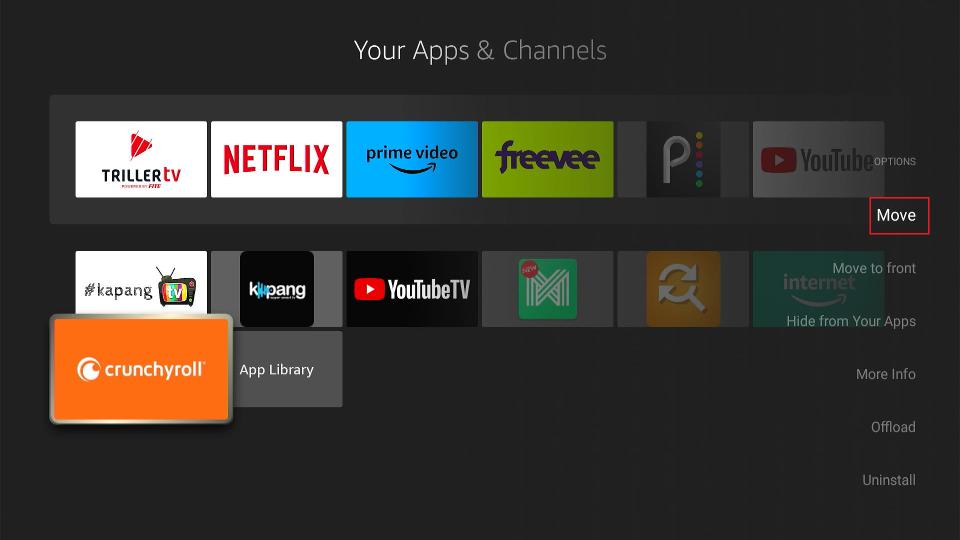
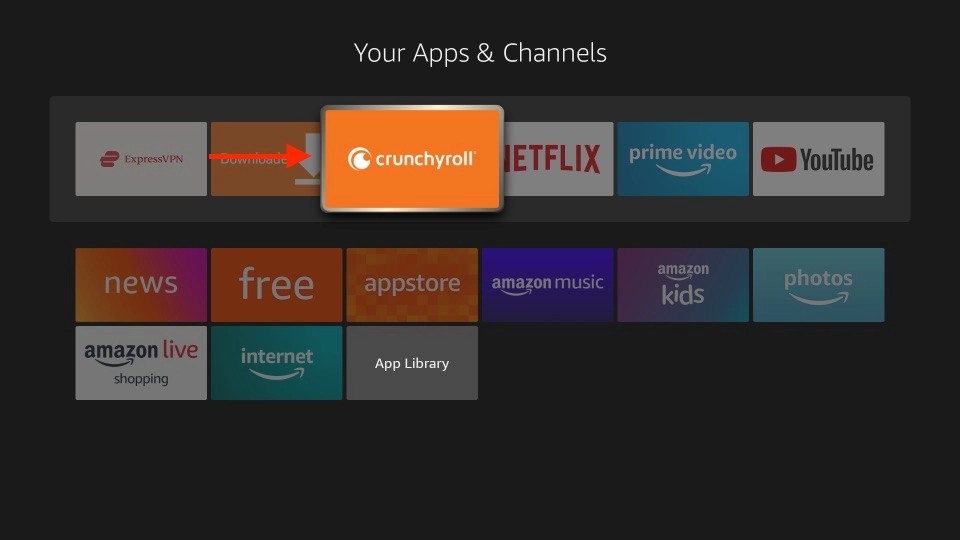
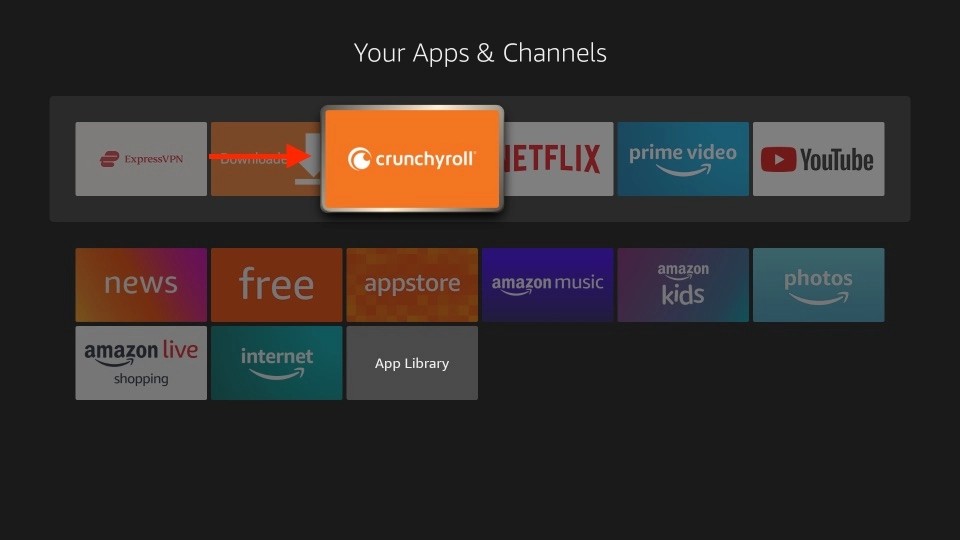
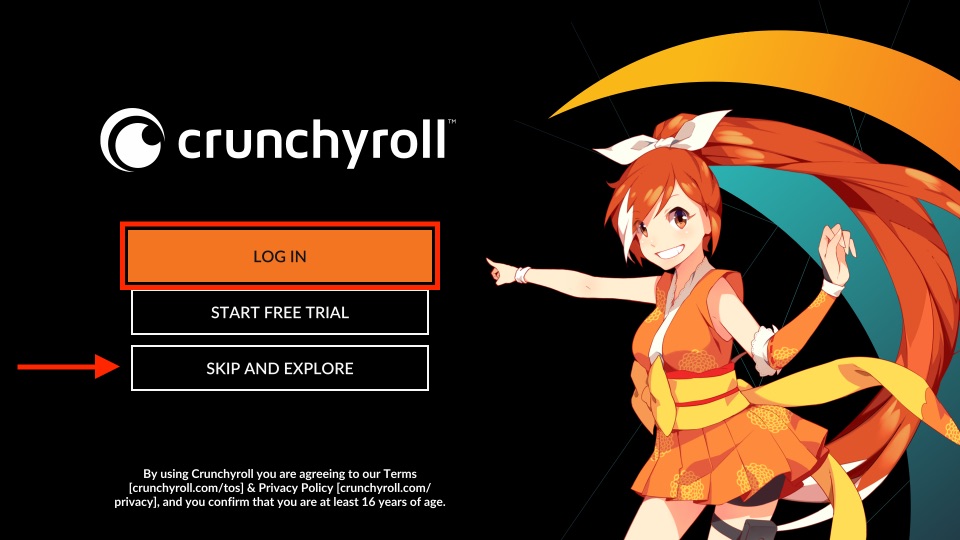
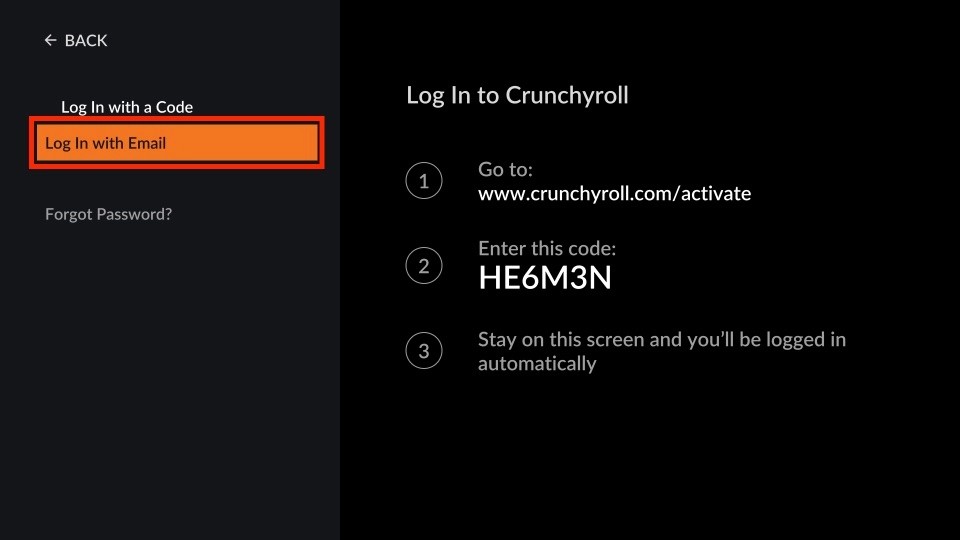
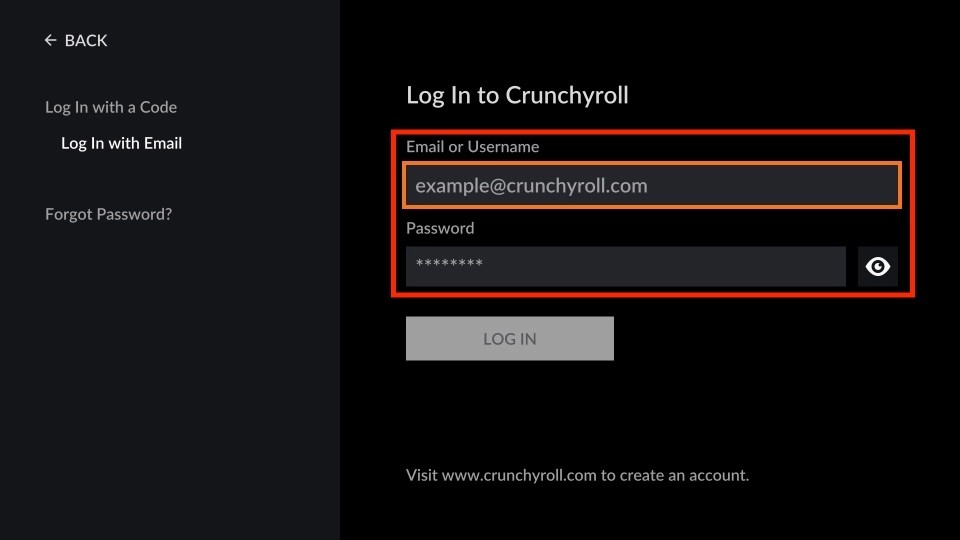
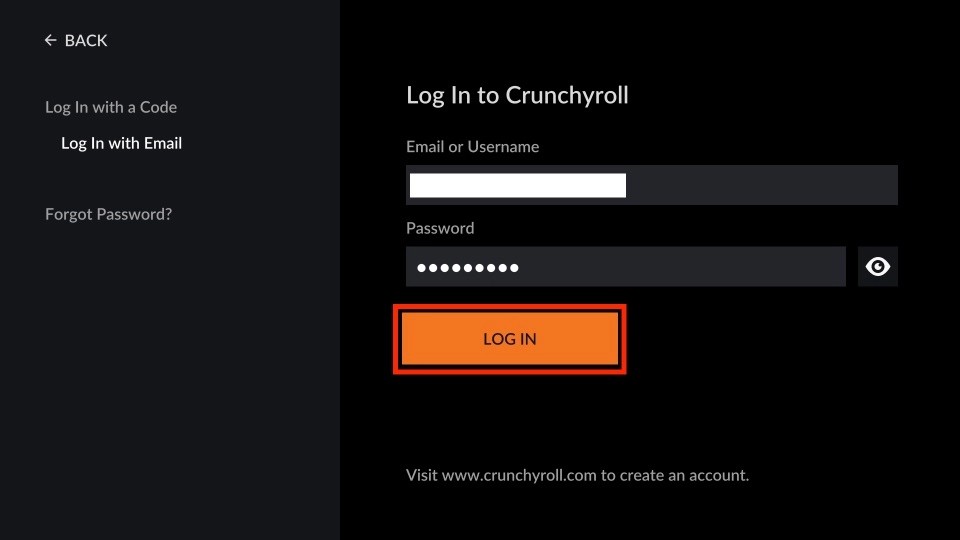
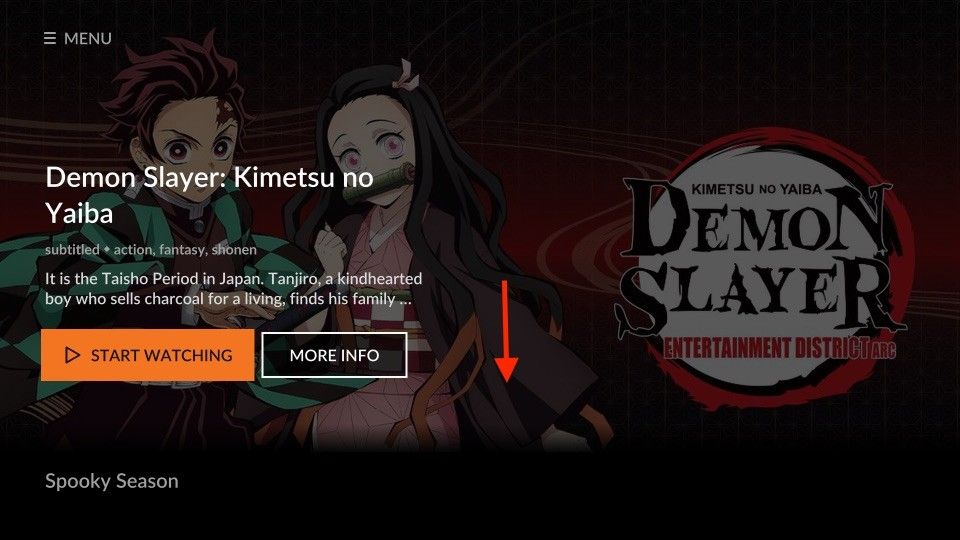
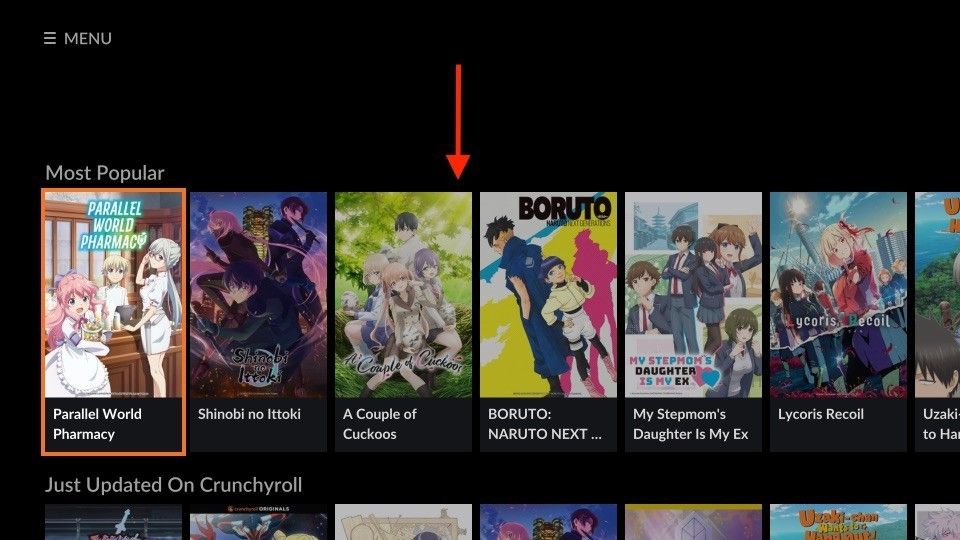
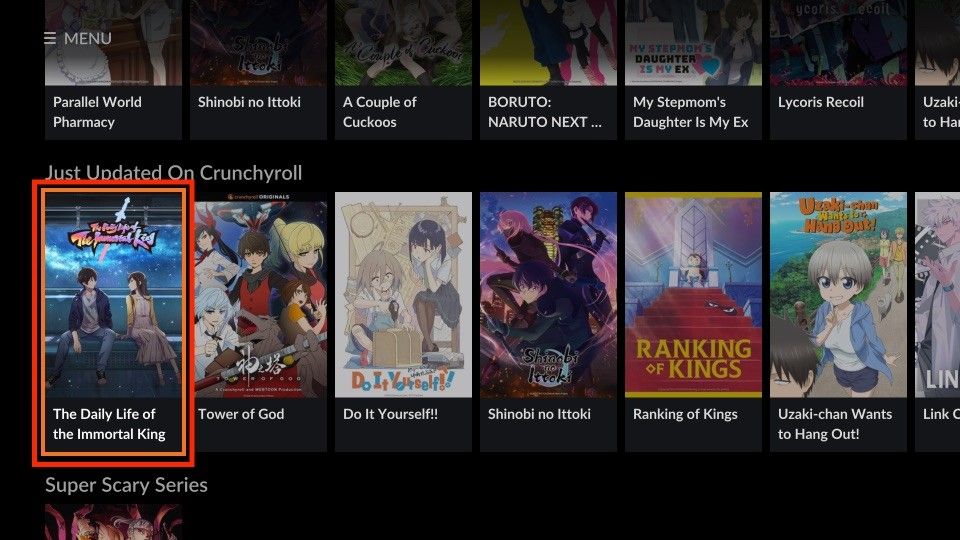
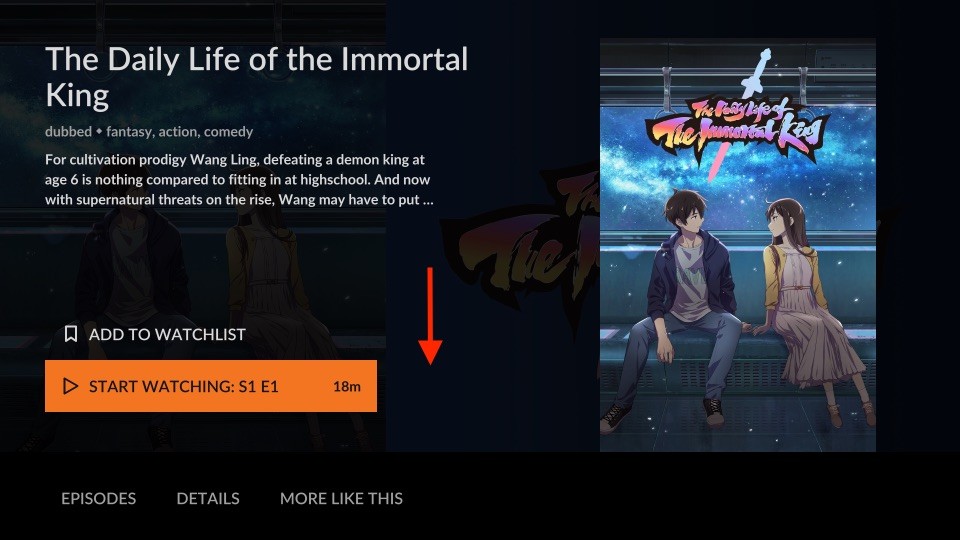
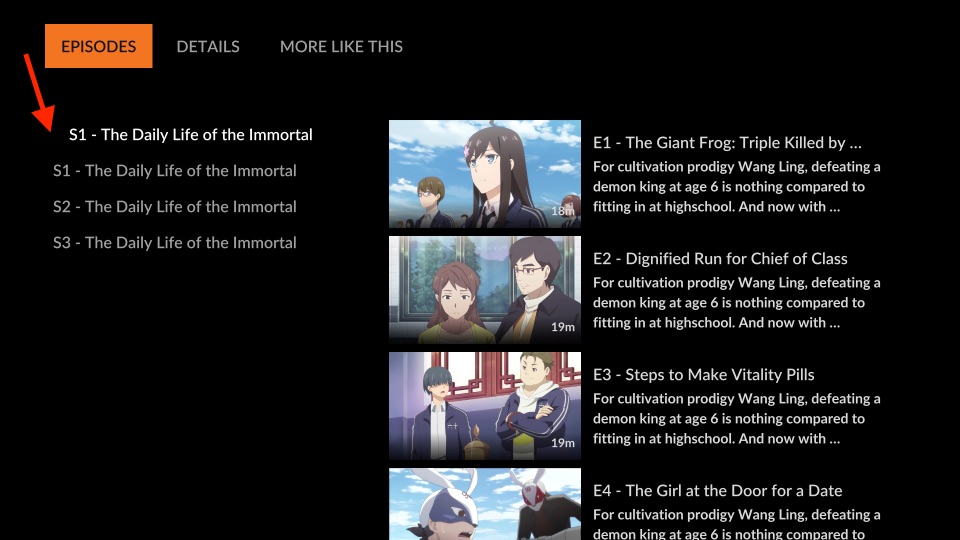
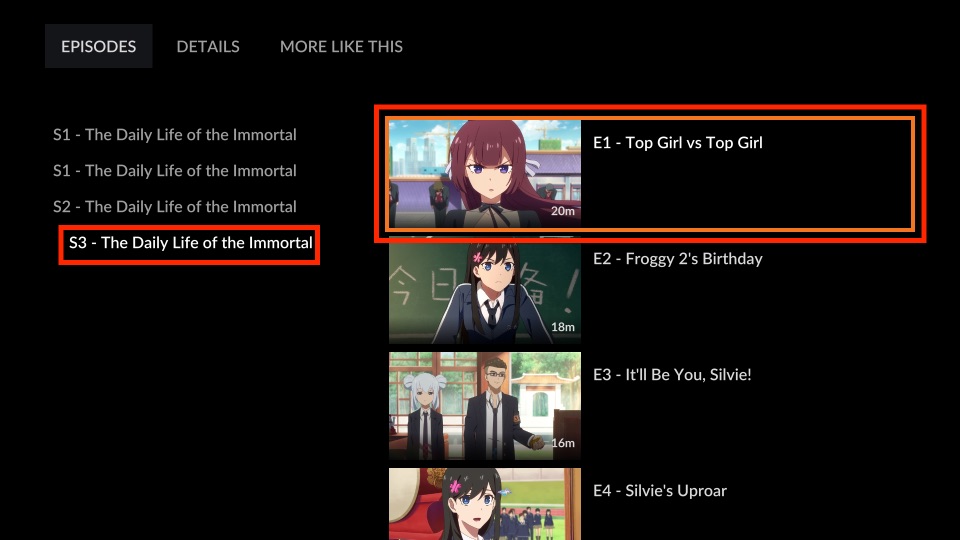
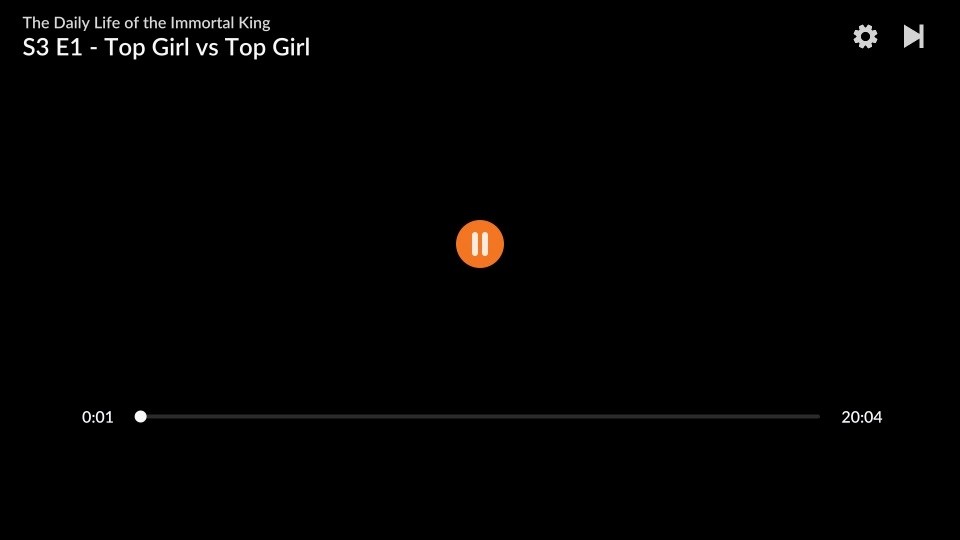
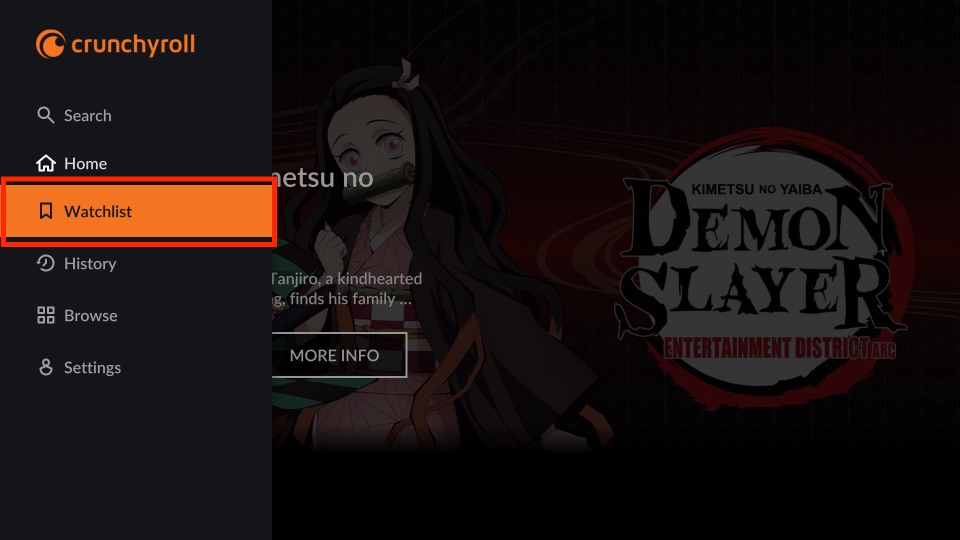
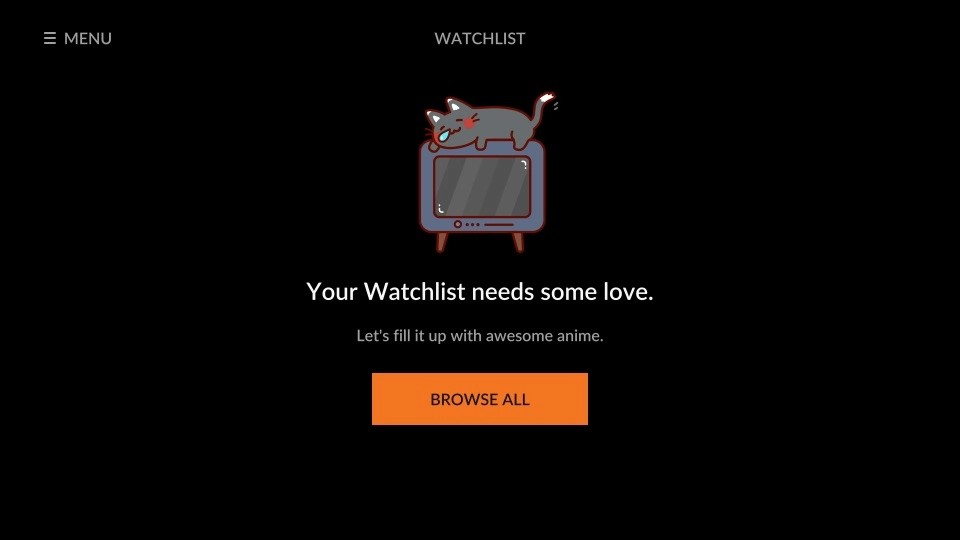
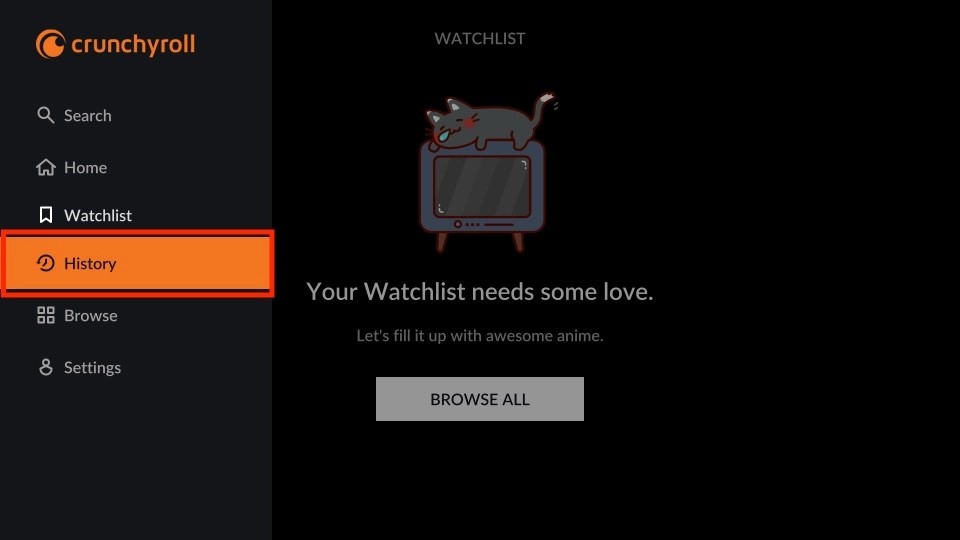
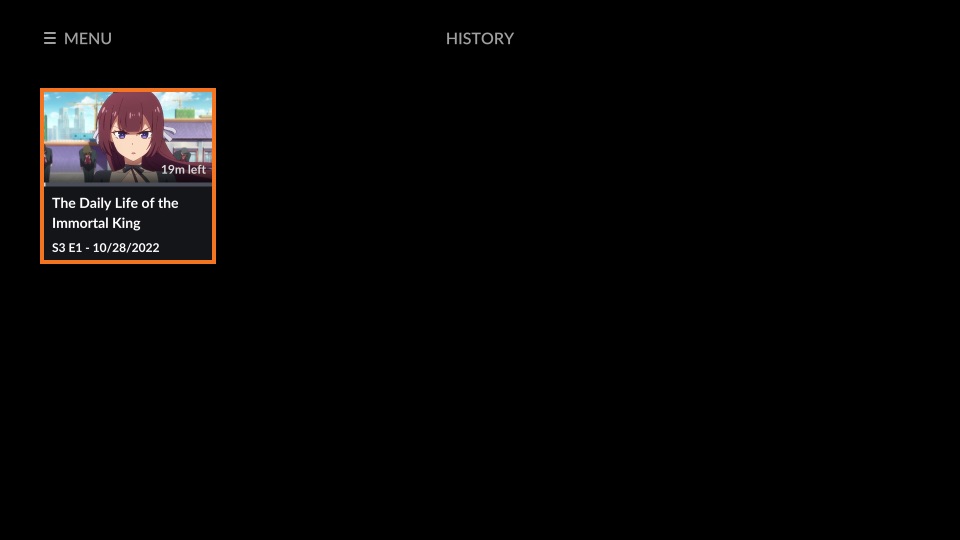
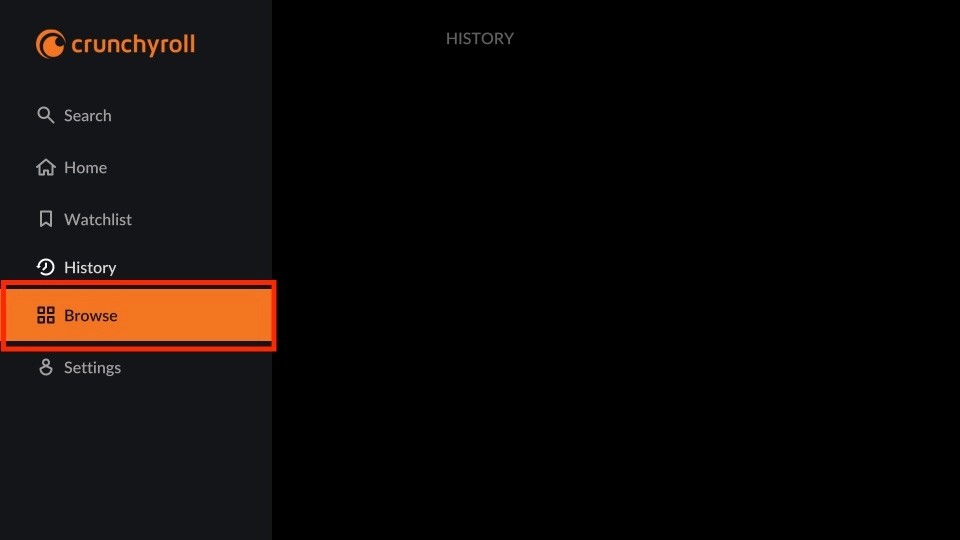
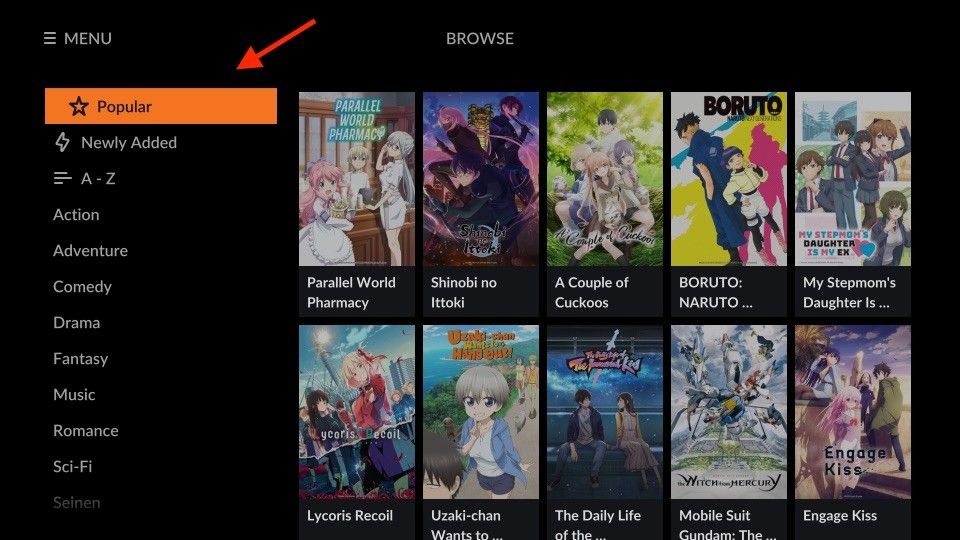
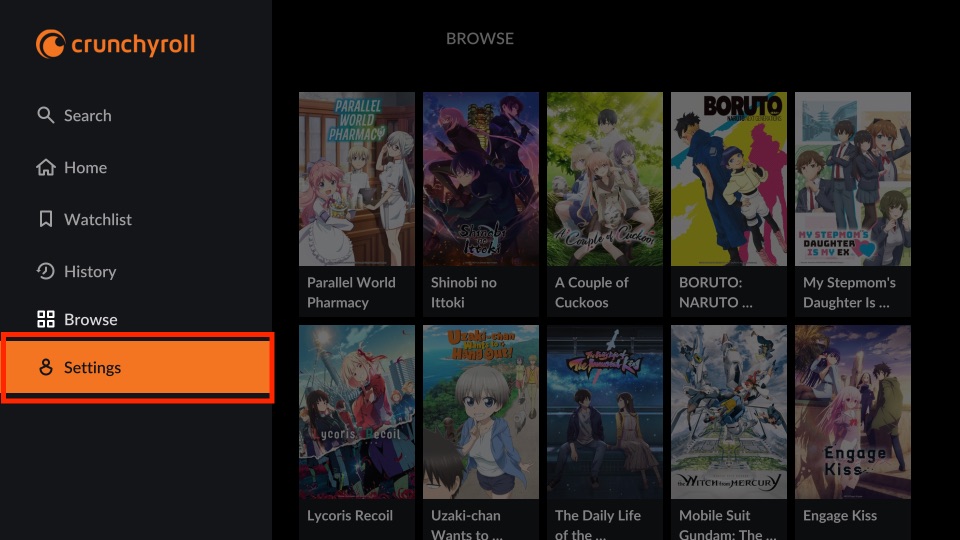
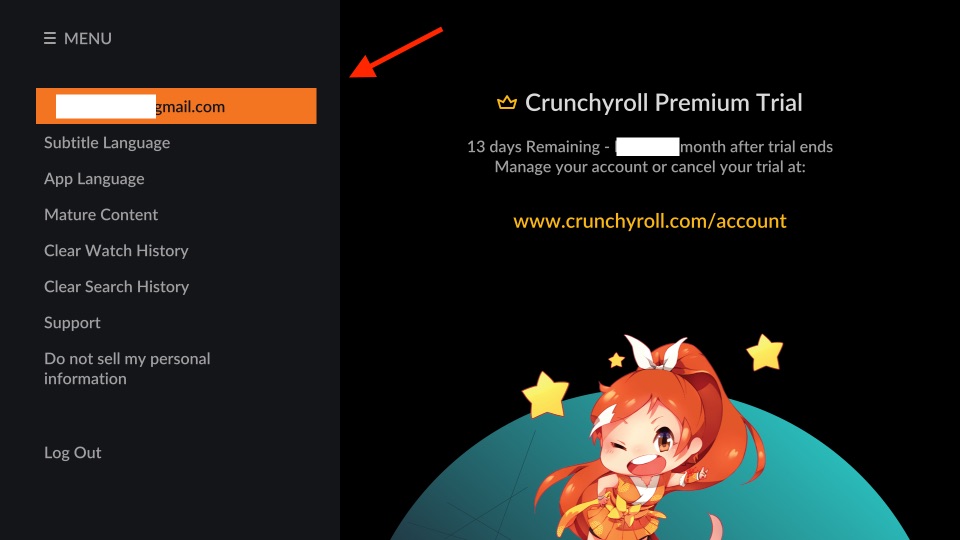
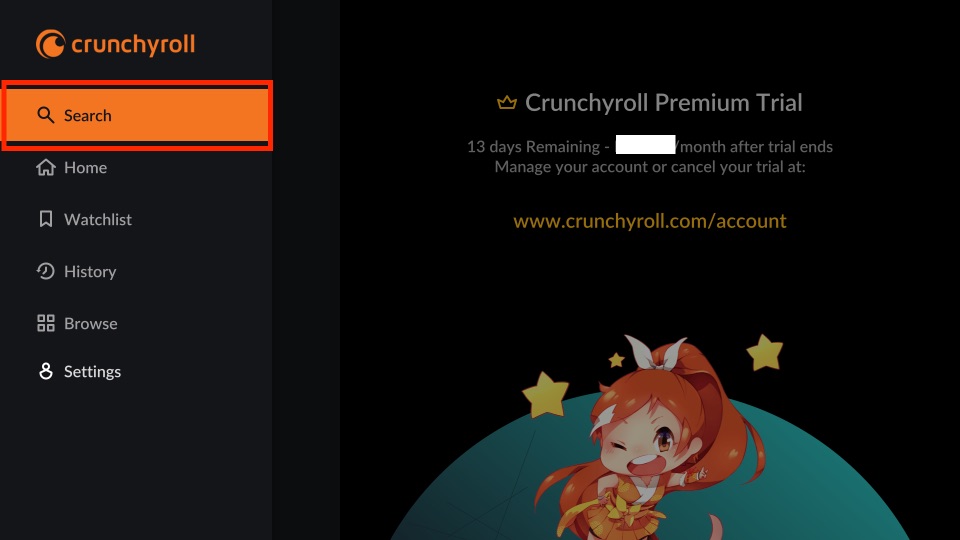
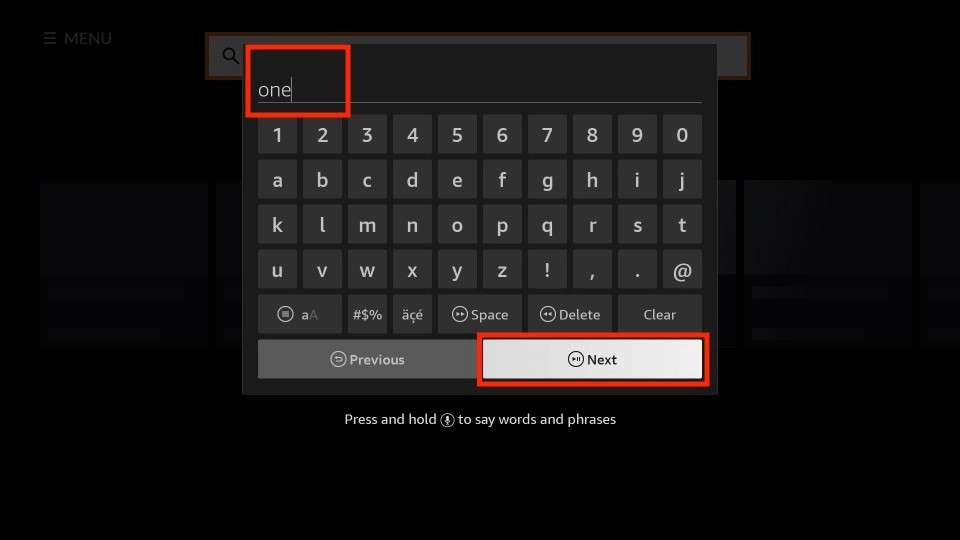
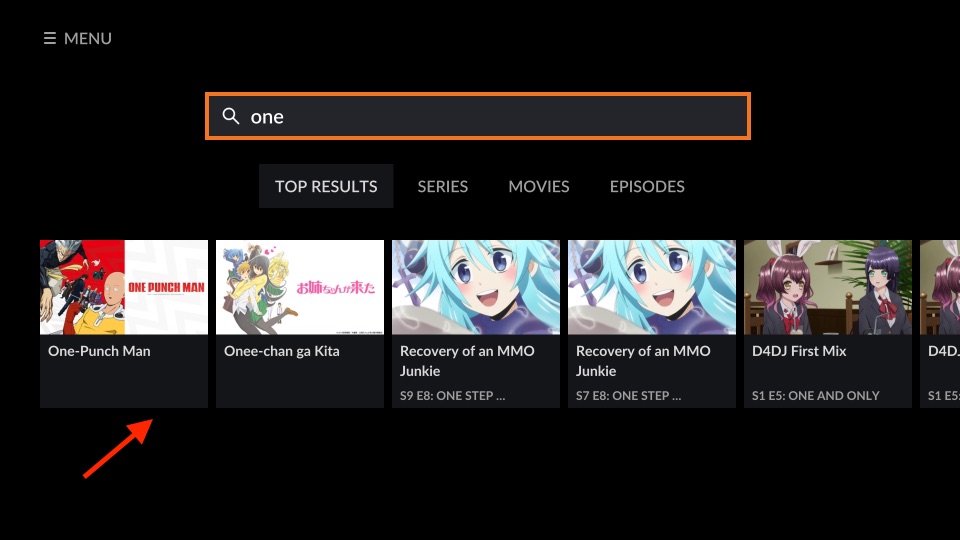
Leave a Reply