In this guide, I will show you how to install Innovation Builds on Kodi. These builds work on Fire TV devices (such as FireStick and FireStick 4K), supported Mobile devices and Computers, Smart TVs with Android and Android TV Boxes, and more.
User-friendly interface, ease of use, and a decent collection of preinstalled Kodi addons have made Innovation Kodi builds a great choice for those who are looking for a new Kodi experience. These builds work great on all the Kodi-supported platforms.
The Innovation Kodi builds offer a modern, intuitive design. These builds strike a good balance between features and size. These builds have all the important features you would want for a great streaming experience. At the same time, they have made sure they are lightweight enough for low-spec devices like FireStick and Android TV Boxes.
The Innovation Builds Wizard currently offers one build Colors in two variants – Family and Adult. Both versions are essentially the same, except for the Adult section in the Adult version.
Attention KODI Users: Read before you continue
Government and ISPs endlessly monitor your online activities using your IP address 35.175.39.36 (exposed to everyone). Kodi is an excellent platform for streaming movies, TV shows, and sports, but streaming copyrighted content can get you into legal trouble.
You should use a reliable Kodi VPN and protect your streaming activities and privacy. A VPN will hide your IP address and bypass government surveillance and geo-restrictions.
I trust and use ExpressVPN, the fastest and most secure Kodi VPN. It's easy to install on any Kodi device, including Amazon FireStick, PCs, and Smartphones. In addition, it offers a 30-day money-back guarantee, and 3 free months with the annual plan.
Read: How to Install & Use the best VPN for Kodi.
How to Install Innovation Kodi Builds
I am now going to take you through the complete set of step-by-step instructions to install the Innovation builds on Kodi.
Please note that Innovation Kodi builds are not available via the official source. They are from a third-party source. Therefore, in the first part of the process, we will enable the option Unknown Sources.
Here are the steps:
1: Access the Settings option on Kodi
You will find the gear/cog icon in the top-left corner of the home screen of Kodi
2: Inside the Settings menu, go on and open System
3: Now, you should see a bunch of options in the left menu
Click or select Add-ons
4: This should display some options on the right
Among them, click Unknown Sources
Note: You need to click Unknown Sources only if it is currently disabled
5: When Kodi warns you of the dangers of keeping this option ON, click Yes
We are ignoring this warning because Innovation Kodi builds are safe. You may disable Unknown Sources later after installing the build
6: You now want to go back to the Settings menu
Either press the back button once after the last step or navigate to the Settings menu from the home screen of Kodi
7: Open File manager in the top left
8: We are now going to add the source, which will be used to install the Innovation Kodi builds
So, click Add source
9: On the window that pops up next, we are going to click <None>
10: Now, you have this window with the onscreen keyboard
Type the following URL: https://kepler-22.github.io
I always check the URL at least twice to ensure I typed them correctly. You can’t install the build if the URL isn’t correct
Click OK
11: We are almost done adding the source
Let’s quickly give a name to the source
It could be any name you like. But, it makes sense to make it identifiable
Type the name innovation
Click OK
12: You may now again go back to the Settings menu from the home screen OR by pressing the back button
Click Add-ons
13: On this window, go ahead and access Install from zip file
14: You now see the source name innovation you added earlier. Click it!
If you provided any other name, that’s what you would need to click in this step
15: Click the file named repository.innovation. It is a zip file and it will install the Innovation Builds Repository on Kodi
16: It will take nearly 30 seconds to install the repository
The add-on installed message is displayed in the top-right corner
17: Stay on the same screen as before and click Install from repository
18: Now access the Innovation Builds Repository
19: On the following window, click Program add-ons
20: Choose the Innovation Builds Wizard add-on on the next window
21: Choose the Install option on the next screen (lower-right)
22: The Innovation Builds Wizard will begin to install
You will see the installation progress on the screen
When it is installed, the Add-on installed notification is displayed in the top-right corner
23: Now, you will see this popup message from the developers
Click Dismiss to dismiss this popup. You may also use the back button to get rid of it
24: When this pop-up is displayed, to proceed click Continue
Pressing the back button will also dismiss this popup
25: Clicking the option Build Menu on this prompt is going to take you to the builds menu
If you clicked Build Menu option, jump to step 28
If you intend to install the build later, you may click Ignore for now. Let me show you how to proceed from the home screen. Follow the next step
26: Highlight Add-ons in the left menu on the home screen of Kodi
On the right, click Innovation Builds Wizard in the Program add-ons section
27: Open the Builds option on the next screen
28: As I write this guide, Innovation has one build each for Kodi 18 and Kodi 17.6 called COLORS in two variants Family and Adult
We are going to choose the Innovation – Colors Family Leia version
29: The Wizard will now ask whether you wish to do Fresh Install or Standard Install
I suggest choosing Fresh Install. These Kodi builds work best when they are installed from the scratch
30: When you choose Fresh Install the following popup is displayed
You need to give your consent to reset Kodi to the factory settings
Click Continue
31: The installation process will now start
Wait while Kodi downloads the Innovation build
32: When the download has finished, Innovation Kodi build will install
The entire download and installation process takes a few minutes
33: When the installation is finished, it is likely that Kodi will terminate automatically
You may also be asked to click Force Close button
You have successfully installed the Innovation build on Kodi. Now, all you need is to restart Kodi and load up the build.
Wait! It looks like you are all set to start watching your favorite content on Kodi. But have you protected your online identity yet? You are under constant surveillance by the Government and ISP. They use your IP address 35.175.39.36 to track you. Streaming free or copyrighted videos may get you into legal trouble.
Thankfully, you can use a VPN to easily protect your privacy and go invisible from your Government and ISP. I use and recommend ExpressVPN with Kodi.
ExpressVPN is the fastest, most secure, and streaming-friendly VPN. It is easy to install and set up on any Kodi device, including FireStick, Smartphones, PCs, and more.
ExpressVPN, offers an unconditional 30-day money-back guarantee. So, if you do not like the service (I don't see why), you can get a full refund within 30 days.
Please remember that we encourage you to use a VPN to maintain your privacy. However, we do not condone breaking copyright laws.
Before you start using Kodi for streaming, here is how you can protect yourself with ExpressVPN:
Step 1: Sign up for ExpressVPN Here
Step 2: Download ExpressVPN on your device by clicking HERE
Step 3: Open the ExpressVPN app on your device. Sign in with your account. Click the connect/power button to connect to the VPN
Great! You have successfully secured yourself with the best Kodi VPN.
How to use Innovation Kodi builds
Honestly, there isn’t a great deal to learn before you start using these builds. Even if you are new to Kodi builds (or even Kodi itself), it will not take too long to figure out the build.
Innovation Kodi builds are simple and user-friendly. They have been designed keeping the laypeople like me in mind.
As I said, you need to restart Kodi for the build to load up after the installation. When you run the build for the first time, allow it 5-6 minutes to set itself up and complete all the updates. This makes sure the build works smoothly afterward.
This is the home screen of Kodi when the Innovation build has completely loaded
Even though there are a lot of options on the home screen, the build still does not look cluttered.
The layout is simple and user-friendly.
There is the main menu strip along with the submenus around the bottom of the screen. Based upon the item you have selected in the Main menu, the other context-based options are displayed on the screen.
For instance, when I choose Movies in the main menu, the related submenu items are displayed underneath it (such as The Crew Movies, Ghost Movies, Search: Movie, Loki Movies, Deceit Releases)
Just above the main menu, the suggested movie titles are displayed horizontally. And, above that is the Genres row that contains several categories including Adventure, Animation, Anime, Biography, Comedy, Crime, Documentary, Drama, Family.
When you hover over or select any title on the home screen, a quick description of the title is displayed over the Genres category.
The same goes for the other main menu categories such as TV Shows
Besides Movies and TV Shows, you can explore other main-menu options as follows:
- AIO
- Kiddo
- System
- Apps
- Sports
- Live TV
While the home screen of the Innovation Kodi Builds has plenty for you to get started, you may explore the build further for more. For instance, you may want to select addons individually for streaming.
To do that, click Apps in the main menu, followed by Video add-ons on the next screen.
Innovation Kodi Builds have The Crew, Numbers, Loki, Deceit, Seren, Sports Devil, The Magic Dragon, among other video add-ons.
In the end…
Innovation Kodi Builds Wizard packs one build (Colors) in two variants (Family and Adult) for Kodi 18 and Kodi 17.6. Both variants are alike with the exception that the Adult build contains the adult section for mature viewers.
The build features a familiar layout with easy to use navigation system. This makes it a user-friendly option for both new and experienced users. Innovation Kodi Builds pack a good collection of Kodi addons. However, the builds are still only moderately sized and offer smooth experience on FireStick and other low-spec devices. Overall, these builds are worth a try.
You may also like:
How to Install Kodi on Firestick
How to Install Misfit Mods Lite Kodi Build
How to Install No Limits Magic Build
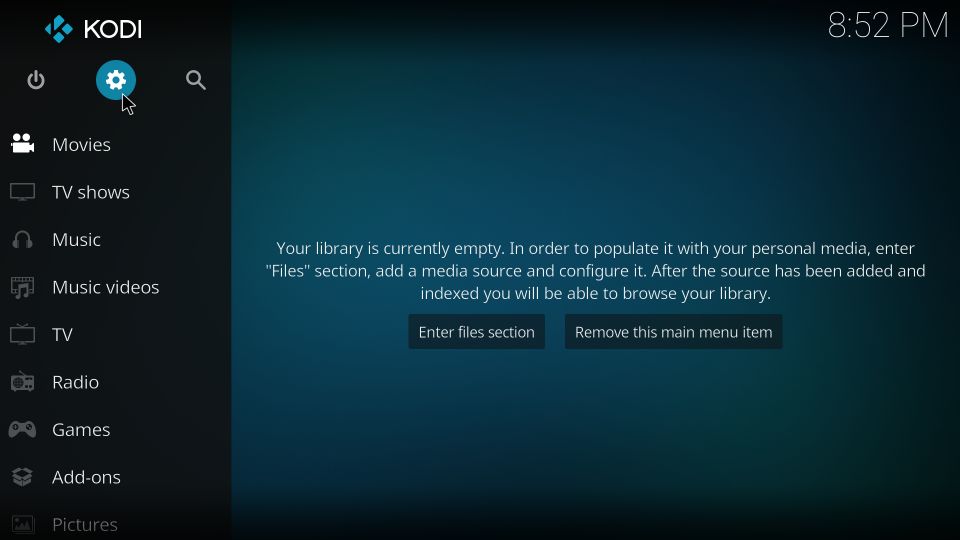
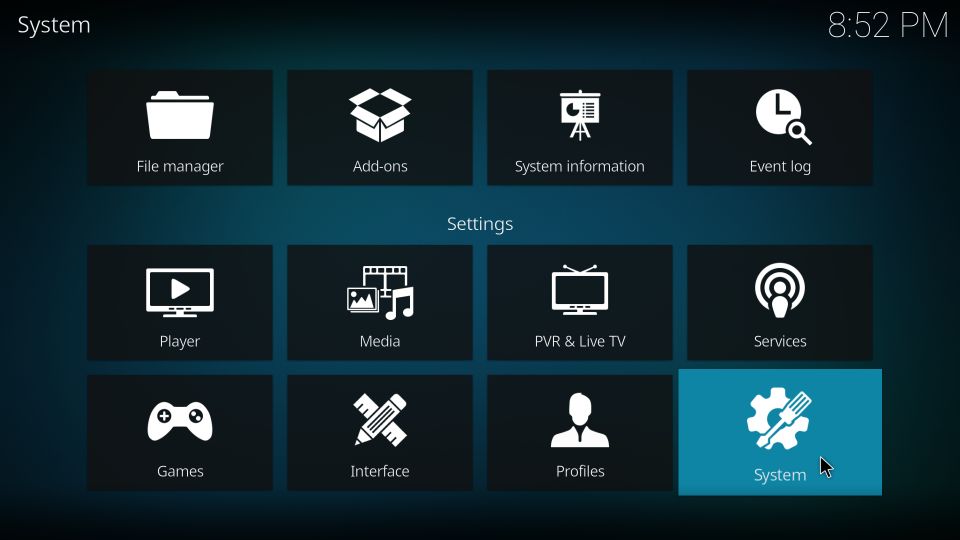
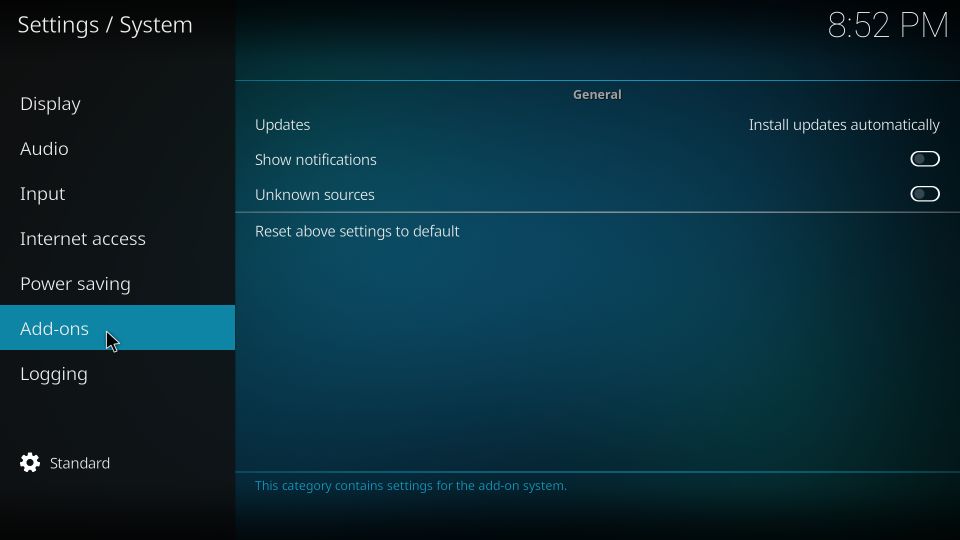
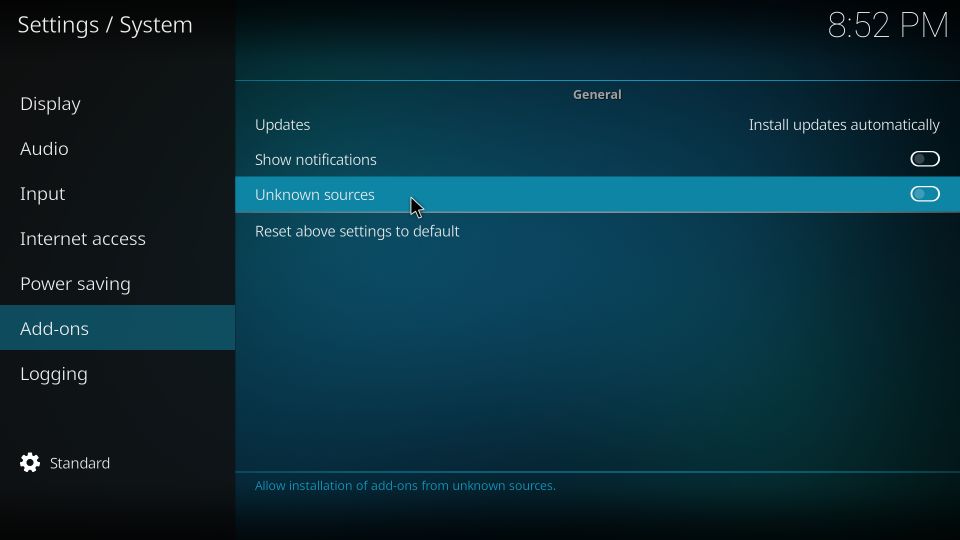
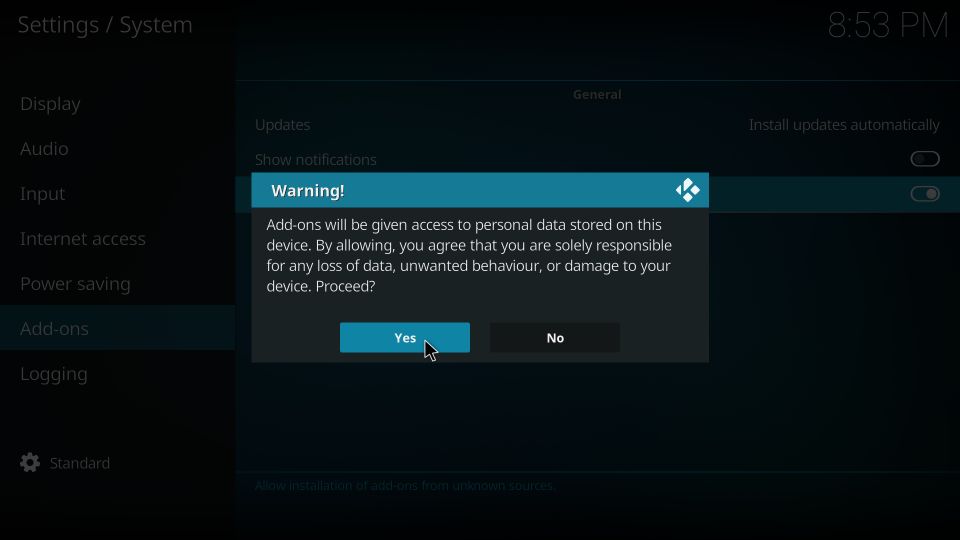
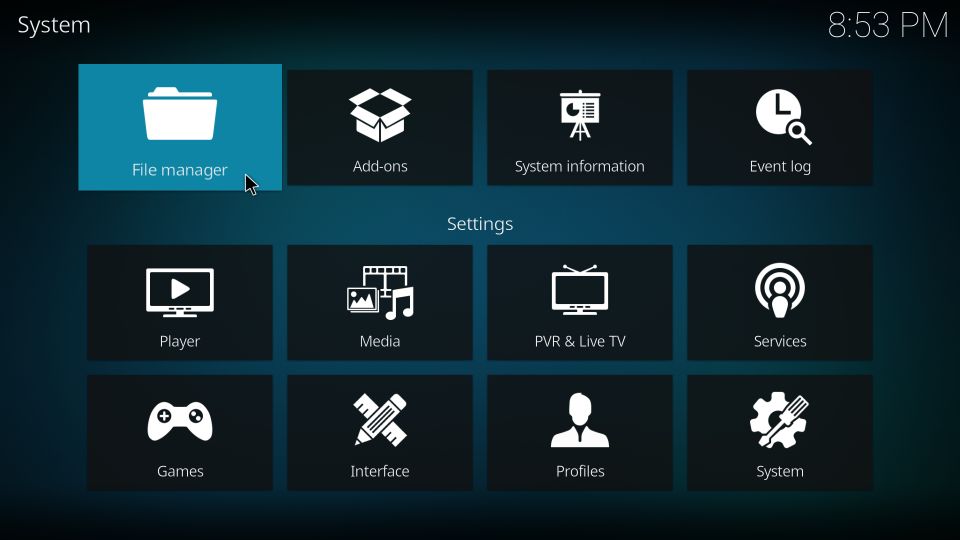
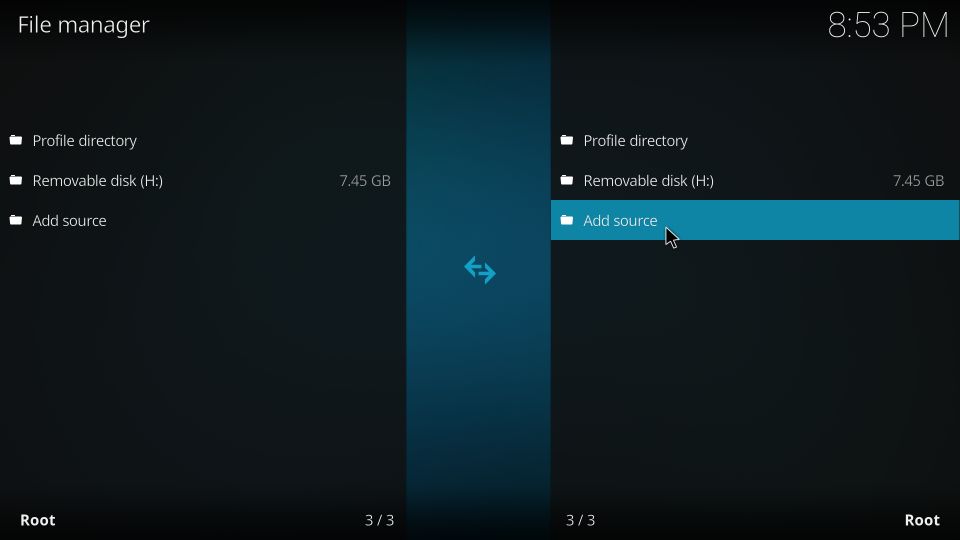
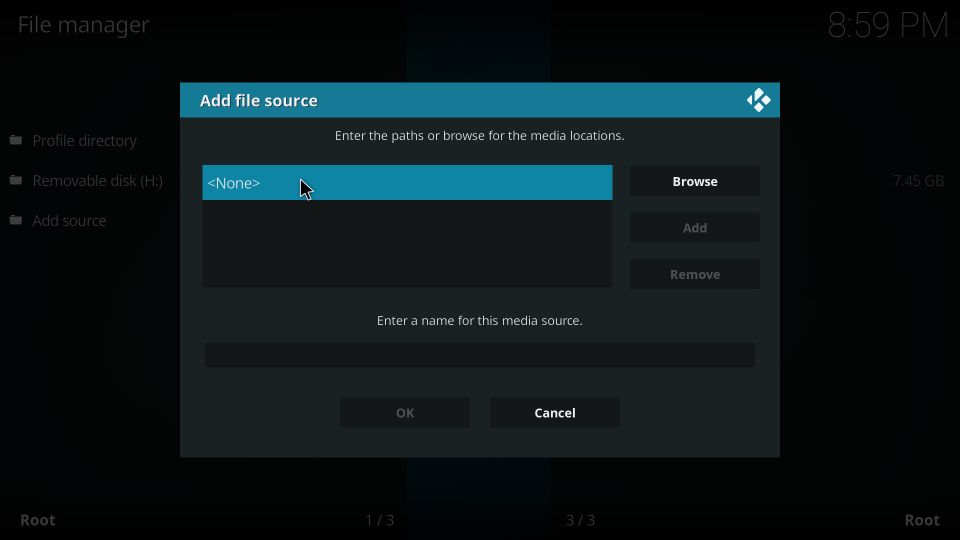
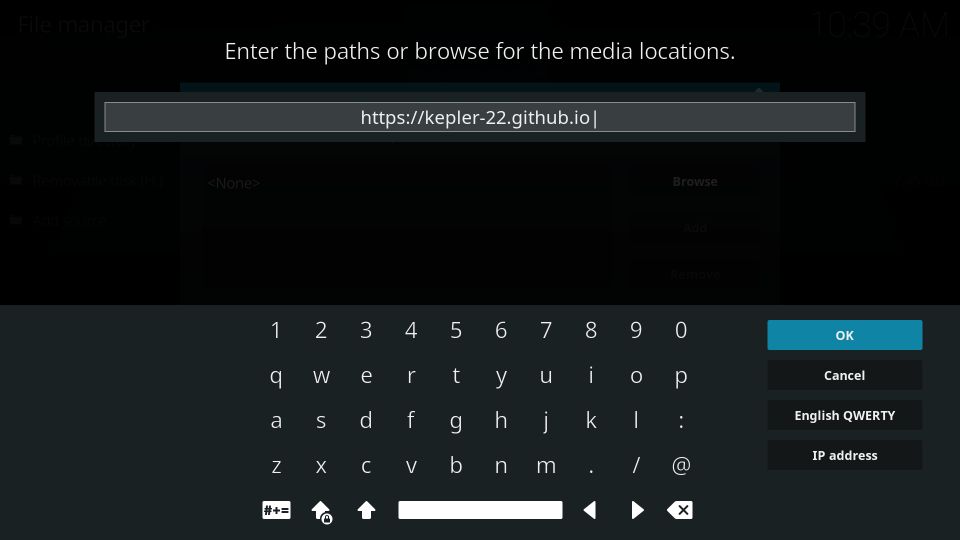
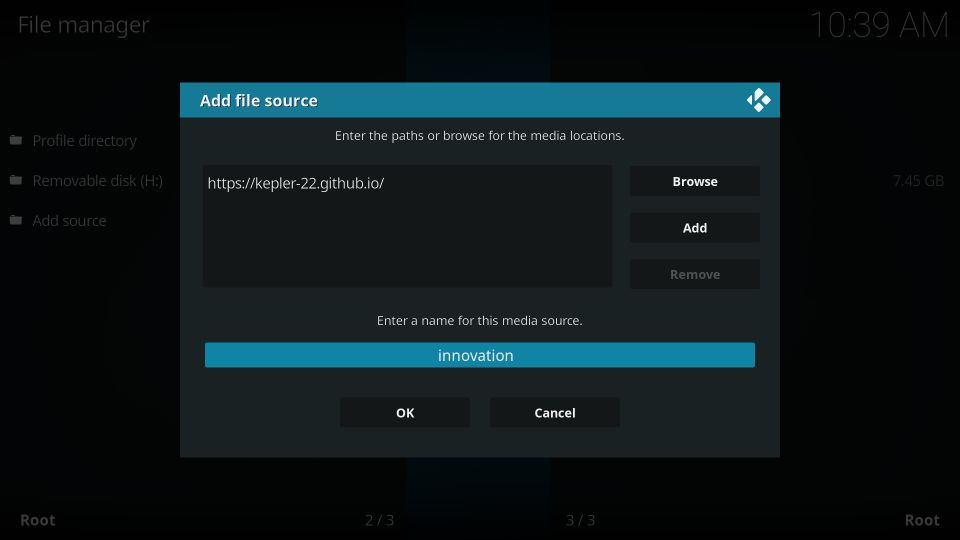
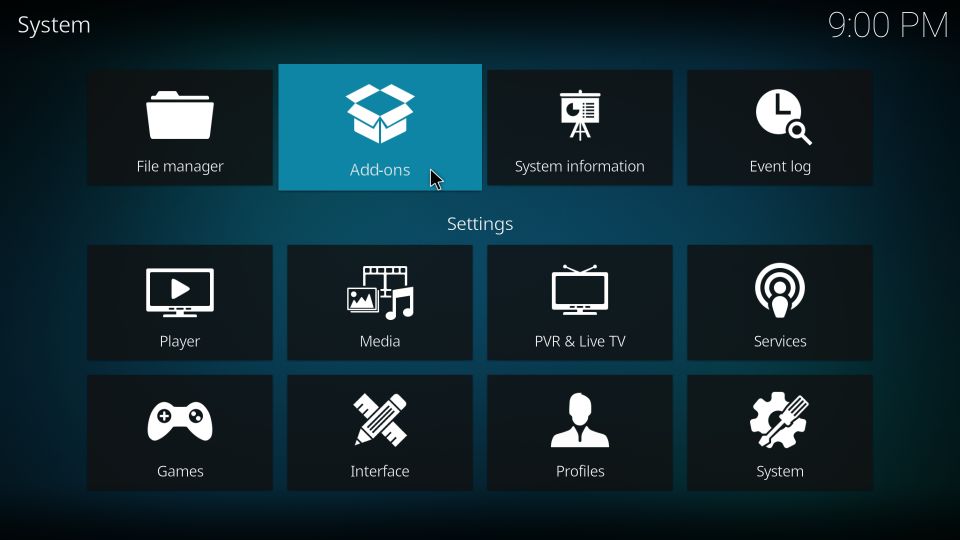
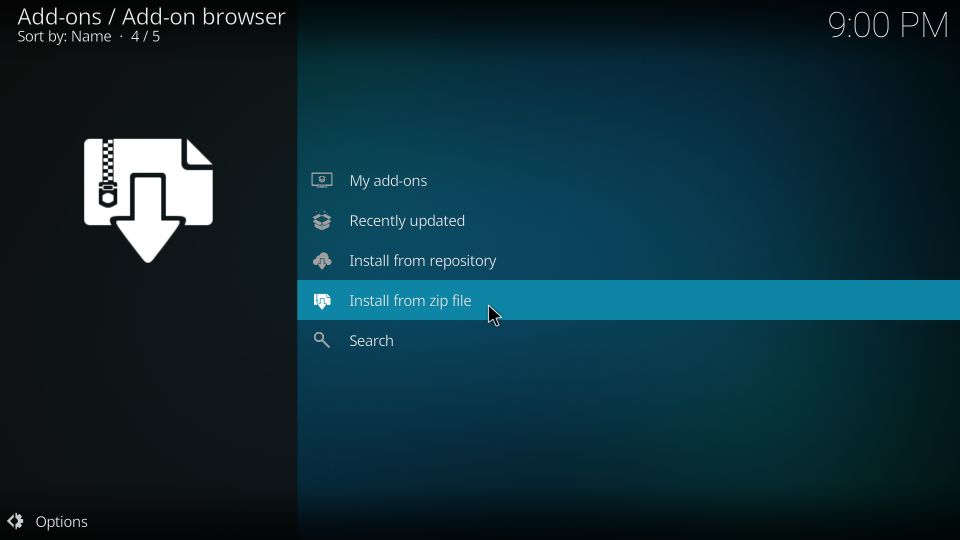
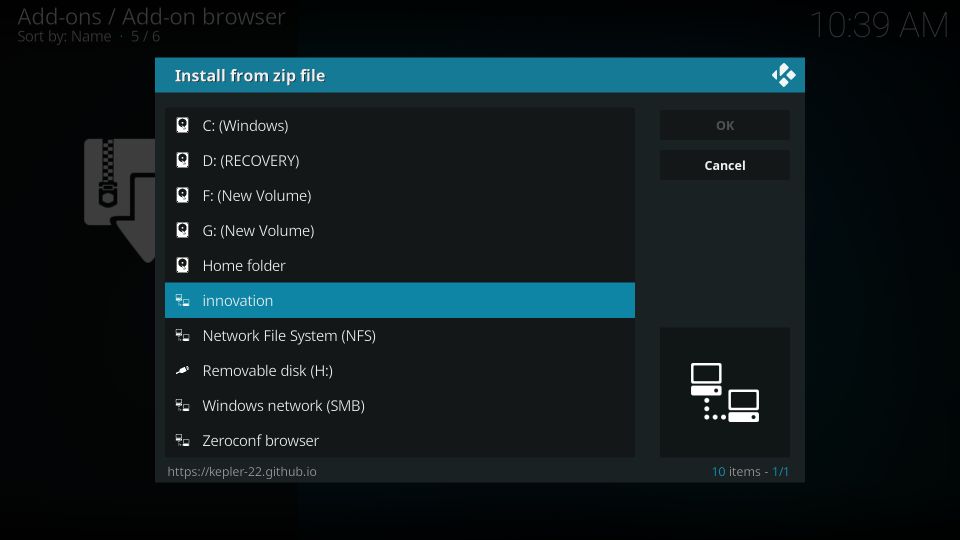
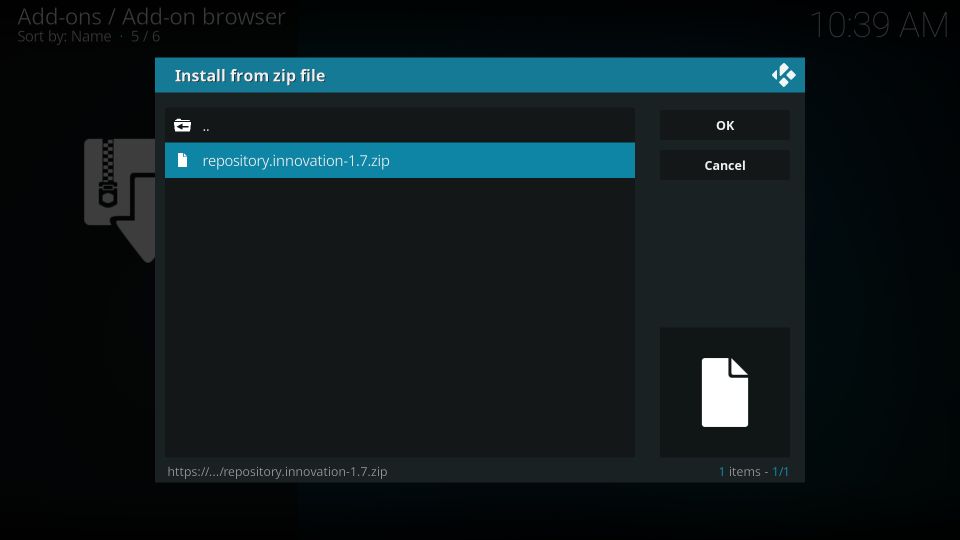
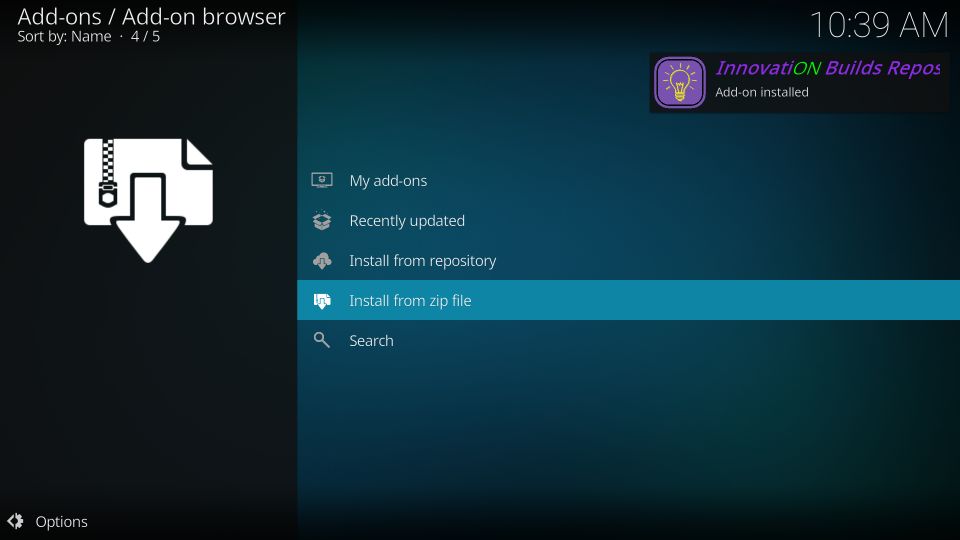

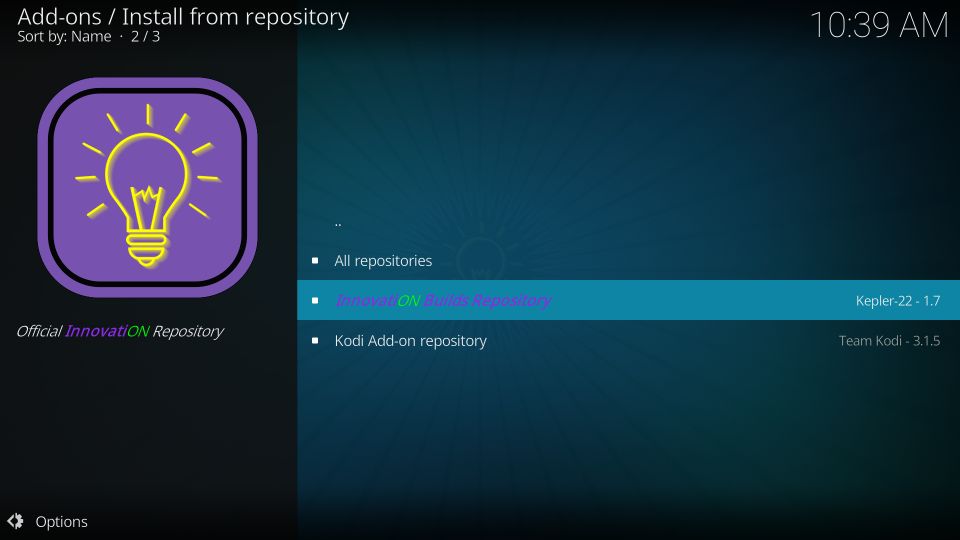
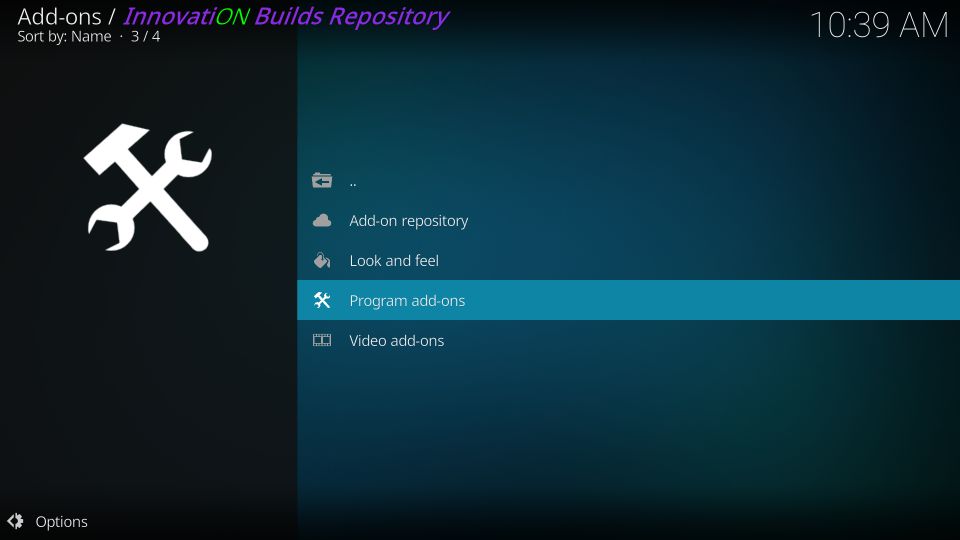
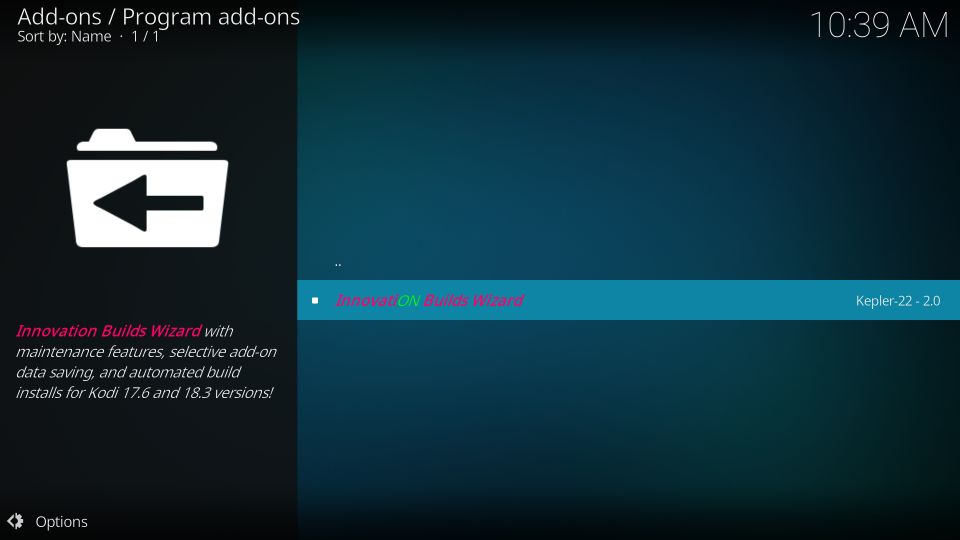

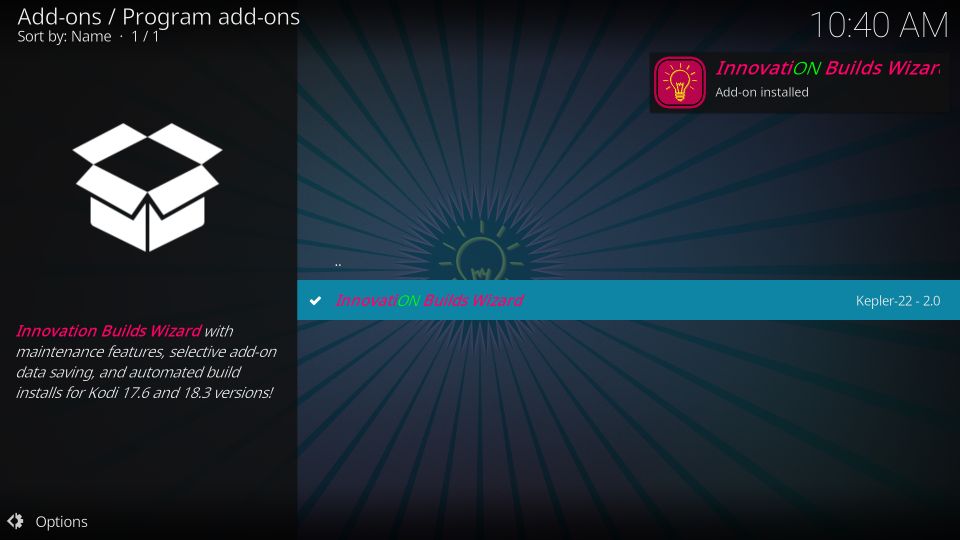
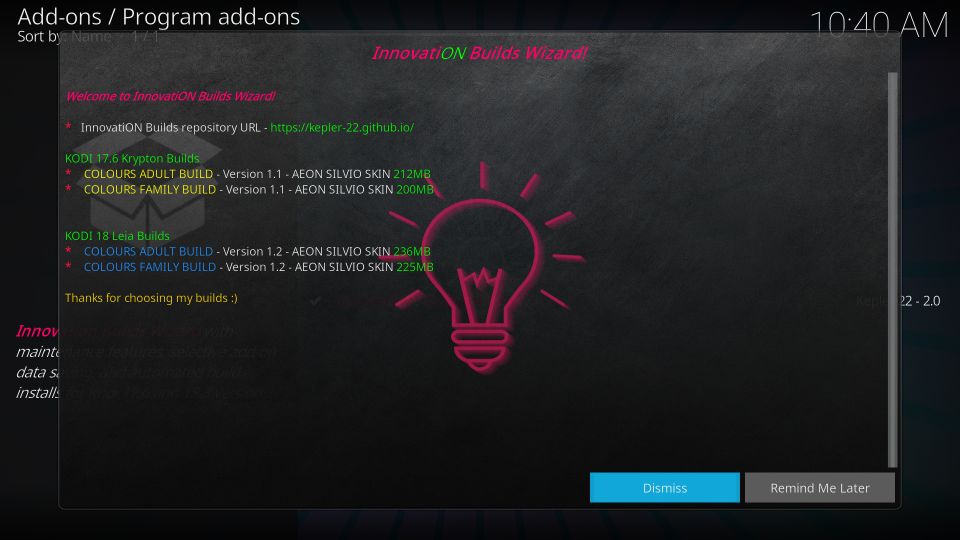
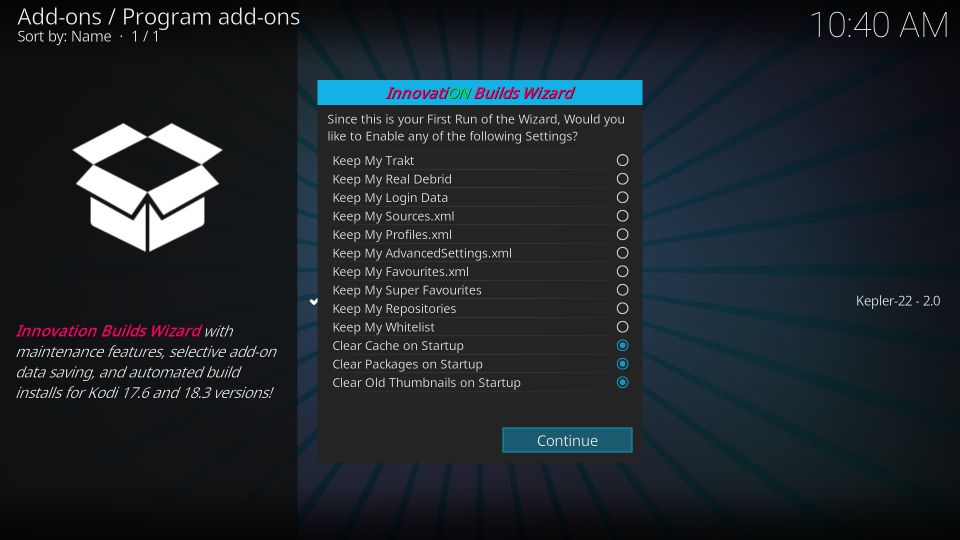
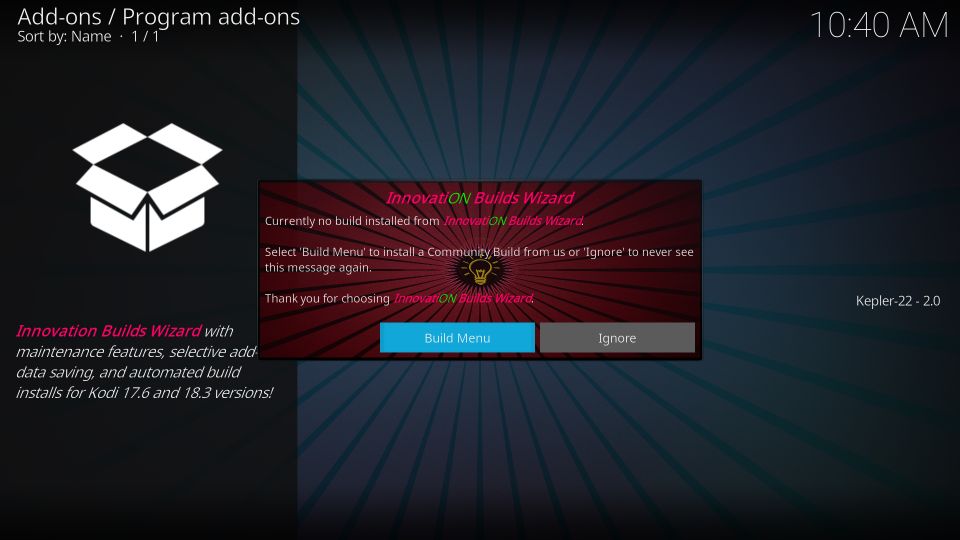
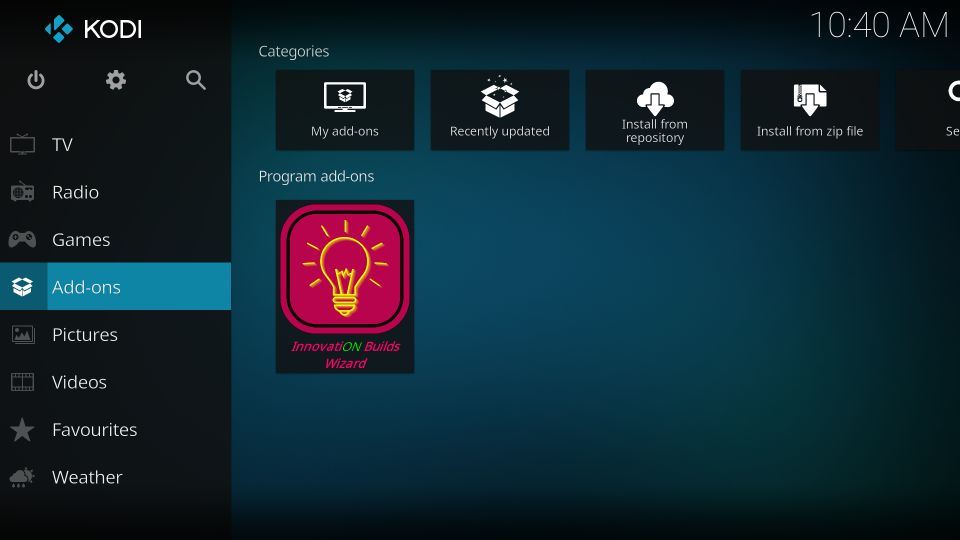
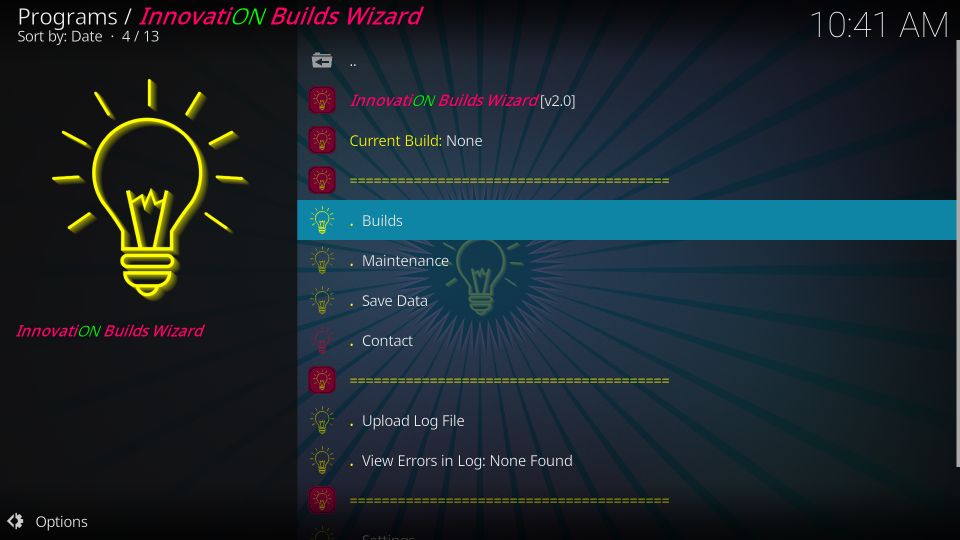
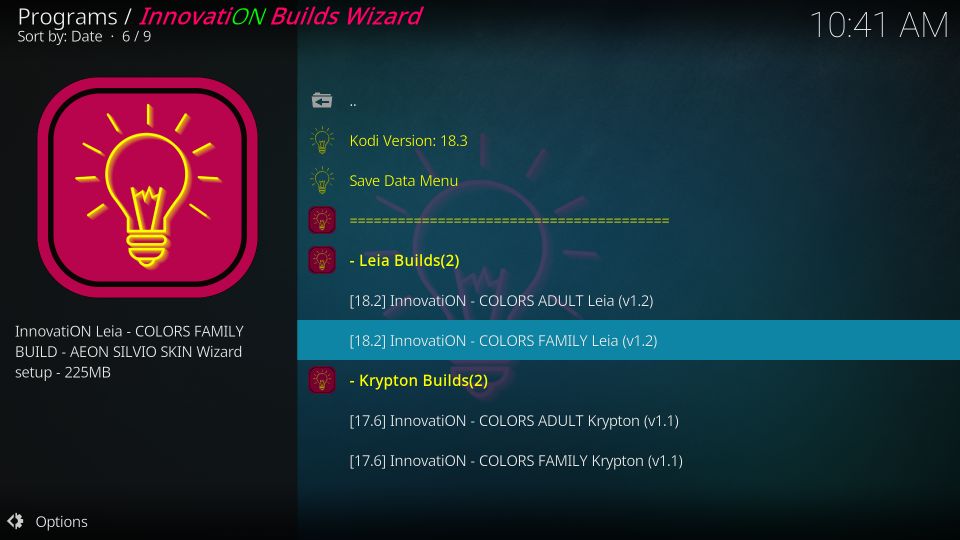
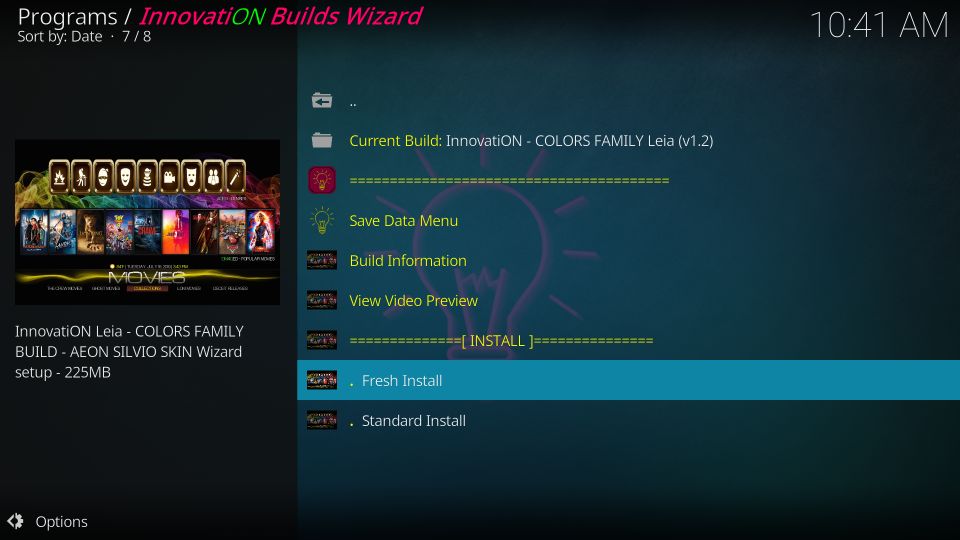
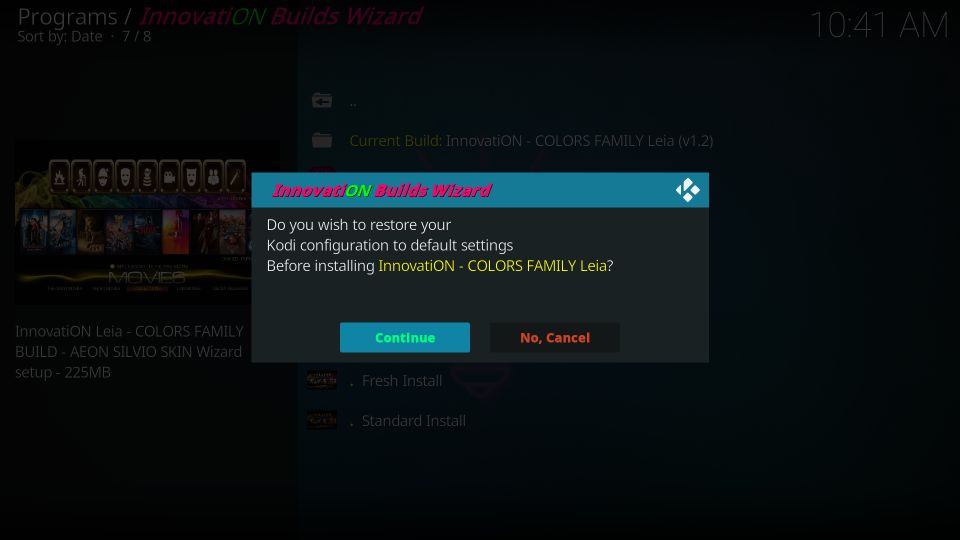
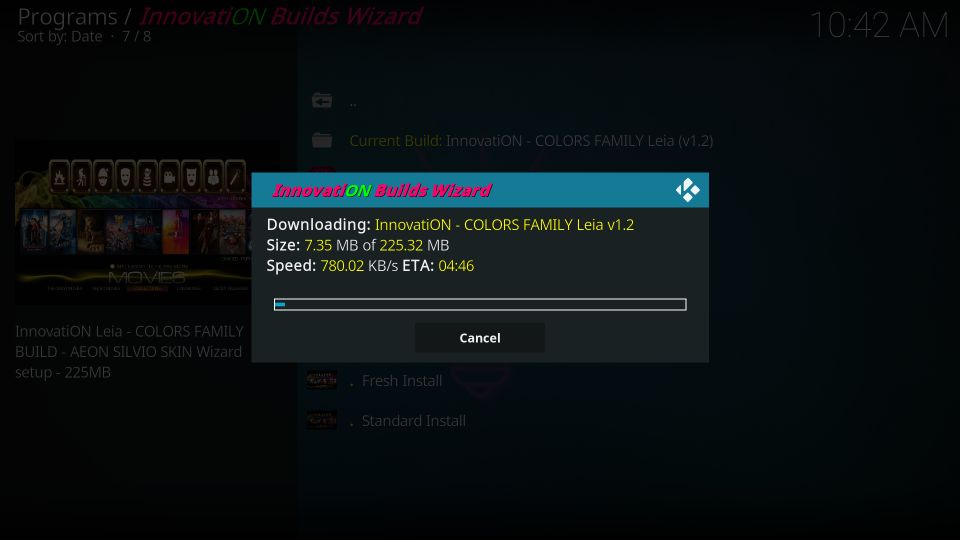
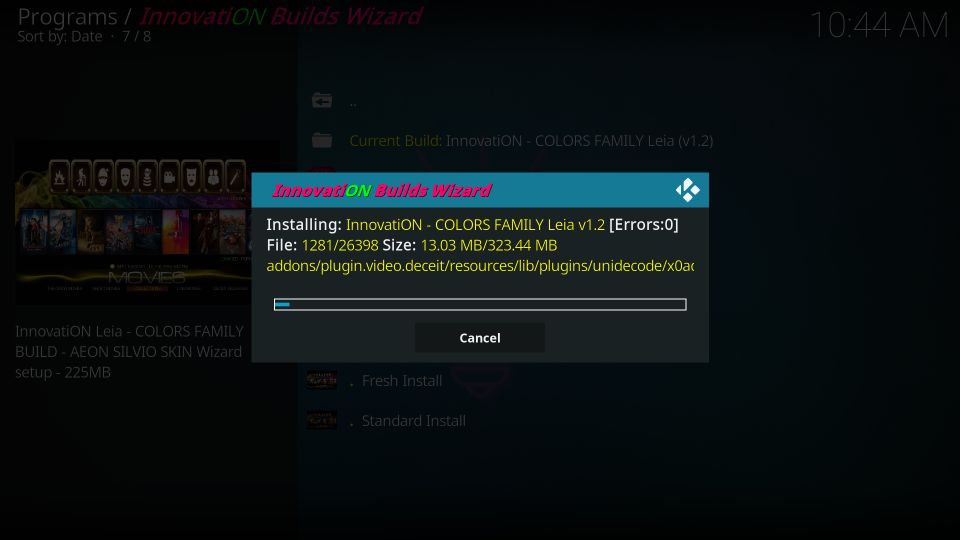

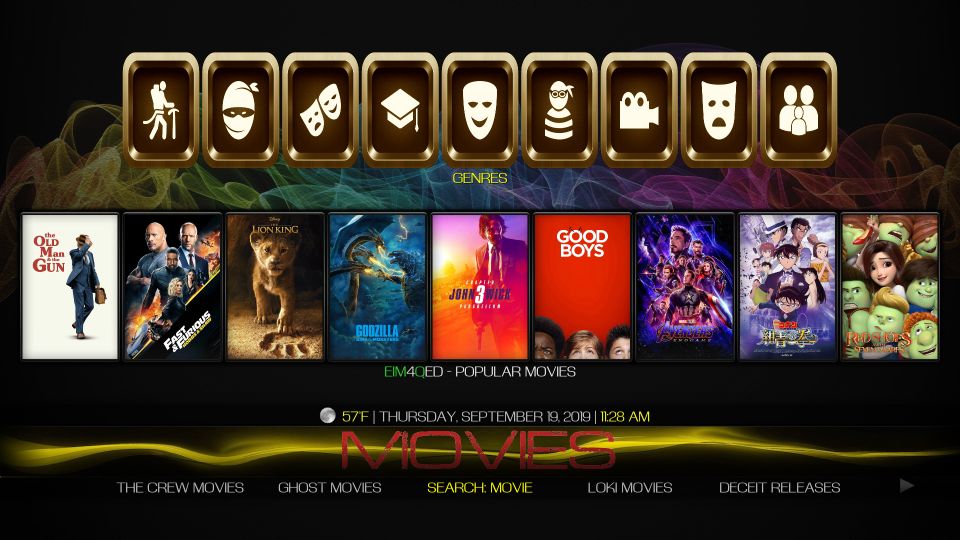
Leave a Reply